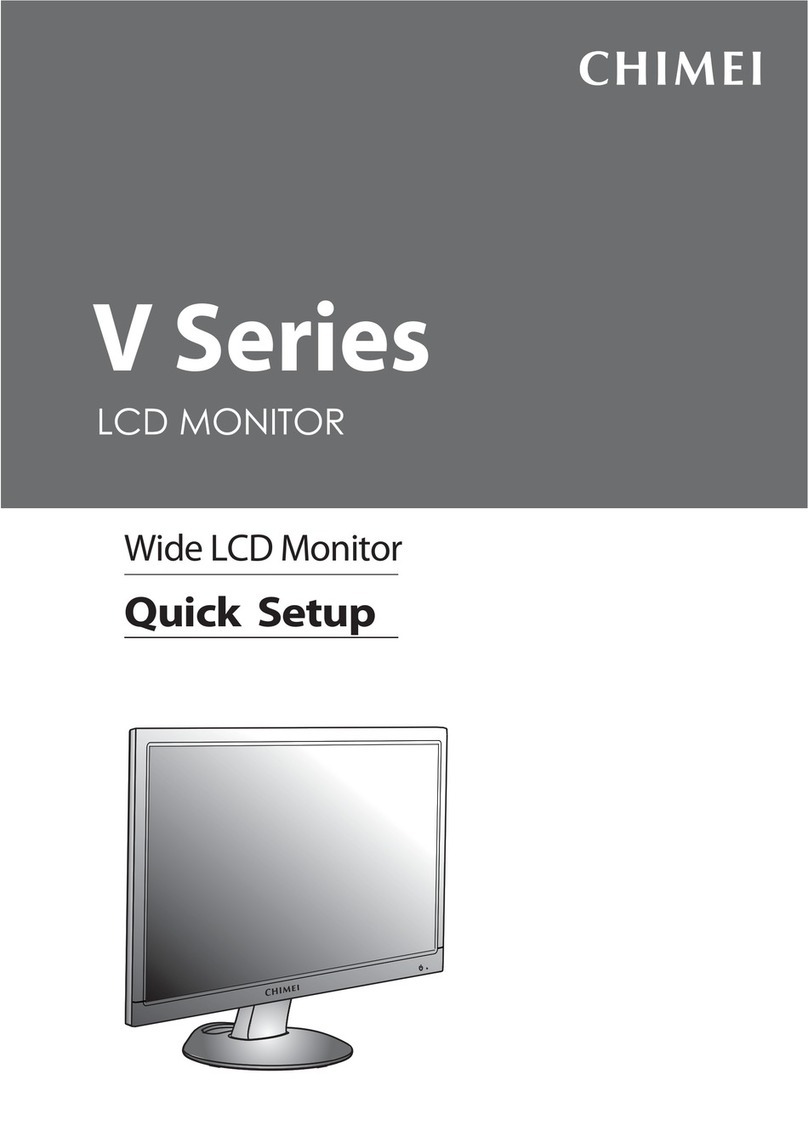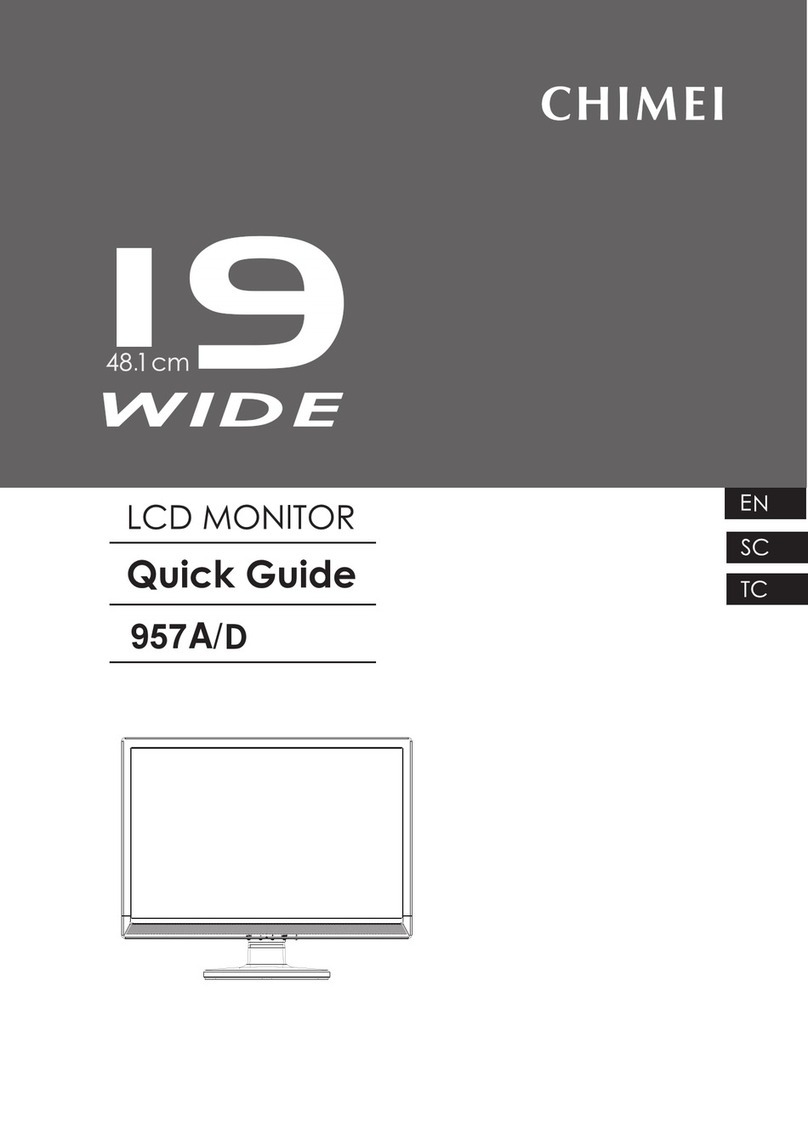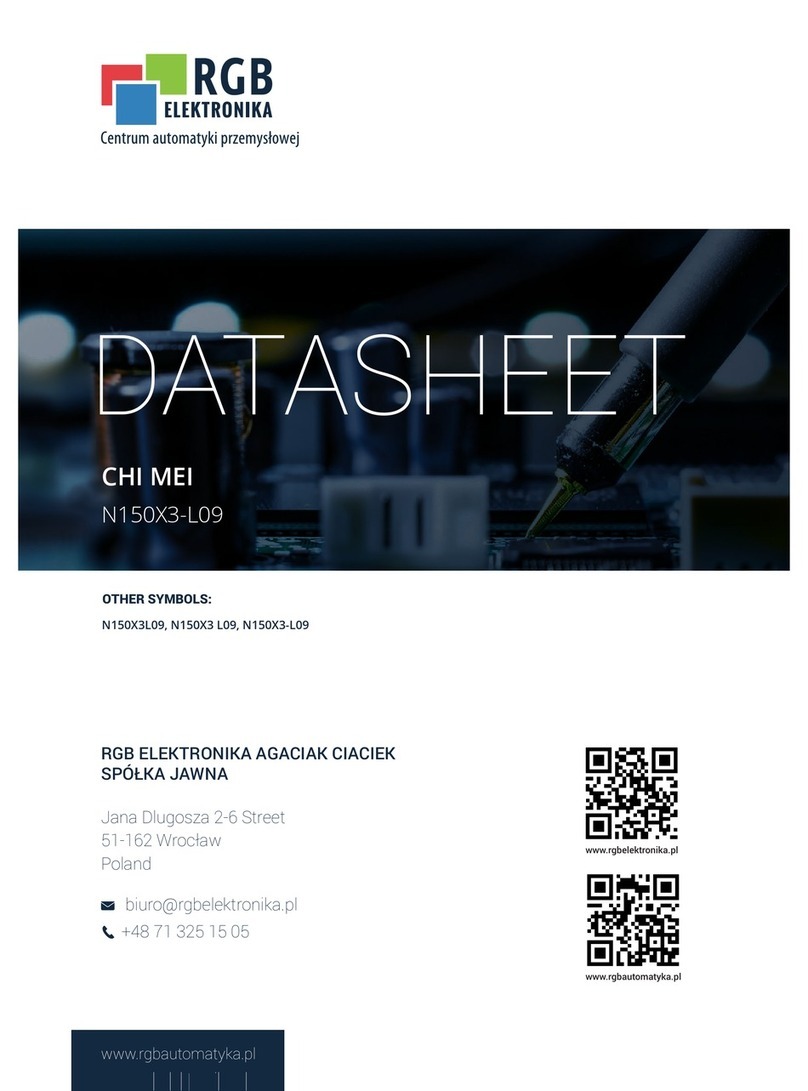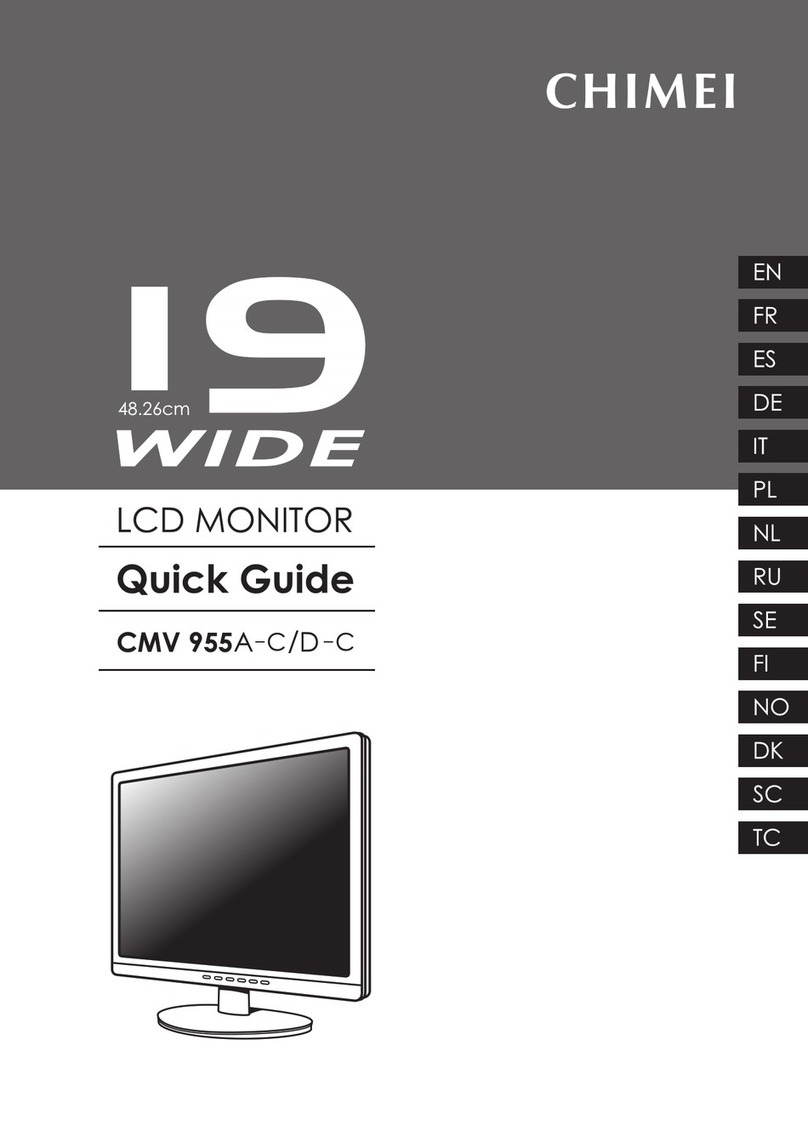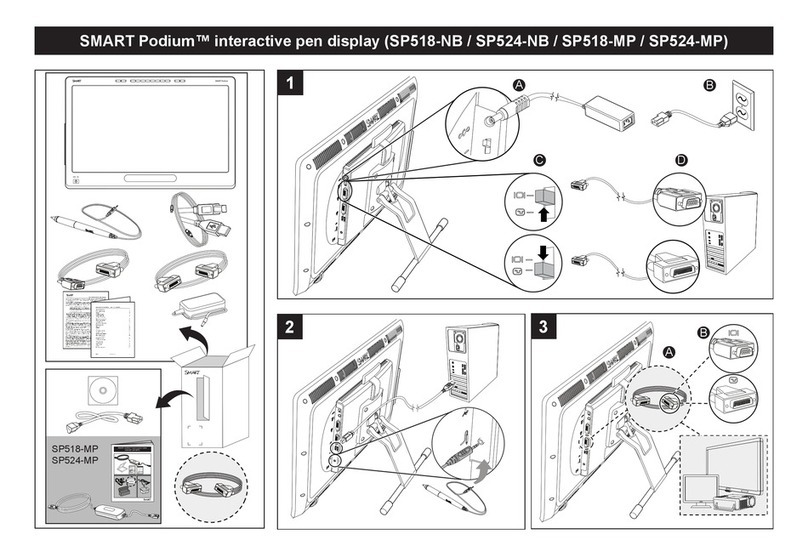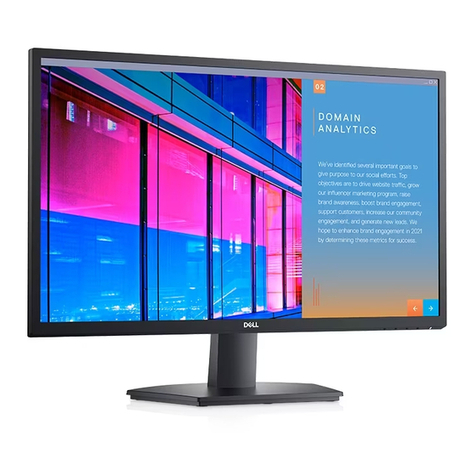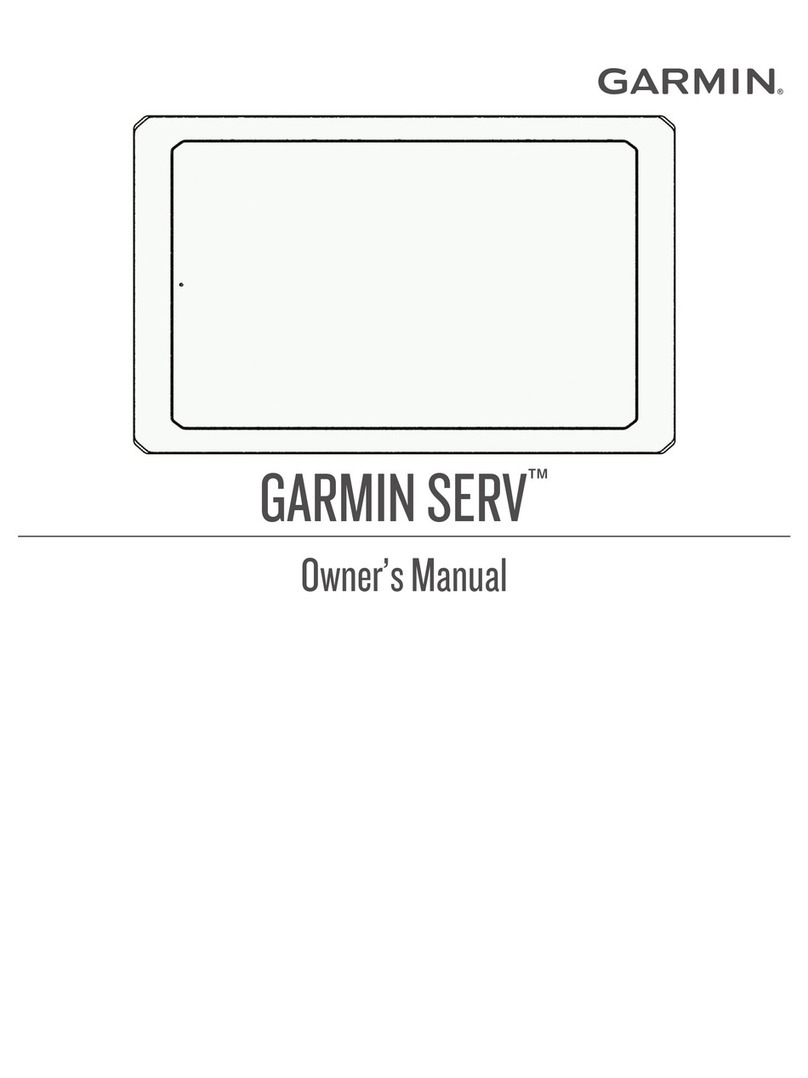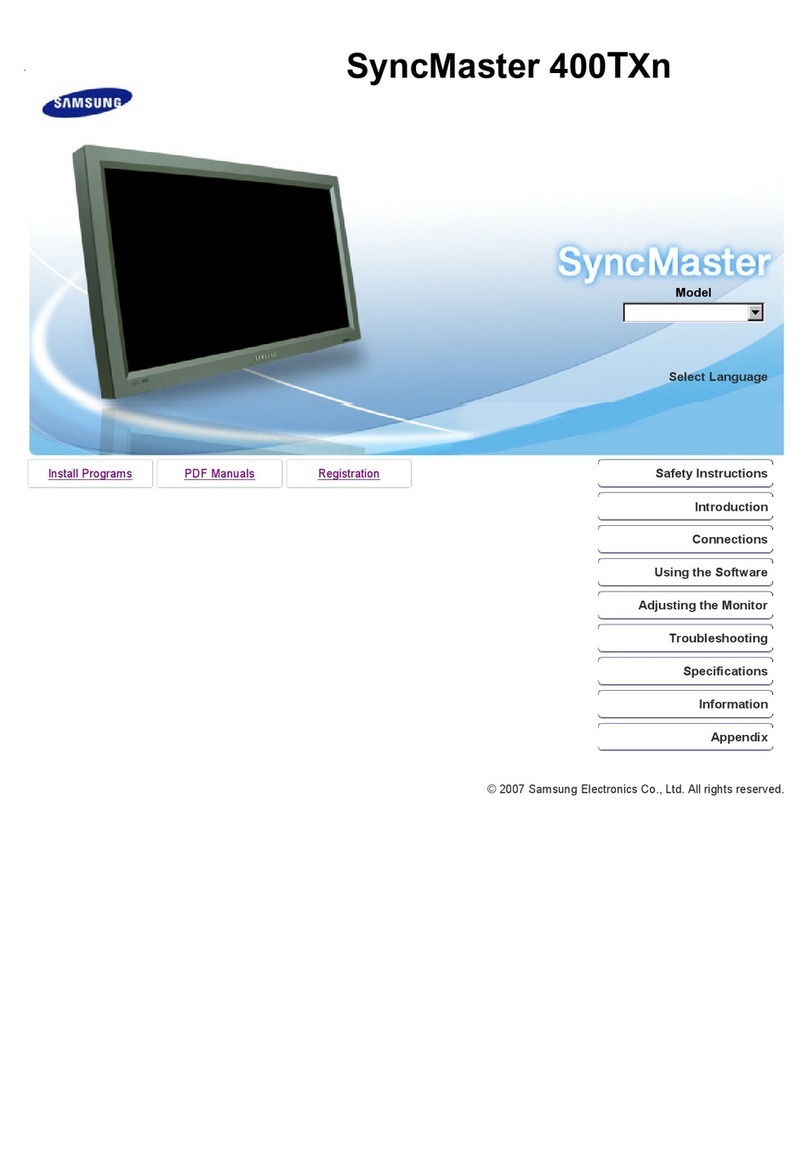Chimei cmv946d User manual

60
cm
23
.6

1
Contents
PRODUCT........................................................................................................................................2
Contents....................................................................................................................................................................2
Features ....................................................................................................................................................................2
Power saver ..............................................................................................................................................................2
Plug & play ................................................................................................................................................................2
SAFETY ...........................................................................................................................................3
Electrical....................................................................................................................................................................3
Common....................................................................................................................................................................4
SET UP YOUR LCD MONITOR .......................................................................................................5
Installation .................................................................................................................................................................5
Screen Adjustments ..................................................................................................................................................5
OSD Control..............................................................................................................................................................6
Description ................................................................................................................................................................7
TROUBLE SHOOTING ..................................................................................................................10
MAINTENANCE .............................................................................................................................11

2
PRODUCT
NoteǺSave the original box and packing material for future shipping needs.
Contents
LCD monitor and Base. Please refer to Quick Setup.
Accessories for this LCD monitor Model. Please refer to Quick Setup.
Features
Bright image
Lightweight
Fast response time
Stereo speakers
Power saving features
Low electromagnetic radiation output
Kensington security lock
Safety certifications
Power saver
Power control system, also called (Power Saver), is installed inside the LCD monitor.
If the monitor has not been used for a certain period of time, the system will turn the
monitor to low voltage mode to save power. Slight movement of the mouse or any
pressing key on the keyboard will return the original image.
The VGA card inside the computer configures Power Saver. You can use your PC to
set the function.
The LCD monitor is compatible with EPA ENERGY STAR and NÜTEK if used with a
VESA DPMS computer.
To save power, turn off the LCD monitor power when not in use.
Plug & play
The new VESA Plug and Play function is used, eliminating the complicated and
time-consuming installation process.
Use the Plug and Play system without encountering the usual installation problems.
Your computer system can easily identify and automatically adjust the monitor.
The LCD monitor uses Display Data Channel (DDC) to send Extended Display
Identification Data (EDID) to the computer system, so the computer system can
auto adjust your monitor.
English

3
SAFETY
Note: Note the following safety precautions before using this monitor.
Electrical
Check the Voltage This product should be operated from the type of power indicated on the marking
label. If you are not sure of the type of power available, consult your dealer or local
power company.
Electrical Shock This product is equipped with a 3-wire grounding-type plug, a plug having a third
(grounding) pin. This plug will only fit into a grounding-type power outlet. This is a
safety feature. If you are unable to insert the plug into the outlet, contact your
electrician to replace your obsolete outlet. Do not defeat the purpose of the
grounding-type plug.
To prevent electrical shock, do not insert any metal object into any opening in the LCD
monitor casing.
Do not attempt to service this product yourself, as opening or removing covers may
expose you to dangerous voltage points or other risks. Refer all servicing to qualified
service personnel.
If the power cord is damaged, do not use the LCD monitor. Do not place any object on
the power cord, and place the power cord away from crowded areas.
While pulling the LCD monitor plug away from the socket on the wall, hold the plug not
the power cord.
Do not expose the LCD monitor to rain and do not use in environments near water
(such as in the kitchen, or near a swimming pool).
If the LCD monitor becomes wet, unplug the power cord immediately and contact a
Service Center.
Unusual conditions If the LCD monitor begins to perform abnormally, makes a noise, or emits smoke or
odors, unplug it immediately and contact a service center.
English
Protect the power cord from being tread upon or pinched, particularly at the plug, and
the point where if emerges from the equipment. Be sure that the power outlet is
located near the equipment so that it is easily accessible.

4
Common
Monitor and Screen
Care
Avoid touching the screen with your fingers or any hard objects. Oil from the skin is
difficult to remove, and touching the screen with anything may damage the panel.
Clean the monitor using a soft, dry cloth after first turning it off.
The LCD monitor should not be used in dusty or humid environments.
The LCD monitor should be kept away from heat sources and radiation. Such as:
stoves, ovens, or direct sunlight.
To reduce glare, avoid placing the monitor in a place that receives direct sunlight.
Avoid letting small children play with monitor. Frequent touching of the panel will leave
marks on the screen and lower the image quality.
Handle with care when unplugging and moving the monitor.
Do not place items on top of the LCD monitor.
If the LCD monitor is not in use for a long time, unplug it and store it in the proper
package. The original carton and packaging should be used if possible.
The openings in the LCD monitor casing are for ventilation. To prevent overheating,
the openings should not be blocked or covered. Do not place the LCD monitor on a
bed, sofa, blanket or other soft surfaces; as soft objects may block the vents in the
LCD monitor.
If you place the LCD monitor on a bookshelf or other enclosed space, it is essential to
leave an air-space of 4-inches (10cm) between the monitor and the enclosure.
Cleaning the screen Ensure that the area around the LCD monitor is clean and free of moisture. Please
refer to "Maintenance" for normal maintenance information.
English

5
SET UP YOUR LCD MONITOR
Installation Note: Read the last section “Safety” before you install the LCD monitor.
Notes Note the instructions below prior to installing your LCD monitor.
Installation Position For the best image quality, choose a position away from any windows to minimize
reflection of light on the panel.
It is important to view the LCD monitor from at least 30 cm to minimize eyestrain.
Workstation Height Position the LCD monitor slightly above your horizontal vision.
Angle of Vision Tilt the LCD monitor either forward or backward for the most comfortable viewing
angle.
Quick Installation This LCD monitor supports connection to a personal computer or workstation. The
steps are described as Quick Setup.
After installation, refer to “Auto Adjust” for automatic adjustment procedures.
Screen
Adjustments
Auto Adjust Though your computer system can automatically identify the new LCD monitor system, the
Auto Adjust function can enhance the display. To enter adjust mode, refer to “OSD Control”.
Turn the computer and LCD monitor on.
Press the ‘Auto’ button to start Auto Adjust.
The LCD monitor starts the Auto Adjust process. The process will continue for 10
seconds. You will notice the image change as the Auto Adjust is working.
Self Test Function
Check (STFC):
Your LCD monitor provides a STFC function, through which you can check whether
the LCD monitor is working properly.
If your LCD monitor is properly connected, but there is no image showing and the
indicator light remains orange, follow these steps to start STFC.
Shutdown computer and LCD monitor.
Unplug the signal connector from the back of computer.
Turn the LCD monitor on.
If the image connector is disconnected or damaged, the following message will
appear during normal operation.
Turn off the LCD monitor and reconnect the signal cable. Turn the computer and
LCD monitor on.
If the LED on the LCD monitor remains orange after completing the steps above,
check your VGA card, cable, and computer system. Your monitor should be
operating properly.
English

6
OSD Control The user-friendly OSD (On Screen Display) design enables you to adjust your monitor
using the keypad on the front panel.
Keypad Button
Definition
English
+
-
2
Auto/ /DVI/HDMI).
• Press continuously to automatically
.
3
• Switch ECO modes when OSD is off.
• Move selection down when OSD is displayed.
4
• Adjust volume of audio when OSD is off.
• Move selection left when OSD is displayed.
5
Enter and choose the OSD menu.
POWER
MENU
Source
Power On/Off button and indicator LED.
Blue: Normal.
Orange: Power Saving.
Off: Power Off.
1optimize
positions phase, and clock,
• Press to return to upper menu when OSD is display.
1 2 3 4 5
• Change Input Soruce
(D-SUB

7
Operation Your LCD monitor has been adjusted to its optimal settings before shipment. You can also
adjust the image using the following illustrations and steps.
Notes
The OSD turns off several seconds after you stop pressing the buttons while
performing an adjustment.
Any changes are automatically saved in memory when the OSD turns off. Turning off
the power should be avoided while using the menu.
Adjustments for clock, phase and positions are saved for each individual signal
timing. Except for these adjustments, all other adjustments have only one setting,
which applies to all signal timings.
To select function, click the red cursor on the desired one.
English
Luminance
Image Setup
Color Temp.
OSD Setup
Extra
1) Press the MENU-button to activate the OSD window.
2) Press + or - to navigate through the functions. Once the desired function is
highlighted, press the MENU-button to activate it. If the function selected has a
sub-menu, press or again to navigate through the sub-menu functions. Once the
desired function is highlighted, press MENU-button to activate it.
3) Press + or - to change the settings of the selected function. To exit and save, select
the exit function. If you want to adjust any other function, repeat steps 2-3.
4) OSD Lock Function: To lock the OSD, press and hold the MENU button while
the monitor is off and then press power button to turn the monitor on. To un-lock
the OSD - press and hold the MENU button while the monitor is off and then
press power button to turn the monitor on.
5) Volume adjustment hot key When there is no OSD, press Volume (+) to active
volume adjustment bar, press - or + to adjust volume.
6) Source hot key: When the OSD is closed, press Source (or Auto/Source) button
will be Source hot key function (Only for the models with dual or more inputs).
7) Auto configure hot key: When the OSD is closed, press Auto button will be auto
configure hot key function. When there is no individual Source hot key and the
OSD is closed, press Auto/Source button continuously about 3 second to do auto
configure (Only for the models with dual or more inputs).
:

8
ʳ
ʳ
:LGH
(QJOLVK
(VSD³RO
)UDQ©DLV
䳾ᥟύЎ
ᕷᡏύЎ
뼑霢꽩
3RZHU *HQHUDO
7H[W
3LFWXUH
*DPH
0RYLH
'HPR
D-SUB
DVI
HDMI
0HQX
9ROXPH
(&20RGH
,QSXW6HOHFW
([WUD
/XPLQDQFH
,PDJH6HWXS
&RORU7HPS
26'6HWXS
&ORFN
3KDVH
+3RVLWLRQ
93RVLWLRQ
,PDJH5DWLR
+3RVLWLRQ
93RVLWLRQ
7LPHRXW
/DQJXDJH
,QSXW6HOHFW
:DUP
1RUPDO
&RRO
V5*%
8VHU
&RQWUDVW
%ULJKWQHVV
%ODFN/HYHO
'/&
'&&
OSD
English
Tree
D-SUB
DVI
HDMI
DDC/CI
Reset
Resolution
H. Frequency
V. Frequency

9
Function Definition
Quick Adjustment
English
MainMenu
Item
1stSubMenuItem Description
Contrast ContrastfromDigitalregister.
Brightness BacklightAdjustment
BlackLevel BlacklevelAdjustment
DLC Dynamicluminanceratio
Luminance
DCC Dynamiccontrastratio
Clock AdjustpictureClocktoreduceVerticalLinenoise.
Focus AdjustPicturePhasetoreduceHorizontalLinenoise.
H.Position Adjustthehorizontalpositionofthepicture.
V.Position Adjusttheverticalpositionofthepicture.
ImageSetup
ImageRatio SelectImageAspectRatio
Warm RecallWarmColorTemperaturefromEEPROM.
Normal RecallNormalColorTemperaturefromEEPROM.
Cool RecallCoolColorTemperaturefromEEPROM.
sRGB
(for the model with
sRGBfunction)
RecallsRGBColorTemperaturefromEEPROM.
Red RedGainfromDigitalregister.
Green GreenGainfromDigitalregister.
ColorTemp.
Blue BlueGainfromDigitalregister.
H.Position AdjustthehorizontalpositionoftheOSD.
V.Position AdjusttheverticalpositionoftheOSD.
Timeout AdjusttheOSDtimeout.
OSDSetup
Language Set OSD display language to English˄English is default
setting˅˗
InputSelect Selectinputsource
(D-SUB/DVI/HDMI)
DDC/CI SelectDDC/CIonoroff
Reset 1. Yes ˖CleareacholdstatusofAutoconfigurationand
setthecolortemperaturetoWarm
2. No˖Donotexecutereset,returntomainmenu.
Extra
Information Show the resolution, H/V frequency and input port of
currentinputtiming.
You can skip the Menu pages and display an adjustment scale directly by using the
following button operations:
General Mode – Use this mode for general situation. (Default)
Game Mode – Use this mode when playing games.
Movie Mode – Use this mode for watch videotape or DVD.
Picture Mode – Use this mode for display photos.
Demo Mode – This mode can make contents more vivid.
Text Mode – Choose this mode for document processing.
Adjust the language settings as follows: EnglishLj
EspañolLjFrançaisLj LjቲྲྀLj
۱體ቲྲྀLj
뼑霢꽩

10
TROUBLE SHOOTING
Check the information in this section to see if problems can be solved before requesting
repair.
Note
Ǻ
Users should only attempt to solve the problems described below. Any
unauthorized product modification, or failure to follow instructions
supplied with the product, will void the warranty immediately.
No image Make sure power is ON.
Check whether the LCD monitor and computer power cords are plugged in and
whether there is power.
No Signal Input
Check the signal connection between the computer and LCD monitor.
“Out Of Range” Check the computer image output resolution and frequency and compare the value
with the preset values.
Fuzzy image Perform Auto Adjust, or adjust clock and phase.
Image too bright
Image too dark
Adjust brightness and contrast using OSD.
Irregular image Check the signal connection between the computer and LCD monitor.
Perform Auto Adjust.
Distorted image Reset the LCD monitor. (perform the “Reset” function using OSD)
Remove extra accessories (such as signal extension cord).
Image is not centered
Size is not appropriate
Use OSD Image Menu to adjust H. Position and V. Position.
Check image size setting.
Perform Auto Adjust.
Uneven color
Color too dark
Dark area distorted
White color is not white
Use OSD Color Menu to adjust color setting.
Can’t adjust the LCD
monitor with the
buttons on the front
panel.
Can’t display the LCD
monitor with resolution
1920x1080
Contact the store where you purchased the unit or service center listed on your
warranty card.
Please download the video card driver from websites below:
Nvidia : http://www.nvidia.com/content/drivers/drivers.asp
Intel : http://downloadfinder.intel.com/scripts-df/support_intel.asp
ATI : https://support.ati.com/ics/support/default.asp
Video chips below support the resolution 1920x1080:
Geforce4 Ti4200 , Geforce FX5200 , Geforce PCX6200 ,
ATI Radeon 9600 , ATI RadeonRX300
Matrox P750 , Nvidia Geforce2 , I865G , I915G
At least 16MB video memory required for the graphic card.
English

11
MAINTENANCE
This product has undergone strict quality control during the production process. For
maintenance of the LCD monitor, refer to the information below. Maintenance is important
for maximizing the display performance and product life.
Warning: To prevent electrical shock, do not open the LCD monitor casing. Users
should not attempt to repair the LCD monitor on their own. User
maintenance is limited to the procedures listed below.
Unplug the power Unplug the LCD monitor from the AC socket before conducting maintenance.
Check the cover Check to see if the LCD monitor and accessories are damaged or broken..
Clean Never spray or pour any liquid directly onto the screen or case.
Do not allow water or liquid to enter the LCD monitor or accessories.
Cleaner Use pure water or non-ammonia, non-alcohol based glass cleaner.
Do not use ketene (such as acetone), ethanol, toluene, acetic acid, methane,
chloride, or abrasive detergent to clean the monitor because these chemicals
can damage the LCD monitor.
Screen To clean your LCD monitor screen, use water or mild cleaner, as above, to
gently moisten a soft, clean cloth.
If possible, use a special screen cleaner sheet or a solution suitable for static
electricity application.
Case To clean your LCD monitor case, use water or mild cleaner, as above, to gently
moisten a soft, clean cloth.
Accessory To clean your accessories, use water or mild cleaner, as above, to gently
moisten a soft, clean cloth.
Conserve If the LCD monitor is not in use for a long time, please unplug and store in the
original box in order to avoid any unexpected damage.
Disclaimer Any damage resulting from use of any cleaner that is not mentioned above is not
covered under this warranty term.
English
Table of contents
Other Chimei Monitor manuals