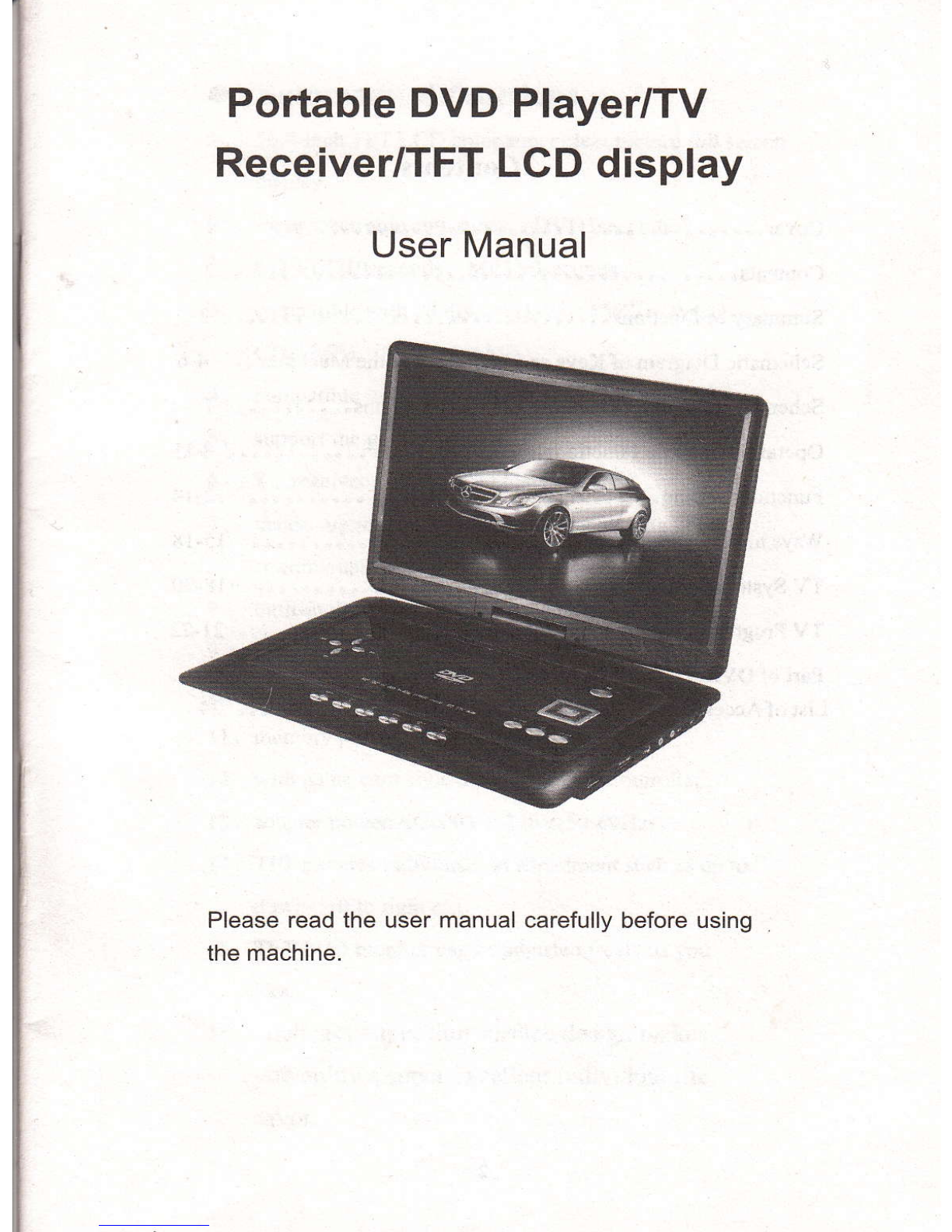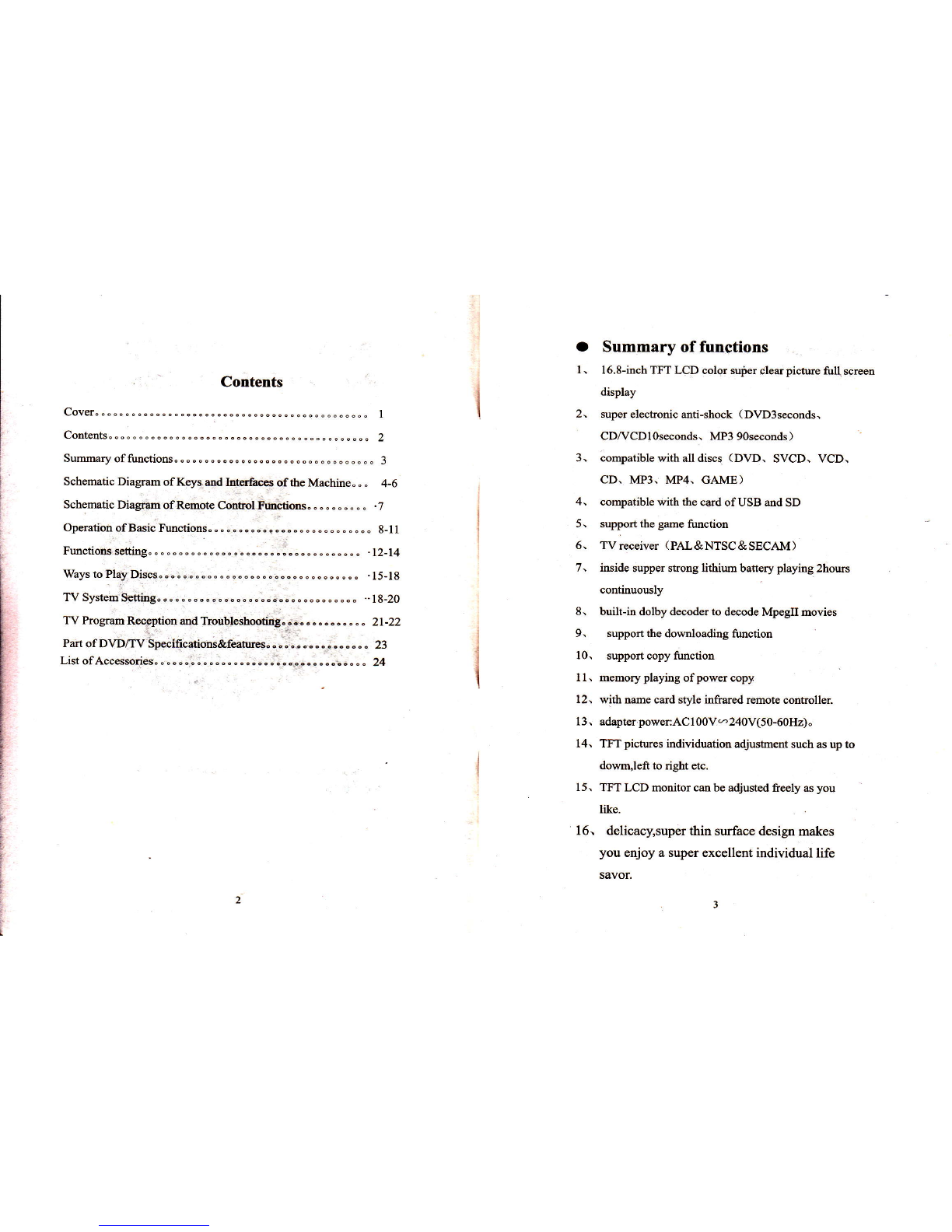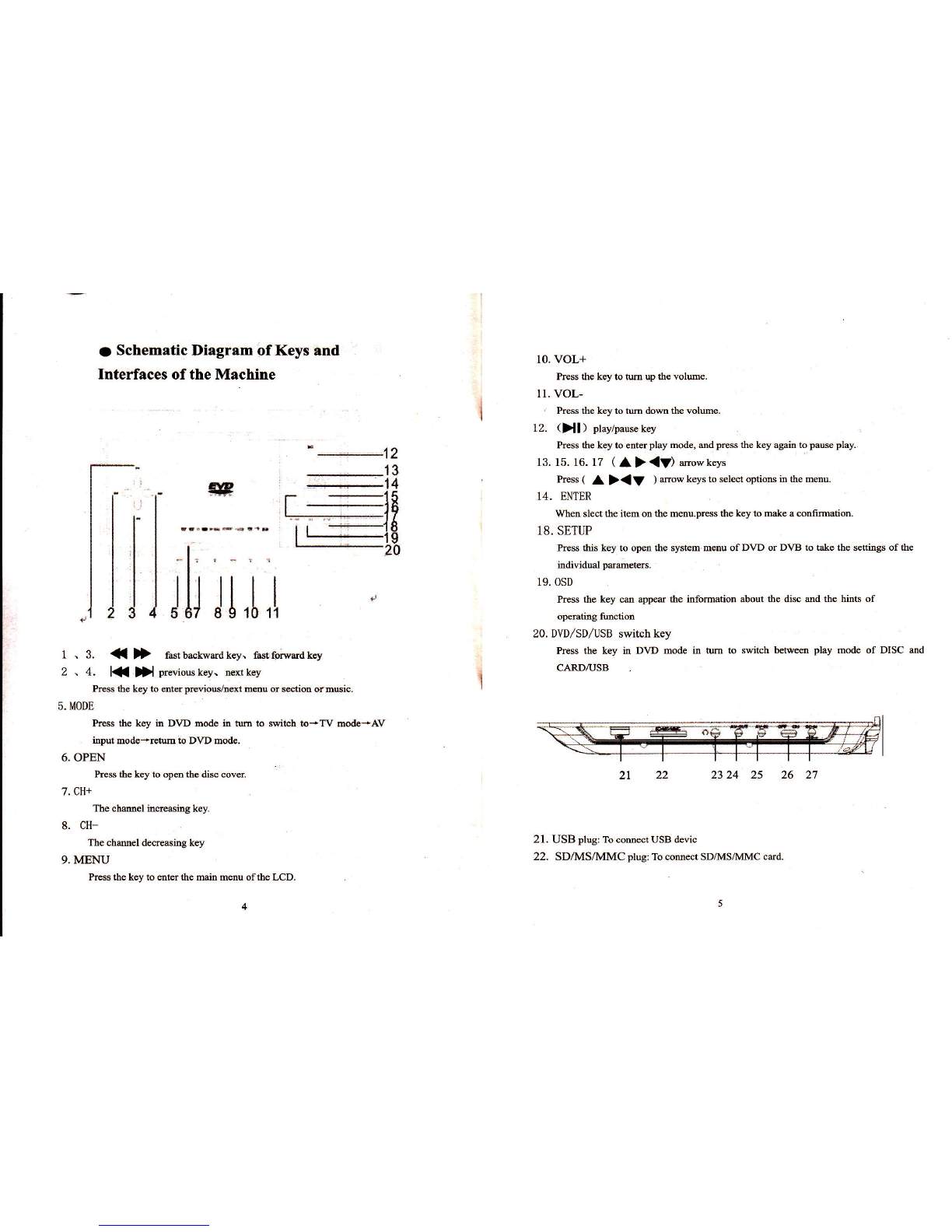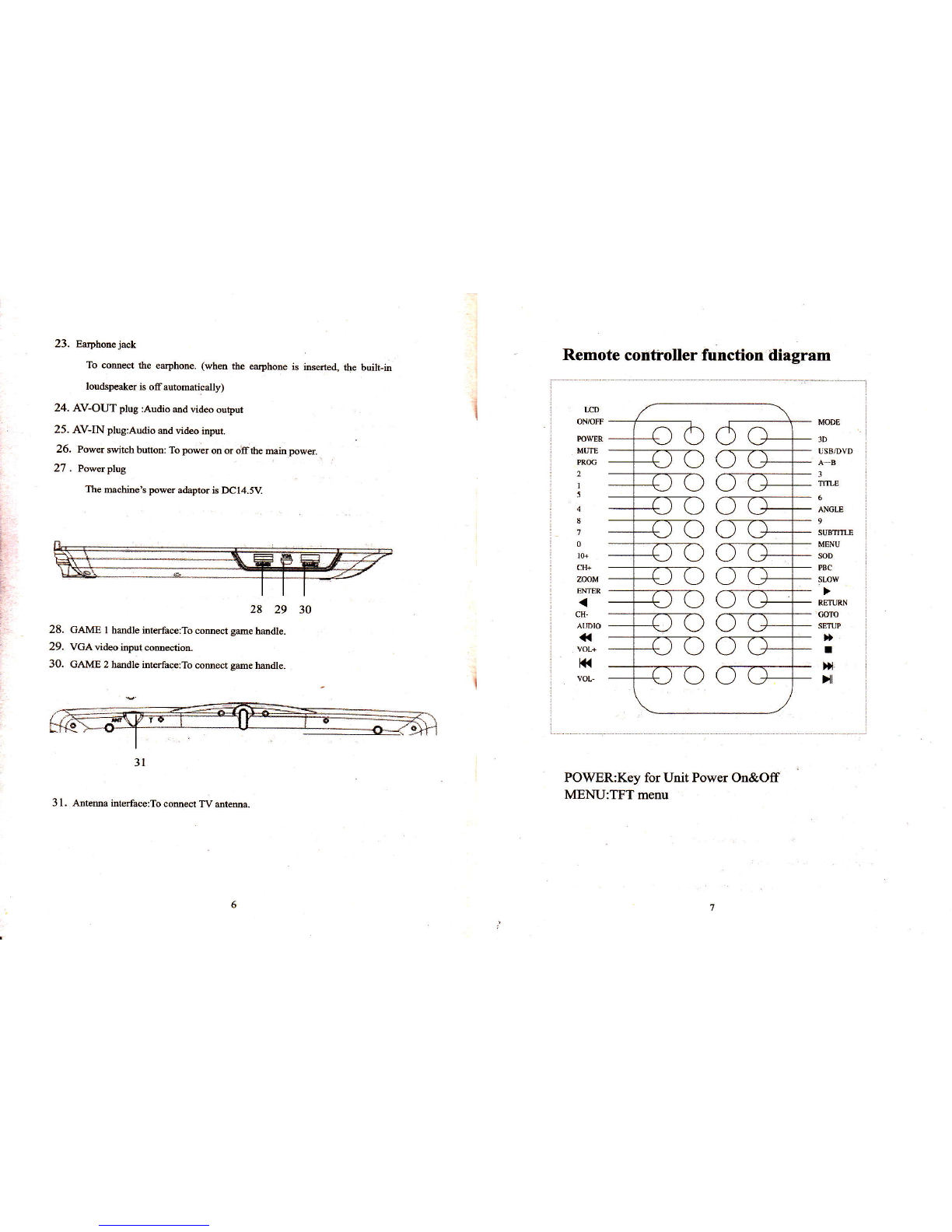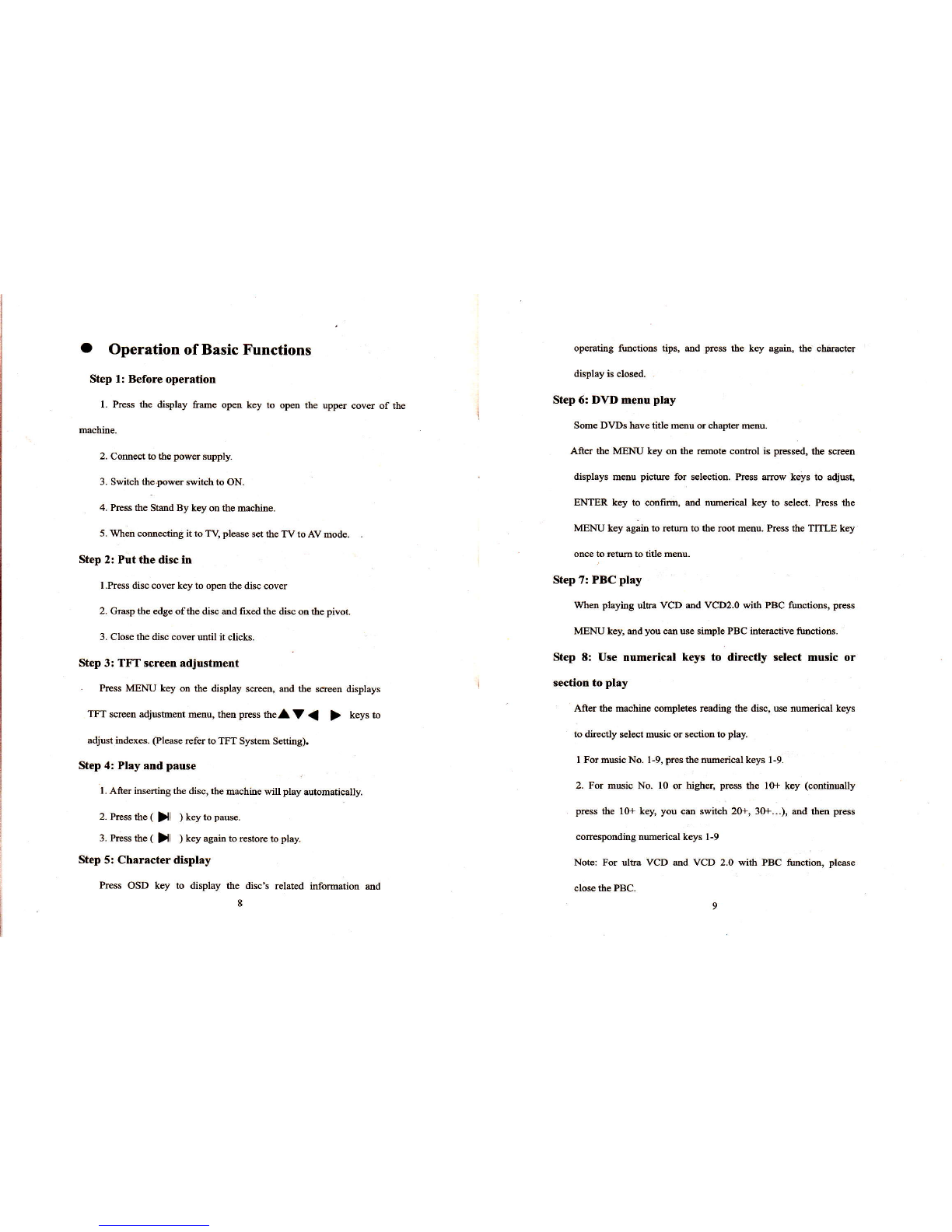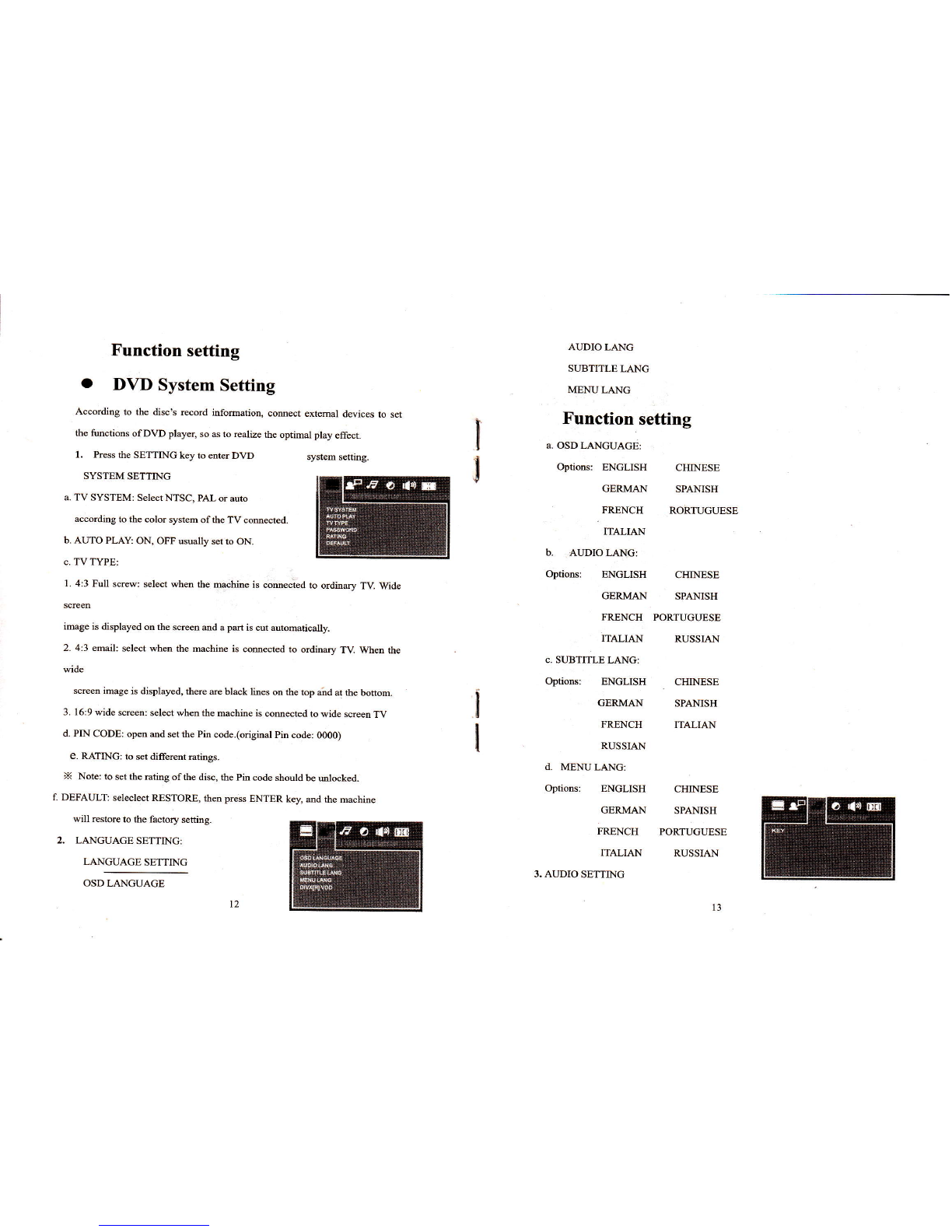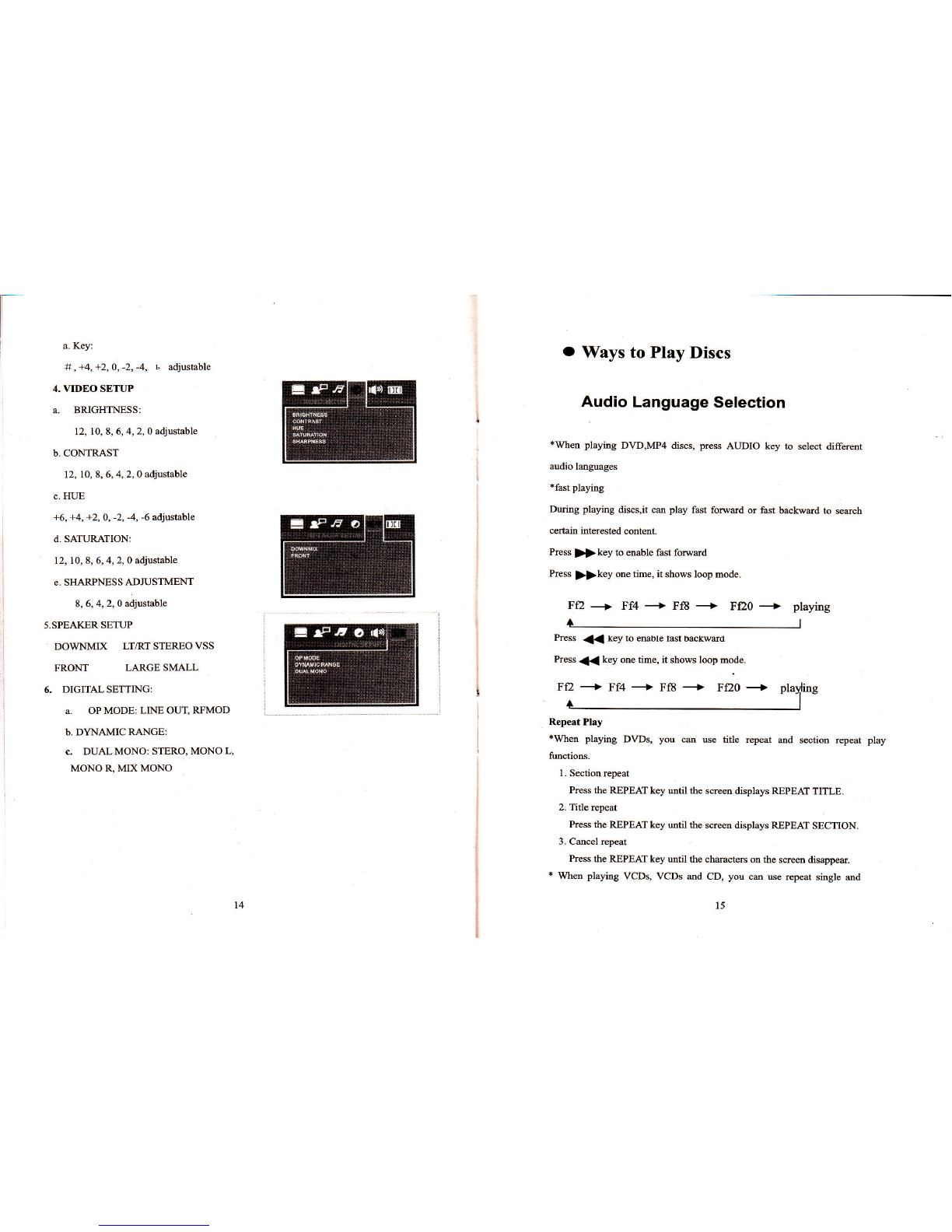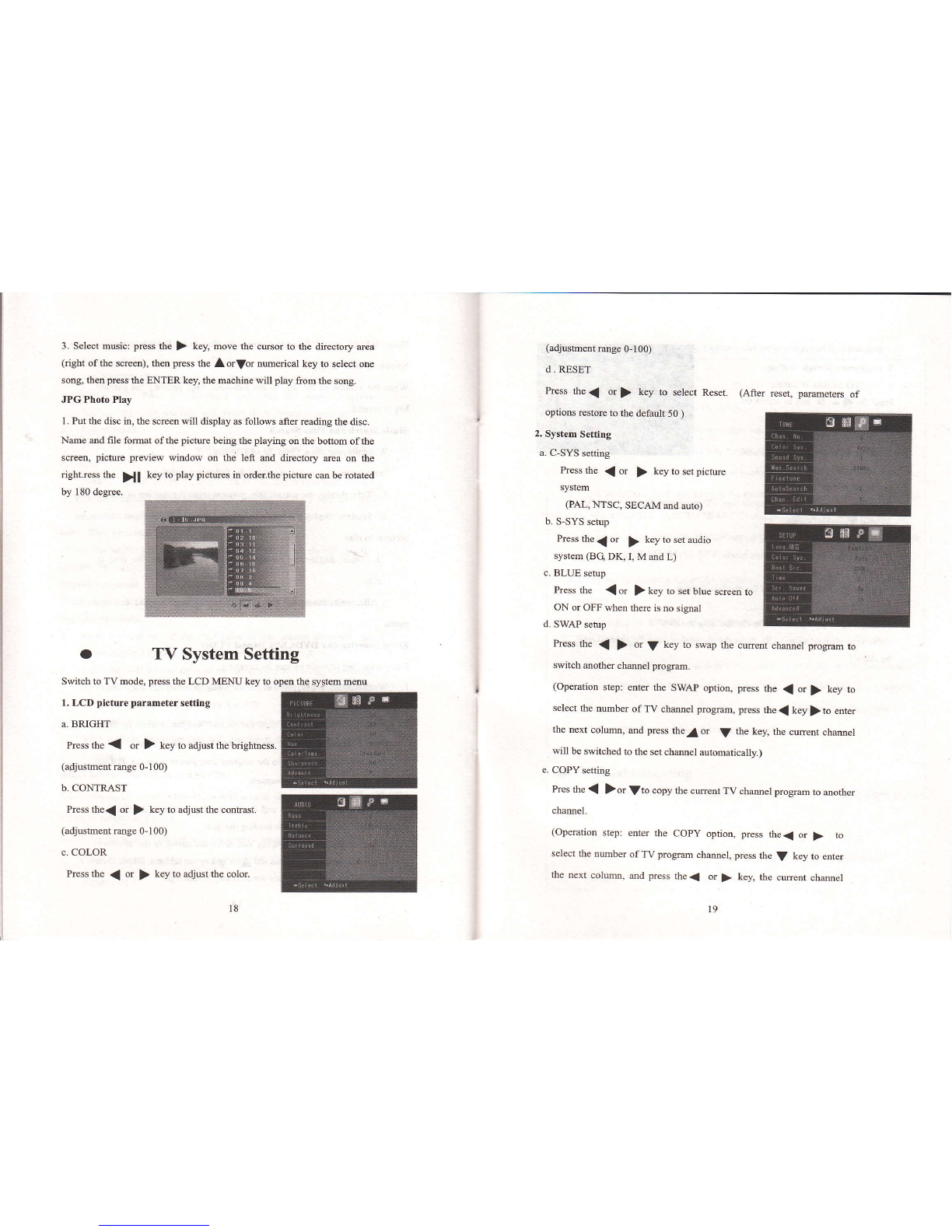rcpeat all futrctiotrs.
l. Repeat sitrgle Press the REPEAI key mtil the screen displays
REPEAr SINGLE, the machine will repeat the cwmt mNic.
2. Repeat all Press the REPEAr key util the sqem displays
REPEAI ALL, the mhine will repeat all the music in the disc.
3. Cecel repeat
Press the REPEAI key agaia util the ch@tes on the scrm
disappetr
Note: for Ultm VCDS, VCD 2.0, VCD 3.0, above olEation should
be implmented whq PBD is off, md for VCDl.l md CD, the
opention cm be impl@eot di{ectly.
Close PBC Ftrnction
* Prcss the MENU key, the screen displays PBC OFR ,1mely PBC is gff
Ifpress PBC again, the PBC will be ON.
Repeat a segmetrt
Whd playidg discs, you ce press A-B key to play a sepot of content
you like repeatedly.
l. Press the A-B key at the start point ofthe cotrtot to repeat, the
screen dispiays Repeat A-, md the stad point is Point A.
2. Press the A-B key at the @d of the content to repeat, the uem
displays Repeat A-8, the end point is Point B. Then the @chine will
repeat the contetrt between Points A md B.
3. Prcss the A-B key again, the scr@n displays CANCEL REPEAL
After a while, the ch@ctes will disapped, lhq the rcpeat play is
cucelled.
Sclect Subtitle (for DVDS atrd SVCDS)
Wha playiag DVDs md ultB VCDS wilh sevaal subtitles, you cm select
a kiud of robtitle to display.
l. Press rhe SUBTITLE key, relect a kind of subtide from the menu.
2. Cmcel subtitle display: press the SUBTITLE again util the meeo
displays OFF.
I
t
I
Note: Subtitte cmcel functions vary with the discs. Subtitle lmguge
types vary with the discs.
Whm the subtitle of the disc is Dol available. then pressing the subtirle
key is invalid.
Music Serrch eod Tlme Se&rch
When playing discs, Press the GOTO key,
Press mw keys to select moug the following optioB:
l. Tide: display the cwent title, you @n input rhe nMber of titl6 to play.
2. Sectiotr: display the cllMt playing s@tion, you cm input the nmba of
secliotrs to play.
3. Time: display the cmot playtime, you om input the time to
play.
After selectiotr, press the ENTER key to @!fim md exit tlle
menu.
Z@m FunctioD (for DVDS, SVCD8 and VCD!)
Enjoy a moving or static pitue by zooming.
l. Whetr playing a disc, press the ZOOM key to z@m, ad the picttres
will rcomed up 8trice
2. Press the ZOOM k+ itr tm, the picme will be zomed up three
times 4 tim€s, oe second, otre thir4 md one fourth in tm.
3. Thetr the pictre rstores lo the origitral sir. please press the ZOOM
key mtil the chricters diuppea.
MP3 DtrcPhy
1. Put the disc in, the rehiue will display the mitr menu of tJre disc md
play the disc aut@tically after readitrg the disc.
2. Select dircctory: press the {key md move the cmor to the directory
d@ (right of the scm), press the A or t7 key to select a folder, then
press tbe ENIER agititr, md thd the dir@tory is selected.
t7