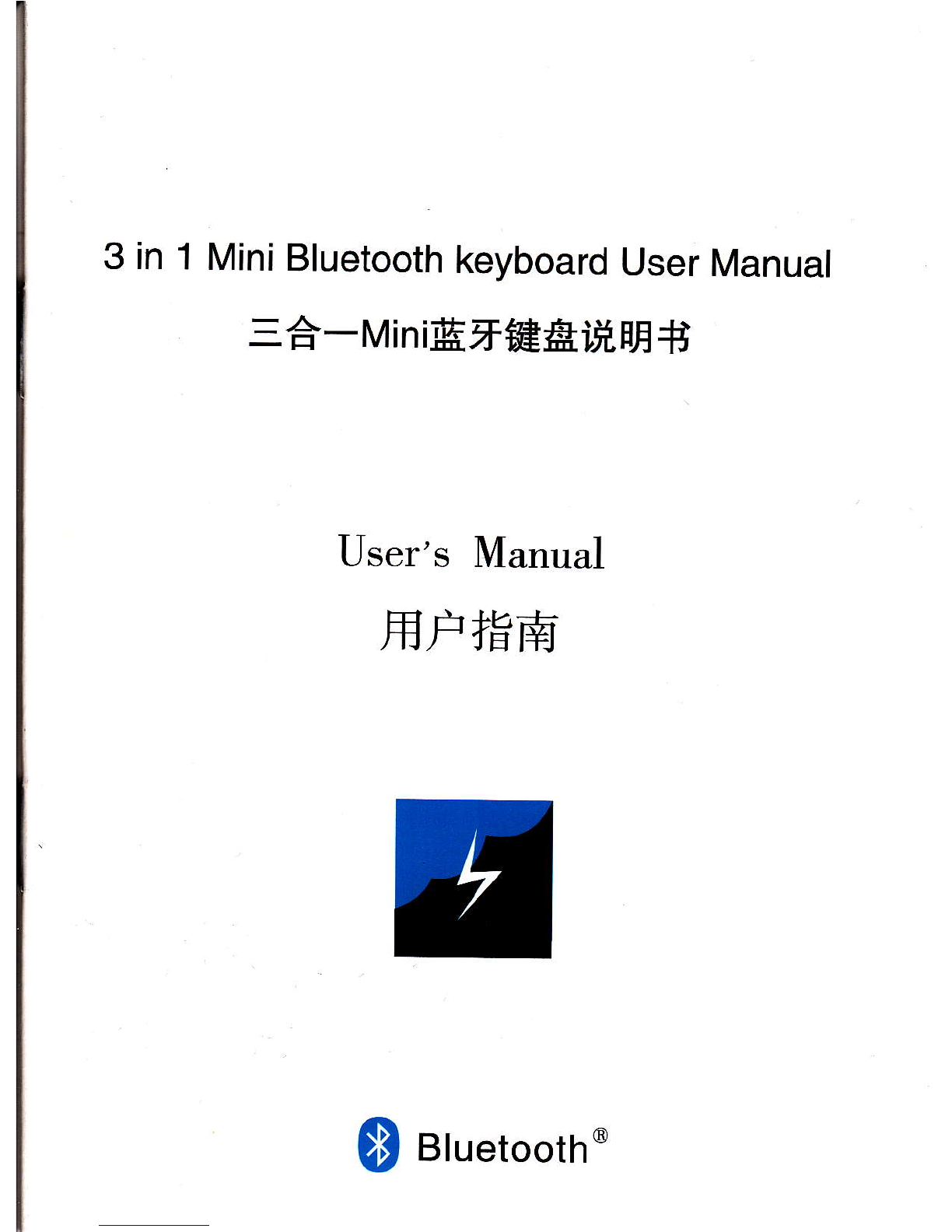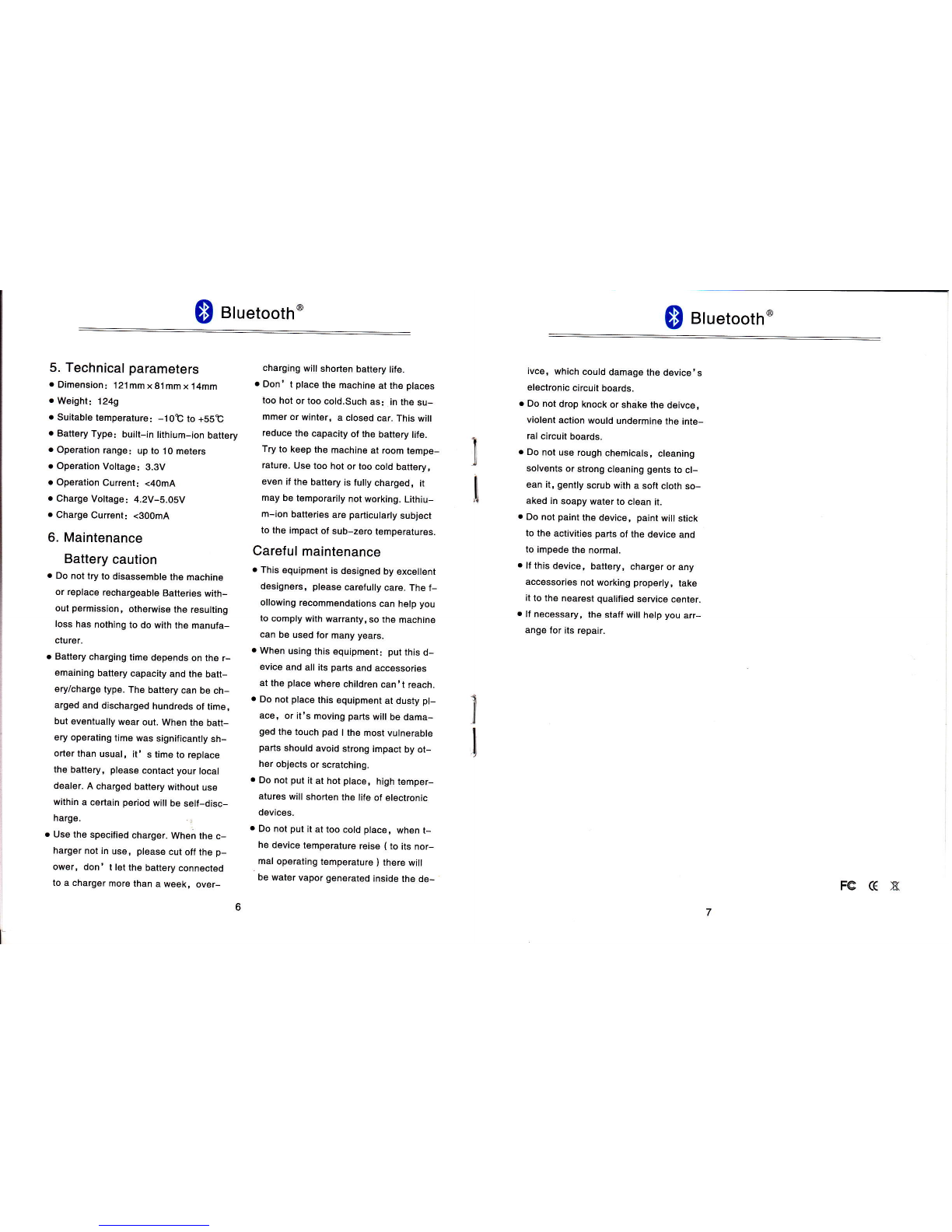$ atuetootr' $ Bluetootn'
Shown in Figure 2
User Manual
ll any parts are damaged, missing, ple-
ase conlaci your local supplier.
9I
Figure 2: Bluetooth Dongle & Place sile
1.3 Dongle hardware system
requirements
. Apple's iPhone, iPad2, iPads, new iPad.
Laptop computers, tablet PCs and des-
ktop computers with a Bluetooth dongle.
Smart phones, smart televisions and s-
et-top box with a Bluetooth-enabled.
2. Hardware lnstallation
Nole: on the lirst use, the battery might
be empty, so you Should recharge
it for 20-30min.
. Switch the keyboard power to ON, usi-
ng the power ON/OFF button.
The third & fourth lights turn on for 5s,
then turn off.
Figure 3: Power switch and a USB charging pod
. Press the 0 key, the fourth blue indi-
cator light shining.
. Now the Mini Bluetooth keyboard is un-
der pairing State and it is waiting tor co-
nnecting with your device. lf pairing su-
ccessful, the blue led will turn off at o-
nce. lf can' t pairing successfully, the
blue led will turn off alter 2 minutes.
. Recharge the battery
Connect the mini Bluetooth Keyboard
to your Computer' s USB pon using the
power USB cable(you can find the cable
in the retail box). While Charging, the
lifth red LED turn on. The charge indic-
ator light will automatically switch off w-
hen the battery is fully. Shown in Figure
3. Product overview
Figure 5: Product overuiew
3.1 Basic functions
. primary key bits
The function printed at each key is def-
aulted by press the button with one time
(Except shilt combine keys).
. Sub-keys
Press the ! key while using these k-
eys, lncluding:
*o lllltlll
. Multi-function key combination
Press the l! key while using these
keys, all these keys were printed in or-
ange for easy recognize.
. Special function key area
Delete keyf , Laser pointer key!,
Mouse & gamepad switchover keyl,
Bluetooth pairing keyB, Backlight key
!, t-ampxeyf, telo, tPHoNEbr-
ightness control keyf !, reno.
IPHONE photograph key { at delault st-
ate, Press+ a : print screen for PC )
-. At default state, These keys can
normal work while pressing them. The
backlight will turn off when the all keys
don' t be pressed after 2 mins. Then p-
ress any key, the backlight will be turn-
ed on.
tEArl oBE@@@ lTllEl
Figure 7: Special function key area
Figure 8: Lell- Laserpoint€r& Right-lamp
. The upper right '1, 2, 3, 4 keys by defa-
ult are the Ipad and lphone 4 edit funct-
ion keys. Shown in Figure 9.
. The five LEDS indicator light show on the
keyboard.
The first led illume (Hed) : Mouse & Ke-
yboard.
The second led illume (Red) : Gamepad
& Keyboard.
The third led illume (Green) : Working
status indicate & Battery low voltage in-
slructions.
The fourth led illume (Blue) : Bluetooth
pairing indicate.
The fifth led illume (Fled): Charging st-
atus indicate.
. Layser indicator: Turn on the power to-
ggle switch, then press! key, laser
beam will be turned on. Not press!key,
the layser beam will be turned off.
Warning: Stop shine the laser beam to
any eyes. lt likely issue in h-
urting the eyes.
Lamp LED: Turn on the power toggle
switch, then press! Xey, the lamp led
will be turned on. Not press !, the la-
mp led will be turned off.
3.2 Distinct function
The shape & function of the 3 in 1 Mini
Bluetooth keyboard design unique. Pre-
ss the! key,The mouse and gamepad
function can switch to each other.
. At default, after pairing successfully,
The keyboard is working for keyboard &