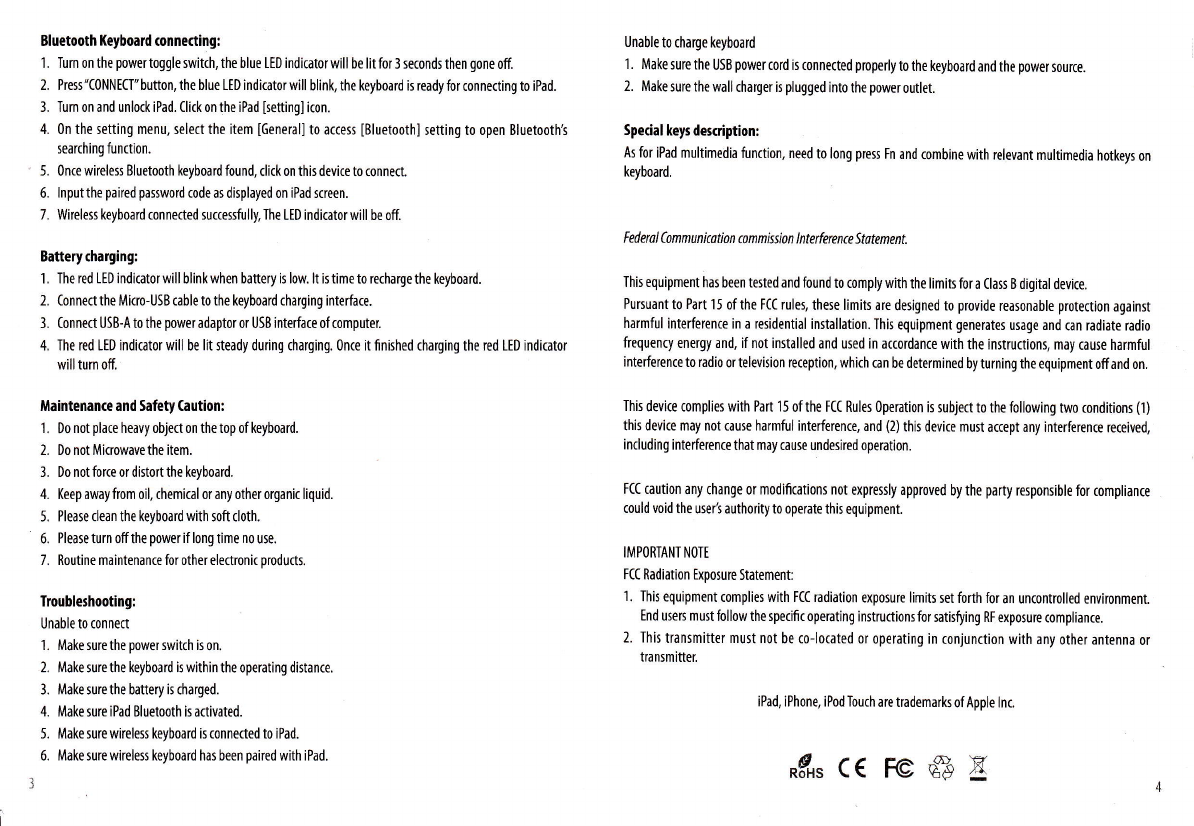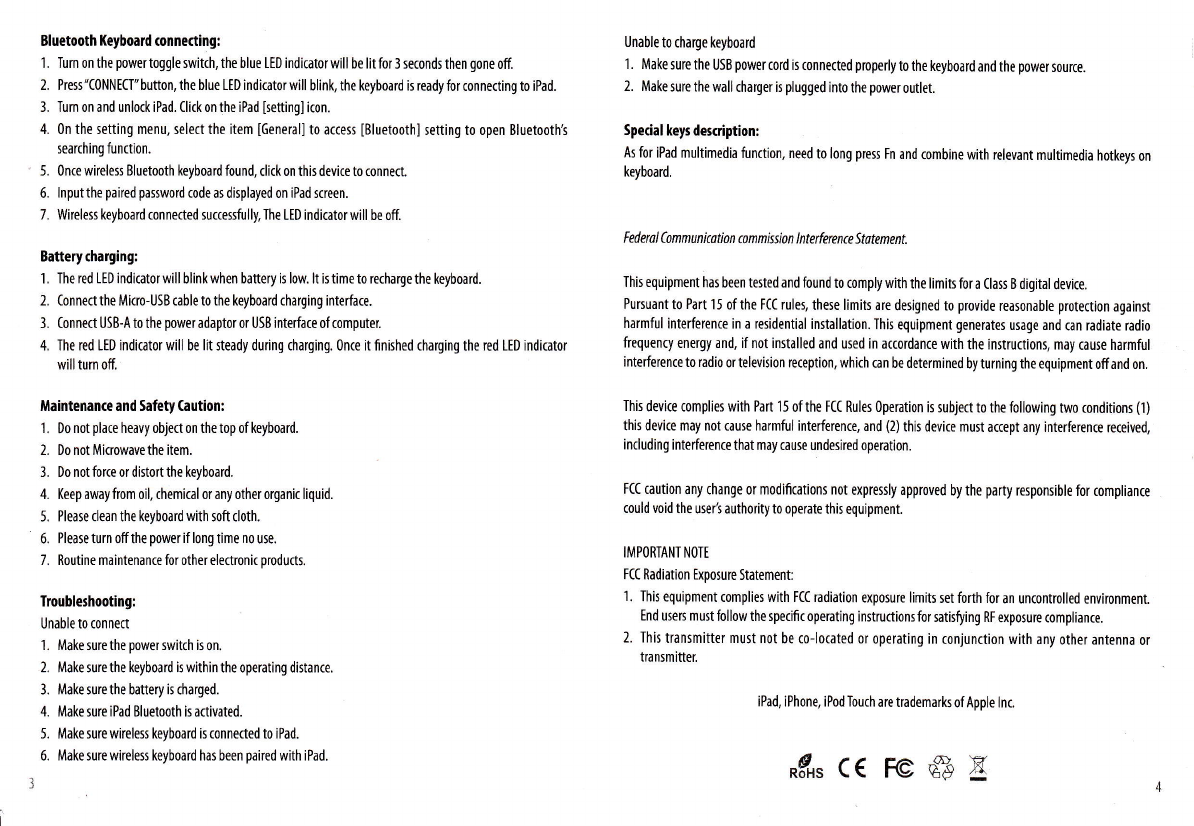
Bluetooth Keyboald connecting:
1. Iurnonthepowertoggleswitch,theblueLEDindkatorwillbelitfor3secondsthengoneoff.
2. Pres"C0NNECl"button,theblueLEDindkatorwillblink,thekeyboardisreadyforconnedingtoiPad.
3. Iurn on and unlork iPad. (lick on the iPad lsetting] kon.
4. 0n the setting menu, select the item [General] t0 ac(ess [Bluetooth] setting to open Bluetootht
searching function.
5. 0nce wireless Bluetooth keyboard found, click on this device to connect.
6. lnput the paired pasword code as displayed on iPad screen.
7. Wireless keyboard ronneded successfully,Ihe LED indkatorwill be off.
Battery charging:
1 . The red LED indicator will blink when battery is low. lt is time to recharge the keyboard.
2. Connect the Micro-USB cable to the keyboard (harging interface.
3. (onnect USB-Ato the poweradaptoror U58 interface of computer.
4. The red LED indkator will be lit steady during charging. 0nce it finished darging the red LED indicator
will turn off.
Maintenance and Safety (aution:
1 . Do not place heavy object on the top of keyboard.
2. DonotMicrowavethe item.
3. Do notforce or distortthe keyboard.
4. Keep away from oll, chemical or any other organic liquid.
5. Please clean the keyboard with soft cloth.
6. Pleaseturn offthepowerif longtime nouse.
7, Routine maintenan(e for other electr0nic products.
Troubleshooting:
Unable to connect
1. Make surethe powerswitch is on.
2. Make sure the keyboard is within the operating distan(e.
3. Makesurethe batteryischarged.
4. Make sure iPad Bluetooth is activated.
5. Make sure wireless keyboard is ronnected to iPad.
6. Make sure wireless keyboard has been paired with iPad.
Unable to charge keyboard
'I . Make sure the USB power cord is connerted properly to the keyboard and the power source.
2. Make sure the wall charger is plugged into the power outlet.
Special keys description:
As for iPad multimedia function, need to long pres Fn and combine with relevant multimedia hotkeys on
keyboard.
Federol Communiution connission lnterference Stltenent.
Ihis equipment has been tested and found to (omplywith the limits for a Class B digital device.
Pursuant to Part 15 ofthe FC( rules, these limits are designed to provide reasonable protection against
harmful interference in a residential installation. This equipment generates usage and can radiate radio
frequency energy and, if not installed and used in accordance with the instructions, may cause harmful
interferenre to radio or television reception, which can be determined by turning the equipment offand on.
This device complies with Part 15 of the F(C Rules operation is subjec to the following two conditions (l)
this device may not cause harmful interference, and (2) this device must accept any interference rereived,
including interference that may cause undesired operati0n.
FCC caution any change or modifications not expressly approved by the party responsible for compliance
could void the user's authority to operate this equipment.
IMPORTANI NOTE
FCC Radiation Exposure Statement:
'I . Ihis equipment complies with FCC radiation exposure limits set forth for an uncontrolled environment.
End users must follow the specific operating instructions for satisfying RF exposure compliance.
2. Ihis transmitter must n0t be co-lotated 0r operating in c0niunction with any other antenna or
transmitter.
iPad, iPhone, iPod Touch are trademarks ofApple lnc.
\€r'
l\
nflxs (( @ flB