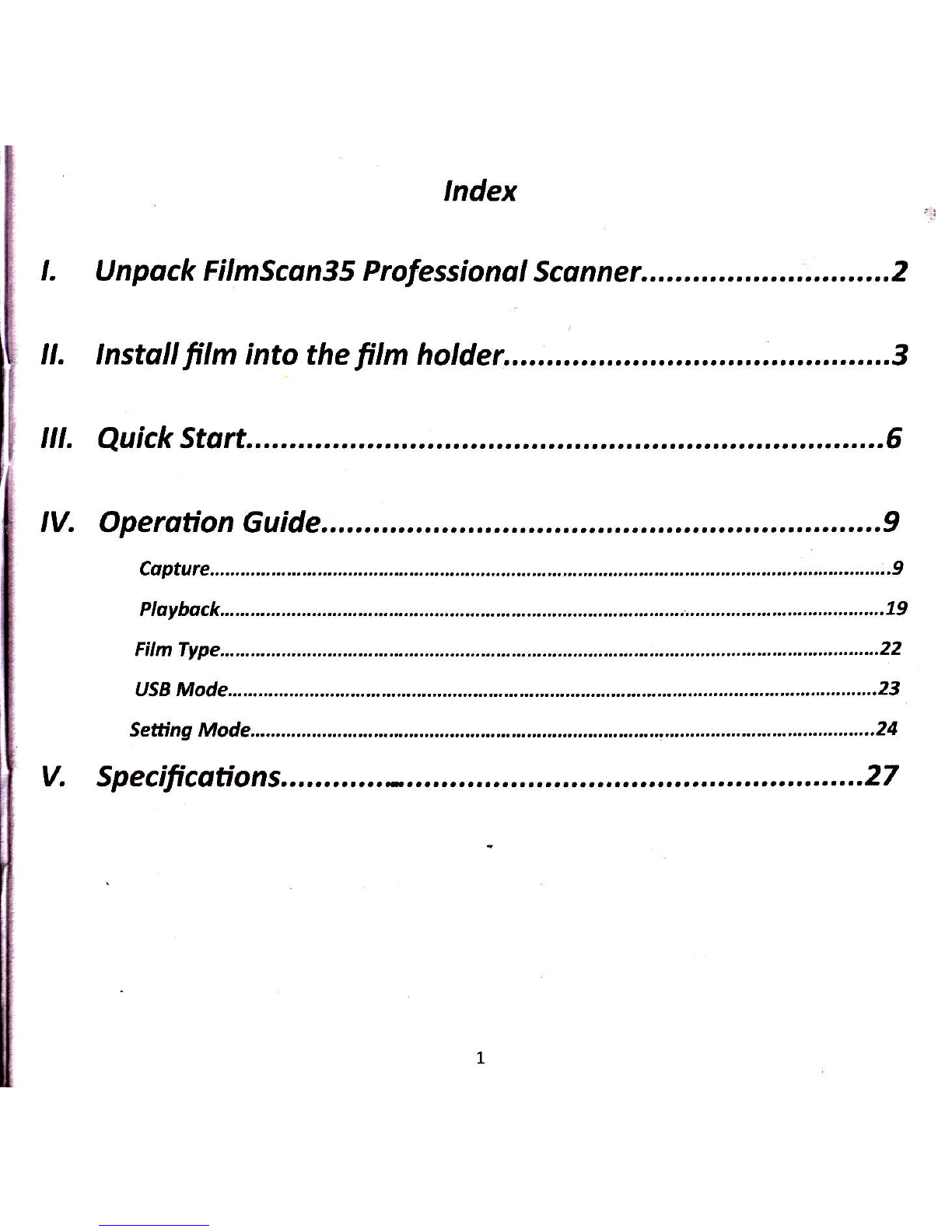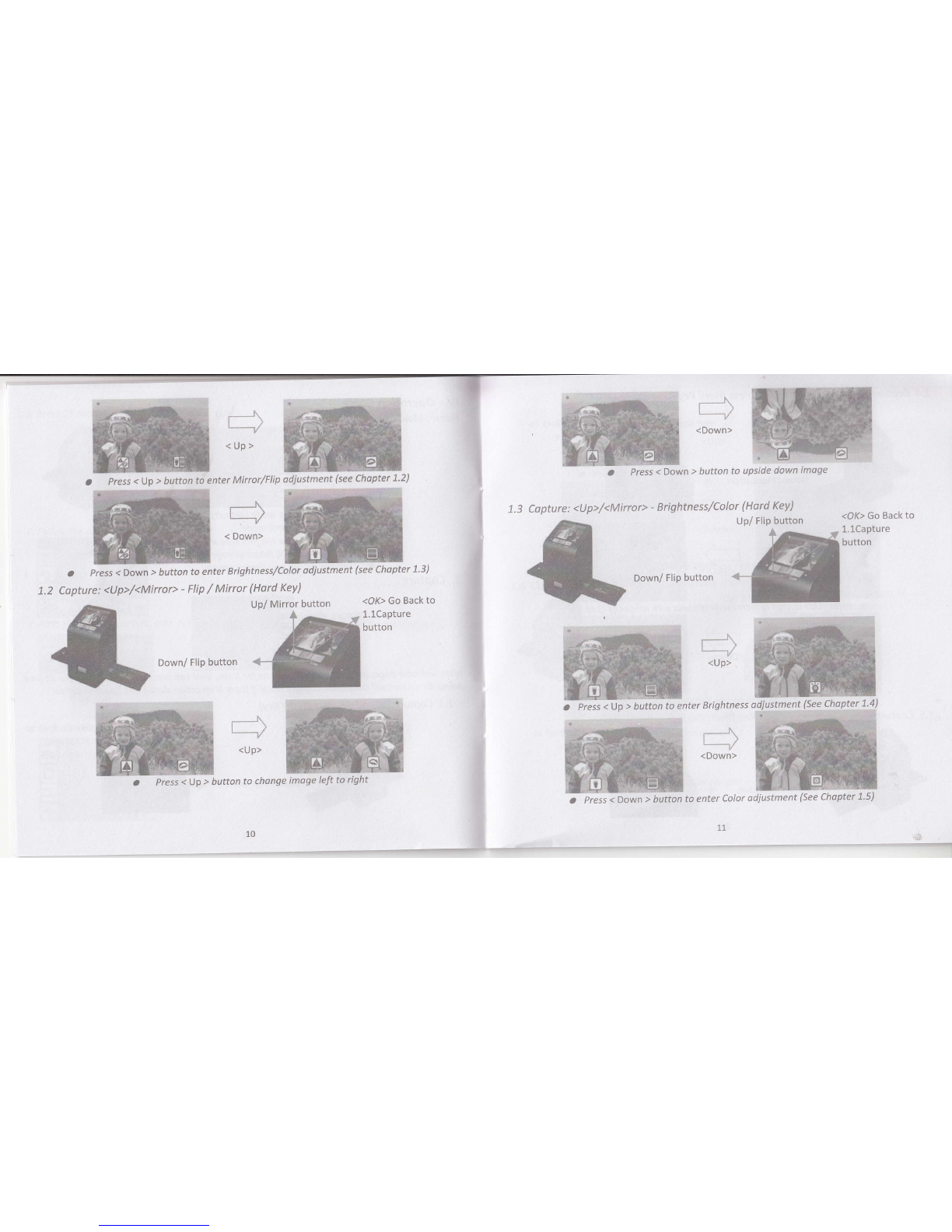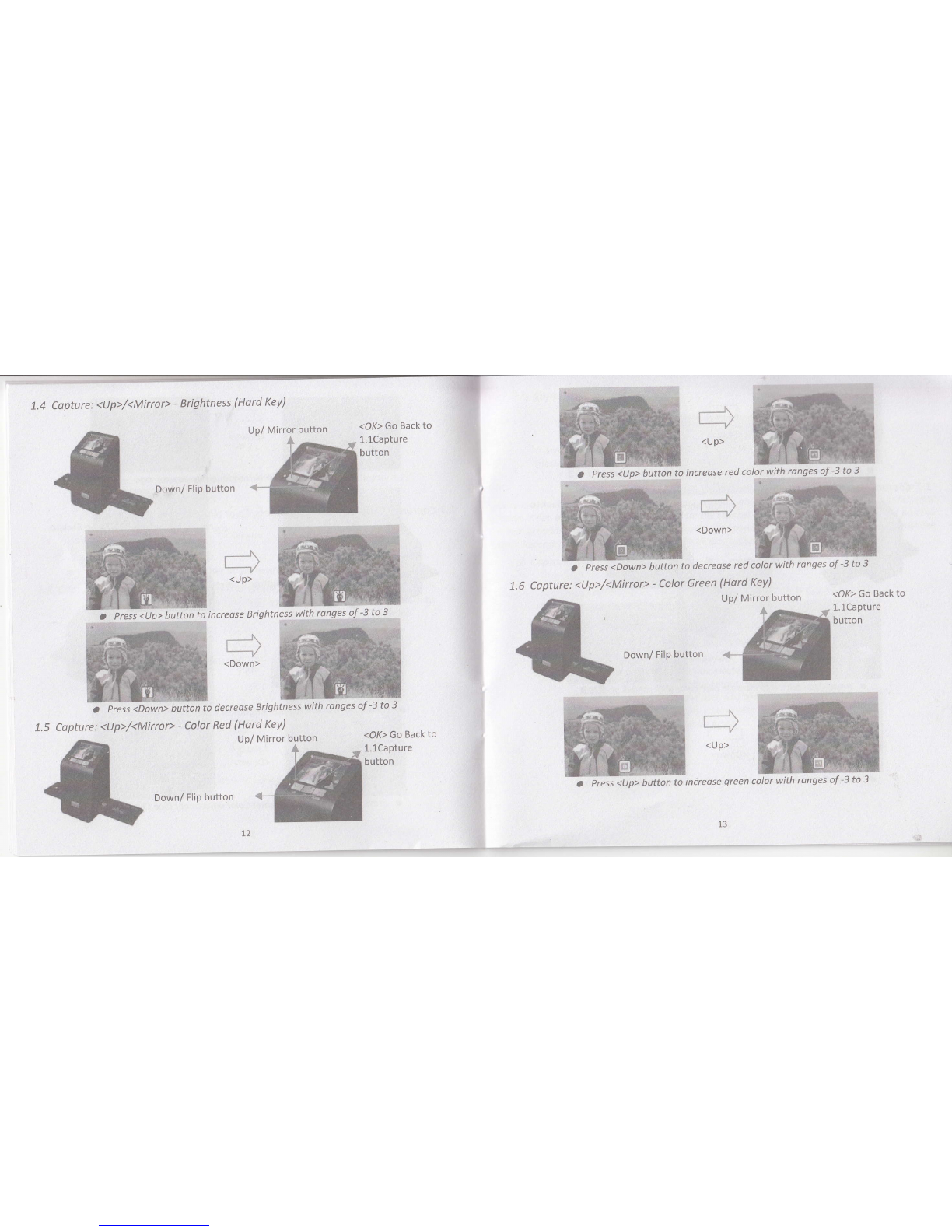1.L0 Live View -> Copture/Edit Menu
Live View
m+g0degrees,theyconpresstheoKbutton,theimogewillberotote+g0degreesandcursorwill
romoin ot sove. press oK button ogoin will sove the rotated image to sD card ond screen will return
loliveview.Forcontinuouslyrotote+g0degrees,movecursortorototeogoinandpressoK.
1.13 Copture: Concel
Playback
/captured image
W
Once press OK button in live view, the edit menu will be oppeored' When user press OK button ogoin'
the current imoge wilt be soved into SD cdrd' The disploy will return to live view ogoin'
l] oK
1.17 CaPture: Save
Save
step, disploy goes bock to live view mode (preview)
or select Cancel ond press oK button to cancel ony of the editing step with present
ond FS1|-9M-3.0-HD goes to live view mode (nothing will be soved onto the SD cord)' selected imoge
1.14 Copture: Home
Go bock to moin menu, press OK button when select Home icon'
1.15 Exitfrom Edit mode bock to Capture mode (Live View)
Next image ln
film cartridge
once lJser presses oK buttonfor ,rr"Tionut option, disploy will return to copture modelive view'
'.\
l)
L_---l
OK
once user press oKbutton ontop oyis-t|sM-3.T-HD, previ.ew (live view) imoge wilt be selected ond
shownontheTFTwhichwitltoke'between3.4secondwith4iconsshownontheteftsideofthe
screen. save icon will n, niqnlightrilo, user to confirm the soving by oK button' After the obove
r)
OK
button for further editing (rotate
16
+90/-90). Once
Llser can oPPIY the uq/down user confirm rotote
Then,userconmovethefilmcortridgetonexttorgetfilmtocopture.
_.-;_