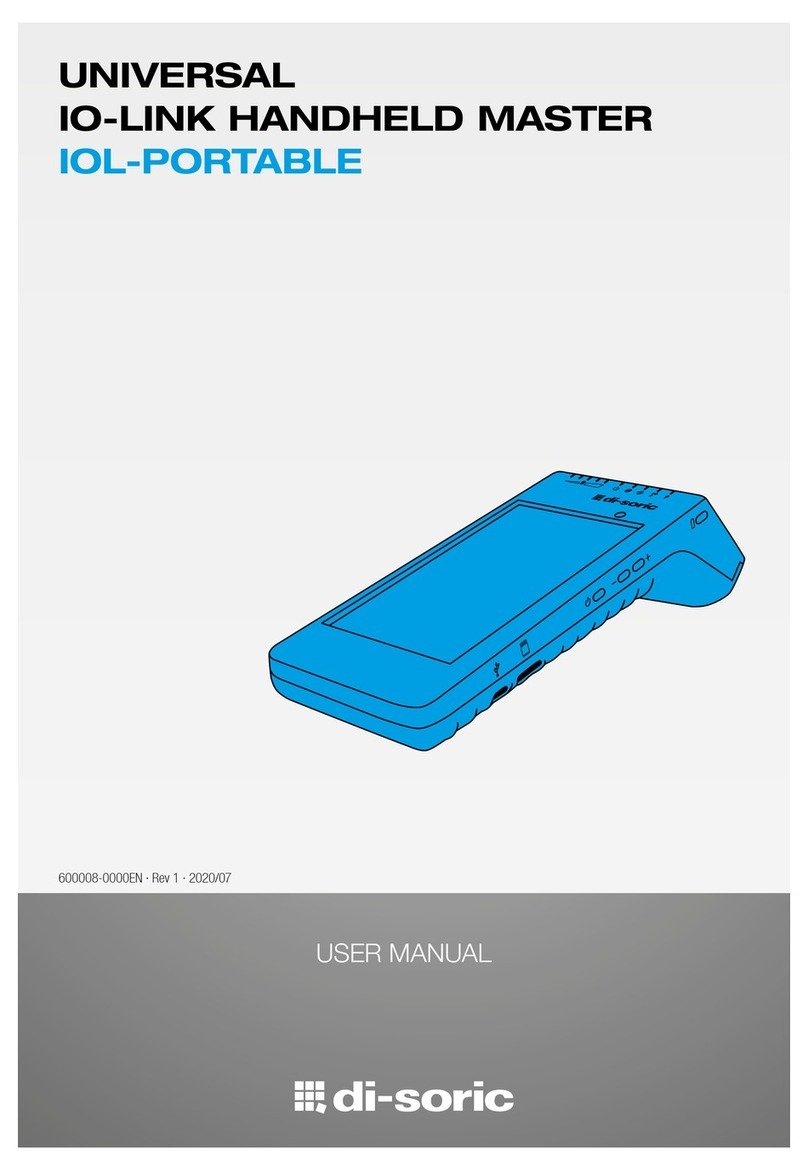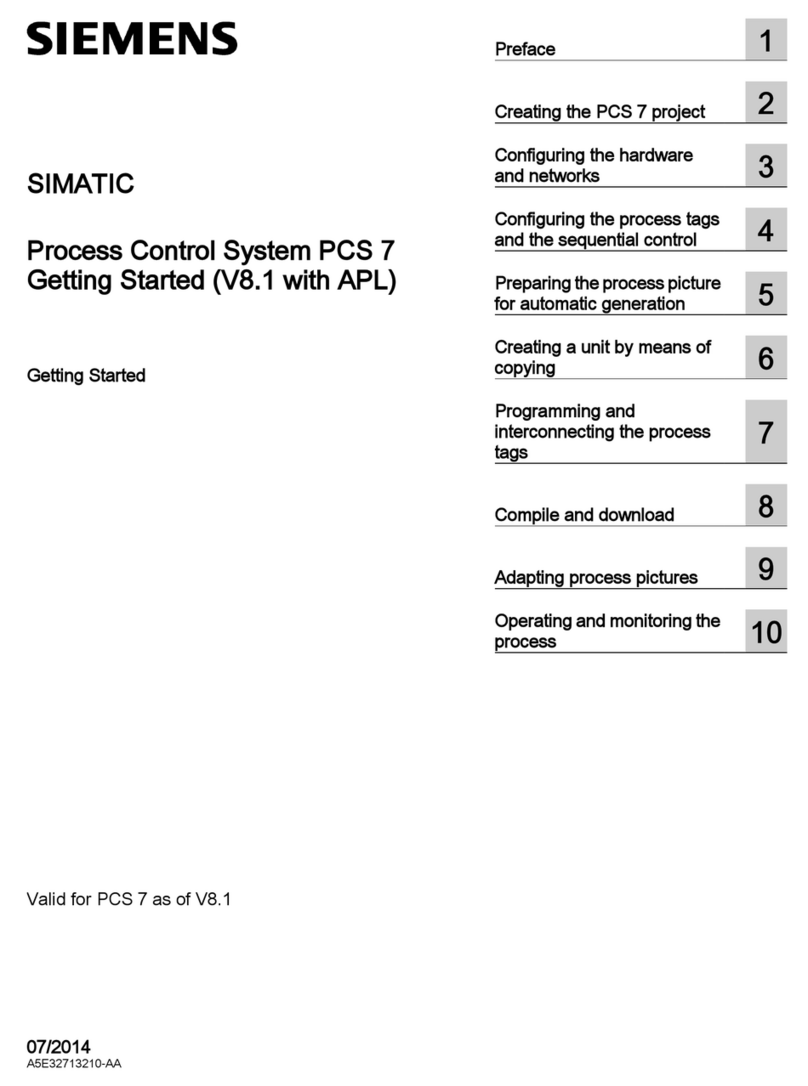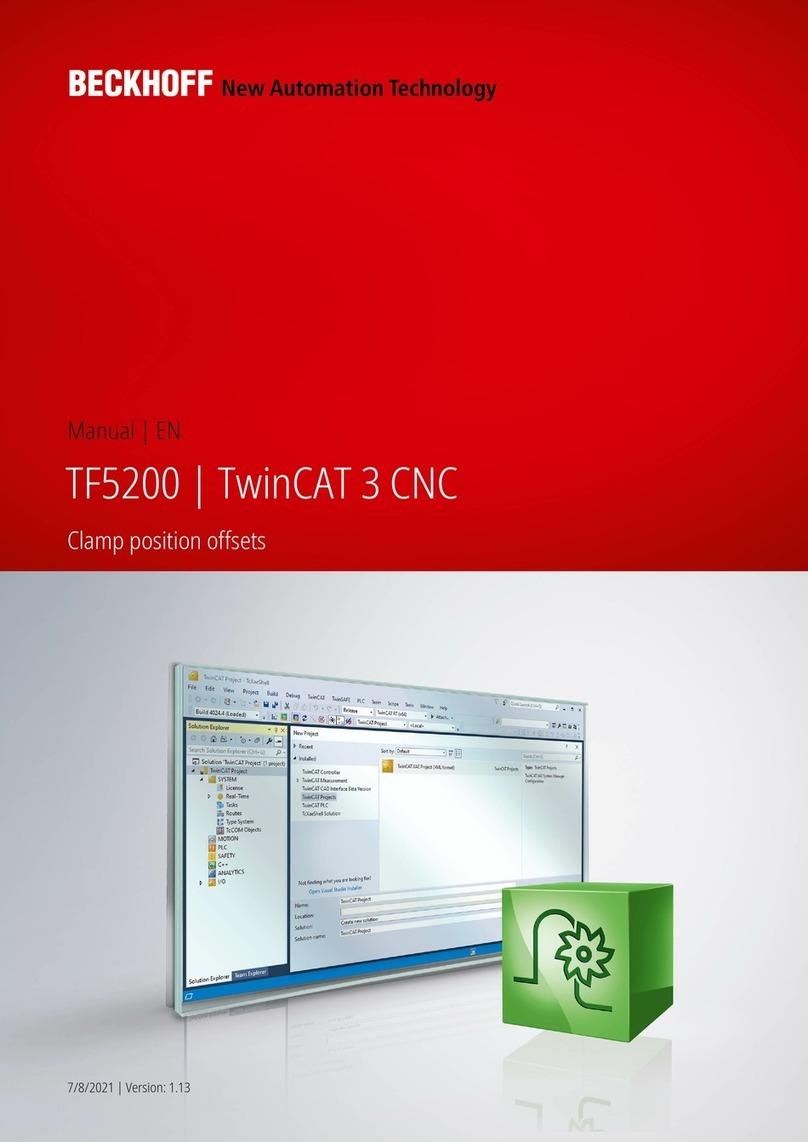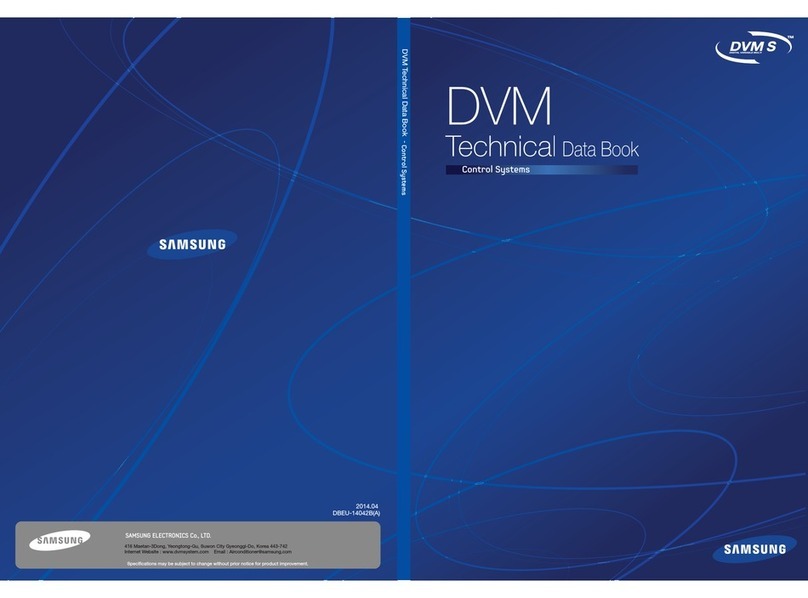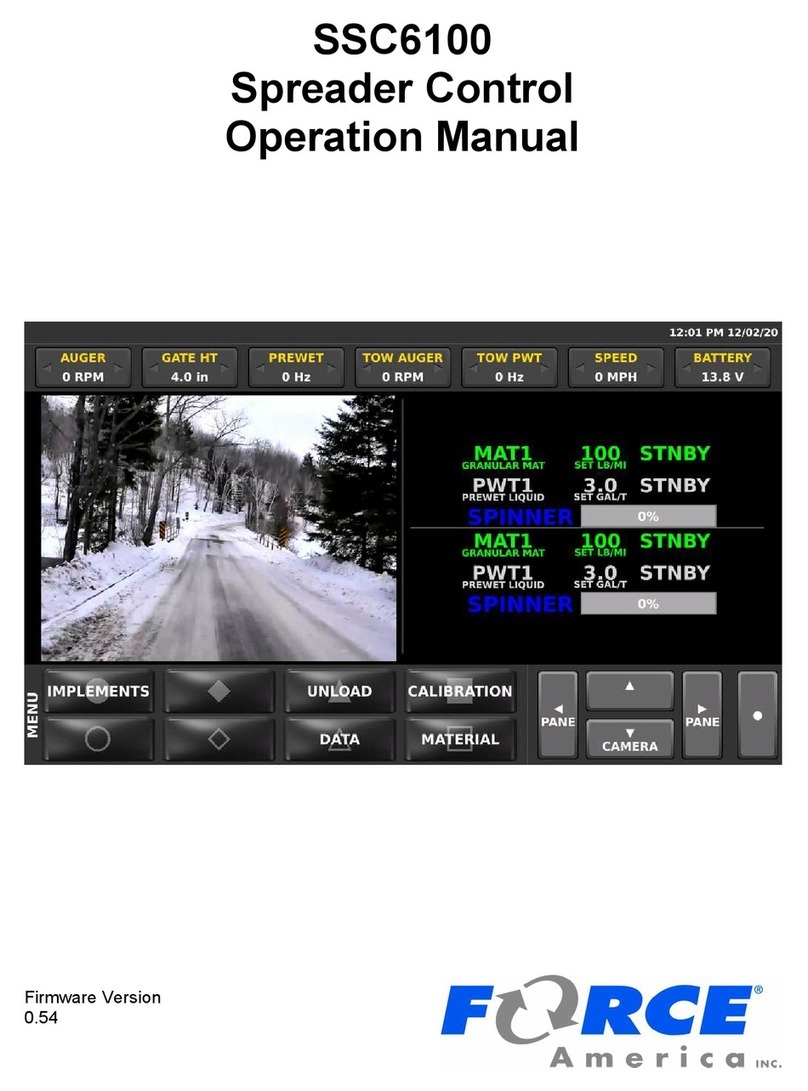Chinowing T16 User manual

www.chinowing.com
T16
Hand-held GCS
User manual V 1.0.2 video&data&RC link V21
2021.3

www.chinowing.com
2
Content
1. Disclaimer..................................................................................................................3
2. Product Precautions..............................................................................................3
2.1. Installation Note........................................................................................4
2.2. Precautions for Use..................................................................................4
3. Product Introduction............................................................................................4
4. Item List......................................................................................................................4
5. Product Instruction...............................................................................................6
5.1. T16 main components name...............................................................6
5.2. V21 Airborne unit instruction............................................................7
5.3. V21 Receiver Installation and Connection...................................9
6. Remote Controller Operation........................................................................10
6.1. Mobile device installation..................................................................10
6.2. Mobile device LAN port driver installation...............................10
6.3. The switch-on and switch-off of the Remote Controller and
computer............................................................................................................ 11
6.4. Download of Parameters Setting Software...............................11
6.5. Parameters Setting Software Instruction...................................12
6.6. Channel monitoring and calibration.............................................15
6.7. Channel Configuration.........................................................................16
6.8. Fail-safe Setting...................................................................................... 20
6.9. Channel Hold............................................................................................21
6.10. Throttle Hold.........................................................................................22
6.11. Alarm Instructions for remote control.....................................23
6.12. Charge the Remote Controller......................................................24
7. The operation and use of V21 &video&data&RC link........................24
7.1. Serial port operation............................................................................25
7.2. V21 LAN port operation..................................................................... 26
7.3. View the video in the Mission Planner........................................27
7.4. View the video in QGC Software.....................................................30
8. Video link configuration...................................................................................30
9. Gamepad HID controller.................................................................................. 35
10. Firmware upgrade operation......................................................................37
10.1. T16 remote control firmware upgrading................................37
10.2. V21 Receiver firmware upgrade..................................................39
11. Common Questions..........................................................................................40

www.chinowing.com
3
12. Specification........................................................................................................42
1. Disclaimer
Thank you for purchasing the handheld GCS T16. Please use it in accordance with the local
radio control regulations and read this statement carefully before using it. Once used, it
shall be deemed to endorse and accept all contents of this statement. Please strictly follow
this instruction to install and use the product. The supplier will not bear any legal liability
for any result or loss caused by improper use, installation, final assembly or modification
of the product.
2. Product Precautions
1) T16, the ground terminal (hereinafter referred to as ground unit) is used with the
airborne unit (hereinafter referred to as airborne unit).
2) The airborne unit V21 is an integration of video&data&RC link, supporting 3 frequency
bands: 800MHz, 1.4GHz and 2.4GHz. Default: 2.4GHz.
3) The ground unit has a built-in 8.4V battery (lithium battery 2s), the airborne unit
needs external power supply input DC7.4-12V (lithium battery 2s-3s), please follow the
specification to power the radio.
4) If you use it improperly, the aircraft may cause some degree of injury and damage to
people and property, please pay attention to safety when using.
5) In order to serve our customers better, our R&D team has been upgrading and
optimizing our products, the corresponding software and firmware will be updated from
time to time, there may be incompatibility between different firmware versions of the
ground unit and airborne unit, so please remember to check the software firmware
version when using. For more information, pls refer to our website for the latest firmware
and technical support.
6) Example of basic software firmware version: Parameters setting software: HZY_T16
V1.0.0.4; RC firmware: TLC16-0.1.1-1.0; Airborne end V21 firmware: V21RX-0.0.2-1.0.
7) The software, firmware, drivers, port conversion tools, etc. will be updated from time
to time on our website, please visit our website to download, or contact customer service
staff to obtain them.
8) If you encounter any problem during the installation or use , please contact us or visit
our website at www.chinowing.com for technical support.

www.chinowing.com
4
2.1. Installation Note
1) Be sure to use the spare parts provided by our company.
2) Be sure to install the antennas before power on to avoid damage to the circuit.
3) Try to make the receiver antenna without obstruction, and the end part of the antenna
is vertically downward without bending, so as to avoid shortening the communication
distance or even failing to communicate due to obstruction.
4) Do not disassemble or refit without permission. If you encounter any problem that
cannot be solved during installation, please contact us directly.
5) During installation, keep proper distance between electronic devices to minimize
electromagnetic interference.
2.2. Precautions for Use
1) Before use, please make sure that all connection wires are fastened reliably and all
parts work normally.
2) Please open the configuration software of the remote control and check whether the
channels are normal after power-on.
3) Please check the surrounding environment to ensure that there is no interference from
other devices, otherwise T16 data transmission performance will be seriously affected.
4) Ensure that the antennas are free from obstacles and bends during use, and stay away
from large metal structural parts as far as possible to avoid communication obstruction.
5) Check the power of the remote control before use. If the parameter adjustment
software shows that power is low, please charge the remote control timely. If the remote
control is turned off, the receiver has entered the state of out-of-control protection. Stop
using it when the battery is too low. Don't rely on the device's low-power alarm, which is
only a precaution and tells you when to charge. It takes about 4hs to be fully charged.
3. Product Introduction
T16 is a compact portable GCS that enables safe and easy operation of the drone and its
payload, especially suitable for individual operation. Supporting Windows and Android
systems, T16 can control the aircraft, the payload, display real-time flight status and
remote control status, which supports mainstream tablets and mobile phones. Military
grade data link ensures the safety and stability of the flight. Easy operation and
transportation. It has been widely used in unmanned aerial vehicle, ground robots, bomb
disposal robots, remotely operated vehicles (ROV) and other robotic devices.
4. Item List
Main Module

www.chinowing.com
5
Accessories
Power cable
x1
Charger ×1
Receiver upgrade
configuration line*1
Lan-to-4 pins line*1
Power for receiver
(DC:7.4-12V, Li
battery 2s-3s)
8.4V Charge for
remote control
Used for firmware
upgrading
and parameters
setting for receiver
For LAN port
connection devices
Antenna x4
GH 3pin×2
GH 4pin ×1
Default: 2.4GHz
V21 SBUS signal wire
TTL/RS232signal wire
T16 remote controller
×1
V21 Receiver
x 1

www.chinowing.com
6
5. Product Instruction
5.1.
T16 main components name
Front
[1] [9]: T1--T4 Main joysticks
[2] [8]: LD, RD rotary knobs
[3] [7]: SA, SB three-position switches
[4] [6]: SMA antenna interface
[5]: Place for your tablet or phone, supporting 5-10.1 inch
[10] [17]: T5--T8 secondary joysticks
[11] [16]: F1--F4 key button
[12]: power supply indicator,each one stands for 25% capacity
[13]: RS1--RS3Signal strength indicator
[14]: LINK indicator, continuously ON means the normal communication between RC and
the airborne unit
[15]: VIDOE indicator, continuously ON means there is video input

www.chinowing.com
7
[18][19]: F5-F8 buttons
[20]: SC, SD 3-postion switch
[21]: USB0 output interface, to connect pad or phone, it including 2*COM ports or 1*LAN
port
[22]: USB1, USB2 are USB external input interface
5.2.
V21 Airborne unit instruction
Front
① Data Receiving Indicator: This indicator flashes when there is data receiving.
② Data Transmitting Indicator: This indicator flashes when there is data transmitting.

www.chinowing.com
8
③ Signal strength indicator: S3 ON, signal is weak; S3 and S2 ON, signal is moderate; S3, S2
and S1 ON, signal is strong.
④ SET switch: used for firmware upgrading, out-of-control protection settings, baud rate
settings.
① TTL port: Full-duplex serial port
② S-BUS1 port: Ground unit: S-BUS input; Airborne unit: S-BUS output
③ S-BUS2 port: Ground unit: S-BUS input; Airborne unit: S-BUS output
④ Power supply port:7.4-12V
⑤ TTL indicator light:there is data transmitting of TTL port, the indicator will flashing.
⑥ SBUS1 indicator:
There is data input of ground unit of SBUS1 port, the indicator will flashing.
There is data output of airborne unit SBUS1 port, the indicator will flashing.
⑦ SBUS2 indicator
There is data input of ground unit of SBUS2 port, the indicator will flashing.
There is data output of airborne unit SBUS2 port, the indicator will flashing.
Side
①LAN port: Used to transmit video or read V21 parameters.
②USB port: for the developer to debug

www.chinowing.com
9
5.3.
V21 Receiver Installation and Connection
1. Tighten the antenna and install it to the transmitter SMA connector.
2. Use double-sided tape to fix the receiver to the proper position of the aircraft.
3. Connect the TTL port and S-BUS port of the receiver to your device using the servo line
as shown in the figure above
TTL/232 port
SBUS port
RX
TX
S
S
Receiver GND
GND Flight controller, etc
Receiver +
+ Flight
controller, etc
TX
RX
-
-
4. Connect the stable 7.4-12V DC power supply; the indicator light of S1-S3 ON,
indicating that the transmitter and the remote control are well connected
5. The video interface is LAN port, and the LED of the LAN will flash after normal
connection.
6. If you are using a dual SBUS receiver. Both SBUS1 and SBUS2 can output CH1 to CH16
of the remote control. And the outputs of SBUS1 and SBUS 2 can be mapped separately.
See output mapping for details.
✹The default power of the receiver: 1W. Please keep the antenna away from other
electronic devices (GPS, compass, etc.) to avoid interference.
✸Be sure to install the antenna before power on, otherwise it may burn out the radio
module.
✸When using, try to make the antenna face down and without any obstacle to block, so as
to avoid the communication distance being shortened due to blocking, or even unable to
communicate.

www.chinowing.com
10
✸Be sure to use the specified type of antenna and install it correctly. Do not use other
types of antennas.
6. Remote Controller Operation
6.1.
Mobile device installation
The T16 supports 5-10.1 inch mobile devices. After installation, use USB cable to connect
the USB0 of T16 to the USB port of the mobile device. COM port will be installed
automatically when first accessing the device
6.2.
Mobile device LAN port driver installation
1. USB0 comes with a network port, the user needs to install the USB-to-LAN port driver,
the driver download in "www.chinowing.com" → "Download Center" → "Software
Download" → USB-to-LAN port driver, after the download, directly open "Setup. exe" to
install.
2. The network port function is used to obtain the video of the network camera or control
the network protocol device.
After installation, plug in the USB to connect to the mobile device, which can be viewed in
the network adapter

www.chinowing.com
11
6.3.
The switch-on and switch-off of the Remote
Controller and computer
Please pay attention to the status of the power button, power indicator, 4 power
capacity indicator (25%,50%,75%,100%) and 5 digital indicator lights
(RS1,RS2,RS3,TX,RX) during the operation of T16.
1. Long press the power button, the power indicator will light up, and the power indicator
will light up one by one in the form of horse running. When the buzzer sounds, release
the power button, and the remote control will start up.
2. Long press the power button to power off the remote control. The power capacity
indicator will be put out one by one in the form of horse running. When the buzzer
sounds, release the power button and the remote control is turned off.
1. When you do not use it for a long time, please turn it off in time to
avoid consumption of power by standby for a long time.
If you find that long press the power button cannot start up, it is likely
that the battery is low.
Please use the standard adapter to charge the T16, and then long press
the power button to start up.
6.4.
Download of Parameters Setting Software
T16 remote control is equipped with parameter setting software, which can be
downloaded from the website "www.chinowing.com" → "Download Center" → "Software
Download" → T16_V1.0.0.4_setup. exe(or higher version, the software will be updated from
time to time). After downloading, open "setup.exe" directly for installation.

www.chinowing.com
12
6.5.
Parameters Setting Software Instruction
RC parameters setting software “HZYT16” version no. Is “V1.0.0.4”. Open the remote
control and open the T16 specified software HZYT16. The user can enter the main
interface as shown in the figure above.
For the first time, it is needed to find the file "ports.ini" in the <T16 parameters setting
software> installation location to configure the COM port.
Right click on the properties to see the installation location

www.chinowing.com
13
Open the file location, find the "ports.ini" file and open it using Notepad.
In the configuration software, the default COM port is COM6, and COM7 is for data
transparent transmission and software configuration.

www.chinowing.com
14
Turn on the T16 power → connect the USB output interface to the mobile device →
open the COM port of the device manager.
If COM21 and COM22 are native, modify the Ports in the "ports.ini" file. Note that
only modify the COM port. the other default parameters of the COM port should not
be changed.

www.chinowing.com
15
After modification, be sure to save, re-open the T16 parameter setting software,it can
be used normally. If the software does not respond, pls change the two COM port
number.. The working state of the remote control can be obtained, pls refer as below:
6.6.
Channel monitoring and calibration
The above diagram shows the channel monitoring interface, showing the status of each
channel of the remote control. When your remote control is not centered properly or there

www.chinowing.com
16
is rudder shake. Triple click on the upper left corner of the red box to bring up the remote
control calibration function options, to calibrate each analog channel.
Click on ‘Rocker Calibration’ to start calibration; toggle all rockers and knobs on the
remote controller, including T1, T2, T3, T4, T5, LD, RD, T6, making sure all analog channels
are touching the maximum and minimum values of the stroke and finally set to neutral,
then click to finish calibration. After the calibration is completed, move each joystick to
check whether the display of parameter setting software is consistent with the joystick
action to verify whether the calibration is successful. The RD, LD knob will make a dripping
sound once when the switch is in the neutral position.
The channel display of the remote control is divided into three parts. The left part
shows the output value of SBUS-1, the middle part shows the corresponding status of
each channel, and the right part shows the output value of SBUS-2. SBUS1 and SBUS2
can be configured separately.
6.7.
Channel Configuration

www.chinowing.com
17
1. Click the channel configuration button. The above picture shows the configuration
interface. SBUS1 and SBUS2 can be configured respectively. CH01-CH16 channels of
each S-BUS are freely compatible with T1, T2, T3, T4, T5, LD, RD, T6, SA, SB, SC, SD, SE,
SF, F1, F2, F3, F4, F5, F6, F7, F8.
Among them, T1, T2, T3 and T4 are the main joysticks; T5 and T6 are the returnable
middle levers; LD and RD are the left and right knobs; SA, SB, SD and SE are the three-
position gear lever; SC, SF are buttons or three-position gear lever; F1~F8 are buttons.
2. F1~F8 are buttons, which can be set as a combination. For example, for channel 15,
F1_F2 is set as a combination button, and the stroke amount is set to 50. After writing,
check in the channel monitor. When F1 is set to map CH15, stroke amount is increased
by 50, and F2 is set to map CH15, stoke amount is decreased by 50. When set to None,
the channel keeps the amount of stoke amount set for the channel unchanged. Output
hold of CH16 can be triggered, and CH16 will have no physical keys to control channel
16. That is, 16 channels will always maintain the set stroke value.
3. The servo phase can reverse the each channel of the remote control. The midpoint
trimming adjusts the pwm output value for each channel rocker in the middle position,
the adjustment range is from -125 to 125, and the linear servo stroke amount -31 to 31.
The steering stroke can be adjusted from -150 to 150. The default is -100 to 100. Do not
adjust if there is no special need.

www.chinowing.com
18
4. There are three modes: American mode, Japanese mode and Chinese mode
American mode
Japanese mode
Chinese mode
1. <CH1-CH16> in the red mark in the above figure is the configuration output of the
physical joystick, which can correspond to the physical channel or multiple CHxx to one
physical channel.
Read data: Click once to reread the configuration data
Write data: Click once to write a new configuration data
Load configuration: call different storage profiles
Save configuration: save the current configuration as a configuration file for easy
finding
Restore default: restore all parameters of the current page to default values
After each configuration change, click <write data button> and the changed
configuration can take effect.

www.chinowing.com
19
When the remote control mode is configured as American mode, Japanese mode and
Chinese mode, the control mode is shown below.
Japanese mode
Left
前
right
上升
下降
后
左
右
左转
右转
American mode
Left
Right
前
上升
下降 后
左 右
左转 右转
Chinese mode
Left 前Right 上升
下降
后
左 右 左转 右转

www.chinowing.com
20
The default control mode of T30s is the American mode. This manual uses the American
mode as an example to illustrate how the remote control is operated.
6.8.
Fail-safe Setting
1. Fail-safe setting, click the small white box of the channel you need to open fail-safe,
when there is √ in the small white box, it means the current channel fail-safe is open.
2. After you open fail-safe, the user can set the value in the corresponding dialog box of
fail-safe. When setting the values, click the value box, a virtual keyboard will pop up, input
the desired values.
3. After setting the value, you need to click "write data"; after writing, click "read data" to
check if it is the data you just wrote; if not, it means the setting has failed and you need to
reset. After successful setting, the output value of fail-safe is PWM value. (After setting,
please verify through the ground station or servo).
▲Fail-safe data is output by the V21 receiver only when there is no signal
connection.
Table of contents
Other Chinowing Control System manuals
Popular Control System manuals by other brands

eqss
eqss OverWatch 6253 installation manual
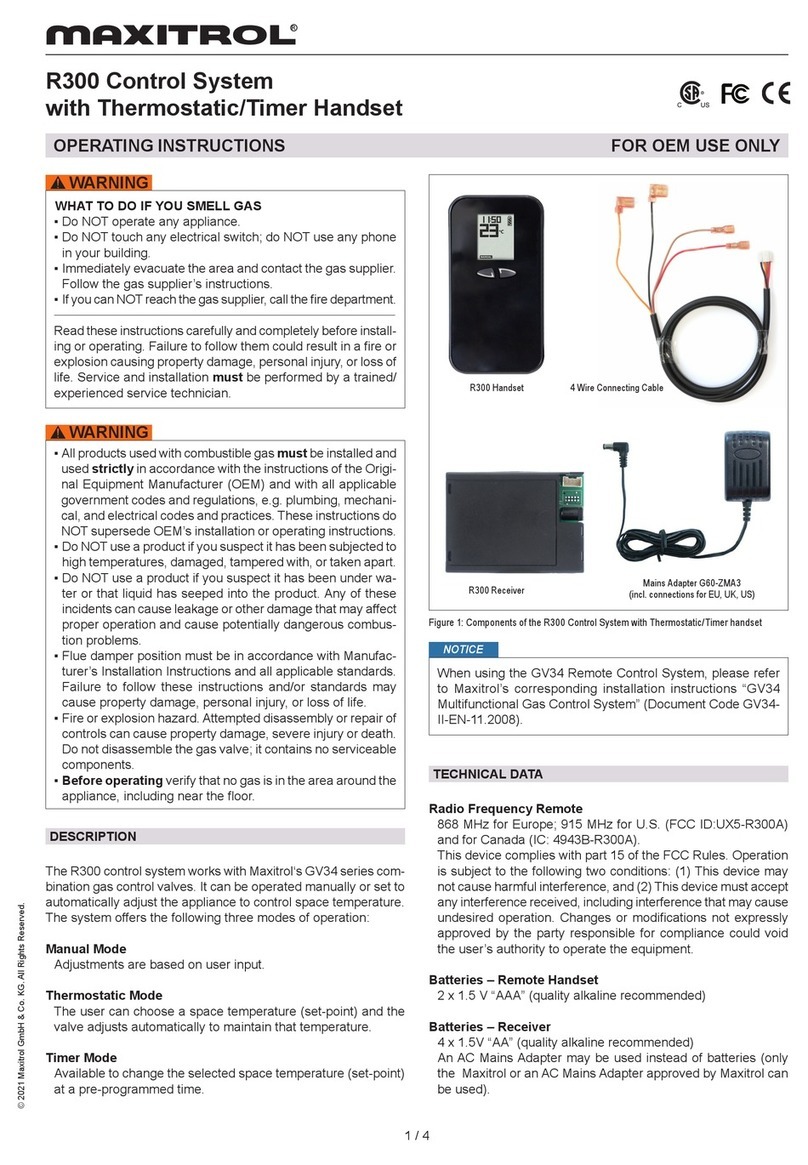
Maxitrol
Maxitrol R300 operating instructions
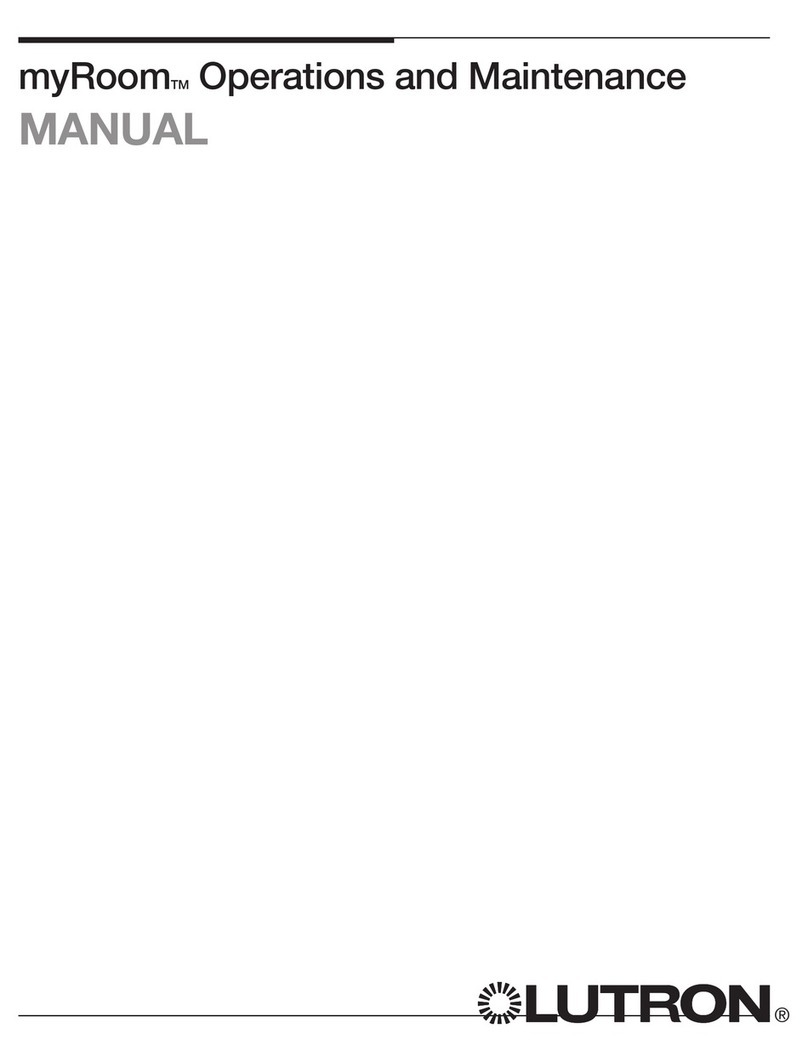
Lutron Electronics
Lutron Electronics myRoom Operation and maintenance manual
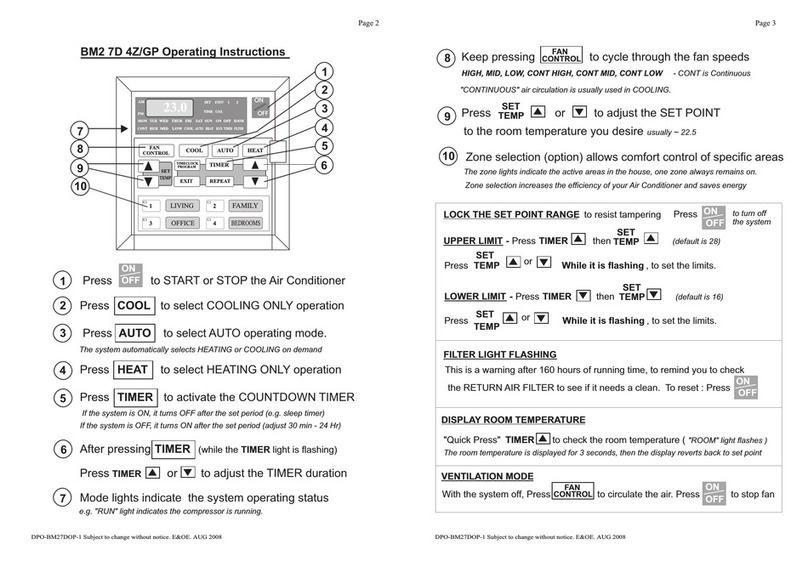
ActronControls
ActronControls Leasam BM2-7D-4Z operating instructions
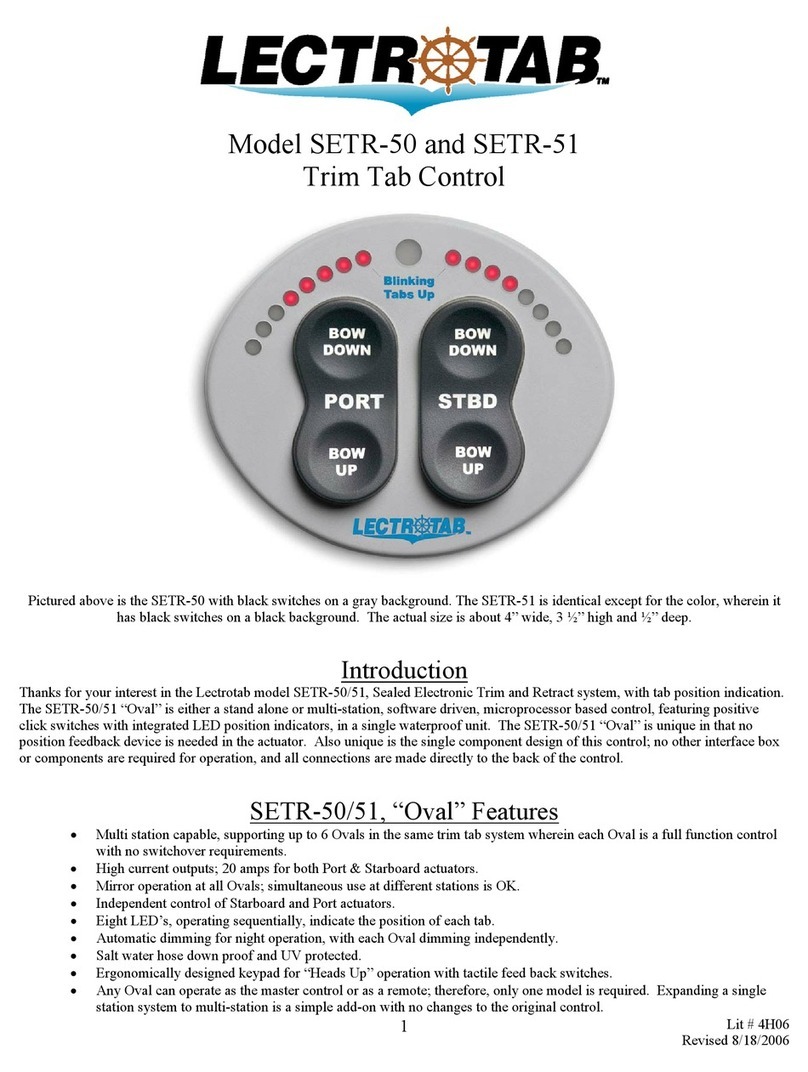
Lectrotab
Lectrotab SETR-50 quick start guide
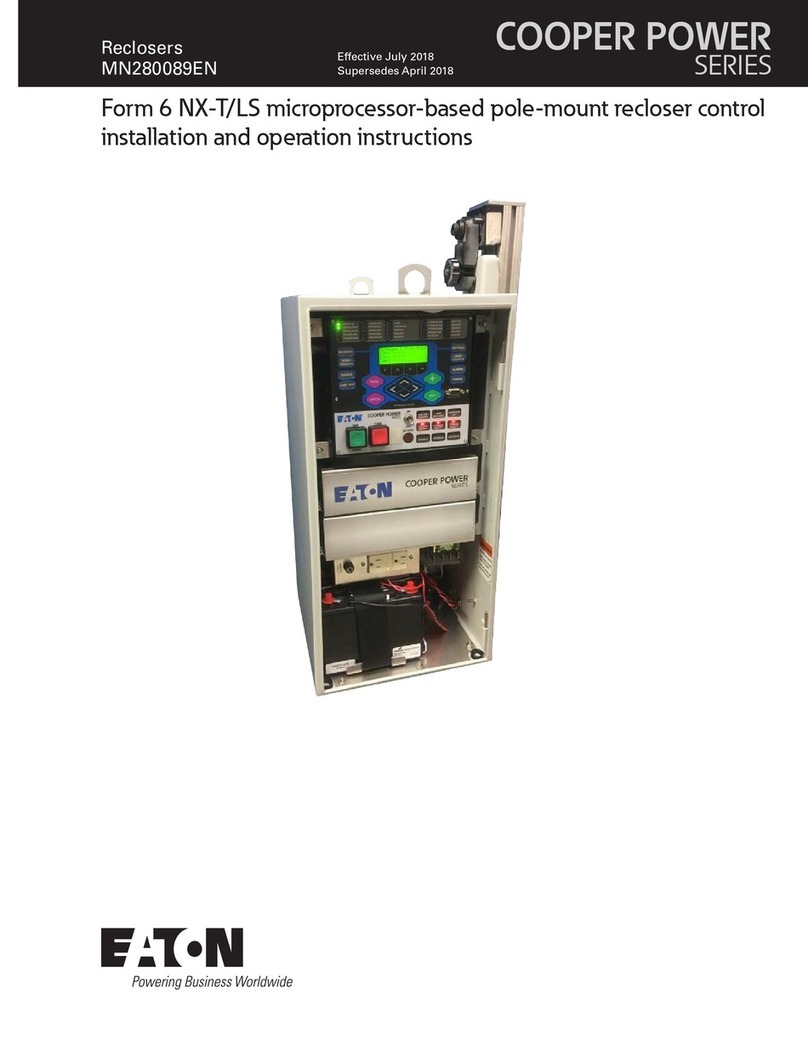
Eaton
Eaton COOPER POWER SERIES Installation and operation instructions