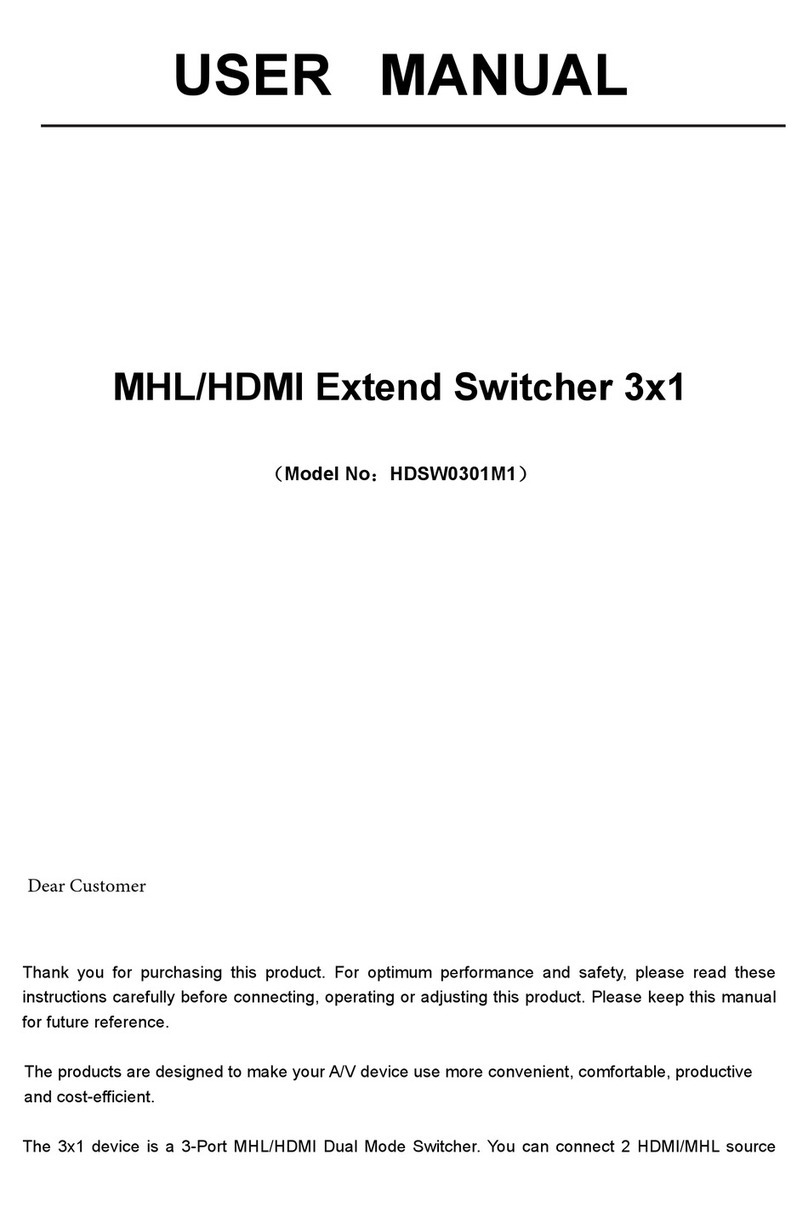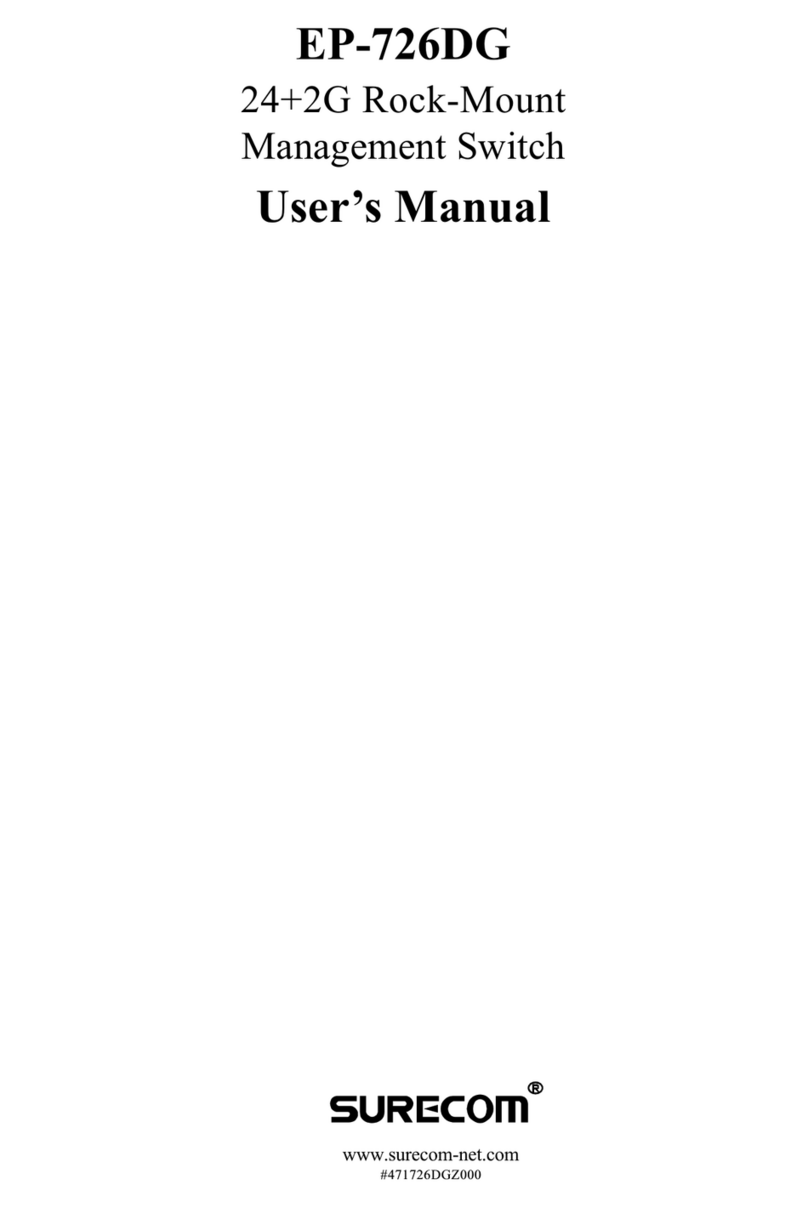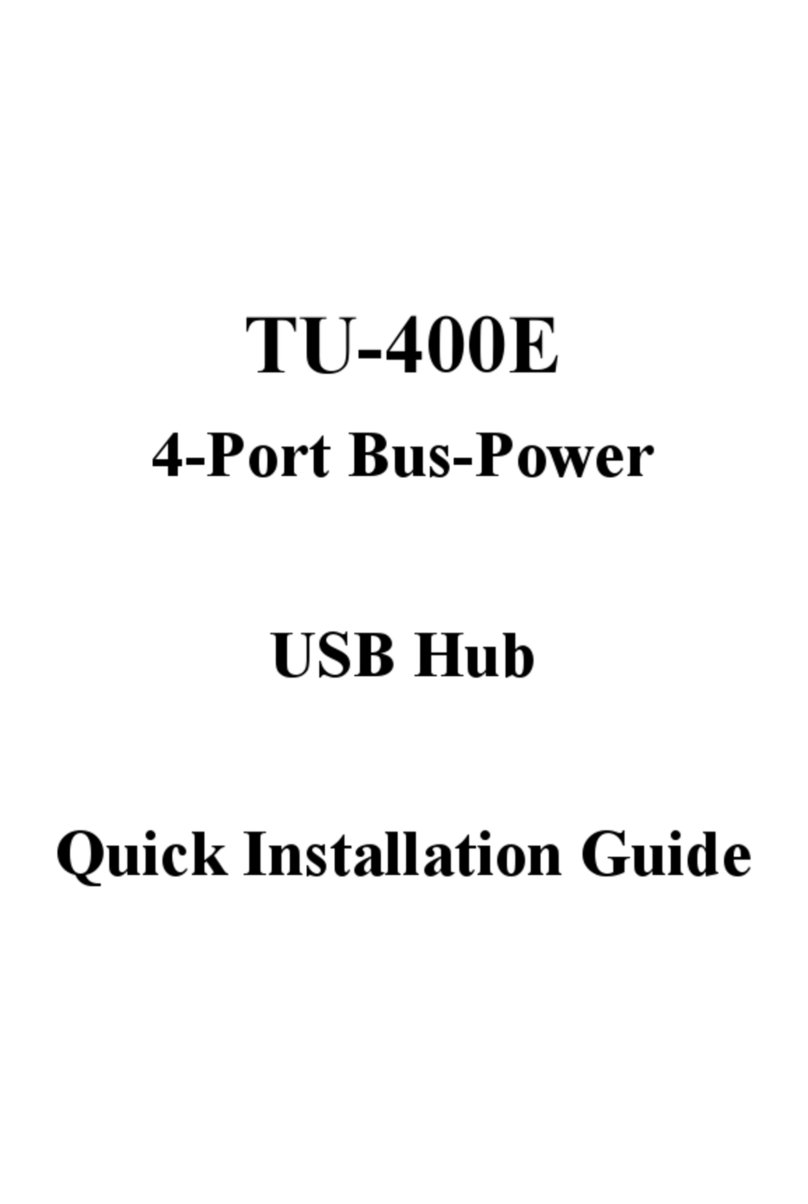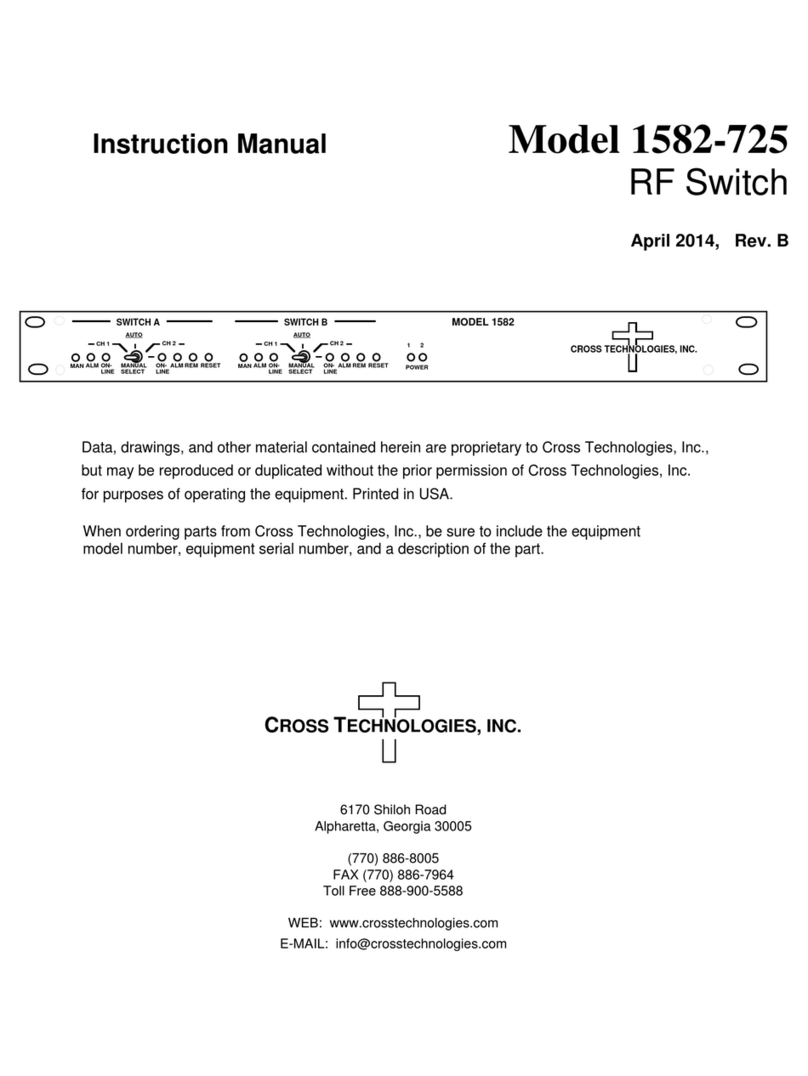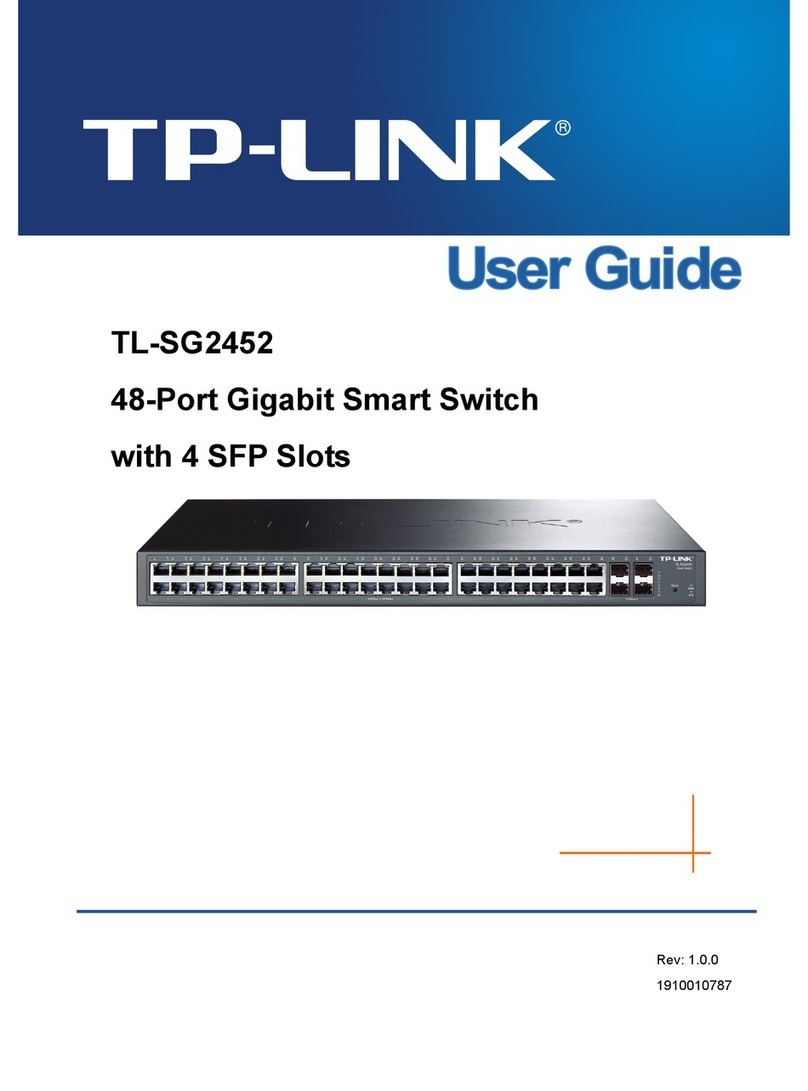Chipset Technology DP-201R User manual

2-Port DisplayPort Switch
User’s Manual
DP-201R

Introduction
The 2-Port DisplayPort Switch can display live audio and video contents on single monitor from 2 DisplayPort
output sources. It is backward compatible to either HDMI or DVI, and can be well adapted to accommodate these
older technologies with appropriate adapter cables. The 2-Port DisplayPort Switch is robust and durable with
remarkable Aluminum housing. IR Remote Control is an optional add-on for switching and power on/off. Users can
switch among 2 different DisplayPort output sources with ease by push button; or IR remote control at hand, so it is
very flexible in controlling over video contents on display.
Features
Compliant with DisplayPort 1.2.
Supports DP++ Dual Mode, HDCP 2.2 & DPCP.
Routing any DisplayPort source from among two different DisplayPort to one monitor with sound support.
Supports memory function and enables to retrieve the previous port while restarting the unit.
Supports DisplayPort Resolution up to 4k2k @60Hz.
Supports audio 7.1 Ch up to 192 kHz sample rate.
Enable switching and power on/off by IR remote control or push button
Specifications
Model No. DP-201R
Input DisplayPort 20 Pin x 2
Connectors Output DisplayPort 20 Pin x 1
Frequency Bandwidth 21.6Gbps ( 4 lanes at 5.4Gbps )
Video Resolution 4K2K @ 60Hz
LED 2
Push Button 1
IR remote control Yes
Power Supply 5VDC 1A
Input 1m
Cable Ext.length
based on 4K@60Hz Output 3m
Housing Aluminum
Dimension ( L x W x H ) 90 x 73 x 31mm
Package Contents
1. 2-Port DisplayPort Switch
2. IR remote control
3. 5VDC Power adapter
4. Rack mountable screws
1

Physical Diagram
Top view
Front view
Host port (DisplayPort 20-pin)
IR sensor
Side view
Host 1 LED (Orange) Host 2 LED (Orange)
Rear view
Output port
(DisplayPort 20-pin)
Power port (DC5V)
Port Select button
2

Connecting
Typical Application
Display device
Host 2 LED (Orange)
Port Select button
Dis
p
la
y
Port cable
DisplayPort cable
Dis
p
la
y
Port sources
DisplayPort cable
IR remote control
Host 1 LED (Orange)
Fig. 1 The 2-Port DisplayPort switch is installed between the DisplayPort sources and a connected
DisplayPort monitor.
Fig. 2 The 2-Port DisplayPort switch can be installed with a DisplayPort to HDMI / DVI / VGA converter to
connect a HDMI / DVI / VGA monitor.
3

Installation
1. Connect the video sources to the Host ports on the DisplayPort switch using a DisplayPort cable.
Note: It’s recommended that the distance between the source and DisplayPort switch be no greater than 16 ft. (5m)
at resolution up to 2560 x 1600. Distances up to 3 ft. (1m) could be achievable on 4K@60Hz.
2. Connect the provided external power supply to the DisplayPort switch.
3. Connect a monitor to the Output port on the DisplayPort switch using a DisplayPort cable.
Note: When displaying video resolutions is configured to 4K UHD, 3840 x 2160 @ 60Hz, the distance between the
DisplayPort switch and the monitor should be limited in 10 ft. (3m). Or to be limited in 50 ft (15m) at resolution
up to 2500 x 1600.
4. Turn on the power to the video sources and connected monitor. Push the Select button or the power button of
the IR remote control, the Host 1 LED will illuminate (default setting) to indicate that video signal of Host 1 is being
received and video will appear on the connected monitor.
5. Use your video cards display settings screen to make adjustments to the way video is displayed on the
connected monitors.
Note: The DisplayPort switch is backward compatible with most DisplayPort 1.2 equipment running current
graphics drivers, with the feature set being limited to that of your equipment (e.g. you may be limited to
displaying in Clone / Mirror mode only). Compatibility with older graphics cards is not guaranteed.
Added Info
Select button:
1. At the first installation, push Select button indicates the unit turns on, and Host 1 signal is being received; video
appears on the display device.
2. And repeat pushing Select button indicates the video signal switches to either Host 2 or Host 1.
3. Pushing Select button in 3 seconds, the DisplayPort switch will set by sleeping mode; and the Host LEDs will
light off. To push Select button again, it will retrieve the previous port while restarting the unit.
4. The working memory will be terminated while the unit’s power plug is disconnected.
Description of IR remote control
Power On/Off button
Host 1 button Host 2 button
4

Troubleshooting
If you are unable to get an acceptable image after following the installation instructions, try the troubleshooting tips
below.
1. Is your equipment running the latest graphics driver? If not, download the latest graphics drivers for your
equipment. Backward compatible with most DisplayPort 1.2 equipment running current graphics drivers, with the
feature set being limited to that of your equipment (e.g. you may be limited to displaying in Clone / Mirror mode
only). Compatibility with older graphics cards is not guaranteed.
5
2. Is the external power supply that came with the product connected and plugged into a working power source?
For the product to function properly, it must be connected to and receiving power from the external power
supply.
3. Were the power to the DisplayPort sources turned off prior to installation? If not, restart your computer/video
sources.
4. What resolution are you trying to reach? The DisplayPort switch is tested to support video resolutions up to 4K
UHD, 3840 x 2160 @ 60Hz. If you are not able to get an acceptable image, try lowering your computer’s video
resolution or adjusting the refresh rate.
5. What length cables are you using? The maximum cable lengths that can be used between the sources and the
DisplayPort switch; and between the DisplayPort switch and the monitor, is limited in the Installation section of
this manual.
6. What type of cabling are you using? Inferior cabling can result in poor performance, so it is important that you
use cables that can support the video resolution you are trying to obtain.
7. Test your cables to ensure they are working properly. For example, connect your DisplayPort cables between a
source and monitor that you know works to see if the cable is functioning.

Regulatory Compliance
Disclaimer
Information in this document is subject to change without notice. The manufacturer does not make any
representations or warranties (implied or otherwise) regarding the accuracy and completeness of this document
and shall in no event be liable for any loss of profit or any other commercial damage, including but not limited to
special, incidental, consequential, or other damages.
No part of this document may be reproduced or transmitted in any form by any means, electronic or mechanical,
including photocopying, recording or information recording and retrieval systems without the express written
permission of the manufacturer.
All brand names and product names used in this document are trademarks, or registered trademarks of their
respective holders.
6
Table of contents
Other Chipset Technology Switch manuals
Popular Switch manuals by other brands
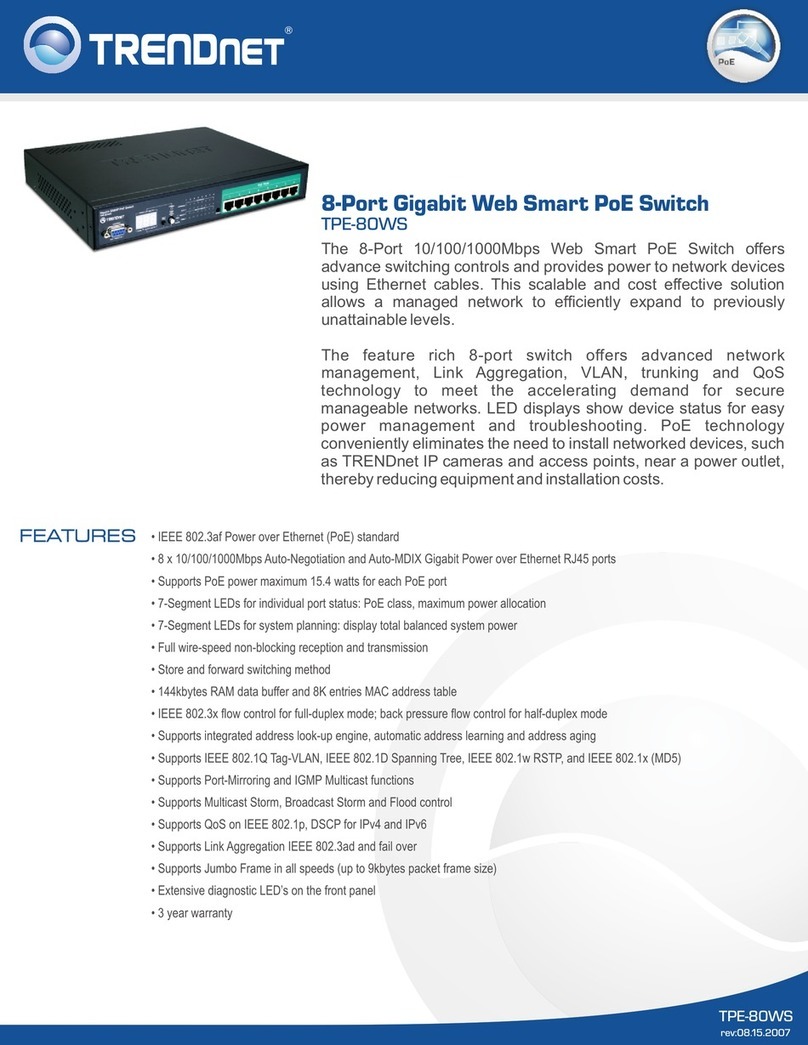
TRENDnet
TRENDnet TPE-80WS - Web Smart PoE Switch Specifications

HP
HP Compaq Presario,Presario 1910 Getting started guide

steute
steute ZS 92 S EXTREME Series Mounting and wiring instructions

Ruijie
Ruijie RG-IS2700-P Series Command reference

3Com
3Com 5500-EI Series datasheet

Xantech
Xantech XT-SW21-4K18G user manual
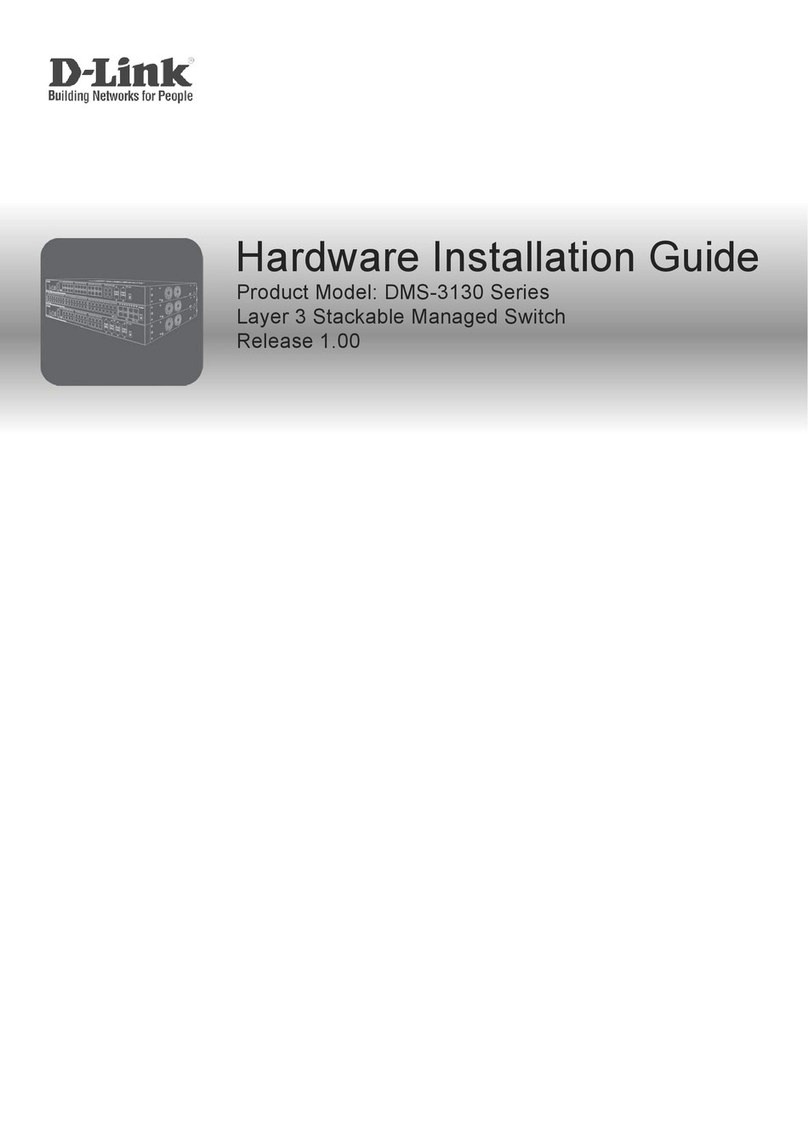
D-Link
D-Link DMS-3130 Series Hardware installation guide
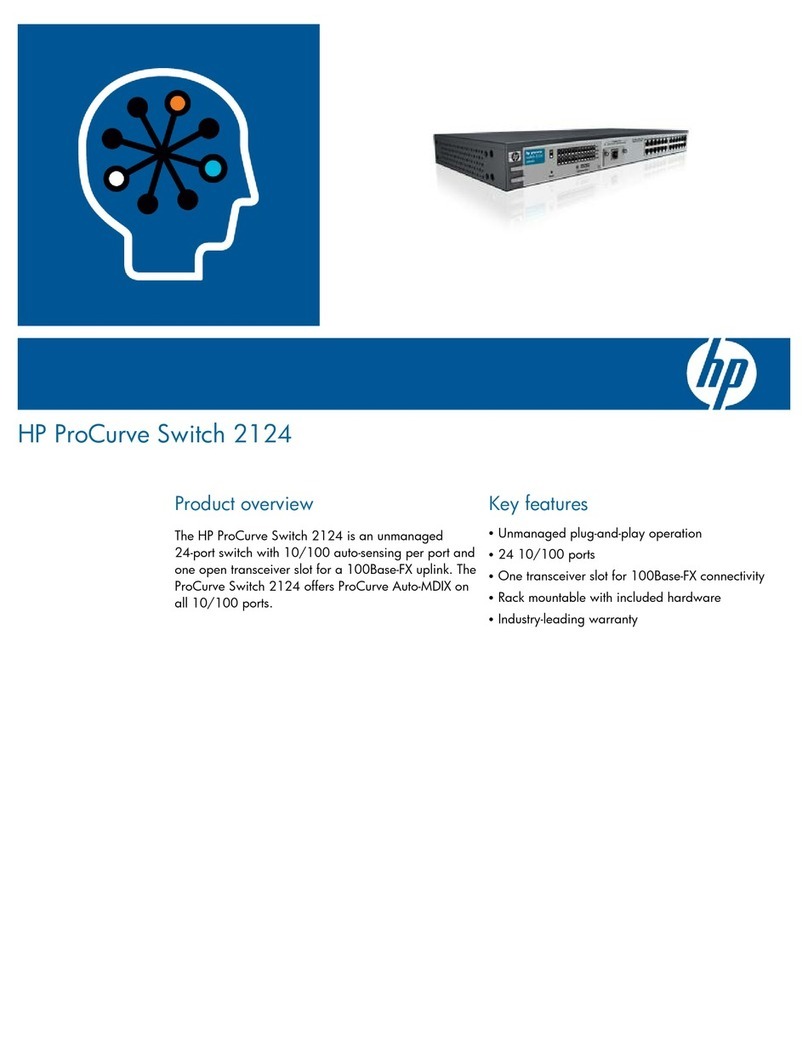
HP
HP ProCurve 2124 Product overview
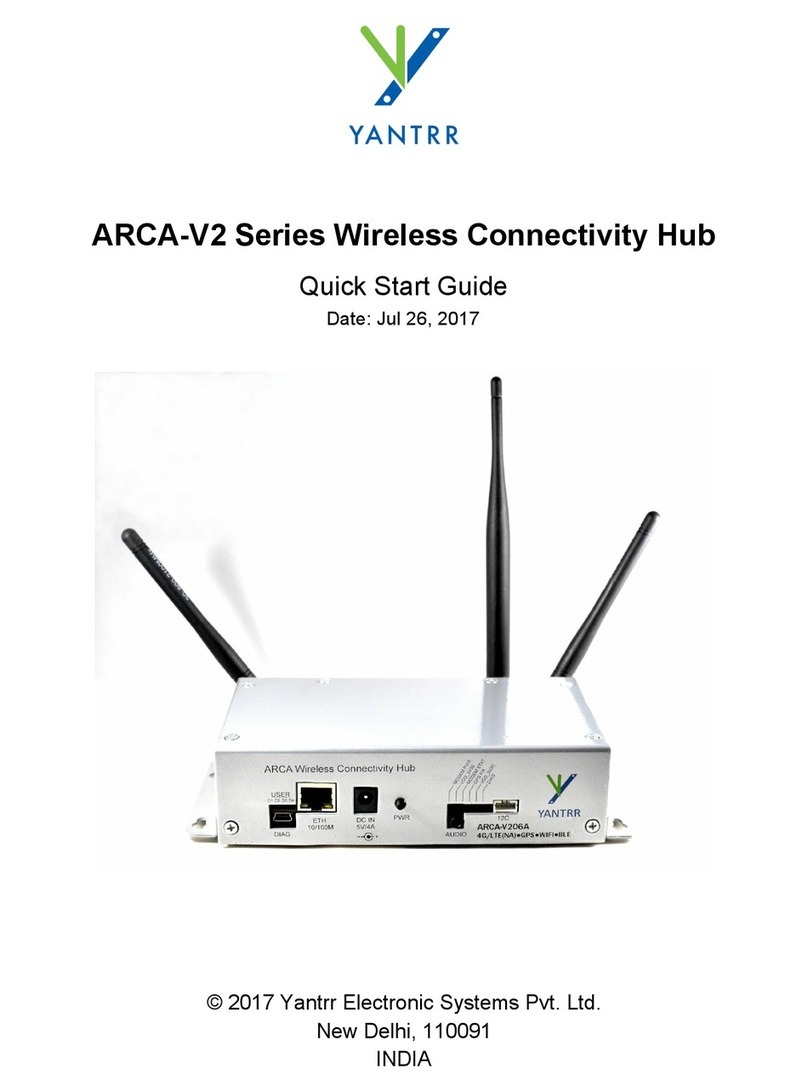
Yantrr
Yantrr ARCA-V207A quick start guide

Sercomm
Sercomm SW-BSW01N installation guide

Schrack Technik
Schrack Technik Tempus Lux BZT27731 Installation and operating instructions

Idis
Idis DirectIP DH-2000P Series Operation manual