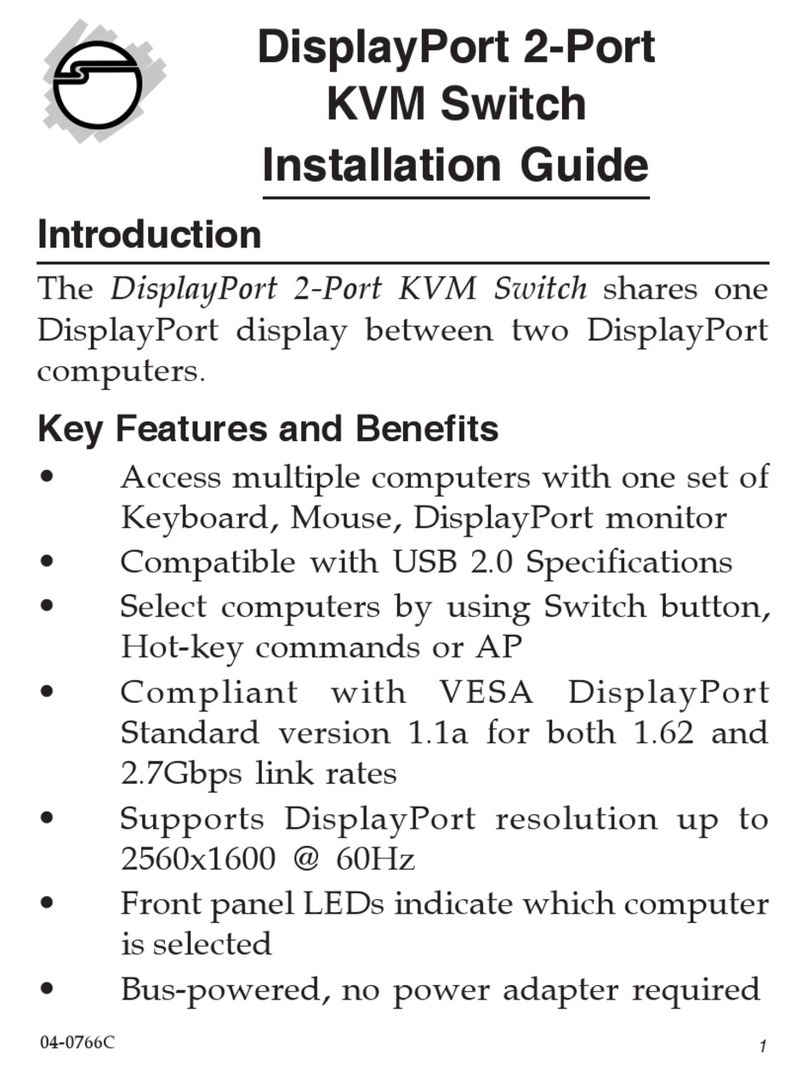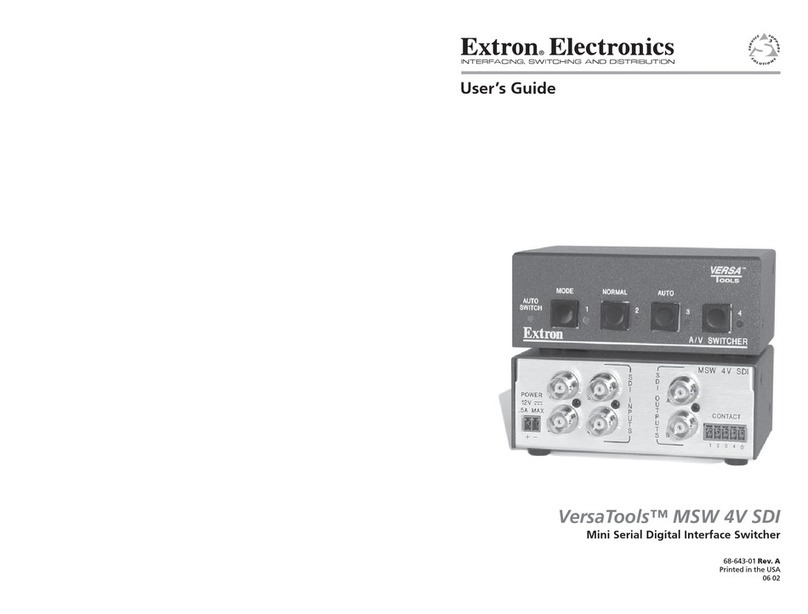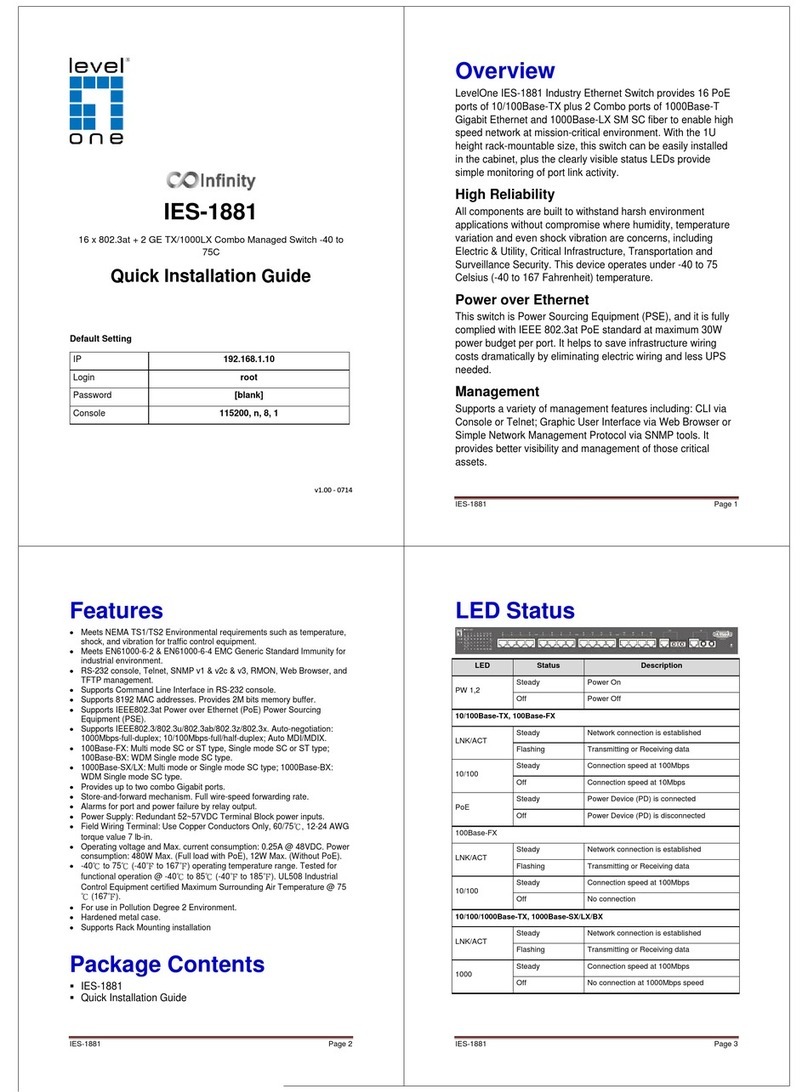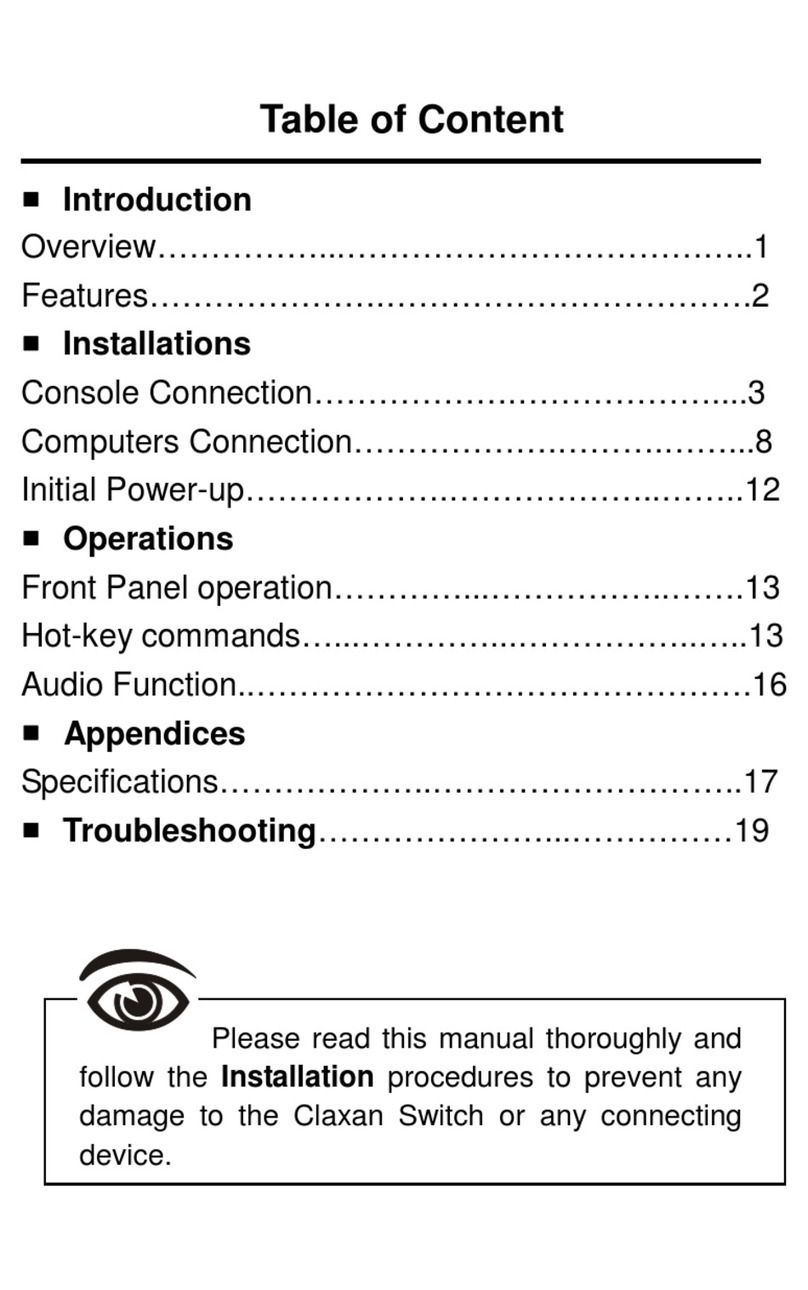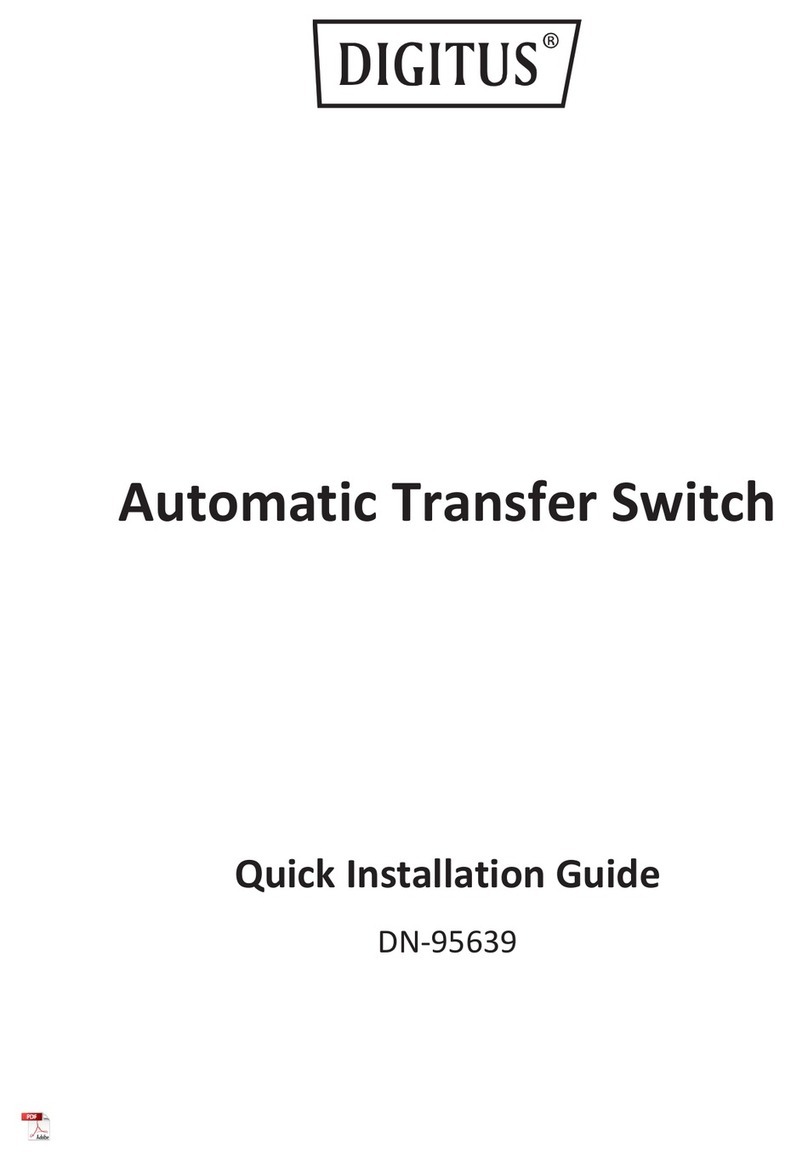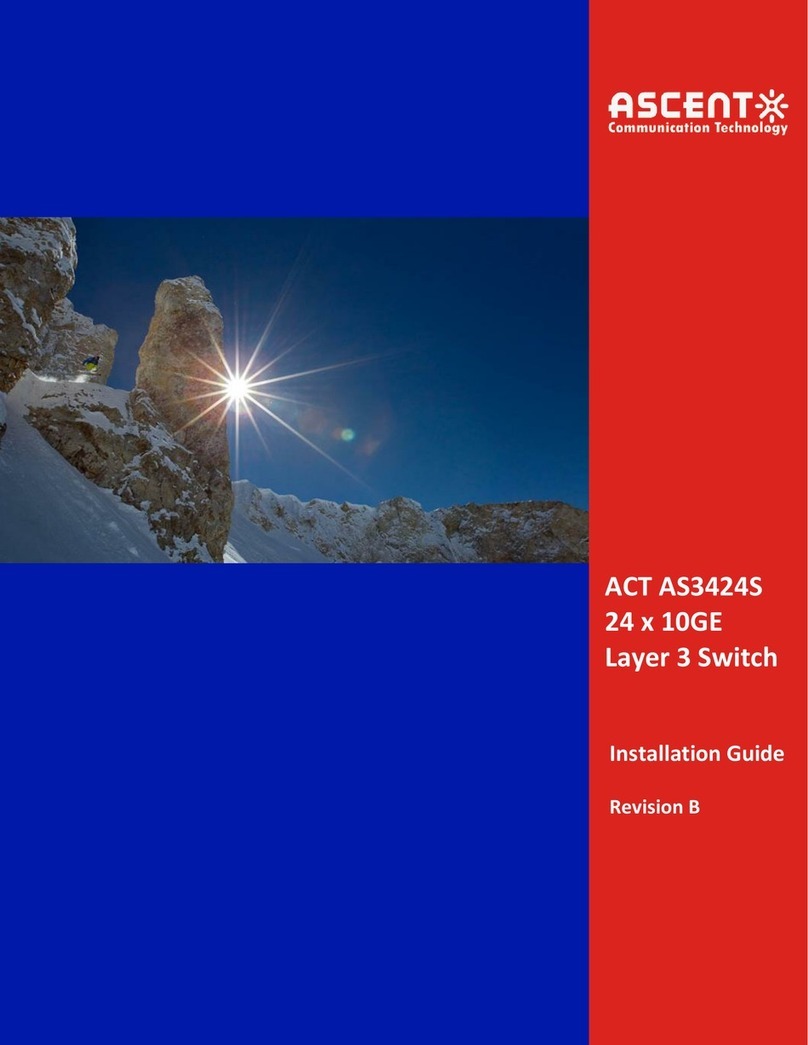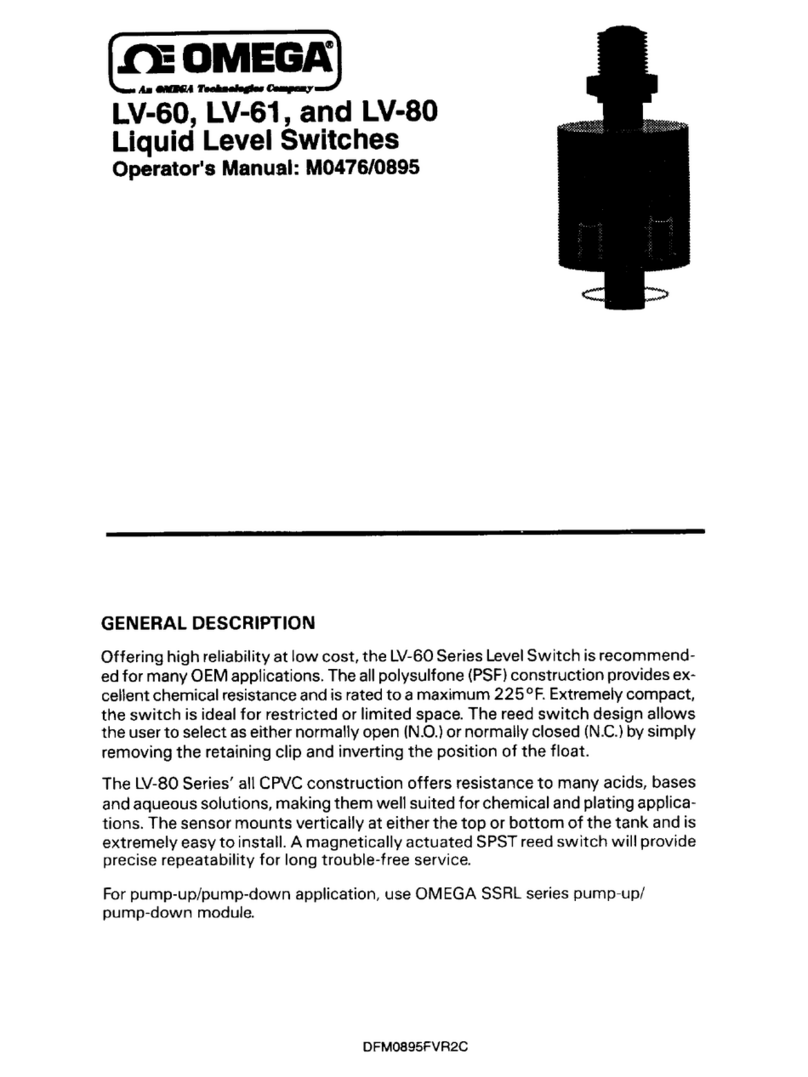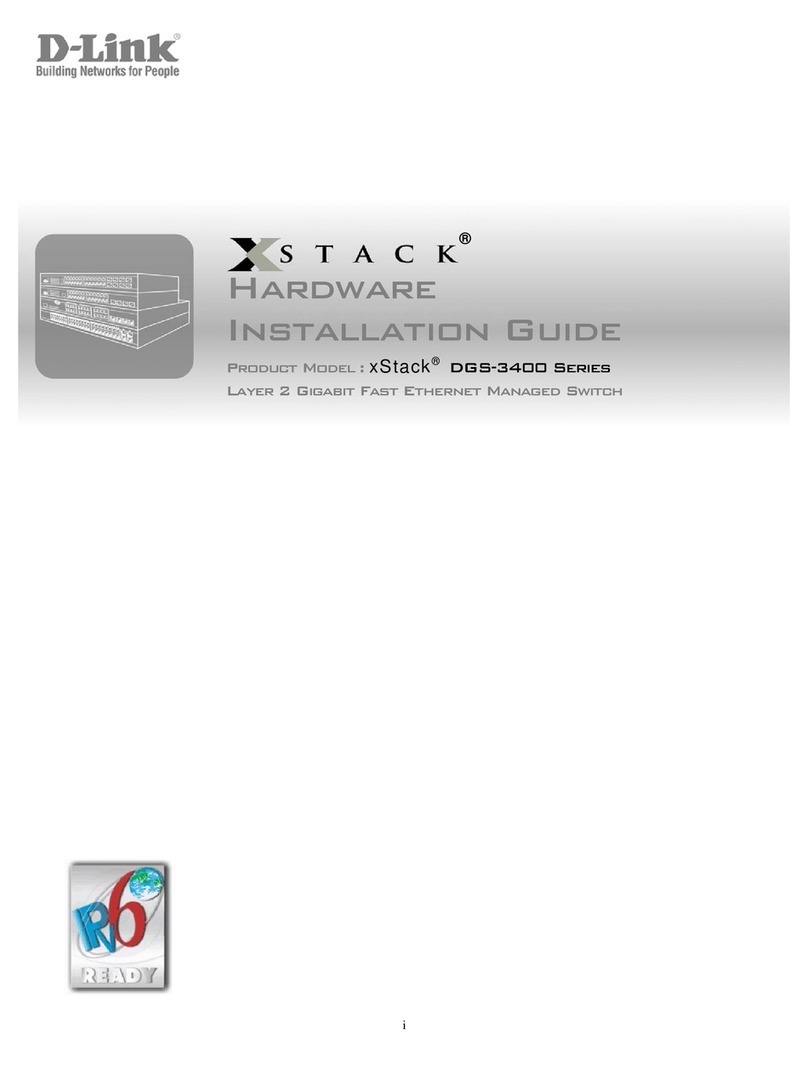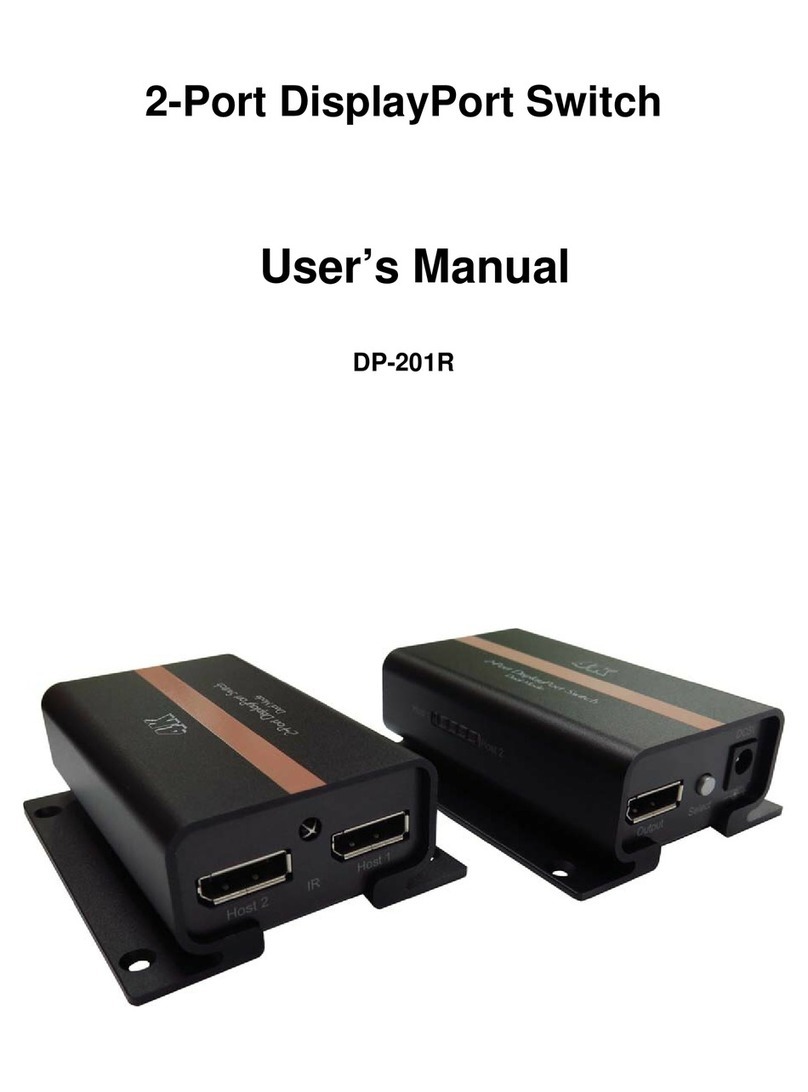7-
6. Installation
1. Plug the unit’s molded USB A male cable into the host computer. For the Isolated 4-Port Hub,
plug a USB cable to the Isolated 4-Port Hub unit and the host. (If you are using isolated 4-Port
hub, do plug 5VDC 2A power adapter)
2. The Power LED (Orange) will light on, indicating power is being received from the host and the
isolator is ready.
3. Plug the downstream device into the unit (Type A female connector). This USB cable is not
included. Or connect devices to the Isolated 4-Port Hub.
4. The USB Isolator is transparent to the host operating system and does not require configuration or
software installation.
Note: The isolators are USB bus powered. When the USB Isolator is connected to a high power USB
host port, it can provide power current up to 300mA to the attached downstream device.
Caution: Apply a DC 5V power adaptor to the power port of the Isolated 4-Port Hub unit once you connect
the USB devices need a lot of power current from their upstream such as USB hard drive enclosure, USB fan,
handheld game console, USB CD player etc.
7. Troubleshooting
Table -1 provides troubleshooting tips. The solutions are arranged in the order in which they should be
executed in most situations. If you are unable to resolve the problem after following these instructions,
contact your distributor for further support.
Table -1 Troubleshooting tips
Problem Cause Solution
The USB device is
attached but not
functioning.
• The USB device requires
drivers that were not
installed.
• The USB device does
not support USB hubs.
• The USB device might
be failed.
1. Install the required USB device driver on the
computer operating system before plug in the
USB device to the receiver. Access your USB
device’s manufacturer’s Web site for detail info.
2. In the Universal Serial Bus (USB) controllers
section of Device Manager, check if the USB
device is listed.
The USB device is
attached but not
functioning.
• An over current condition
has occurred because the
USB device is drew more
current than it can be
supplied per USB
specification (500mA).
Operating systems may
pop up to indicate an
issue.
1. Unplug the power adapter from the receiver,
wait approximately 30 seconds; plug the power
adapter into receiver again.
2. If over current keeps occurring, either the USB
device may use more power than the USB
specification, or the USB device may be
damaged.
3. Consult your USB device documentation and
plug into your USB device with the required
power adapte
.