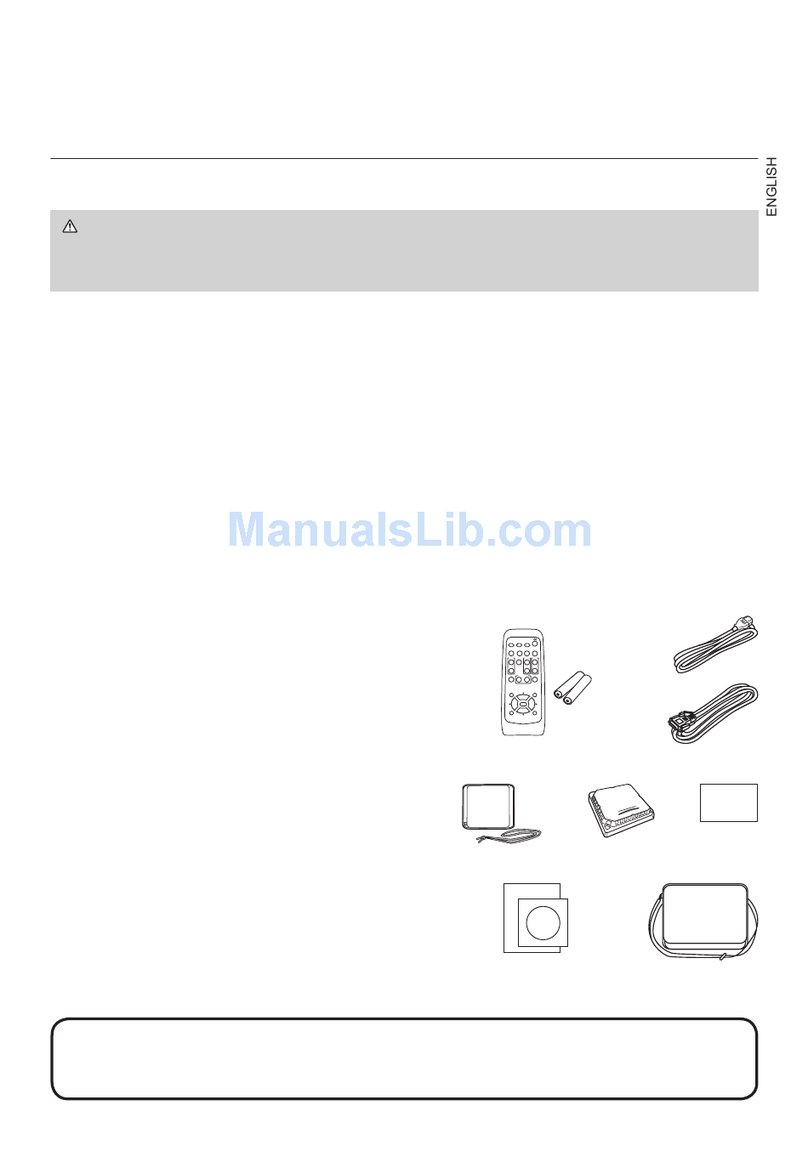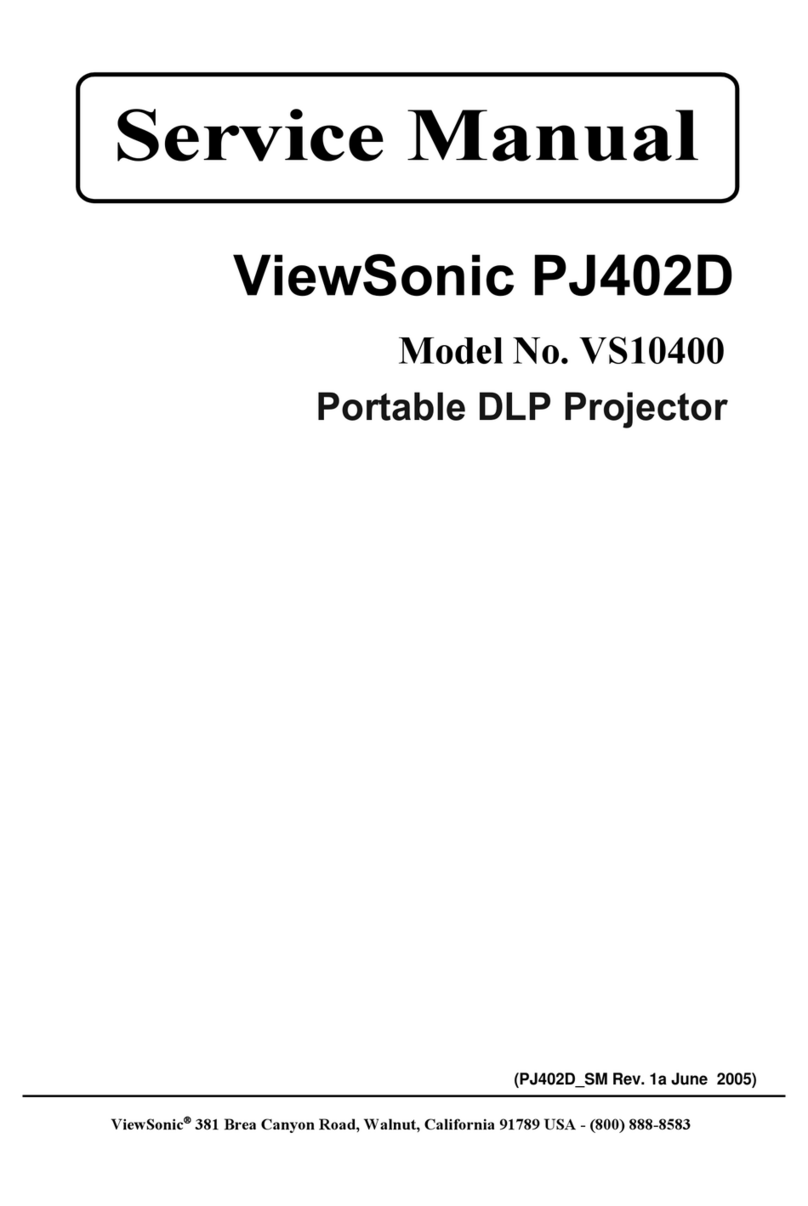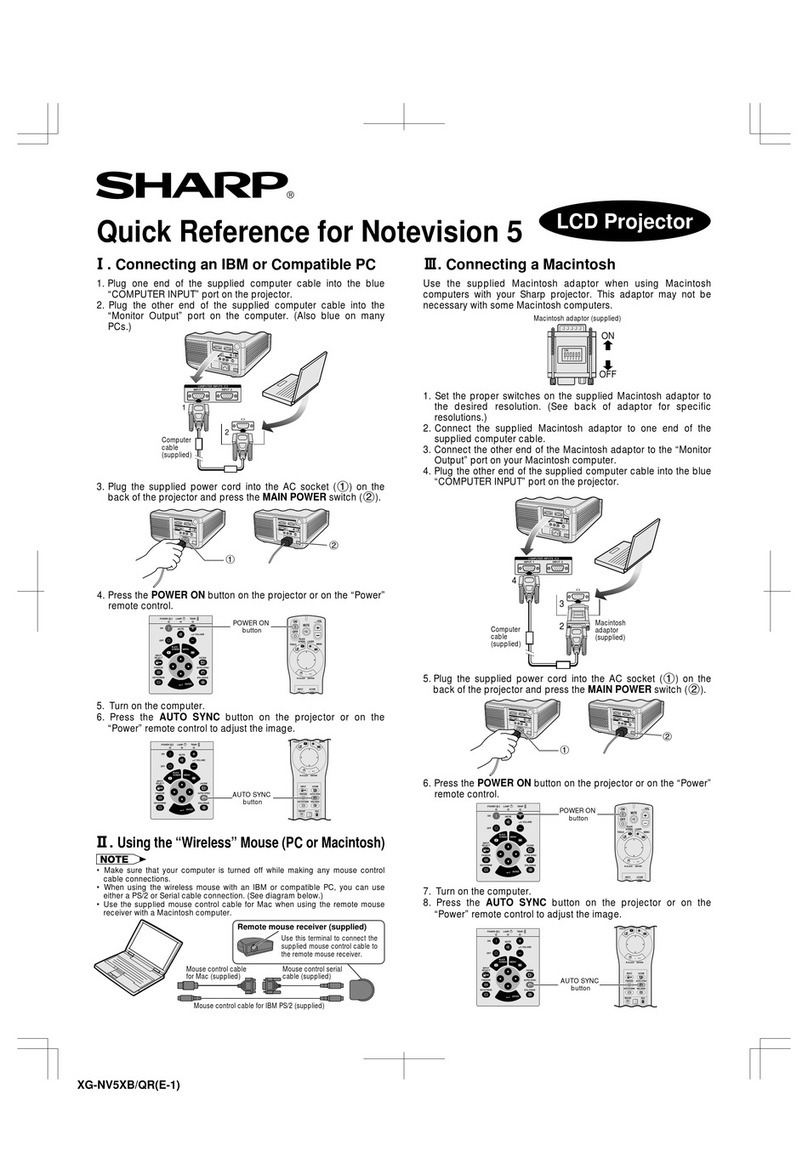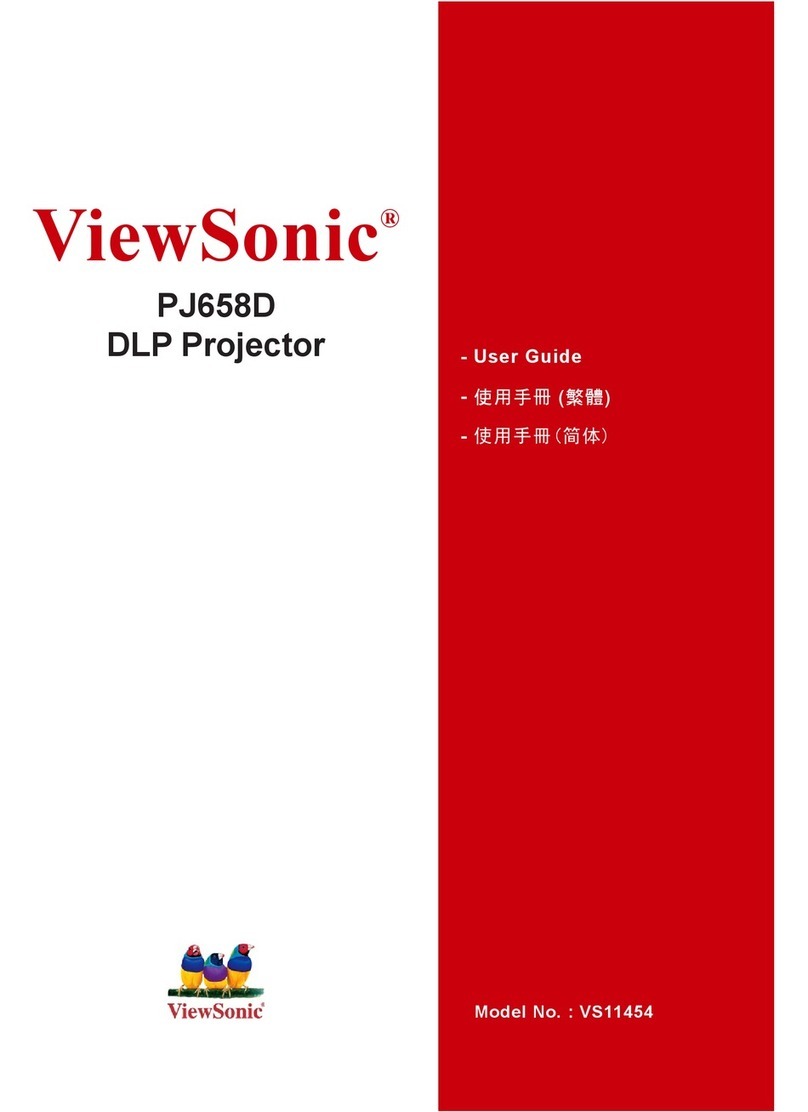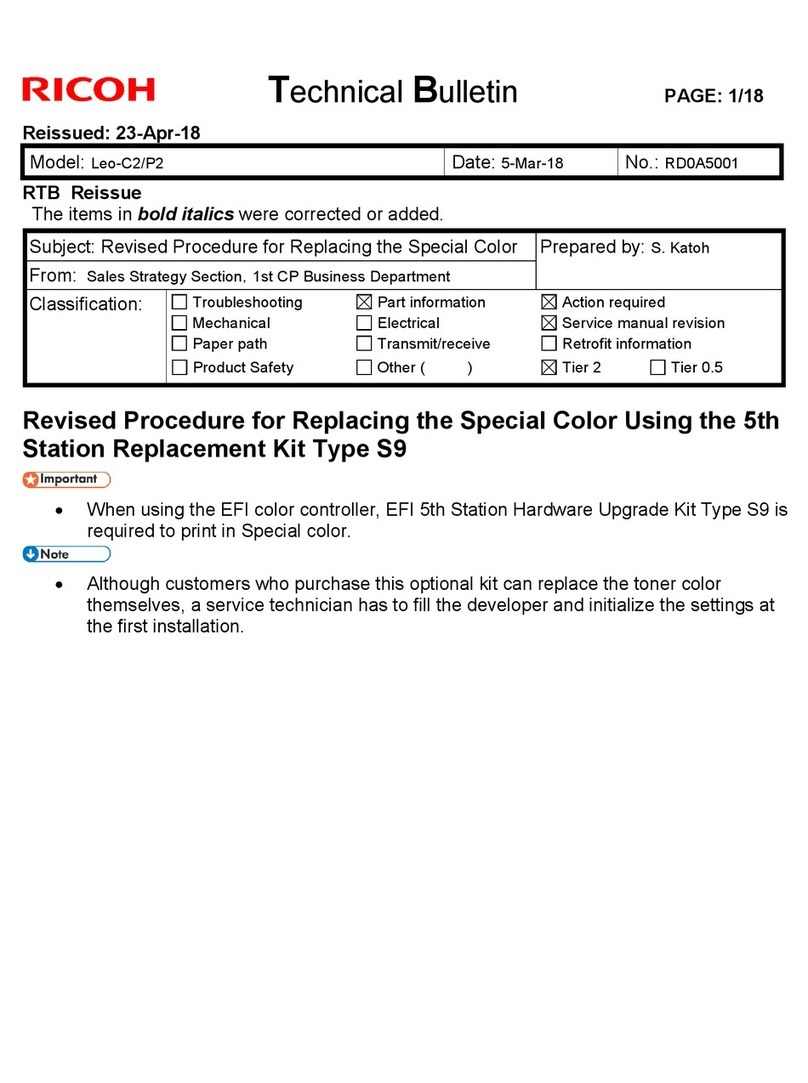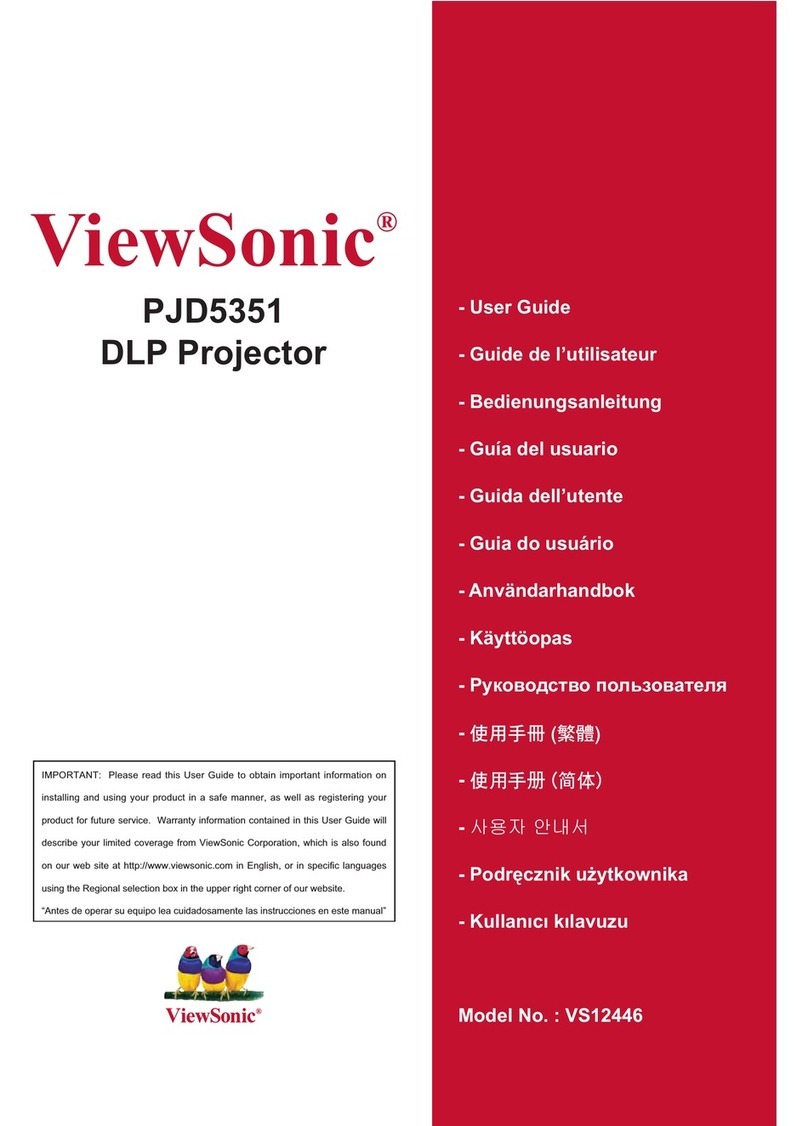Chistie Mirage S+/HD User manual

Mirage S+/HD, Matrix S+/HD,
Christie HD/DS+/DW, DLV
USER MANUAL
020-100001-05


Mirage S+/HD, Matrix S+/HD, Christie HD/DS+/DW, DLV User Manual i
020-100001-05 Rev. 1 (12-2008)
China RoHS Compliance Information
关于中国《电子信息产品污染控制管理办法》的说明
•Environmentally Friendly Use Period
环保使用期限
The year number in the centre of the label indicates the Environmentally Friendly Use Period, which
is required to mark on the electronic information product sold in China according to the China RoHS
regulations.
本标志中表示的年数是根据《电子信息产品污染控制管理办法》(2006年2月28日)以及《电
子信息产品污染控制标识要求》(2006年11月6日)制定的、适用于在中华人民共和国境内销
售的电子信息产品的环保使用期限。
•Material Concentration Values Table
有毒有害物质含量表
Part Name 部件名称 Material Concentration
(有毒有害物质或元素)
铅
(Pb)
汞
(Hg)
镉
(Cd)
六价铬
(Cr 6+)
多溴联苯
(PBB)
多溴二联苯醚
(PBDE)
Low voltage
power supply
(LVPS)
低压电源 X O O O O X
AC relay 继电器 X O O O O O
Ballast 镇流器 X O O O O X
TIPM PCB TIPM电路板 X O O O O O
Built-in keypad 控制键盘 X O O O O O
Three-chip panel
driver
三芯驱动板 X O O O O O
High Definition
Panel Driver
高清晰度驱动板 X O O O O O
Dual slot
backplane
module
双槽底板模块 X O O O O O
Lamp Contact
PCB
灯连接板 X O O O O O
Blower/Fan 吹风机/风扇 O O O O O O
Sensor 传感器 O O O O O O
Illumination optics
system
照明光学系统 X O X O O O
Projection Lens 投影镜头 X O X O O O
Auxiliary optics 辅助光学器件 X O X O O O
Mechanical
enclosure*
机械附件 X O O O O O
Software CD 软件光盘 O O O O O O
Lamp 灯泡 X O X O O O
Battery 电池 O O O O O O
Note:
O: indicates that the concentration value of the particular hazardous substance contained in all the homogeneous materials for this part,
according to EIP-A, EIP-B, EIP-C, is below the stipulated levels in China SJ/T11363-2006.
表示该有毒有害物质在该部件所有均质材料中的含量均在SJ/T11363-2006规定的限量要求以下。
X: indicates that the concentration value of the particular hazardous substance contained in all the homogeneous materials for this part,
according to EIP-A, EIP-B, EIP-C, may be above the stipulated levels in China SJ/T11363-2006.
表示该有毒有害物质至少在该部件的某一均质材料中的含量可能超出SJ/T11363-2006规定的限量要求。
* This part uses metallic alloys, which may contain Lead.
因该部件使用金属合金材料,故可能含有铅。


Table of Contents
NOTE: Due to continuing research, all information in this manual is subject to change without notice.
Mirage S+/HD, Matrix S+/HD, Christie HD/DS+/DW, DLV User Manual iii
020-100001-05 Rev. 1 (12-2008)
1.1 Projector Overview ......................................................................................... 1-1
1.2 Components..................................................................................................... 1-3
1.3 Purchase Record and Servicing....................................................................... 1-4
2.1 Quick Setup..................................................................................................... 2-1
2.2 Installation Considerations.............................................................................. 2-3
2.3 Connecting Sources....................................................................................... 2-12
2.4 Connecting Communications ........................................................................ 2-15
2.5 System Integration – GPIO Connector.......................................................... 2-19
2.6 Power Connection ......................................................................................... 2-19
3.1 About the Projector ....................................................................................... 3-1
3.2 Using the Remote or Built-in Keypad............................................................. 3-3
3.3 Navigating the Menus ................................................................................... 3-10
3.4 Using Inputs and Channels............................................................................ 3-14
3.5 Adjusting the Image ...................................................................................... 3-19
3.6 Adjusting System Parameters and Advanced Controls................................. 3-39
3.7 Working with PIP and Seamless Switching.................................................. 3-53
3.8 Working with the Lamp ............................................................................... 3-56
3.9 Status Menu ................................................................................................. 3-60
3.10 Using Multiple Projectors ............................................................................. 3-60
3.11 Remote Control of the Projector .................................................................. 3-71
3.12 Error Conditions............................................................................................ 3-71
4.1 Warnings and Safety Guidelines ..................................................................... 4-1
4.2 Cleaning and Maintenance Guide ................................................................... 4-4
4.3 Replacing Remote Batteries............................................................................ 4-5
4.4 Lamp and Filter Replacement ......................................................................... 4-5
4.5 Replacing the Projection Lens....................................................................... 4-11
5.1 Displays........................................................................................................... 5-1
5.2 Lamp .............................................................................................................. 5-3
5.3 Ethernet ........................................................................................................... 5-3
5.4 3D Sync Input ................................................................................................. 5-4
6.1 Specifications .................................................................................................. 6-1
Appendix A: Glossary ............................................................................................... A-1
Appendix B: Keypad Reference .................................................................................B-1
Appendix C: Serial Communications .........................................................................C-1
Appendix D: Throw Distance.................................................................................... D-1
Appendix E: System Integration ................................................................................E-1
Appendix F: Optional Input Modules.........................................................................F-1
Appendix G: Index .................................................................................................... G-1
1INTRODUCTION
2INSTALLATION &
SETUP
3OPERATION
4MAINTENANCE
5TROUBLESHOOTING
6SPECIFICATIONS
APPENDICES


Section 1
Introduction
Mirage S+/HD, Matrix S+/HD, Christie HD/DS+/DW, DLV User Manual 1-1
020-100001-05 Rev. 1 (12-2008)
The Mirage S+/HD, Matrix S+/HD, Christie
DH/DS/DW, DLV User Manual supports software
v1.6g or higher. The projectors listed below are all
professional 3-chip projectors, based on next-
generation Digital Light Processing™(DLP™)
technology by Texas Instruments™to deliver high
quality, crisp, clean images.
Mirage S+3K/6K/8K and Mirage HD3/6/8
projectors provide a powerful combination of
SXGA+ and HD + resolutions, high brightness and high contrast ratios to produce
flawless, realistic three-dimensional graphic images for simulation, virtual reality and
other stereographic related applications.
Additional reliable and compact projectors are the Matrix S+2K/5K/HD2/HD4/HD7,
Matrix 4000. With their purpose built simulation features such as RGB color
matching, and gamma controls, it can be used to simulate any application.
The DLV1400-DX and DLV1920-DX are designed for the demands of 24/7 control
room applications and provide long-term reliability and performance.
This guide applies to the following projector models:
Mirage S+3K
Mirage S+6K
Mirage S+8K
Mirage HD3
Mirage HD6
Mirage HD8
Matrix S+2K
Matrix S+5K
Matrix HD2
Matrix HD4
Matrix HD7
Matrix 4000
DLV1400-DX
DLV1920-DX
Christie DS+6K
Christie DS+8K
Christie DS+5Kc
Christie HD3K
Christie HD6K
Christie HD8K
Christie HD2Kc
Christie HD5Kc
Christie HD7Kc
Christie DW5K
Christie DW8K
Christie DW6Kc
Christie DW4Kc
1.1 Projector
Overview

Section 1: Introduction
1-2 Mirage S+/HD, Matrix S+/HD, Christie HD/DS+/DW, DLV User Manual
020-100001-05 Rev. 1 (12-2008)
•Native SXGA+, HD or HD2 resolution (model dependant) with all others fully
scaleable
•Internal scaling of stereo signals (Mirage models)
•10-bit video processing
•Built-in multi-standard video decoder
•Display of NTSC, PAL and SECAM video input
•User replaceable Cermax®Xenon lamp
•LiteLOC™for constant brightness
•Intelligent Lens System (ILS™) to save and restore lens settings
•Motorized lens mount for all models
•Auto-setup feature
•Integrated ChristieNET™
•Networking ability through RS232 and RS422 connectors
•Status LED display on built-in keypad for easy projector status monitoring
•Control with IR, wired or built-in keypad
•Two input slots for Optional Input Modules
Refer to Section 6 for a complete list of Specifications including Brightness and
Contrast and Optional Input Modules
There are two different types of input face plate configurations (model dependant).
See Figure 1.1 & 1.2. These configurations may include the following inputs:
•One analog RGBHV/YPbPr input with five BNCs
•One DVI-I input for either digital RGB/YCrCb or analog RGB/YPbPr signals
•One analog composite-video input
•One analog S-video input
•Built-in multi-standard video decoder (NTSC, NTSC 4.43, PAL, PAL-M, PAL-
N, PAL-60 AND SECAM)
•One Dual SD/HD-SDI module (standard on Christie HD models only)
•Compatible with all currently used HDTV formats
For simplicity, this manual refers to the configuration in Figure 1.1 only.
Figure 1.1
Main Features
In
p
uts

Section 1: Introduction
Mirage S+/HD, Matrix S+/HD, Christie HD/DS+/DW, DLV User Manual 1-3
020-100001-05 Rev. 1 (12-2008)
Figure 1.2
The projector accepts data/graphics and video input signals for projection onto front
or rear flat screens. High brightness light is generated by an internal Xenon lamp then
modulated by three Digital Micro-mirror Device (DMD) panels that provide digitized
red, green or blue color information. Light from the “on” pixels of each panel is
reflected, converged and then projected to the screen through a single front lens,
where all pixels are perfectly superimposed as a sharp full-color image (2D or 3D for
Mirage models only).
The following listed items are shipped with your projector. Ensure you have received
all these items before using your projector.
•User Manual
•IR remote keypad (includes two, 1.5V AA batteries and a mini-stereo cable for
conversion to wired)
•Line cord
•Stereo 3D Cable (Mirage only)
•Warranty Card
Lamp Type Model Name Resolution ChristieTWIS
T
3D Motorized Lens
Mount
500W Models DLV1400-DX SXGA+ Optional
DLV1920-DX HD Optional
Christie HD3K HD Optional
Christie HD2Kc HD Optional
Mirage S+3K SXGA+ Optional
Mirage HD3 HD Optional
Matrix S+2K SXGA+
Matrix HD2 HD
1000W Models DW5K, 4Kc HD2 Optional
Christie DS+6K/5Kc SXGA+ Optional
Christie HD6K/5Kc HD Optional
Mirage S+6K SXGA+ Optional
Mirage HD6 HD Optional
Matrix S+5K SXGA+
Matrix HD4 HD
Matrix 4000 SXGA+
1200W Models DW8K, DW6Kc HD2 Optional
Christie DS+8K SXGA+ Optional
Christie HD8K/7Kc HD Optional
Mirage S+8K SXGA+ Optional
Mirage HD8 HD Optional
Matrix HD7 HD
NOTE: Kc models include the same features, but are color corrected to film color standards.
How the
p
ro
j
ector works
1.2 Components

Section 1: Introduction
1-4 Mirage S+/HD, Matrix S+/HD, Christie HD/DS+/DW, DLV User Manual
020-100001-05 Rev. 1 (12-2008)
Whether the projector is under warranty or the warranty has expired, Christie’s highly
trained and extensive factory and dealer service network is always available to quickly
diagnose and correct projector malfunctions. Service manuals and updates are
available to service technicians for all projectors.
If you encounter any problems with the projector and require assistance, contact your
dealer or Christie Digital Systems. Fill out the information in the table below and keep
with your records for future reference.
Purchase Record
Dealer:
Dealer Phone Number:
Pro
j
ector Serial Number:
Purchase Date:
Installation Date
,
if a
pp
licable:
NOTE: The serial number can be found on the license label, which is located at the back of the projector.
You can also register your product on-line by visiting www.christiedigital.com
Service and Support Product Registration. This will keep you in touch with all
the latest product information, such as updates, technical bulletins, downloads and
Christie newsletters.
For complete details on the warranty of your Christie product, please contact your
Christie dealer.
1.3 Purchase
Record and
Warranty
Registration

Section 2
Installation & Setup
Mirage S+/HD, Matrix S+/HD, Christie HD/DS+/DW, DLV User Manual 2-1
020-100001-05 Rev. 1 (12-2008)
The instructions provided here are for those that are familiar with the projector and
wish to quickly set it up and use it temporarily. Refer to the remaining subsections of
this manual for a more complete setup.
Install a Projection Lens
The projection lens is shipped separately from the projector and must be installed
prior to setting up the projector. Install the projection lens as described in 4.5
Replacing the Projection Lens.
Remove the lens plug from the lens opening in the projector before installing
the lens.
Remove the lens when shipping the projector and reuse the lens plug to
prevent dust and debris from entering and settling on the projector’s optical
components.
Position the Projector
Place the projector on a sturdy, level surface and position it so that it is perpendicular
to the screen at a suitable distance. In general, the further back the projector is
positioned from the screen, the larger the image will be.
If required, you can level the projector by adjusting its three feet. With the projector
positioned perpendicular to the screen the image will appear rectangular instead of
keystoned.
For more detailed instructions on positioning the projector refer to Projector Position
and Mounting later in this section.
Connect a Source
Located at the back of the projector is the input panel where all source connections are
made. Each input is clearly labeled for easy identification.
Using the appropriate cable(s), connect your source. Connect RGB and YPbPr sources
to INPUT 1 located in the upper right corner of the input panel. Use the DVI-I
connector at INPUT 2 to connect analog or digital display signals. Connect composite
video to INPUT 3 and S-video to INPUT 4.
NOTE: One of the available optional input modules can be installed at INPUT 5 or
INPUT 6 for additional connections.
Refer to 2.3 Connecting Sources for more details on connecting a specific source.
2.1 Quick Setup
Ste
p
1
Ste
p
2
Ste
p
3

Section 2: Installation and Setup
2-2 Mirage S+/HD, Matrix S+/HD, Christie HD/DS+/DW, DLV User Manual
020-100001-05 Rev. 1 (12-2008)
Connect the Line Cord
The North American-rated line cord is provided with each projector. Ensure
that you are using a line cord, socket and power plug that meets the
appropriate local rating standards.
Plug the line cord to the AC receptacle located on the right hand side of the projector
and the three-pronged end into a grounded AC outlet. Ensure the socket outlet is
installed near the equipment and is easily accessible. The input voltage to the
projector must be capable of 100 – 240 VAC in 500W and 1000W models and 200-
240 VAC in 1200W models. (See also Section 6 – Specifications for complete details
on all power requirements.)
Use the approved North American-rated line cord supplied with the projector. If you
are connecting to an area outside of North America ensure an appropriately rated line
cord is used.
Turn the Projector ON
Press the POWER button on either the remote or built-in keypad to turn the
projector on. Wait a few minutes to allow the projector to warm up. The LED status
window displays an active pattern of segments to indicate the projector is changing its
state from powered down to powered up. The message “On” appears in the display
when the projector has completed its initialization and is ready for use.
Select a Source
Press one of the input keys on the remote or built-in keypad to select and display the
image for the source you connected in Step 3.
Adjust Image
Adjust the more common image settings, such as Brightness, Contrast, Gamma,
Focus, Zoom etc. using the direct keys on the IR remote.
You can also access the menu system and adjust these and other image settings by
pressing
Menu
on the remote.
Ste
p
4
Ste
p
5
Ste
p
6
Ste
p
7

Section 2: Installation and Setup
Mirage S+/HD, Matrix S+/HD, Christie HD/DS+/DW, DLV User Manual 2-3
020-100001-05 Rev. 1 (12-2008)
Proper installation of your projector will ensure the quality of your display. Whether
you are installing a projector temporarily or permanently you should take the
following into account to ensure your projector performs optimally.
Choose the installation type that best suits your needs: front or rear screen, floor
mount or inverted mount.
Front Screen, Floor Mount Installation
ADVANTAGES CONSIDERATIONS
•Easy to set up
•Can be moved or changed quickly
•Easy to access
•Shares floor space with audience
Front Screen, Inverted Mount (ceiling) Installation
ADVANTAGES CONSIDERATIONS
•Does not take up audience space
•Projector is unobtrusive
•Projector cannot be accidentally moved
•Installation is more permanent
•It is more difficult to access the projector
Rear Screen, Floor Mount Installation
ADVANTAGES CONSIDERATIONS
•Projector is completely hidden
•Projector is easily accessed
•Usually good ambient light rejection
•Requires separate room
•Installation cost is usually higher
Rear Screen, Inverted Mount (ceiling) Installation
ADVANTAGES CONSIDERATIONS
•Projector is completely hidden
•Usually good ambient light rejection
•Requires separate room
•Installation cost is usually higher
Rear Screen, Floor Mount with Mirror
ADVANTAGES CONSIDERATIONS
•Projector is completely hidden
•Usually good ambient light rejection
•Requires less space behind screen than other
rear screen installations
•Requires separate room
•Installation cost is usually higher
Front Screen Installations
In front screen installations the projector and audience are positioned in front of the
screen, which can be flat or curved.
Flat screens are most recommended with this projector. They offer a gain of about one
with a viewing angle just less than 180°. This type of screen reflects incident light
equally in all directions so the audience can see the display from various angles.
Curved screens have a gain greater than one with a viewing angle much less than
180°. This type of screen does not reflect incident light equally in all directions
instead it is concentrated in a viewing cone. The audience sitting within the viewing
cone area will see a brighter image than those sitting just outside this area.
2.2 Installation
Considerations
Installation t
yp
e
Screen T
yp
e

Section 2: Installation and Setup
2-4 Mirage S+/HD, Matrix S+/HD, Christie HD/DS+/DW, DLV User Manual
020-100001-05 Rev. 1 (12-2008)
Rear screen installations
There are two basic types of rear screens: diffused and optical.
A diffused screen has a surface, which spreads the light striking it. Purely diffused
screens have a gain of less than one. The main advantage of the diffused screen is its
wide viewing angle, similar to that of a flat screen for front screen projection. This
type of screen is suitable when a wide viewing angle is required but there is low
ambient room lighting.
Optical screens take light from the projector and redirect it to increase the light
intensity at the front of the screen. This reduces it in other areas. A viewing cone,
similar to that of a curved front screen installation is created. This type of screen is
better suited for brightly lit rooms where the audience is situated within the viewing
cone.
Screen size
Choose a screen size, which is appropriate for your lens and application. Keep in mind
that if the projector will be used to display text information, the image size must allow
the audience to recognize all text clearly. The eye usually sees a letter clearly if eye-
to-text distance is less than 150 times the height of the letter. Small text located too far
from the eye will likely be illegible at a distance no matter how sharply and clearly it
is displayed.

Section 2: Installation and Setup
Mirage S+/HD, Matrix S+/HD, Christie HD/DS+/DW, DLV User Manual 2-5
020-100001-05 Rev. 1 (12-2008)
To fill a screen with an image, the aspect ratio of the screen should be equal to the
aspect ratio of the image (expressed as the ratio of its width to its height). Standard
video from a VCR has a 4:3 or 1.33:1 aspect ratio. For example, to display a VCR
output with a 4:3 aspect ratio onto a 10-foot (3m) high screen, the screen must be at
least 13.3feet (4m) wide.
The high brightness of this projector is well suited for locations where ambient
lighting might be considered less than ideal for projection. A typical room with ceiling
lights and windows rarely requires special attention. Contrast ratio in your images will
be noticeably reduced only if light directly strikes the screen, such as when a shaft of
light from a window or floodlight falls on the image. Images may then appear washed
out and less vibrant.
In general, avoid or eliminate light sources directed at the screen.
Other considerations and tips that can help improve your installation:
•Keep the ambient temperature constant and below 35°C (95°F). Keep the
projector away from heating and/or air conditioning vents. Changes in
temperature may cause drifts in the projector circuitry, which may affect
performance.
•Keep the projector away from devices, which radiate electromagnetic energy such
as motors and transformers. Common sources of these include slide projectors,
speakers, power amplifiers, elevators, etc.
Choose the best screen size for the application. Since more magnification reduces
brightness, use a screen size appropriate for the venue but not larger than required.
Installing a large screen in a small room is similar to watching television at a close
range; too large a screen can overpower a room and interfere with the overall effect.
A good rule of thumb is to be no closer than 1.5 times the width of the screen.
Throw distance
Throw distance is the distance measured from your projector’s front feet to the screen.
This is an important calculation in any projector installation as it determines whether
or not you have enough room to install your projector with a desired screen size and if
your image will be of the right size for your screen.
You can quickly estimate the throw distance by taking the horizontal width of the
screen and multiplying it by the lens throw ratio. The result of this calculation tells
you roughly how far back the projector should be positioned from the screen in order
to project a focused image large enough to fill the screen. For example, using a 0.73:1
lens, throw distance would roughly be 0.73 x screen width.
IMPORTANT: Once you determine the type of lens and screen size you’re going to
use, calculate the precise throw distance using the formula or graphs located in
Appendix D. Due to lens manufacturing tolerances for lens focal length, actual throw
distance can vary ±5% between lenses described as having the same throw ratio.
Ambient Li
g
htin
g
Other Considerations
Projector Position and
Mountin
g

Section 2: Installation and Setup
2-6 Mirage S+/HD, Matrix S+/HD, Christie HD/DS+/DW, DLV User Manual
020-100001-05 Rev. 1 (12-2008)
Vertical and horizontal position
The correct vertical and horizontal position of the projector in relation to the screen
depends on the lens type and the screen size. Ideally, the projector should be
positioned perpendicular to the screen. This way, the image will appear rectangular
instead of keystoned (trapezoidal).
The vertical position of the image can be offset – that is moved above or below the
optical axis (lens center) by adjusting the fully motorized lens mount with the keypad.
The amount of vertical offset available depends directly on the lens installed in the
projector and can be slightly limited if horizontal offset has been applied. Vertical
offset can also be expressed as the percent of half the image height OR the number of
pixels of shift from lens center. Refer to Figure 2.1 for some illustrated examples of
vertical offset.
Table 2.1 along with Figure 2.2 show the maximum vertical offset of a lens or
alternatively, how much of your projected image will appear above or below lens
center if the maximum vertical offset is applied using that lens.
Table 2.1. Lens Offsets
Lens Type Offset Movement Max. Amount of Display
Above or Below Lens Center
Max. Amount of Display
Right or Left of Lens Center
(All motorized
lenses)
or or
SXGA+ Lenses 100%50%1050 pixels or 100% 1050 pixels or 75%
HD Lenses 119% 42% 1183 pixels or 100% 1363 pixels or 71%
NOTES: 1) Offsets are subject to
±
7% centering tolerance 2) % Offset = # pixels of offset / half panel resolution x 100.

Section 2: Installation and Setup
Mirage S+/HD, Matrix S+/HD, Christie HD/DS+/DW, DLV User Manual 2-7
020-100001-05 Rev. 1 (12-2008)
Figure 2.1. Vertical Offset Examples

Section 2: Installation and Setup
2-8 Mirage S+/HD, Matrix S+/HD, Christie HD/DS+/DW, DLV User Manual
020-100001-05 Rev. 1 (12-2008)
Figure 2.2. Lens Vertical Offsets

Section 2: Installation and Setup
Mirage S+/HD, Matrix S+/HD, Christie HD/DS+/DW, DLV User Manual 2-9
020-100001-05 Rev. 1 (12-2008)
The horizontal position of the image can be offset – that is moved to the left or right
of lens center, by adjusting the fully motorized lens mount through software. The
amount of horizontal offset available depends on the lens installed and if the image
has already been vertically offset. Horizontal offset can also be expressed as the
percent of half the image width – the number of pixels of shift to one side of lens
center. Refer to Figure 2.3 for some illustrated examples of horizontal offset.
See also Table 2.1 along with Figure 2.4 which shows the maximum horizontal offset
of a lens or alternatively, how much of your projected image will appear to one side of
lens center if the maximum horizontal offset is applied using that lens.
Figure 2.3. Horizontal Offset Examples

Section 2: Installation and Setup
2-10 Mirage S+/HD, Matrix S+/HD, Christie HD/DS+/DW, DLV User Manual
020-100001-05 Rev. 1 (12-2008)
Figure 2.4. Lens Horizontal Offsets
This manual suits for next models
3
Table of contents