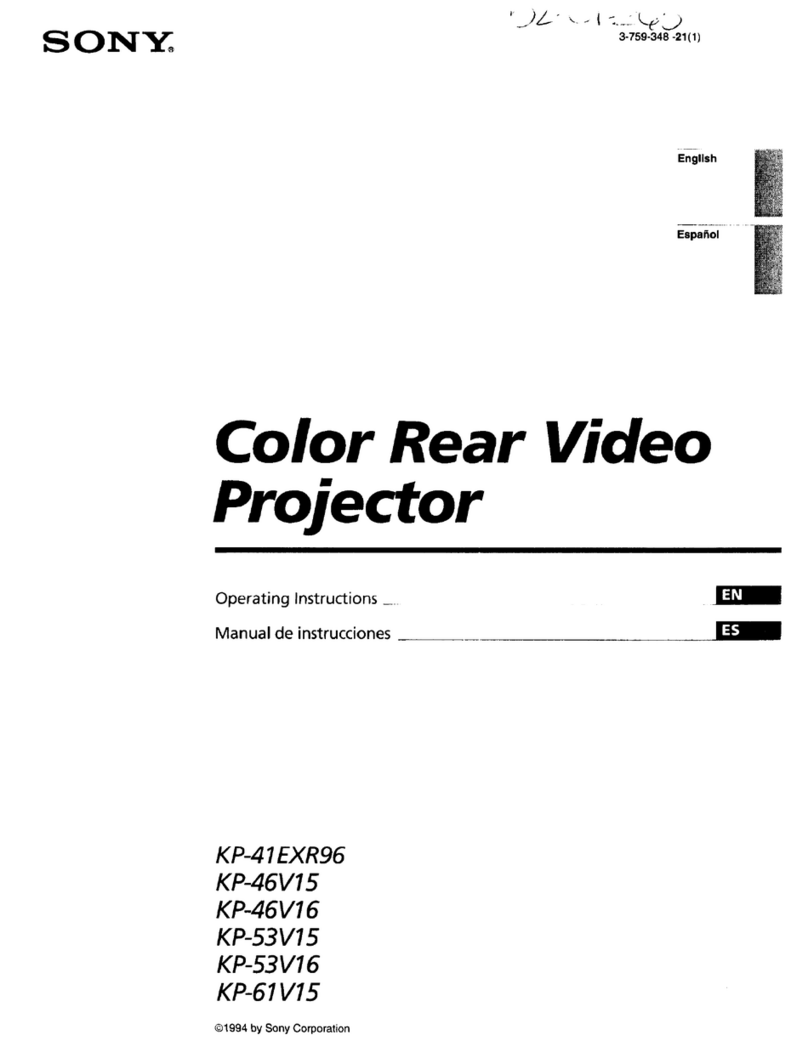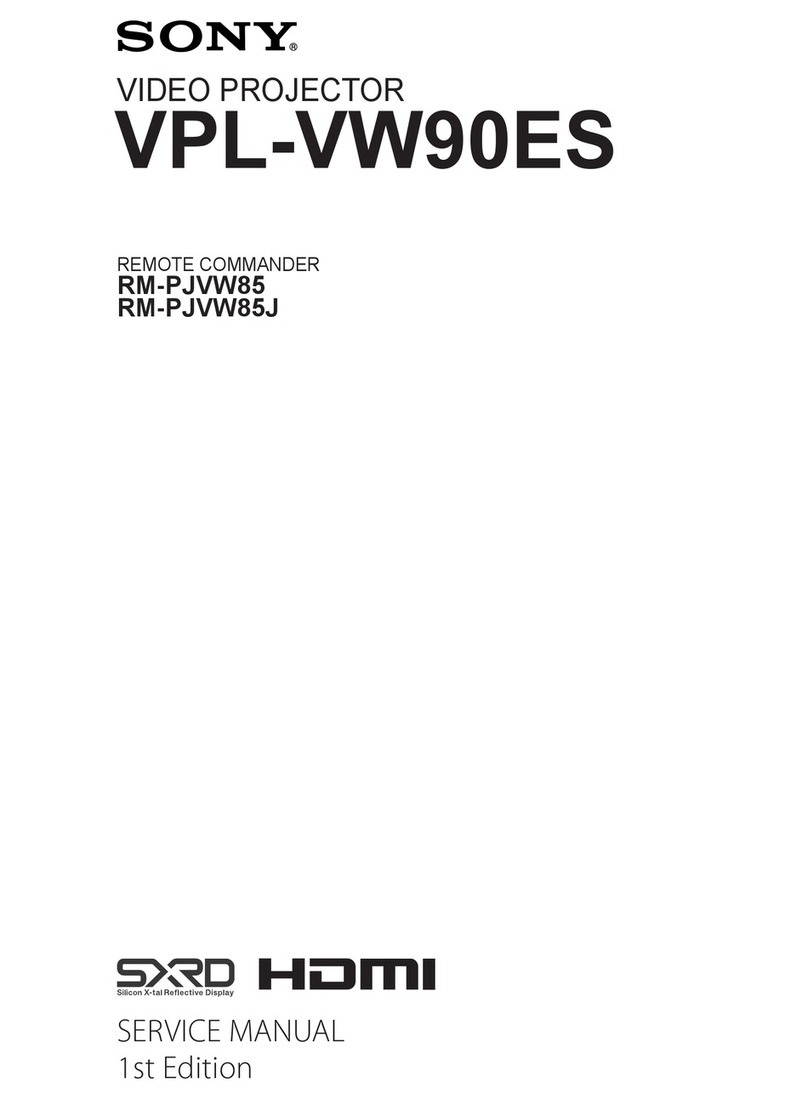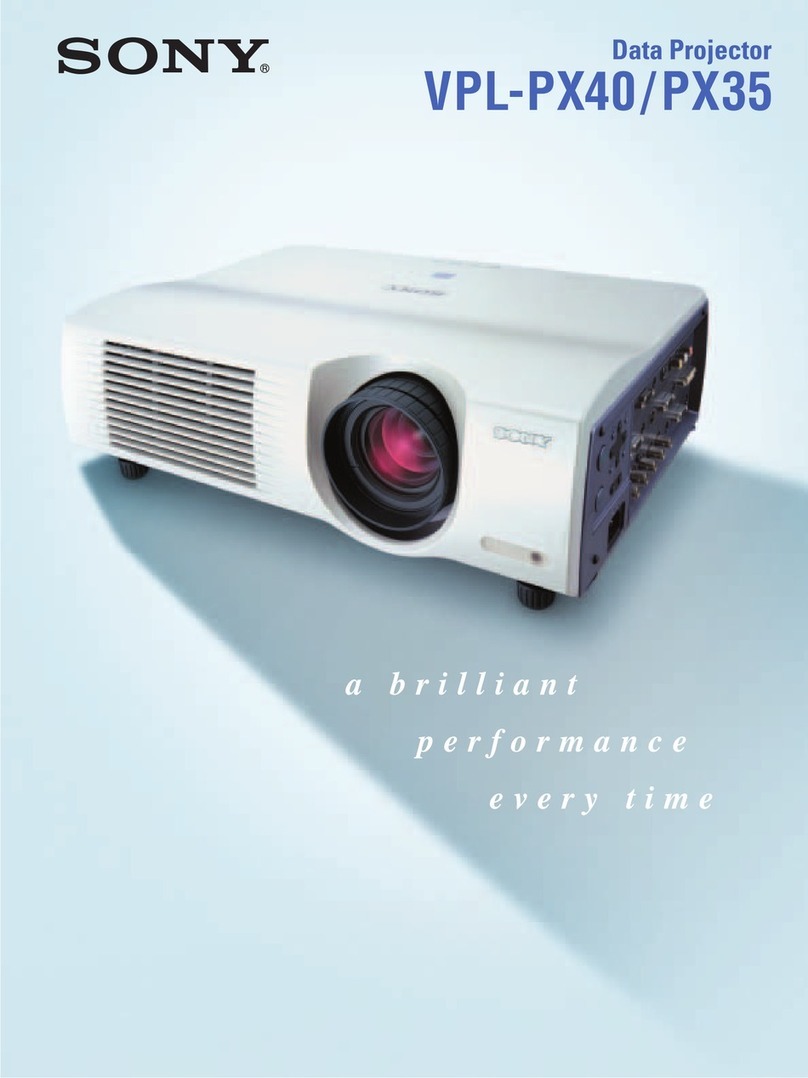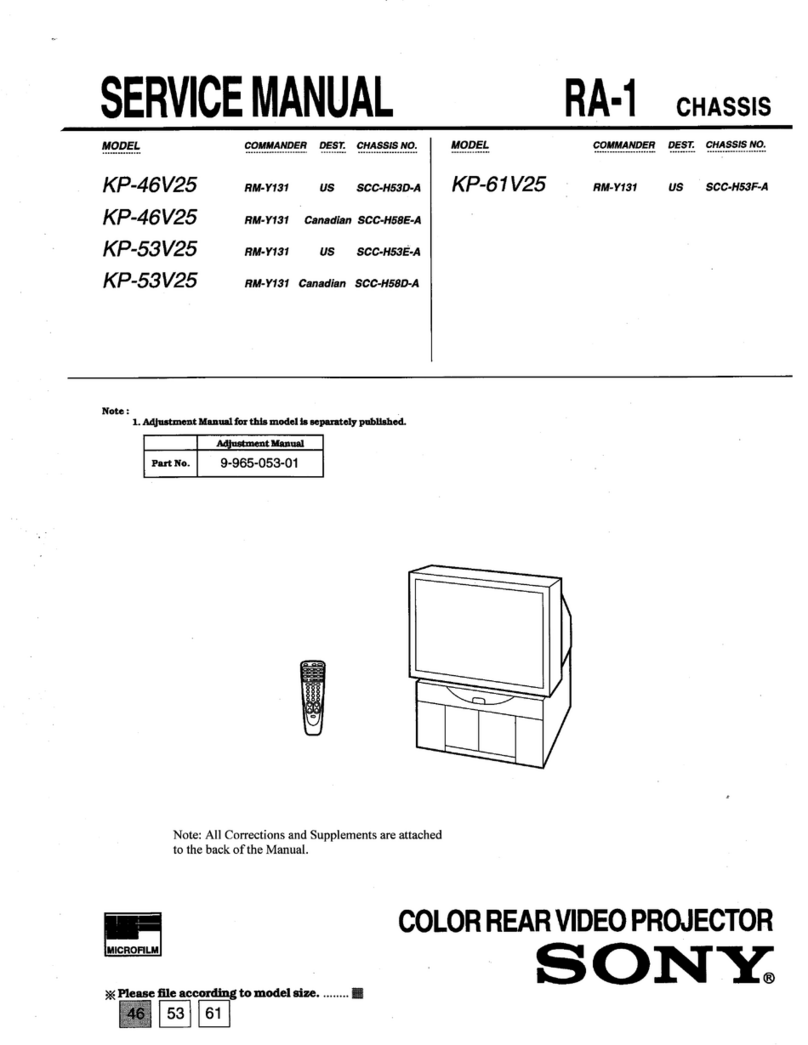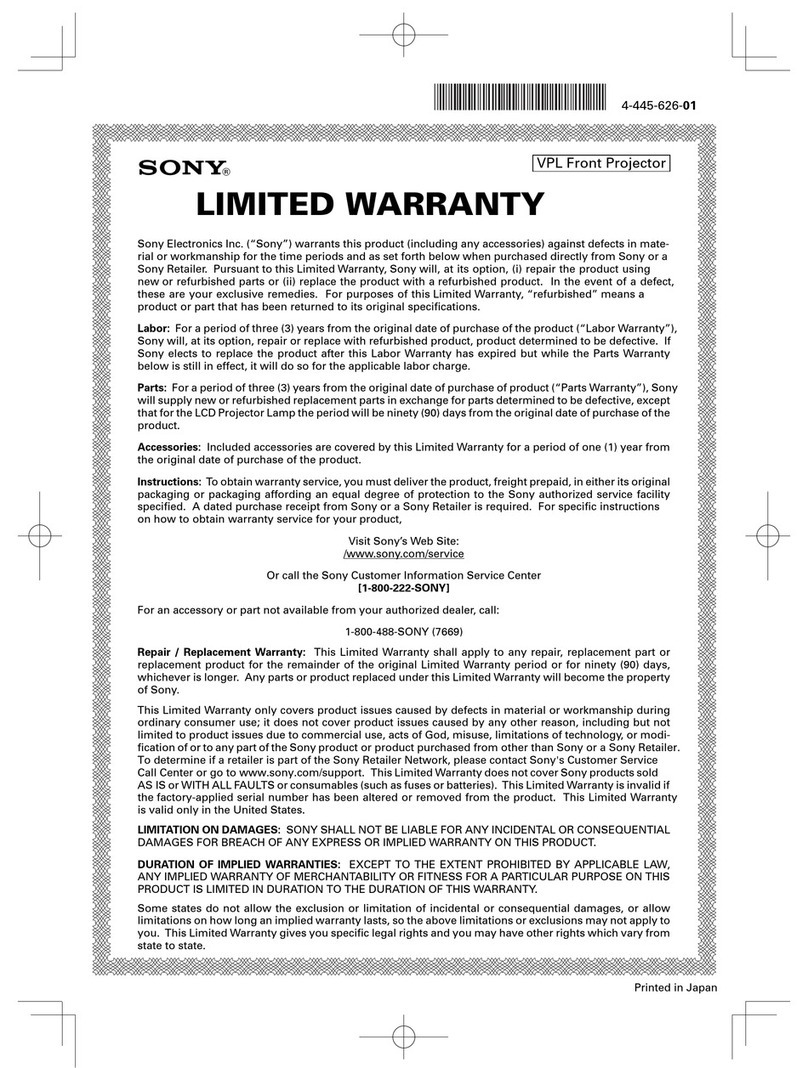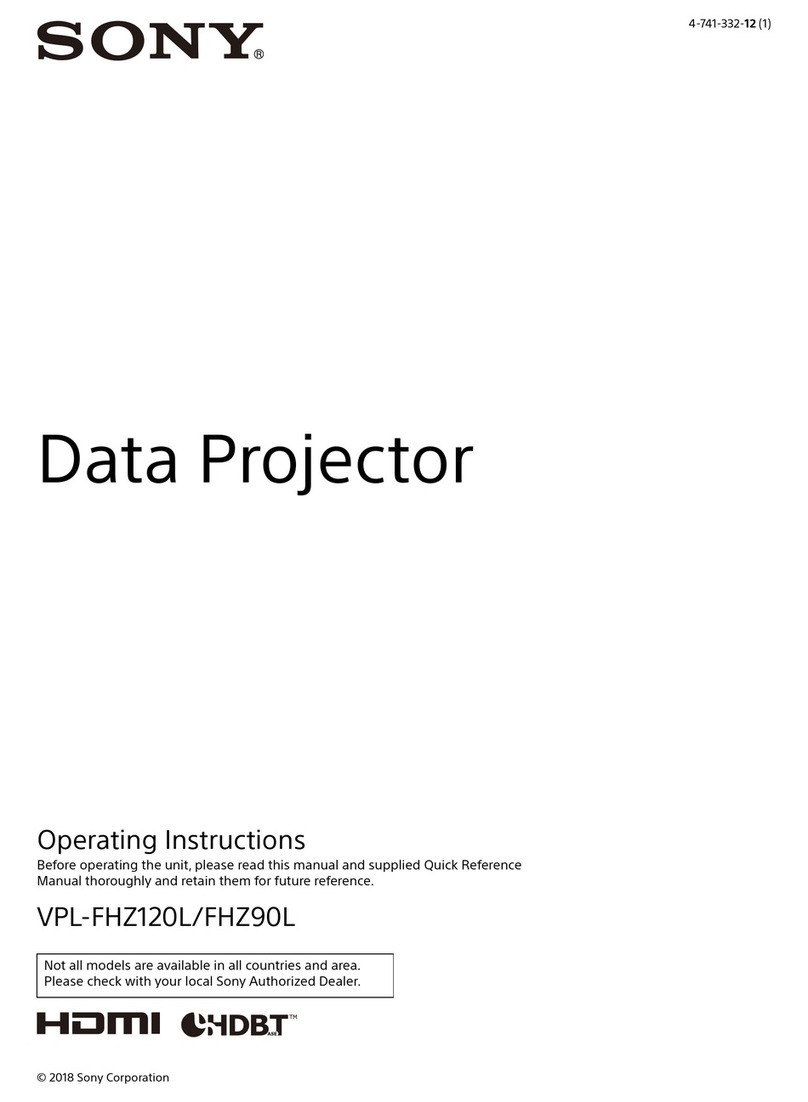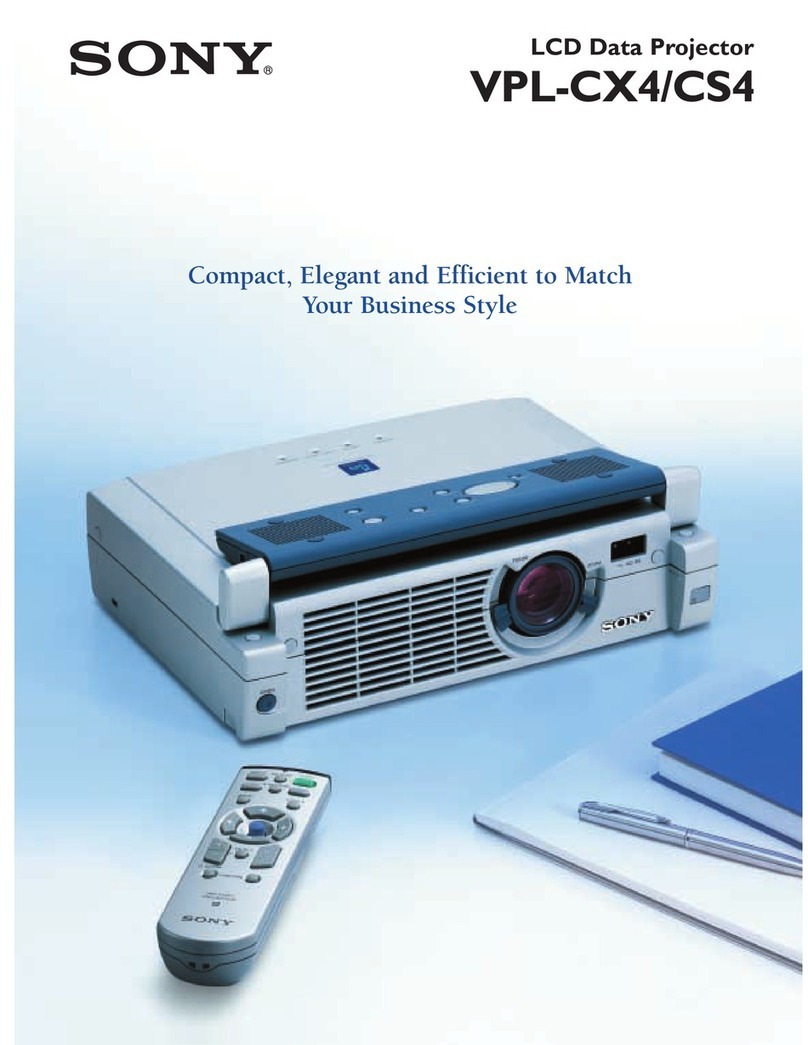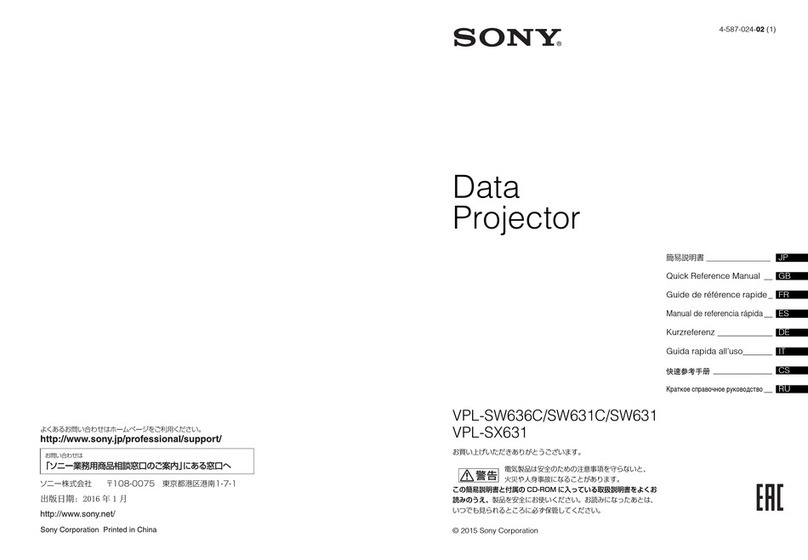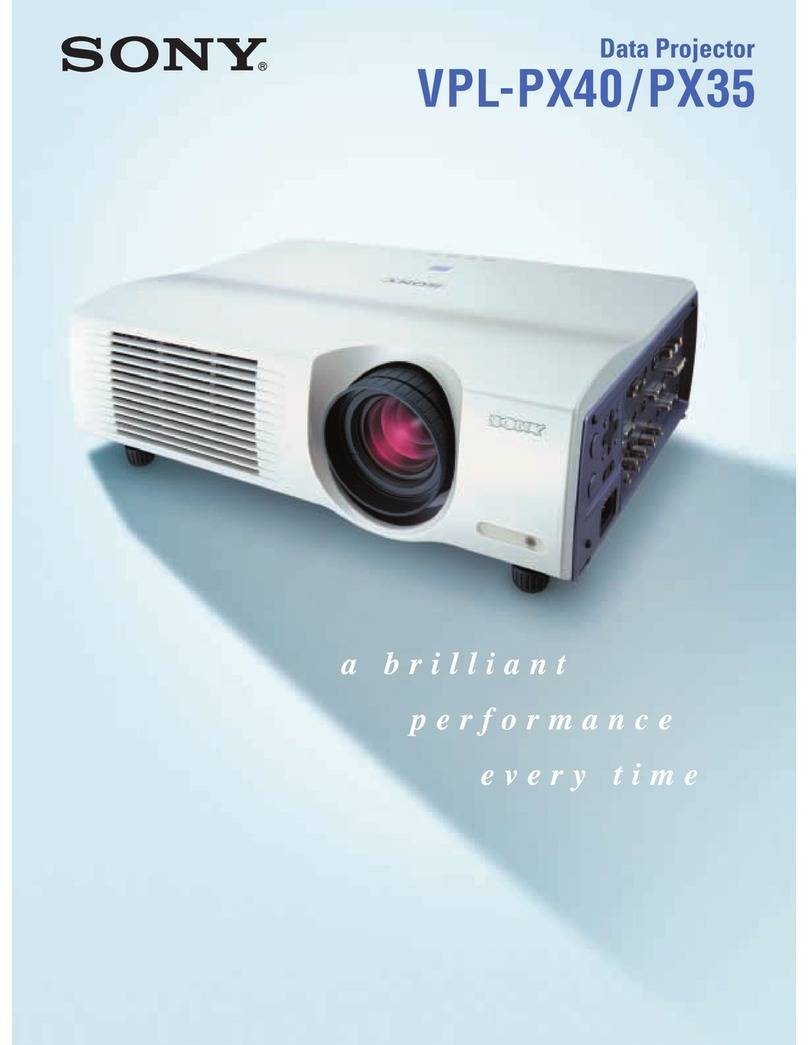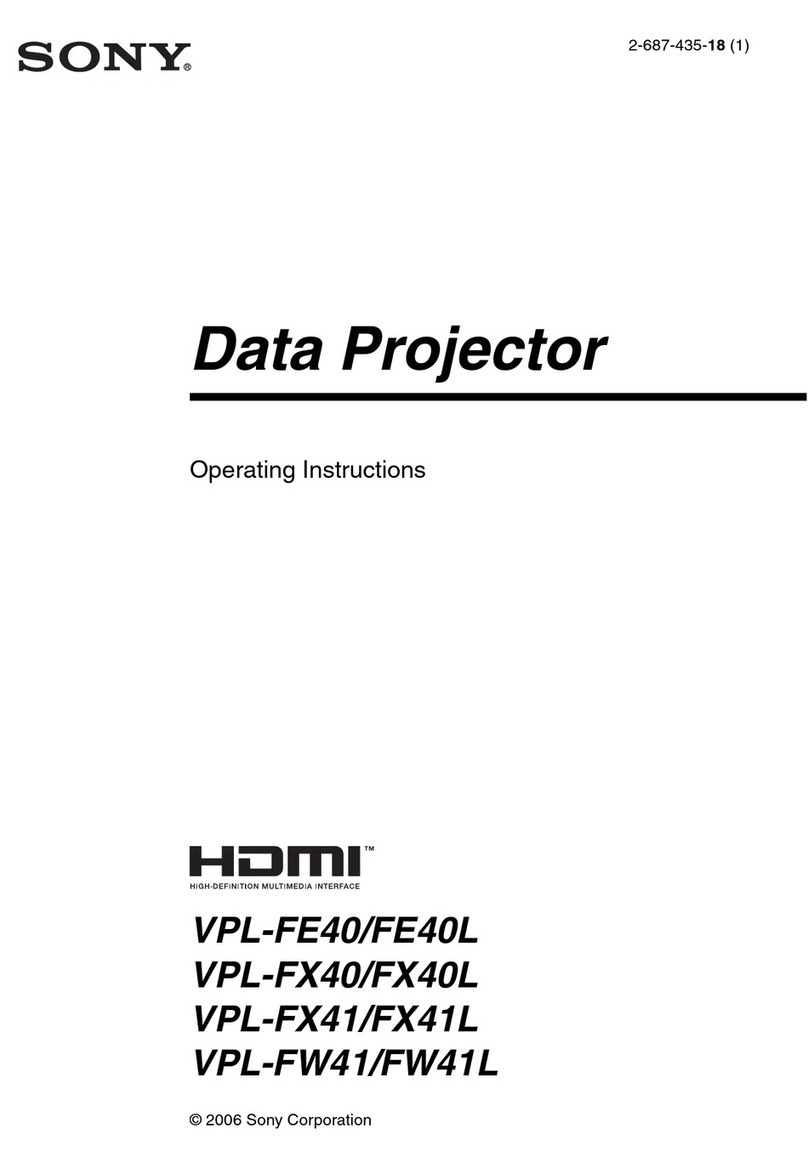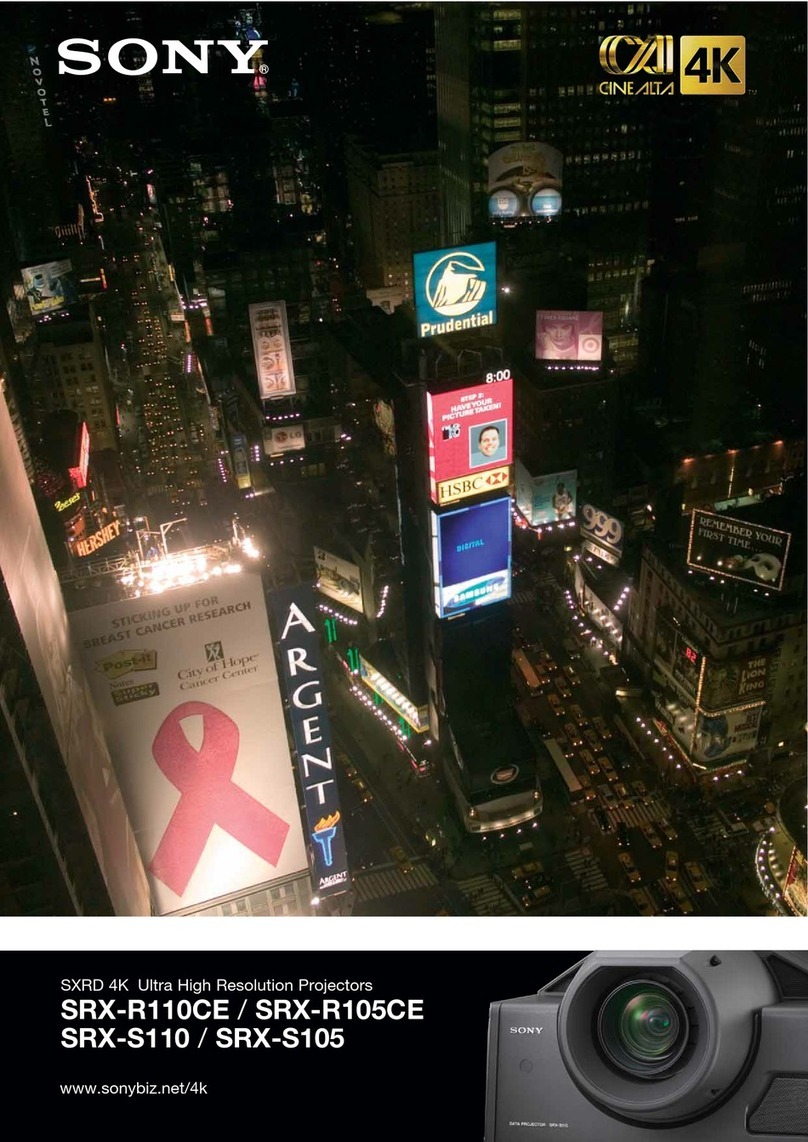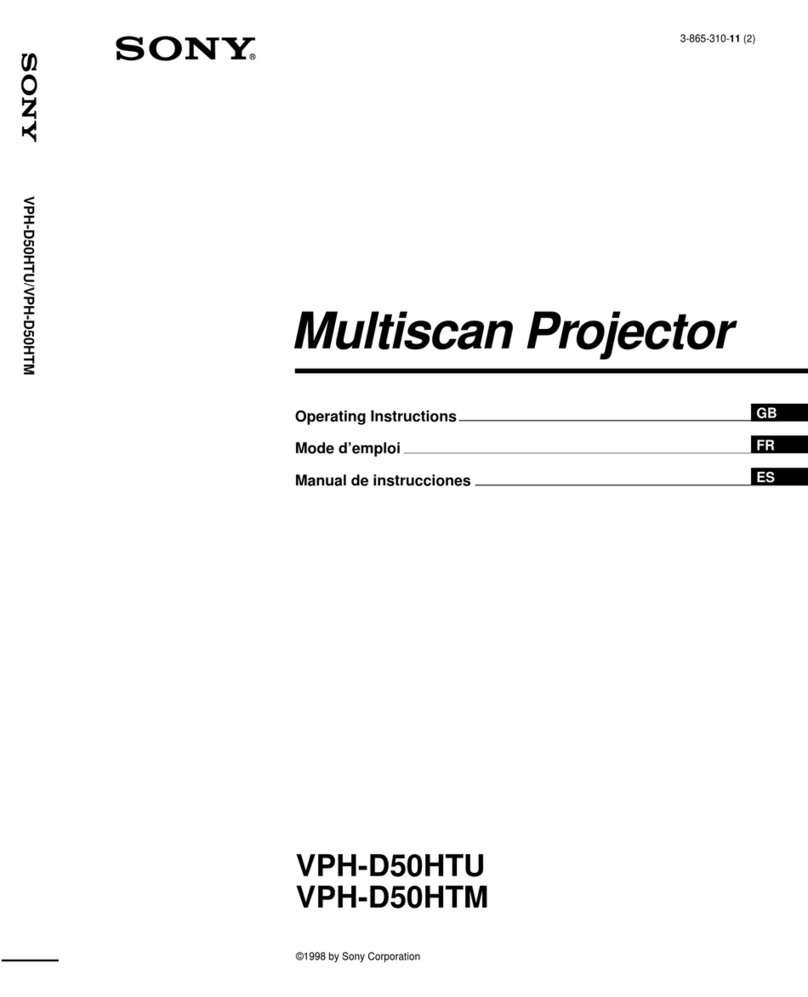2
Table of Contents
Location of Controls
Front/Right Side .......................................................... 3
Rear/Left Side/Bottom ................................................ 4
Remote Control ........................................................... 5
Connections and Preparations
Checking the Supplied Accessories ............................ 6
Inserting the Batteries into the Remote Control ......... 6
Installing the Unit ....................................................... 6
Adjusting the Picture Position .................................... 7
Connecting to Video Equipment or a Computer ....... 10
Projecting
Projecting the Picture ................................................ 11
Turning Off the Power ......................................... 11
Watching 3D Video Images ...................................... 11
Using the 3D Glasses ........................................... 12
Using the Picture Position ......................................... 12
Selecting the Aspect Ratio According to the Video
Signal ..................................................................... 13
Using the Menus
Operation through the Menus ................................... 15
Picture Menu ............................................................. 17
Advanced Picture Menu ............................................ 21
Screen Menu ............................................................. 22
Setup Menu ............................................................... 24
Function Menu .......................................................... 25
Items Locked by Settings Lock ........................... 27
Installation Menu ...................................................... 28
Information Menu ..................................................... 30
About the Preset Memory .................................... 30
Using Network Features
Displaying the Control Window of the Unit with a
Web Browser .......................................................... 31
Operating the Control Window ................................. 32
Switching the Page ............................................... 32
Setting the Access Limitation .............................. 32
Confirming the Information Regarding the
Unit ................................................................... 32
Error Handling
Troubleshooting ........................................................ 33
About Indicators ........................................................ 35
Message Lists ............................................................ 36
Others
Updating the Software .............................................. 37
About HDR (high dynamic range) ............................ 37
About the Simulated 3D Feature ............................... 37
NOTICES AND LICENSES FOR SOFTWARE USED
IN THIS PRODUCT .............................................. 37
Specifications ............................................................ 38
Preset Signals ....................................................... 39
Input Signals and Adjustment/Setting Items ....... 40
Compatible 3D Signals ........................................ 41
3D Signals and Adjustable/Setting Items ............ 41
Aspect Mode ........................................................ 42
Motionflow .......................................................... 43
Storage Conditions of Adjustment/Setting
Items ................................................................. 44
Projection Distance and Lens Shift Range ................ 46
Dimensions ............................................................... 50