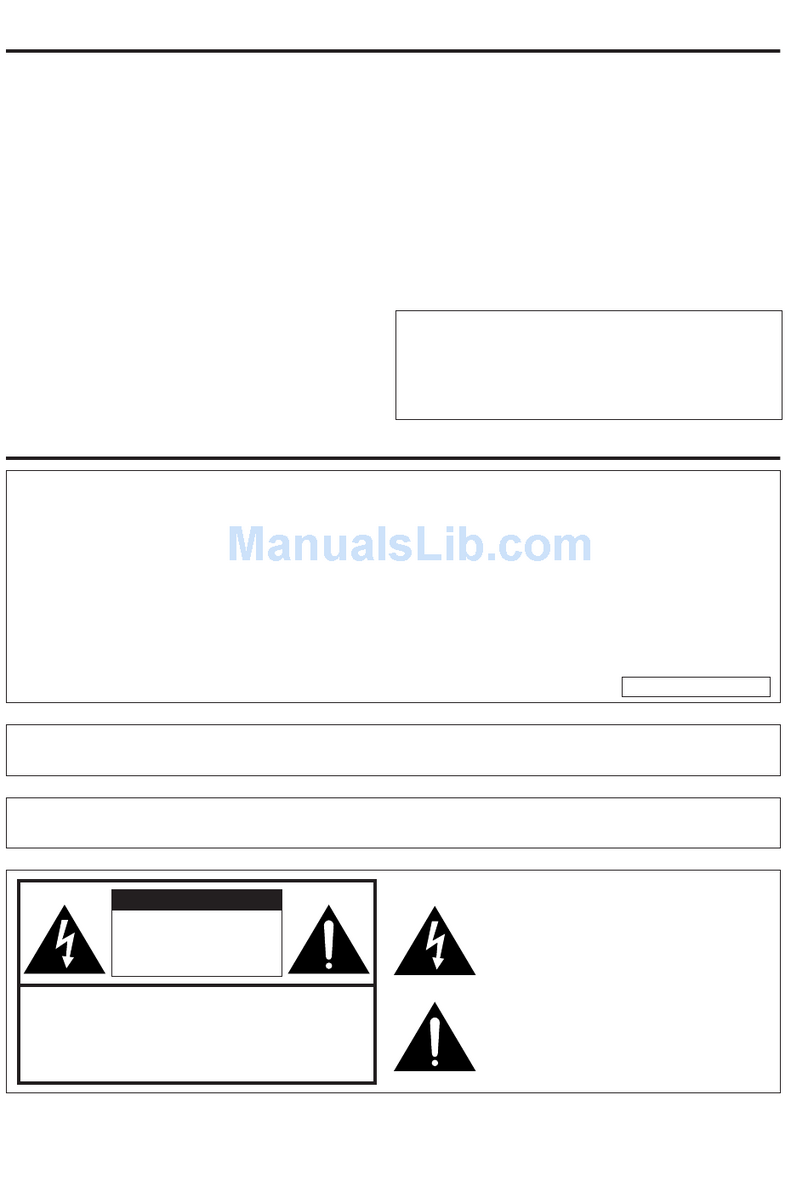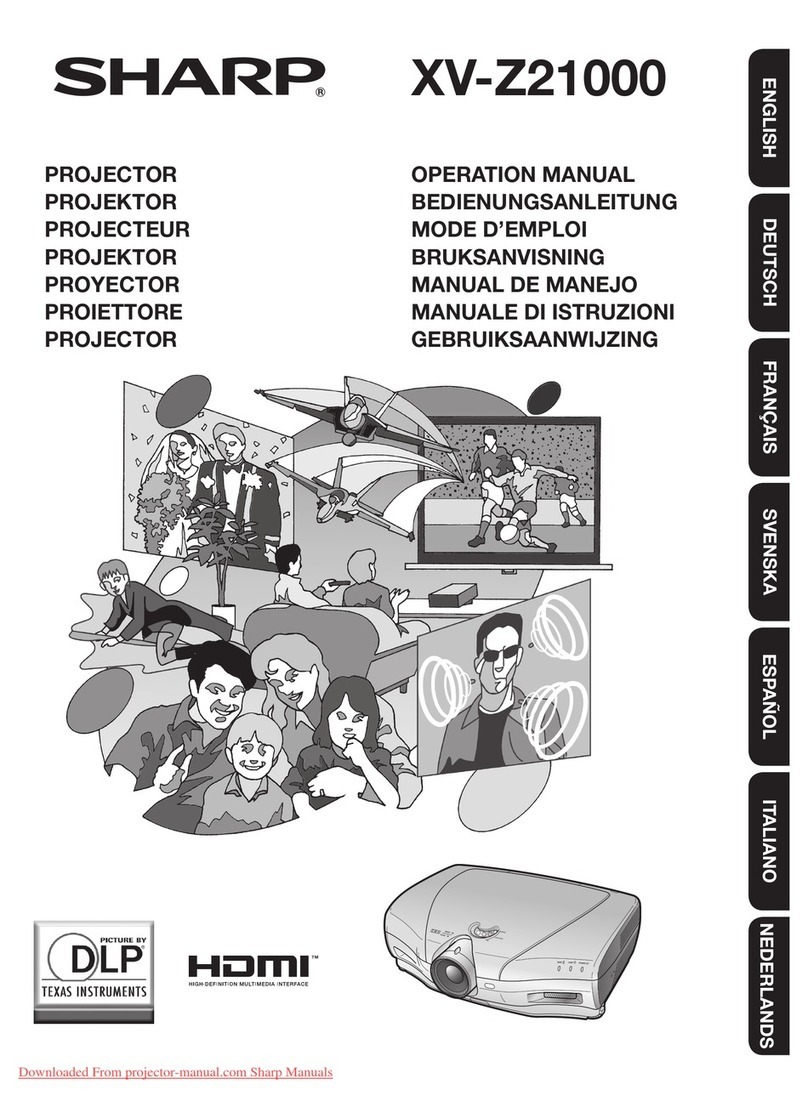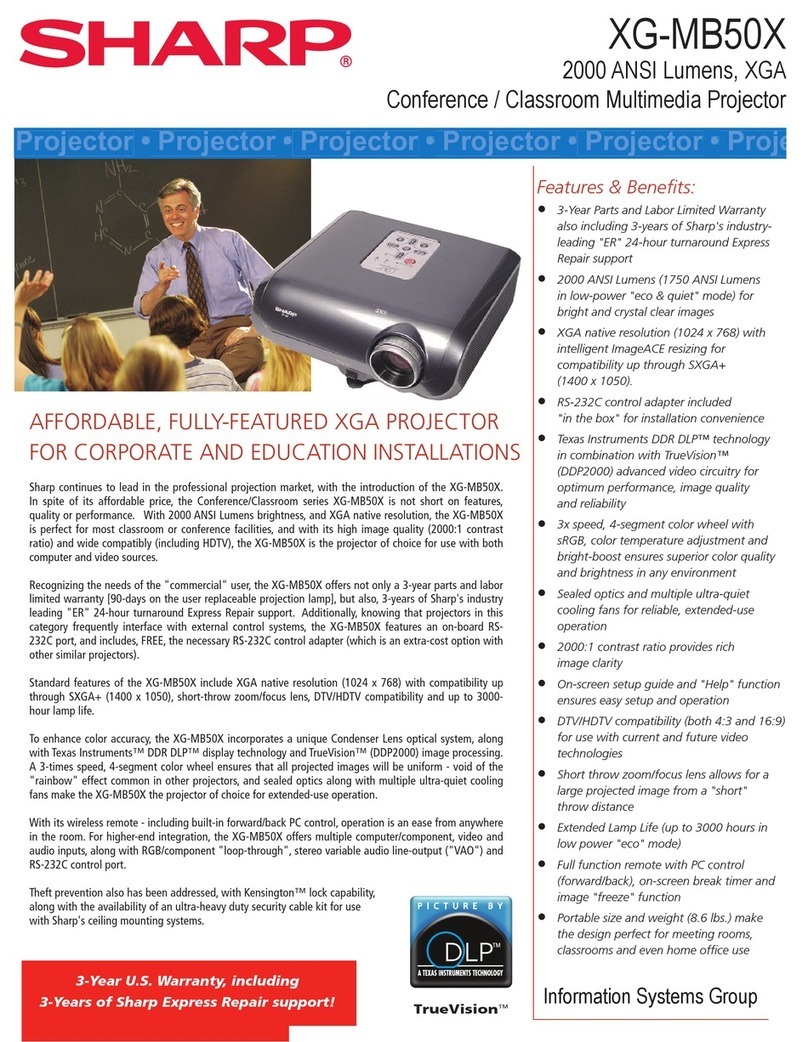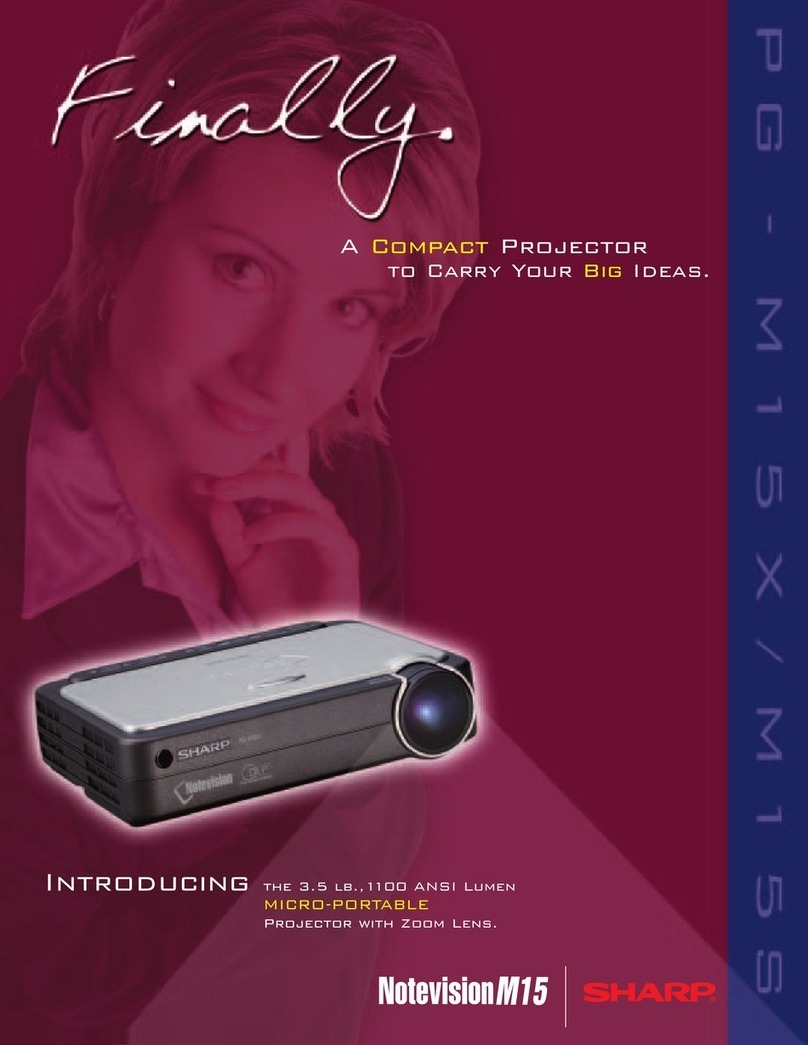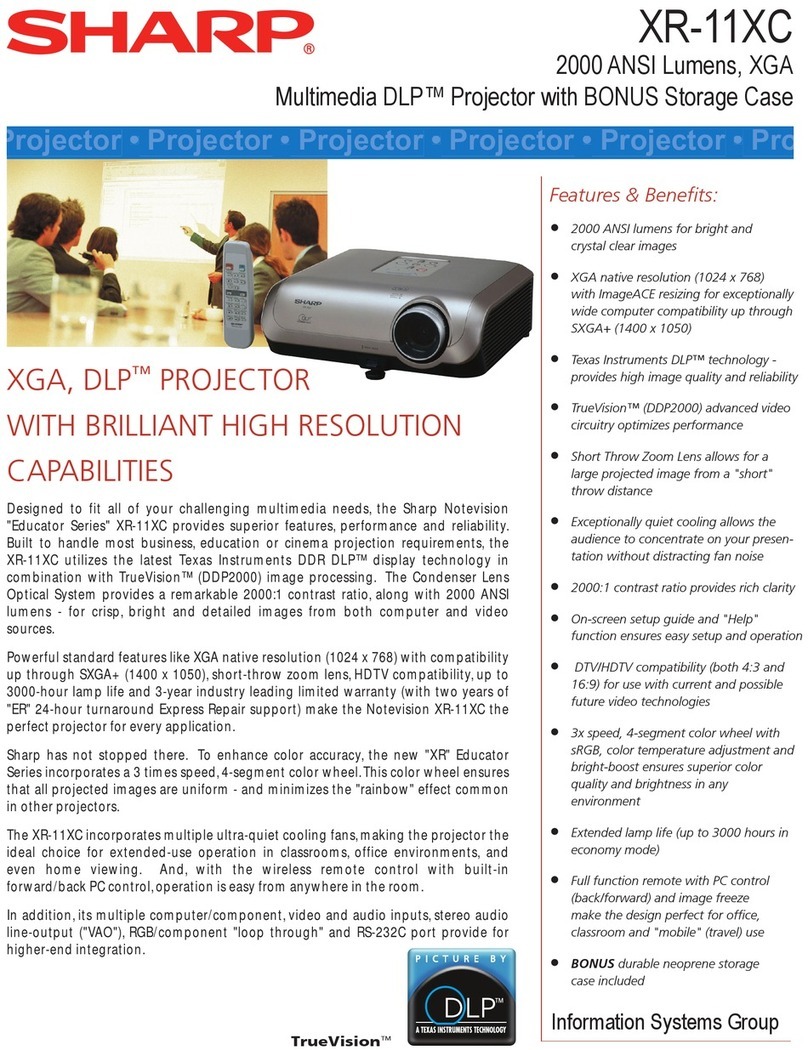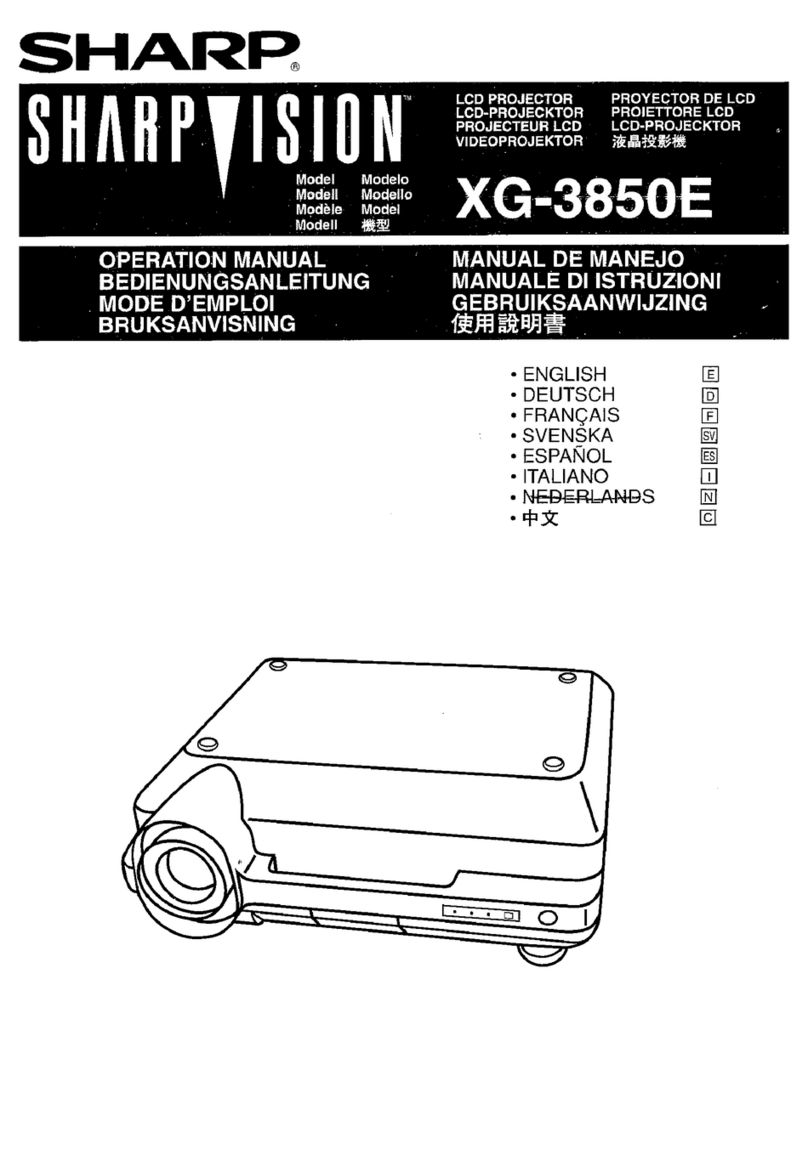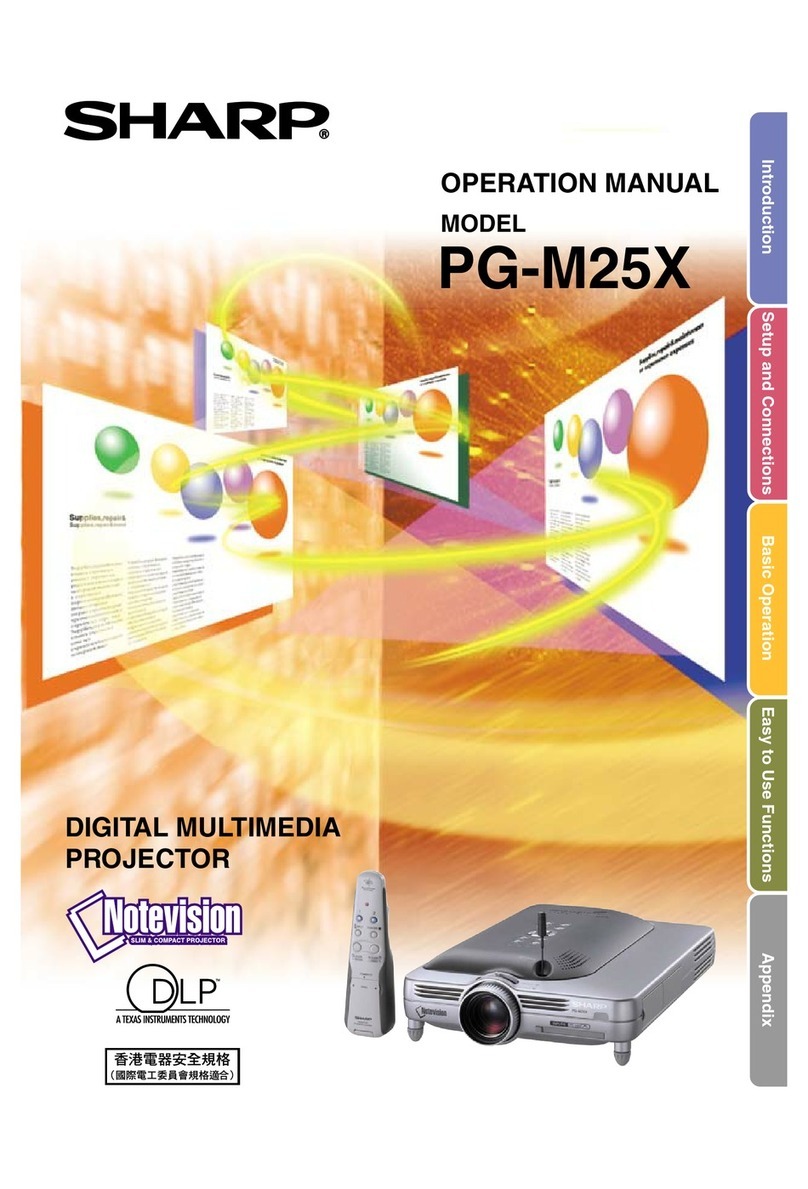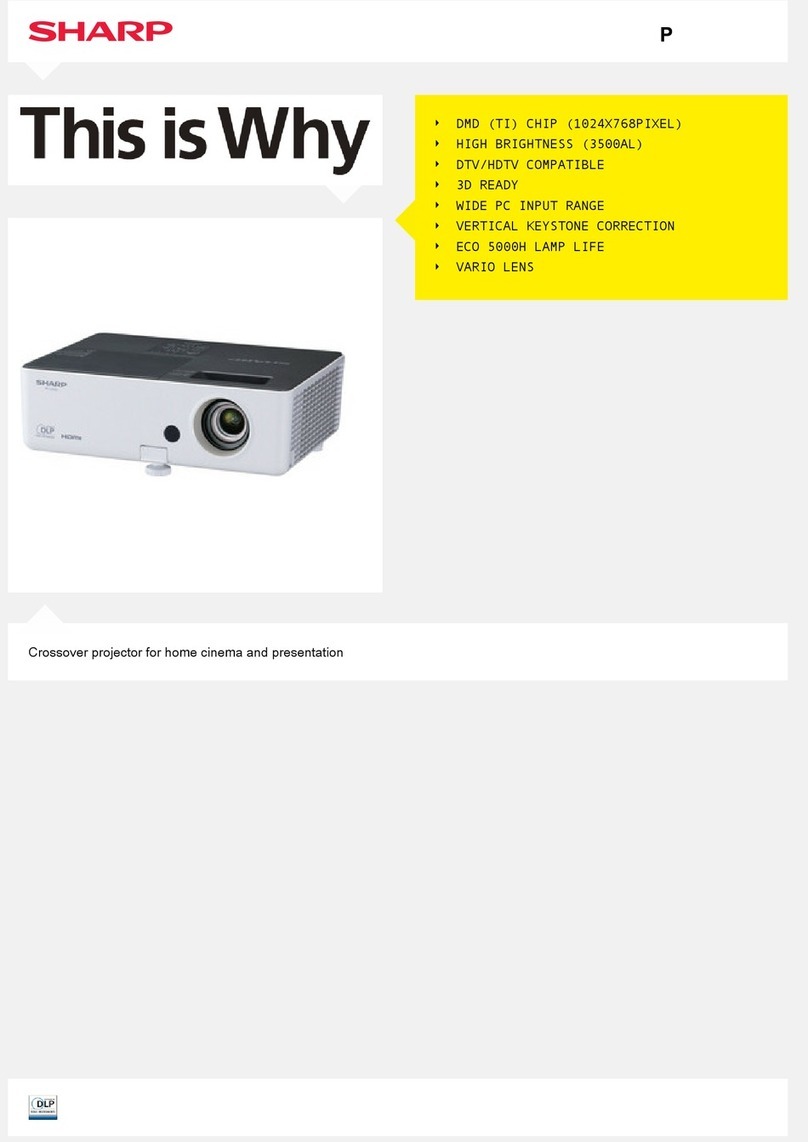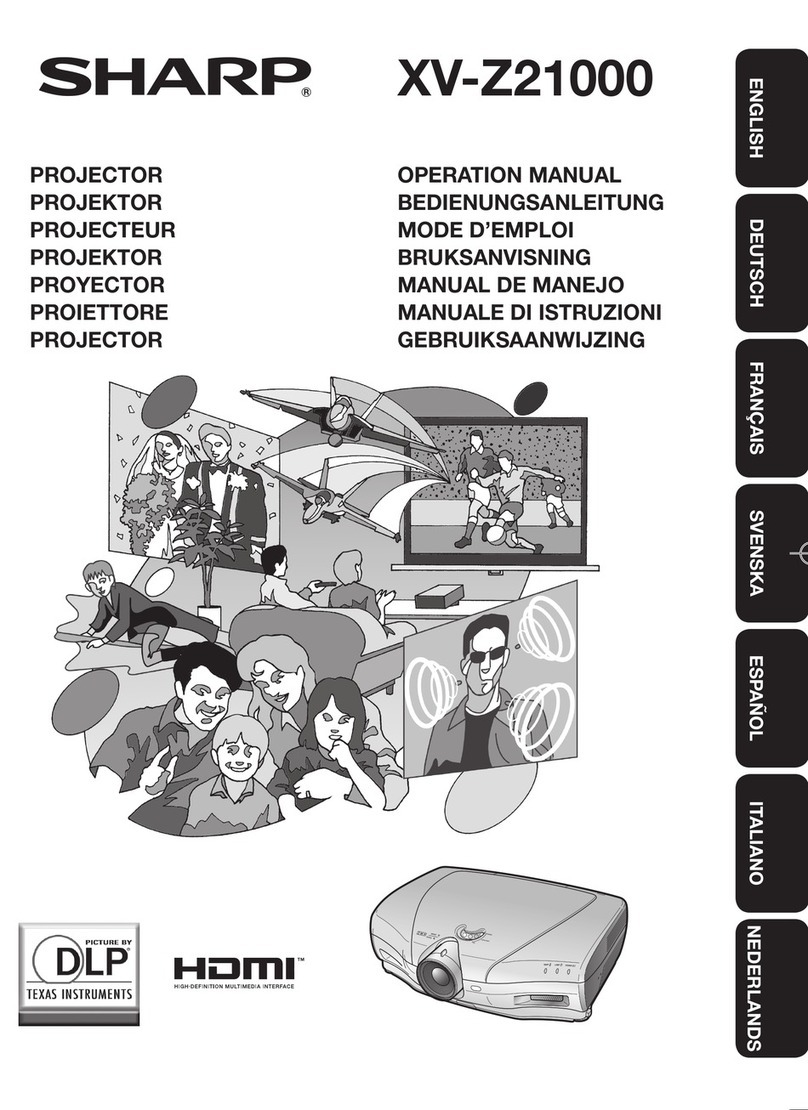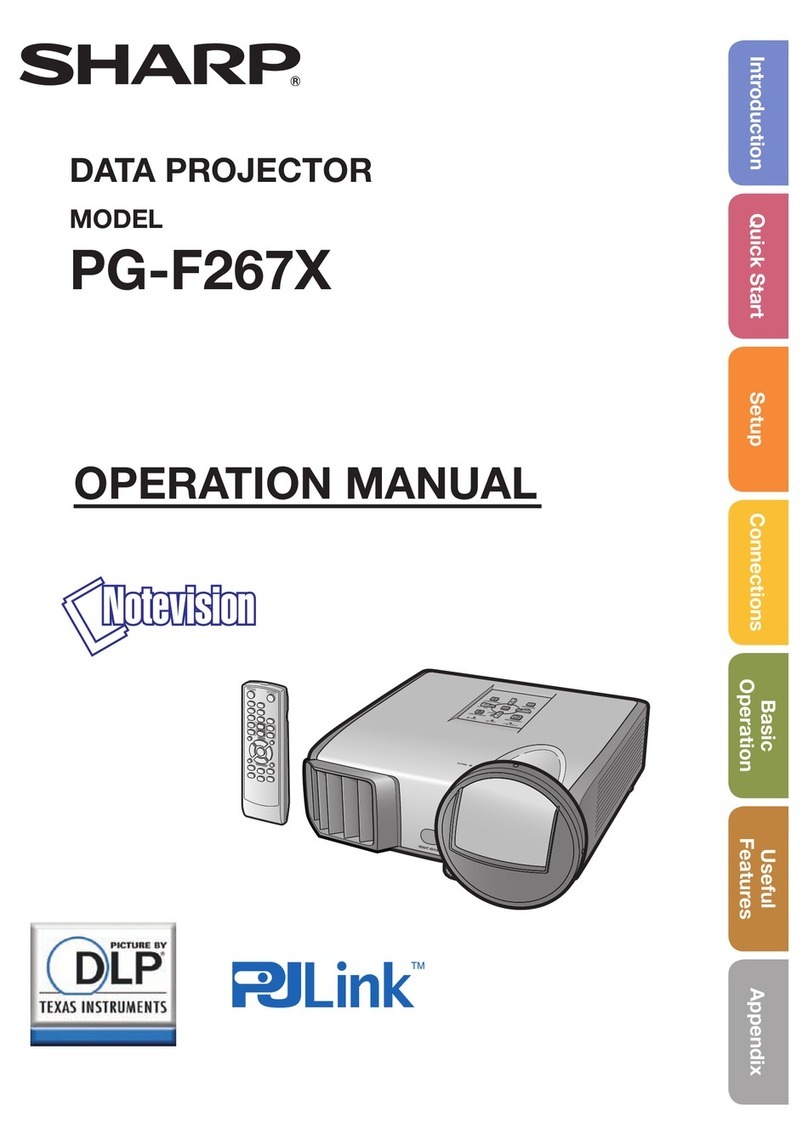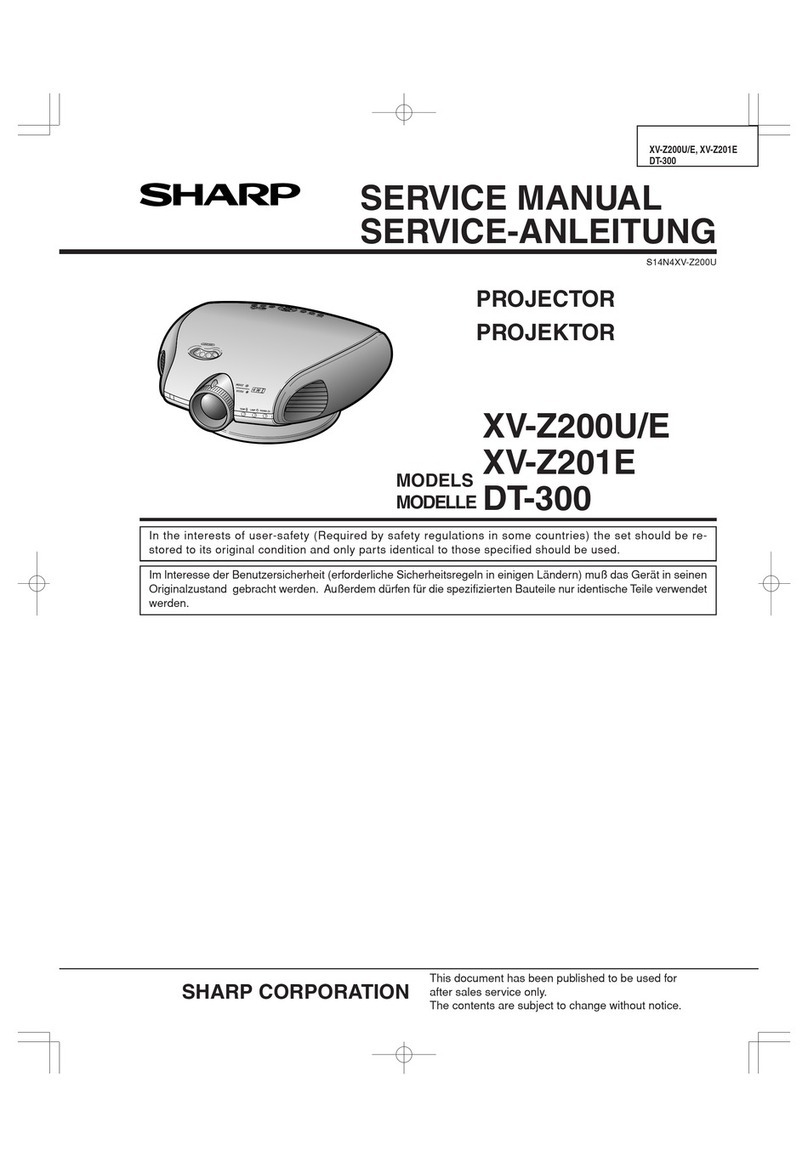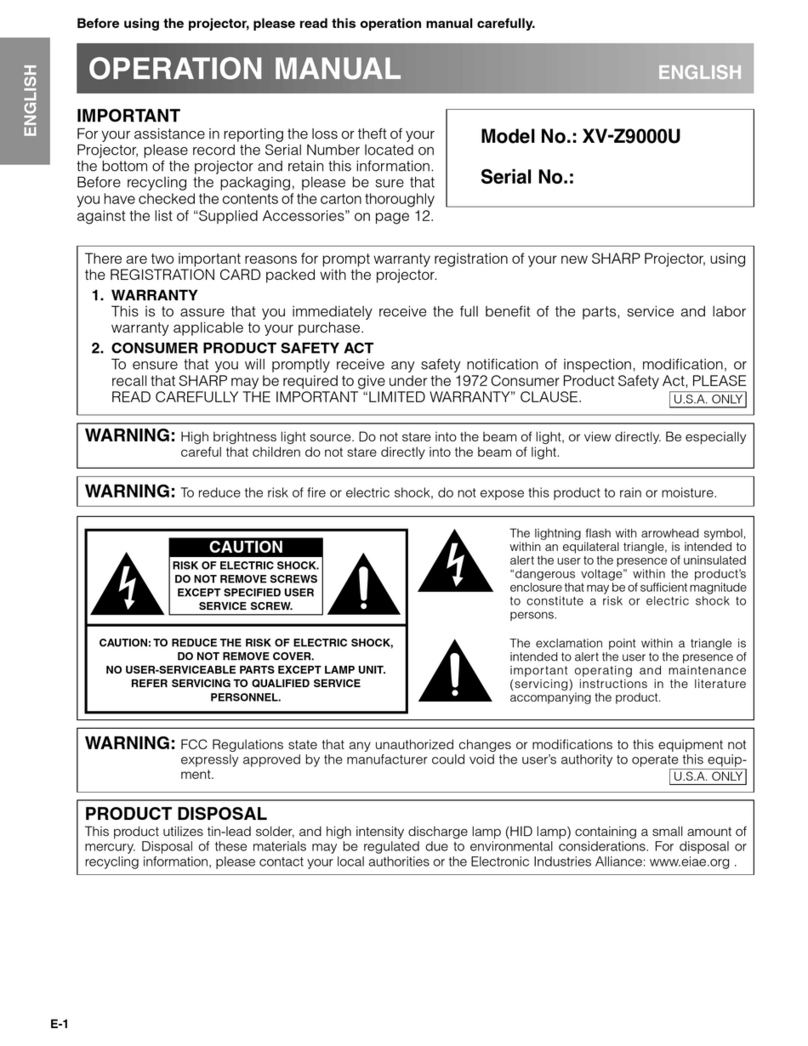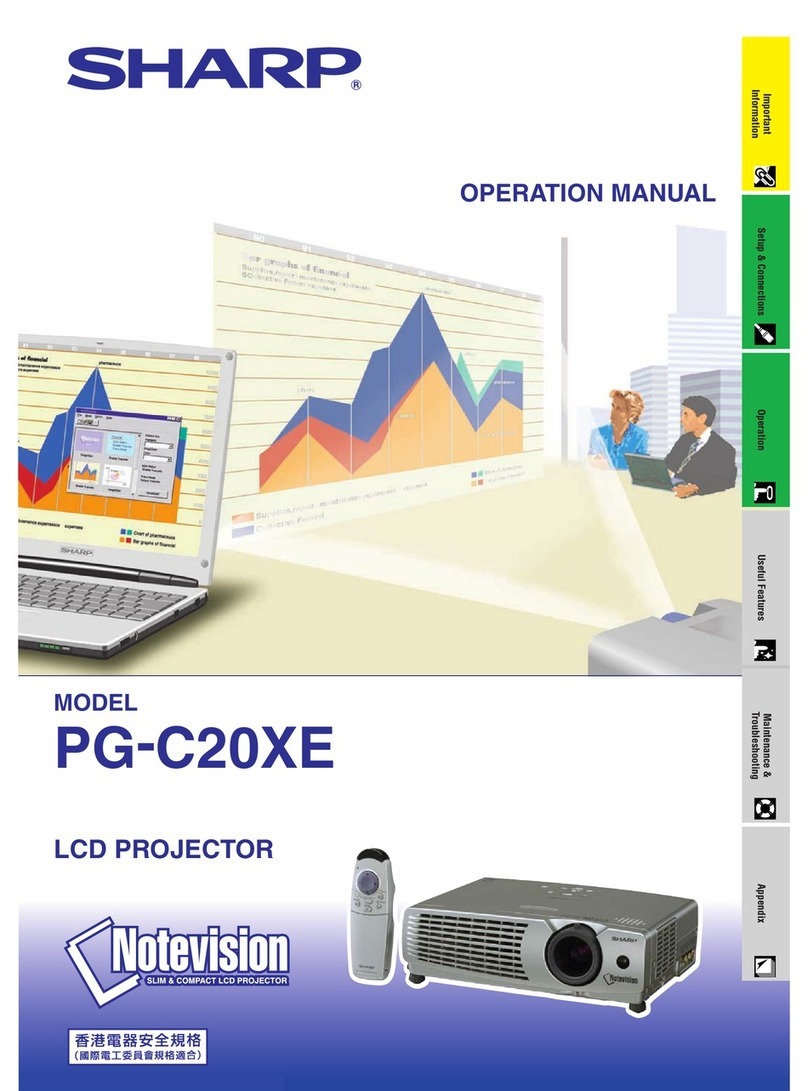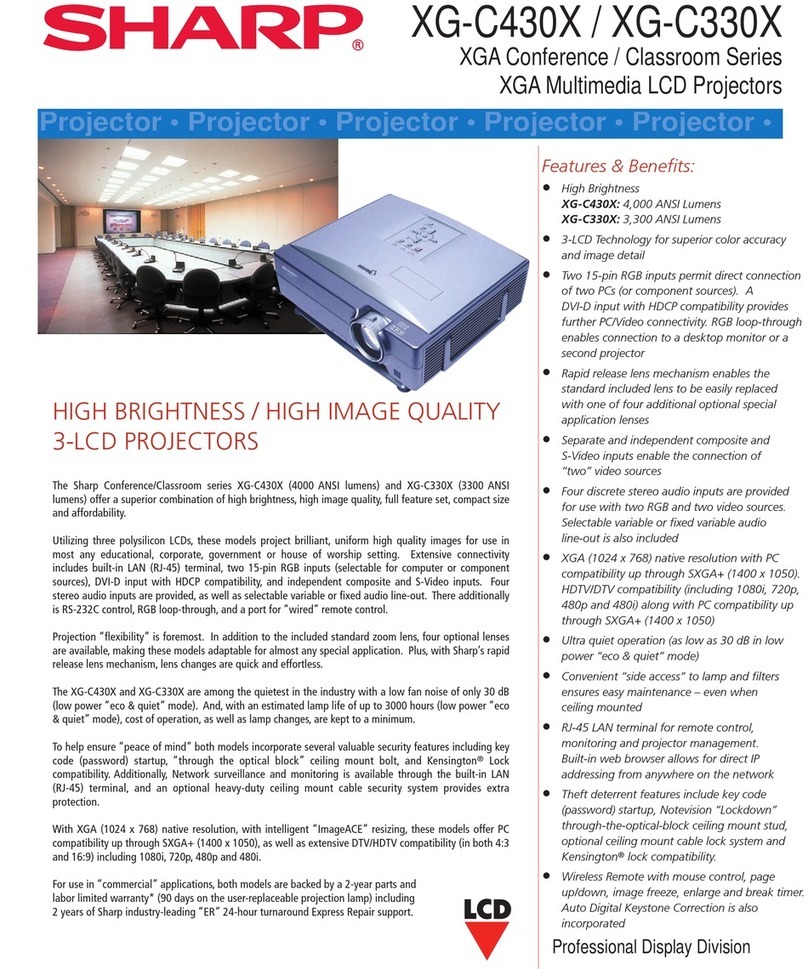Quick Reference for Notevision
5
1. Connecting an IBM or Compatible PC
Remote mouse receiver (supplied)
Use this terminal to connect the
supplied mouse control cable to
the remote mouse receiver.
Mouse control cable
for Mac (supplied) Mouse control serial
cable (supplied)
Computer
cable
(supplied)
Computer
cable
(supplied)
LCD Projector
XG-NV5XB/QR(E-1)
1
2
4
3
2
Mouse control cable for IBM PS/2 (supplied)
1
ON
MUTE
TOOLS
R-CLICK ENTER
INPUT
MOUSE
LIGHT
LCD PROJECTOR
ADJ.
IrCOM
FREEZE
AUTO SYNC
KEYSTONE
ENLARGE
MENU
LASER
BLACK
SCREEN
VOL
OFF
1
ON
MUTE
TOOLS
R-CLICK ENTER
INPUT
MOUSE
ADJ.
IrCOM
FREEZE
AUTO SYNC
KEYSTONE
ENLARGE
MENU
LASER
BLACK
SCREEN
VOL
OFF
TOOLS
R-CLICK ENTER
INPUT
MOUSE
ADJ.
IrCOM
FREEZE
AUTO SYNC
KEYSTONE
ENLARGE
MENU
LASER
BLACK
SCREEN
OFF
LIGHT
LCD PROJECTOR
TOOLS
R-CLICK ENTER
INPUT
MOUSE
LIGHT
ADJ.
IrCOM
FREEZE
AUTO SYNC
KEYSTONE
ENLARGE
MENU
LASER
BLACK
SCREEN
2
2
1. Plug one end of the supplied computer cable into the blue
“COMPUTER INPUT” port on the projector.
2. Plug the other end of the supplied computer cable into the
“Monitor Output” port on the computer. (Also blue on many
PCs.)
Use the supplied Macintosh adaptor when using Macintosh
computers with your Sharp projector. This adaptor may not be
necessary with some Macintosh computers.
3. Plug the supplied power cord into the AC socket (
1
) on the
back of the projector and press the MAIN POWER switch (
2
).
4. Press the POWER ON button on the projector or on the “Power”
remote control.
5. Turn on the computer.
6. Press the AUTO SYNC button on the projector or on the
“Power” remote control to adjust the image.
POWER ON
button
AUTO SYNC
button
AUTO SYNC
button
5. Plug the supplied power cord into the AC socket (
1
) on the
back of the projector and press the MAIN POWER switch (
2
).
6. Press the POWER ON button on the projector or on the “Power”
remote control.
7. Turn on the computer.
8. Press the AUTO SYNC button on the projector or on the
“Power” remote control to adjust the image.
POWER ON
button
2.
Using the “Wireless” Mouse (PC or Macintosh)
• Make sure that your computer is turned off while making any mouse control
cable connections.
• When using the wireless mouse with an IBM or compatible PC, you can use
either a PS/2 or Serial cable connection. (See diagram below.)
• Use the supplied mouse control cable for Mac when using the remote mouse
receiver with a Macintosh computer.
3. Connecting a Macintosh
Macintosh adaptor (supplied)
Macintosh
adaptor
(supplied)
1. Set the proper switches on the supplied Macintosh adaptor to
the desired resolution. (See back of adaptor for specific
resolutions.)
2. Connect the supplied Macintosh adaptor to one end of the
supplied computer cable.
3. Connect the other end of the Macintosh adaptor to the “Monitor
Output” port on your Macintosh computer.
4. Plug the other end of the supplied computer cable into the blue
“COMPUTER INPUT” port on the projector.
ON
OFF