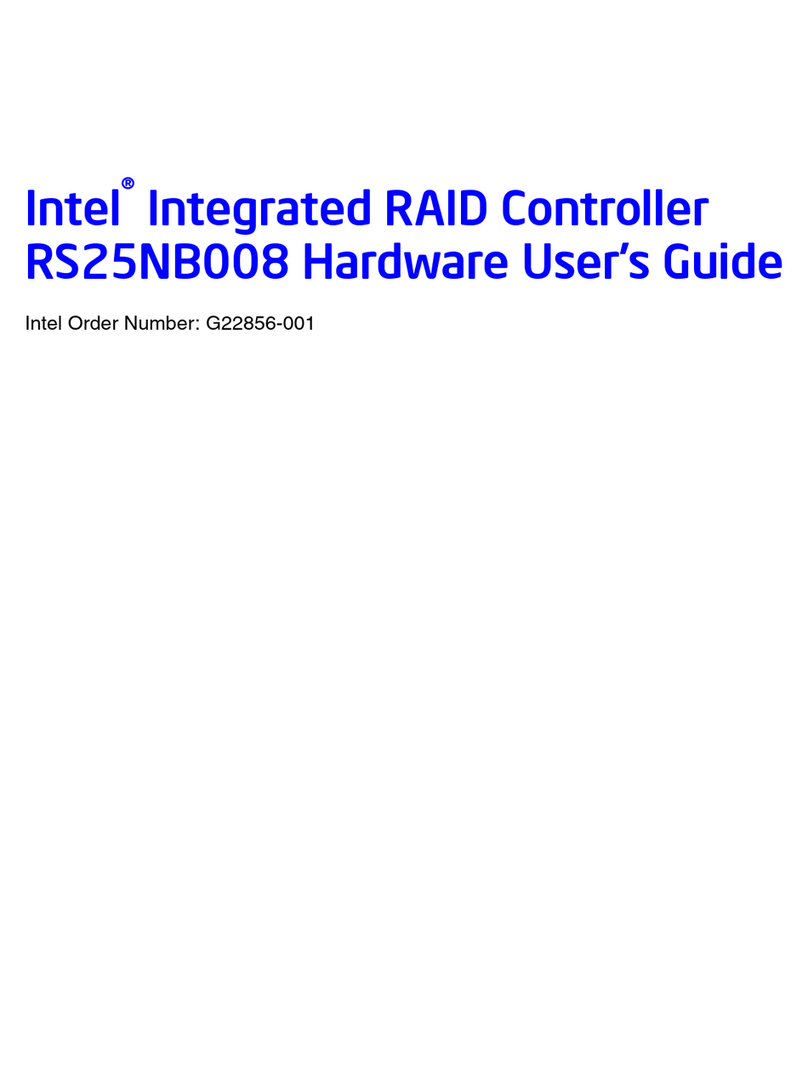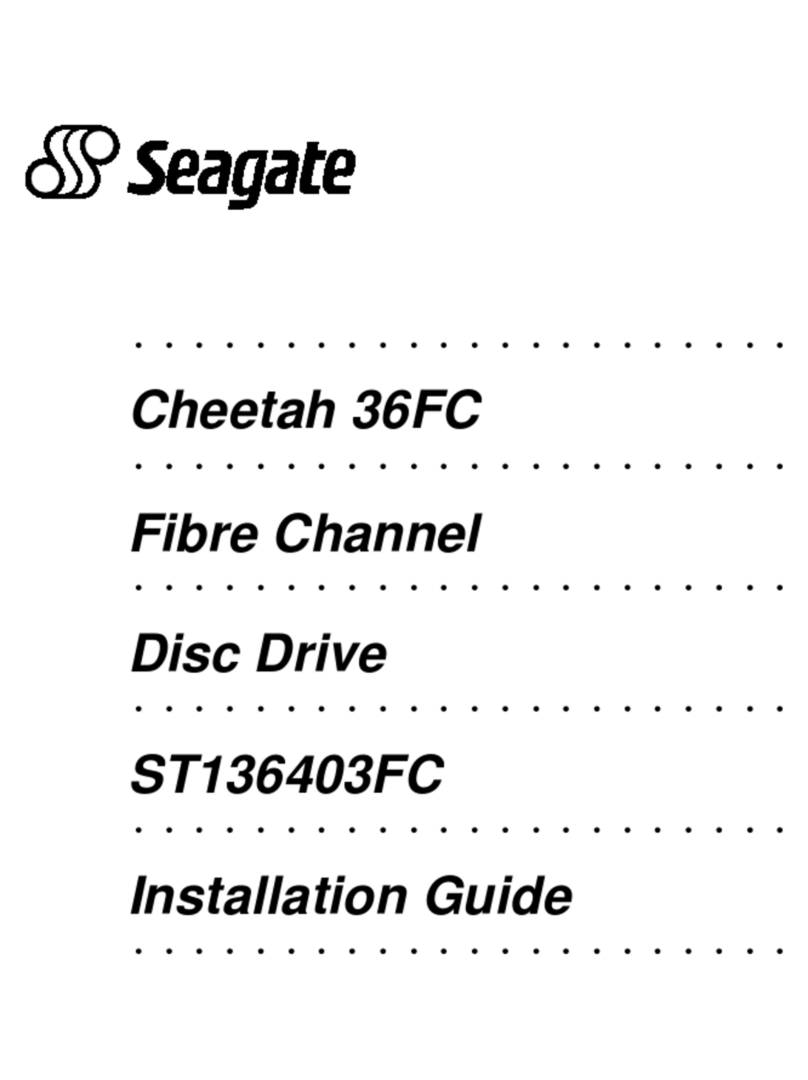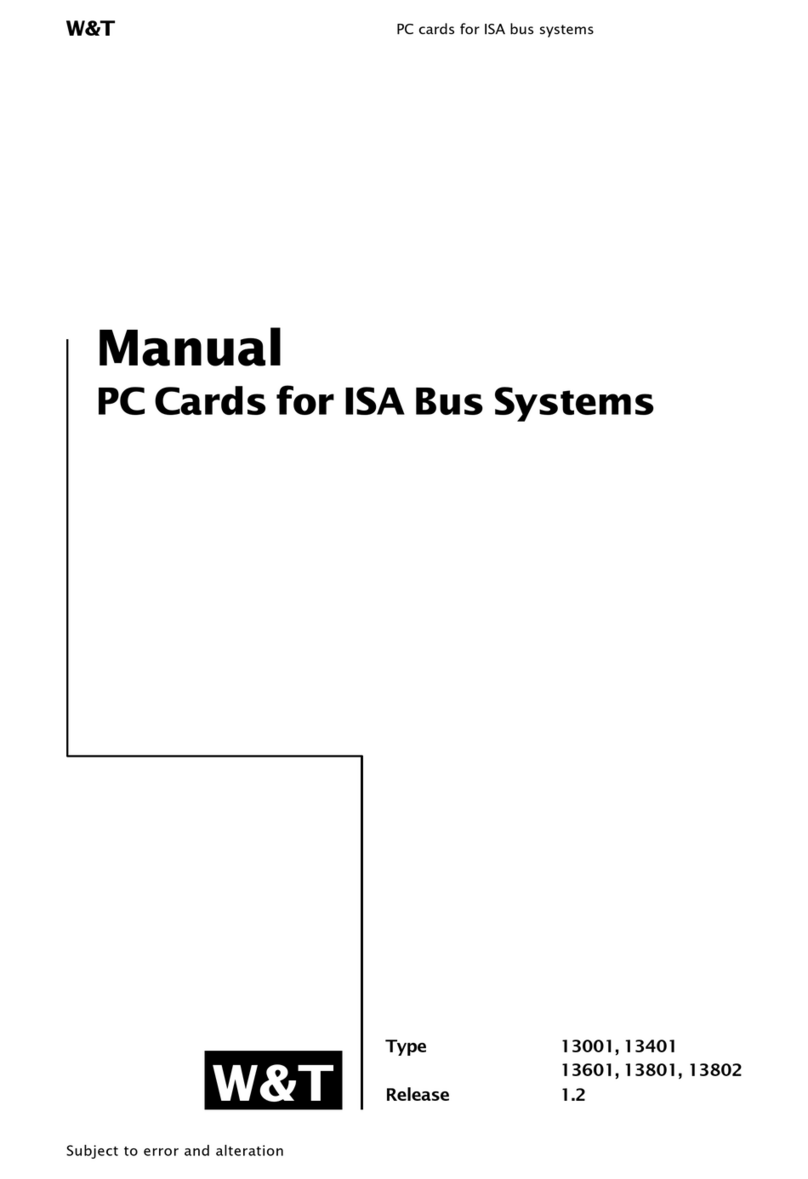CHIYU CYT-100MG User manual

CYT-100MG
User Manual
Document Version 1.0
Web Version 1.2 2011-05-17
Firmware Version 1.04.00, May 17 2011

【Index】
Ⅰ、Hardware Introduction.........................................................................................................1
Ⅱ、Product Overview................................................................................................................3
Ⅲ、WEB Login..........................................................................................................................4
Ⅳ、Web Function Instruction ..................................................................................................10
Main Menu........................................................................................................................10
1、IP Networking setup..............................................................................................10
(1) STATIC IP ........................................................................................................10
(2) DHCP Client.....................................................................................................11
2、Operation Mode.....................................................................................................12
(1) Modbus RTU Slave..........................................................................................12
(2) Modbus RTU Master........................................................................................13
(3) Modbus ASCII Slave ........................................................................................14
(4) Modbus ASCII Master......................................................................................15
3、Serial Type ............................................................................................................16
4、DDNS Setup..........................................................................................................17
(1) TZ0...................................................................................................................17
(2) Dyndns.............................................................................................................18
5、Advanced Modbus Setting ....................................................................................19
Management.....................................................................................................................20
1、Device Admin ........................................................................................................20
2、System Status .......................................................................................................21
3、Backup & Restore .................................................................................................22
4、Firmware Upgrade.................................................................................................23
5、PING .....................................................................................................................24
Copyright @ 2011. All Rights Reserved.
All trademarks and trade names are the properties of their respective owners.

1
-CYT-100MG-
Ⅰ、Hardware Introduction
Appearance
Specification
Item Specification
CPU 16 Bits, 100MHZ
Memory 256KB Flash & 2MB SDRAM
Watchdog System never halt
Ethernet 10/100 Base-T/Tx , Automatic MSI/MDI-x port
Communication Port RS-232, RS-422, RS-485
Connectors DB9(MALE)/RJ-45
RS-232 TxD, RxD, RTS, CTS, DTR, DSR, DCD,RI,GND
RS-422 Tx+,Tx-, Rx+, Rx-,GND (1200M for the longest distance)
RS-485 Data+, Data-,GND (1200M for the longest distance)
Power Input Choose one:
PWR1: DC9~24V(300MA MAX) 2-pin Separate terminal
PWR2: DC9~24V(300MA MAX) DC power to DC socket
Operating Temperature 0℃~ 55℃
Operating Humidity 5 ~ 95%RH
Storage Temperature -20℃~ 85℃
Surge Protection Serial port 15KV ESD
Electromagnetic protection Ethernet port 1.5KV
LED Indicator Power / RXD / TXD /ACT
Weight 315g
Dimensions ( L x W x H ) 106.5(86.5 without ear loop)*115(110 without RS232)*28mm

2
End point

3
Ⅱ、Product Overview
CYT-100MG apply for industrial control device, and it make TCP Modbus 及RTU/ASCII
Modbus devices can access and communicate data through CYT-100MG.
CYT-100MG can support 4 TCP Master and each Master can control maximum 32
demands.
The Web interface of CYT-100MG is simple, easily to operate, and without operation
system limitation.
Features
Support DHCP Client, when activate this function, CYT-100MG can get TCP/IP default
from DHCP Server when the system activates, Includes IP address, default getaway
IP and DNS server.
Support RTU Master/Slave and ASCII Master/Slave 4 modes setting.
Auto detecting 10/100 M Ethernet.
Enable users to conduct data access or management on CYT-100MG through various
operation system of IE , Netscape browser.
Allows users to back up and store file system parameter and restore it, for security
reasons the backup file will be stored encrypted.
Support 4 sets of remote IP connections at the same time

4
Ⅲ、WEB Login
CYT-100MG contains a HTTP server, thus CYT-100MG can link and connect through
Web browser, and then conduct setting.
Preparation
Before conducting CYT-100MG setting, please assure the following:
PC has connected to CYT-100MG, and PC and CYT-100MG are situated in the same
WAN with power supplied.
If the default IP address (192.168.168.125 ) is occupied by else device, then it is a
must to shut down that device first till the setting is over, and then allocate new IP
address to CYT-100MG.
How to search CYT-100MG
1、After installation of CYT-100MG and network cable is completed, use CYT-100MG’s
IP Search to search all CYT-100MG in a certain LAN, or download IP Search tool
from CHIYU homepage. Desktop icon as below:
2、Click IP Search icon, will display a window, as shown:

5
3、While the IP Search window shows up, it will display all CYT-100MG in LAN, and show
its Device name, Location, Model Name, IP Address, Subnet Mark, Gateway, Mac
Address. Select particular CYT-100MG, then its related information will appear below
the window, as shown:
4、The showed information of CYT-100MG can be revised directly in the window, the part
can be modified: IP Address, Subnet Mask, Gateway. After modification completed
( MAC Address can not modify ),click Alter then it will display the modified
information, as shown:

6
5、After modification, if want to confirm whether the modification is correct or not, click
Refresh button to refresh and check information ( Fig-1 ), click Exit button to
leave.(Fig-2)
6、After modification, the IPaddress of CYT-100MG has matched with its WAN, if want to
get access into the Web of CYT-100MG, has two methods:
(1)Open IP Search, select and double click particular CTY-100MG, then to enter its
webpage.
(2)While the internet explorer opened, input CYT-100MG IP address to enter its
webpage
Remark:
WINDOWS XP:
《Step 1》
ClickWINDOWSXPmycomputer ,OpenControlPan on
the left side, please turn to traditional overview and select network link
《Step 2》
Click LAN, then select content, the link configuration will be shown, click Internet
Protocol (TCP/IP), then input the same setting as CYT-100MG, as below figure:

7
WINDOWS 7:
《Step 1》
Click Windows 7 icon, select , open and search for ,
click Alter Interface Card on the upper-left side.
《Step 2》
Click LAN link, select content, then the LAN settings will be shown, click Internet
Protocol(TCP/IPv4),then input same setting as CYT-100MG, as below figure.

8
How to login to CYT-100MG Web via web browser
1、Start Web browser ( ig: WIN 7 IE ), input CYT-100MG’s IP Address, for example: use
the default CYT-100MG IP Address: http://192.168.168.125
2、If connection failed, should check:
If CYT-100MG installed and its power supplied properly
To examine the LAN connection, can use start toolsExecuteInput cmd open
MS-DOS, Input “ ping” to test CYT-100MG connection, input command: ping
192.168.168.125, as shown below:
If no response received, it explains the link has troubles either the connection is
not proper or the PC’s IP address can not match with CYT-100MG’s IP address
Set the PC’s IP address with CYT-100MG’s IP address with same segment, if the
PC uses fixed IP address, the address must be ranged in: 192.168.168.1 ~
192.168.168.65 or 192.168.168.67 ~ 192.168.168.254 , thus it can be compatible
with CYT-100MG’s default IP address: 192.168.168.125, the Subnet Mask’s
setting must be: 255.255.255.0 , please refer to page 6 ~ 7

9
3、If the connection with CYT-100MG is successful, then it will display a message window
for User name and Password, the default for user name and Password is:
admin/admin, as shown below:
4、While the user name and password entered, a Web setting interface of CTY-100MG
will be showed, enter it will then display a “ IP Networking Setup “ page.

10
Ⅳ、Web Function Instruction
Main Menu
1、IP Networking setup
(1) STATIC IP
Function instruction
Function Description
IP Address Set the IP address of the CYT-100MG,default setting is
192.168.168.125
Subnet mask Set the subnet mask of the CYT-100MG,default setting is
255.255.255.0
Gateway Set the gateway of the CYT-100MG,default setting is
192.168.168.254
Primary DNS Set the DNS of the CYT-100MG,default setting is 168.95.1.1
Device Information
Device Name Fill in the device name, default setting is CHIYU
Device Location Fill in the device location , default setting is blank
Management
Web Logon Port Select if using standard Http pot , default is 80
If other port sequence has to be set, select Blocked Instead of, and
then fill in the port sequence.
Web Logon Password
(Case Sensitive)
User Name:Fill In the user name
Password Change:Change the password, for security reasons,
please fill in a new password to replace the default management
Password Confirm:Confirm the new password
Ping Request Select accept or blocked ping request , default is accept

11
(2) DHCP Client
Function instruction
Function Description
Device Name Fill in the device name, default setting is CHIYU
Device Information Fill in the device location , default setting is blank
Management
Web Logon Port
Select if using standard Http pot , default is 80
If other port sequence has to be set, select Blocked Instead of, and
then fill in the port sequence.
Web Logon Password
(Case Sensitive)
User Name:Fill In the user name
Password Change:Change the password, for security reasons,
please fill in a new password to replace the default
management
Password Confirm:Confirm the new password
Ping Request Select accept or blocked ping request , default is accept

12
2、Operation Mode
(1) Modbus RTU Slave
Function instruction
Function Description
Local Listen Port Number Fill in the local listen port number , the same as TCP Master port,
default setting is 502
Inactive TCP Connection
Timeout
After TCP connection set up, if there is no reflection from Server, the
default setting of disable time will be set to 100 seconds.
Max TCP Master
Connection
Set the max TCP Master connection,the range is 1 ~ 4 , default setting
is 4
Allowable Specified
Remote IP Only
Select disable or enable allowable specified remote IP only, default
setting is disable
Remote IP Address Set the remote IP address,up to 4 sets , default setting is 0.0.0.0

13
(2) Modbus RTU Master
Function instruction
Function Description
Remote Host IP Address Set the remote host IP address,up to 4 sets , default setting is 0.0.0.0
Remote Port(0 - 65535) Set the remote port,the range is 0~65535,default setting is 502
ID Range(1~247) Set the ID range,the range is 1~247,default setting is 0

14
(3) Modbus ASCII Slave
Function instruction
Function Description
Local Listen Port Number Fill in the local listen port number , the same as TCP Master port,
default setting is 502
Inactive TCP Connection
Timeout
After TCP connection set up, if there is no reflection from Server, the
default setting of disable time will be set to 100 seconds.
Max TCP Master
Connection
Set the max TCP Master connection,the range is 1 ~ 4 , default setting
is 4
Allowable Specified
Remote IP Only
Select disable or enable allowable specified remote IP only, default
setting is disable
Remote IP Address Set the remote IP address,up to 4 sets , default setting is 0.0.0.0

15
(4) Modbus ASCII Master
Function instruction
Function Description
Remote Host IP Address Set the remote host IP address,up to 4 sets , default setting is 0.0.0.0
Remote Port(0 - 65535) Set the remote port,the range is 0~65535,default setting is 502
ID Range(1~247) Set the ID range,the range is 1~247,default setting is 0

16
3、Serial Type
Function instruction
Function Description
Serial Type Set the serial type,there are RS232/485/422 for setting,default setting is
RS232
Baud Rate
1.Set serial port baud rate, the parameters can be selected:1200、2400、4800、
9600、19200、38400、57600、115200、230400
2.Default setting is 19200
Data Bits Set the data bits,5,6,7,8 parameters can be selected, default setting is 8
Parity Check
Set the parity check,4 parameters can be selected:
1.odd
2.Even
3.Mark
4.Space
Default setting is Even
Stop Bits Set the stop bits,1,2 parameters can be selected, default setting is 1
Flow Control
Set the flow control,2 parameters can be selected:
Xon/Xoff:Software flow control
CTS/RTS:Hardware flow control
Default setting is None

17
4、DDNS Setup
(1) TZ0
Function instruction
Function Description
E-mail Address Fill in the E-mail address for DDNS , up to 47 characters
Password key Fill in the password key for DDNS,up to 31 characters
Device DNS Name Fill in the device DNS name,for example:hostname.tzo.com
Registry IP Address Display the registry IP address,when DDNS is enabled, It will show the
registry IP address
Status Display DNS Serve status,when DDNS server does not enable ,it will show
“DDNS function is disabled”

18
(2) Dyndns
Function instruction
Function Description
Username Fill in the username for DDNS,up to 31 characters
Password Fill in the password for DDNS,up to 31 characters
Device DNS Name Fill in the device DNS name,for example:hostname.dyndns.org
Registry IP Address Display the registry IP address,when DDNS is enabled, It will show the
registry IP address, default setting is 0.0.0.0
Status Display DNS Serve status,when DDNS server does not enable ,it will show
“DDNS function is disabled”
Table of contents
Popular Computer Hardware manuals by other brands

Roland
Roland V-Drums TDW-1 owner's manual
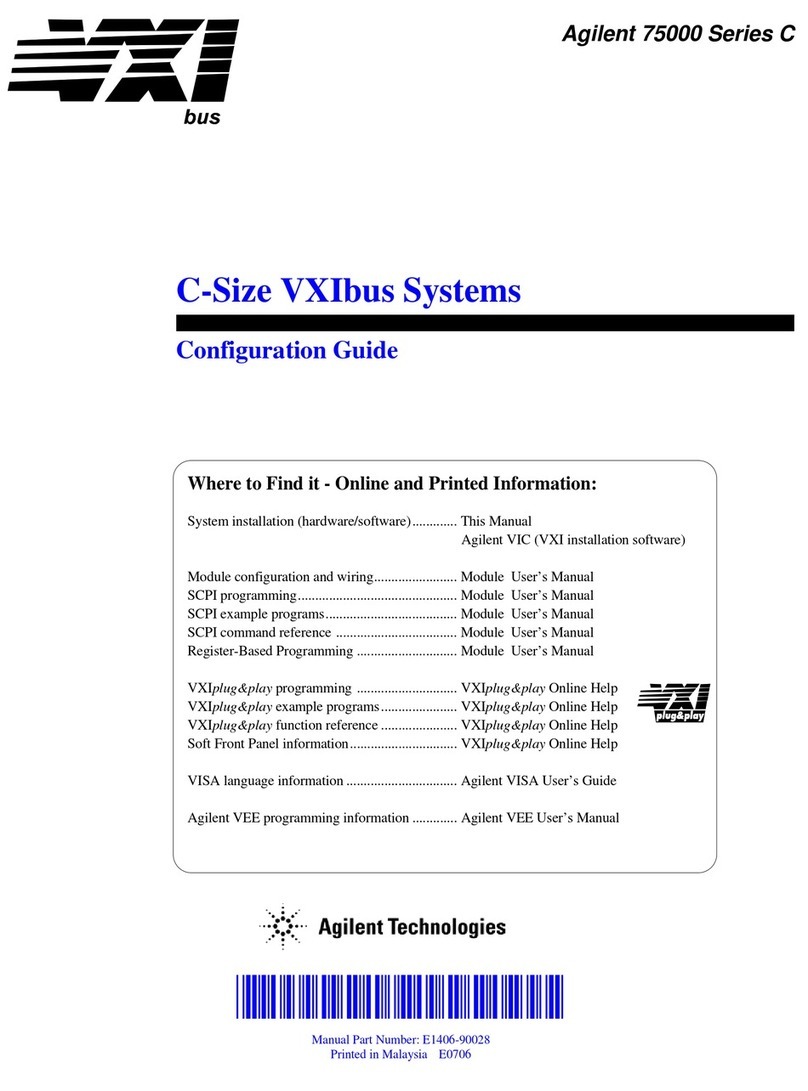
Agilent Technologies
Agilent Technologies C-Size VXIbus Systems Configuration guide
Cypress Semiconductor
Cypress Semiconductor CY7C68033 Specification sheet
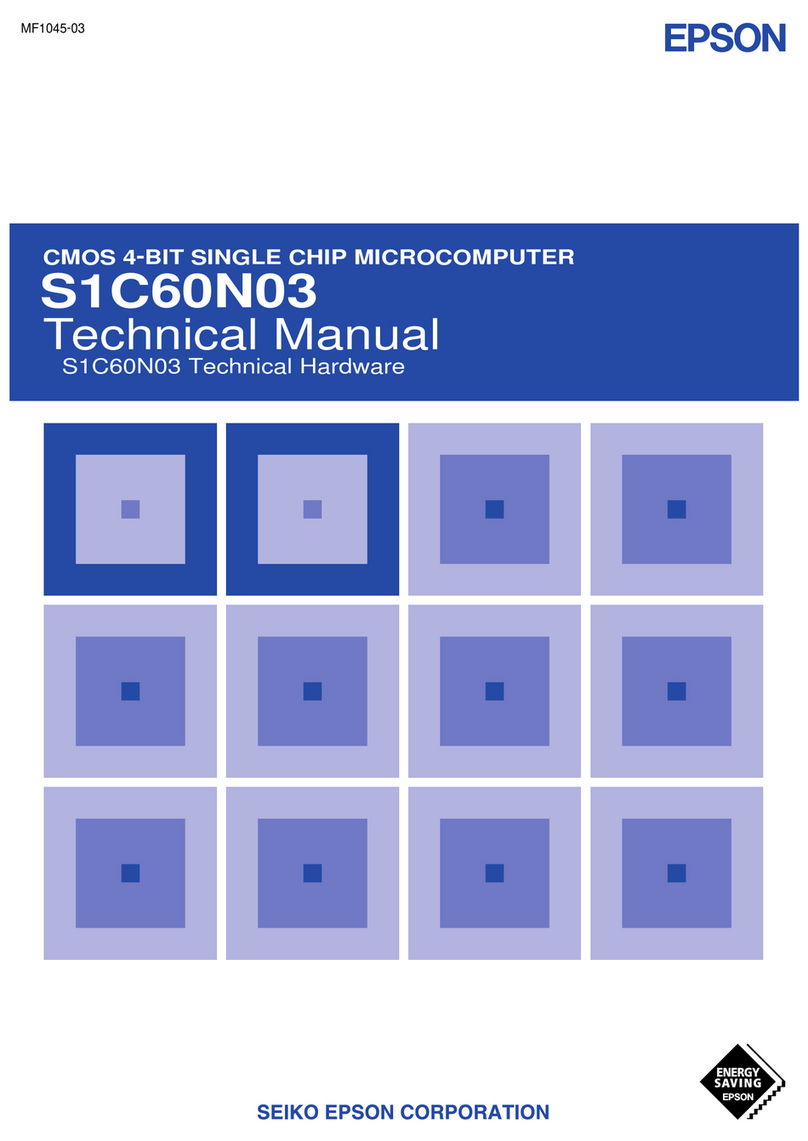
Epson
Epson S1C60N03 Technical manual
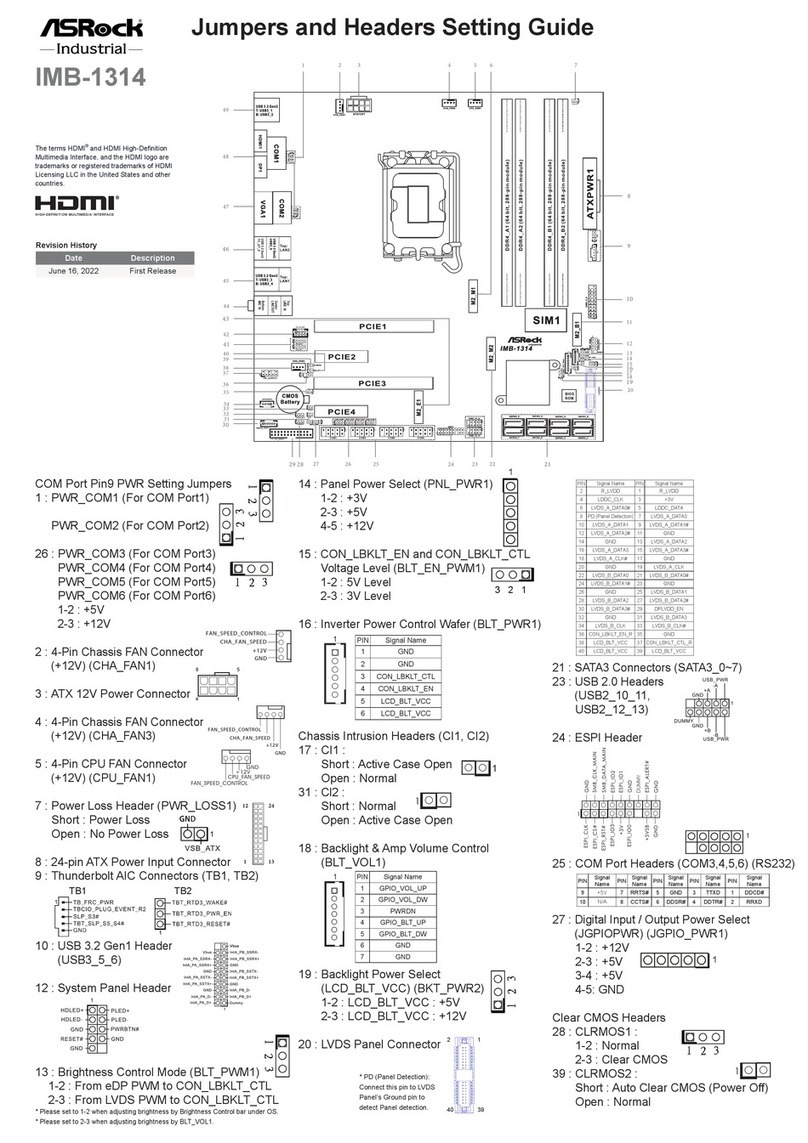
ASRock Industrial
ASRock Industrial IMB-1314 Settings guide
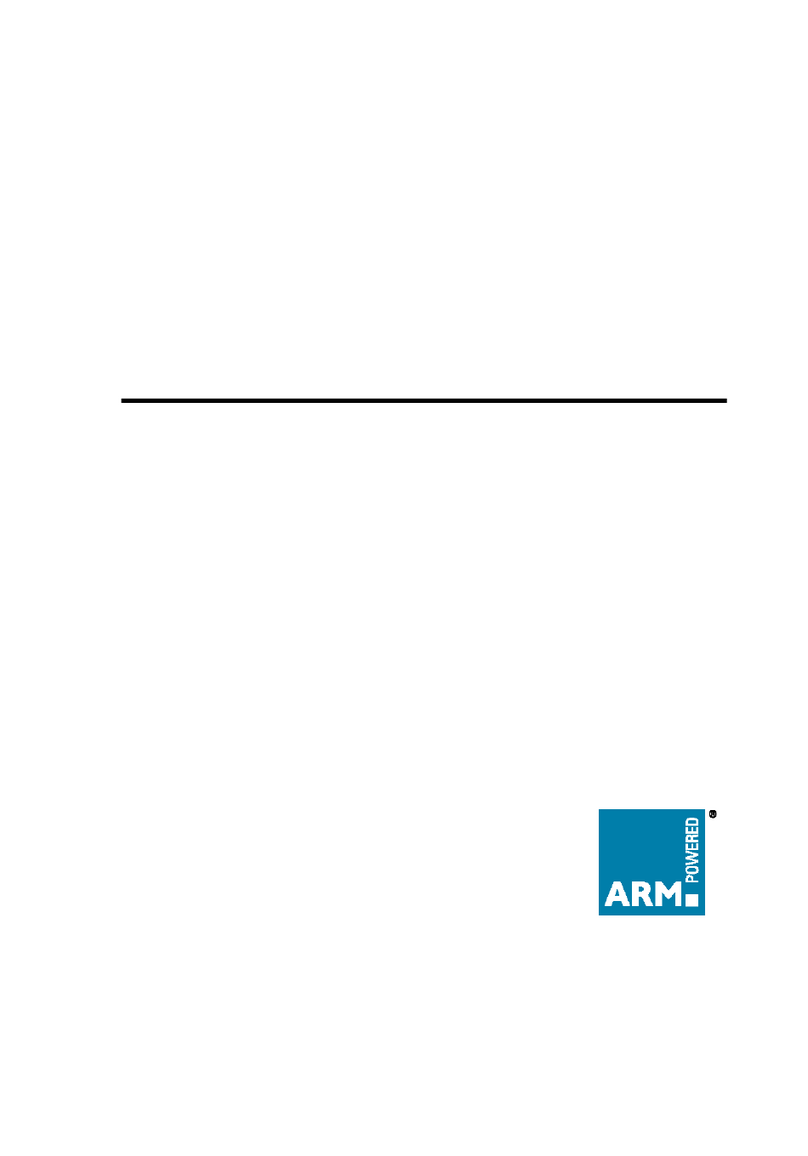
ARM
ARM OKI ML671000 user guide
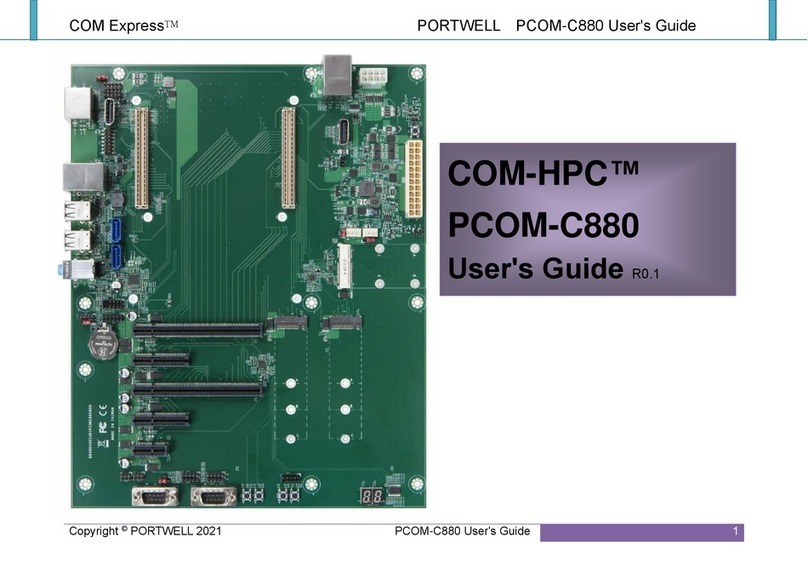
Portwell
Portwell COM-HPC PCOM-C880 user guide
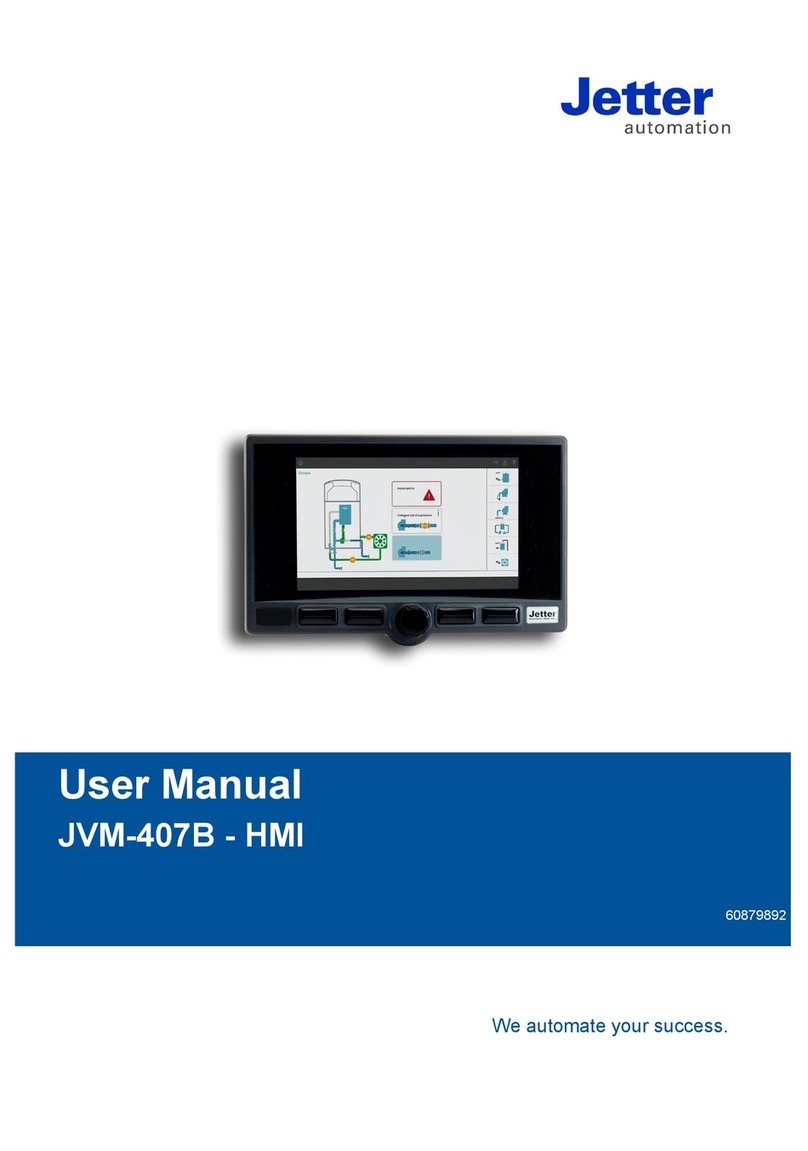
Jetter
Jetter JVM-407B-HMI user manual

Atmel
Atmel AVR ATmega324PA Specification sheet

Delta Tau
Delta Tau 3U MACRO-CPU Board Hardware reference manual
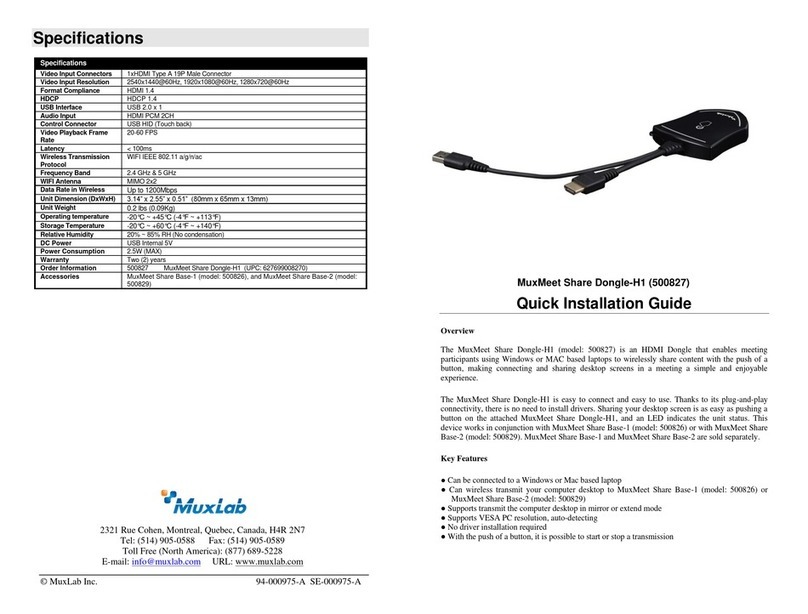
MuxLab
MuxLab MuxMeet Share Dongle-H1 Quick installation guide

ADLINK Technology
ADLINK Technology cExpress-AR user guide