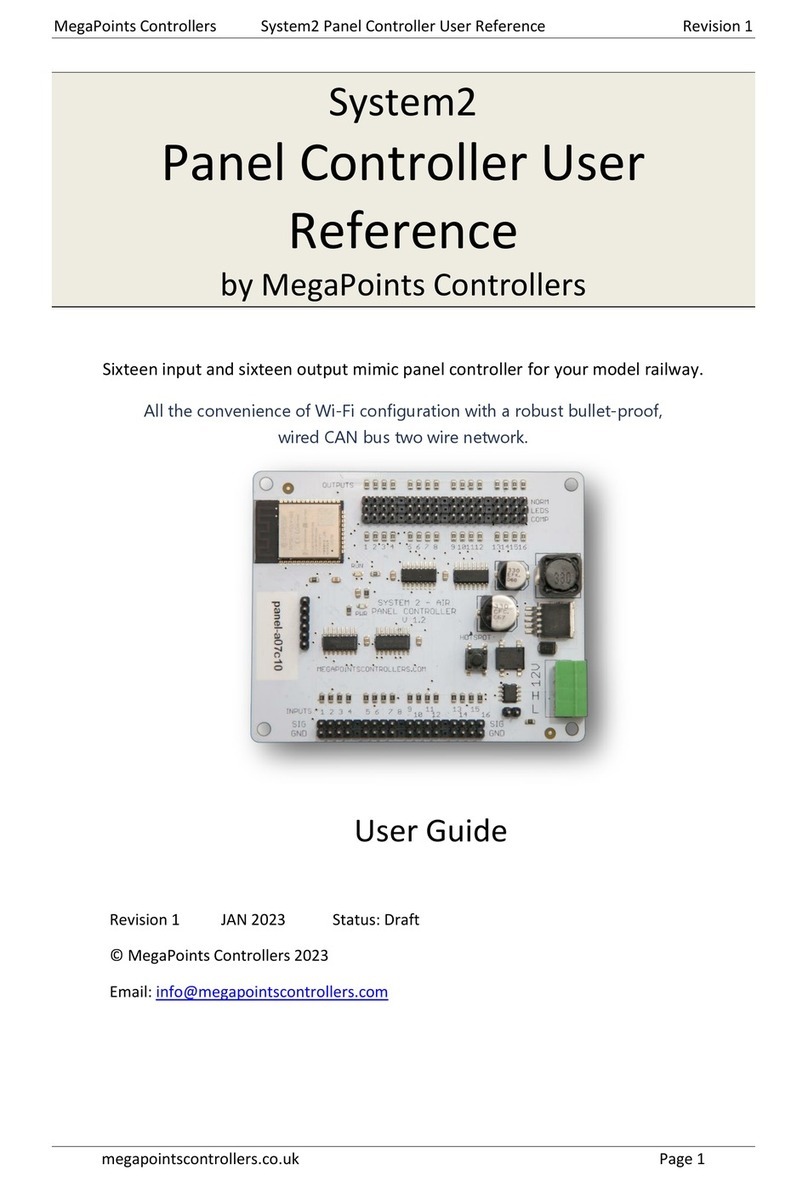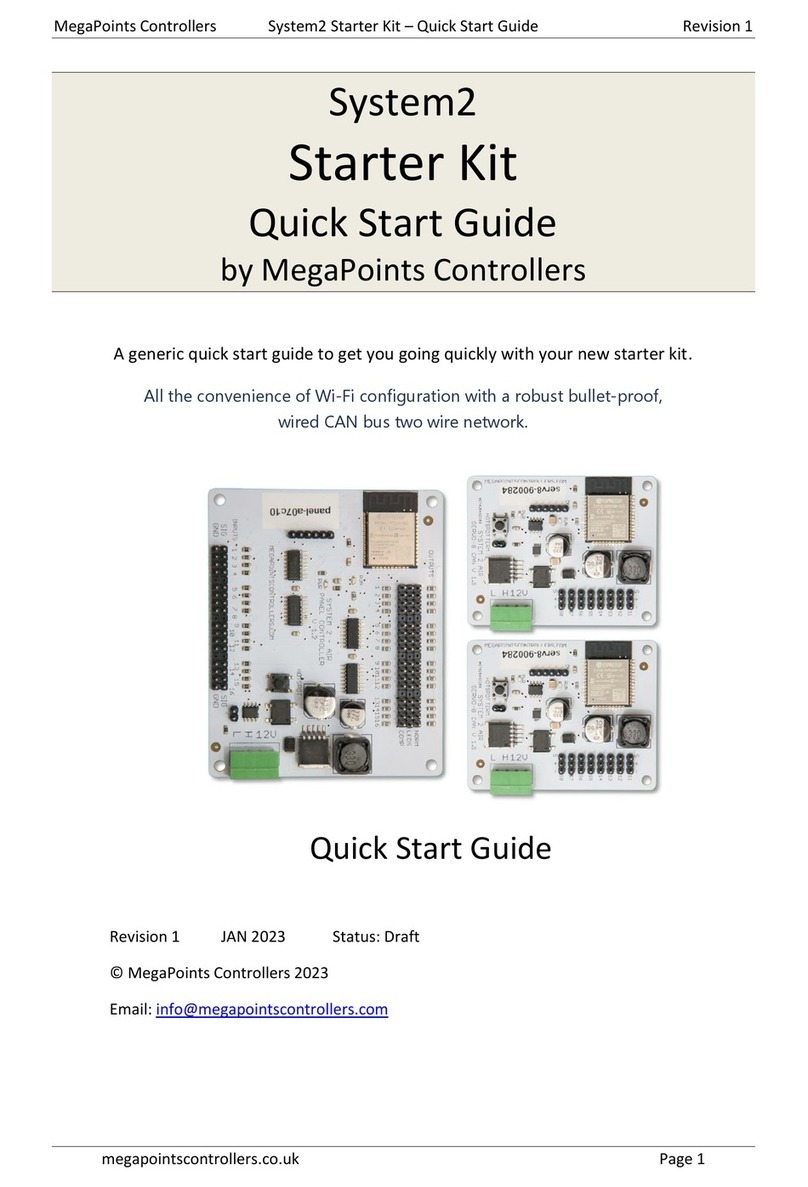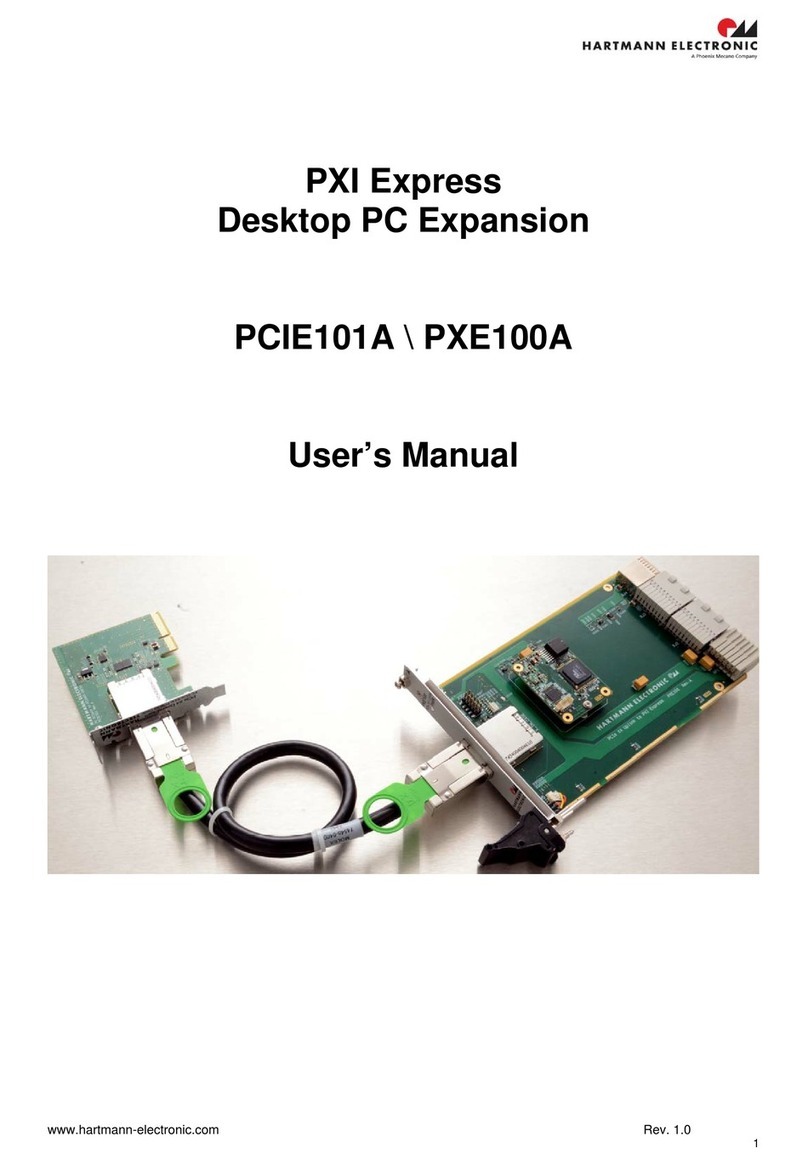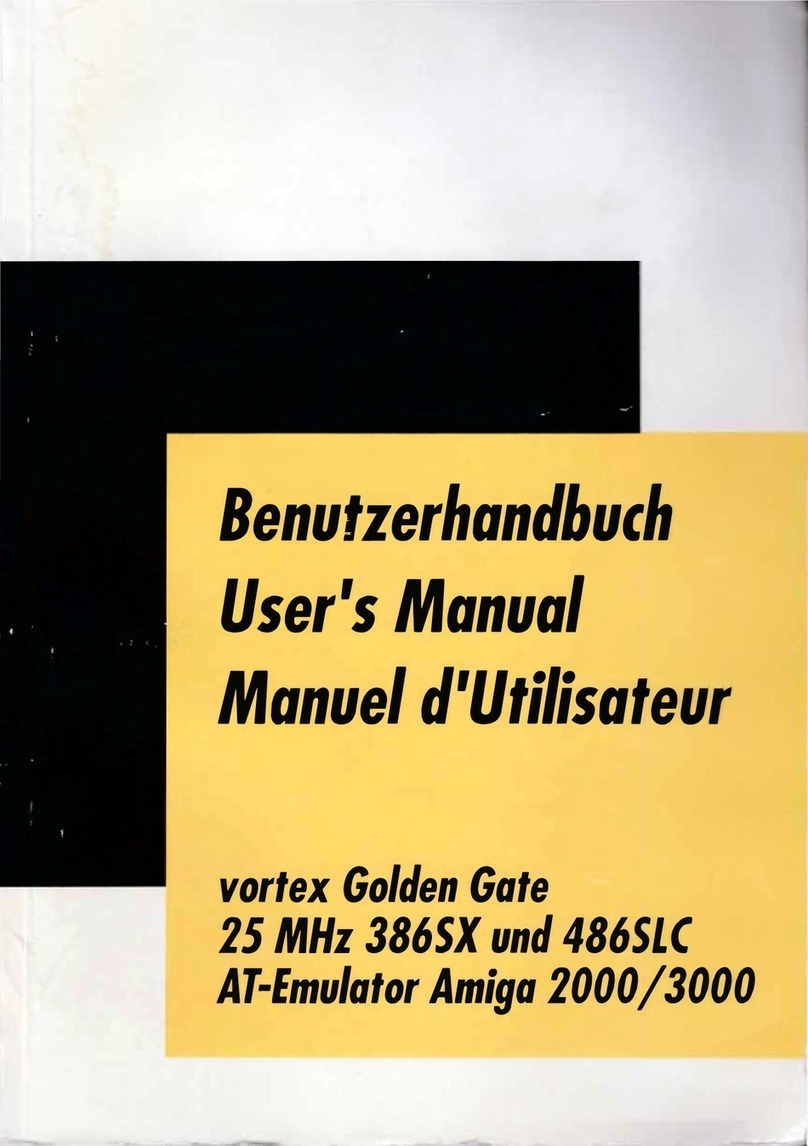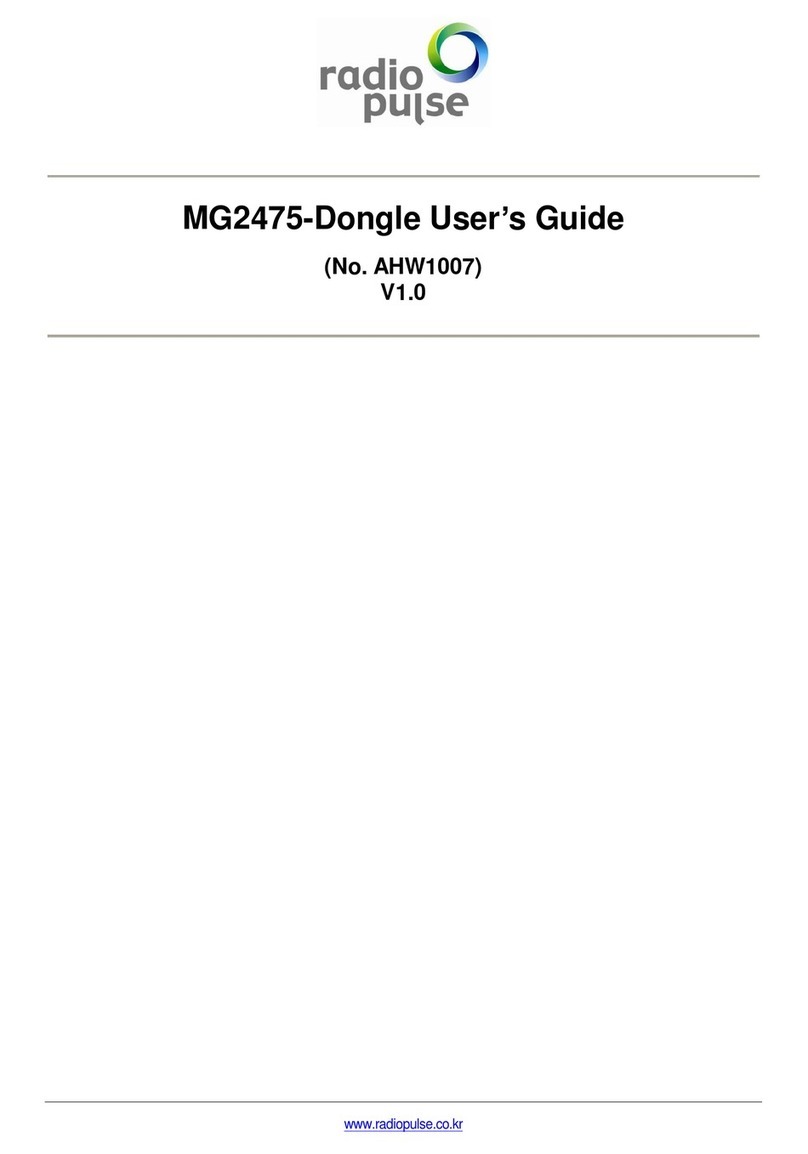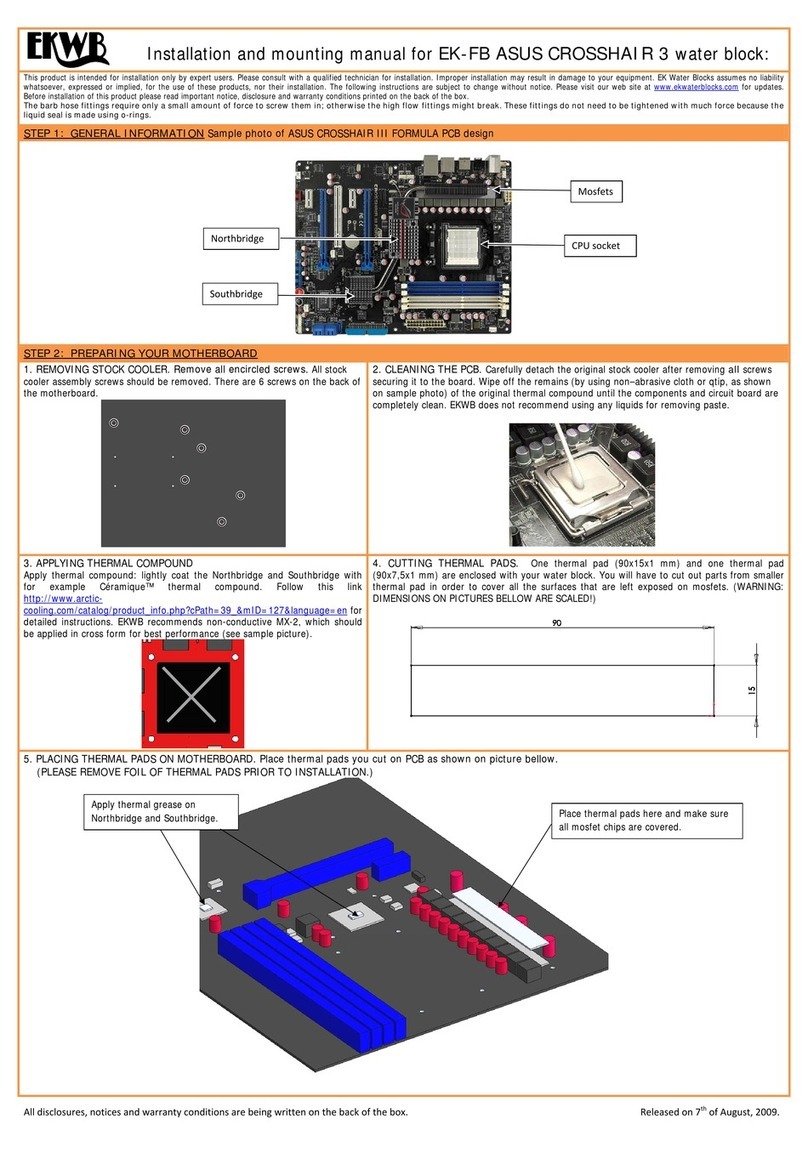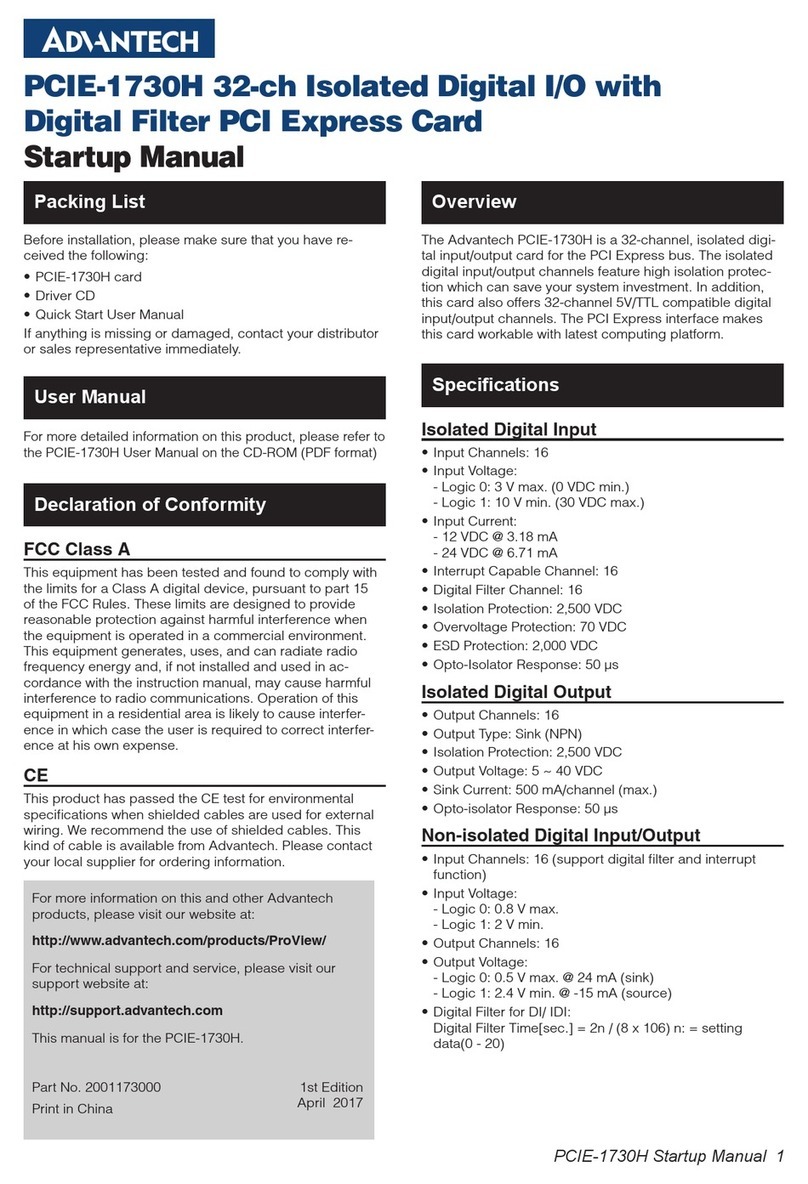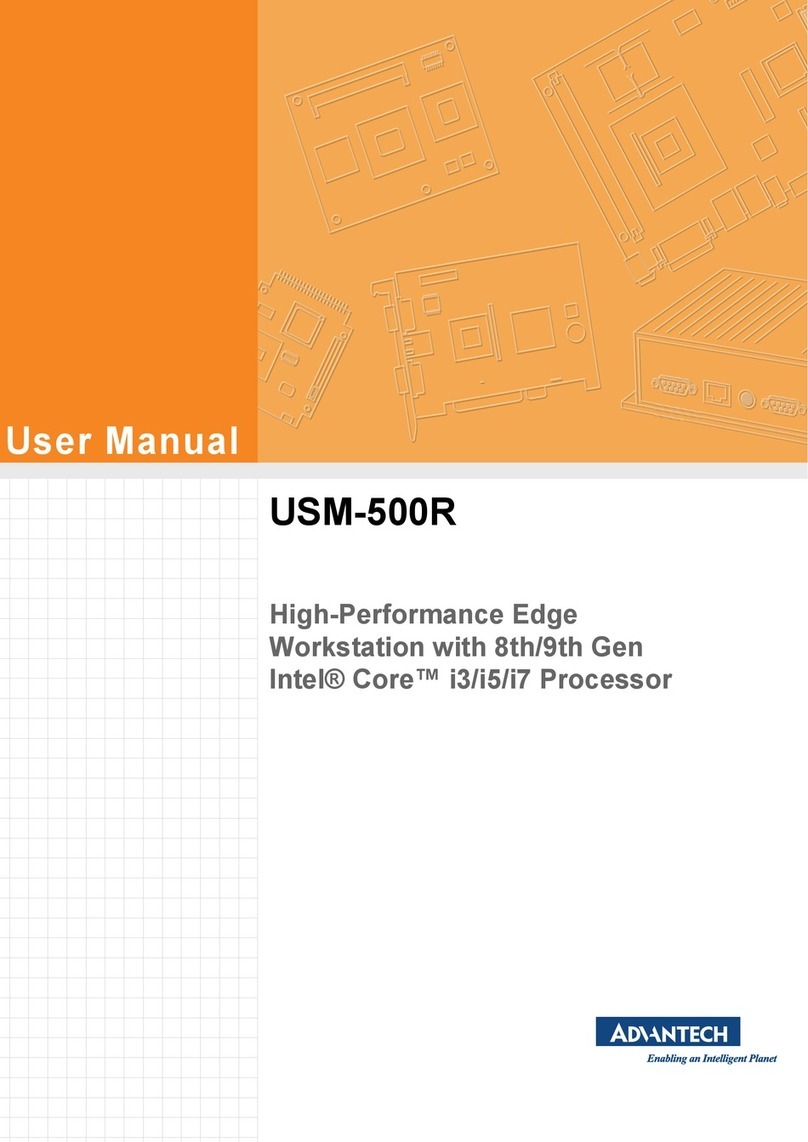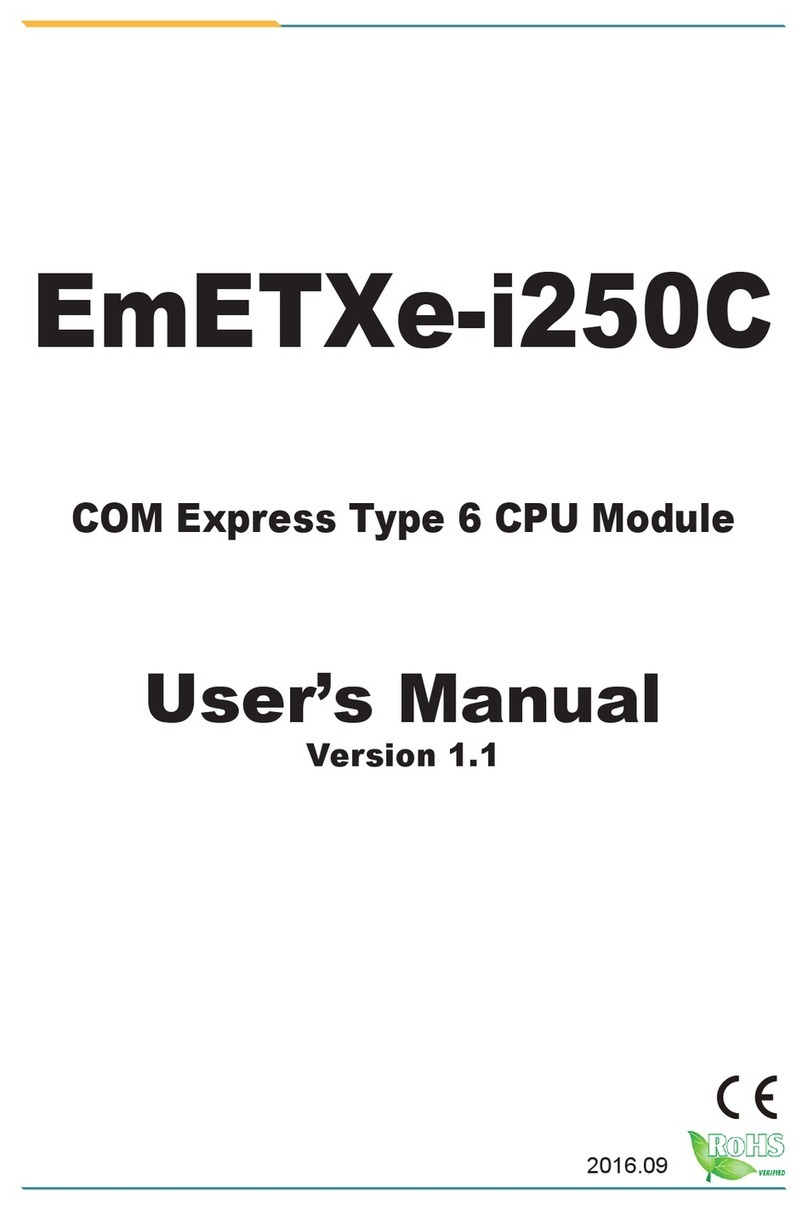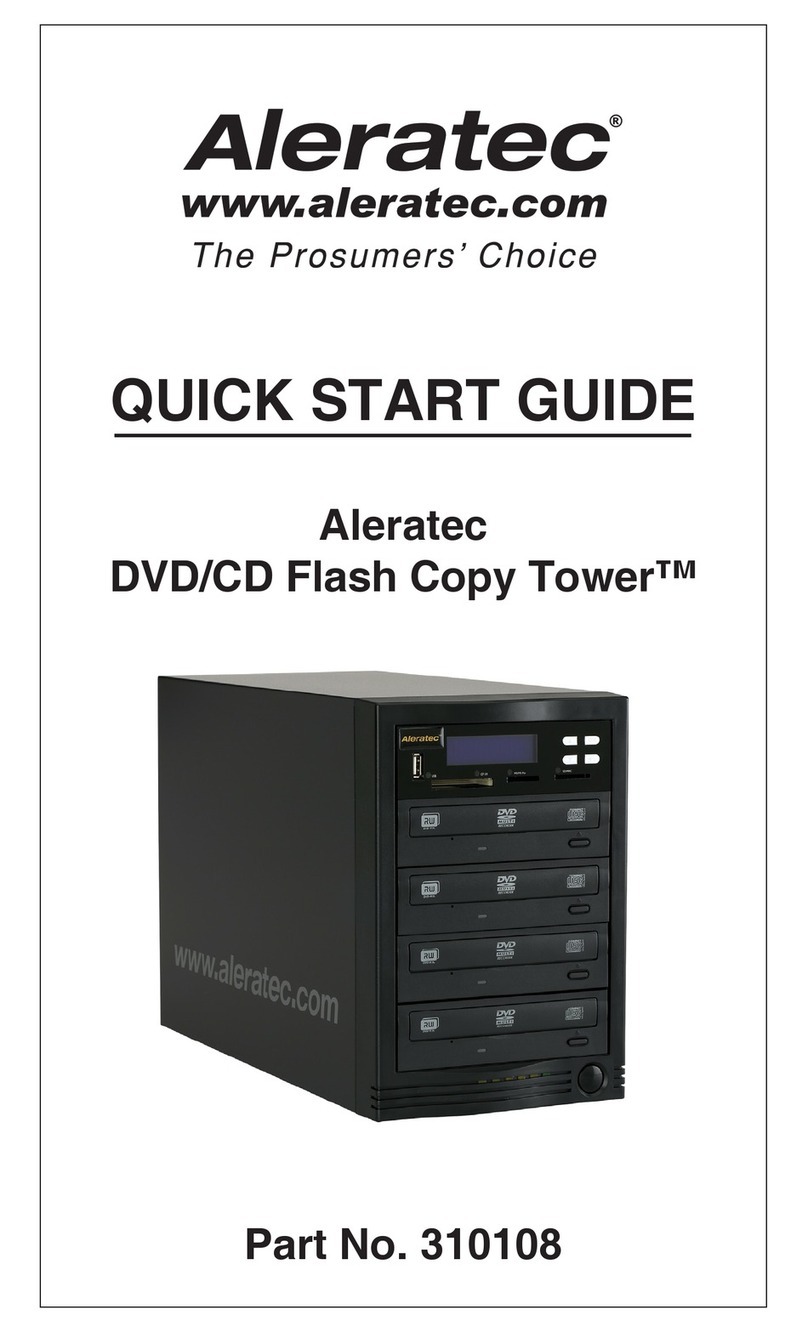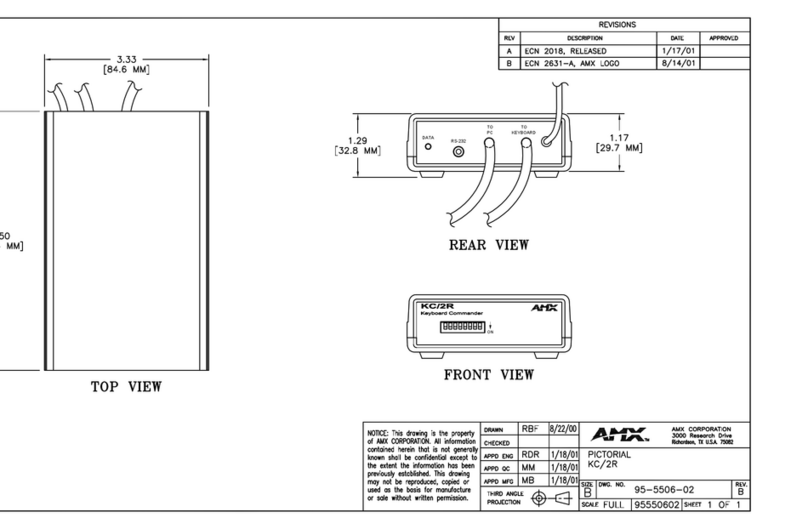MegaPoints Controllers System2 Relay-8 Service manual

MegaPoints Controllers System2 Relay-8 User Reference Revision 1
megapointscontrollers.co.uk Page 1
System2
Relay-8 User Reference
by MegaPoints Controllers
An 8 channel networked relay driver for your model railway. Suitable for DC and DCC frog
polarity switching or general purpose use.
All the convenience of Wi-Fi configuration with a robust bullet-proof,
wired CAN bus two wire network.
User Guide
Revision 1 JAN 2023 Status: Draft
© MegaPoints Controllers 2023
Email: info@megapointscontrollers.com

MegaPoints Controllers System2 Relay-8 User Reference Revision 1
megapointscontrollers.co.uk Page 2
Table of contents
What is System2 Air? ..............................................................................................................................3
How to use this document......................................................................................................................3
System2 Relay-8 Driver...........................................................................................................................4
Introduction ........................................................................................................................................4
First use...............................................................................................................................................5
Network cabling..................................................................................................................................6
Getting your first board on your local Wi-Fi network.............................................................................7
Admin Interface ......................................................................................................................................9
Board Location..................................................................................................................................10
V-Ports...................................................................................................................................................10
Feedback V-Port................................................................................................................................11
Reversing a relay channel .................................................................................................................11
Board level configuration......................................................................................................................12
EasyConfig setting.............................................................................................................................12
Locate Board .....................................................................................................................................12
CAN ID management.........................................................................................................................14
Wi-Fi credential sharing....................................................................................................................17
Actions ..................................................................................................................................................18
Reset to defaults...............................................................................................................................19
Save Changes ....................................................................................................................................20
Reload Values....................................................................................................................................20
Erase WiFi Credentials ......................................................................................................................21
Update Firmware..............................................................................................................................21
Reboot...............................................................................................................................................23
Reload Page.......................................................................................................................................24
Documentation .................................................................................................................................24
Network Monitor..............................................................................................................................24
Status area ............................................................................................................................................27
Board Type (1)...................................................................................................................................27
SW Rev (2).........................................................................................................................................28
Templates (3) ....................................................................................................................................28
IP Address (4) ....................................................................................................................................28
Board Name and serial (5) ................................................................................................................28
SSID(6)...............................................................................................................................................28
In conclusion .........................................................................................................................................28
Contacting us ........................................................................................................................................29

MegaPoints Controllers System2 Relay-8 User Reference Revision 1
megapointscontrollers.co.uk Page 3
What is System2 Air?
System2 is our new generation of model railway accessory bus products that feature our V-Port
protocol (virtual port) and can address up to 60,000 devices. You can scale an installation from a
single Servo-8 Controller (8 V-ports) right up to a huge layout as your needs grow. Flexibility is baked
in and as we announce new modules that will work right alongside other System2 modules.
The “Air” in System2 refers to how you configure the system. It’s done wirelessly using Wi-Fi. This
means you can configure a device using your PC, tablet or phone and replaces the need for buttons,
flashing lights and extension cables to reach under baseboard locations.
We use Wi-Fi for configuration and a CAN network for data. This offers high speed, low latency and
above all else reliability. You can even shut down the Wi-Fi network when your configuration is
complete making your system secure and robust. It’s not required for operation at all.
Software for all System2 Air modules can be updated over the air if your network allows Internet
access. A single button push is all that’s needed to download and install the latest version. This
means as new ideas and features are introduced everyone gets to benefit from them. You can even
see the changes that have been introduced since your last update and choose whether to install or
not. You won’t get nagging reminders to update. It’s flexible and entirely up to you when or if you
decide to do it.
System2 has been real world tested on some of the largest exhibition model railway layouts in the
UK for over a year before launching, so you can be confident it’s fit for your needs and fit for
purpose.
Each of our System2 boards has the administrative core baked in. You can connect to any board’s
admin web page and from there manage your entire network. There’s no central point of control (or
failure) as they are all peers in their own right.
We use standard web protocols for configuration so that your browser can connect and perform all
administrative tasks without requiring any special apps and app permissions. This leaves you in
control of your network.
System2 Air, for the smallest to the largest layouts and everything in between.
In order to use System2 you’ll need a Wi-Fi router configured for DHCP with optional Internet access.
This is the standard router configuration as supplied by your Internet Service Provider.
Designed and manufactured in Cheshire, England.
How to use this document
Treat this guide as a reference. All settings are documented and examples given where appropriate.
It is designed to accompany the System2 Air –Relay8 video that will demonstrate all the functions
and use cases.

MegaPoints Controllers System2 Relay-8 User Reference Revision 1
megapointscontrollers.co.uk Page 4
System2 Relay-8 Driver
Introduction
The Relay-8 is an 8 channel relay driver for System2 networks. It
features a Wi-Fi based intuitive configuration from the comfort of
your PC, tablet or phone.
Each relay is individually configurable for:
oNormal switched operation
oPulsed operation
Pulse duration 50ms to 60 sec
You will also need:
Relay modules and cables (see website).
12 Volt DC regulated power supply.
o500mA per Relay driver.
Network cable (twisted pair).
oTelephone cable
oAlarm cable
oSuch as CW1109B/Y supplied by CPC/Farnell .
See website for cable links. Non twisted pair
cable is OK for testing purposes, not for
installation.
To use the network features of this board you will require:
A Wi-Fi Router that is configured for:
oDHCP (default enabled on most routers)
oAn active internet connection (only required for
software updates).
A current browser that supports HTML5.
This is a 12 Volt device and
should be connected to a
minimum of 2 Amp
regulated power supply.
MegaPoints Controllers use
static sensitive components
that must be handled with
care.
Avoid touching any
components or the circuit
printed on the bottom of
the board.
Avoid placing the board on
any metallic surfaces
including track.
DO NOT connect any part
of this device directly to
your track bus.

MegaPoints Controllers System2 Relay-8 User Reference Revision 1
megapointscontrollers.co.uk Page 5
First use
See the image below for connection details.
Connect each board to a 12 Volt regulated power supply, minimum 500mA per Relay8.
Connect the network cable to the two screw terminals. Observe the ‘H’ and ‘L’ terminals.
Ensure all the ‘H’ and ‘L’ wires connect to each other respectively.
Attach the relay cables to each row observing the + (positive) and –(negative) at the top and
bottom. Red lead to +, black lead to -.
With a Relay driver configured as board 1A, operate the Panel Controller push buttons and
observe the relays switch on and off.

MegaPoints Controllers System2 Relay-8 User Reference Revision 1
megapointscontrollers.co.uk Page 6
Network cabling
You can fit the termination jumpers to the first and last board on your network if not already fitted
(see above two diagrams).
See the above diagram for network cabling. All cables should be a twisted pair signal cable. Fit any
termination jumpers (supplied as part of a starter kit) to the boards at the ends of the network for a
maximum of two jumpers per network.
You can use droppers to a main bus much like DCC or connect boards to each other in daisy chain
fashion. Ensure the CAN-H and CAN-L connects to the same terminal in all cases.

MegaPoints Controllers System2 Relay-8 User Reference Revision 1
megapointscontrollers.co.uk Page 7
Getting your first board on your local Wi-Fi network
The very first board on from your System2 Air should be configured for your Wi-Fi. This will allow
you to connect and adjust the board settings and download future software.
Connect all boards of your starter kit to power and cable the CAN network prior to commencing.
Broadly speaking, here’s how to connect to your first board to Wi-Fi. Apply this procedure to a servo-
8 if available.
Apply 12 VDC regulated power to all starter kit System2 boards.
Observe the RUN LED flashing about once per second.
Press and hold the HOTSPOT button for 1 second; observe the RUN LED flash rate increase
to double.
From your phone, tablet or other Wi-Fi device scan for Wi-Fi networks and locate the
hotspot network for the panel controller (it will be the device name/serial number on the
sticker) such as “serv8-xxxxxx”. See above Servo-8 photo for example.
Connect to the devices hotspot network. You may receive a warning stating this network
does not connect to the Internet. This is normal.
Enter the address “192.168.4.1/admin” in your browser (screenshot below) on your phone
or tablet browser.
Enter the network name (SSID) and password for your local network. Note case sensitivity
(screenshot below). Note the IP Address field (1) is blank indicating no network connectivity.

MegaPoints Controllers System2 Relay-8 User Reference Revision 1
megapointscontrollers.co.uk Page 8
After saving (Submit button), reload the page and get the IP address (3). You may observe a
form resubmission confirmation (2). Select OK or Continue. Make a note of the IP address
(3). If you don’t see an IP address then the device has not connected to your network. Enter
the network name and password again and retry.
The IP address is assigned by your network and will probably be different from the example
here.
Revert your phone or table back to your own network.
On a computer or other device connected to your network direct your browser to the IP
address or hostname from the above step. You will see a web page similar to the example
below (next page).
You can now automatically connect every board on your network to your Wi-Fi by pressing the
“Share Wi-Fi credentials” button. YOU ONLY PERFORM THE ABOVE PROCESS ONCE ON YOUR FIRST
BOARD. All subsequent boards will pick up the Wi-Fi credentials from your first board.
Every board that is connected to your CAN bus will report in on the main status page. From there
you can see all boards IP addresses, board types and installed software versions.

MegaPoints Controllers System2 Relay-8 User Reference Revision 1
megapointscontrollers.co.uk Page 9
Admin Interface
The admin web page is shown on the page below. It is the place where you will change any settings
for the Relay-8. Each board on the System2 network has its own management web page.
From the main page you can see the following information:
Device name and serial number
Relay configuration for each relay port (1-8) including:
oV-Port assignment
oPulse duration (50mS to 60 sec), 0 to disable.
oReversed option
EasyConfig (if selected)
Locate Board: Will cause the LED on the selected board to flash fast helping you to locate the
board if you have many.
User definable text description or location
Auto CAN ID. You can override the CAN ID if required.

MegaPoints Controllers System2 Relay-8 User Reference Revision 1
megapointscontrollers.co.uk Page 10
Share and revoke Wi-Fi credentials with all boards on the network
Control buttons (shown in blue text) to:
oReset the board
oSave changes you’ve made
oReload changes (resyncs the web page with board)
oErase this boards Wi-Fi credentials (will immediately leave the network)
oSelect the firmware update (requires internet connection)
oReboot the board (throws out any unsaved changes if you made a mess)
oReload the web page
oLink to online documentation and support videos
oA CAN network monitor (for those who prefer watching network packets to trains).
The next line shows:
oProduct name (relay8)
oSoftware version
oTemplates version (should usually match the software version)
oThe local IP address
oThe device network name and serial number
oThe Wi-Fi name you are connected to
The last item is a status log (light yellow background). This provides a real time status such as
up to date software, or boards joining the network, whether you saved (or should) save your
changes etc.
Board Location
The board location field (top right) should be used to enter meaningful information to help you
locate a specific board. We are planning an update for this feature in a future release that will
display the first few characters as part of a report when you request all boards to report in (covered
later in this document).
We therefore suggest you begin the text with the most meaningful information such as a baseboard
number or location for example:
Suggested entry types
B2 Fiddle Yard
12 Station throat
A3 Scenic
Avoid
Baseboard B2
Main approach on the left
V-Ports
System2 is an event driven system. This means when a button is pressed an event is generated on
the network. This event is visible to all connected boards and will be acted on by those boards
listening for that event.
At the heart of the system is the “V-Port” or virtual port. The system will allow V-Ports in the range 1
–60,000 which should be big enough for the largest and most sophisticated layouts.

MegaPoints Controllers System2 Relay-8 User Reference Revision 1
megapointscontrollers.co.uk Page 11
When you set a V-Port address under the “V-Port” column you are saying that the relay is to listen
for events on this V-Port and take commanded action if appropriate.
A corresponding V-Port should be configured on an output channel such as a Panel Controller, PC or
DCC interface.
Feedback V-Port
The Feedback V-Port will generate an event from the relay driver to indicate its position.
The feedback V-Port is normally configured when the relay is not being used to switch frog polarity.
When used as a frog polarity switch with a servo driver the servo driver will usually generate the
feedback event on the feedback V-Port.
Reversing a relay channel
Selecting the reverse box (indicated by a tick) will cause the relay to immediately reverse. Clicking it
again will undo the action.

MegaPoints Controllers System2 Relay-8 User Reference Revision 1
megapointscontrollers.co.uk Page 12
Board level configuration
EasyConfig setting
The power of System2 allows individual adjustment of every channel including the V-Port ranges.
This allows for maximum flexibility when required. To speed installation we’ve pre mapped the first
20 Relay boards for you into a logical address space on the V-Port addresses.
Refer to the screen shot below for a detailed explanation.
All changes you have made are instantly live and useable, however not saved. This is great for testing
and trying things out before committing. If you make a mess of things or want to revert you can
select the “Reboot” option. This will revert to the last saved settings.
You may observe two horizontal grey lines separating the Relay Port Configuration above the text
and below the EasyConfig. With the exception of the Locate Board tick box everything in this section
relates to individual port configuration.
Locate Board
The Locate Board check box will cause two actions when selected.

MegaPoints Controllers System2 Relay-8 User Reference Revision 1
megapointscontrollers.co.uk Page 13
First, it will cause the flashing LED indicator on that board to flash rapidly. This helps locate and
identify the board if you have multiple boards in one location.
Second, it will request that all CAN connected boards report in with their stats, assigned IP address,
CAN ID, Board Type and software version.
The blue IP address in the Status Log area is clickable and will take you to the management screen
for that board.
Any boards not connected to the Wi-Fi will show an IP address of “0.0.0.0”.
The above example shows three boards on the network in addition to the Relay board we are
issuing the commands from. In summary we have:
The relay8 board we are connected to via the web browser.
2 x Panel Controller, ID’s 493 and 340 with their respective IP addresses showing they are connected
to Wi-Fi.
1 x Relay Driver, ID 800 with an unassigned IP address (all zeroes) indicating this is not connected to
your Wi-Fi.
Clicking the Locate Board checkbox again will remove the tick and stop the boards rapid flashing.
This is reset upon reboot.

MegaPoints Controllers System2 Relay-8 User Reference Revision 1
megapointscontrollers.co.uk Page 14
CAN ID management
The next area down on the main configuration page concerns network parameters. Refer to the
screenshot below and explanation text for details.
1
Auto CAN ID –Normally left selected (default). This will allow the board to
automatically assign its CAN address and if a duplicate is detected may
automatically reassign to a vacant address.
2
The current boards CAN ID. Showed greyed out if auto enabled (default).
Automatic range: The automatic range for the CAN ID is 1 –9999. If a duplicate is detected and Auto
CAN ID is enabled either this or the other board with a duplicate ID will seek out a vacant CAN ID and
update its configuration. When Auto CAN ID is selected do not expect CAN IDs to be persistent as
they can change without notice. System2 is designed with this in mind and the board CAN ID is not
relevant to operation.
The CAN specification requires all boards to have a unique CAN ID as part of the collision detection
mechanism. Forcing duplicates is a bad idea and will lead to data errors.
Manual CAN ID selection: We must ask why? There’s no possible benefit we can think of, so it’s
included for edge use cases. Not recommended to change this. Manual range is 1000 –1999.

MegaPoints Controllers System2 Relay-8 User Reference Revision 1
megapointscontrollers.co.uk Page 15
When reselecting Auto CAN ID, the current setting will remain until a collision is detected;
whereupon the software will automatically reassign the ID (see below).
If a duplicate ID is detected and the address manually configured you will observe a message in the
Status Log (example below) warning of the duplicate address and that auto change is disabled You
need to manually reconfigure this.

MegaPoints Controllers System2 Relay-8 User Reference Revision 1
megapointscontrollers.co.uk Page 16
With Auto CAN ID enabled the message is slightly different (see below):
The CAN ID was automatically changed to an unused ID. When the board is rebooted or the web
page refreshed the CAN ID field will update to the new value.

MegaPoints Controllers System2 Relay-8 User Reference Revision 1
megapointscontrollers.co.uk Page 17
Wi-Fi credential sharing
You may recall the procedure to connect the first board to your Wi-Fi network using your phone or
tablet to connect to the boards local hotspot? You’ll be pleased to know that you don’t ever have to
go through this again. In this section we’ll cover how to share the Wi-Fi configuration with all boards
on your CAN bus.
Connect to a System2 board using your browser. Obviously you’ll only be able to connect to a board
that is connected to your local Wi-Fi.
See the diagram below.
Click the “Share WiFi Credentials” button (1).
You will observe all boards on the CAN bus reporting in (Status Log) (2) with an IP address. These
boards will now be accessible via a web browser from the same Wi-Fi network.

MegaPoints Controllers System2 Relay-8 User Reference Revision 1
megapointscontrollers.co.uk Page 18
To revoke Wi-Fi access for all connected boards click the “Revoke WiFi Credentials” (1) button (see
below):
You will observe in the Status Log revocation messages. Each board will restart and show an IP
address of “0.0.0.0” showing that it is not connected to any Wi-Fi network.
The board you are issuing the commands from is not affected by this and will remain connected to
Wi-Fi until specifically revoked. This is covered later in this guide.
Actions
The action area (1 below) contains blue text that behaves just like buttons. This section covers each
in turn.

MegaPoints Controllers System2 Relay-8 User Reference Revision 1
megapointscontrollers.co.uk Page 19
Reset to defaults
This will reset most of the board values to defaults. Observe the message in the Status Log (2). You
have reset to defaults and the default values are live, however will revert back to previous settings
upon a reboot unless specifically saved. Particularly useful for testing and reverting.
Resetting to defaults changes the following:
EasyConfig 1a is selected.
V-Ports including trigger and feedback set for 1a (above).
Reversed checkbox cleared.
The following are not changed:
Board location description (upper left of page).
CAN ID
IP Address
Wi-Fi configuration
Speed

MegaPoints Controllers System2 Relay-8 User Reference Revision 1
megapointscontrollers.co.uk Page 20
Save Changes
As suggested by the description, this will save all uncommitted changes to non-volatile memory and
be retained after reboots.
After saving you’ll see the confirmation message (2) in the Status Log below.
Reload Values
The Reload Values button will reset the parameters to the saved version. This will unto any changes
that have not been saved. The browser page will refresh as part of the process.
This manual suits for next models
1
Table of contents
Other MegaPoints Controllers Computer Hardware manuals