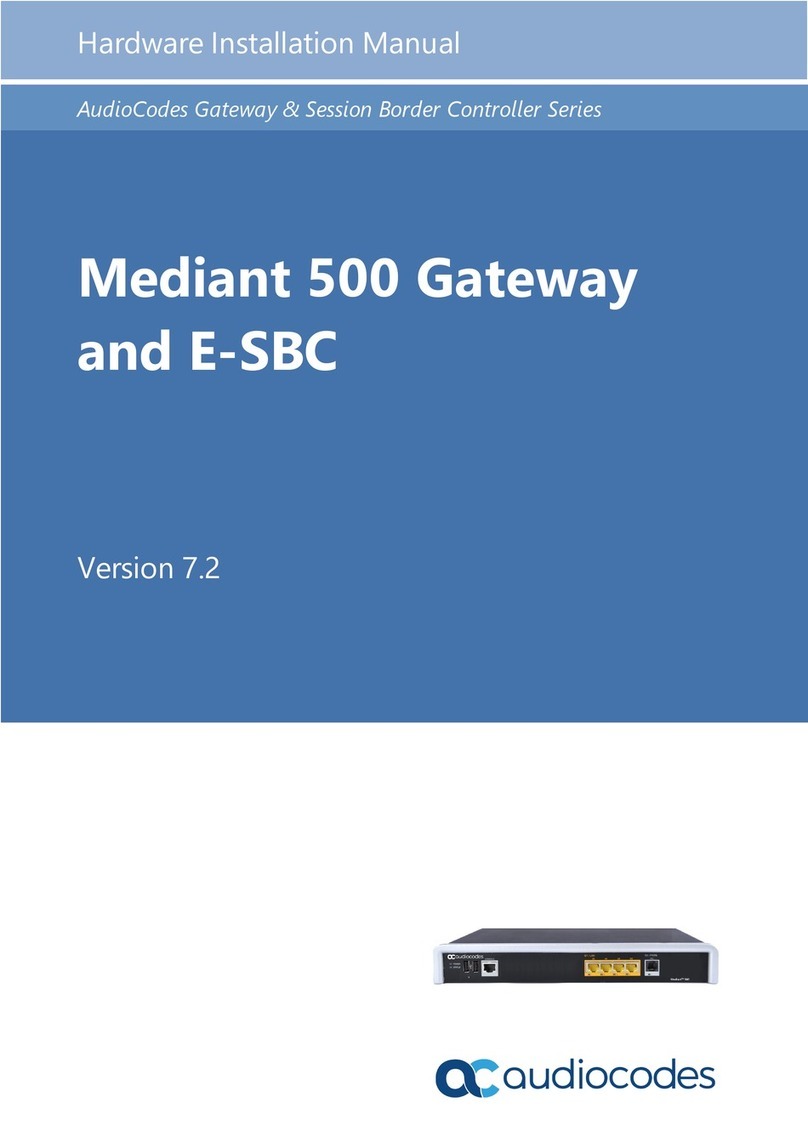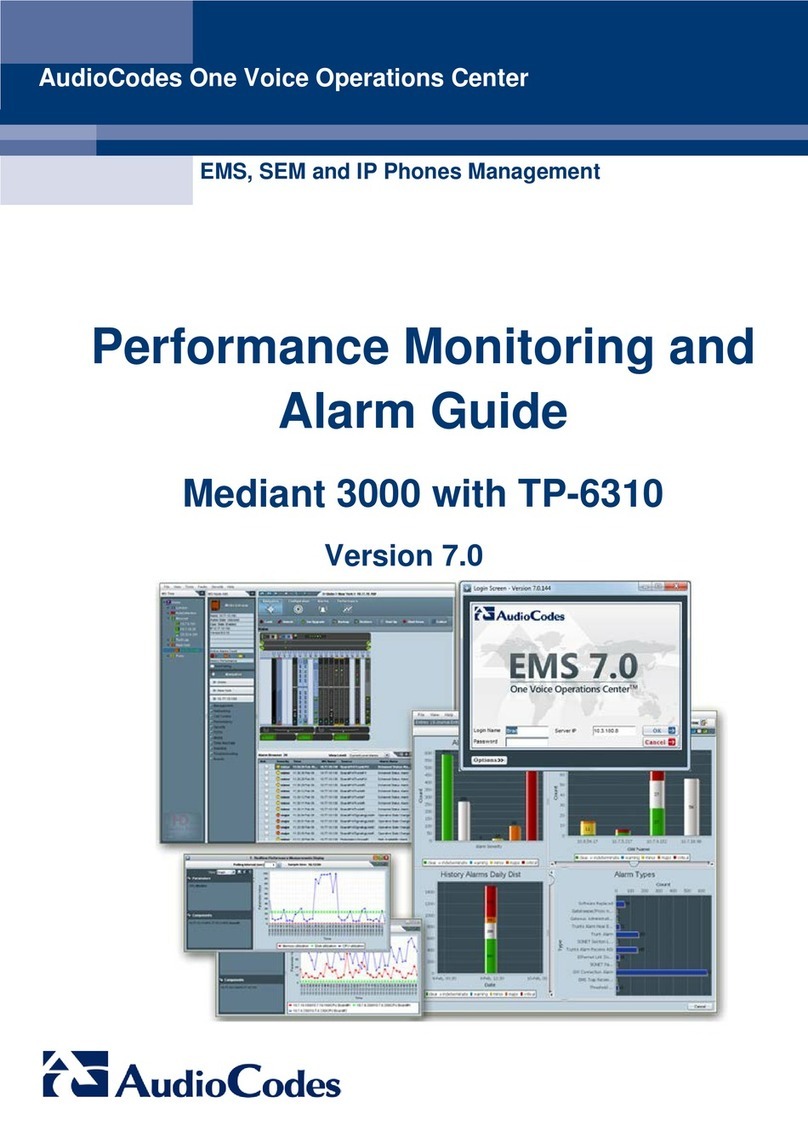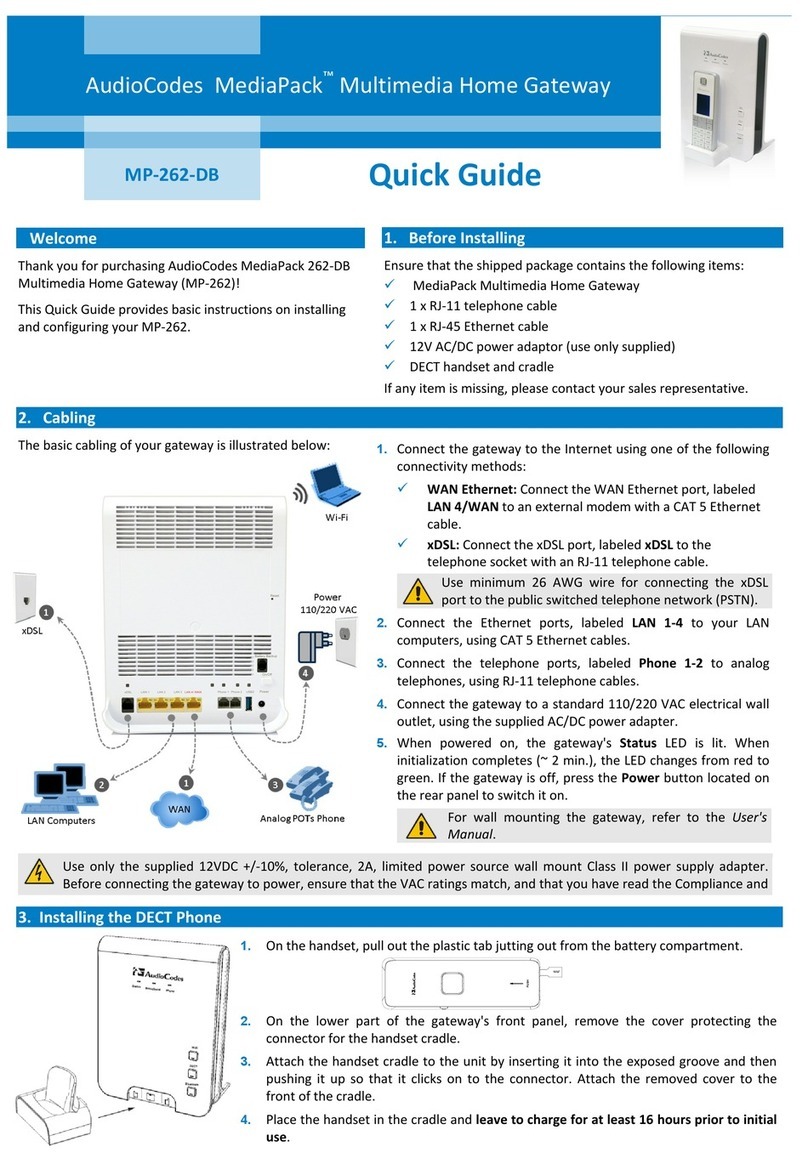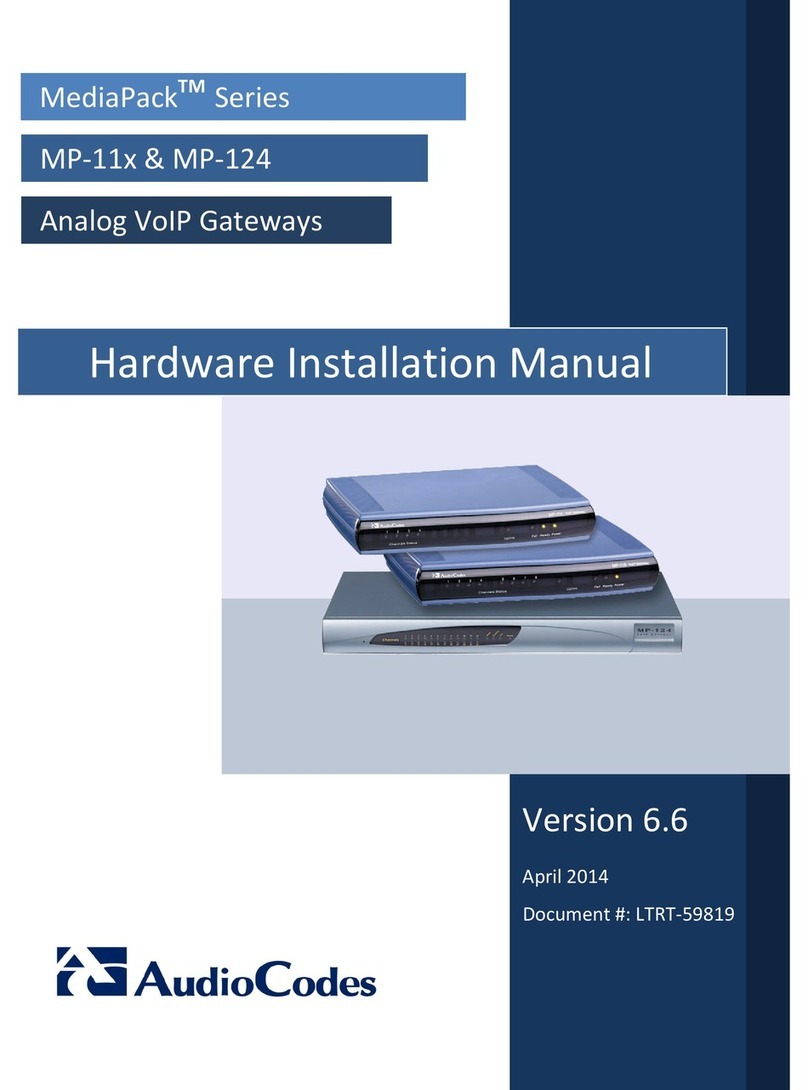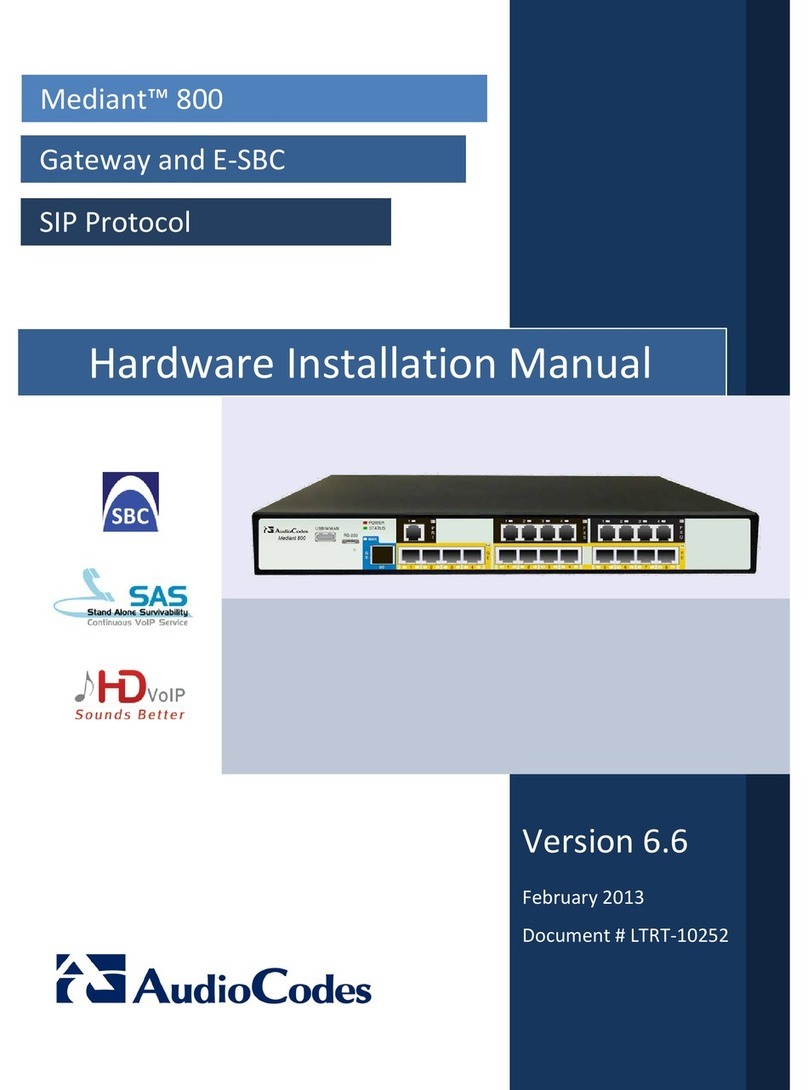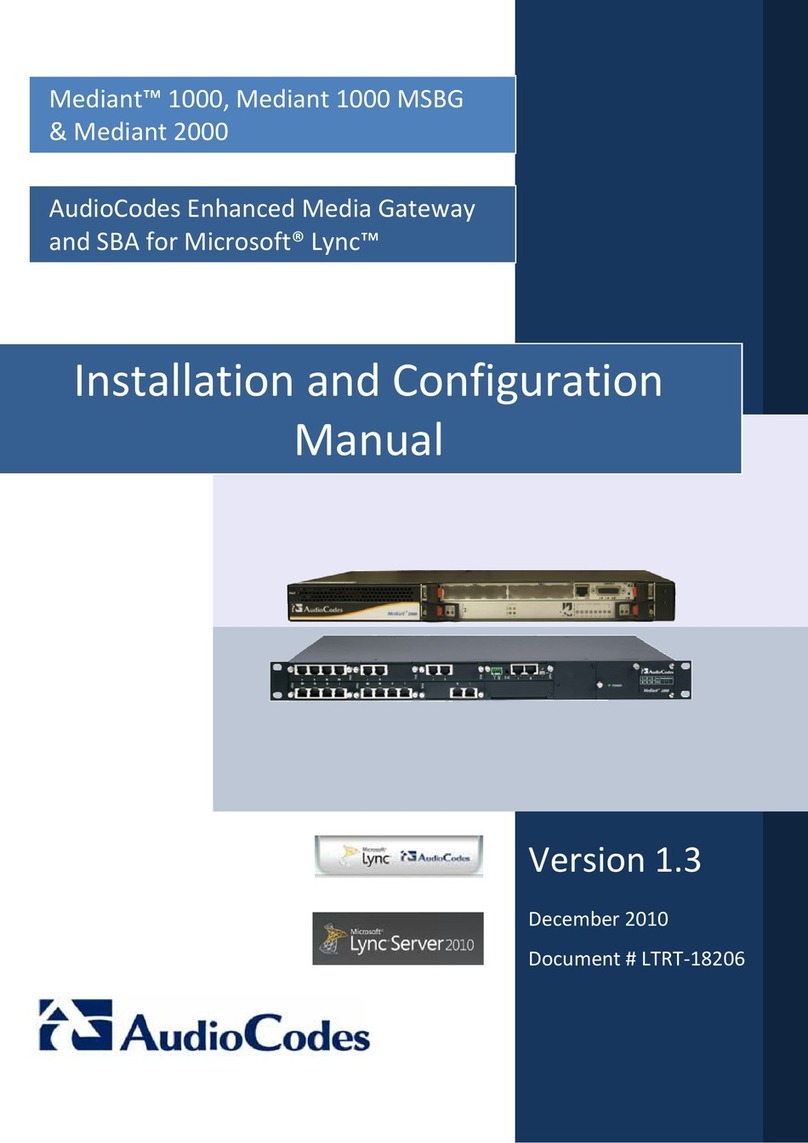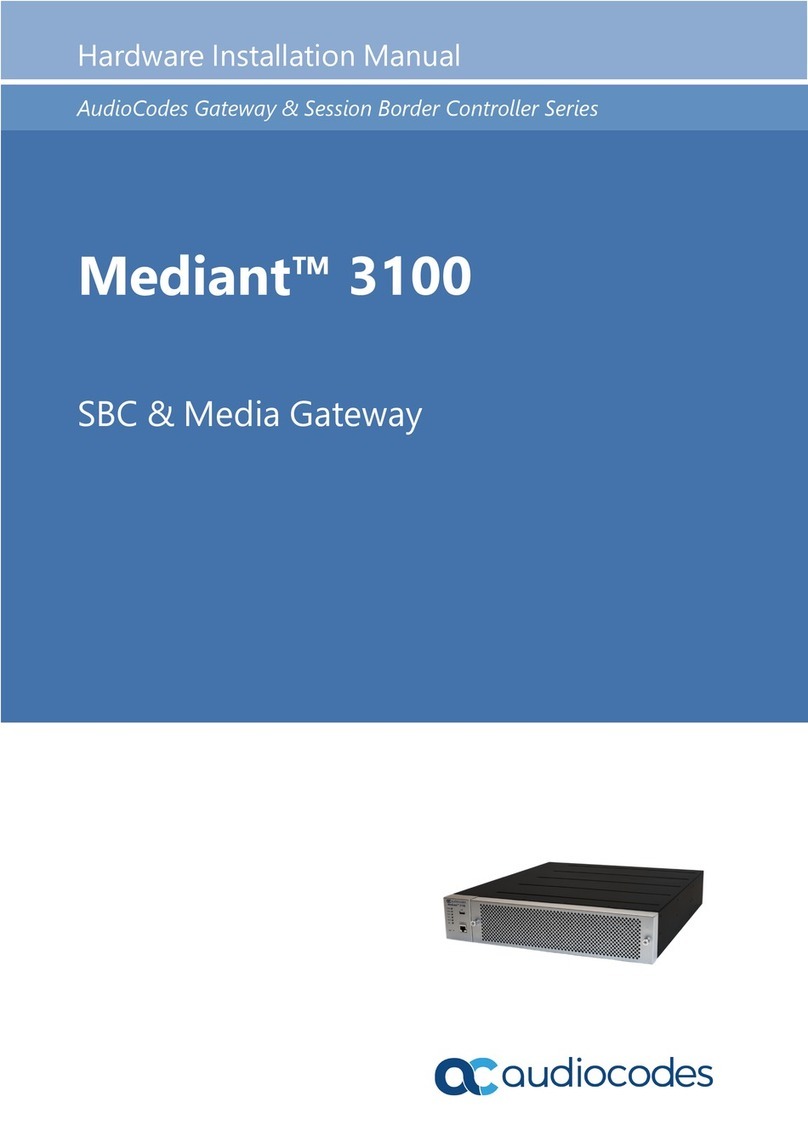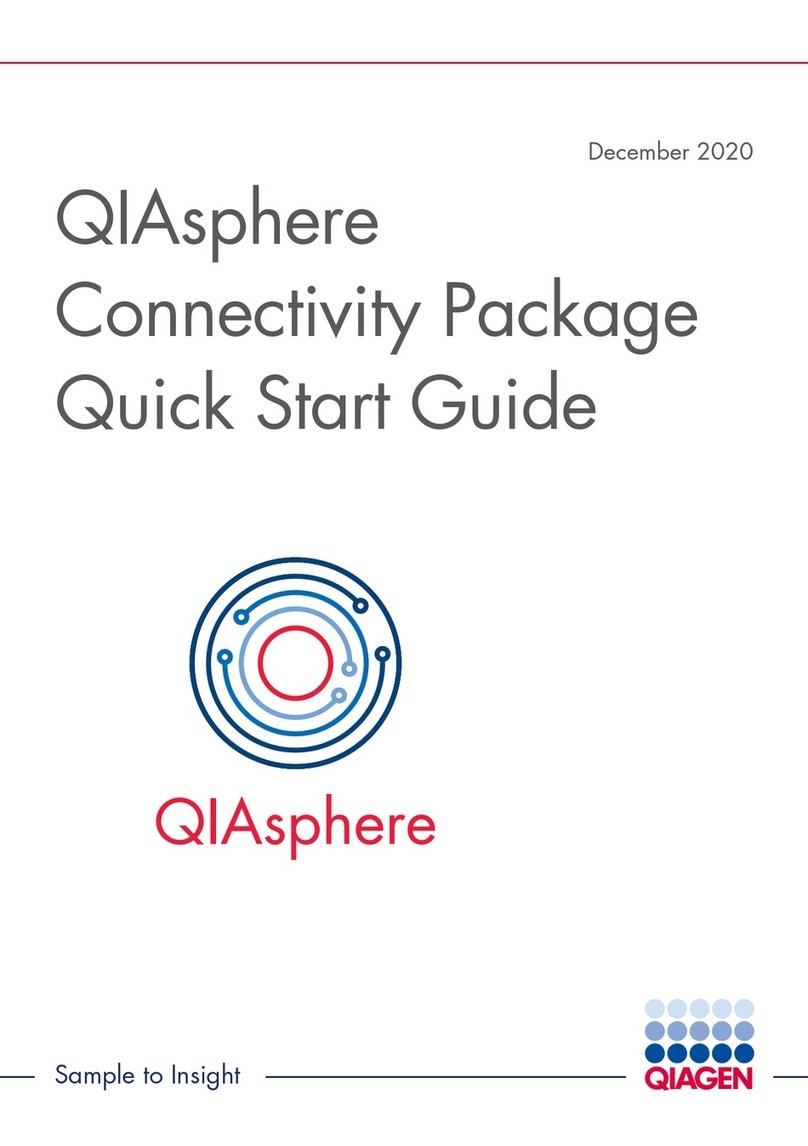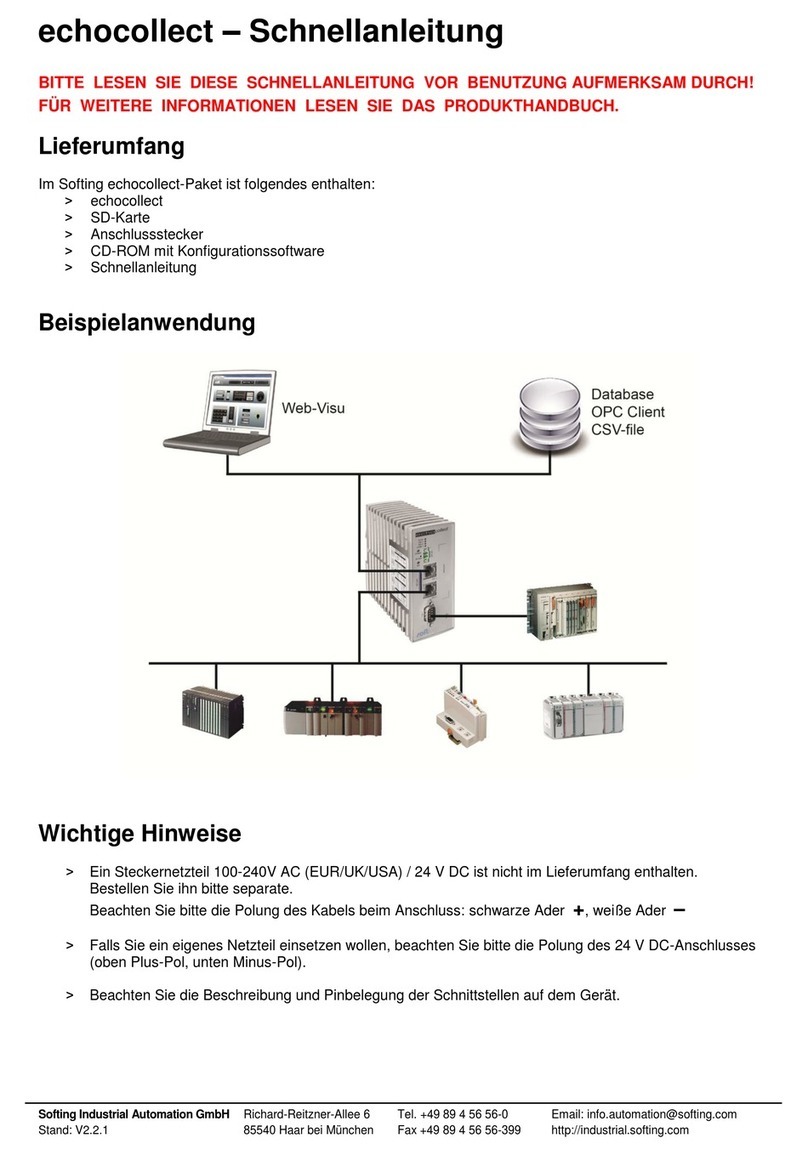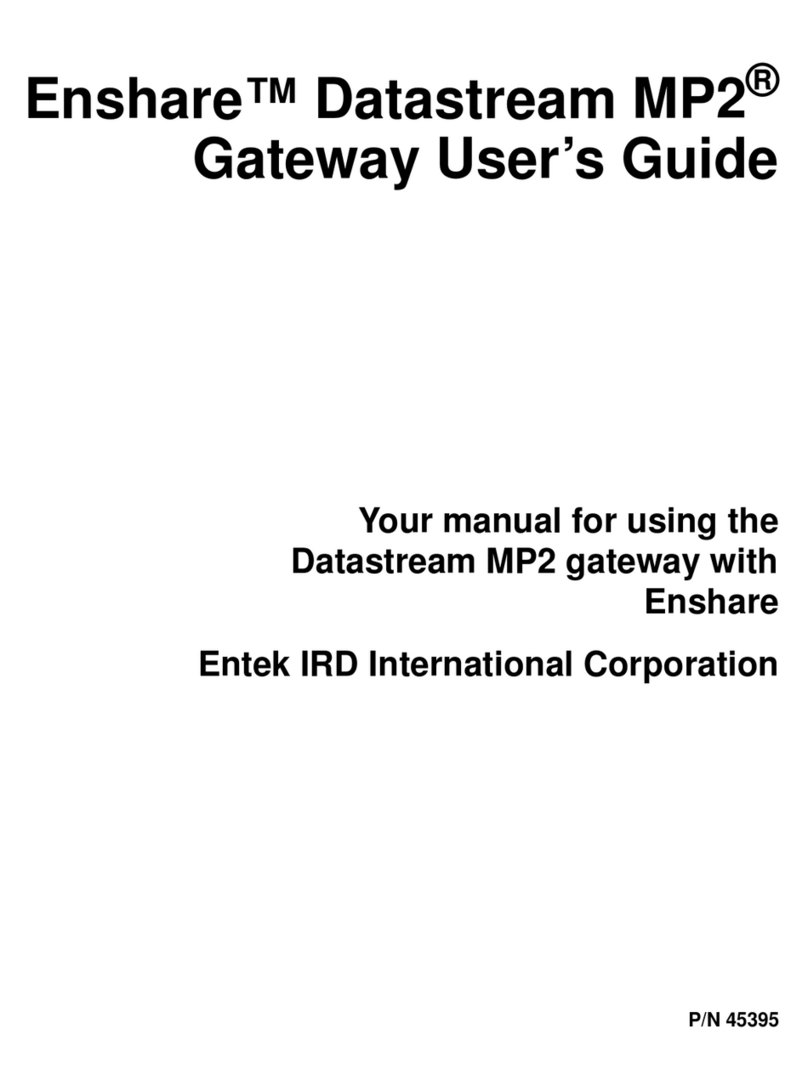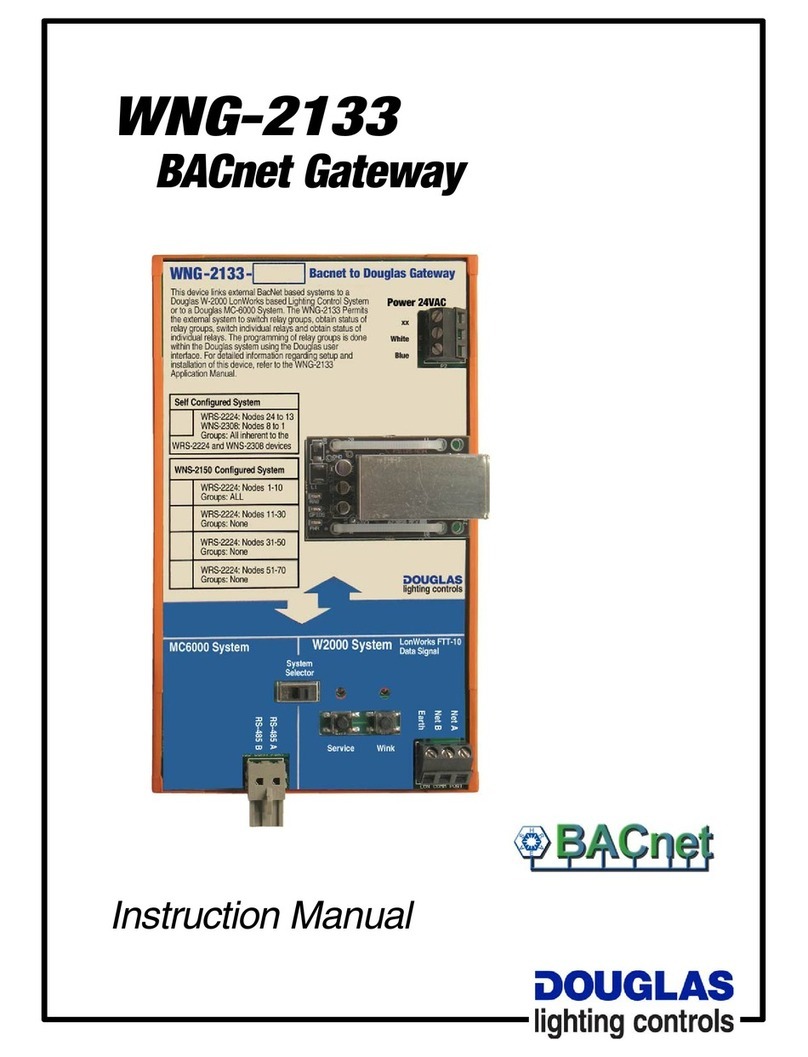Version 6.4 5 July 2011
Hardware Installation Manual Contents
List of Figures
Figure 3-1: Chassis Front Panel............................................................................................................15
Figure 3-2: FXS Module.........................................................................................................................16
Figure 3-3: FXO Module........................................................................................................................17
Figure 3-4: BRI Module..........................................................................................................................18
Figure 3-5: TRUNKS Module.................................................................................................................19
Figure 3-6: MPM Module.......................................................................................................................20
Figure 3-7: CPU Module........................................................................................................................21
Figure 3-8: Power Supply Module ........................................................................................................22
Figure 3-9: Chassis Rear Panel.............................................................................................................23
Figure 4-1: Attached Rubber Bumpers on Underside of Chassis .........................................................25
Figure 4-2: Location of Grooves for Rubber Bumpers...........................................................................25
Figure 4-3: Peeled-off Rubber Bumper..................................................................................................26
Figure 5-1: Grounding the Device..........................................................................................................29
Figure 5-2: RJ-45 Connector Pinouts for IP / Ethernet Network ...........................................................30
Figure 5-3: RJ-11 Connector Pinouts for FXS.......................................................................................30
Figure 5-4: RJ-11 Connector Pinouts for FXO ......................................................................................31
Figure 5-5: RJ-11 Connector Pinouts for Analog Lifeline......................................................................32
Figure 5-6: Connecting the Analog Lifeline ...........................................................................................32
Figure 5-7: RJ-45 Connector Pinouts for BRI........................................................................................33
Figure 5-8: RJ-48c Connector Pinouts for E1/T1 ..................................................................................34
Figure 5-9: Cabling (Ports 1 and 2) for PSTN Fallback.........................................................................35
Figure 5-10: Dry Contact Wires’ Mate...................................................................................................36
Figure 5-11: RS-232 Cable Adaptor......................................................................................................38
Figure 6-1: Front-Panel Slot Assignment for Modules...........................................................................39
Figure 6-2: Recommended Priority Module Slot Assignment (Example)..............................................40
Figure 6-3: Module Orientation in Chassis Top- and Bottom-Row Slots...............................................42
Figure 6-4: Partially Removed Fan Try Unit..........................................................................................43
Figure 6-5: Air Filter Removed from Fan Tray.......................................................................................44
Figure A-1: Connection Module.............................................................................................................45
Figure A-2: iPMX Module for OSN1.......................................................................................................46
Figure A-3: iPMX Module for OSN2.......................................................................................................46
Figure A-4: HDMX Module.....................................................................................................................46
Figure A-5: Inserting CM Module in Front-Panel Slot............................................................................47
Figure A-6: Cover Plates Removed.......................................................................................................48
Figure A-7: Cutting Metal Strip ..............................................................................................................48
Figure A-8: Inserting iPMX Module in Rear-Panel Slot .........................................................................49
Figure A-9: Inserting HDMX Module in Rear-Panel Slot .......................................................................50
Figure A-10: Removing Lithium Battery from iPMX Module..................................................................51
Figure A-11: Cabling OSN1 (CM Module).............................................................................................52
FigureA-12: Cabling OSN2 (iPMX Module)...........................................................................................53
Figure A-13: System BIOS Setup Window............................................................................................54
Figure A-14: Enabling System Management BIOS...............................................................................55
Figure A-15: Saving BIOS Settings .......................................................................................................55
Figure A-16: Cabling iPMX for Remote Connection from PC with Windows XP...................................56
Figure A-17: Changing the PC's IP Address .........................................................................................57
Figure A-18: Entering IP Address in Remote Desktop Connection.......................................................58
Figure A-19: Entering User Name and Password in Remote Desktop Connection..............................58