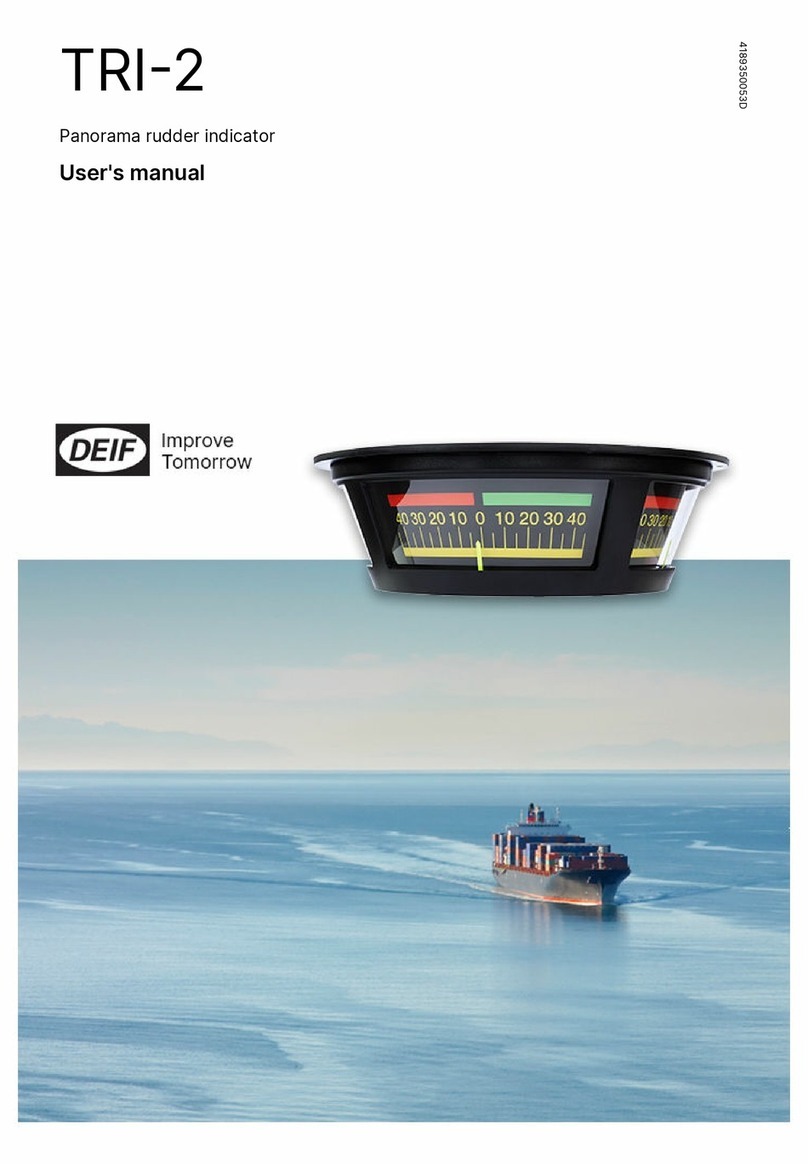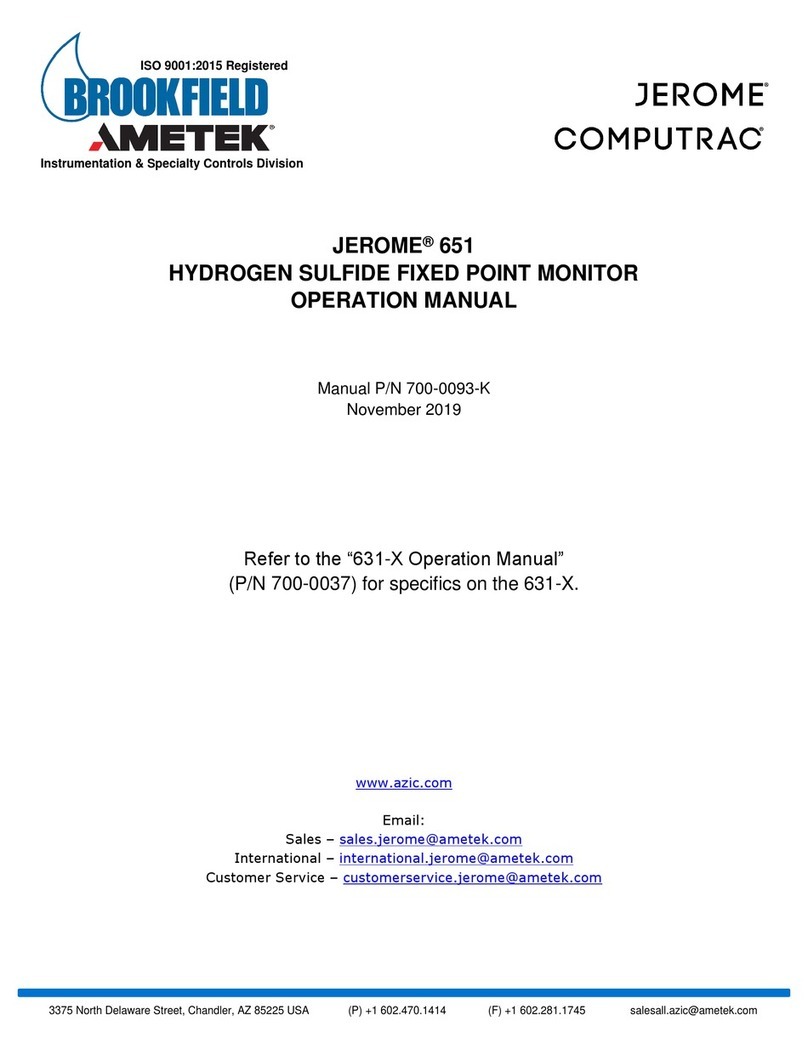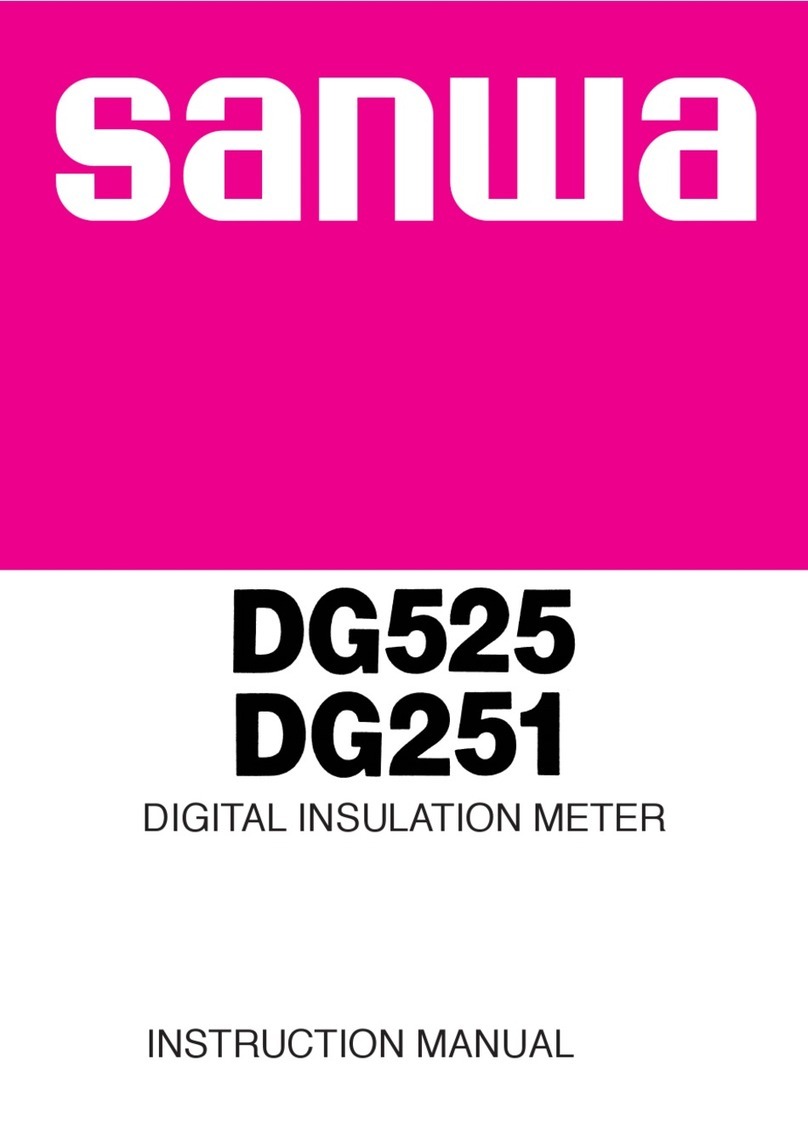CHOWIS dpi harris User manual

For more information visit us at www.chowis.com
USER MANUAL

Device Overview .................................................................
Package Inclusions .............................................................
How to Use:
Attaching Device to Phone ......................................
Installing the DermoPico Hair App..........................
Connecting Device to Phone ..................................
Registering New Customer ......................................
Quick Diagnosis ..........................................................
Measurements:
Analyzing Scalp Hydration .......................................
Analyzing Scalp Sebum ........`...................................
Analyzing Hair Density ..............................................
Analyzing Dead Skin Cells .......................................
Analyzing Hair Impurities ..........................................
Results:
View Analysis Result...................................................
Compare Results .........................................................
Compare Images .........................................................
Share Results ...............................................................
Add Comments ............................................................
Settings
Adding Product Recommendation .........................
Change Language Settings ......................................
General Options ..........................................................
Send Images ................................................................
FAQ...........................................................................................
Specifications .......................................................................
Contacts .................................................................................
CONTENTS
1
1
2
3
4
5
6
7
8
9
10
11
12
13
14
15
15
16
16
17
17
18
19
19

1. Moisture sensor
2. Magnetic attachment
3. Serial Number
4. Light Indicator
dpi Viso Device (1) Charger Adaptor (1)
Air Blower (1) Cleaning Cloth (1)
5-pin UBS Cable (1)
Magnet (2)
5. Micro-USB B port
6. Non-removable lens
7. Switch On/O
1
DEVICE OVERVIEW
PACKAGE INCLUSIONS
Sebum Paper
(1 Pack - 100pcs.)
Paper Guideline (1) Quick Manual (1)
1
2
5
4
6
7
3
Black Silver

2
HOW TO USE
ATTACHING DEVICE TO PHONE
1. Press switch button of the dpi Harris device for 3 seconds
until LED light blinks.
2. Put paper film guide on your phone and attach the guide.
3. Attach the dpi Harris device on the metal guide of the
smart phone ( or the phone cover )
Attach Metal
Guide to
the phone
Mount device
to the magnet

3
HOW TO USE
INSTALLING THE DPI HAIR PICO APP
1. Open App Store/Play Store and search “Chowis.”
2. Select DermoPico Hair app and tap “get” to install.

4
HOW TO USE
CONNECTING DEVICE TO PHONE
1. Turn on Bluetooth on your phone.
2. Open DermoPico Hair App.
3. Choose Product ID of device to connect via Bluetooth.
4. After connecting device, press start.
5. Select Quick Diagnosis for quick usage.
NOTE: If connection was successful, Bluetooth indicator
will change to BLUE if not it is GRAY

5
HOW TO USE
1.3829 in
REGISTERING NEW CUSTOMER
1. Tap Start button, choose Customer then tap Add Customer
at the button part, pop up will appear to either to scan the
WeChat QR Code or Input manually customer details.
2. Tap on WeChat QR Scan button to Scan Customer’s WeChat
QR code, this will provide customer’s personal information
then the Save button will be enabled then tap save.

6
HOW TO USE
REGISTERING NEW CUSTOMER
1. Manual Input information, customer must read the agreement
and put checkmark on textbox to proceed, then the Save
button will be enabled then tap save.
QUICK DIAGNOSIS
1. Quick Diagnosis only needs gender, birthyear, and ethnicity
to make a quick analysis of the hair; thus, results may not be
saved to a customer’s record.

7
MEASUREMENTS
ANALYZING SCALP HYDRATION
1. Select the Scalp Hydration icon
2. Place the Hydration Sensor on the scalp
3. Press button on device or Tap Scalp location on App.
4. App will display done analysis and result of measurement.
Device’s Sensor

8
MEASUREMENTS
ANALYZING SCALP SEBUM
1. Choose Sebum function on the App, the Active icon of
the measurement will light up.
2. Dab the pink area of on the Sebum Paper on the hair
scalp for 3 seconds.
3. Take an image of the Sebum Paper, make sure to include
all the pink areas on capture.
4. Tap Analyze Button to analyze Image and show result.
Change focus mode of camera.
Take Image/Capture Icon

9
MEASUREMENTS
ANALYZING HAIR DENSITY
1. Choose Hair Density on the App, this will make icon Active.
2. Take image of the Hair, Position it at the crown area of the
head, focus on the scalp. Tap Analyze to show result.
3. Tap on Capture again to retake image or tap on compare
to compare taken image from set of image references.
Change focus mode of camera.
Take Image/Capture Icon

10
MEASUREMENTS
ANALYZING DEAD SKIN CELLS
1. Choose Hair Density on the App, this will make icon Active.
2. Take image of the Scalp, Position it at the crown area of
the head, focus on the scalp. Tap Analyze to show result.
3. Tap on Capture again to retake image or tap on compare
to compare taken image from set of image references.
Change focus mode of camera.
Take Image/Capture Icon

11
MEASUREMENTS
ANALYZING SCALP IMPURITIES
1. Choose Hair Density on the App, this will make icon Active.
2. Take image of the Scalp, Position it at the crown area of
the head, focus on the scalp. Tap Analyze to show result.
3. Tap on Capture again to retake image or tap on compare
to compare taken image from set of image references.
Change focus mode of camera.
Take Image/Capture Icon

12
RESULTS
VIEW ANALYSIS RESULT
1. Open main screen page
2. Press start, customer and choose customer name
from list
3. Search Customer and Tap on the Customer Row to view
results History.
4. Tap directly on the date with row data to show results.
Slide on Results page to view Bar Graph/Pie Graph and
images taken from analysis.
Delete Customer
Edit Customer

13
RESULTS
COMPARE COMPARE RESULTS
1. Open main screen page
2. Press start, customer and choose customer name
from the list.
3. Search Customer and Tap on the Customer Row to view
results History.
4. Tap on Checkbox beside the date to select it, user may
choose 2 or more results to compare, then tap on the
Compare Button.
Delete Customer
Edit Customer
User may customize
displaying specific
results on graph.
Tap on measurement
to Enable/Disable the
button.

14
RESULTS
COMPARE COMPARE IMAGES
1. Open main screen page
2. Press start, customer and choose customer name
from the list.
3. Search Customer and Tap on the Customer Row to view
results History.
4. Tap on Checkbox beside the date to select it, user may
choose 2 or more results to compare images then tap on
the Compare Button to show all images under it.
Delete Customer
Edit Customer
Tap to specific measurement
to filter images.
Tap on image to enlarge and
see nuremic result value.

15
RESULTS
SHARE RESULTS
1. After performing analysis, you can send results to your
customer via the share function button.
Tap Share icon below Analysis, Pop-up will show:
- Share via E-mail or Social media platform.
- Share via WeChat QR Code Scanning
ADD COMMENTS
Share Icon
found below.

16
SETTINGS
GENERAL OPTIONS
1. On Main page, tap Settings and go tap Product & Treatments.
2. Page will show input for every measurement, add image
and URL for the specific product.
CHANGE LANGUAGE
1. On Main page, tap Settings and go tap Change Language.
2. Select the Specific Language to highlight then press save.
Add another
product

17
SETTINGS
GENERAL OPTIONS
1. On Main page, tap Settings and go tap Genral Options.
2. Options may be enabled/disabled by tapping switch at the
right side, SNS pop-up enables/disables function for WeChat.
3. User Guidline Setup - On/O switch
SEND IMAGES
1. Last button in Settings, this allows user to sync images of
the customer to be saved at Chowis Server.
2. Tap Send to transfer images, wait for transfer to be done.

18
FAQ
How will I know if the device is turned on?
Device is turned on by doing a long press of the power button. You will
notice that lights are well lit and stable. If you only see blinking lights
when you click the power button, it means it is not yet turned on.
How do I connect the device to the phone?
Yes you can as long as the app is installed. Connectivity is done thru
BLE connection. Simply turn on Bluetooth to pair the device to the
phone. A CMA address will appear upon opening the Dermopico app,
click and connect.
Will I be able to connect to the app without internet?
Yes you may pair the app with the device thru BLE but in order to send
the analysis results , you need to be connected to the internet.
Can I connect the device to multiple phones?
Where are the images stored?
You can pair and use the dermopico to one phone at a time. All images
taken by the device are stored on the phone’s storage system.
However, there is an option provided where images can be sent to
Chowis server for analysis improvement purposes.
Does Dermo Pico work on Android and iOS?
Yes, dermopico works with most IOS phones and Android.
How long can we use the device with a full battery?
How long should we charge it?
Charging time is 2 hours maximum.
Can I take sebum without sebum indicator?
No, you cannot take sebum measurement without using the sebum
indicator .
Table of contents
Other CHOWIS Measuring Instrument manuals