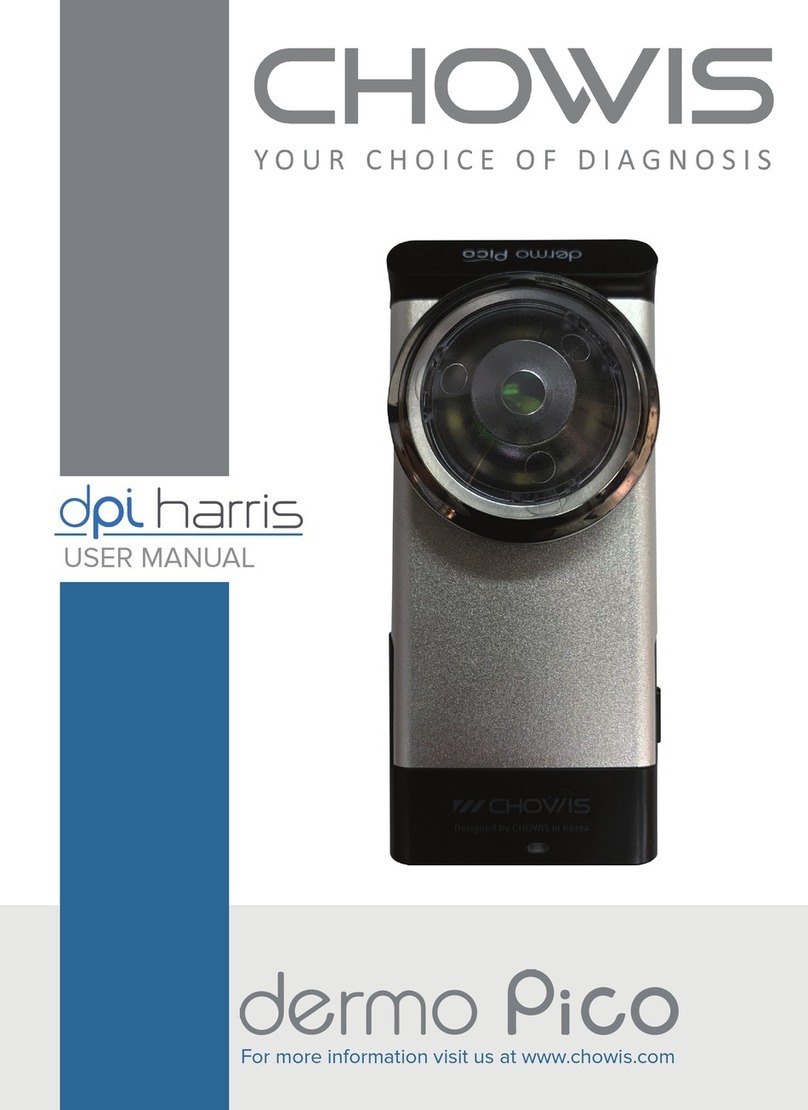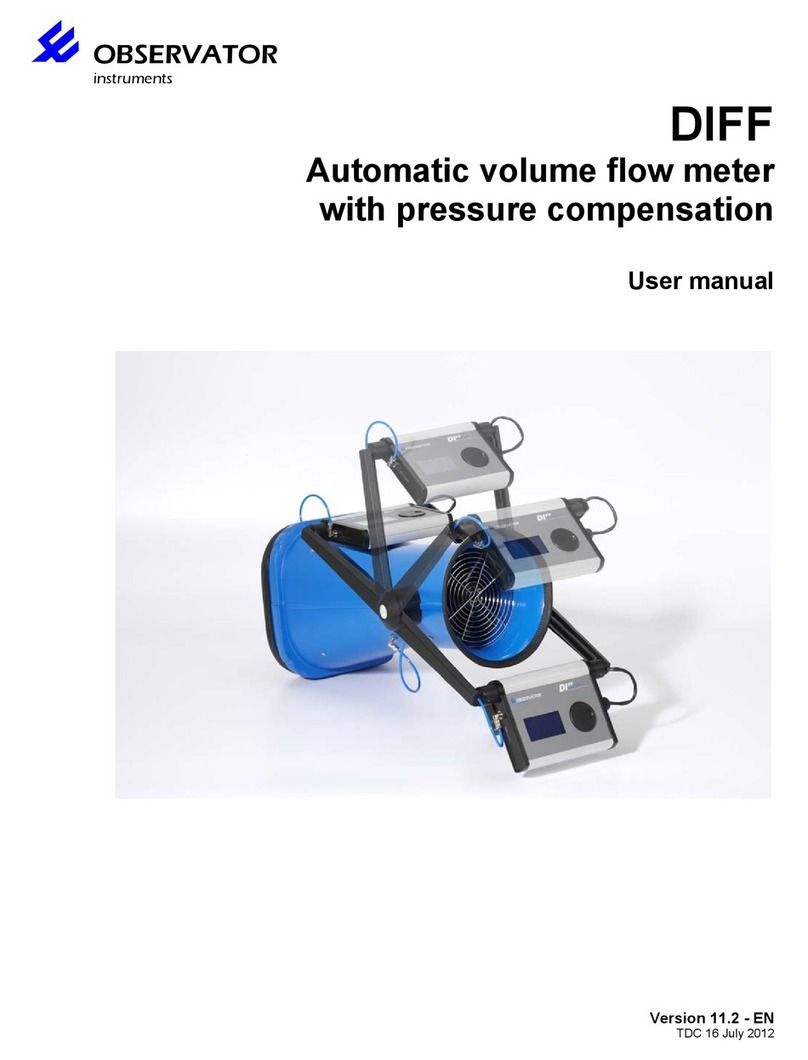CHOWIS dp viso+ User manual

CONTENTS
●................................................................................... Safety
Precautions. ......................................................................1
●....................................................................................Device
Overview ...........................................................................3
●....................................................................................Package
Inclusions. .........................................................................3
●....................................................................................How to
Install................................................................................ 4
●....................................................................................How to
Sign Up..............................................................................5
-Sign Up Account.........................................................5
-Forgot Password. .......................................................5
●....................................................................................How to
Login..................................................................................6
●....................................................................................How to
Activate Device .................................................................6
●....................................................................................Analysis
Flow...................................................................................7
-Select Mode of Diagnosis. .........................................7
-Total Diagnosis. ......................................................... 8
-New Customer................................................. 8
-Device Connection. ..........................................9
-Select Program.......................................................... 11
-Quick Diagnosis. .........................................................12
-Moisture Program. .....................................................13
-Total Program............................................................ 14
-Full Facial Analysis..............................................15
-Moisture and Sebum......................................... 16
-Diagnosis. .......................................................... 17
-Pores, Spots, and Impurities............................ 1.7
-Wrinkles and Keratin......................................... 18

CONTENTS
- Analyze............................................................... 19
●......................................................................................Results.
20
-Analysis Results Review.............................................20
-Full Facial Results...............................................20
-Pores Results...................................................... 22
-Spots Results......................................................23
-Wrinkles Results.................................................24
-Impurities Results. .............................................26
-Keratin Results...................................................27
-Overall Results............................................................. 28
-Comments Section............................................. 29
-Share Results...................................................... 29
-E-mail Results......................................................30
●.....................................................................................Custome
r Management...................................................................31
-Manage Customer......................................................31
●......................................................................................View
Record. .............................................................................. 32
-Compare Analysis Records......................................... 32
-View Images. .............................................................. 33
●......................................................................................Settings.
34
-Personalized Programs. .............................................34
-Camera Settings. ........................................................34
-Products and Treatments. ......................................... 35
-User Profile.................................................................36
-Share/E-mail................................................................37
-Language Setting. ......................................................38
-General Options. ........................................................39
●.....................................................................................FAQ 41

SAFETY PRECAUTIONS
1
Please make sure to read these instructions in the manual carefully before using the
device for safety and proper use.
Do NOT touch or insert any items into the optical unit/lens.
Putting foreign substances inside the optical unit or touching the inner part of the
lenscan affect image quality causing the images to become blurred or unclear. In case
there is dust on the lens, use the provided air blower to remove it. Also, do NOT put
fingers or hands or other substances into the optical unit/lens. Potential damage can
occur to the handset if attempted.
Do NOT look directly into the light of the optical unit.
The optical unit has multiple LEDS which can emit high brightness. Do not look into the
light directly to prevent damaging the eyesight.
In case the handset feels hot to touch, temporarily stop using the handset.
When the handset is turned on for long hours or is being charged, the temperature of
the handset may increase. If this is the case, then briefly turn the power o and stop
using the handset until it cools down.
You must only use the provided accessories with the device.
Accessories and chargers are provided along with the device set. Make sure to only
use them to secure compatibility and safety. Using unauthorized accessories may
affect the performance and cause breakdown. In this case, the warranty cannot be
applied, and you cannot receive any guaranteed service.
Do NOT use the handset while charging.
The USB charger (separate purchase available) can cause static in case the handset is
used while being charged. It can also affect the analysis result. Therefore, please
refrain from using the handset while charging.
Do NOT let conductive materials/substances come into contact with the charger
socket or the sensor of the handset.
Do NOT let conductive material (scrap medal, lead etc.) come into contact or get
inside of the sensor or the charger socket of the handset. If something seems wrong,
stop using the handset and inquire at the retailer or customer support center.
Use the device at temperatures between 5c°~ 40c°.
Proper storage is required for the device. Potential damage can occur on the handset
such as errors or abnormal battery discharge incase the handset is used or stored in
too hot or too cold places.
Place the device in a dry location, away from moisture or humidity.
Do NOT touch the device with wet hands or use it in a humid environment.
Refrain from using the device during periods of severe weather which includethunder
and/or lightning.
Please refrain from using the device and unplug the power under severe thunder and
lightning. A lightning strike can cause damage or breakdown of the device. Also,
please be careful not to get it in contact with material with electric current.

SAFETY PRECAUTIONS
2
Do not disassemble the handset
Do not disassemble the handset. It will impact to the entire Diagnosis System and the
warranty will not be applied.
Do not clean the handset with any chemical substances.
Do not wash or clean the handset with any chemical substances such as alcohol,
benzene, thinner, detergent etc. It can cause damage or breakdown to the handset.
The handset may cause interference with other handsets

DEVICE OVERVIEW
3
PACKAGE INCLUSIONS
Keratin - 1 pack
(150 Treatments)
Only for Professional & Expert Package
Sebum - 2 pack
(50pcs/pack)
(100 Treatments)
Cleaning Cloth
Quick Manual
DP VISO Device
5-pin USB Cable
HANDSET
DOCK
1
7
12
8
2
9
3
FAB01004 6
10
5
11
13
14
1. Moisture Sensor
2. Optical Unit: Skin
3. Optical Unit Release Button
4. Charging Pin
5. Serial Label
6. Optical Number
7. Battery Indicator
8. Measurement Mode
Indicator
9. Mode/Focus Button
10. Capture Button
11. Power Switch
12. Dock
13. Power Adaptor Jack
14.Power Switch

HOW TO INSTALL
4
INSTALLING THE DERMOBELLA SKIN 2 APP
1. Open App Store/Play Store and search “Chowis”.
2. Select DermoBella Skin 2 Cloud app and tap install.

HOW TO SIGN UP
5
SIGN UP ACCOUNT
1. Open DermoBella Skin 2 app.
2. Tap “SIGN UP” to create an account.
3. Fill-up all the information provided and tap “REGISTER”.
4. Once registration is complete, there will be a confirmation link that will
bedelivered to your registered email account.
5. Click on the link that has been sent to your email account to verify your email.
FORGOT PASSWORD
1. Open DermoBella Skin 2 app.
2. Tap “FORGOT?” and input recovery email address then press “SUBMIT” button.
3. After pressing “SUBMIT” button, the new password will send to your
recoveryemail address.

HOW TO LOGIN
6
LOGIN ACCOUNT
1. Open DermoBella Skin 2 app.
2. Login your account and tap “Login” button to logging in to the app, then
press“OK” button to continue.
HOW TO ACTIVATE DEVICE
DEVICE ACTIVATION
1. After Login successful, Scan the Device QR code or the Paper QR Code to
activate the device.
2. Or you can use “Manual Input” to manually input the Optic Number and
SerialNumber of your Device.

ANALYSIS FLOW
7
SELECT MODE OF DIAGNOSIS
Two options are provided on the main screen –total diagnosis or quick diagnosis.
TOTAL DIAGNOSIS
When selected, this option allows you to input specific details of the customer to
register including name, age, gender and save all information for next and succeeding
analysis sessions.
QUICK DIAGNOSIS
Quick diagnosis is an option without specific customer registration. The diagnosis
process is the same as total diagnosis, but customer data management is not available,
and data will not be saved including images and results.

ANALYSIS FLOW
8
TOTAL DIAGNOSIS
NEW CUSTOMER
1. Press TOTAL DIAGNOSIS from the main screen and select NEW CUSTOMER.
2. Fill in the needed data under New Customer.
NOTE: All information with “*”are important and must be fill out.
3. Press SAVE after all information is entered and the customer registration is now
completed.

ANALYSIS FLOW
9
TOTAL DIAGNOSIS
Device Connection (Device Mode)
1. For first time use of device a pop up message will show up, tap “Connect”
2. Devices will search for an available Wi-Fi device, check the SSID number written
on the handset and that which is written on the tablet screen.
3. Match SSID: If you can find the same SSID number, tap the SSID numberand
wait until the device is connected with the tablet.
Device Connection (AP Mode)
1. Tap the connection Icon in the upper right corner besides DermoBella logo.
2. Input router’s name and password first and then switch to AP mode and wait
untilit connects.
3. After entering the router’s name and password, tap “Save” and wait until
theWi-Fi is connected to the tablet.

ANALYSIS FLOW
10
TOTAL DIAGNOSIS
Device Connection (Reset)
1. Tap the connection Icon in the upper right corner besides DermoBella logo.
2. Press the “Reset” button to reset or remove all saved SSID to the App.
3. After successfully reset the SSID tap “OK” to scan again for available SSID.

ANALYSIS FLOW
11
SELECT PROGRAM
1. TOTAL - Sequential analysis mode which all the measurements are moisture,
sebum, pores, sports, wrinkles, impurities and keratin. As a result of the diagnosis,
a numerical result will be provided in as a graph and diagram.
2. PERSONALIZED - Analysis mode which is designed by the user in the program
personalization setting. User can have their customized diagnosis program by
selecting any measurement that they want to have.
3. MOISTURE - Specialized analysis mode for measuring the
moisture level on the forehead, cheek and around lips
intensively.

ANALYSIS FLOW
12
QUICK DIAGNOSIS
Quick diagnosis is an option without specific customer registration. The diagnosis
process is the same as total diagnosis, but customer data management is not
available, and data will not be saved including images and results.
1. Select “Quick Diagnosis”.
2. Choose Gender, Birthdate, Ethnicity and Skin Color Group.

ANALYSIS FLOW
13
3. Tap the measurement area on the screen.
MOISTURE PROGRAM
1. Proceed to Selecting Program after selecting an existing Customer in Total
Diagnosis or directly select Quick Diagnosis.
2. Tap on “Moisture” button to measure Moisture alone.
4. Place the moisture sensor onto the skin based on the selected area in the
screen and press the capture button.
Note: Press if you want to delete the latest measurement value. Moisture
resultin Moisture program will not be saved.
MOISTURE SENSOR

ANALYSIS FLOW
14
TOTAL PROGRAM
FULL FACIAL ANALYSIS
1. Follow full facial guidelines to have better results then press “Start Analysis”.
2. First Capture: Front View
Position and fit the front face properly to the guideline then press “Capture”.
3. After capturing front face view tap “Next” button to proceed to Left-side view
and Right-side view or “Retake” button to capture again.

ANALYSIS FLOW
15
TOTAL PROGRAM
MOISTURE AND SEBUM
1. Select “M” for moisture measurement, and “O” for sebum measurement
2. Select one spot from T Zone or U Zone. Place the moisture sensor of the
optic on the part where you select and then, press the Camera button.
“M” is for Moisture T-Zone
“O” is for Sebum
U-Zone
3. For moisture measurement, locate the moisture sensor in T and U zone,
and press Camera button to take the measurement
T-Zone
U-Zone

ANALYSIS FLOW
16
TOTAL PROGRAM
MOISTURE AND SEBUM
4. For oil measurement, press the pink part of the sebum paper at the T and
U zone as written at the sebum paper gently for about 3 seconds. Then,
take the sebum paper images with the device. (Please refer to image below)
5 Capture T-zone on Sebum Indicator for measure.
6. Capture U-zone on Sebum indicator to measure.
7. To obtain the skin conditions result, moisture and
oil measurements on the T and U zone must be
done properly.
Table of contents
Other CHOWIS Measuring Instrument manuals
Popular Measuring Instrument manuals by other brands

Data Translation
Data Translation DT9800 Series user manual

AccuEnergy
AccuEnergy Acuvim II series user manual
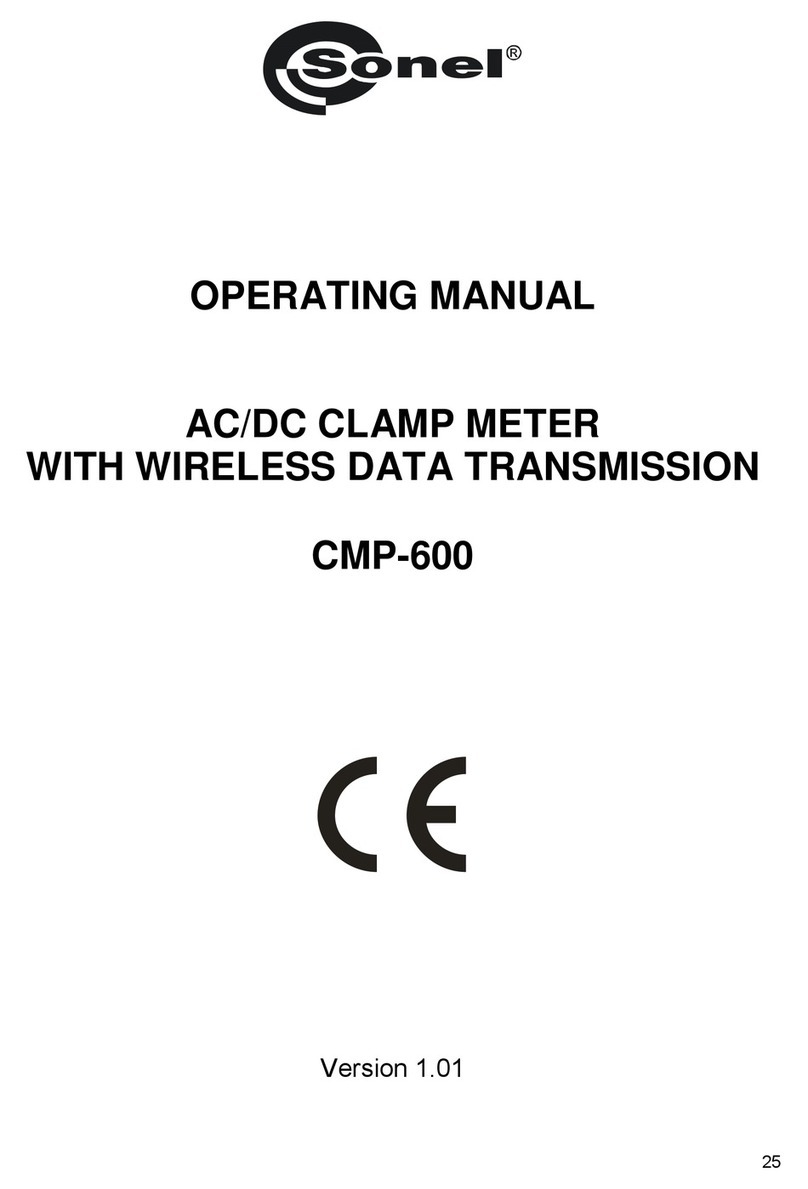
Sonel
Sonel CMP-600 operating manual

VERDER
VERDER CARBOLITE GERO ABA 7/35B Installation, operation and maintenance instructions

LumaSense
LumaSense IMPAC IS 140 Operation manual

GREISINGER
GREISINGER GMH 3611 operating manual