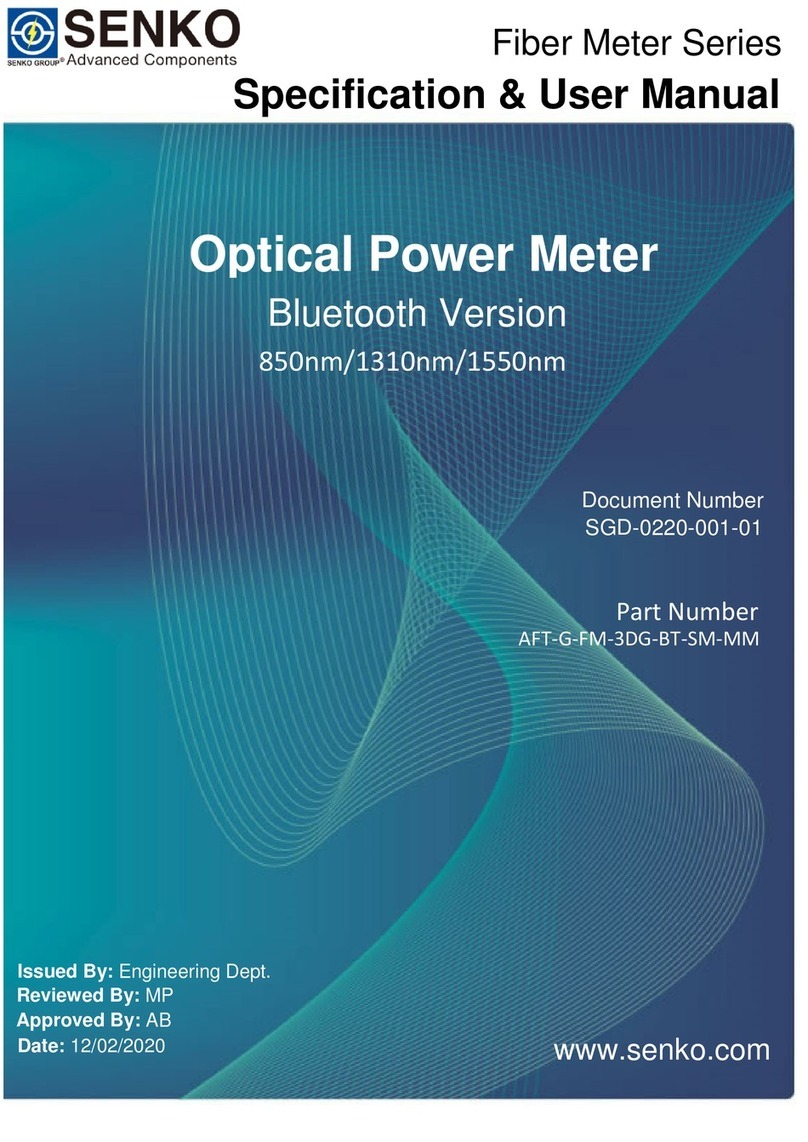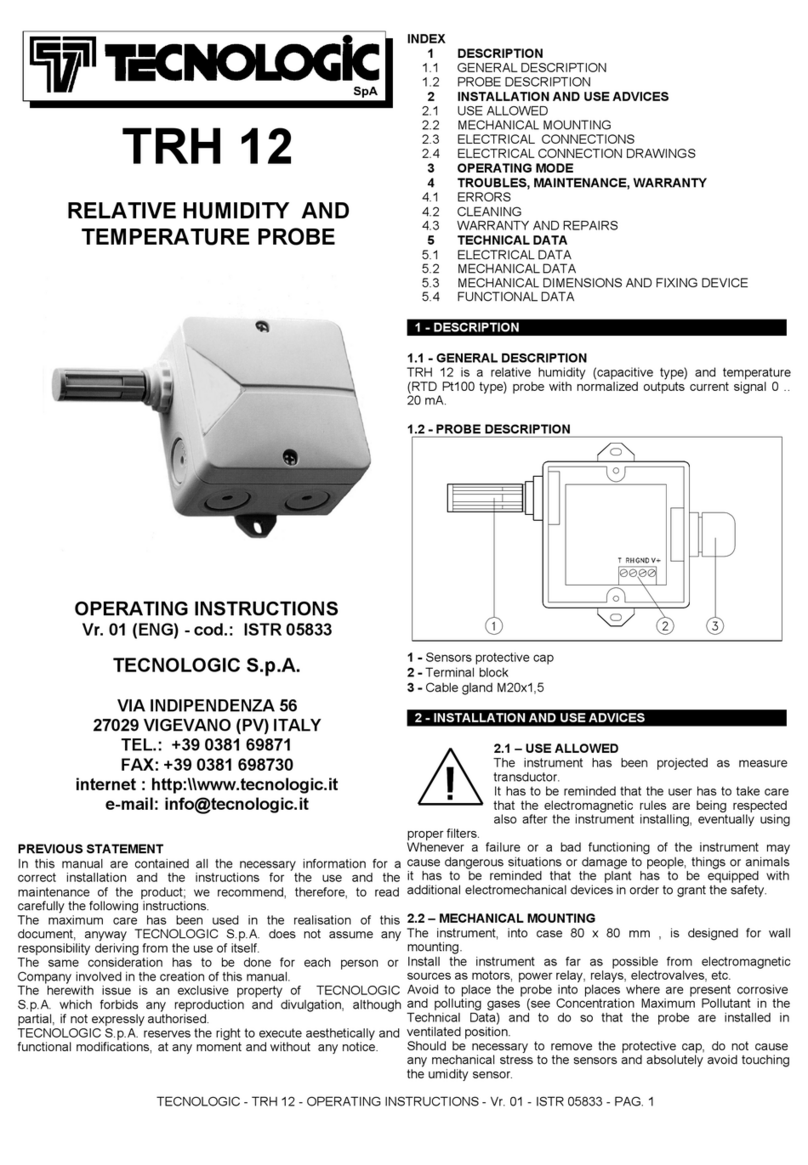Shot-Scope V2 User manual

www.shotscope.com
USER GUIDE

CONTENTS
Inside your box 01
Get started 02
Setting up your Shot Scope V2 03
Before you play for the rst time 10
At the course 13
Post-round 17
Terms and conditions 19
INSIDE
YOUR BOX
02
Thank you for buying a Shot Scope V2. Before turning on the
device, please read our full user guide to ensure the correct
set up.
INSIDE YOUR BOX:
1 x Shot Scope V2 watch
20 x Lightweight tags
1 x Carry pouch for tags
1 x USB cable
1 x User guide
01

GET STARTED
Powering on the watch
To power on your Shot Scope V2, press the top left button.
The home screen will be displayed.
Home screen
Power on/off
Settings
Start a round
Bluetooth
Menu
02
01
Measurement settings; yards and meters
Shot Scope is automatically set up to display distance in yards.
To change the unit of measurement to meters, navigate to the
settings screen.
To scroll down, press the bottom right-button.
To scroll up, press the top right-button.
To select an option, press the top left-button.
Once an option has been selected, the watch will display
“Setting Updated” and you will be automatically returned to
the home screen.
Note: This will only update the unit of measurement for your
yardages and not your statistics. This can be updated within the
Shot Scope apps.
Time and date
The rst time you switch on the device, the V2 logo will be
displayed instead of the time and date. The time and date will
automatically update and display on your Shot Scope the rst
time you play golf.

Step 1: Download and install the apps
Shot Scope provides three apps; desktop, iOS and Android. We
recommend using both the desktop app and one of the mobile
apps. The desktop app provides an easy link to the performance
dashboard where you can access your full performance data.
To download the Shot Scope desktop app go to
www.shotscope.com/getstarted
To download or install the Shot Scope app on a mobile
device, simply search for Shot Scope on either the App
Store or the Google Play store.
Open the app
04
03
SETTING UP YOUR
SHOT SCOPE V2
Register
To register an account, press the “Register” button on the app.
This will open the registration page.
Shot Scope Top Tip: It takes less than 20 seconds to
download a course to the watch using the desktop app.
The mobile app takes around 70 seconds.
Registration screen
Desktop (icon) Mobile (icon)

Step 2: Downloading courses to your Shot Scope V2
Course maps must be downloaded and synced to your Shot Scope before playing. We recommend downloading courses or checking
for course updates at least 48 hours before you play.
04
03
To download courses from the desktop app, navigate to
“Courses” on the main menu and select “Find Courses”.
Android screen iOS screen
To download courses from the mobile app, navigate to
“Courses” on the main menu and select “Find Courses”.
Desktop screen

06
05
Step 3: Find and select a course
You can search our course database by entering the name of the
course or using your current location to nd nearby courses.
1. Enter the name of the course in the search tab.
2. Use your current location by selecting the“nearby” tab.
Location services must be turned on for this functionality.
If using the desktop app, the location will be based on your
home course.
3. Select a course by clicking the tick box.
Android screen iOS screen
Prestoneld Golf Club
6 Priesteld Road North, Edinburgh EH16 5HS

06
05
5. Now you have added courses
to your account it’s time to sync
these courses to your Shot
Scope. Navigate to the “My
Courses” page. A list of all your
courses and status of the course
will be displayed.
4. When a course has been added a pop up
will appear. Press continue to keep adding
courses or press “My Courses” view and sync
your courses.
Android screen iOS screenDesktop screen
Course Added
Press “My Courses” below to view and sync your
downloaded courses or select “Continue” to
continue selecting courses.
MY COURSES CONTINUE

To connect your Shot Scope wristband to your mobile device
navigate to the My Courses page. At the top of the page
there will be a message saying “Band not connected. Tap
here to connect.” Follow the on screen instructions to
connect your mobile device to your watch.
Remember, Bluetooth and location services (Android) must
be enabled on your mobile device.
08
07
Step 4: Connecting to Shot Scope
To connect your Shot Scope watch to your computer use
the micro-USB cable provided. The desktop app will show
the watch is successfully connected in the top right corner.
You now need to connect your watch to your desktop or mobile
device.

08
07
Green Tick – Synced
The course has been fully synced to your watch and is
ready to play.
Green Exclamation – Update
The course map data has been updated and needs to
be resynced. (You can still play a round in this status).
Blue Download – Pending
The course is ready to be added to your Shot Scope
device. Tap “sync” to start this process.
Orange Map – Being Mapped
The course is currently being mapped by our in-house
team. We aim to have this course ready within 3 days.
Step 5: Sync Course status
To sync your courses to the watch press the sync
button on mobile or desktop.
The diagram below explains the status of each course:
Success
Sync in progress
If the band in is not connected the status of the course will be
unknown and no icon shown.

09
10
Step 6: Final Stage - Before you head out to play
Check the course has successfully uploaded to the watch.
Step one: Press the settings button on the home screen
(bottom left).
Step two: Select “Courses” by pressing the tick
(top right button).
Step three: Scroll through the course list to check your course
has been uploaded.
If your course is not present on the watch.
Please retry step 4 (Page 7) or contact Shot Scope support.
Up
Down
Courses screen on watch
Duddingston Golf Club
137-139 Duddingston Rd West, Edinburgh
EH15 3QD
Prestoneld Golf Club
6 Priesteld Road North, Edinburgh EH16 5HS
Liberton Golf Club
297 Gilmerton Road, Edinburgh EH16 5UJ

09
10
BEFORE YOU PLAY
FOR THE FIRST TIME
Step 1: Charging your Shot Scope V2
How to charge
Your Shot Scope V2 can be charged from any USB port or USB
compliant wall charger. Please use the micro-USB cable provided.
The charging port can be found on the back of the watch.
The watch screen will show that the device is charging and the
percentage of battery it currently holds - changing to “100%”
upon completion.
When you rst receive your Shot Scope, we recommend charging
fully before your rst round. Please allow up to ve hours for the
watch to fully charge. We do recommend fully charging your Shot
Scope between uses to ensure optimum performance.
Top Tip: To preserve battery life, we recommend you power
down the watch when not in use. To power down the device,
press the top-left button and then press yes (bottom left-button).
Charging Charged
micro-USB port

Left-handed
golfer
Right-handed
golfer
LOGO
LOGO
Step 2: Left or right handed
The hand on which you wear the watch depends on whether you
are a left or right-handed golfer. If you play as a right-handed
golfer, it must be worn on your left-hand, and if you play left-
handed, it must be worn on your right hand. The watch must be
within 10cms of the tag when swinging the club, therefore it is
essential that you do not wear the watch high on your wrist.
By default, the watch is congured for right handed players.
This can be changed in ‘Settings’ on either the desktop or mobile
apps. Your watch must be connected via USB or Bluetooth to
change this setting.
Connect your watch using the USB cable provided.
Once connected, navigate to settings where you can
update this using the toggle.
Connect your watch to your smart phone. To do this,
open your Shot Scope app and tap connect at the top of
the rounds page.
Once connected, navigate
to the settings page and
select prole. Within
‘prole’ you can update
this using the toggle.
12
11
TO CHANGE SETTINGS:
Note:
Wearing ION
bands or other
devices can affect
Shot Scope’s
performance.

12
11
Step 2: Installing tags
Your Shot Scope comes with 20 tags, each labelled with
an initial to identify the club. It is best practise to match the
appropriate tags with the corresponding club. For example,
the D tag would screw into your driver.
Tags must be inserted securely into the grip of the club you wish
to track. Do this by rotating the tag clockwise whilst applying a
slight downward force.
There are 4 ‘spare’ tags marked X1, X2, X3 and X4, these should
be used for clubs such as a 7 wood or an extra driver.
Only the P tag can be used with a putter.
Step 3: Setting up My Bag
My Bag can be found in the dashboard by clicking your
name (top right) which will display a dropdown.
Once you have screwed your tags into their respective clubs,
you should then enter the make and model of each of your clubs
using the ‘My Bag’ feature. My Bag allows you to collect data for
all of your clubs and compare each individual club accurately,
gaining performance insights for as many clubs as you wish.
To nd out more please go to:
www.support.shotscope.com/mybag
This feature will soon be added to the mobile apps.
D
D
Callway
Great Big...
3w
Cobra
BioCell 3w
H1
TaylorMade
M2 2017 H18
Lw
Lw
Cleveland
RTX 3 Tour
P
Ping
G51i Zing P
7i
Mizuno
JP 900 Tour 7i

14
13
AT THE COURSE
Step 1: Getting ready to play
To start your round, turn on your watch and press the ‘Pin’ icon
located on the top-right. You can then select which mode you
would like to use.
Your watch will then search for a GPS x which should take
around 30 seconds. (The rst time you search for a GPS x it
may take around 2-5 minutes).
We suggest that you turn your watch on at
the start of your round on the 1st tee. This
stops the watch recording any swings or
shots from your warm up routine.
Note: You need to be within 400/500m
of a golf course to get a GPS signal.
Pin icon
(top right)

14
13
Step 2: Modes
The modes are interchangeable and allow you to get the most out
of your V2 by offering exibility between events.
Before you start your round, select which mode you would like to
use. Choose between: GPS, PRO or GPS+Track.
GPS:
Provides F/M/B yardages on the screen of your V2 throughout
your round. This mode does not gather any performance tracking
information.
PRO:
Automatically gathers performance tracking data for retrospective
game analysis. This mode does not provide any on-course
information and no GPS distances will be displayed on your watch
whilst you play.
GPS+Track:
Combines the two modes above, providing both GPS distances
and collecting performance tracking data to analyze your game
post-round. Select which mode you would like to play in

16
15
Step 3: During Play
PinCollect
PinCollect is a simple feature that allows
you to get the most out of your statistics by
collecting the position of the pin. When you
reach a green, your watch will automatically
change to the PinCollect screen. This screen
shows the numbers 1-4, which represent
the number of putts taken on the hole. Once
you have holed out, simply press the number
which correlates the number of putts taken,
over the hole, and the pin location will
be saved.
PinCollect
What if I forget to PinCollect?
Don’t worry if you forget to PinCollect occasionally. Although
the watch will remind you to do so on every green, forgetting is
still easily done! If you do forget, you can add the pin position in
editing and move your putts as required.
Holes
Scrolling between holes
When you go to a new hole, the watch
should automatically move onto the
next hole.
You can scroll between holes by using the
bottom left and right buttons.
Lost GPS
Lost GPS signal
If the watch loses GPS signal during the
round you will be notied on the screen.
The watch will automatically start to
search for GPS and, if this happens, you
can simply wait and the screen will return
to yardages.
If you want to end the round at this point
press the bottom right button. This will
return the watch to the home screen.
Top Tip: PinCollect is the only way that we can determine
where the pin is on any given day. So if you don’t use PinCollect,
we have no way of knowing whether your approach/chip was 30ft
or 10ft away.

16
15
Ending a round
To complete your round, press the menu button three times. You
will be asked to conrm that you wish to end your round. Do this
by pressing the bottom-left button which will then advance you
to a summary of your round. If you have pressed this in error and
do not wish to end your round, press the menu button to return to
the yardages.
The end of your round conrmation displays your round summary
with playing time. Press the bottom-left button to return to the
home screen, or the bottom right button to proceed to the sync
screen.
End Round Round Summary

Once the watch has connected, the
message at the top of the Rounds page
will change to “Band Connected. Tap here
to sync”. Simply tap this message and your
round data will begin to sync. If there is
no data on the watch the tab will only say
“Band connected”.
Once your round has successfully synced,
it will appear on your Rounds page.
18
17
POST-ROUND
Step 1: Uploading your data
Once you have played a round you must then upload it in order to
view your performance data.
To upload your data on desktop, connect your Shot Scope
watch to your computer using the USB cable provided. You
will then get a message asking if you wish to “Sync” your
watch. Click “Sync” and all rounds stored in the watch will
be downloaded and then made available to view on your
Shot Scope dashboard.
To upload your data on mobile, navigate to Rounds. At
the top of the page there will be a message saying “Band
not connected. Tap here to connect.” Press this button
and instructions on how to connect your Shot Scope will
appear. Follow these instructions to connect your mobile
device with your watch. Remember Bluetooth and location
services (Android) must be enabled on your mobile device.
Step 2: Editing data
Editing is one of the most useful features on your performance
dashboard and should be part of every users Shot Scope routine.
To nd out more about editing please go to:
www.support.shotscope.com

18
17
GET THE MOST OUT OF
YOUR SHOT SCOPE
Practice stroke for optimum data
To maximize data collection, it is vital that practice strokes
are taken beside the ball. This allows for the renement of the
algorithm which detects shots. We recommend taking multiple
practice strokes beside the ball for each shot to give the system
maximum data to pull from. If you nd that your V2 is not picking
up shots, we recommend increasing your practice strokes and
playing again.
Practice strokes are vital when putting and will ensure that your
shots are recorded accurately, please take practice strokes
beside the ball only.
Metal and GPS
As with any GPS device, there is the potential for interference
caused by metal. If the golfer has any metal in their body, such
as pins or plates, this can disrupt the signal. Metal worn on the
wrists can also cause data distortion, including copper bracelets.
We recommend that nothing else is worn on the wrists whilst
using Shot Scope. This includes another watch, smart watch or
negative ION bracelets.
Where to wear
In order to provide automatic shot detection, Shot Scope uses
both the watch and the tags. The two must be within a 10cm
range of each other at all times when a shot is being played. If
you grip down or wear the watch high on your wrist and the watch
becomes more than 10cm away from your tag, then the shot will
not be recorded.

20
19
SHOT SCOPE TECHNOLOGIES LTD
LIMITED WARRANTY &
SAFETY INFORMATION
FOR CONSUMERS PROTECTED BY CONSUMER PROTECTION LAWS OR REGULATIONS
IN THEIR COUNTRY OF PURCHASE. THE BENEFITS CONFERRED BY THIS LIMITED
WARRANTY ARE IN ADDITION TO ALL RIGHTS AND REMEDIES CONVEYED BY SUCH
CONSUMER PROTECTION LAWS AND REGULATIONS.
Shot Scope Technologies Ltd products are warranted to be free from defects in
materials, components and workmanship through normal use. The Warranty Period
begins on the date of purchase from Shot Scope Technologies Ltd and lasts for a
period of (12) months for a new product and (90) days for a refurbished product.
If a defect in material, component or workmanship is discovered within the Warranty
Period you must notify Shot Scope Technologies Ltd in writing. In no event shall such
notications be received by Shot Scope Technologies ltd later than 14 days after
the expiration of the Warranty Period. Shot Scope Technologies Ltd will, at its sole
option, repair or replace any materials or components that fail in normal use. Such
repairs or replacement will be made at no charge to the customer for parts or labour,
provided that the customer shall be responsible for any shipping and transportation
cost. All returns must be shipped to Shot Scope Technologies Ltd service centre for
assessment prior to repair or replacement.
The product is intended to be used only as a performance tracking device for sport and
must not be used for any other purpose requiring precise measurement of direction,
distance, location or topography. Shot Scope Technologies Ltd makes no warranty as
to the accuracy or completeness of map data in this product.
Shot Scope Technologies Ltd retains the exclusive right to repair or replace (with a new
or newly-overhauled replacement product) the device or software or offer a full refund
of the purchase price at its sole discretion. SUCH REMEDY SHALL BE YOUR SOLE AND
EXCLUSIVE REMEDY FOR ANY BREACH OF WARRANTY. To obtain warranty service,
contact your authorized retailer where purchase occurred or return to Shot Scope
Technologies Ltd. Securely pack the device and copy of the original sales receipt,
which is required as the proof of purchase for warranty services and ship to Shot Scope
Technologies Ltd. The customer is responsible for all shipping and transportation
costs. For shipping details contact Shot Scope Technologies Ltd.
EXCLUSIONS AND LIMITATIONS
This limited warranty extends only to products purchased from Shot Scope
Technologies Ltd or an authorized reseller.
This warranty does not apply to: (i) cosmetic damage such as scratches, nicks and
dents; (ii) consumable parts, such as batteries, unless product damage has occurred
due to a defect in materials, component or workmanship; (iii) damage caused by
accident, abuse, water, ood, re, or other acts of nature or external causes; (iv)
damage caused by service performed by anyone who is not an authorized service
provider of Shot Scope Technologies Ltd; (v) damage to a product that has been
modied or altered without written permission of Shot Scope Technologies Ltd; or (vi)
damage to a product that has been not been charged or powered in accordance with
the charging and powering instructions provided by Shot Scope Technologies Ltd; (vii)
the serial number on the product has been altered, defaced, or removed; (viii) the product
is supplied or licensed for beta, evaluation, testing or demonstration purposes for which
Shot Scope Technologies Ltd does not charge a purchase price or license fee.
To the maximum extent permitted by applicable law.
All software and services provided by Shot Scope Technologies Ltd, including factory
loaded software is provided “AS IS” without warranty of any kind. Without limiting the
foregoing, Shot Scope Technologies Ltd does not warrant that the operation of the
product, software or services will be error free. Shot Scope Technologies Ltd does not
warrant that any equipment, system or network that the product software or services
are used in conjunction with will be error free.
SHOT SCOPE
TERMS AND CONDITIONS
Other manuals for V2
1
Table of contents
Other Shot-Scope Measuring Instrument manuals