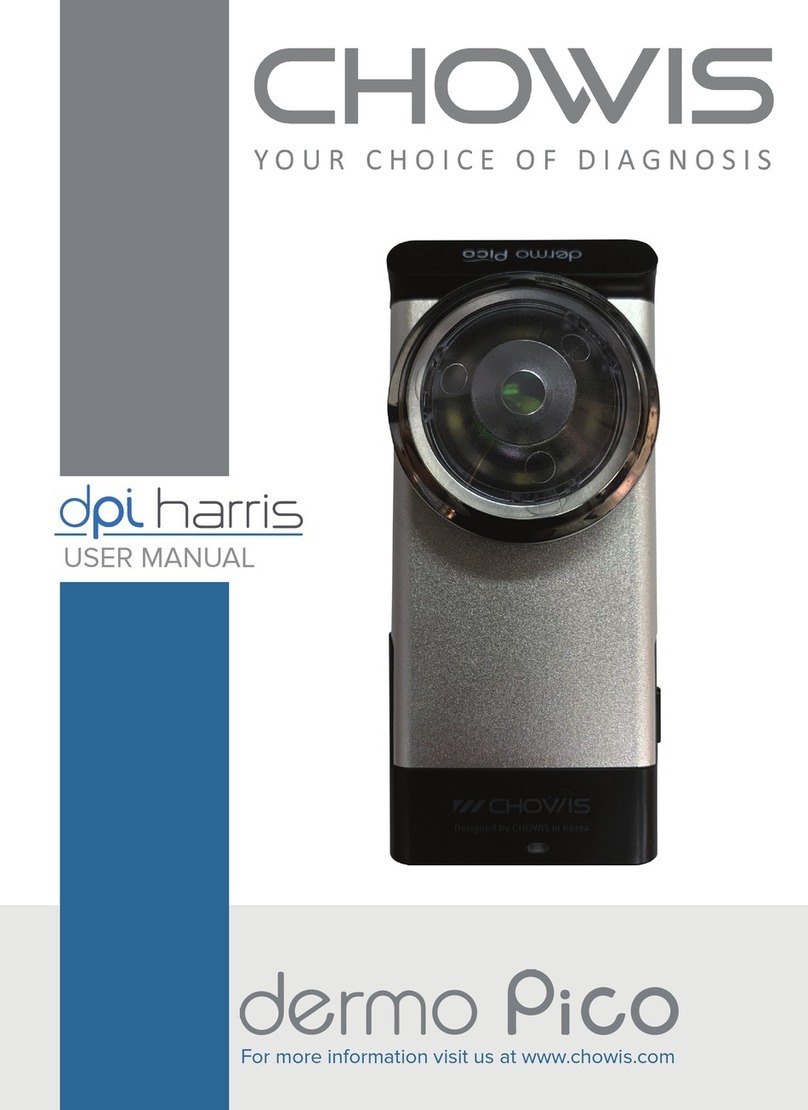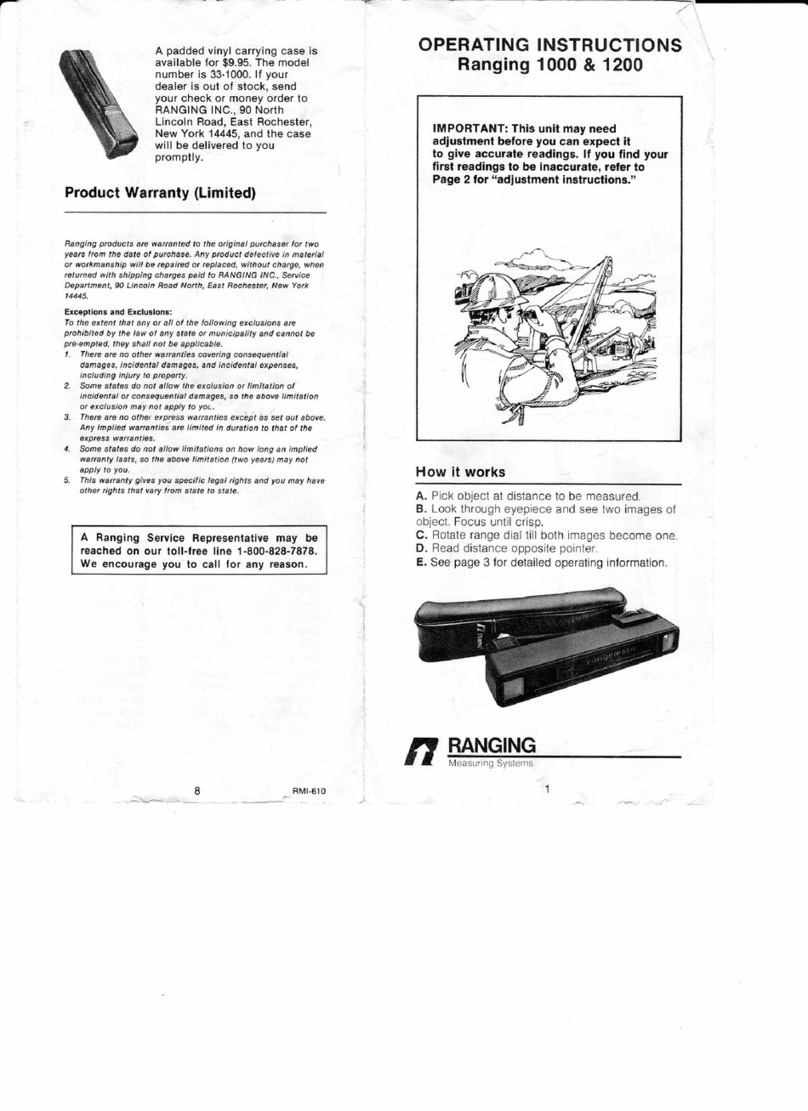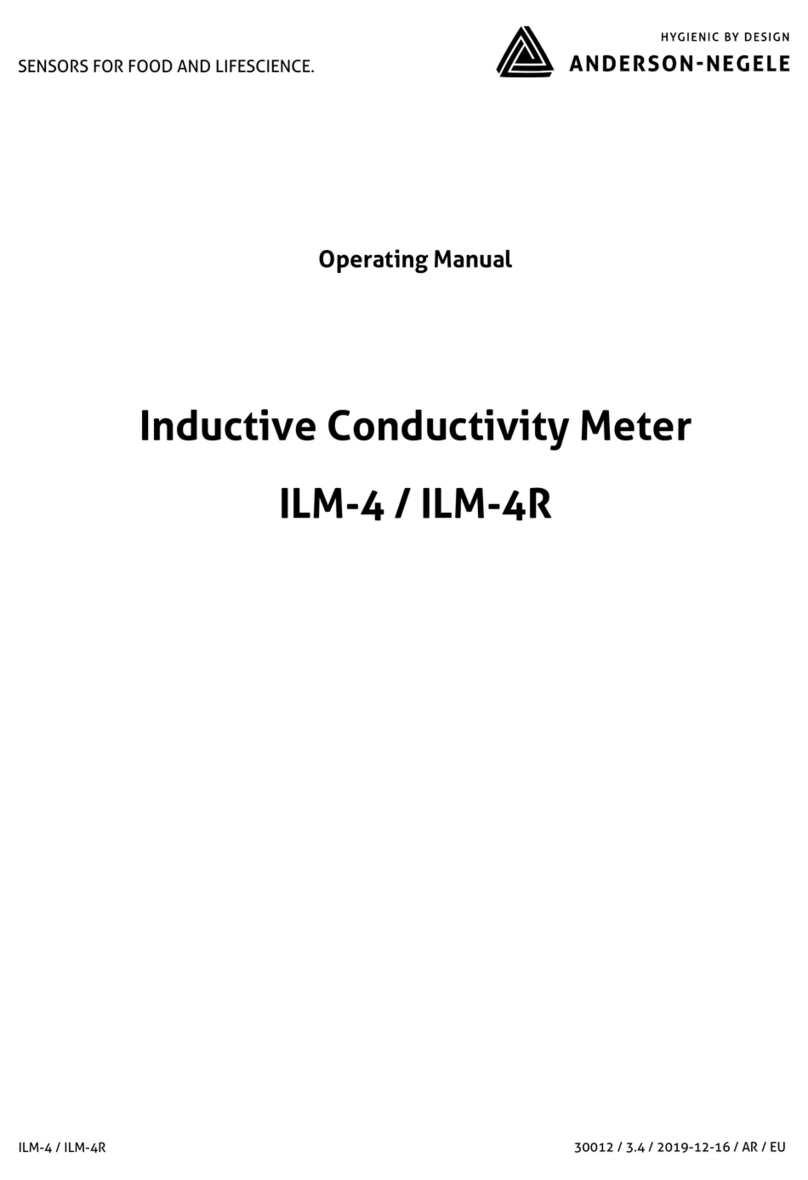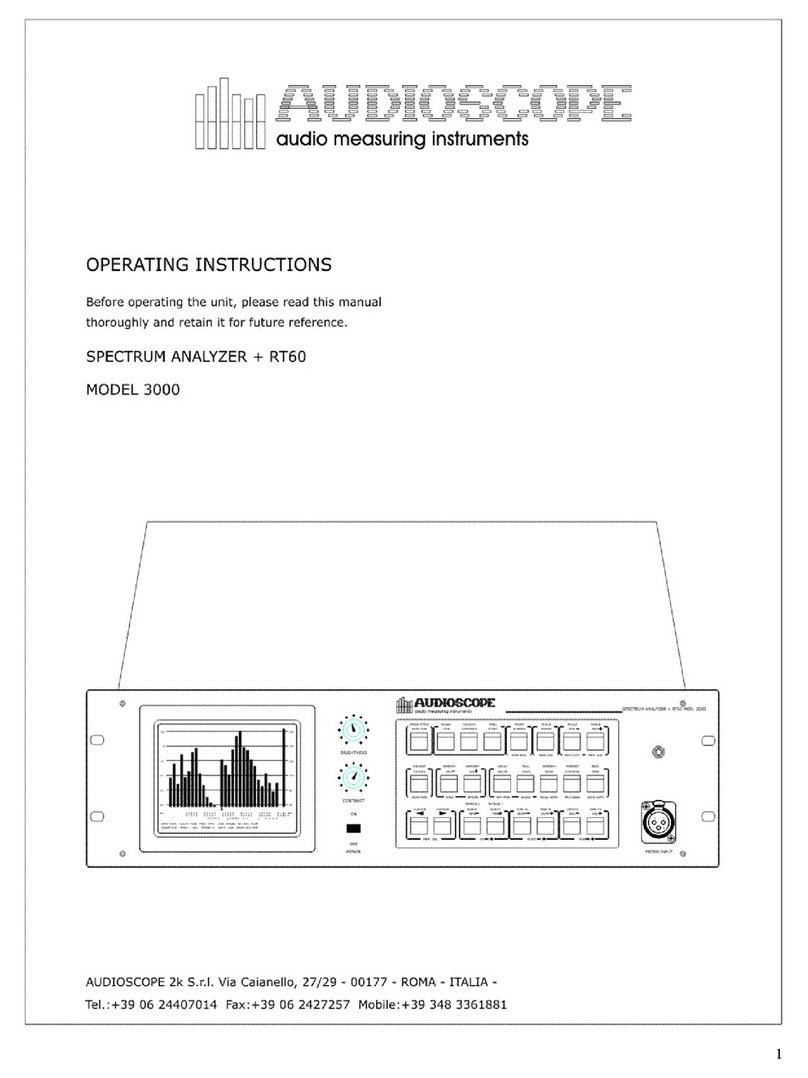CHOWIS dp harris User manual

USER MANUAL
For more information visit us at www.chowis.com

CONTENTS
Safety Precautions..................................................................
Device Overview....................................................................
Package Inclusions................................................................
How to Install...........................................................................
How to Sign Up.......................................................................
- Sign Up Account..............................................................
- Forgot Password..............................................................
How to Login...........................................................................
How to Activate Device........................................................
User Registration....................................................................
Analysis Flow...........................................................................
- Select Mode of Diagnosis.............................................
- Total Diagnosis.................................................................
- New Customer.......................................................
- Device Connection..............................................
- Select Program................................................................
- Quick Diagnosis..............................................................
- Total Program...................................................................
- Scalp Condition......................................................
- Hair Loss Male.........................................................
- Hair Loss Female....................................................
- Hair Density and Dead Skin Cells......................
- Sensitivity and Thickness.....................................
- Analyze......................................................................
Results.......................................................................................
- Analysis Results Review................................................
- Hair Loss..................................................................
- Hair Density.............................................................
- Dead Skin Cells......................................................
- Sensitivity.................................................................
- Thickness.................................................................
1
3
3
4
5
5
5
6
6
7
7
7
8
8
9
11
12
13
13
14
15
16
16
17
18
18
18
19
20
21
22

CONTENTS
- Overall Results...................................................................
- Comment Section.................................................
- Share Results...........................................................
- E-mail Results..........................................................
Customer Management........................................................
- Manange Customer........................................................
View Record.............................................................................
- Compare Analysis Records...........................................
- View Images.....................................................................
Settings.....................................................................................
- General Option................................................................
- Camera Settings..............................................................
- Products and Treatments..............................................
- Perosonalized Programs...............................................
- Share/E-mail.....................................................................
- Language Setting............................................................
- User Profile.......................................................................
FAQ.............................................................................................
Specifications..........................................................................
Contact......................................................................................
23
24
24
25
26
26
27
27
28
29
29
30
31
32
32
34
34
35
36
36

SAFETY PRECAUTIONS
1
Please make sure to read these instructions in the manual carefully before using the
device for safety and proper use.
Do NOT touch or insert any items into the optical unit/lens.
Putting foreign substances inside the optical unit or touching the inner part of the lens
can aect image quality causing the images to become blurred or unclear. In case
there is dust on the lens, use the provided air blower to remove it. Also, do NOT put
fingers or hands or other substances into the optical unit/lens. Potential damage can
occur to the handset if attempted.
Do NOT look directly into the light of the optical unit.
The optical unit has multiple LEDS which can emit high brightness. Do not look into the
light directly to prevent damaging the eyesight.
In case the handset feels hot to touch, temporarily stop using the handset.
When the handset is turned on for long hours or is being charged, the temperature of
the handset may increase. If this is the case, then briefly turn the power o and stop
using the handset until it cools down.
You must only use the provided accessories with the device.
Accessories and chargers are provided along with the device set. Make sure to only
use them to secure compatibility and safety. Using unauthorized accessories may
aect the performance and cause breakdown. In this case, the warranty cannot be
applied, and you cannot receive any guaranteed service.
Do NOT use the handset while charging.
The USB charger (separate purchase available) can cause static in case the handset
is used while being charged. It can also aect the analysis result. Therefore, please
refrain from using the handset while charging.
Do NOT let conductive materials/substances come into contact with the charger
socket or the sensor of the handset.
Do NOT let conductive material (scrap medal, lead etc.) come into contact or get
inside of the sensor or the charger socket of the handset. If something seems wrong,
stop using the handset and inquire at the retailer or customer support centre.
Use the device at temperatures between 5c° ~ 40c°.
Proper storage is required for the device. Potential damage can occur on the handset
such as errors or abnormal battery discharge incase the handset is used or stored in
too hot or too cold places.
Place the device in a dry location, away from moisture or humidity.
Do NOT touch the device with wet hands or use it in a humid environment.
Refrain from using the device during periods of severe weather which include
thunder and/or lightning.
Please refrain from using the device and unplug the power under severe thunder and
lightning. A lightning strike can cause damage or breakdown of the device. Also,
please be careful not to get it in contact with material with electric current.

SAFETY PRECAUTIONS
2
Do not disassemble the handset
Do not disassemble the handset. It will impact to the entire Diagnosis System and the
warranty will not be applied.
Do not clean the handset with any chemical substances.
Do not wash or clean the handset with any chemical substances such as alcohol,
benzene, thinner, detergent etc. It can cause damage or breakdown to the handset.
The handset may cause interference with other handsets.

DEVICE OVERVIEW
PACKAGE INCLUSIONS
3
DS Harris Device Quick Manual 5-pin USB Cable
Cleaning Cloth Sebum - 2 pack
(50pcs/pack)
(100 Treatmenets)
HANDSET DOCK
1
2
3
4
5
6
7
8
9
10
FAB01004
1. Optical Unit: Skin
2. Optical Unit Release Button
3. Charging Pin
4. Serial Label
5. Optical Number
6. Battery Indicator
7. Measurement Mode Indicator
8. Mode/Focus Button
9. Capture Button
10. Power Switch
11. Dock
12. Power Adaptor Jack
13. Power Switch
13
11
12

HOW TO INSTALL
INSTALLING THE DERMOBELLA HAIR 2 APP
4
1. Open App Store/Play Store and search “Chowis”.
2. Select DermoBella Hair 2 Cloud app and tap install.

HOW TO SIGN UP
SIGN UP ACCOUNT
5
1. Open DermoBella Hair 2 app.
2. Tap “SIGN UP” to create an account.
3. Fill-up all of the information provided and tap “SUBMIT”.
4. Once registration is complete, there will be a confirmation link that will be
delivered to your registered email account.
5. Click on the link that has been sent to your email account to verify your email.
FORGOT PASSWORD
1. Open DermoBella Hair 2 app.
2. Tap “FORGOT?” and input recovery email address then press “SEND” button.
3. After pressing “SEND” button, the new password will send to your recovery
email address.

HOW TO LOGIN
LOGIN ACCOUNT
6
1. Open DermoBella Hair 2 app.
2. Login your account and tap “Login” button to logging in to the app, then press
“Proceed” button to continue.
HOW TO ACTIVATE DEVICE
DEVICE ACTIVATION
1. After Login successful, Scan the Device QR code or the Paper QR Code to
activate the device.
2. Or you can select “Manual Input” to manually input the Optic Number and Serial
Number of your Device.

USER PROFILE
USER REGISTRATION
1. Fill in the needed data under User Profile.
7
ANALYSIS FLOW
SELECT MODE OF DIAGNOSIS
Two options are provided on the main screen – total diagnosis or quick diagnosis;
TOTAL DIAGNOSIS
When selected, this option allows you to input specific details of the customer to
register including name, age, gender and save all information for next and succeeding
analysis sessions.
QUICK DIAGNOSIS
Quick diagnosis is an option without specific customer registration. The diagnosis
process is the same as total diagnosis, but customer data management is not available
and data will not be saved including images and results.

ANALYSIS FLOW
TOTAL DIAGNOSIS
8
1. Press TOTAL DIAGNOSIS from the main screen and select NEW CUSTOMER.
2. Fill in the needed data under New Customer.
NOTE: All information with “*” are important and must be fill out.
3. Press SAVE after all information is entered and the customer registration is now
completed.
NEW CUSTOMER

ANALYSIS FLOW
TOTAL DIAGNOSIS
9
1. For first time use of device a pop up message will show up, tap “Connect”
2. Devices will search for an available Wi-Fi device, check the SSID number written
on the handset and that which is written on the tablet screen.
3. Match SSID: If you are able to find the same SSID number, tap the SSID number
and wait until the device is connected with the tablet.
Device Connection (Device Mode)
1. Tap the connection Icon in the upper right corner besides DermoBella logo.
2. Input router’s name and password first and then switch to AP mode and wait until
it connect.
3. After entering the router’s name and password, tap “Save” and wait until the
Wi-Fi is connected to the tablet.
Device Connection (AP Mode)

ANALYSIS FLOW
TOTAL DIAGNOSIS
10
1. Tap the connection Icon in the upper right corner besides DermoBella logo.
2. Press the “Reset” button to reset or remove all saved SSID to the App.
3. After successfully reset the SSID tap “Proceed” to scan again for available SSID.
Device Connection (Reset)

ANALYSIS FLOW
SELECT PROGRAM
11
1. TOTAL - Sequestial analysis mode which all the measurements are scalp condition,
hair loss, hair density, dead skin cells, sensitivity and hair thickness. As a result of
the Diagnosis, a numerical result will be provided in as a graph and diagram.
2. PERSONALIZED - Analysis mode which is designed by the user in the program
personalization setting. User is able to have their customized diagnosis program
by selecting any measurement that they want to have.

ANALYSIS FLOW
QUICK DIAGNOSIS
12
1. Select “Quick Diagnosis”.
Quick diagnosis is an option without specific customer registration. The diagnosis
process is the same as total diagnosis, but customer data management is not
available and data will not be saved including images and results.
2. Choose Gender, Birthdate, Ethnicity and Scalp Color Group.

ANALYSIS FLOW
TOTAL PROGRAM
13
SCALP CONDITION
1. Select “ ” for scalp condition questionnaire, and “O” for sebum measurement.
2. For oil measurement, dab the pink part of the sebum paper to the 1st and
2nd spot scalp area gently for about 3 seconds. Then, take the sebum paper
images with the device.
3. Capture 1st spot on the sebum paper using the device for measure.
4. Capture 2nd spot on the sebum paper using the device for measure.

ANALYSIS FLOW
TOTAL PROGRAM
14
HAIR LOSS - MALE
1. Select the Hair Loss measurement from the left side of the screen.
2. Capture all of images is required in the designation areas to proceed with the
next step, tap the first area to capture an image.

ANALYSIS FLOW
TOTAL PROGRAM
15
HAIR LOSS - FEMALE
1. Select the Hair Loss measurement from the left side of the screen.
2. Capture all of images is required in the designation areas to proceed with the
next step, tap the first area to capture an image.

ANALYSIS FLOW
TOTAL PROGRAM
16
DIAGNOSIS
Take pictures by categories. Multiple photos can be taken and saved for each
category as shown on the bottom of the screen.
NOTE: 5 is the maximum number of images that can be taken per measurement.
Hair Density, Dead Skin Cells, Sensitivity and Thickness
1. Select a category from the left side and place the handset on the part of the
of the scalp area you want to measure.
2. Press Camera button on the handset.
3. Delete images: Select the image you want to delete. Selected images will be
reflected on the screen and then press ‘DELETE’ button
4. After taking all the images you want from all the hair paramenters click ‘Analyze’
at the upper right side of the app. (Note: once analyze process has been
selected, you cannot go back to image capture page)

ANALYSIS FLOW
TOTAL PROGRAM
17
ANALYSIS
1. Press ‘ANALYZE’ to get the result after taking all the images needed for analysis.
2. Press ‘Analyze all’ to start analyzing the taken images.
ANALYZE ALL
Once ‘Analyze all’ selected, all the images will be automatically analyzed by the
system. It may take 2 seconds for each image to analyze. Once the process done,
all the categories are done with the analysis process.
NOTE: It requires internet connection to analyze all taken measurements.
Table of contents
Other CHOWIS Measuring Instrument manuals
Popular Measuring Instrument manuals by other brands
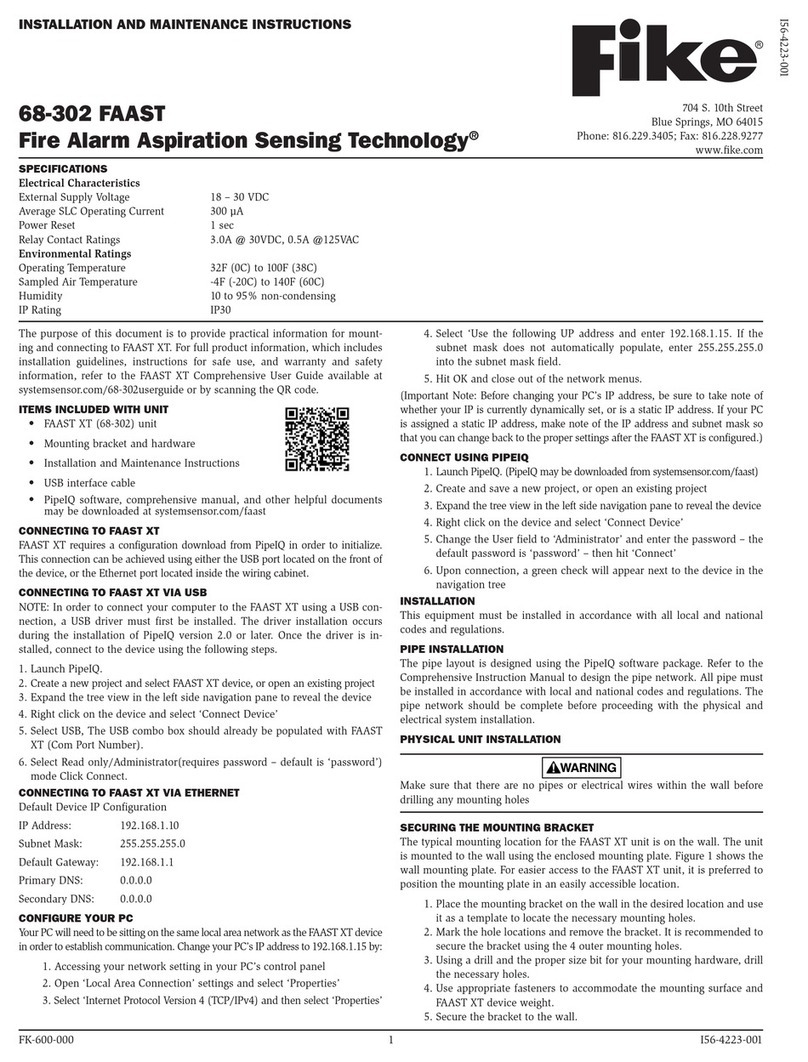
Fike
Fike FAAST XT 68-302 Installation and maintenance instructions

ETT Distribution
ETT Distribution McPower EM-50 instruction manual
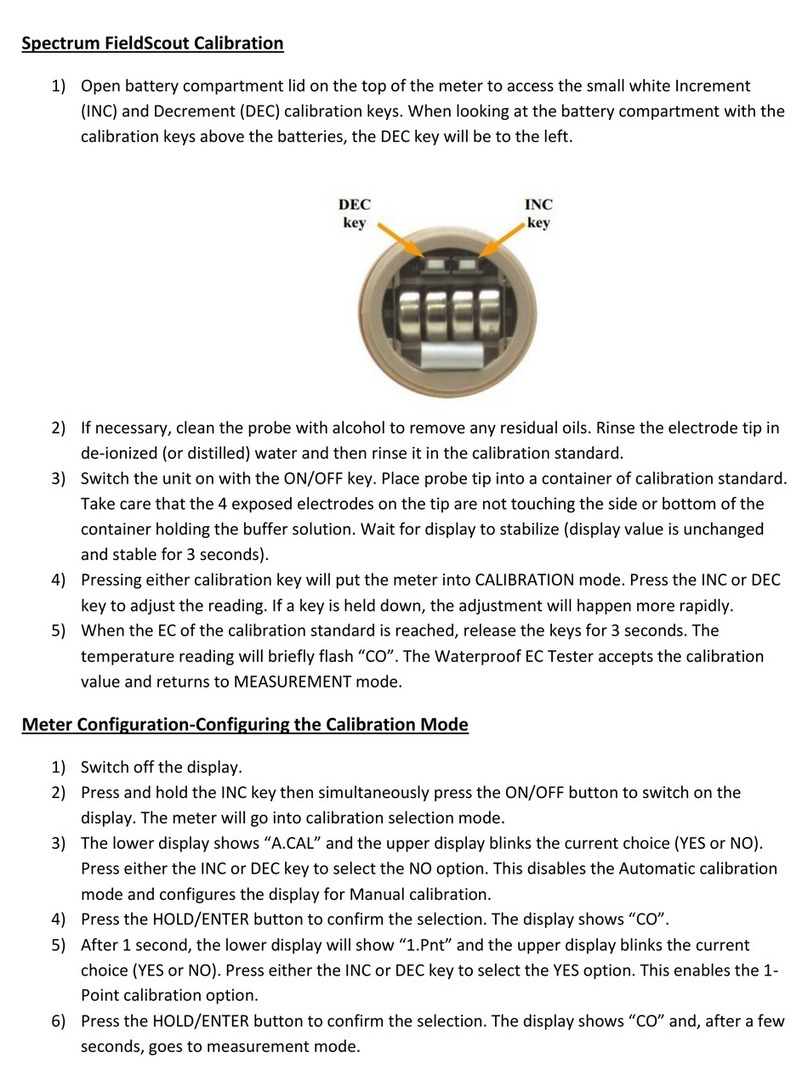
Spectrum
Spectrum FieldScout manual

Ametek
Ametek 5100 HD user manual

Quadlogic
Quadlogic RSM-5c installation manual
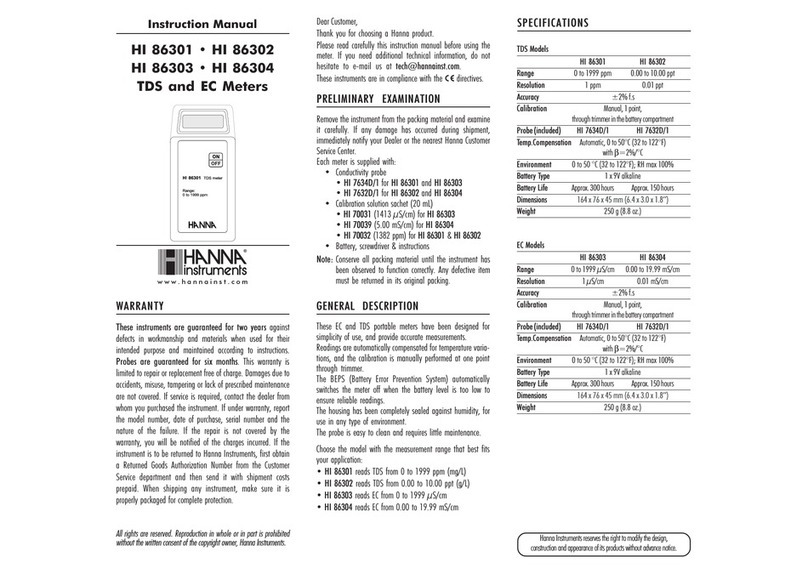
Hanna Instruments
Hanna Instruments HI 86301 instruction manual