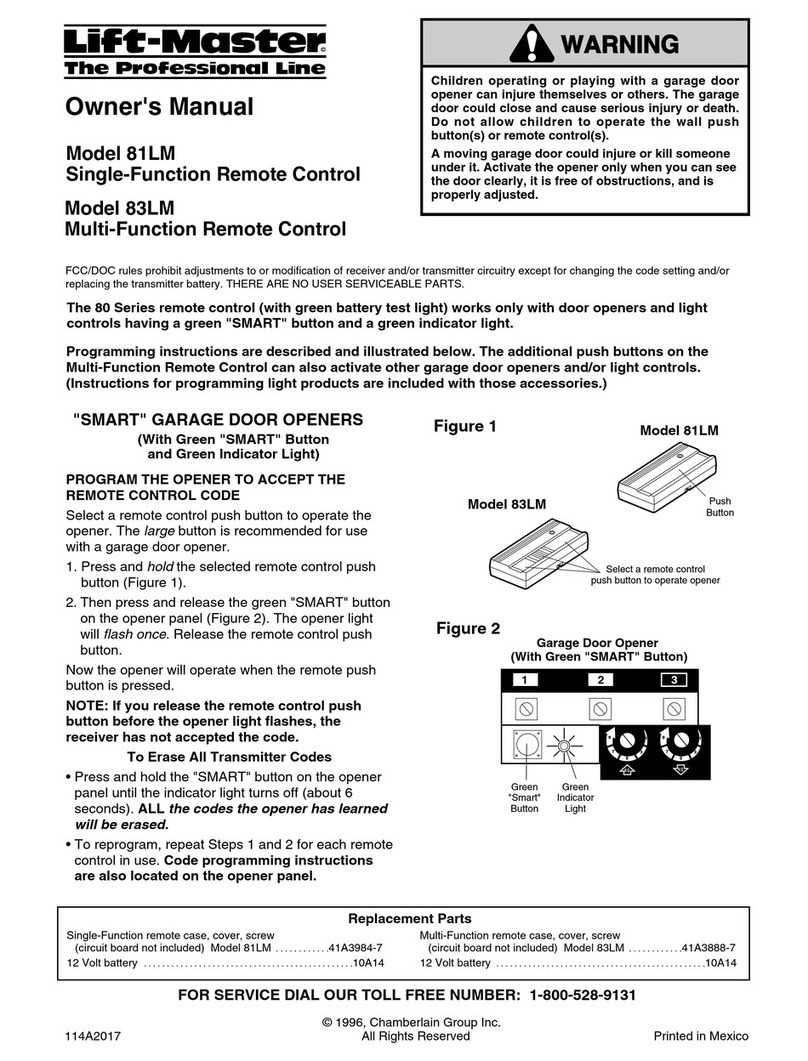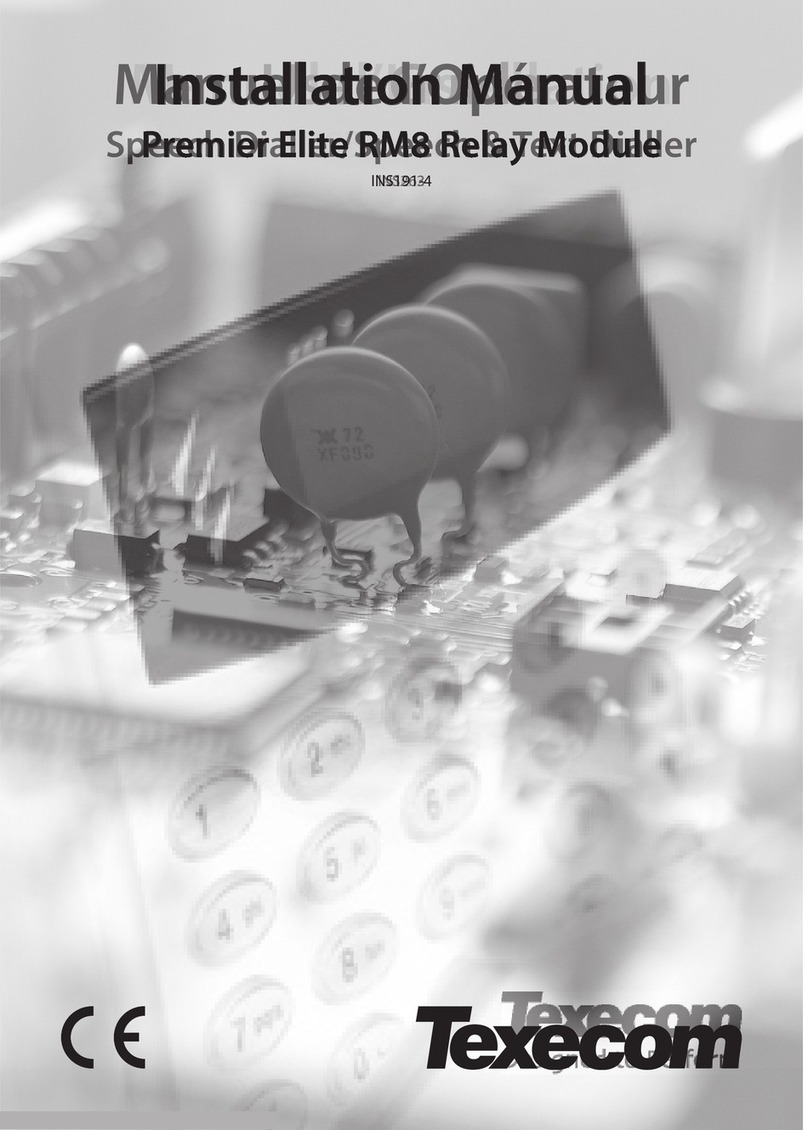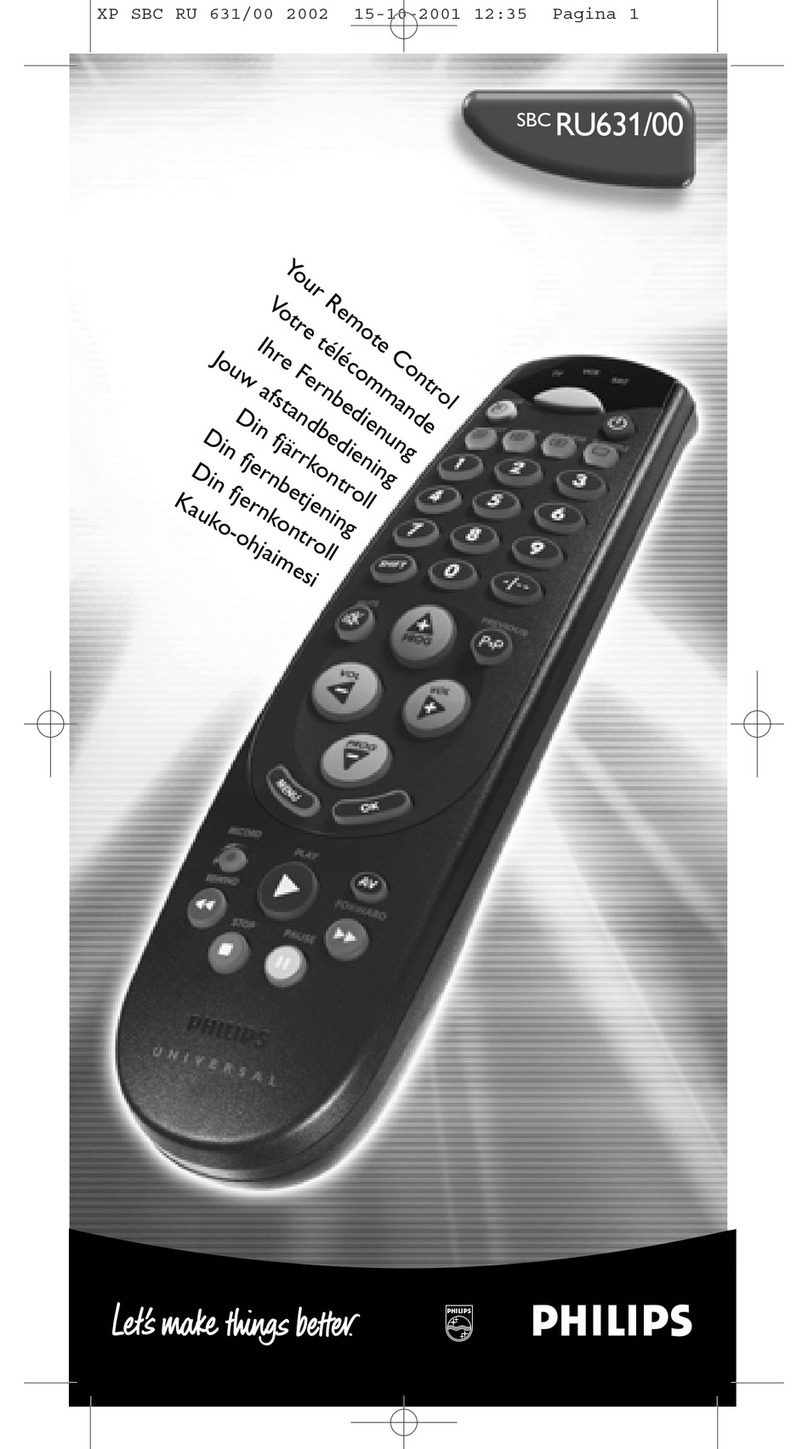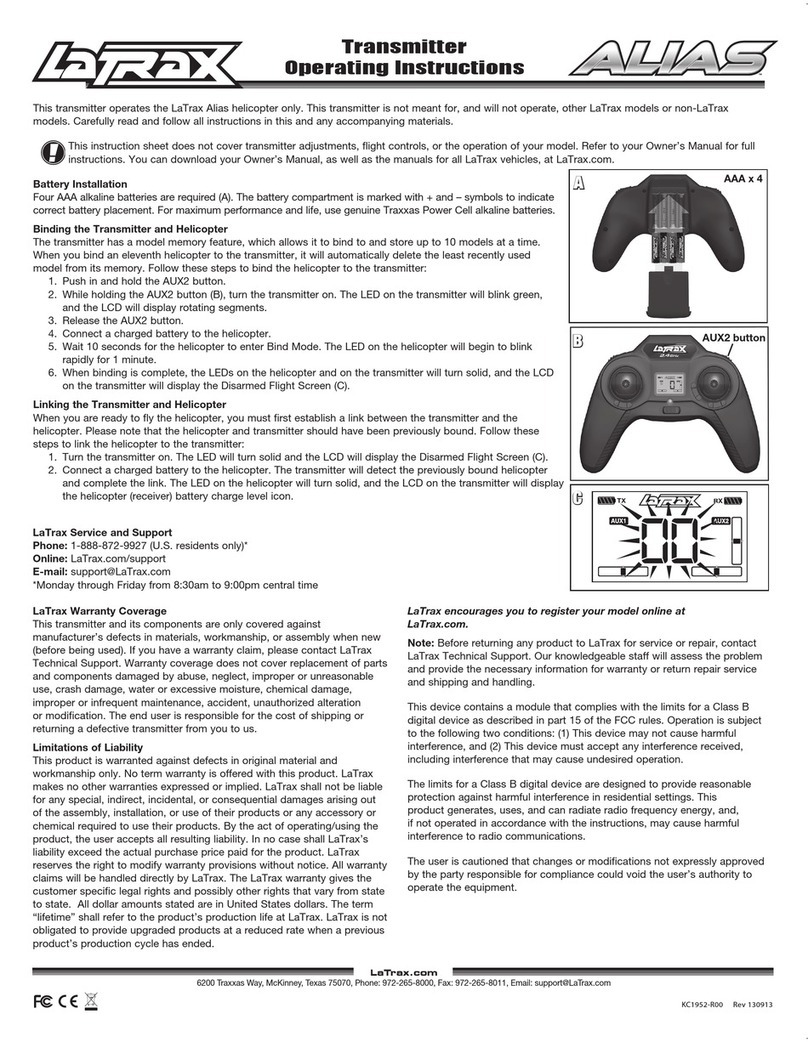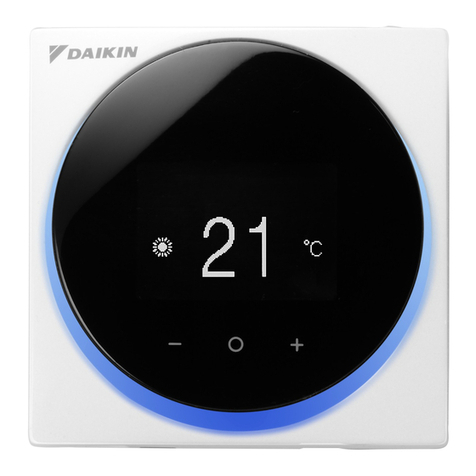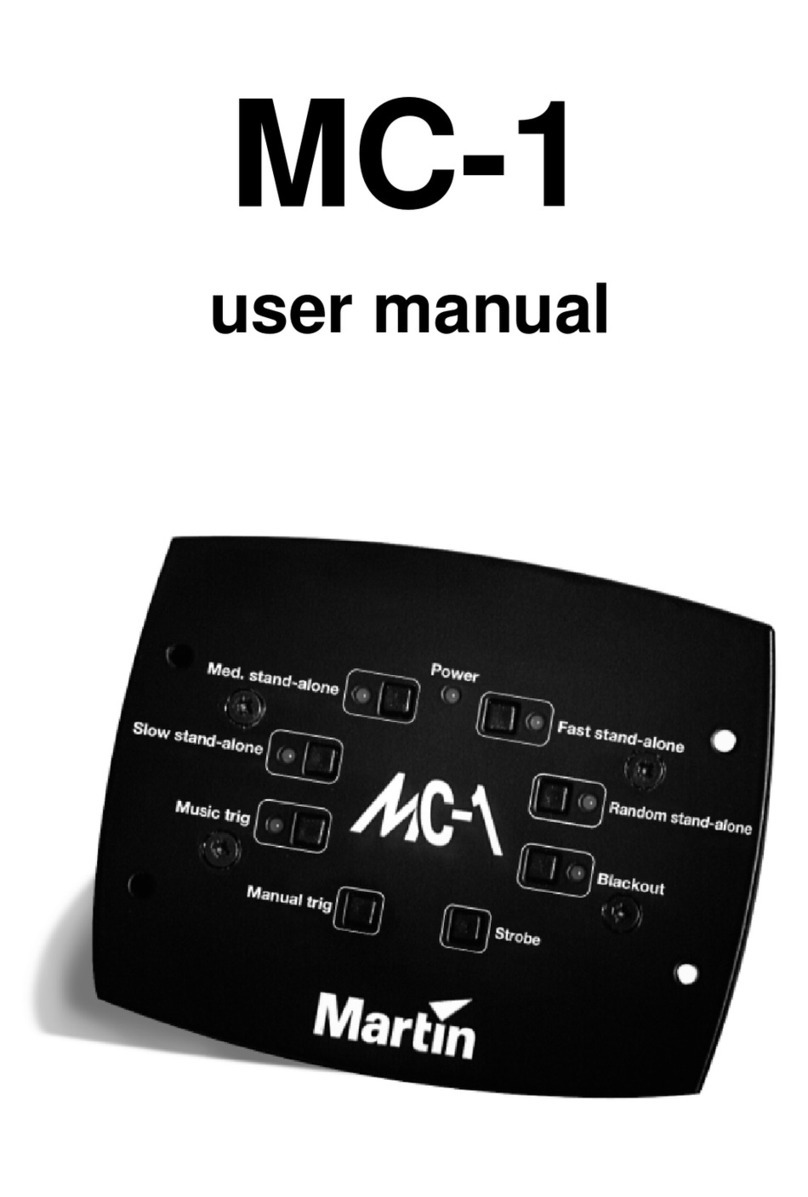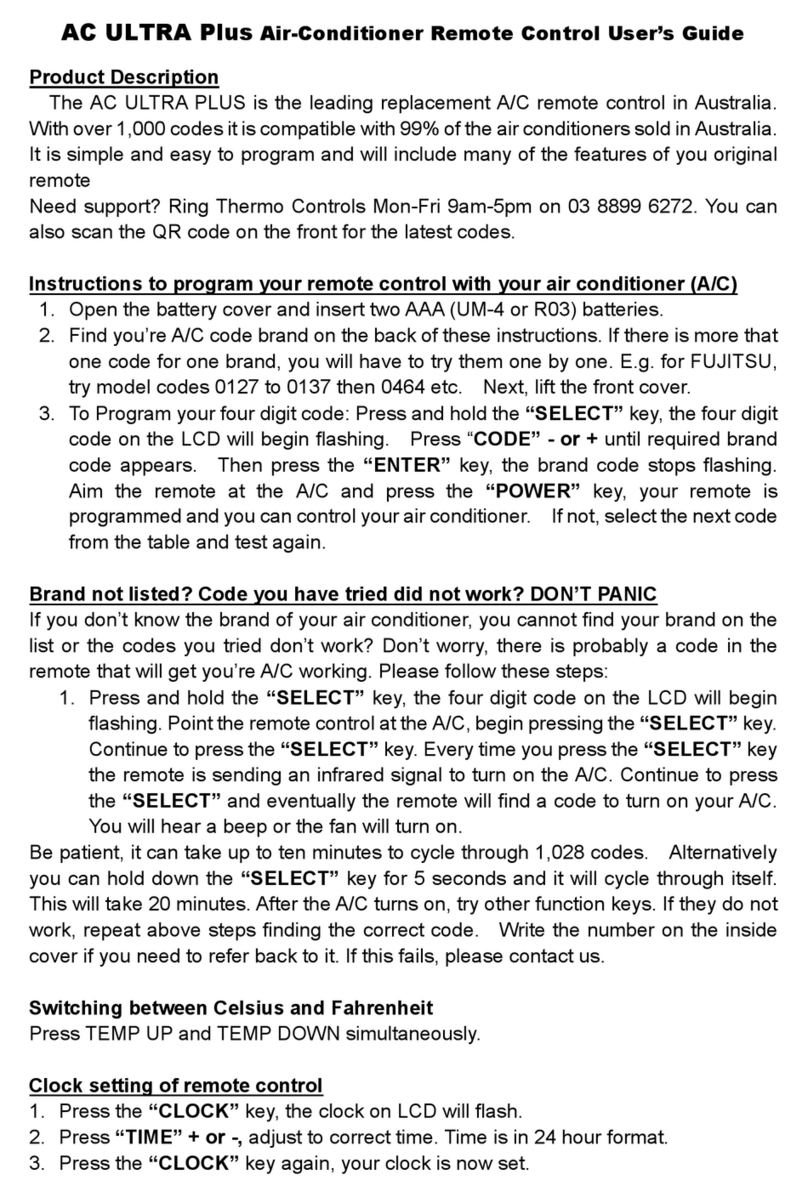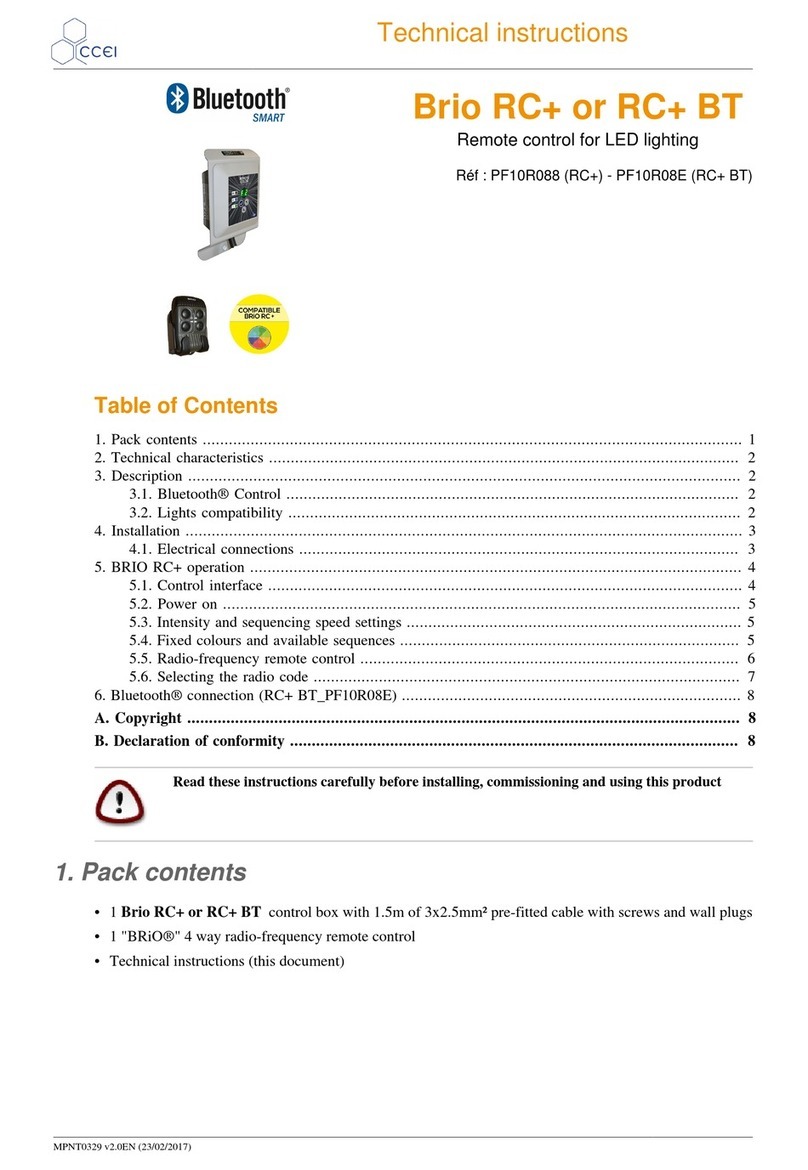chowmain Sainsmart iMatic v2 Driver User manual

Sainsmart iMatic v2 Driver
Installation and Usage Guide
Revision: 3.0
Date: Monday, July 10, 2017
Authors: Alan Chow

Page | 2
Contents
Overview ................................................................................................................................................................................. 2
Features .................................................................................................................................................................................. 2
Change Log.............................................................................................................................................................................. 3
SainSmart iMatic V2 Device Setup.......................................................................................................................................... 3
Driver Installation.................................................................................................................................................................... 3
Adding the driver to your project ........................................................................................................................................... 4
Licencing.................................................................................................................................................................................. 7
Summary ............................................................................................................................................................................. 7
STEP 1 - Creating your project on driverCentral ................................................................................................................. 7
STEP 2 –Purchase driver licence ......................................................................................................................................... 9
STEP 3 –Install and activate the driverCentral cloud driver.............................................................................................10
STEP 4 –Install Chowmain driver...................................................................................................................................... 11
Overview
The SainSmart iMatic V2 provides 8 x 250V/AC 10A Relays channels that is controlled over ethernet TCP/IP.
This unit is extremely affordable, is powered via a local 12vdc supply and is also din mountable. Other
integrated solutions cost anywhere from 3 times to 10 times more. This is by far the cheapest way to integrate
relays into Control4.
Features
IP Controllable
On/Off/Toggle/Pulse Relays
Two way feedback
Fast Switching - Commands fire in 100ms intervals
Extremely Affordable
Combine with Chowmain Relay to Light driver for lighting control.

Page | 3
Change Log
FEB 29 2016 –Initial Release
SainSmart iMatic V2 Device Setup
There are a few quirks of the unit due to the poor web interface design. It is extremely reliable as long as you
follow these notes
The iMatic V2 cannot obtain an IP Address via DHCP. You will need to set the IP address of the unit
manually.
The default IP address of the unit is 192.168.1.4. To access the web interface visit
http://192.168.1.4/30000.
If you change the ip address and/or 'port' then this will change to http://ipaddress/port.
If you access the Change IP/Port page make sure you complete the port change as this stops control of
the unit. Take note that the port is not an actual port number but a folder name.
Driver Installation
1. The driver you have downloaded will be in a zip file. Double click on this file to open it in your preferred zip
program (WinZip, WinRar, etc.).
2. Extract the c4i file to the My Documents\Control4\Drivers directory. If you are using Windows 7 or 8 this will be
extracted to the Libraries\Documents\Control4\Drivers directory.
3. You are now ready to add and configure the driver via the Composer Pro software.

Page | 4
Adding the driver to your project
IMPORTANT –Before undertaking the installation of the driver please follow the licencing steps outlined at the end of
this document.
1. Launch the Composer Pro application and connect to your project
2. In the ‘System Design’ page select the ‘Search’tab on the right hand side.
3. Type in ‘Sainsmart’in the search window and press the ‘Enter’ key
4. Double click on the ‘SainSmart iMatch V2’ driver to add it to your project
5. Highlight the ‘SainSmart iMatch V2’ driver on the left hand side.
6. Enter in the IP Address of the unit and press set
7. If you have changed the Port Number (you shouldn’t ever need to) then change the port and press set
8. Click on My Drivers on the right hand side.

Page | 5
9. Under Motorisation double click on the device type you want to use (note this will be the icon for your device).
10. In the motorised device properties set the type (Hold or Pulse).
11. Repeat steps 10 and 11 for each device connected
12. Click on the Connections tab.
13. Highlight the driver on the left hand side.

Page | 6
14. Bind the relay ports to the devices you want control over.
15. Click on the File and Refresh Navigators. Congratulations you have set up the iMatic v2.

Page | 7
Licencing
Chowmain drivers require a valid licence to use the driver. Drivers can be purchased from our distributor driverCentral
however all Chowmain drivers come with a 7 day trial. We recommend that prior to purchasing a driver that you test
the driver out to ensure that it will work with your hardware and will meet your requirements. The licencing procedure
is broken down into 4 steps. A summary of the steps are below along however we have also provided detailed steps if
the summary is not sufficient.
Summary
1. Create your project on the driverCentral.io website (This will generate a specific token which you will
use in the next step)
2. Download, install and activate the driverCentral cloud driver in your project (Only once per project. Use
the token generated in step 1)
3. (Optional) To try a driver, simply download it and install it in your project
4. To purchase a driver:
a. On driverCentral, purchase a license and register it to your project
b. If the driver is not already installed in your project, download it and install it
c. If necessary, use the cloud driver’s Action: “Check Drivers” to force licence download to the
project.
STEP 1 - Creating your project on driverCentral
1. Visit http://www.drivercentral.io
2. Log into your driver Central dealer account.
3. Visit the Project Portal
4. Click on Create Project

Page | 8
5. It will prompt you for a project name. Type in a meaningful name for your customer’s project
6. Click on Create Project
7. Click on the project we just created to expand the project
8. Take note of the Project Token as this will be used in STEP 3 when we install the driverCentral cloud driver.

Page | 9
STEP 2 –Purchase driver licence
1. Visit https://www.drivercentral.io/chowmain-ltd/ and find the product/driver you want to purchase a licence
for.
2. Click on the Add to Cart button
3. Click on the Shopping Cart icon in the top right corner and click on View cart
4. Confirm that your order is correct and click on Proceed to checkout
5. Follow the prompts and click on Sib,ot ,u Prder
6. This will take you to PayPal for payment.
7. Pay via PayPal. It will automatically return to the marketplace when confirmed.
8. You will now be at a page where you can see your purchased licence.

Page | 10
9. From here assign the licence to the project we created or if you did not follow that step create a new project
STEP 3 –Install and activate the driverCentral cloud driver
NOTE: Only one instance of the driverCentral cloud driver installed per project. Do not install additional cloud drivers.
1. Visit http://www.drivercentral.io
2. Log into your driver Central dealer account.
3. Visit the Project Portal
4. Click on Download Cloud Driver
5. Copy the C4Z driver to My Documents\Control4\Drivers directory.
6. Add the driver to your project.

Page | 11
7. Click on the driver to view it’s properties
8. Type in the project token we took note of in STEP 1.
9. Click on the Actions tab
10. Click on Check Drivers
STEP 4 –Install Chowmain driver
1. Install the Chowmain driver
2. You will notice that the Activation Status reflects a Licence Activated state.
3. Any driver that does not have a purchased licence will have a trial licence activated via the marketplace. Note
that there is no way to reactivate the trial so please use wisely.
4. If you do not then press the Check Drivers action in the driverCentral Cloud driver again.
Table of contents