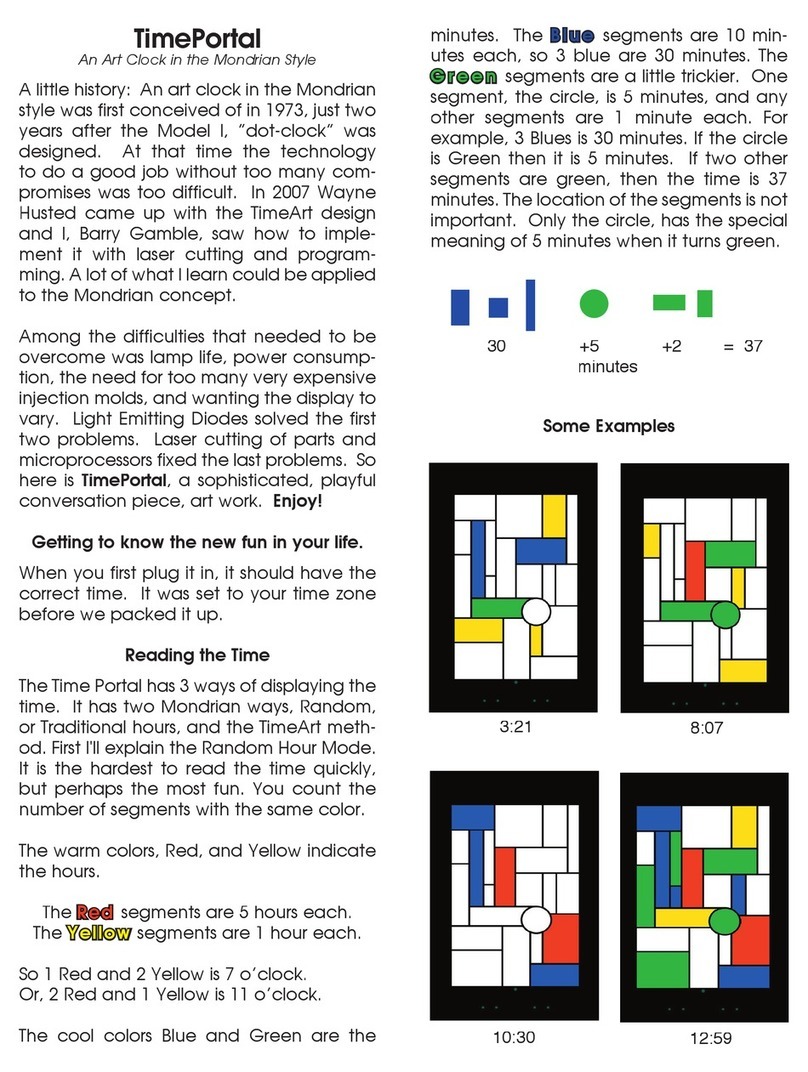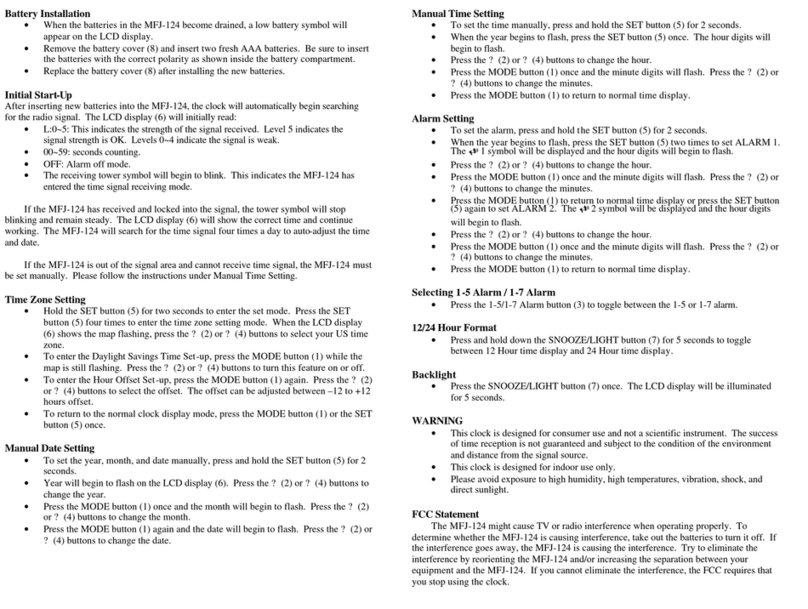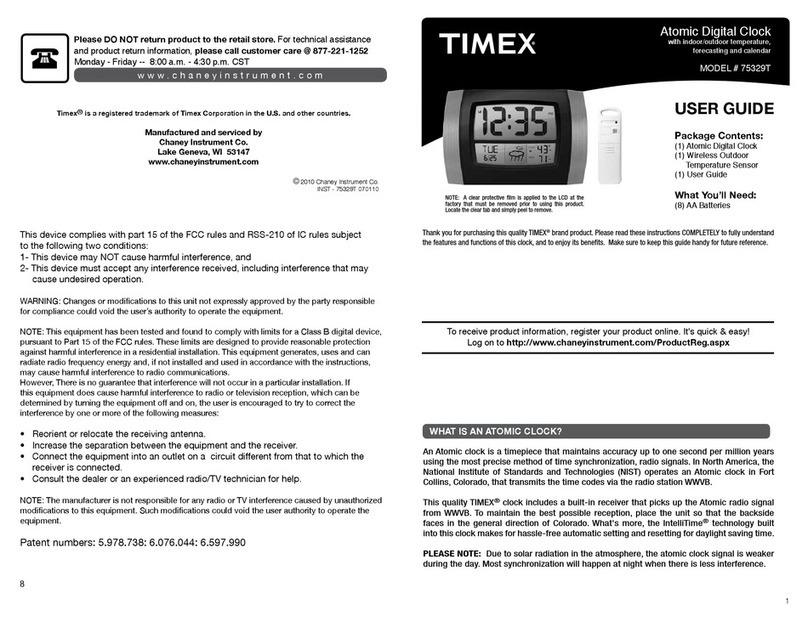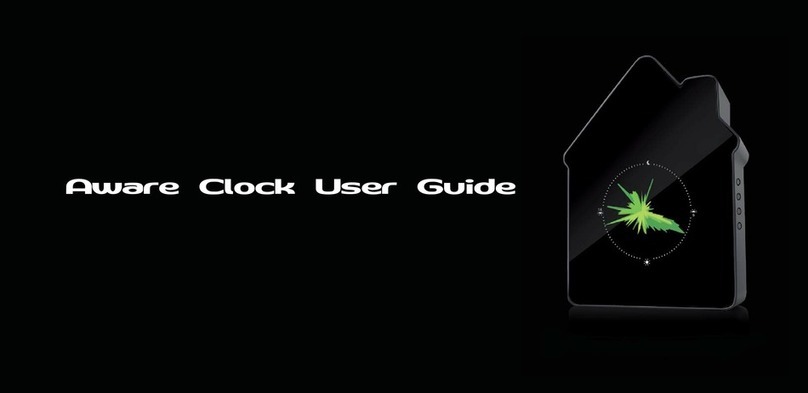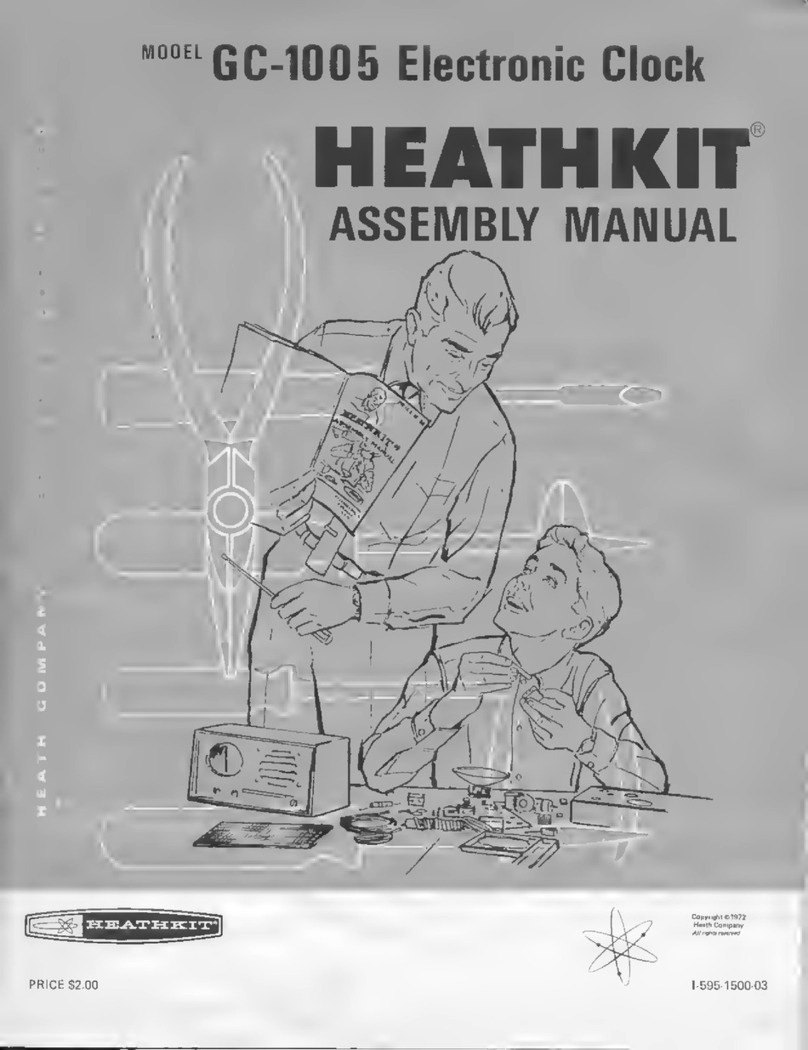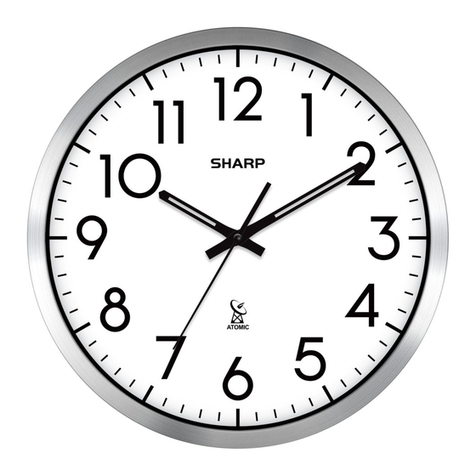ChronoArt TimeScape User manual

TimeScape by ChronoArt
(aka Barry’s Clock Dreams)
Attention: TimeScape features a “Power-has-been-off ” display ————->
To activate, momentarily push-in the lower switch on the back. It will start at 11:59 and then chime out 12 o’clock.
What is TimeScape?
It is different for everyone. It’s kinetic art, it’s a
conversation starter, it’s a puzzle, it’s playful, it’s an hourly
chime clock, it’s colorful, and it’s for adults. I have been
creating wonderful art clocks since 1971. Enjoy.
Where did the TimeScape name come from? My design
was inspired by early twentieth century artists, Mondrian
and Picasso. So what does this have to do with the name
–– absolutely nothing. 😇Barry Gamble
HOW TO READ & SET THE TIME?
TimeScape (let’s call it TS) has 3 primary ways to display
the time. So there are 3 ways to read the time. You get to
choose.
Let’s start with something easy — reading the hour. All the
time display methods show the hour the same way. The
hour is where the red is lit, just like a normal clock face.
See below. Pictures help a lot.
4:00 o’clock
TO SET THE HOUR
Push and hold in the Hour Set Switch shown in the picture
below. Watch the Hours advance.
For fun, use the Minute Set Switch to add 2-3 minutes.
WATCHING
Watch it for a few minutes just to wet your curiosity. Notice
how it re-displays the time every 10 seconds. Notice the
sequence of first displaying the hour, then the adding the
minutes. Now let’s skip ahead from watching to….
HOW TO SET THE MINUTES
Note, using another clock that displays the seconds accurately
can be useful.
Hold in the Minute Set Switch. You can watch the minutes
advance. Here is what the display is showing. Pictures on
next page. The position of the yellow is fives-of-minutes.
The quantity of greens (0-4) are the additional minutes.

Advancing the Minutes
20 minutes 30+2 minutes
45+4 minutes 0+3 minutes
When setting the minutes, each minute advance also
resets the seconds to zero. So, if you wait until 00 seconds
to advance to the final Minute, the hourly chime will be
more precise.
Tip: You can speed up minute setting knowing a trick — if
you hold in both the Minute & Mode switches together, the
minutes will — go backwards.
Let’s go back to reading the time…
READING THE MINUTES IN TIMEART MODE
When you first turned on the clock it started in the TimeArt,
Mode 1. In this mode the yellow position is the fives-of-
minutes, just like when you are setting the time. The 0-4
green minutes randomly move around every 10 seconds.
It’s fun, it’s kinetic art, right? See examples.
Note: This Mode has a blue background.
2:44 10:17
Notice also, the time ‘builds’ the display. Every 10
seconds first the red hour lights, then one second later the
yellow fives-of-minutes lights, and finally the green, 0-4
minutes are filled all together. So it displays the time the
way we read it — hours then minutes.
And adding to the fun is what happens at times like 2:10,
or 3:15 or 4:20? The red and yellow are both trying to use
the same area. Well, just what you’d guess. The Red &
Yellow get pushy, both trying to occupy the same place.
READING MINUTES IN THE⛓LINKED MODE
After the red hour is displayed, 0-5 blue segments light,
each are worth 10 minutes.
Then an aqua colored segment may light as 5 minutes.
Then 0-4 green minutes may load.
Then the background color, either yellow or magenta fills
the display, depending on the Mode you have selected.
The minutes are loaded sequentially, counter-clockwise
from the hour, connected like the links in a chain.
6:23 Yellow
background,
Mode 4
10:57 Magenta
background,
Mode 5
Note: The colors are not printed accurately above.

READING THE MINUTES IN TIME PORTAL MODE
This is my favorite display mode –– the best art. It looks
hard to read, but once you get familiar it’s easy. It’s
wonderful how our minds do this trick. Enjoy!
The colors all have the same value as the Linked Modes.
All the minutes are randomly positioned .
Each blue is 10 minutes.
A yellow is 5 minutes.
Each green is a minute.
3:34
9:37
WHEN YOU SELECT A NEW MODE
In all Modes, TS renews the display every 10 seconds. So
when changing Modes it can take up to 10 seconds before
you see the results.
SELECTABLE FEATURES ARE:
Selecting any of 8 time display modes.
HOURLY CHIME ON/OFF (a toggle)
Selecting 8 turns ON or OFF the chime sound but the
hourly chime display dance still works. A ding sound
means you just turned the chime ON.
SOFTER CHIME ON/OFF (a toggle)
Selecting 9 reduces chime volume by about 50%. A ding
sound means you just reduced the volume.
DISPLAY BRIGHTNESS
See next page for how to control the clocks’ brightness.
FEATURES/MODES. ADDITIONAL INFORMATION
(#’s 1-12 are used, see next section)
1. TimeArt, builds, on blue background
2. TimeArt, builds, randomly colored background.
3. TimeArt, (w/o build) randomly colored background.
4. Time Linked, yellow background. (Both 4 & 5 use
aqua for five minutes.)
5. Time Linked, magenta background
6. Time Portal, builds,hour, minutes (blue-tens, Aqua-
five, green-minutes). All minute positions are random.
7. Time Portal, w/o build, hour, minutes (blue-tens,
Aqua-five, green-minutes). Morphs every 10 sec.
8. Toggles hourly chime ON/OFF. A light flash indicates
— OFF. A ding indicates ON.
9. Toggles hourly chime to half the volume.
10. & 11 Exits Mode-Setting and changes nothing.
12. Diabolic - Mode 1→Mode 4→Mode 6 ↩︎
(each for 20 seconds)
TURNING FEATURES/MODES ON/OFF
To change FEATURES use the Mode Switch.
If you hold down the Mode Switch the display counts up
Mode numbers. When you release, that’s the Feature/
Mode that changes. It starts from the last display mode
you were using.
If you continue holding down the Mode Switch the count
up display starts over –– 1,2,3….

TO SET THE DISPLAY BRIGHTNESS
This feature is desirable for bedside use. There are 6
levels of brightness. If you hold in both the Hour Switch
and the Mode Switch together, the display will dim in
steps. When it gets to minimum brightness on the next
step it will hop to maximum brightness and start down
again.
CLOCK’S ACCURACY & POWER FAILURES
As long as the power stays on it should not gain or lose
time. The power company may allow it to wander 10
seconds now and then, but it always gets corrected. If
power fails, the display will turn off, and TS will try to keep
time for 30 minutes using a crystal for timekeeping and a
super-capacitor for power (no battery to ever replace). This
should help with those power failures you get when there
is a lightning strike in your area. It may gain or lose 5
seconds. If the failure is longer, when the power returns,
you will see the power-was-off display — momentarily
push in the mode switch and set the time. The Modes you
have previously selected should be restored.
MODE STORAGE
The display modes (1-7), hourly chime ON/OFF, chime
volume, and display brightness you choose are stored in
FLASH memory. After a power failure, TS will restore the
features you were previously using.
TROUBLES
On rare occasions, with a power failure, the face will stay
dark when power returns. You may have to unplug it for
30 minutes or even several hours for the TS’s
microprocessor to get an orderly startup. My apologies for
this nuisance. It happens so rarely that it is hard to find
the reason. Weird.
WARRANTY & REPAIR
Your TimeScape is guaranteed against defects, under
normal use, for one year from the date of purchase. The
warranty covers parts and labor and shipping back to you.
All repairs are handled directly by the factory. Please
email or call me with any problems.
If you send any attachments (like photos) with an email,
be aware that your email could end up in a SPAM, or
JUNK folder and I may never see it. You can call me to
say you just sent an email. Or, send me a separate email,
without any attachments that says, “See my other email”
and then I will look for the first one.
Having fun YET? 🤪
Barry Gamble
At 707 795-1895
ChronoArt Inc.
9175 Poplar Ave.
Cotati, CA 94931
www.chronoart.com
DIABOLIC MODE
There is another mode that I have not discussed called
Diabolic. It is Mode 12. It spends the first 20 seconds of
a minute in Mode 1, then the next 20 seconds in Mode 4,
and the last 20 seconds of a minute in Mode 6. It’s meant
for customers who like to play with and/or torture their
friends with the mystery of how does that tell time? It also
has the advantage of showing more patterns and colors.
As they say, variety is the spice of life.
It has occurred to me that some of you may want a custom
version of the Diabolic Mode. For example you could have
6 different modes, each for 10 seconds, in a sequence you
choose. Customizing is possible. Just an idea!
Other ChronoArt Clock manuals