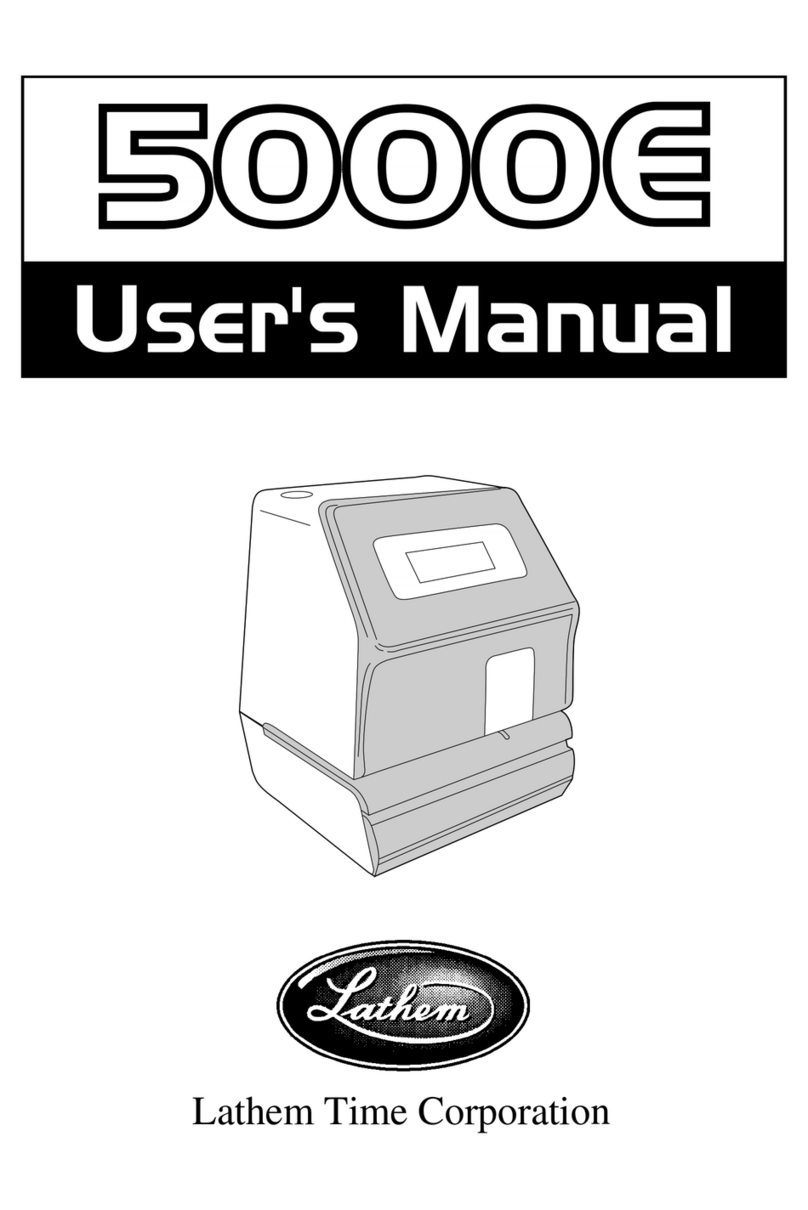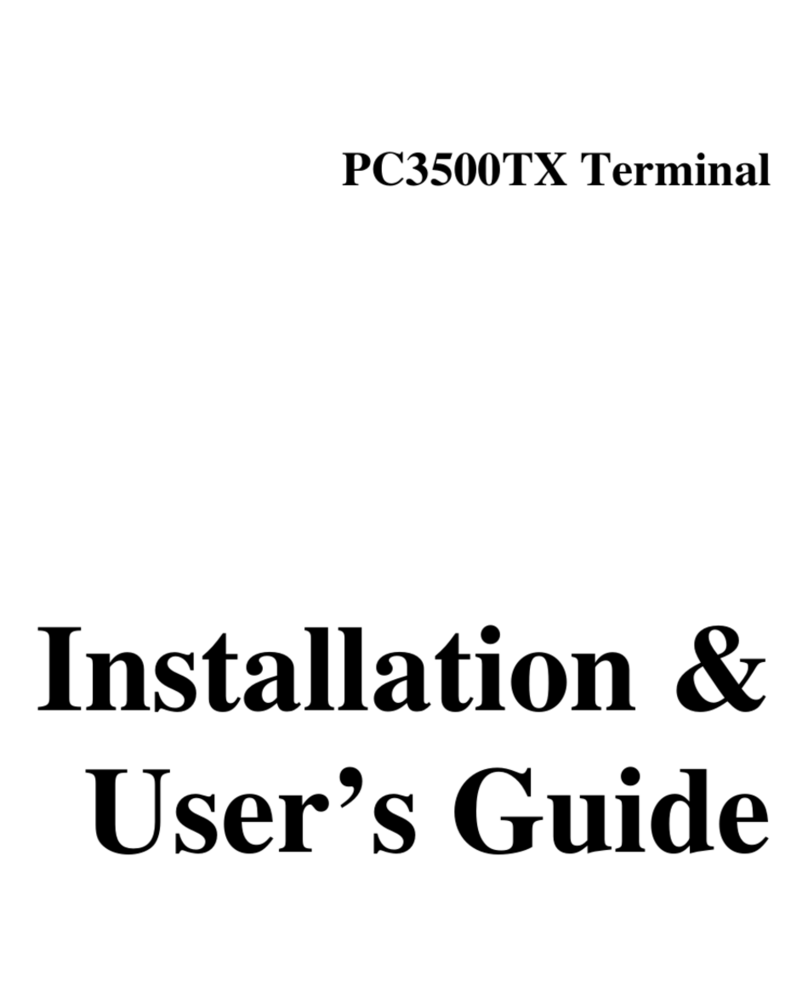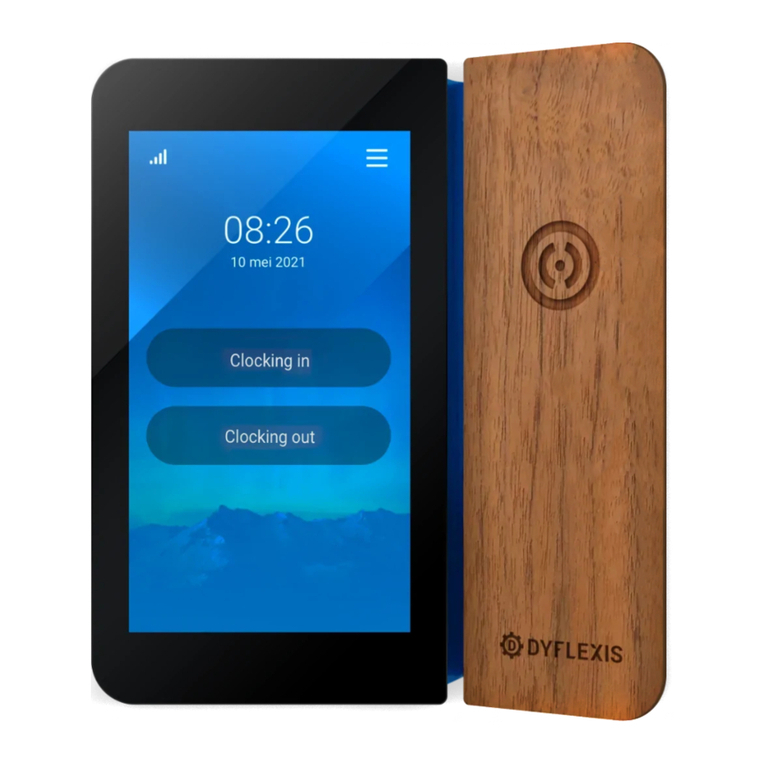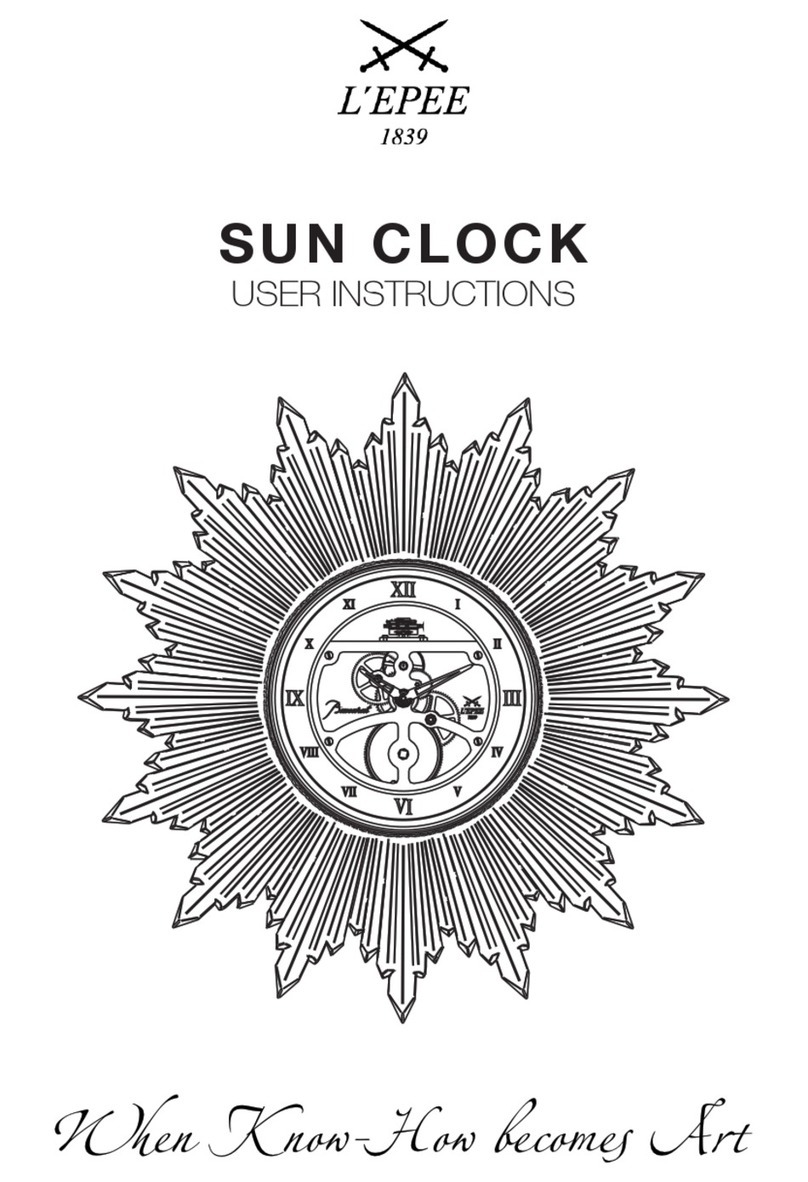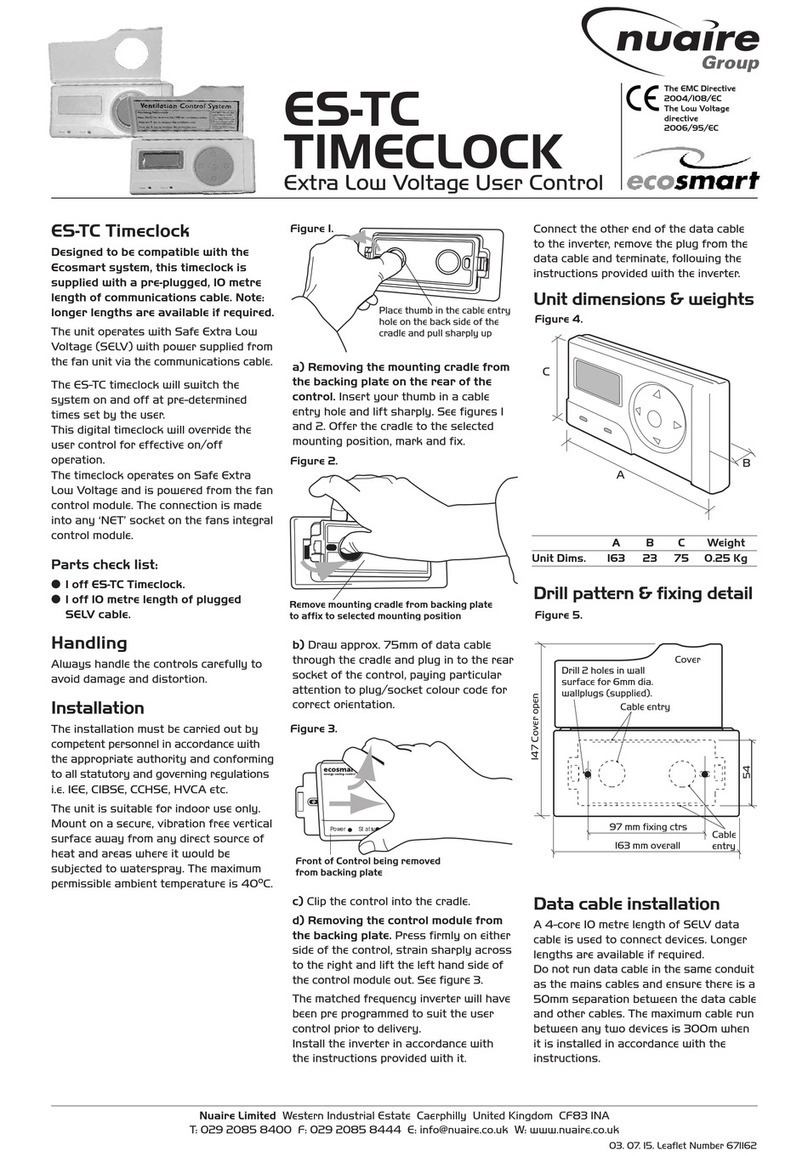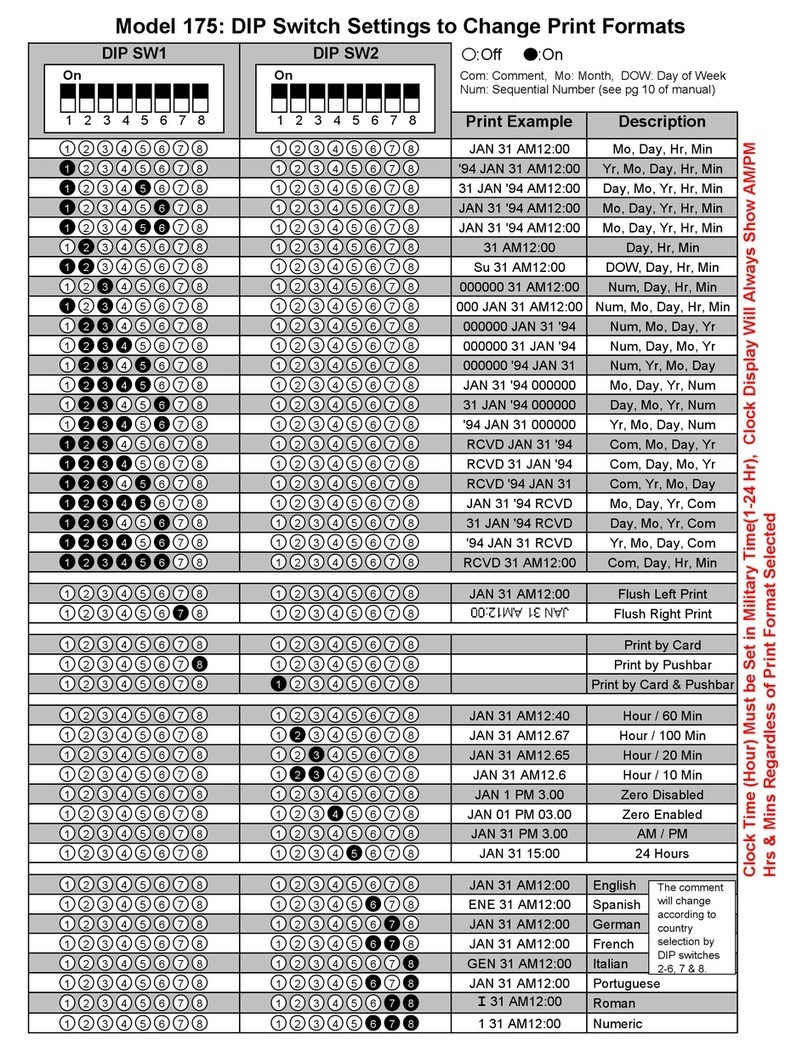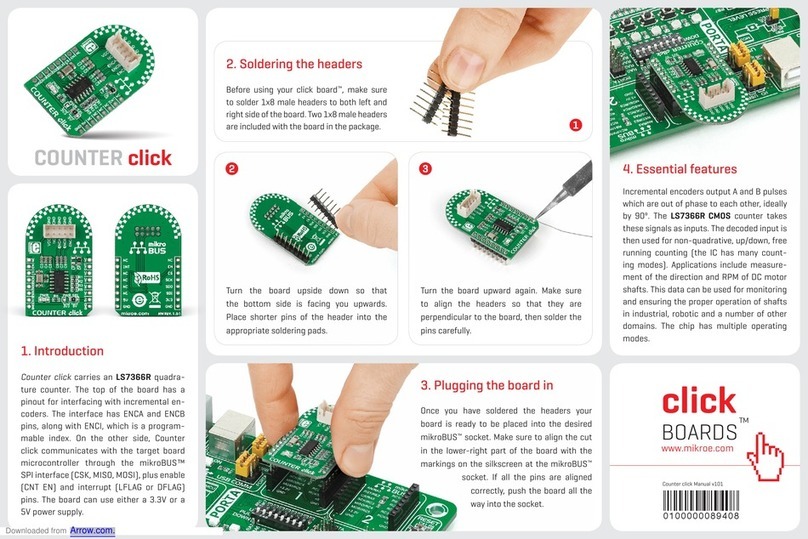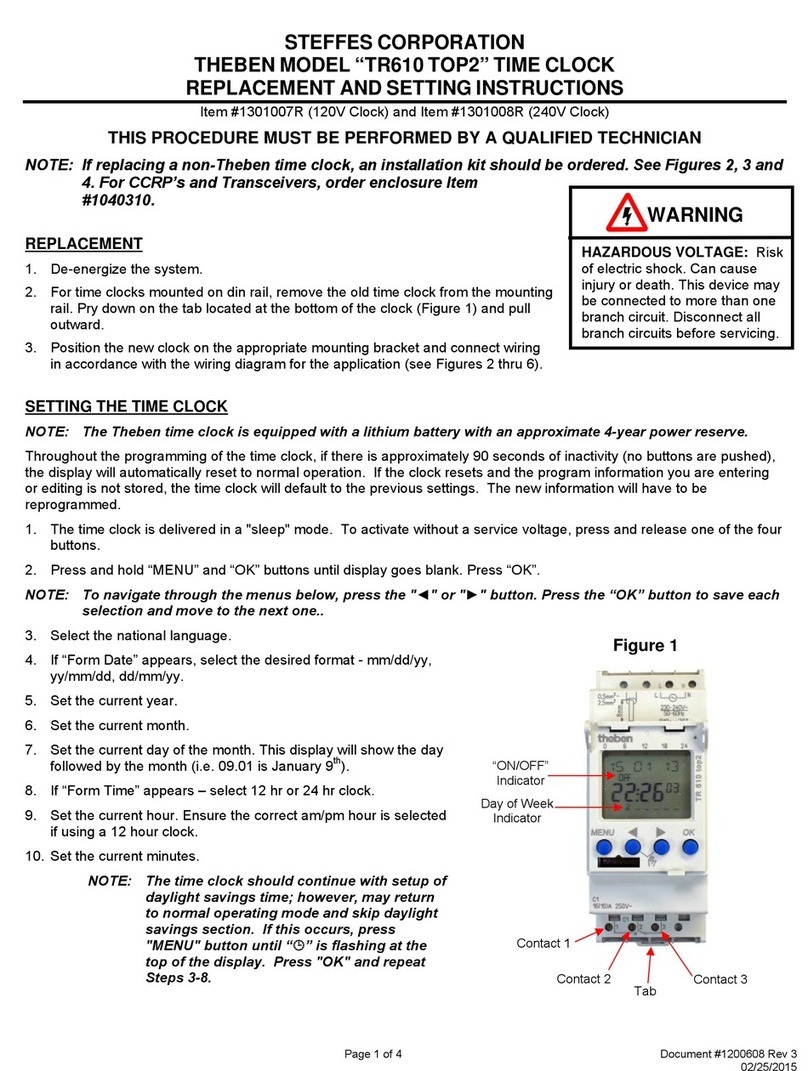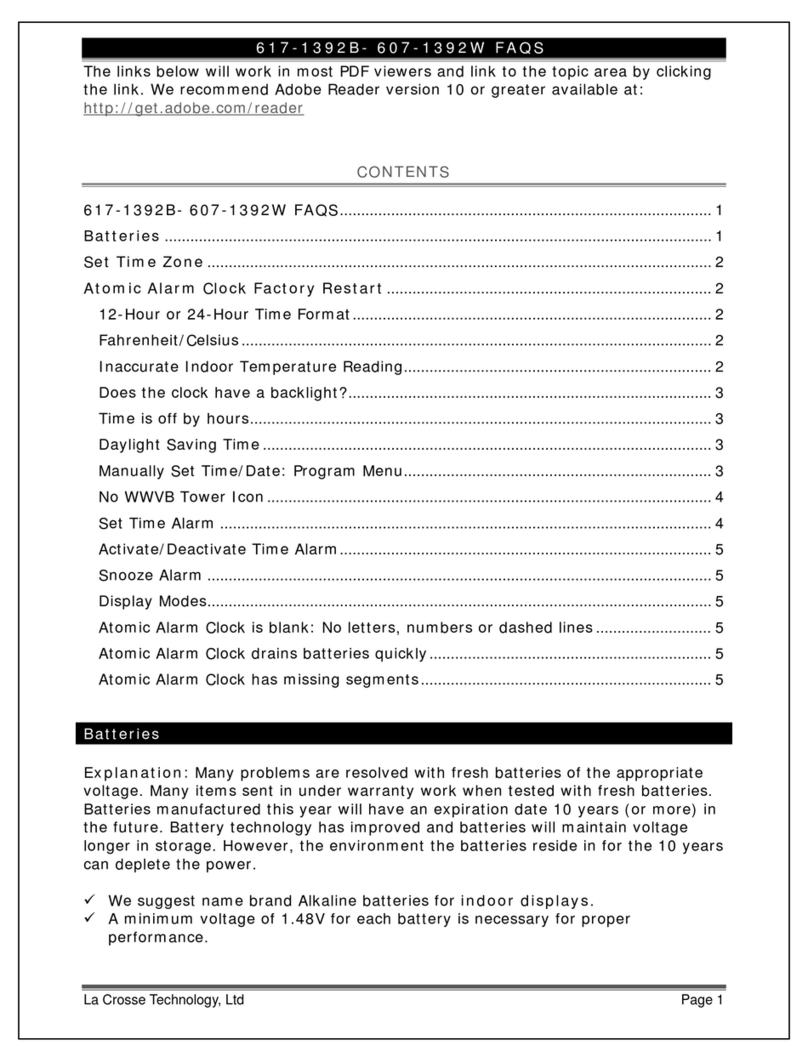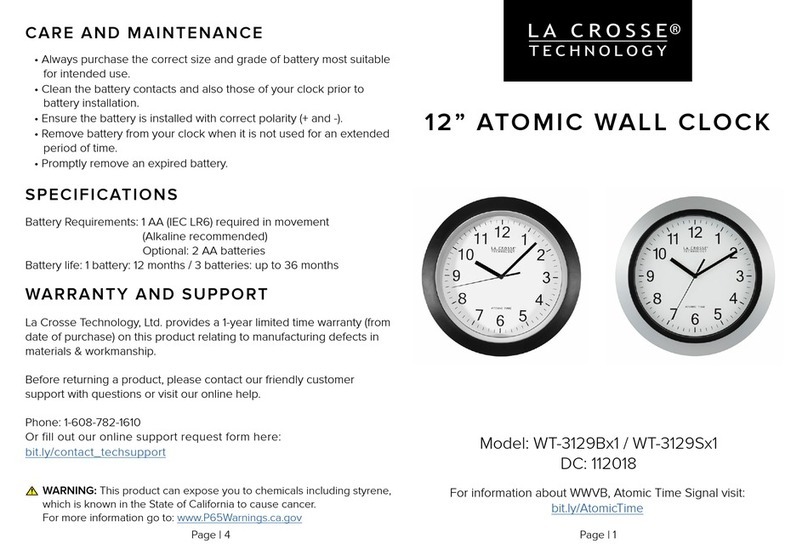Lathem PCEXPRESS User manual

2
Content
1. Content....................................................................2
1.1 Safety Precautions........................................3
2. Quick Start Guide..................................................7
2.1 Key Function..............................................8
2.2 Home Page....................................................8
2.3 USB Connection........................................9
2.4 Quick Setting.............................................10
3. Basic Setting.........................................................11
3.1 Network and Internet.................................11
3.2 Bluetooth...................................................11
3.3 Storage......................................................13
3.4 Security&location.....................................14
3.5 System......................................................16
4. Multi-Media.........................................................16
4.1 Music........................................................16
4.2 Photo Gallery............................................17
4.3 Camera......................................................17
5. Installation of Procedures....................................18
5.1 Installation................................................18
5.2 Uninstall...................................................18
6. Specifications......................................................19
7. Warranty conditions...........................................19.20.21
8.FCC WARNING .......................................22.23.24
9.The FCC ID path ............................................................ .24

3
1.1 Safety Precautions
Read these safety instructions before using your device and
store them for possible future reference.
Always follow these basic safety precautions when using your
This equipment. This reduces the risk of fire, electric shock,
and injury.
CHARGER, AND OTHER ACCESSORIES
- If the charger cord is damaged, have it repaired by the
manufacturer, its service or a similarly qualified person in
order to avoid any hazard.
- The power supply must be replaced by a new one in case of
malfunction, because this power supply is not repairable.
- The socket-outlet shall be installed near the equipment and
shall be easily accessible.
- The charger is not intended for use by persons (including
children) with reduced physical, sensory or mental capacity.
Persons who have not read the manual, unless they have
received explanations by a person responsible for their safety
and supervision should not use this unit.
Children should be monitored to ensure that they do not play
with the charger.
- The charger should always be readily accessible.
- The device should not be exposed to dripping or
splashing water.
- No objects filled with liquids such as vases shall be placed on
the device.
- Always leave a minimum distance of 10 cm around the unit t

4
o ensure sufficient ventilation.
- Open flame sources, such as candles, should not be placed
on top of the device.
-The device is intended for use only in a temperate climate.
- At full volume, prolonged listening to the portable audio
device may damage the user’s hearing and cause hearing
troubles (temporary or permanent deafness, hearing drone,
tinnitus, hyperacusis).
- So we recommend not to listen to the portable audio device
at high audio volume and no more than one hour per day at
medium audio volume.
SWITCH OFF IN RESTRICTED AREAS
there is a risk of causing interference or danger, for example o
n board an aircraft, near medical equipment, fuel, chemicals
or blasting sites.
INTERFERENCE
All wireless devices are susceptible to interference which may
affect their performance.
AUTHORIZED PERSONNEL
Only qualified people are authorized to install or repair this
product.
ACCESSORIES
Only use , chargers and other accessories which are
compatible with this equipment. Do not connect
incompatible products.
KEEP THE EQUIPMENT DRY
This equipment is not water proof. Keep it dry.

5
CHILDREN
Keep your mobile device in a safe place, out of the reach of
young children. The mobile device contains small parts that
may present a choking hazard.
Precautions for use
This device meets guidelines concerning the exposure to
radio waves. Your device is a radio transmitter and receiver.
It was designed to meet the limits recommended by
international guidelines to limit the exposure to radio waves.
These guidelines were developed by and independent
scientific organization, The ICNIRP; and include safety margins
designed to ensure the protection of all, regardless of age and
health.
Radio frequency interference
Radio frequency output from electronic devices can interfere
with other electronic equipment and cause
malfunction. Although this mobile device has been designed i
n accordance with EU regulations on radio frequency
emission, mobile device wireless transmitters and electrical
circuits can cause interference with other electronic
equipment. We therefore recommend taking the following
precautions:
Aircraft: Wireless equipment can cause interference in
aircraft.
• Turn off your mobile device before boarding the aircraft.
• Do not use on the ground until allowed to do so by the
flight crew.
Vehicles: mobile device radio frequency emissions can affect
the electronic systems of motor vehicles. In relation to your
vehicle, check with the manufacturer or dealer.
Medical implants:
Medical equipment manufacturers recommend a minimum
distance of 15 centimeters between a wireless device and an

6
implanted medical device such as a pacemaker or defibrillator
to avoid any interference with the medical device. It is
recommended that people fitted with such devices:
-Always keep wireless equipment more than 15cm away from
the medical device.
-Turn off the wireless equipment if they think it is interfering
with their device
-Follow the instructions provided by the medical implant
manufacturer. If you are fitted with a medical implant and
have any questions related to the use of your mobile/wireless
equipment, you should consult your doctor.
Hearing:
Warning: Using a headset risks not be able to correctly hear
outside sounds. Do not use a headset when it could endanger
your safety. Some mobile devices can interfere with the
proper operation of hearing aids.
Other medical devices: Radio transmitting equipment
including mobile devices may interfere with the proper
operation of insufficiently protected medical equipment.
Consult a doctor or the medical equipment manufacturer to
find out whether the equipment is sufficiently protected from
external radio wave signals. Turn off your device where
required by regulations, particularly in hospitals.
Health facilities: Hospitals and health facilities may be using
equipment which is particularly sensitive to external radio
frequency emissions. Turn off the mobile device when staff or
notices tell you to.
Blasting sites and marked areas:
Turn off your device in potentially explosive areas. Follow all
official instructions. Sparks in such areas can cause an
explosion or a fire, resulting in serious injury or death. Turn
off your equipment in petrol/gas stations, especially when
near the fuel pumps. Strictly follow usage restrictions in fuel
depots, chemical plants or in places using explosives.

7
Potentially explosive areas are often, but not always, clearly
signed. These include areas where it is normally considered
advisable to turn off vehicle engines, the area below deck on
ships, chemical storage or transfer plants, and areas where
the air contains chemical products or particles, such as grain,
dust and metal powder. Check with the makers of LPG (such
as propane or butane) vehicles that the device can be used
safely in their vicinity.
All our mobile devices conform to international standards and
regulations, and if need be national ones, with a view to
limiting user exposure to electromagnetic fields. These
standards and regulations were adopted after the completion
of extensive scientific research. This research established no
link between the use of the mobile device and any adverse
effects on health if the device is used in accordance with
standard practices.
However if you would like to reduce the level of exposure to
radio frequency radiation you can limit your use of wireless,
because the time in contact with is a factor of exposure for a
person, and you can move away the device from you, because
the exposure level decreases with a smaller distance.
2 Quick Start Guide
2.1 Keys Function
Keys Function Description:
Reset key
Device reboot
Upgrades
Press and hoid upgrade
HOME button
Click it in any interface will return to
main interface

8
Back
click it in any interface will return to
previous menu
Menu button
This button will display in menu interface
Setting button
display recently browsed history; double
click this button, you can switch between
the last two applications
2.2 Home Page
Main interface as below picture 2.2-1, long press the blank
and it will popup windows to set wallpaper, folder, widgets,
and shortcut.
Battery Time
Notice
column
Time Home Display recently browsed
history
Picture 2.2-1

9
2.3 USB Connection
MID storage configuration
Before transmitting documents, you have to conduct storage
configuration for your MID:
1. Connect the MID and computer by USB cable, the reminder
column will show the remind information.
2. Open the reminder board; please view the MID status and
reminder to learn how to open the board.
3. In the reminder board, click the “Media device(MTP)”, it
will as below Picture 2.3-1, then click “File transfers”.
4. Now the USB is connected successfully.
Picture 2.3-1
Copy the document into memory card
1. Connect the MID to computer with USB cable.
2. As MID storage configuration, it is connected with
computer successfully.
3. Open the “My computer” in your computer, check the
items in “MTP devices”.
4. Copy the documents you need into “MTP devices”.
5. After copying finishes, unplug the USB can.

10
2.4 Quick Setting
Picture 2.4-1
Swipe-down gesture from the top of the screen, Long press
push message to see a switch, operate it to open and close
the future of this app so all notifications as Picture 2.4-2
Picture 2.4-2

11
3 Basic Setting
3.1 Network and Internet
Reset Wi-Fi、Bluetooth
Click icon in right top of Picture, as Picture 3.1-1, select Re
set Wi-Fi、Bluetooth
Picture 3.1-1
3.2 Bluetooth
Bluetooth function operation
1. Click setting application in main menu interface
2. Click Bluetooth and open it.
3. If somebody open Bluetooth in your surroundings, click
search device in right above, then MID will automatically
search the Bluetooth device nearby. As picture 3.2-1

12
Picture 3.2-1
4. Click the available Bluetooth device, it will popup request
window, enter into related password, and match the device to
connect, like Picture 3.2-2.
Picture 3.2-2

13
3.3 Storage
Internal storage is MID local NAND storage, as Picture 3.4-2, if
you need to check the storage content, you can check it in
main menu.
Picture 3.3-1
3.4 Security&location
3.4-1 Set locked screen
Lock the touch screen by unlock icon or password to protect
your MID.
Note: After setting screen locked, you should enter the pass
code each time when you startup or screen is locked
Set unlocked picture
1. Click setting application in main interface.
2. Click security.
3. Click screen lock.
4. Choose pattern in text setting area.
5. Click next following the remind message.
6. The unlocked pattern board pop up, there are nine touch

14
spots, connect 4 points from vertical, horizontal or diagonal
direction. move your finger from the screen when finish. The
system will record yours new unlock pattern.
7. Click continue.
8. When you see the reminder, enter the unlock pattern, then
click confirm.
Set unlock PIN code
1. Click setting application in main interface.
2. Click security.
3. Click screen lock.
4. Choose PIN in text setting area.
5. Enter new PIN code(numbers) and click continue.
6. Enter new PIN code again and click confirm.
Set unlock password
1. Click setting application in main interface.
2. Click safe.
3. Click screen locked.
4. Set password in text setting area.
5. Set new password (letters and numbers) and then click
continue.
6. Enter the password again and the click confirm.
3.4-2 Location service
Click setting, select Location, as Picture 3.4-2

15
Picture 3.4-2
3.5 System
3.5-1 Language and Input Method
Click setting, select language and input method, choose
language, then click Add a language, select the language you
want to add from the language list, as Picture 3.5-1. Back to
language preferences page, you can drag the language you
want to set to the first to switch language.

16
Picture 3.5-1
4 Multi-Media
4.1 Music
Enter into music player: in menu or desktop click music player,
click the music you want to play,
Drag the progress bar to adjust play progress.
Operation of music player button
4.2 Photo Gallery
Photo gallery application can auto search photos and video
files , and photo gallery will classify these photos and videos
in folder. You can apply photo gallery to view and edit photos,
set the photos as wallpaper and watch the video.
View pictures
1. Click gallery application in main interface.
2. Enter into gallery, click the folder you want to view.
3. Click the picture you want to view, the system will play it in
full screen mode automatically.
4. The pictures can be zoom in and zoom out, put two fingers
on the screen, the separate the fingers (gather up the fingers,

17
the picture will be zoom in) or double click the screen.
Note: when you browse the pictures, slide left or right to view
more pictures.
Edit and set pictures
When check the pictures in full screen mode, click menu key
to display menu selection, you can choose the selection you
need to edit and setting pictures.
Slide show
1. Open a picture, use virtual key to click menu key, display
menu selection.
2. Click slide show, it will auto loop play
Crop
1. Click menu key to display menu selection.
2. Then click crop, click and drag related area to adjust the
cropper.
3. Click cropper and drag it inside and outside to adjust the
image.
4. After adjust the size you want, click crop.
5. If you wish to give up to crop, click cancel to return to
picture browse.
Edit
1. Click menu key, display the menu selection.
2. Click edit.
3. Adjust the brightness, style, color, ant alias setting in
selection.
4. Click save.
5. If you want to give up edit, click return key, click not to
return to picture browse.
4.3 Camera
In the main interface or desktop, click camera application
procedure, enter into camera

18
5 Installation of Procedures
5.1 Installation
Install the third party application procedure
1. Click “file manager” application procedure; choose the
application procedure you need to install.
2. Hold the application procedure you need to install.
3. It popup install,click install apk.
4. Finish the installation as guide, it will operate.
Note: The third party procedure searched from internet to
use on the system are all suffixed with .apk.
5.2 Uninstall
Uninstall application procedure
1. Click setting icon in main interface.
2. Click apps, list all the application procedures installed in the
system.
3. Click the APK you want to uninstall, click uninstall.
4. Click confirm to finish uninstallation

19
6 Specifications
Brand
LATHEM
Model
PCEXPRESS
OS
Android 7.1
CPU
Quad-core
Memory
2GB
Storage
16GB
Display
5" IPS Display
Resolution
720x1280 Pixels
Touch Screen
5 points Capacitive Touch Screen
Language
Arabic, English, Persian, French, Chinese, etc.
Recharge Type
USB Cable [included]
Wifi
Support 802.11a/ b/g/n/ac
Bluetooth
Support Bluetooth V5.0+EDR, Support low energy
USB
micro USB
Charger Type
3.5mm DC plug
Camera
Front camera 5 Megapixel [2560*1920]
USB
5 Pin micro, USB 2.0 High Speed
Power Charge
DC 12V/ 1.25A
7 WARRANTY CONDITIONS
OPERATING MANAGEMENT:
Your product is guaranteed 1 years.
To request support, contact the customer service.
You will then be asked the defective part and the original
invoice stating the product regulation. We may ask you for
photos of your appliance.

20
FAILURE TO PACKING:
If it appeared, after unpacking the product or device, a vice
preventing the use of the product in its expected
configuration, contact the customer service within 72 hours
worked.
DISCLAIMER OF WARRANTY
DISCLAIMER OF WARRANTY RELATED TO THE ORIGIN OF
DAMAGES
The guarantee does not apply in case of accidental physical
damage, it does not cover such damage and failures that
resulted:
●improper installation (of a bad installation) or a misuse or
poor maintenance of the product.
●improper use of the material or not complying with the
instructions in the user manual.
●lightning, flood, fire, power surge, shock, poor ventilation, a
fall, discoloration due to the action of light, burning, humidity,
excessive heating without humidifier, or irregular ground or
insects.
●repairs made and / or working on the hardware and / or
opening of it by an unauthorized person by the manufacturer.
●maintenance, repair or replacement of parts due to normal
usury or failure to maintain.
●modification of the construction and original features of the
guaranteed product.
●corrosion, oxidation, a bad connection nor an external
power supply problem.
EXCLUSION OF WARRANTIES RELATING TO THE NATURE OF
DAMAGES (INDIRECTS DAMAGES)
The guarantee covers only the right to repair or replace the
guaranteed product. Consequently, the indirect damage
resulting from the failure or damage not covered by warranty,
including:
●Commissioning costs, adjusting, cleaning;
Table of contents
Other Lathem Time Clock manuals