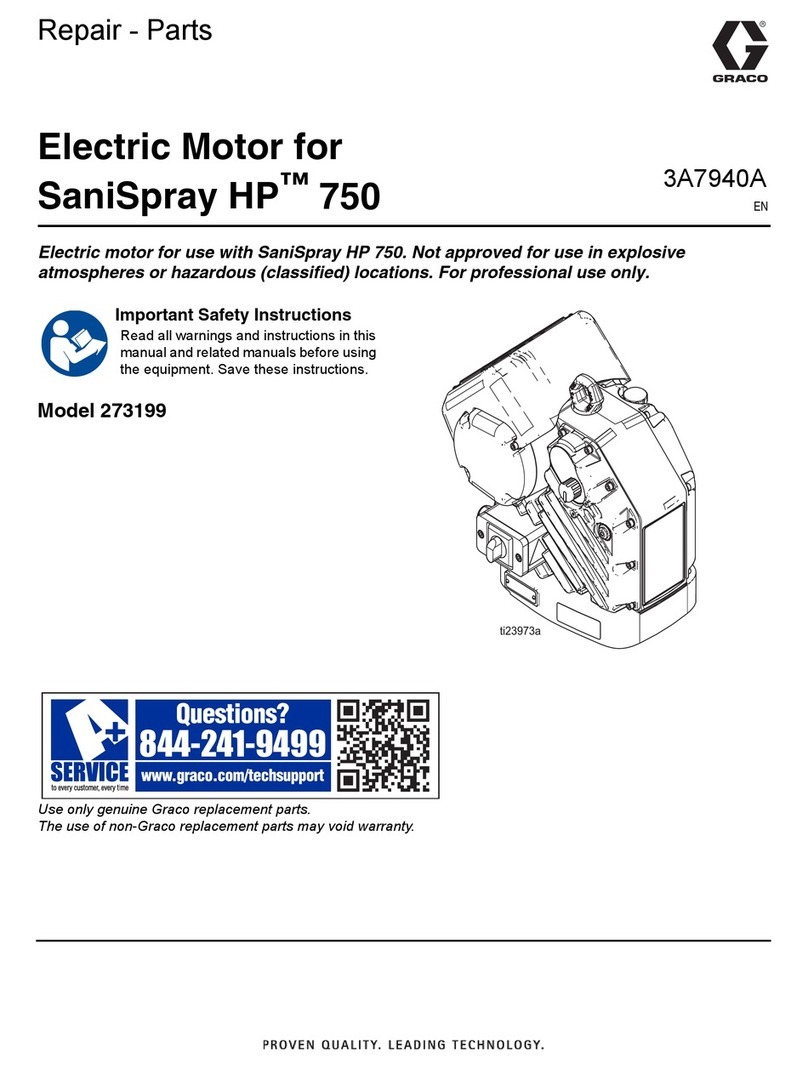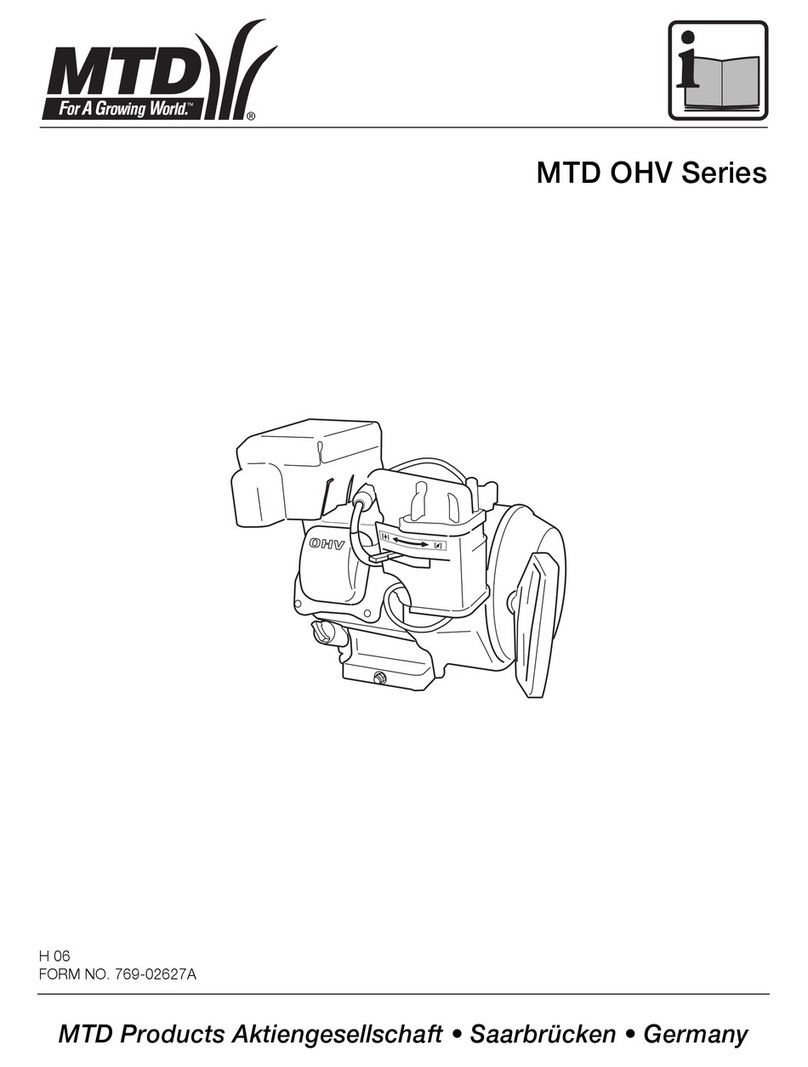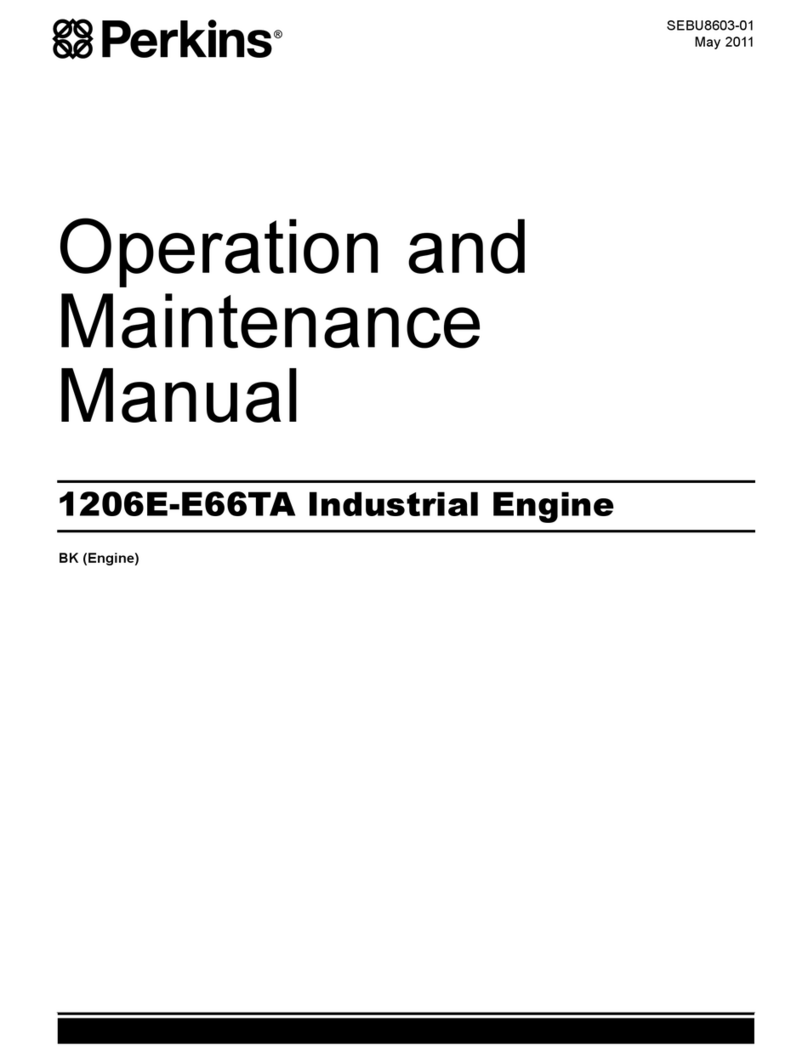ChyTV HD-150 User manual

ChyTV HD 100 / 150
Quick Start Guide
Rev. 8 12/7/17
Note: All references to the ChyTV HD 100 also apply to the ChyTV HD 150.
The HD 150 is operationally the same as an HD 100. Extra features of the HD
150 include an internal standard definition live video capture card (composite
and S-Video input).
Please see HD 150 notes at the end of this document.
Note that the chassis is subject to small changes depending on availability.
Thank you for your interest in the ChyTV HD 100. At the time of this
shipment, the HD 100 specific revisions to the ChyTV User Guide
have not yet gone to print. While most of the information in the current
ChyTV User Guide is applicable to the HD 100, this addendum
includes brief descriptions of HD 100 specific information not included
in the current manual. Please contact ChyTV Customer Support with
any questions at 631-845-3880.

Power Supply
Before operation, please check the HD 100’s power supply voltage
switch. The HD 100 power supply is switchable between 110 volts and
220 volts. The switch is located on the rear of the device near the line
cord receptacle. By default the HD 100 may come set for 220 with a
sticker covering it that says “Switch for 110”. This is to protect the
system from damage when shipped overseas.
Plugging a 220 set device into 110 voltage will not function correctly, but will not
damage components. Plugging a 110 device into 220 voltage will damage
components.
Turning On / Off
The HD 100 operates simply by pressing the power button on the front panel.
After pressing the power button, the device takes 20 seconds or so to boot. It will
immediately begin playing the current Project. Press the power button again to
turn off. The device takes 20 seconds or so to shut down completely.
Occasionally (every 30 drive mountings), some extra time booting will be
required verify drive consistency. In this case, booting may take several minutes
to complete.
Video Output
The DVI and S-Video are the only active video outputs. The HDMI and WXVGA
outputs on the mother board are disabled.
Video Input
Either the S-Video or any of the three yellow RCA composite video inputs can be
assigned as the active video input. By default, the middle yellow composite input
is active. The input source can be set using the HD Configuration Manager
application.
Audio In / Out
The green 1/8 audio jack is the audio output. The blue is the audio input. Think
“green to the screen”. Input and output volumes can be set using the HD

Configuration Manager in ChyTV Tools.
General Work Flow
Like all standard ChyTV devices, content is created, updated and managed using
the ChyTV Tools interface. The ChyTV Tools software is run on a separate PC
and connects to the ChyTV HD device via the network.
Alternately, content can be delivered across the Internet to the ChyTV HD
device via the ChyTV.net web service. In this case, the content is still authored
and managed off-line on a separate Windows PC. When completed, the project
is packaged and uploaded to the ChyTV.net server’s appropriate account and
group. Complete ChyTV.net operations are described elsewhere. Contact
ChyTV Customer Support for more information.
Setting the IP Address
Before the ChyTV HD device can be connected to directly across the network
from ChyTV Tools, it must be configured with a valid IP address. Since the
ChyTV HD device is a stand-alone appliance, configuring custom parameters
such as the IP address are achieved using the included USB thumb drive. By
default, the ChyTV HD device leaves the factory set to DHCP for dynamic IP
allocation. However, it can also be set to a static IP which will ensure consistent
connections with ChyTV Tools going forward.
Upon boot-up, a gray informational screen is displayed for several seconds that
shows the system’s IP Address along with MAC Address, software version,
screen resolution and other information. If the system is set for DHCP the IP
address should be noted.
To modify the ChyTV HD device’s network settings, please take the following
steps:
1. Using a Windows PC, insert the included ChyTV HD device USB thumb
drive into an empty USB slot.
2. Using Notepad, open the file IP.TXT for editing.
3. Modify the above networking parameters to their appropriate settings.
Note that in the IP.TXT file, a ‘#’ symbol as the first character on a line
indicates that the line is “commented out” (i.e. ignored).
4. Save IP.TXT file and properly stop and eject USB thumb drive.
5. Power on ChyTV HD device. Wait for complete boot.
6. On the ChyTV HD device, insert the USB thumb drive into an empty USB
slot. Note that only USB 2.0 is currently supported. Therefore, the best
choice would be one of the USB slots on the rear panel next to the Ethernet
port. The ‘blue’ USB 3.0 slots should not be used.
7. Wait approximately 20 seconds. The ChyTV HD device will automatically
collect the new networking parameters from the IP.TXT file.
8. Remove the USB thumb drive and restart the ChyTV HD device by
turning off and on again.

The new IP address can be confirmed by ‘pinging’ from a PC on the network.
Installing the Software
The ChyTV management and creation applications can be found on the included
USB thumb drive. The drive also includes several Sample Projects and utilities
and can be used to initialize the ChyTV device IP address.
Opening the USB drive on a PC will show something like the following:
The same exact thumb drive image is used for all of our products. The
CHYTVHD100 volume label is actually used a ‘precaution’ for using the thumb
drive for configuration updates. The IP.TXT file on the thumb drive can be
modified for a variety of commands to the device, most commonly is to change
the networking parameters. When a thumb drive is inserted in the device, it first
checks for the CHYTVHD100 volume name, otherwise no action is taken.
The standard files to be installed are ChyTV_Author_xxxx.msi and
ChyTV_Tools2_xxxx.msi. ChyTV CrawlConfig is only required for a ChyTV
HD-Alert system and Dynamo is only for certain legacy purposes.
Note:
Some versions of Windows may generate the error below if an “msi” installation
script is executed directly from the USB drive.

If this error occurs, simply copy the “msi” files from the USB drive to a temporary
folder on the PC and re-execute.
ChyTV Tools
Standard with all ChyTV products, ChyTV Tools is an extremely intuitive
software utility to create, manage, schedule and distribute content for the
ChyTV Video Graphics Information Display Systems. ChyTV Tools enables
integration of dynamic graphic and text content with a variety of animations. All
graphic pages can be individually controlled via a schedule that permits looping
on duration or specific days of the week and time of day. For multiple device
deployments, ChyTV Tools enables you to control many IP devices from a
single location over the network. ChyTV Tools combines powerful graphic,
video, and audio capabilities with an easy to use interface. Page layout and
design are readily composed with the also include ChyTV Author WYSIWYG
tool.
Having set the IP address on the ChyTV HD device, the device can be
connected to via any Windows PC on the network using ChyTV Tools. A newer
version of ChyTV Tools is is available on the shipped USB drive and is called
ChyTV_Tools2_1.0.xxxx.msi. At the time of this Quick Start’s writing, the
ChyTV User Guide still reflects the earlier version of ChyTV Tools (ver 3.7.2).
The newer version is very similar and has number of enhancements, including
improved compatibility with newer versions of Windows such as Windows 10.
However, there are some subtle differences. Later Versions will be available
for download from www.chytv.com/support.
To install ChyTV Tools, double-click the installation msi file:
ChyTV_Tools2_1.0.xxxx.msi.
Please contact ChyTV customer support at 631-845-2092 for help and training.
Other manuals for HD-150
1
This manual suits for next models
1