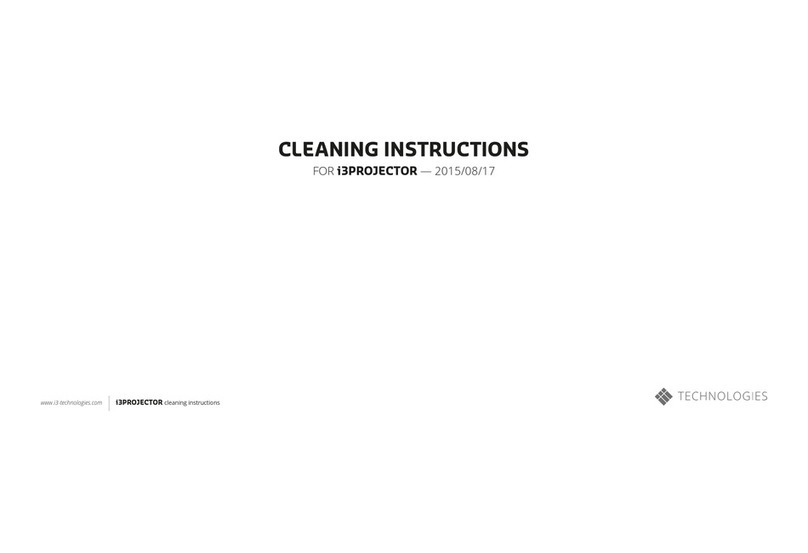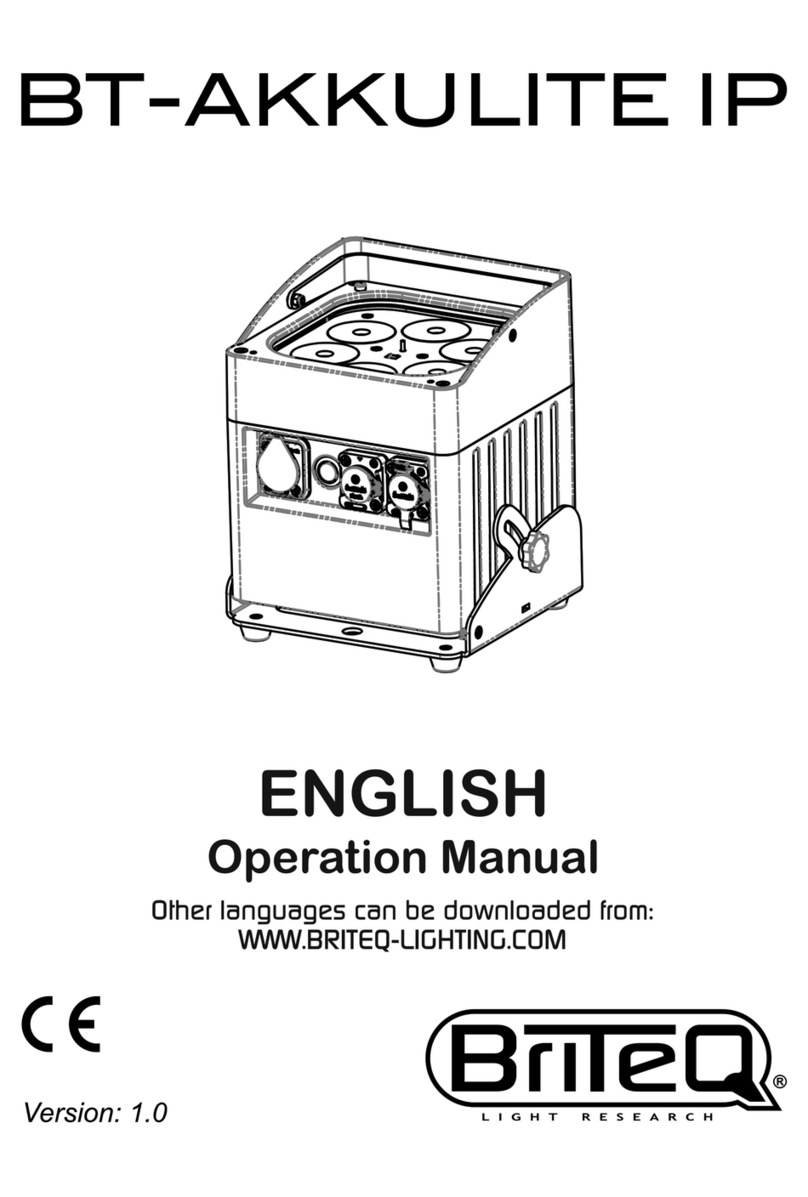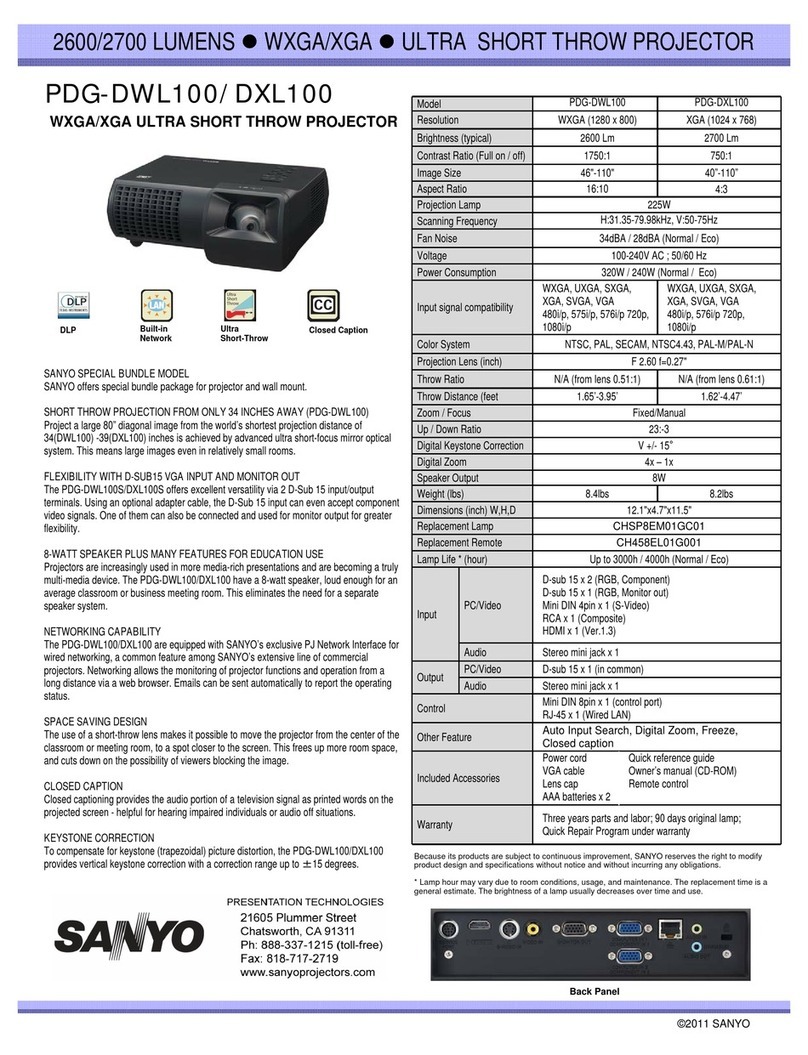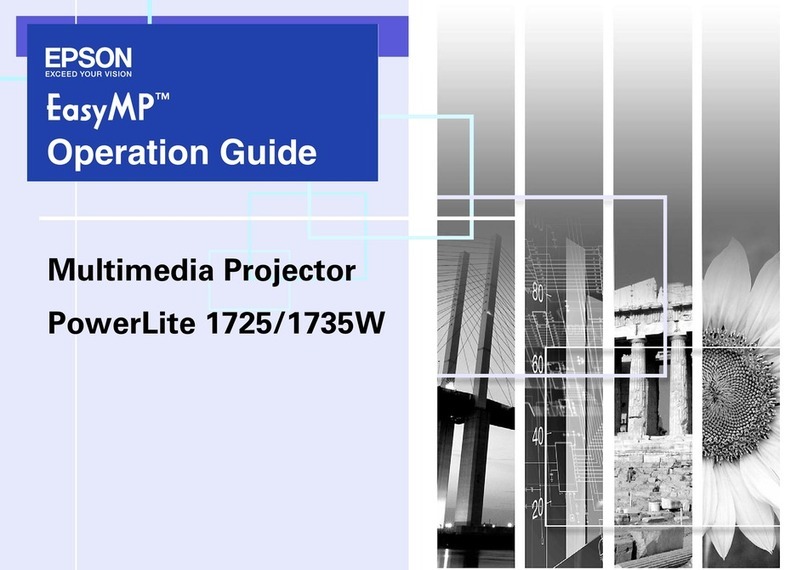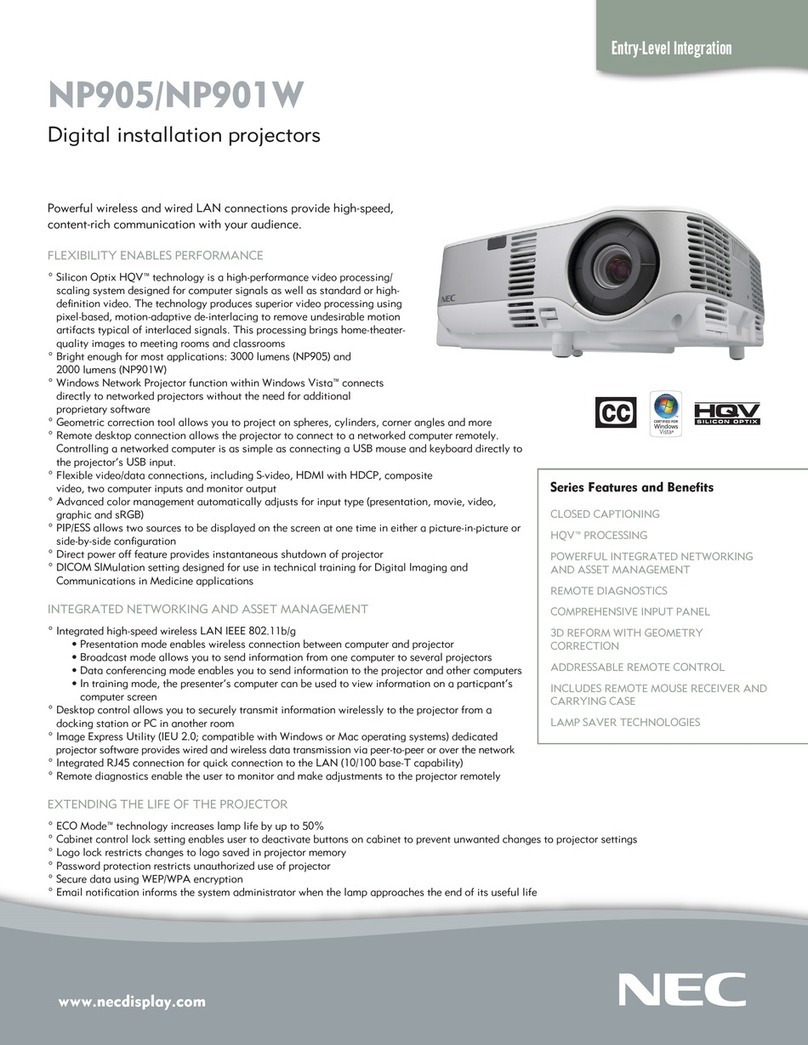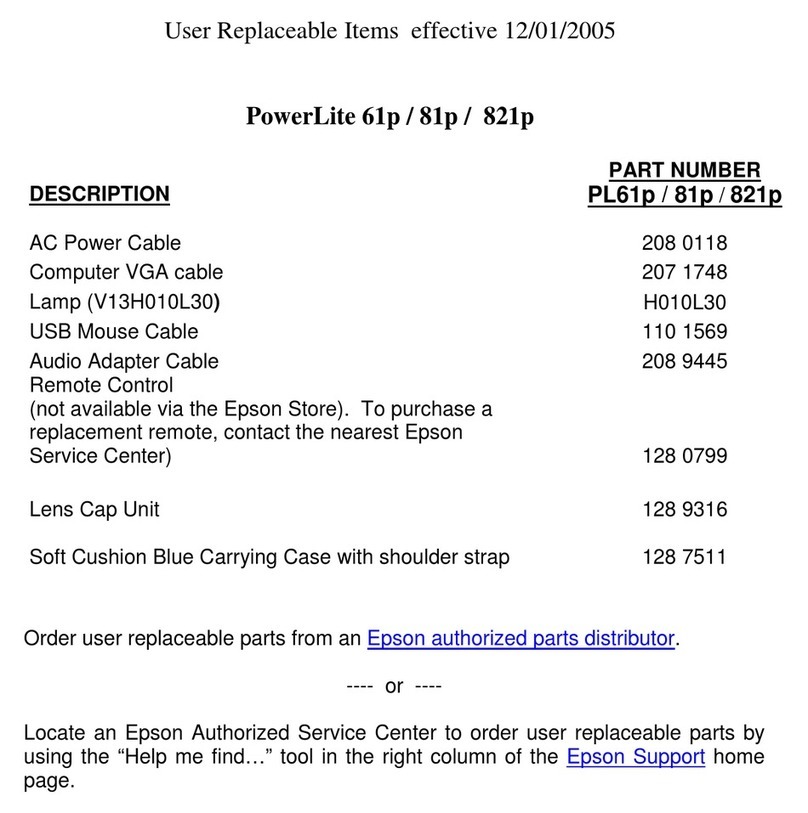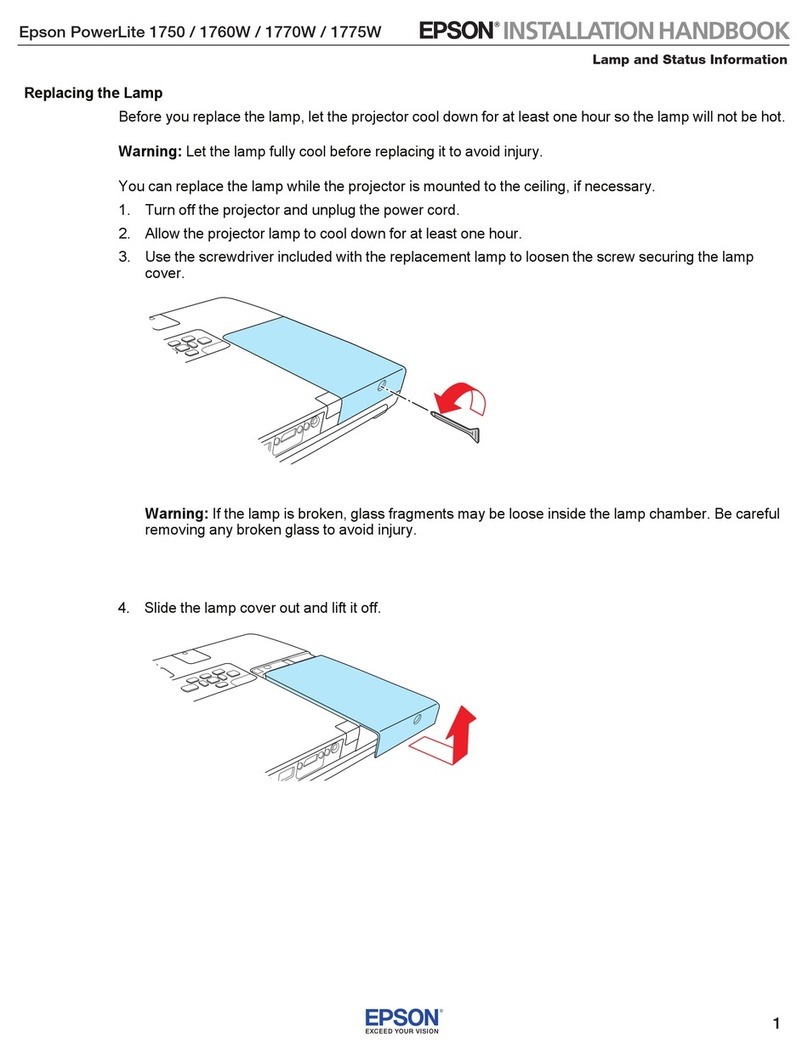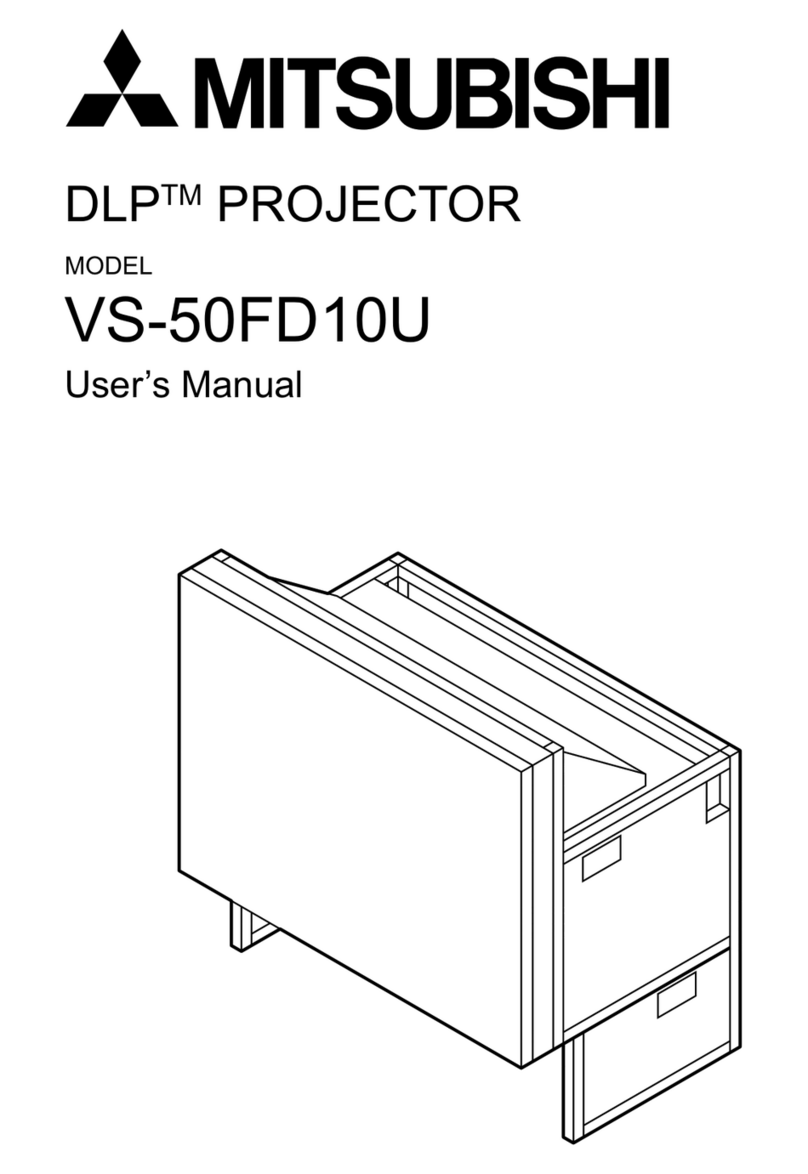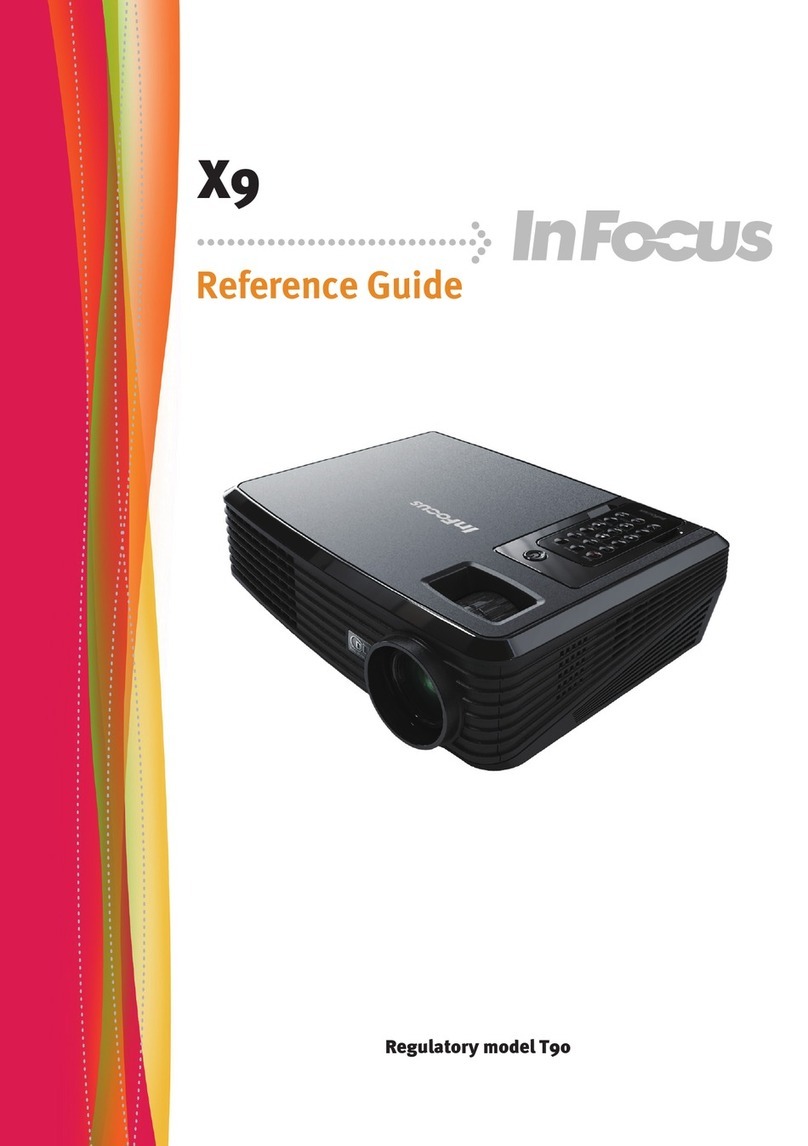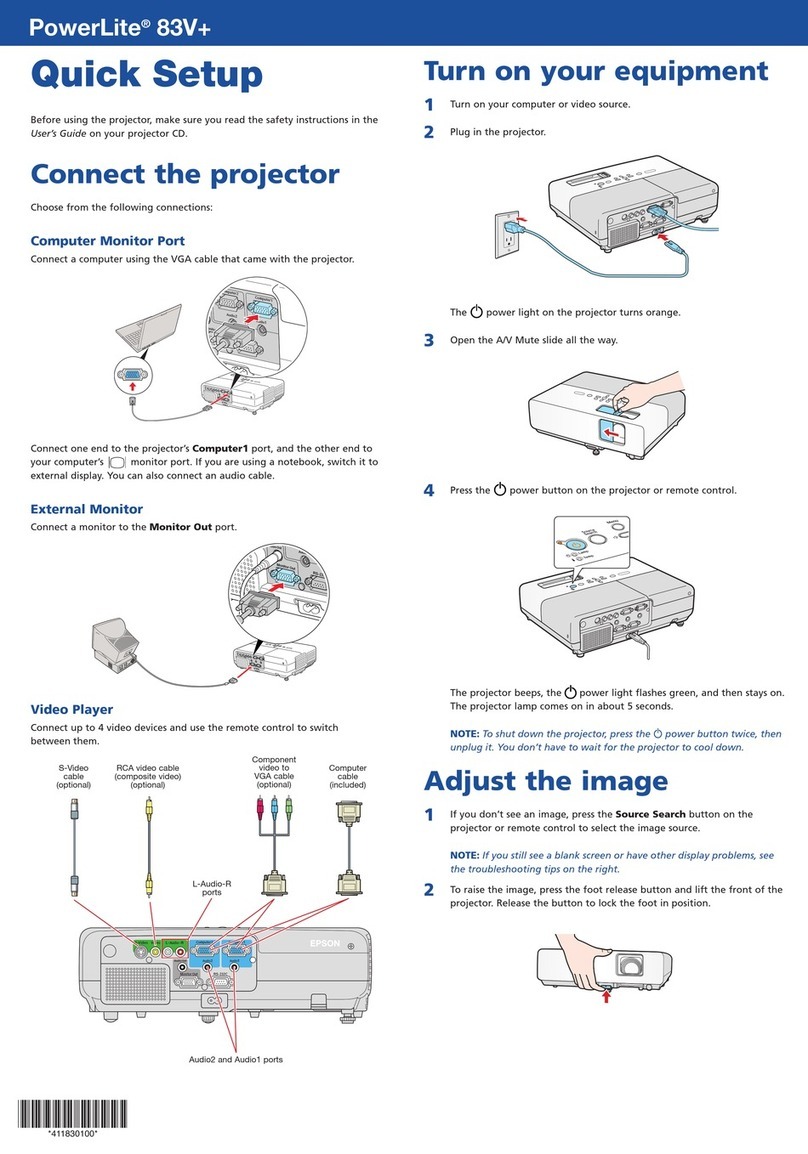CiBest M18 User manual

!
M18 Product Manual
The actual product may slightly differ from this manual due to
continuous improvement and please refer to the actual product.

Warranty
Your projector comes with a free replacement or a full refund
within 1 year that lets your product with confidence.
Contact Us
If you have any suggestions or if you run into any problems,
We are 24h/7/365 there for you : )
FAQ:
1.No Sound
Please turn off Dolby sound in your device.
2.MAC/ Mobile Phone Connection
①Mac Book Air:
Needs an extra Mini Display Port to HDMI adapter (not included).
②Mac Book and Mac Book Pro:
Needs additional USB - C cable (not included).
③Android:
Needs an extra Micro USB to HDMI/Type C to HDMI adapter (not included).
④iPhone:
Needs an extra Lightning to HDMI adapter (not included).
3.Blurry Image
①First, correct the keystone to a rectangle.
②Second, rotate the focus button to gain the best clarity.
*Effective Projection Distance: 5.5 - 30.2 ft
4.Ceiling Projection
①Please check the bottom of the projector about the screw
holes(M4)
②After mounted, you can flip the image, through "Menu--Images
--Projection direction".

1.
Product features
Introduction
Air-proof design and efficient cooling channels can greatly
enhance the overall stability and service life;
The LED lamp has more beautiful colors and richer details;
Electronic zooming allows free adjustment of image sizes;
Professional failure diagnosis and protective measures;
The whole machine is compact and portable;
Available image models of 16:9and 4:3;
Ultra-quiet and dust-proof design that eliminates the need for
internal cleaning during its service life;
150W ultra-low power consumption, more energy-efficient and
more environmentally friendly;
Multiple functional interfaces: HD/SD/USB/AV/VGA/AUDIO
OUT;
For more dedicated home theater view experience (or want to keep
your projector out of the reach of small children), you can ceiling-
mount it.
1.1
1.2
1.3
1.4
1.5
1.6
1
1
.7
1.8
1.9
1.10

2. Precautions
Introduction
2.1 In order to ensure the stability of the power supply of this
projector, please use a power supply line that meets the national
power consumption standard and a power socket with protective
measures such as grounding;
2.2 Please use the power type indicated on the projector and the
power line included for power supply;
2.3 Do not disassemble or modify the projector by yourself, or the
Company will not offer free warranty service;
2.4 Do not look directly into the projector lens while it is working,
or it will burn your eyes ;
2.5 Do not place the projector on objects such as cloth or blankets
that may cause the vents to be blocked;
2.6 The product is not waterproof and should avoid being watered or
splashed, and objects filled with liquid shall not be placed near
the product such as vases or cups;
2.7 To prevent electric shock, please protect the projector from rain
or dampness;
2.8 Please turn off the power supply and disconnect the power line
from the plug if the projector is not used for a long time;
2.9 Please use the original foam and other vibration-proof materials
when transporting the product;
2.10 If the product is damaged, do not attempt to repair it yourself.
Please contact the dealer.
3.Package Include
CiBest Projector x1
Product Manual x1
Remote Control(Battery not Included) x1
Power Cable x1
3 in 1 Video Cable x1
HDMI Line x1
Adjustable Foot (At the bottom of the projector) x1
2

Introduction
5.Multimedia support play format
4. Parameters
Native
Resolution 1920*1080
Lamp LED
Language 16:9/4:3
Keystone ±15° Correction
Colour 16777K
Power 150W
Weight 5.7lb
Lens
Projection distance
Size
F=190
Front / Rear / Ceiling Projection
Loudspeaker
Working -10~36°C
Input interface HD/USB/SD/AV
Output interface Headphone
Operation Manual/Remote
control
File Format Sub-fix Decoding
WMA .wma
Mp3 mp3
Audio
M4A .m4a
JPEG .jpg
Picture BMP .bmp
play PNG .png
MPEG1 .dat/.mpg/.mpcg
MPEG2 .mpg
MPEG4 .avi/.mp4 DIVX,XVID
RM,RMVB .rm/.rmvb RV8/9/10
H264 .mkv/.mov MPEG,1,2,4
MOV ..avi/.mp4
Video
play
MJPEG .avi
FLV .flv H264
DIVX .divx/.avi MPEG.DIVX
Vc1
.wmv/.sat Vc1
Aspect Ratio
4Ω* 5W
Chinese
English, etc.
consumption
temperature
play
3
Projection
5.5 - 30.2 ft
9x12x4 in
80%
Color gamut
mode
Product model Image system LCD
M18
Input voltage
Image size 50-300inch
100 240V~

6、Product function structure diagram
Introduction
4
HDMI-1
USB
VGA
HD-1 HD-2
U
5V
IR
VGA HDMI-2
5V-OUT
The lens
IR
Speaker AC Input Port

Introduction
5
SD AV
SD Card Video input interface
Earphone output
Air Exhaust Port ( Attention: Do not block any ventilation openings! )
Adjustable Foot
If the projector lens have dust on it and influence your viewing experience, please remove
the lens cap and check carefully. You can use a cotton cloth dipping with a little alcohol to
wipe the lens. Also you can use the air gun to blow the dust. Then there will be no dust or
much less of it.
Screw holes needs
M4 screw
(Not Included)
Air Intake Port
( Attention: Do not
block any ventilation
openings! )
Dust cover

7.Key function diagram
Introduction
Left: used to move to the left, confirm the signal source channel, or
lower the volume
Right: used to move to the right, or increase the volume
Up: used to move upward
Down: used to move downward
Menu: used to select functions
Signal sources: used to select the input channel of the signal
Power key: ON/OFF key
Play/Pause: used to play and pause when playing files, pictures
and videos on USB flash disk
Play/Pause
Signal selection
Menu
Up/down/left/right
Fast-forward
Fast reverse Back
Previous Next
SOU RCE
MENU
Volume down
Volume up
8.Remote control keys
and functions
arrow keys
Power key
OK
6
UP
Left
Right
Down
Source
Menu
OK
Play / pause
Power button

1Projector installation
Place horizontally
!Precaution
Keystone distortion
2Focal length setting
ABCD
Blurred image
Installation and debugging
How to quickly install and debug the projector
Trapezoid correction
Lens Effects Focus
Adjust the keystone correction and focusing ring on
the projector to obtain the satisfactory imaging effect.
When keystone distortion occurs (see Figure 1 on the
right), it is recommended to adjust the keystone
correction ring.
When the image is blurred (see Figure 2 on the right),
it is recommended to adjust the focusing ring to
improve the clarity of the image.
If satisfactory clarity cannot be achieved through
adjustment, move the product forward or backward.
7

3Adjust the image projected
Check the horizontal and vertical settings of
ABCD
ABCD
4Startup & Shutdown
Installation and debugging
How to quickly install and debug the projector
onto the screen
the screen
!Precaution
1. When the screen is offset to the left or right, move the projector to
one side. (Center the screen at the center of the projector lens).
2. When shifting in a vertical direction, move the projector up or down.
3. If there is an angular offset, place the projector on a horizontal
plane.
4. If the projection screen is as shown in the figure, it indicates that the
projector does not face the screen directly. Please turn the projector
to face the screen.
When the projector is suspended
from the ceiling or in arear
projection system, please change
the projection direction in the
settings (See Projector settings on
page 14 to change the projection
direction).
1. 5 seconds after power-on, press the key (POWER) on the
projector panel or the remote controller to turn on the device.
2. Press the key (POWER) on the projector control panel or the
remote control to turn off the device as prompted by the system.
When the machine is turned off, unplug the power line in time to
save energy.
8
2
1
3
3
4
4

Switch signal sources in the following ways:
Signal source switch
How to quickly install and debug the projector
1. Press the "source" button on the projector panel or the remote controller
to display the menu shown in the following figure.
2. Press the " ”and “" keys on the projector panel or the remote
controller to select the appropriate input source, and press the "OK" key
on the projector panel or the remote controller to confirm the selection.
9
Signal sources
HD 1
AV
SD
HD 2
OK
USB
PC-RGB(VGA)

!Note
!
Return Folder 1 Folder 2 Video 1
Video 1
Play video
Start to use
Play the video files on the storage
according to the following steps
1.Play the video file, first select "video" on the main
interface, and press the "OK" key on the projector
panel or the remote controller.
2. Press “ " or “ ” on the projector panel or the remote
controller to select the device where the video is stored,
and press the “OK” key to proceed to the next step.
◄ ►
Note
Hover the cursor over the selected
video for more than 3 seconds to
preview the video.
When playing videos, the “" button
on the control panel serves as the
"Return" button.
3. Press “ " or “ ” on the projector panel or the remote
controller, select the video (or folder to move into the next
directory), and press “►ǁ(PLAY)" to play.
◄ ►
Video Music Images Texts
Return
◄
C
D►
The picture on the left is only a
sketch for operation instructions.
Due to the continuous optimization
of human-computer interaction,
the software interface of this
product will be maintained and
updated from time to time. If
there are any changes, it is not
subject to prior notice. Please
refer to the actual product and
thanks for your kind support.
!Note
Different storage devices are in
the form of disks, such as Cand
Dshown in the figure on the ,
which represent SD card and
USB respectively.
left
10

Play the music files on the storage
according to the following steps:
1. To play a music file, firstly select “Music” on the
home screen, and press the “OK” button on the
projector panel or remote control.
2. Press “ ”“ ”on the projector panel or remote
control, choose the device that store the music
file, and press “OK” to the next step.
◄ ►
Video Music Images Texts
Return
◄
C
D►
Play music
Start to use
3. Press “ ”“ ”on the projector panel or remote
control, choose the music file (or folder to the
next level of directory), and press “ ” to
play.
◄ ►
►ǁ(PLAY)
Press the selected music file for
more than 3 seconds to preview
its contents.
Pressing “” on the projector
panel during music equals to
“Return”.
Return Folder 1 Folder 2 music 1
music 2
!Note
!Note
Different storage devices are in
the form of disks, such as Cand
Dshown in the figure on the ,
which represent SD card and
USB respectively.
left
!Note
11
The picture one the left is only a
sketch for operation instructions.
Due to the continuous optimization
of human-computer interaction, the
software interface of this product
will be maintained and updated from
time to time. If there are any changes,
it is not subject to prior notice. Please
refer to the actual product and thank
for your kind support.

Video Music Images Texts
Return
◄
C
D►
!Note
!Note
The picture on the left is only a
sketch for operation instructions.
Due to the continuous optimization
of human-computer interaction,
the software interface of this
product will be maintained and
updated from time to time. If
there are any changes, it is not
subject to prior notice. Please
refer to the actual product and
thanks for your kind support.
Different storage devices are in
the form of disks, such as Cand
Dshown in the figure on the ,
which represent SD card and
USB respectively.
left
Play pictures
Start to use
Play the picture files on the storage
according to the following steps
1. To open an image, firstly select “Images” on the
home screen, and press the “OK” button on the
projector panel or remote control.
2. Press “ ”“ ”on the projector panel or remote
control, choose the device that stores the image
file, and press “OK” to the next step.
◄ ►
3. Press “ ”“ ”on the projector panel or remote
control, choose the image file (or folder to the
next level of directory), and press “ ” to
open.
◄ ►
►ǁ(PLAY)
Return Folder 1 Folder 2 Images 1
Images 2
!Note
Press the selected music file for
more than 3 seconds to preview its
contents.
Pressing “ ” on the projector
panel during music equals to
“Return”.
12

Video Music Images Texts
Return
◄
C
D►
!Note
!Note
The picture on the left is only a
sketch for operation instructions.
Due to the continuous optimization
of human-computer interaction,
the software interface of this
product will be maintained and
updated from time to time. If
there are any changes, it is not
subject to prior notice. Please
refer to the actual product and
thanks for your kind support.
Different storage devices are in
the form of disks, such as Cand
Dshown in the figure on the ,
which represent SD card and
USB respectively.
left
Play texts
Start to use
!Note
Play the text files on the storage
according to the following steps
1. To open a text file, firstly select “Texts” on the
home screen, and press the “OK” button on the
projector panel or remote control.
2. Press “ ”“ ”on the projector panel or remote
control, choose the device that stores the text
file, and press “OK” to the next step.
◄ ►
3. Press “ ”“ ”on the projector panel or remote
control, choose the text file (or folder to the next
level of directory), and press “ ” to open.
◄ ►
►ǁ(PLAY)
Return Folder 1 Folder 2 Texts 1
Texts 2
Press the selected text file for more
than 3 seconds to preview its
contents.
Pressing “ ” on the projector
panel when a text file is opened
equals to “Return”
13

◄►
Images
Image modes
Color temperature
Scaling pattern
Noise reduction
Projection direction
Screen reduction
Image settings
Projector settings
Start to use
Properly set up the projector for better film experience. Main
parameters of projection can be set up through the following steps.
1. Open the video page and press “MENU” on the projector
panel or remote control to the interface as shown below.
Image modes: Preset “standard”, “dynamic”, “soft”, “user defined”
and other image modes for different projected
contents.
Color temperature: Preset “standard”, “warm” and other color temperature
modes for different color preferences.
Scaling pattern: Preset “automatch”, “16:9”, “4:3” and other options for the
adjustment of display scale.
Noise reduction: To set up the intensity of noise reduction.
Projection direction: To set up the direction of image display. Suitable for
adjusting image display directions for projectors
mounted by different means.
Screen reduction: To proportionally reduce the screen scale, ranging from
75% to 100%.
2. Press “ ”“ ” on the projector panel or remote
control, choose between different options and press
“OK” to submenu and properly set up the mode.
14

◄►
Sound
Sound settings
3. Press “ ”“ ” on the projector panel or remote control,
choose between different options. In addition to
“Images” shown in the above diagram, there are “time”,
“settings” and other options as shown below.
◄ ►
Projector settings
Start to use
Acoustic pattern
Balance
Autovolume
Surround
Acoustic pattern
Balance: To set up the gain difference between the left and right channels.
Autovolume: To intelligently adjust volume.
Surround: To set up the surround sound effect.
: Preset “standard”, “film”, “music”, “exercise” and other
acoustic patterns for different projected contents.
◄►
Time
Sleep timer
Time settings
Time: To set up the sleeping time by which the system will automatically
enter the standby mode to save energy.
15

◄►
Settings
System settings
Projector settings
Start to use
Function table language
Factory restore
Transparency
Software updates (USB)
Function table language
Factory restore: To restore factory system settings .
Transparency: To adjust the background transparency of settings menu.
Software updates (USB): To update the system’s software version (USB storage device
should be inserted and have the correct upgrade patch).
: To sets up the language displayed in the operation
interface.
16

Correct shutdown and storage
Safe shutdown
Power off the projector through the following steps
and store the device safely
1. Press (POWER)on body panel of the projector
or remote control, and power off the device
according to the prompts.
3. Cover the dust-proof lens cap into the lens and
store the device in a cool and dry place.
2. Rotate the focusing ring into the device to ensure
that the lens is fully contained inside the device.
!Note
Cover the dust-proof lens cap into
the lens and store the device in a
cool and dry place.
17

60"
Alleged
screen size
(inch)
Screen Size
Width X Height
(m)
Recommend
Projection Distance
(ft)
50"
100"
80"
150"
120"
200"
Width
Height
Screen size (diagonal)
Projection distance and size
The data is only for reference
Design allowable error +/-8%
This table measures the front end
and the center of the lens and
assumes that the projector is
horizontally placed.
300"
0.74 (H) x 1.32(W)
0.62 (H) x 1.11(W)
1.24 (H) x 2.22 (W)
0.99 (H) x 1.77(W)
1.86 (H) x 3.32 (W)
1.49 (H) x 2.66 (W)
2.48 (H) x 4.43 (W)
3.73 (H) x 6.65 (W)
6.56 ft
5.60 ft
10.50ft
8.53 ft
15.40ft
12.47ft
20.30ft
30.20ft
18
5.6ft
10.5ft
15.4ft
20.3ft
150"
100"
50"
200"
300"
30.2ft
Table of contents
Other CiBest Projector manuals