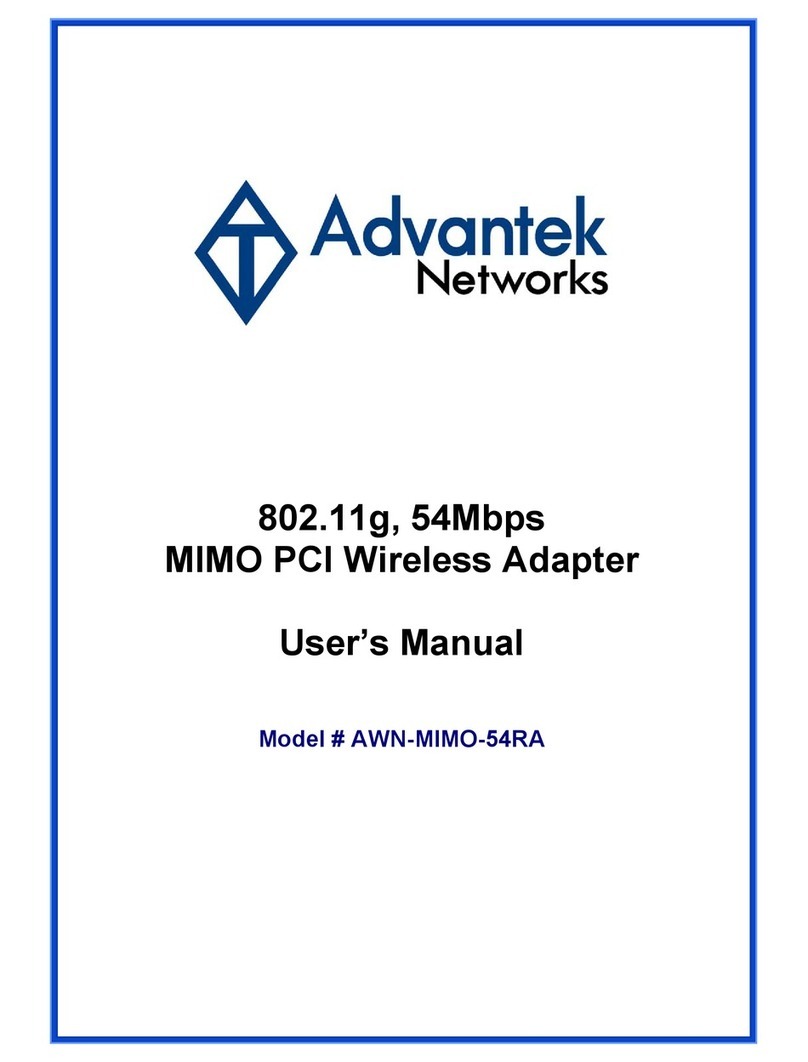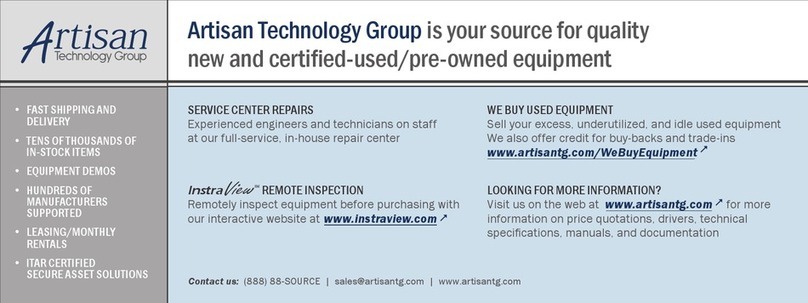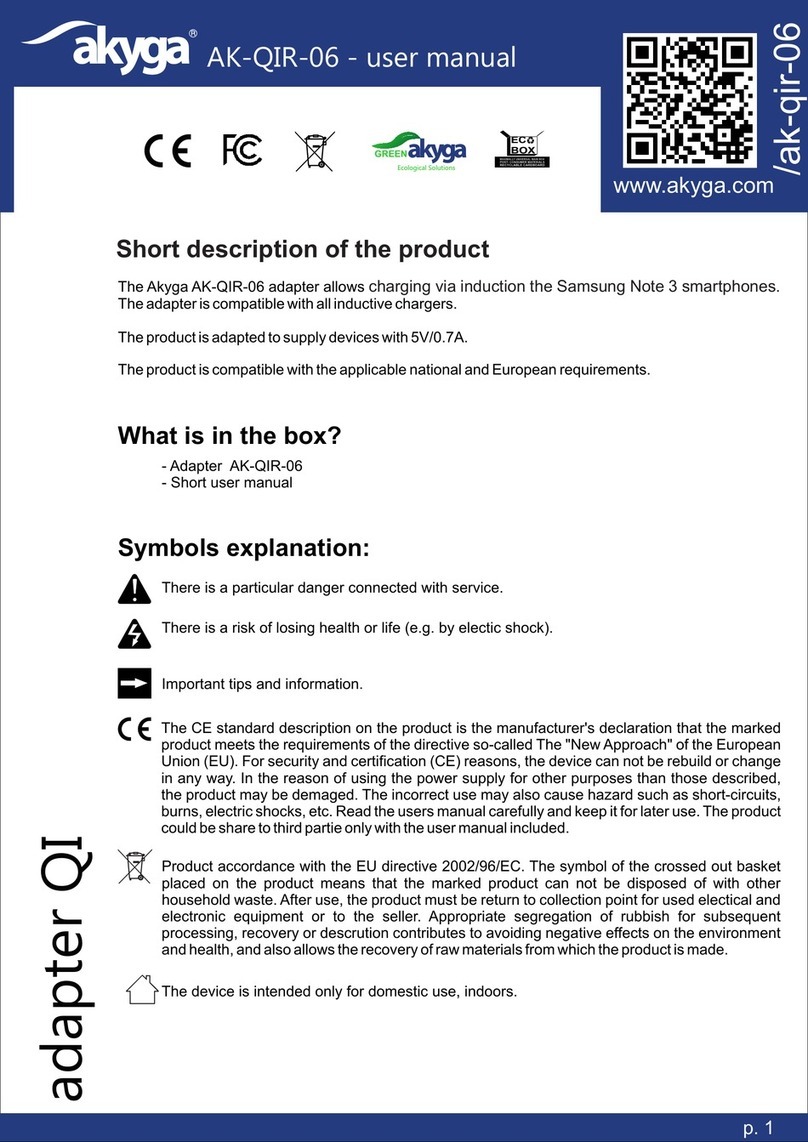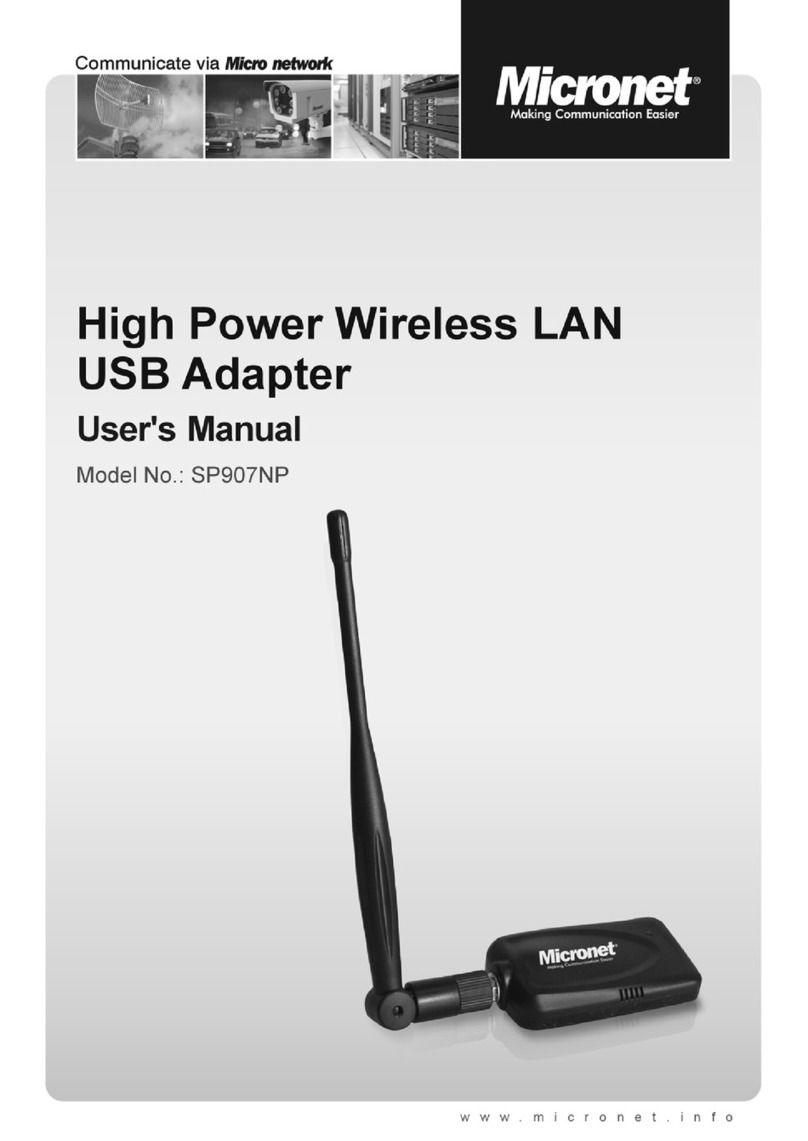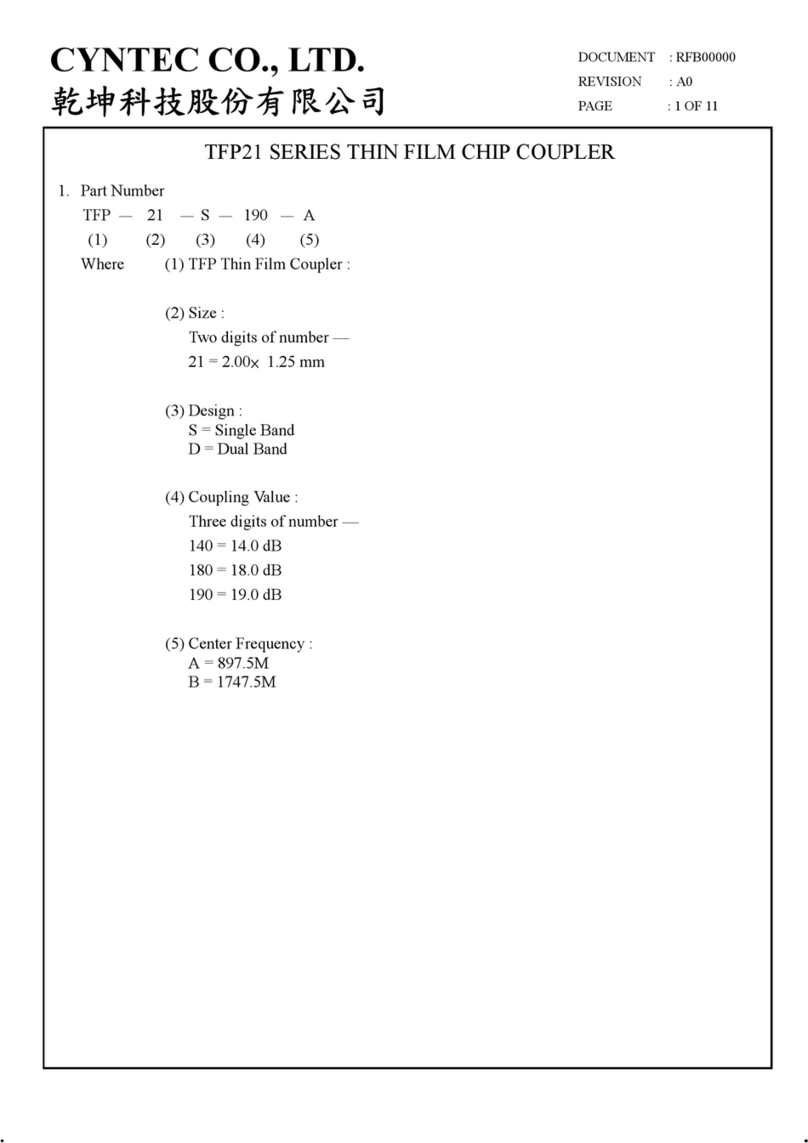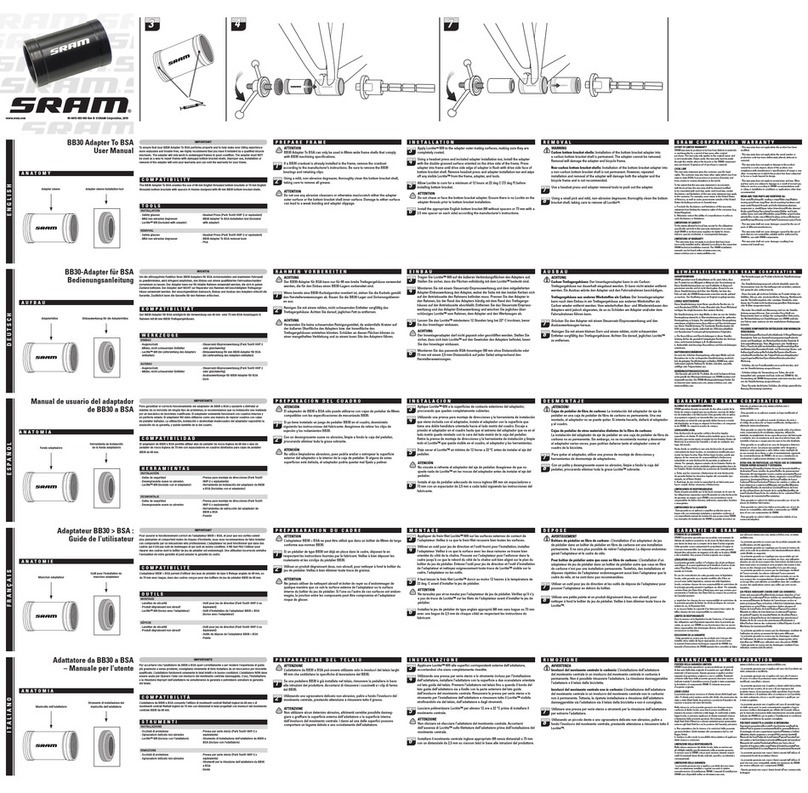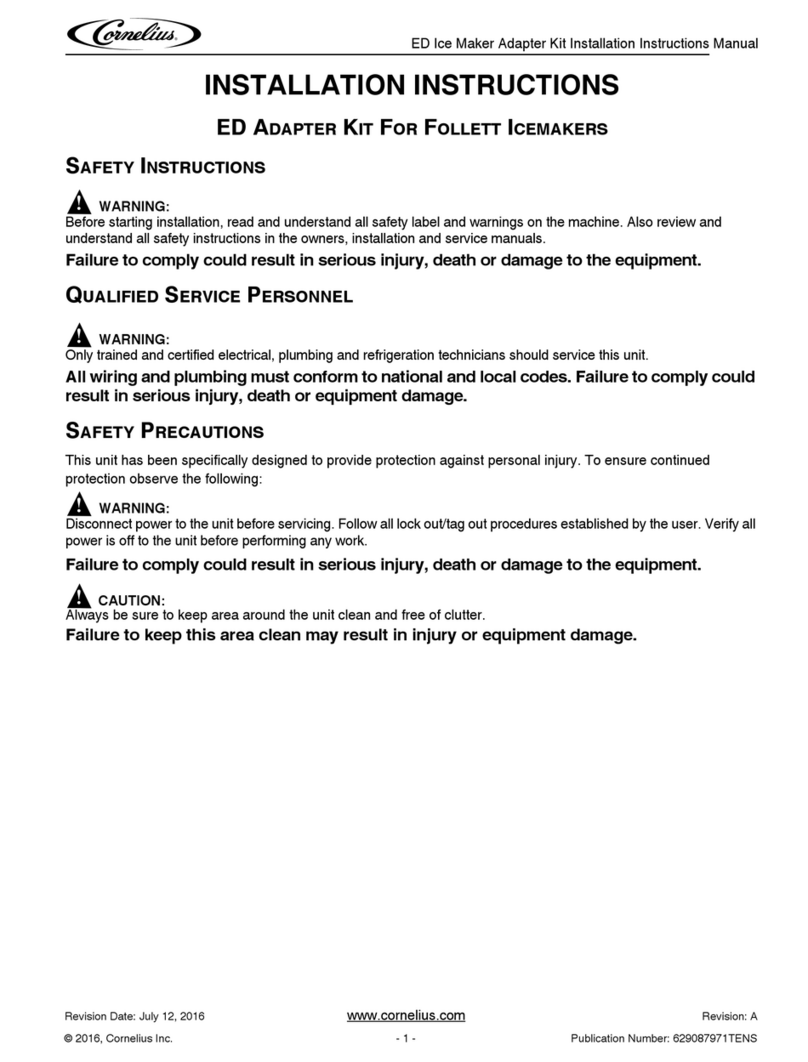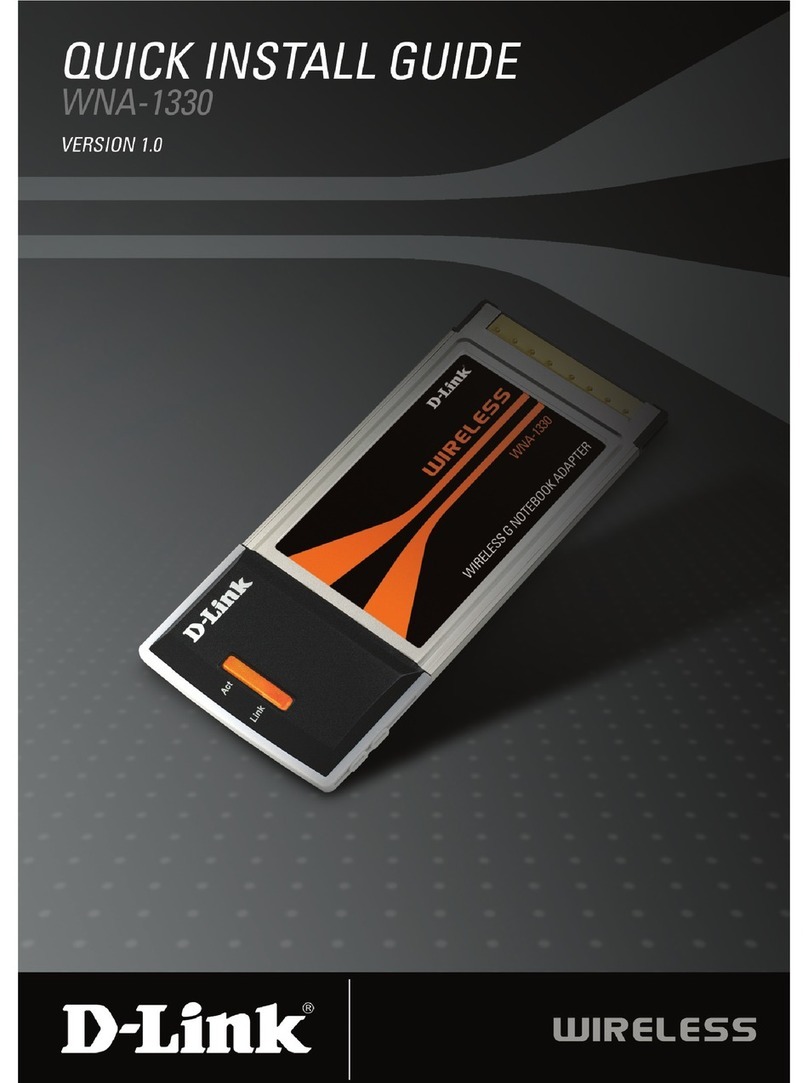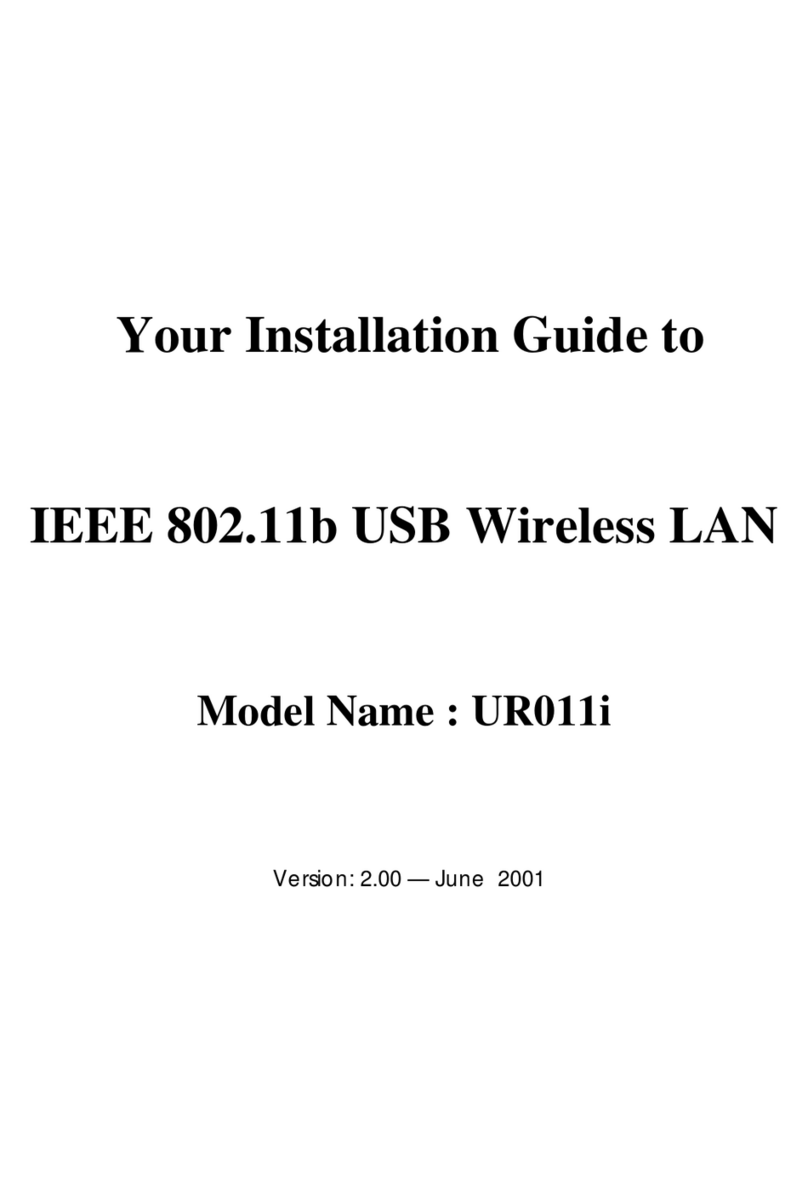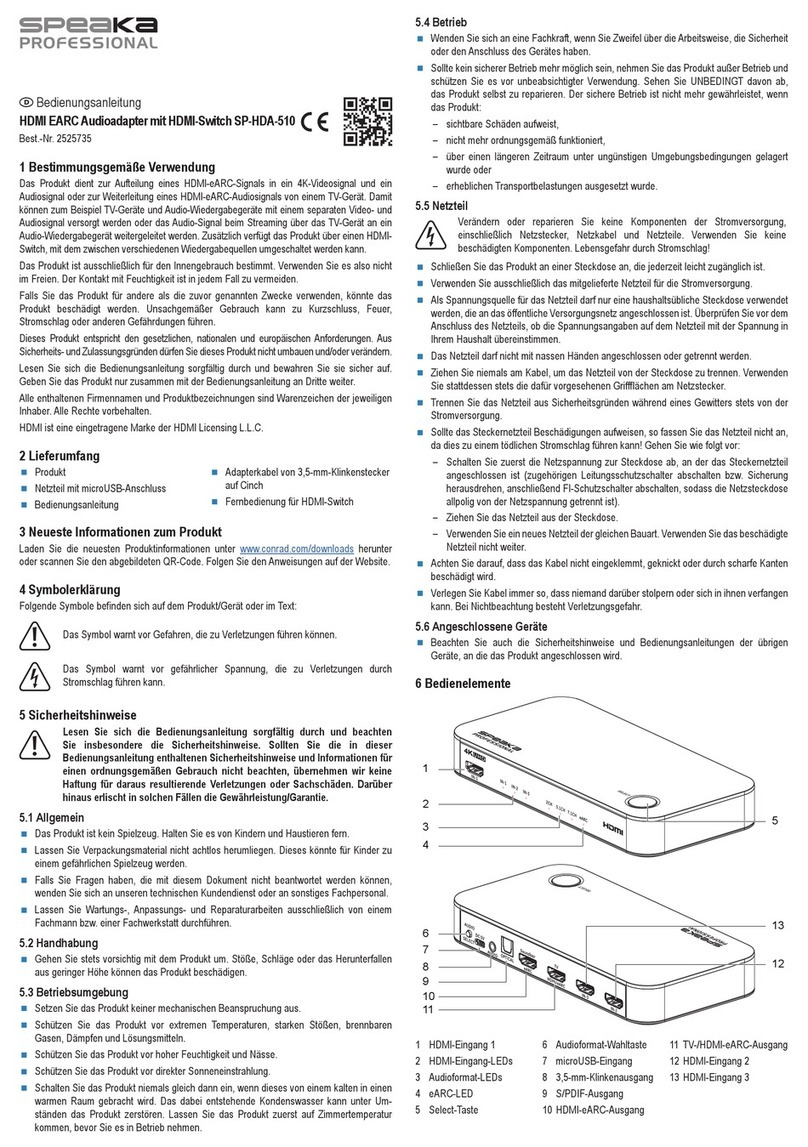CICH International EzCast M2 User manual
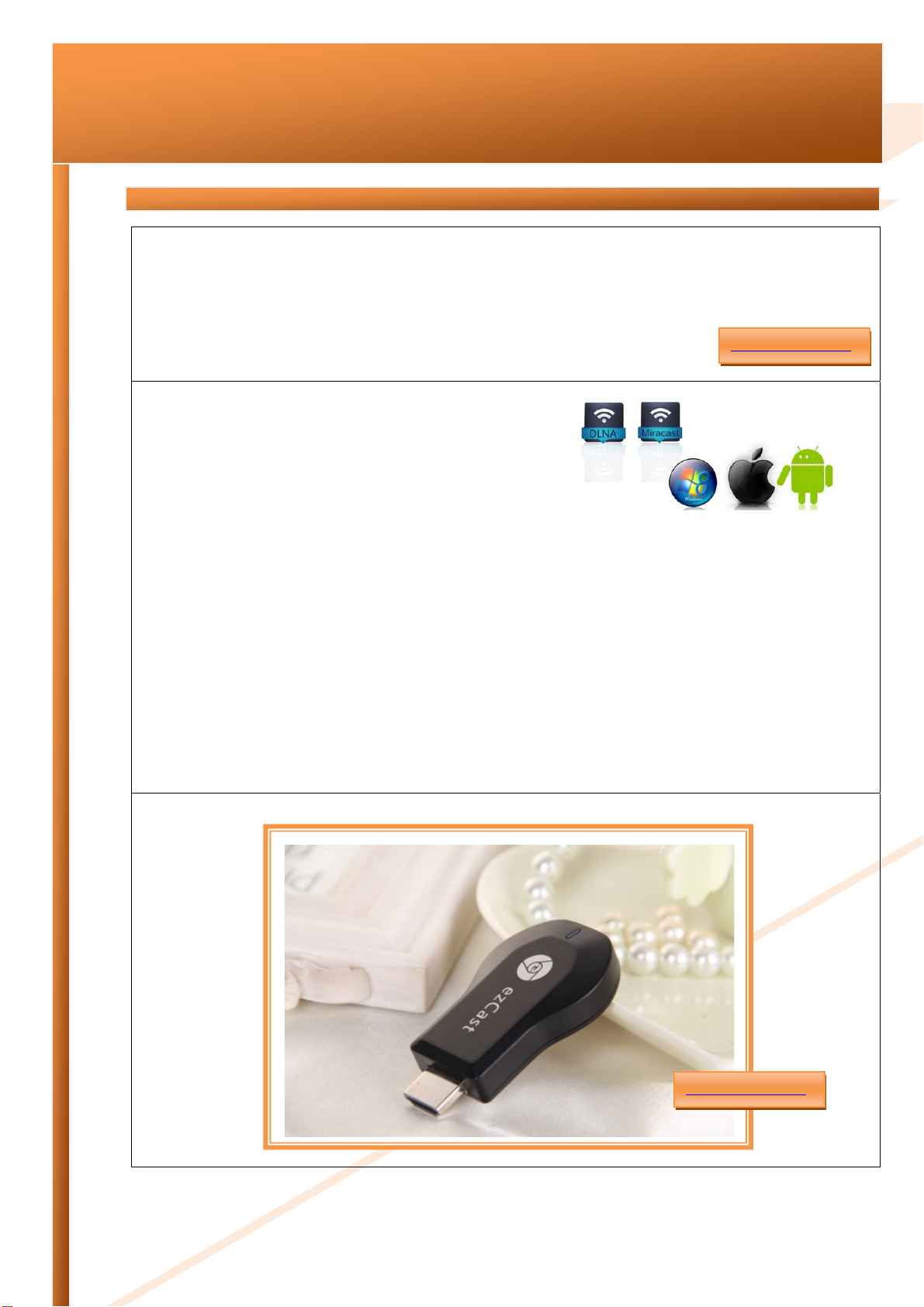
CICH International Group Inc I URL: http://www.globalsources.com/cich.co
1080P WiFi Display Dongle
EzCast M2
Key Features:
Stream online video, music to your TV using your smartphone, tablet, or laptop
Works with Android, iOS, Chrome for Mac, and Chrome for Windows
Easy setup: Plug into any HDTV and connect to your home WiFi network
Box includes ezCast, HDMI adapter, USB power cable, and manual
Technical Specification:
CPU:Actions, Cortex-A9,Up to 1.2GHz
Inner memory:1G DDR3, NOR flash 16M Bytes
Operating System:Linux 3.0.8
WiFi:IEEE 802.11b/g/n, 8188
Support miracast terminal, Android 4.2 castrated version, chip Qualcomm quad-core; MTK
Quad;RK30/RK31;Allwinner A31
I/O: USB HOST 2.0,HDMI:Connecting high-definition TV, the output audio and video signals.
Product Dimension L×W×H(mm):73.15X 28.60X 12.30mm/19g
Supports Miracast & DLNA & Airplay mirroring
Video:MPEG2,MPEG4,AVI,WMV,MKV,MOV,RM,RMVB
Audio: MP3,WMA,WAV,OGG,AAC,FLAC,3GP…
Picture: Supports variety of image formats browsing(jpg,png,bmp,GIF…)
Recommended App/android(miracast)+windows pc + airplay: iMediaShare、BubbleUPnp、腾讯视频、PPTV、
搜狐视频, win7/8 windowsmediaplayer、Samsung AllShare IOS
Picture:
www.globalsources.com/cich.co
www.globalsources.com/cich.co
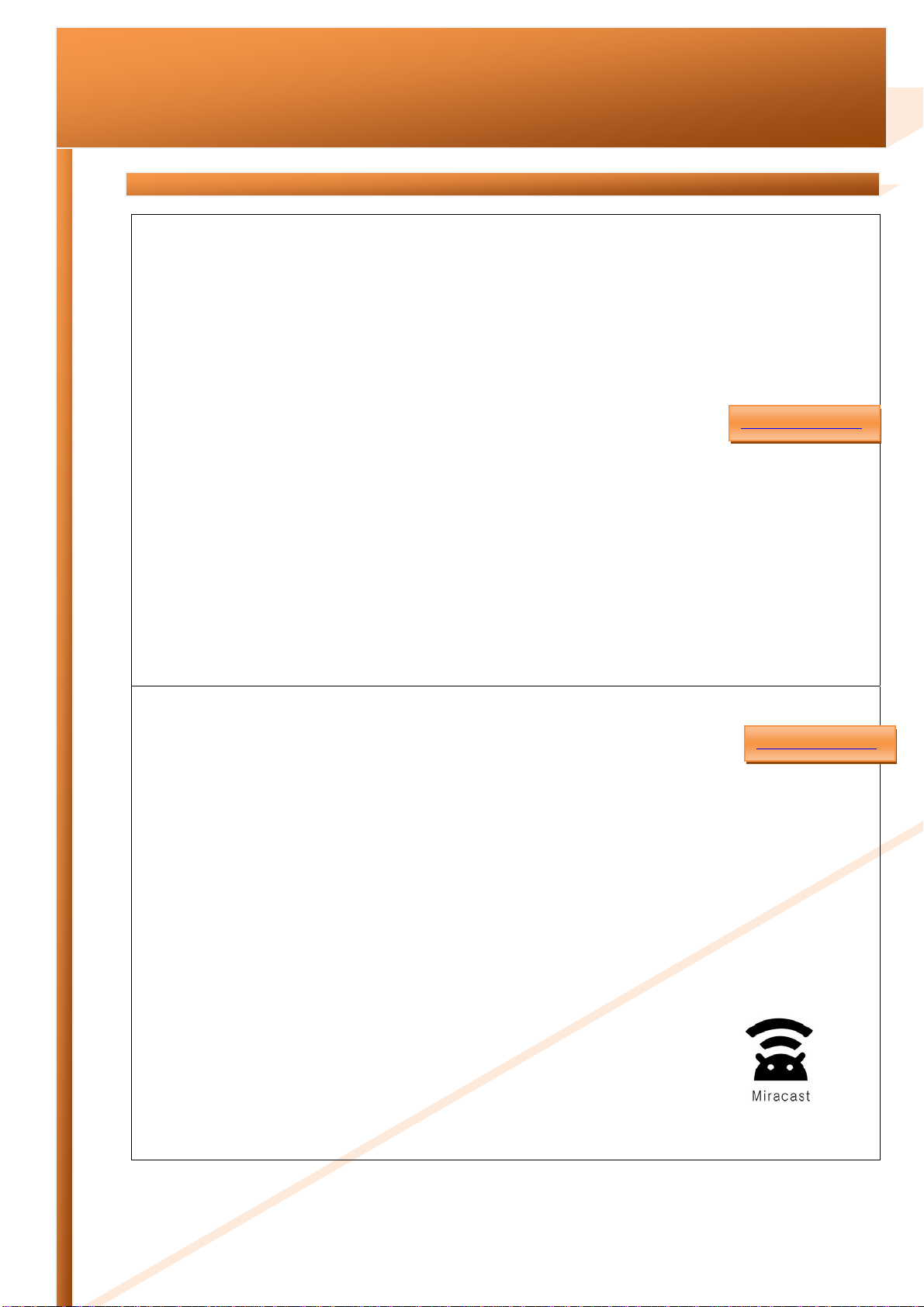
CICH International Group Inc I URL: http://www.globalsources.com/cich.co
1080P WiFi Display Dongle
EzCast M2
Product Description:
EZCast HDMI media player - Can be online video and anything on the network, has the simplest way to broadcast to your
watch TV. Only need to insert into your HDTV on HDMI interface, with WIFI Internet connection got home, you can use your
smartphone, tablet or laptop computer control. And applies to everyone in the connection range of intelligent devices,
friends and family of smartphones and other devices can be directly use your EZCast, without any additional Settings. With
EZCast, you can use your favorite online content, movies, TV shows, video, music, photos, websites and so on to watch on
your HDTV. Support for Windows, MAC OS, ios, Android four major operating system
Phone model supported:
Function Description I ~ Miracast MODE:
Use steps:
Step 1: Plug one end of the Micro USB cable into USB port and the other end into power adapter.
Step 2: Plug one end of the HDMI cable into the HDMI port on the TV, and the other end into Miracast Receiver.
Step 3: Switch TV on and turn to HDMI channel. And then, screen of TV says“Initializing”—“Waiting for connection”.
Pair Mobile/Tablet and TV by Miracast
Step 4: On your mobile/tablet(Android 4.2 in need, like M2).choose “Setting”.(*Connecting Wi-Fi before pair the devices.)
Step 5: Turn on“WiFi”—choose “Display”—Turn on “WiFi Display”—“search display devices”(the name of valid device
is as same on TV)—connect to the valid device.
Step 6: Screen displaying from “Connection in progress” to Ready to display”, mobile/tablet and TV are now paired by
Miracast. You are able to see the screen of mobile or tablet on HDTV.
As show below:
www.globalsources.com/cich.co
www.globalsources.com/cich.co
1、XIAOMI:M2、M2S
2、OPPO:Find5、vivo Xplay
3、LG: F180L、F200L、LS970、F180S、F180K、F200S、
200K
4、ZTE Nubia Z5
5、callbar
6、NEC CASIO: N-03E
6、NEC CASIO: N-03E
7、Google Nexus4
8、Sony Xperia
9、AMOI N828
10、Gionee GN708W
11、sansung S3 S4 Note2
12、Lenovo A830
13、Samsung: S3、S4、note2、note8.0、note10.1、Mega6.3
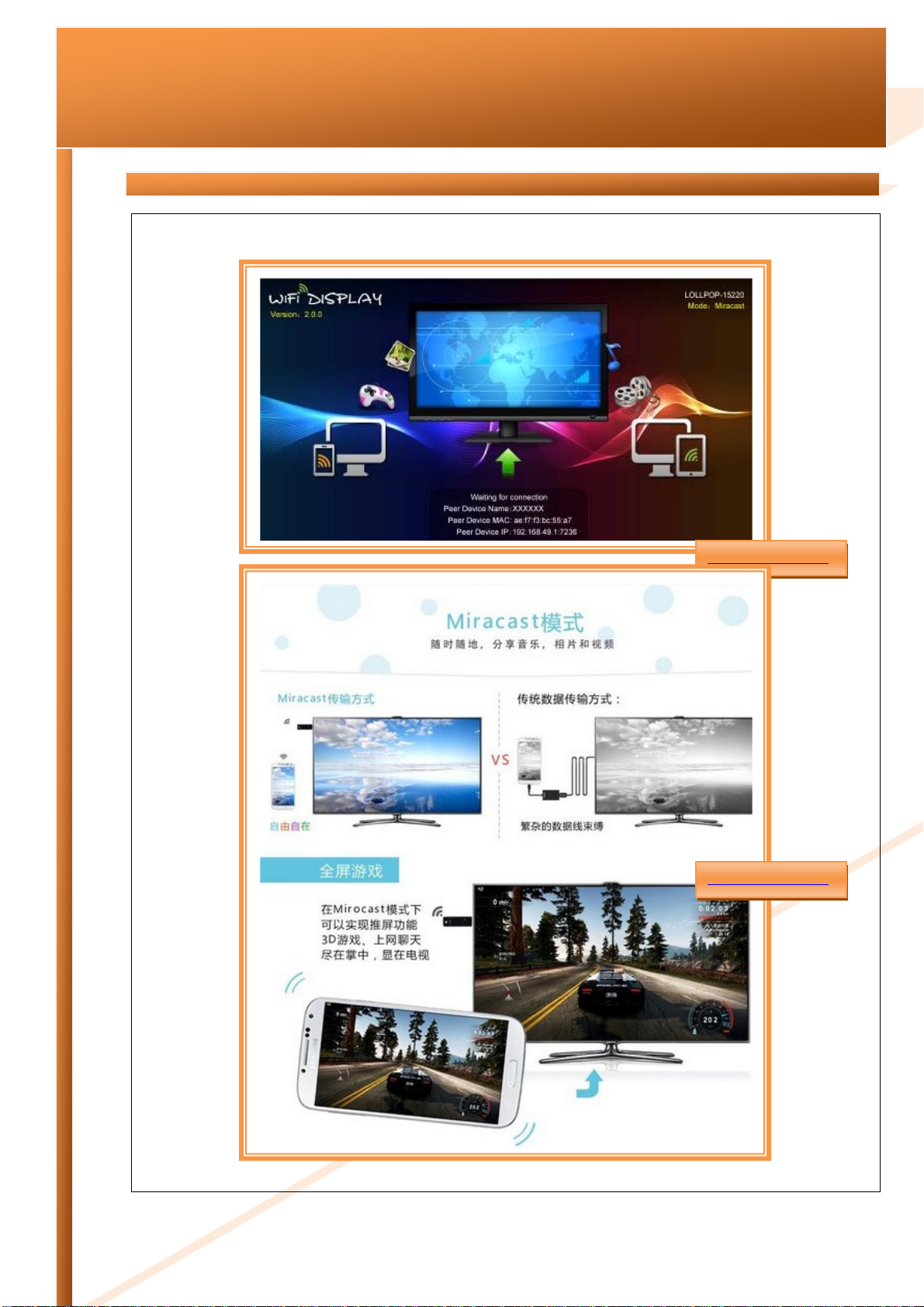
CICH International Group Inc I URL: http://www.globalsources.com/cich.co
1080P WiFi Display Dongle
EzCast M2
Miracast MODE:
www.globalsources.com/cich.co
www.globalsources.com/cich.co
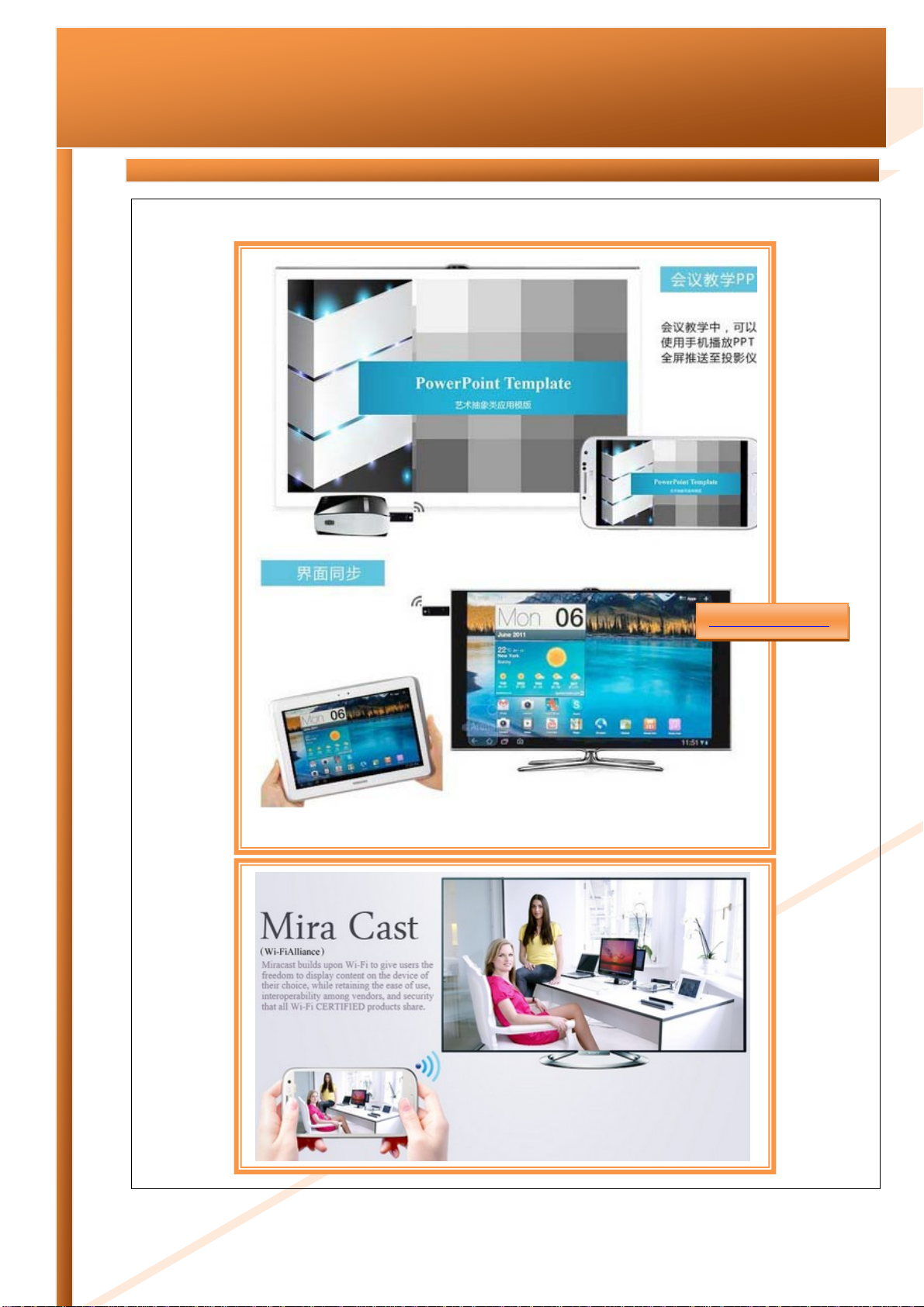
CICH International Group Inc I URL: http://www.globalsources.com/cich.co
1080P WiFi Display Dongle
EzCast M2
Miracast MODE:
www.globalsources.com/cich.co

CICH International Group Inc I URL: http://www.globalsources.com/cich.co
1080P WiFi Display Dongle
EzCast M2
Function Description II ~ DLNA MODE:
Use steps:
Step 1:Enable WiFi on the mobile phone/laptop/tablet, search for the AP with the SSID named by dongle’s device name,
for example, LOLLIPOP-80833. Dongle is now working as a soft AP. So connect to the soft AP with the default password
12345678.
Step 2:Upon the connection between mobile/laptop/table and dongle is completed, open web browser on the mobile
phone/laptop/tablet and visit http:\\192.168.49.1.
Step 3:Touching the icon will make the web browser jump to another page.
Step 4:Touch “Scan” and follow the instructions to connect to a WiFi AP which is able to access Internet through WAN.
Till now, dongle is able to access Internet through the AP. AP’s SSID and dongle IP address dispatched from AP
(“Device IP1”) will be shown on the screen. Because of dongle AP bridge function, the device(mobile phone/laptop/tablet)
connected to dongle is able to access Internet too.
As show below:
In order not to affect the results, the distance between the device and the Dongle not more than 5m.
Switching mode:
As described above, Miracast and DLNA/Airplay are working on the different WiFi working models. There are two
methods to make switching:
A. By the key on PCB:The mode alternates between Miracast and DLNA/Airplay by pressing the key.
B. By web: Visit http:\\192.168.49.1 by web browser when the connection between the dongle and mobile
phone/laptop/tablet is established whatever under the Miracast mode or DLNA/Airplay mode. Touch the icon and the
switching will be undergoing. Please pay attention that the web browser will show something error when switching. The reason
is that the wifi driver should be loaded again when switching to a new mode. So the connection between devices and dongle is
disconnected.
www.globalsources.com/cich.co
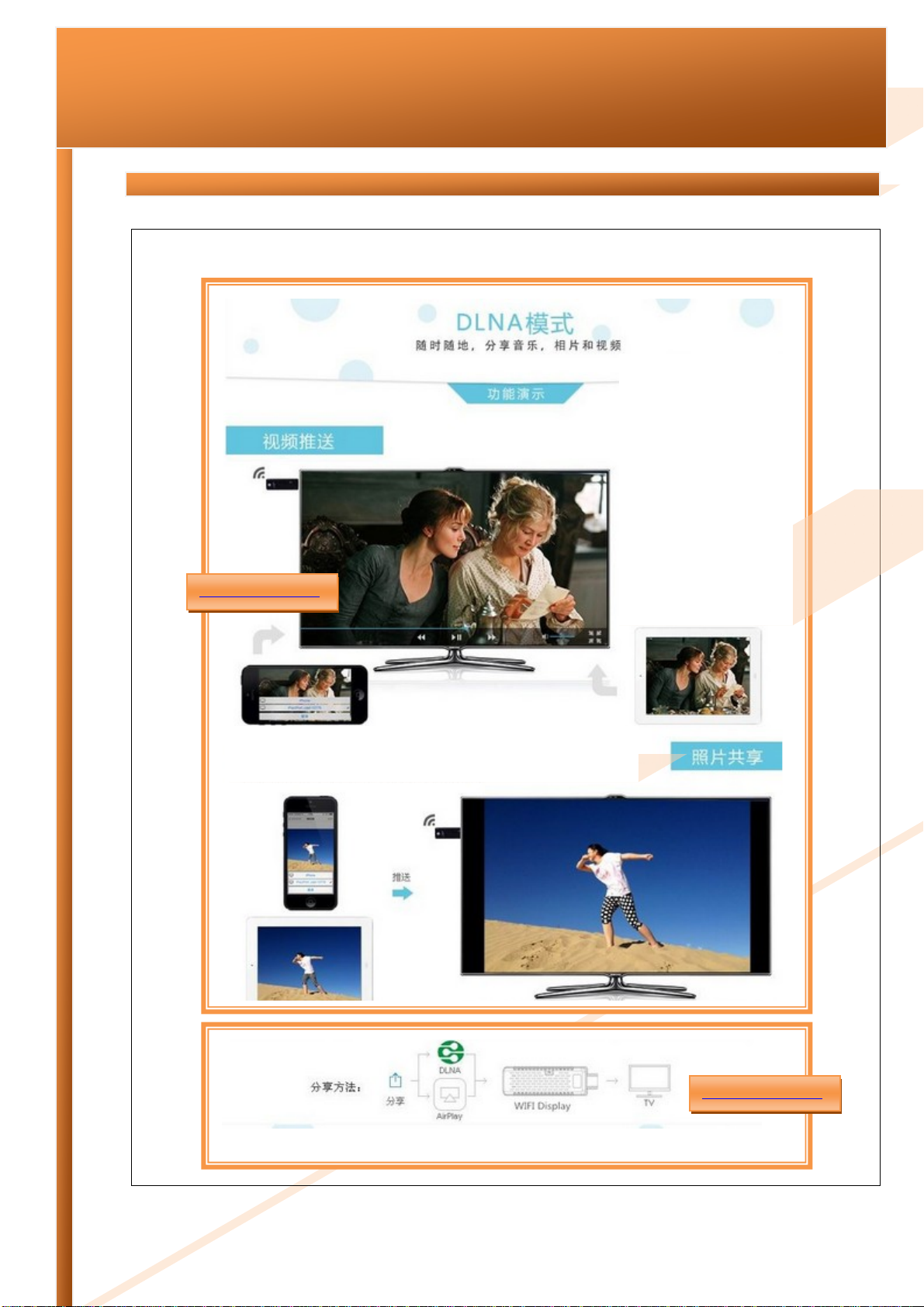
CICH International Group Inc I URL: http://www.globalsources.com/cich.co
1080P WiFi Display Dongle
EzCast M2
DLNA MODE:
www.globalsources.com/cich.co
www.globalsources.com/cich.co
Stream online video, music
to your TV using your
smartphone or tablet.
After successfully “PUSH”
your video etc to your TV,
your smartphone or tablet
is free from doing anything
you want, making phone
call, playing game etc, and
is free from going
an
y
where
y
ou want.
Share your pictures in your smartphone or tablet with your TV by
Airplay or DLNA

CICH International Group Inc I URL: http://www.globalsources.com/cich.co
1080P WiFi Display Dongle
EzCast M2
More Pictures:
www.globalsources.com/cich.co
www.globalsources.com/cich.co
www.globalsources.com/cich.co
Table of contents