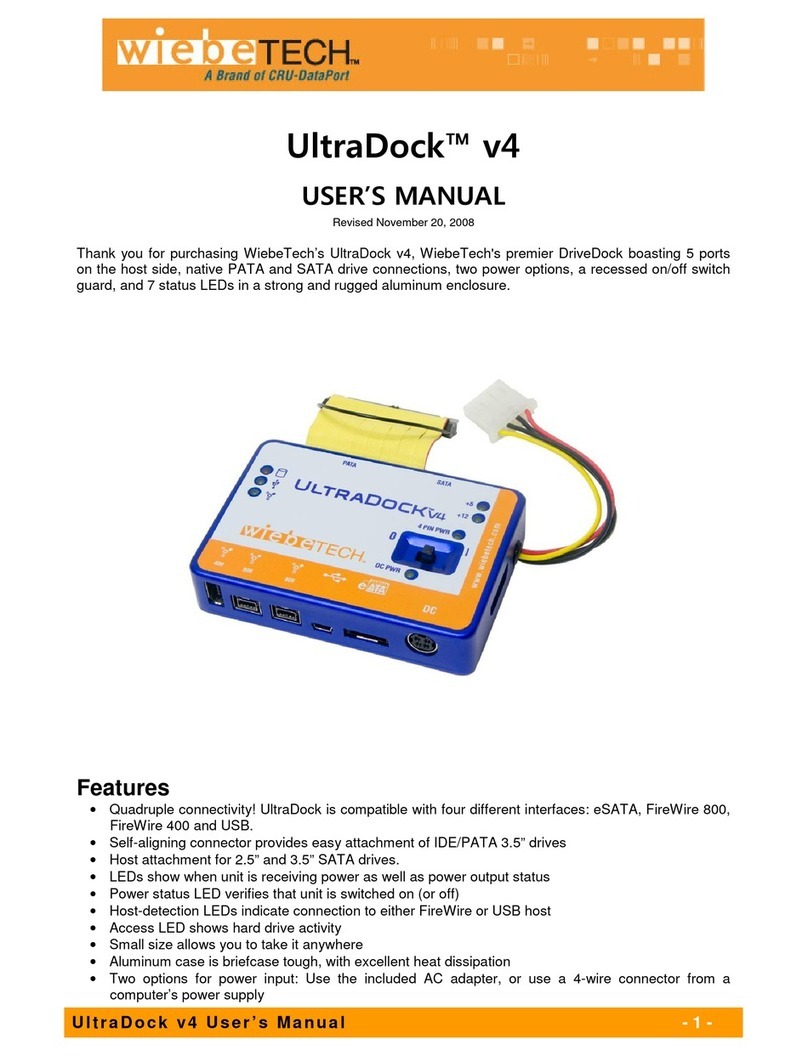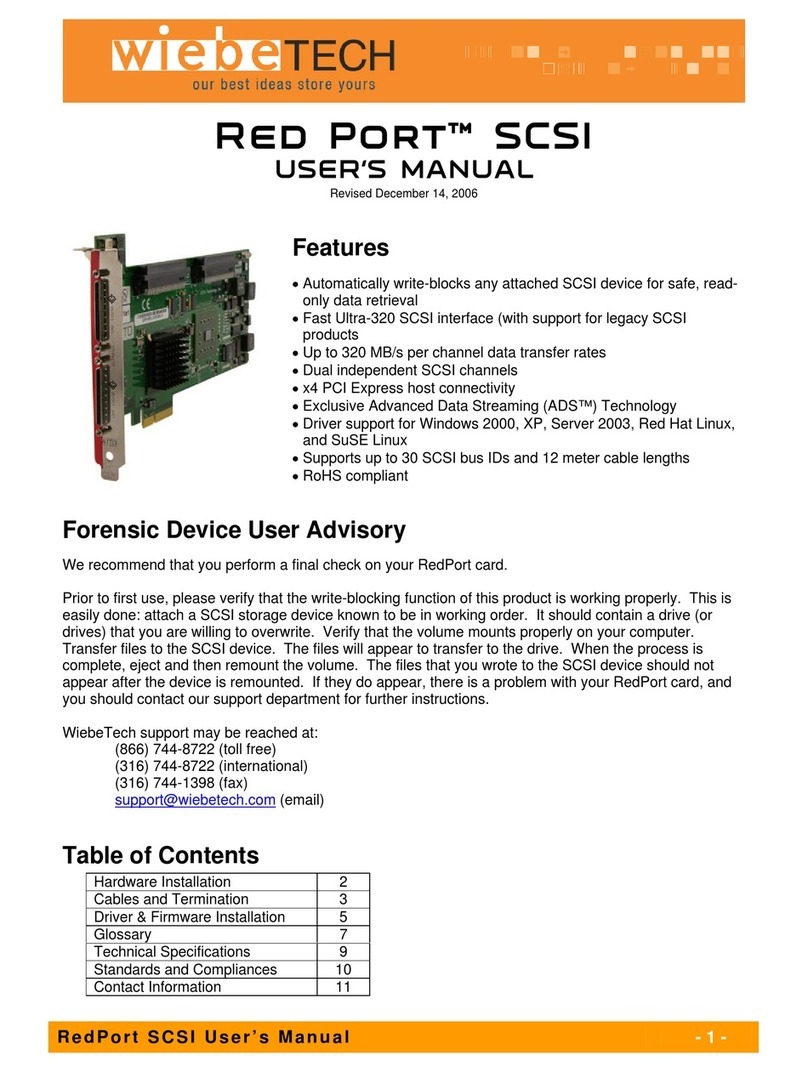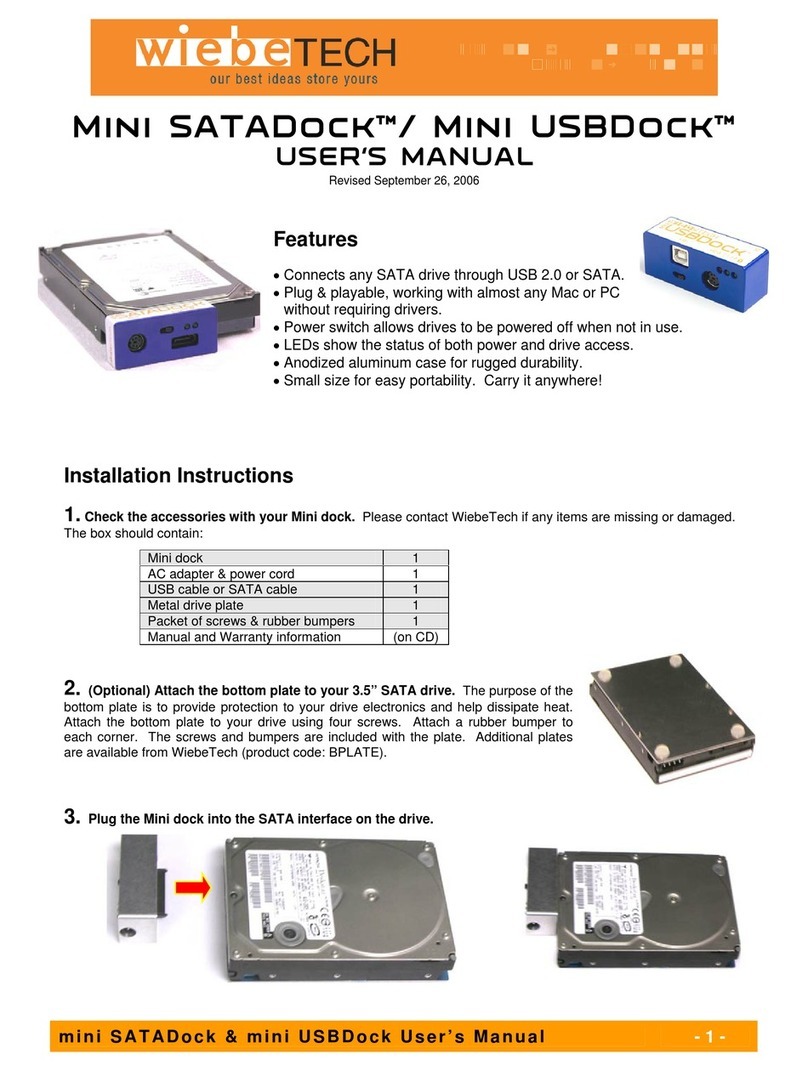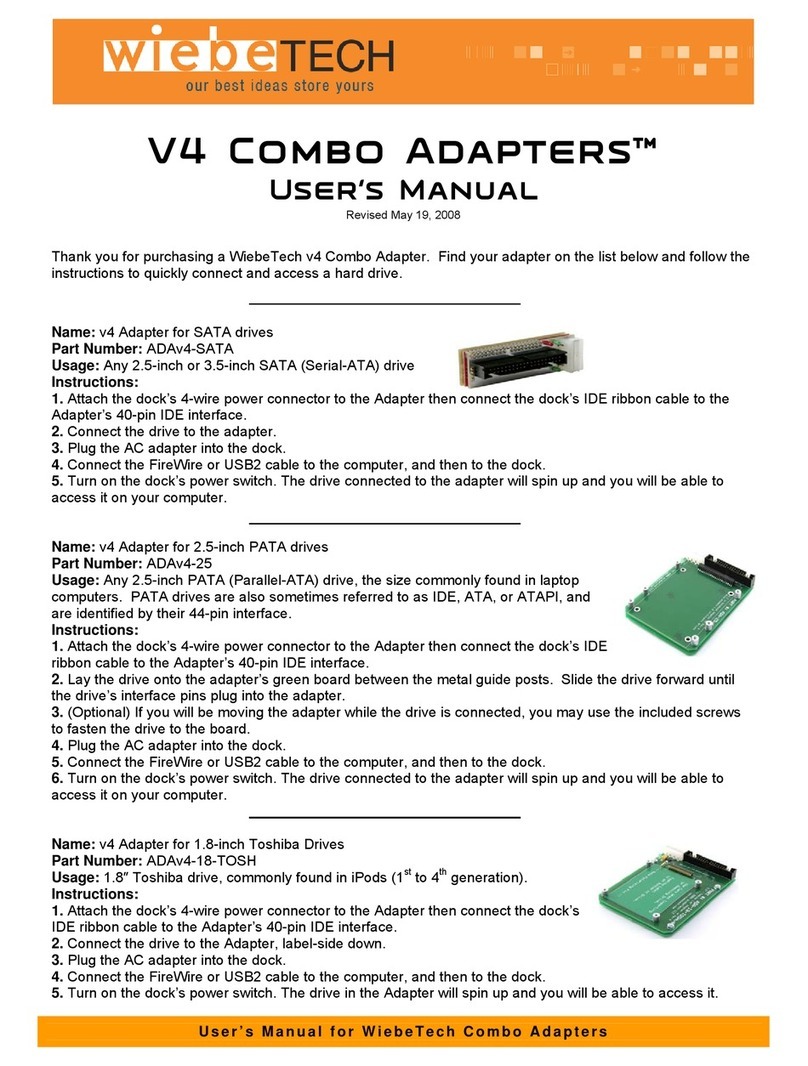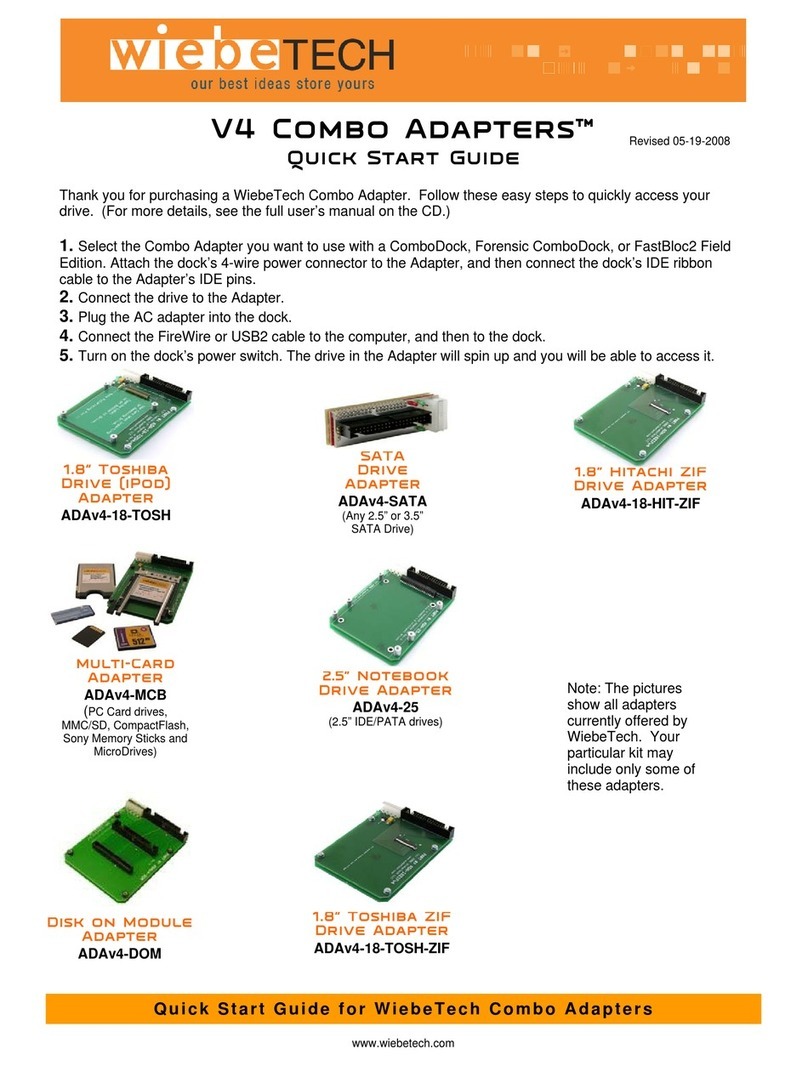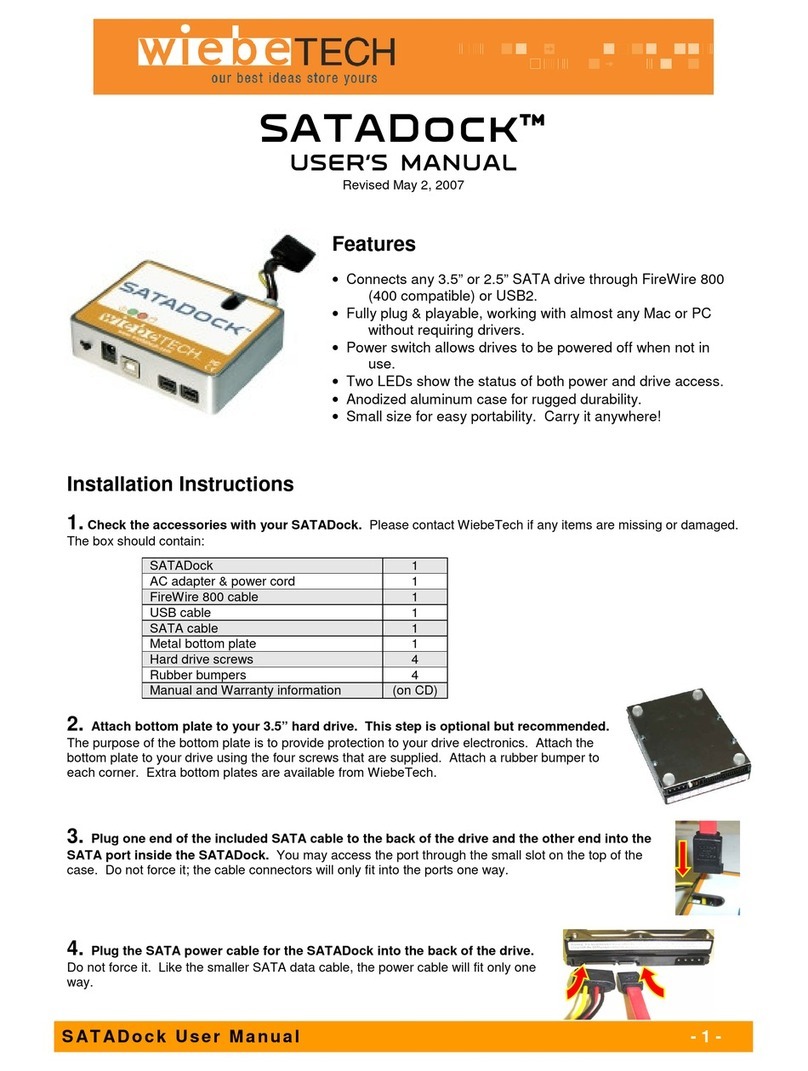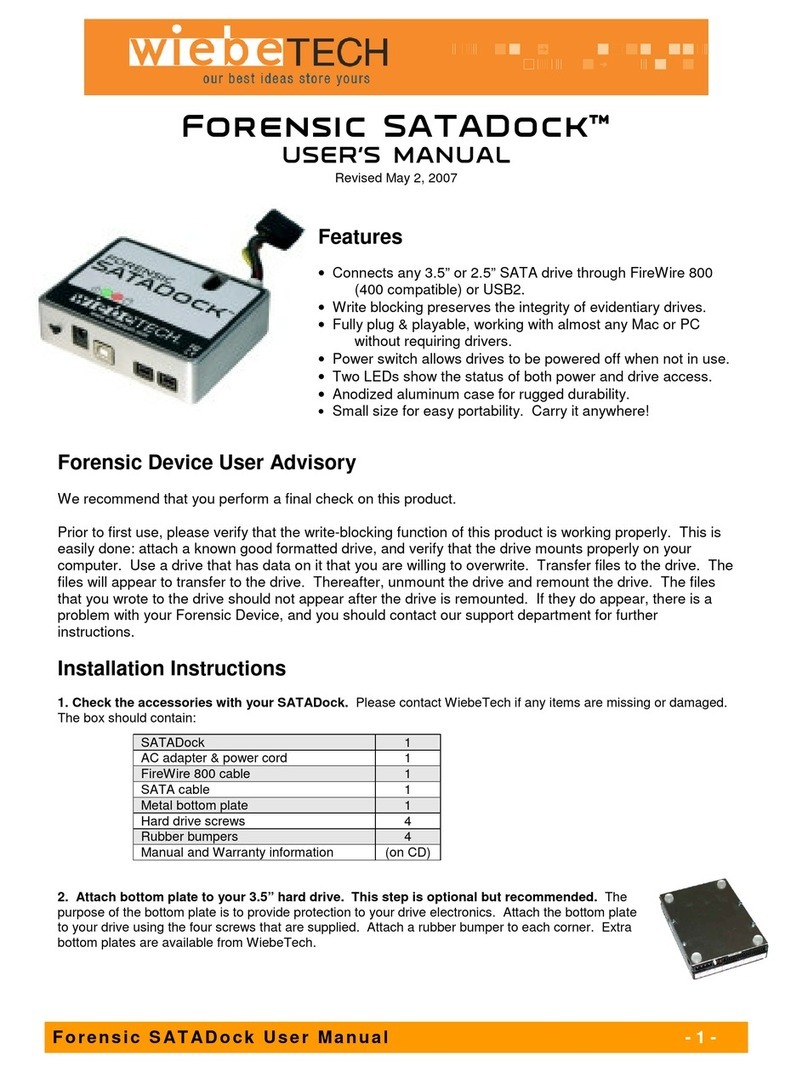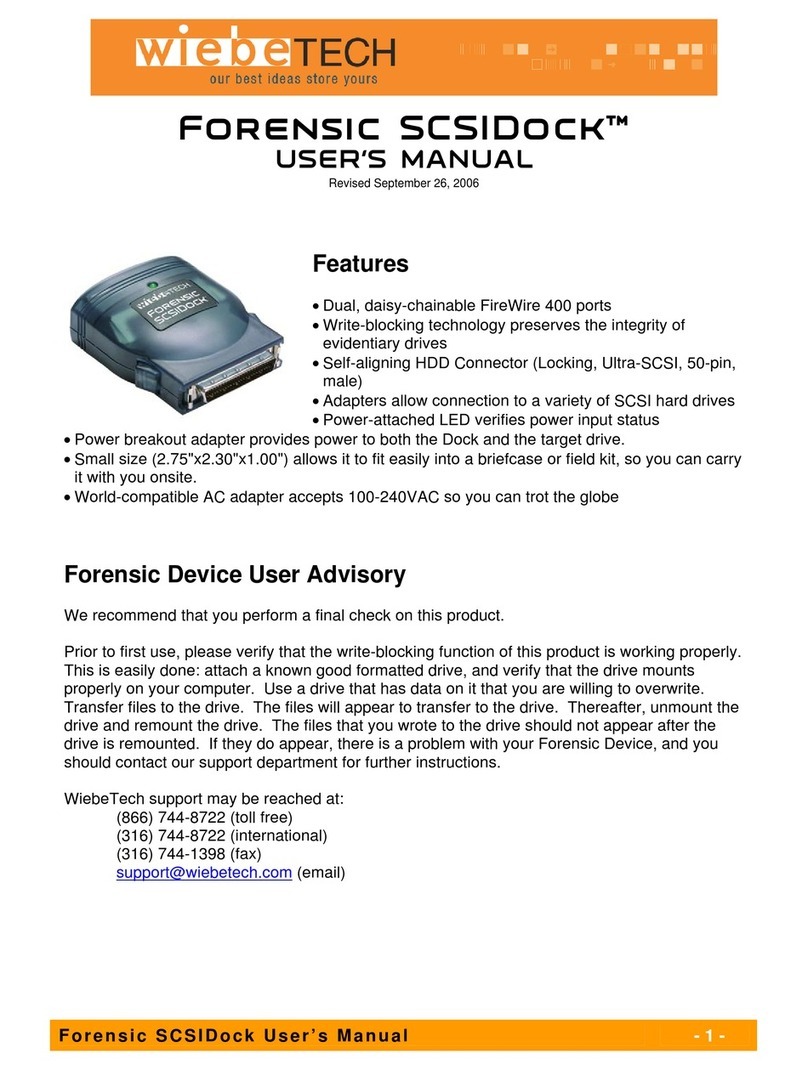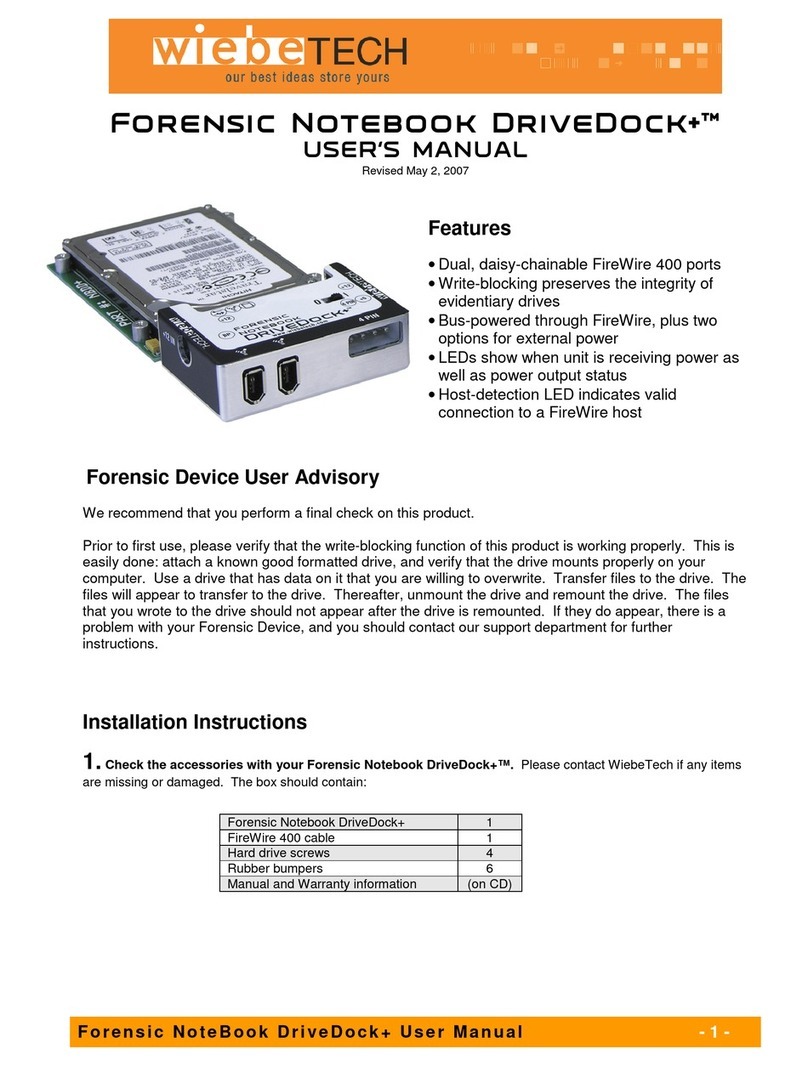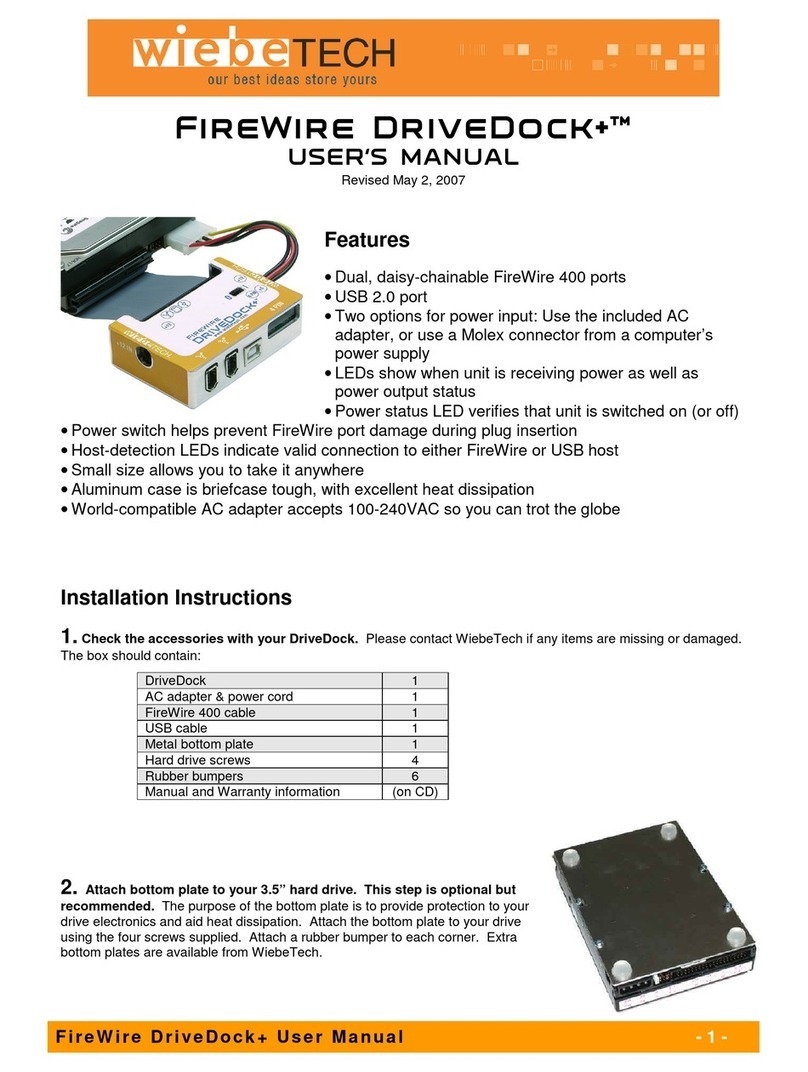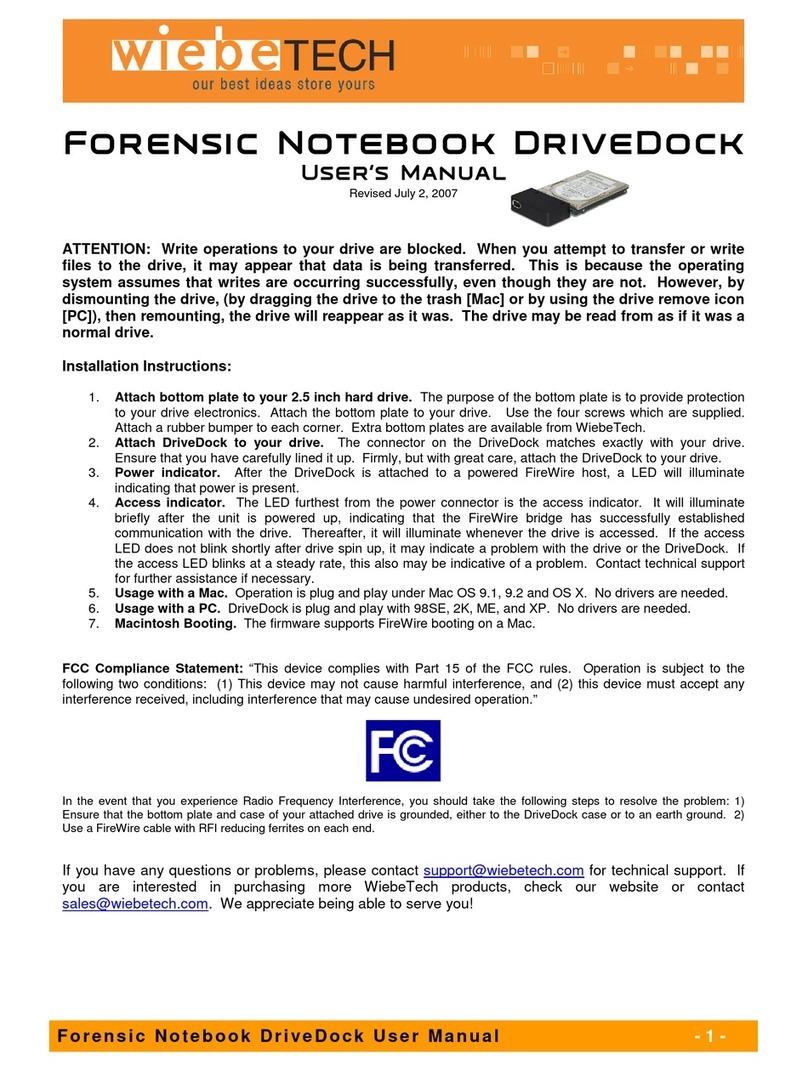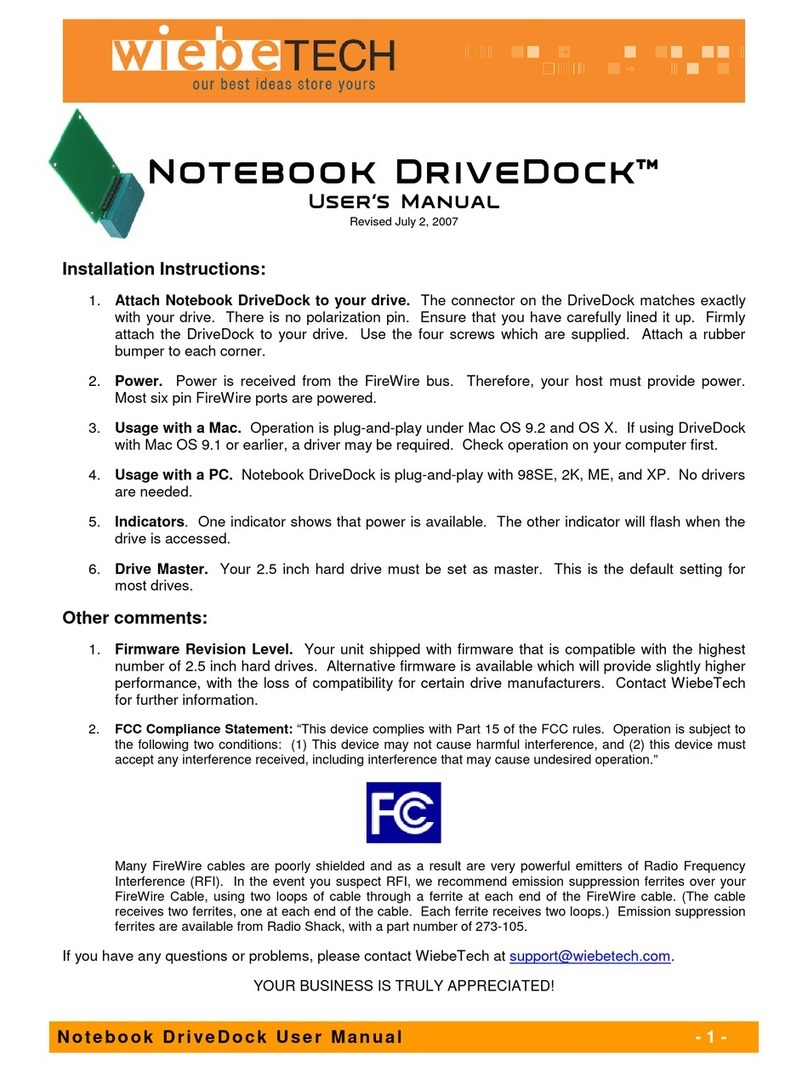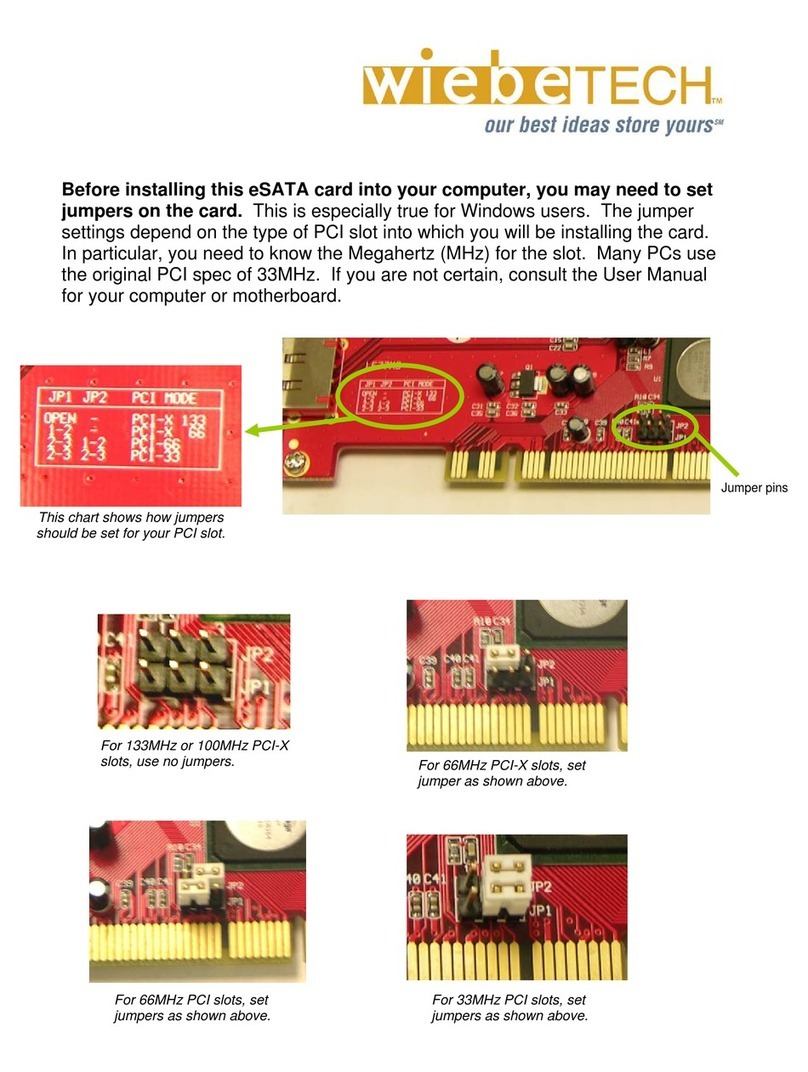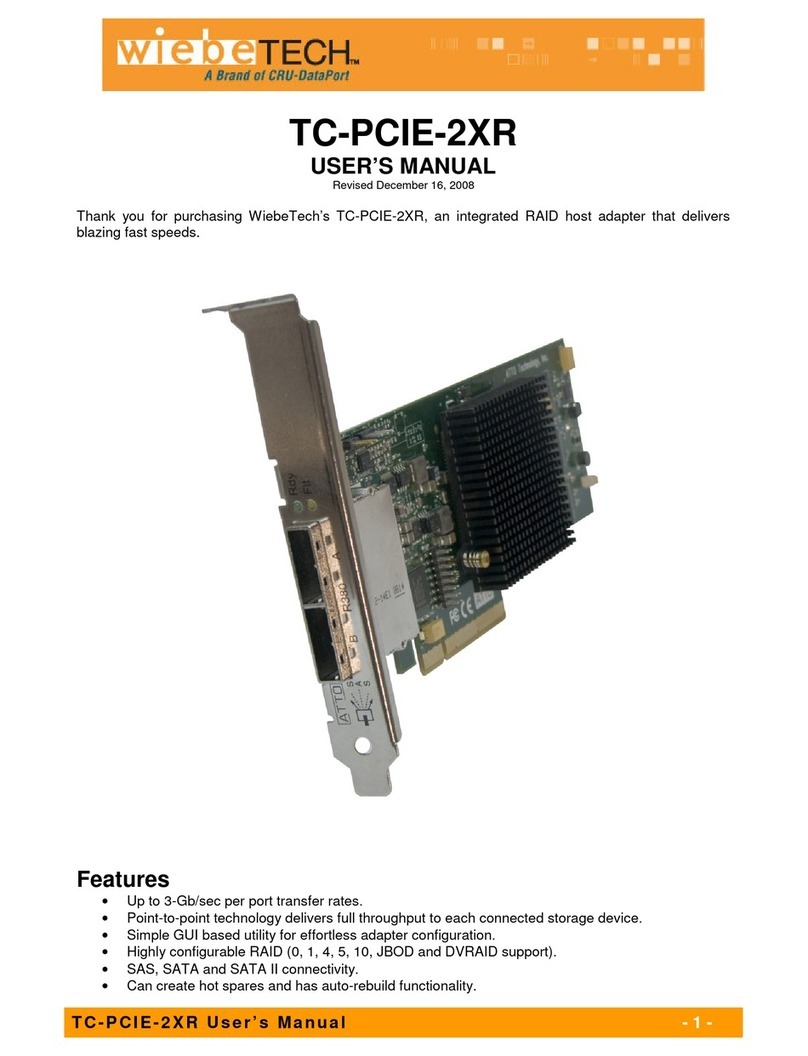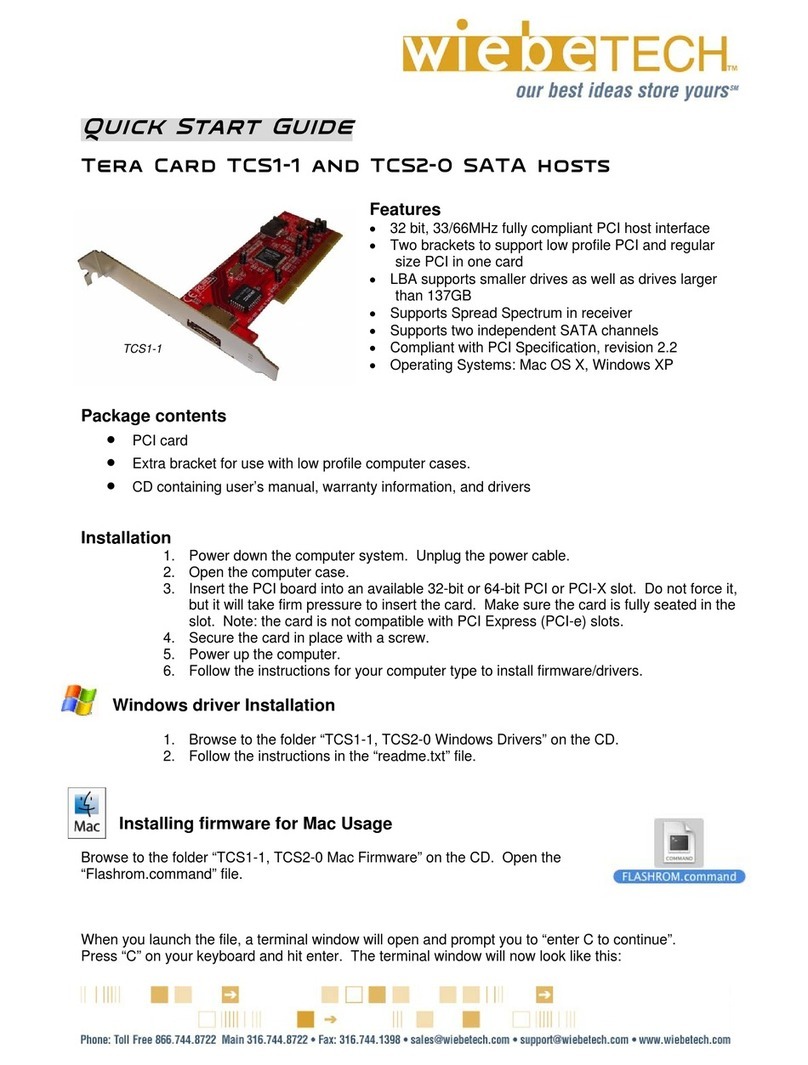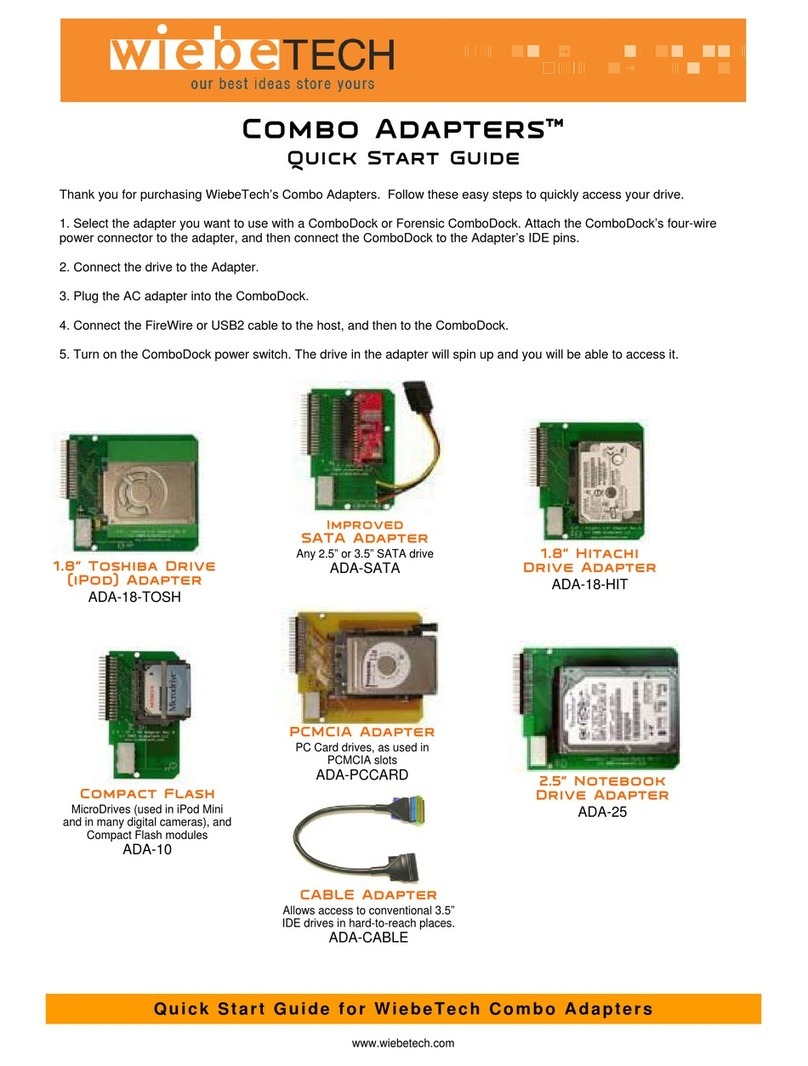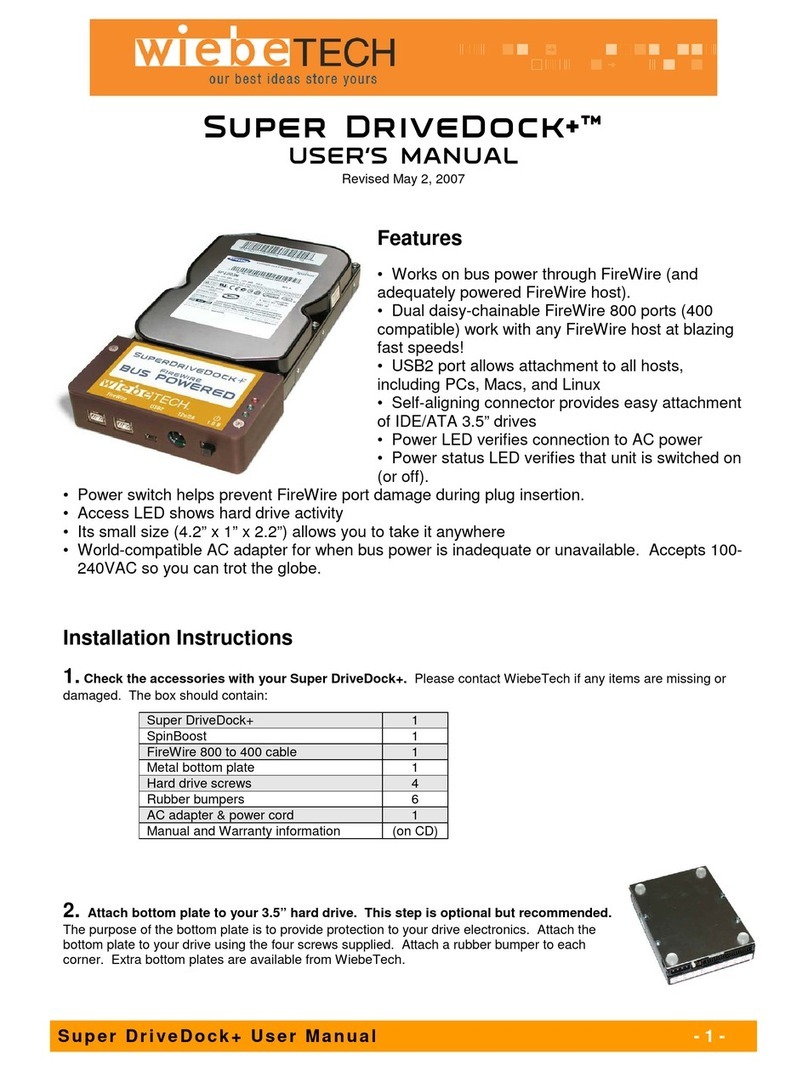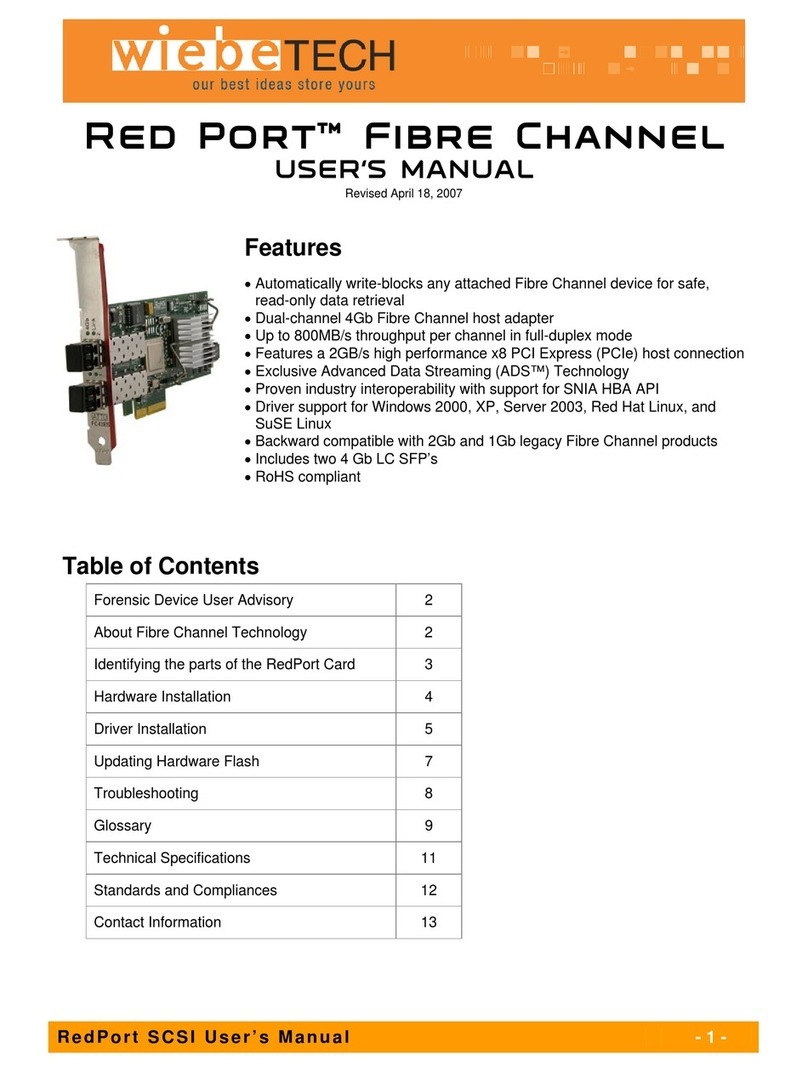WiebeTech LLC
N o t e B o o k D r i v e D o c k + U s e r M a n u a l - 2 -
Note: The DriveDock+ may utilize any 12V
regulated switching power supply capable of
supplying 2A or greater. Do not use an
unregulated adapter, as damage may occur to
the Dock or the attached drive.
3. Connect the hard drive to the dock. If you’ve removed the drive from a laptop computer, it may be inside a
mounting sleeve. You’ll need to remove this so that the drive will fit with the DriveDock. Place the drive onto the
green plate with the label side up. Carefully slide the drive forward until the pins are fully inserted into the IDE
connector. If you wish, you may secure the drive in place with the included screws.
4. Connect the FireWire or USB cable from your computer into the appropriate port on the DriveDock. If
both are connected at the same time, the USB will take precedence.
5. Connect power to the Dock. There are three options:
a. The Notebook DriveDock can be bus powered through FireWire, and therefore does not require an
additional power source when used with powered FireWire hosts. When bus power is present, the LED
labeled “BP” will illuminate.
b. For USB usage, or to connect to FireWire hosts lacking sufficient bus power, plug in the optional AC
adapter. When the AC adapter is connected, the LED labeled “+12” will illuminate.
c. Alternatively, you may supply power through a standard 4-pin Molex connector. When power is connected
in this way, the LED labeled “4 PIN” will illuminate.
Your DriveDock is now ready to use! Turn on the unit by moving the power switch toward the side labeled “|”. When
power is on, the output LEDs “+12” and “+5” will illuminate to show that power is going to the hard drive.
The red LED access indicator will light briefly after the unit is powered up, indicating that the FireWire bridge has
successfully established communication with the drive. Thereafter, it will light whenever the drive is accessed. If the
access LED does not blink shortly after drive spin up, it may indicate a problem with the drive or the dock. If the
access LED blinks at a steady rate, this also may be indicative of a problem or an incorrectly jumpered drive. Contact
technical support for further assistance if necessary. If your hard drive is already formatted, you can begin using it
right away. New hard drives will need to be formatted before they can be used.
The upright pins
are not used in
this model.