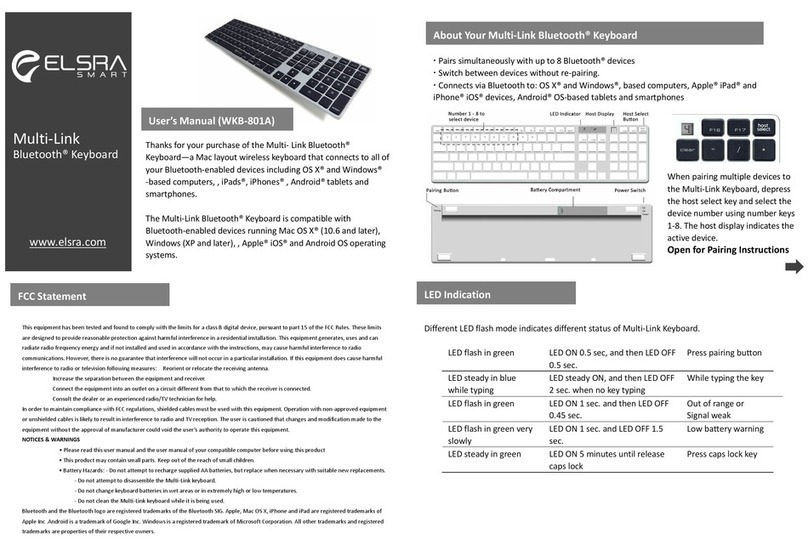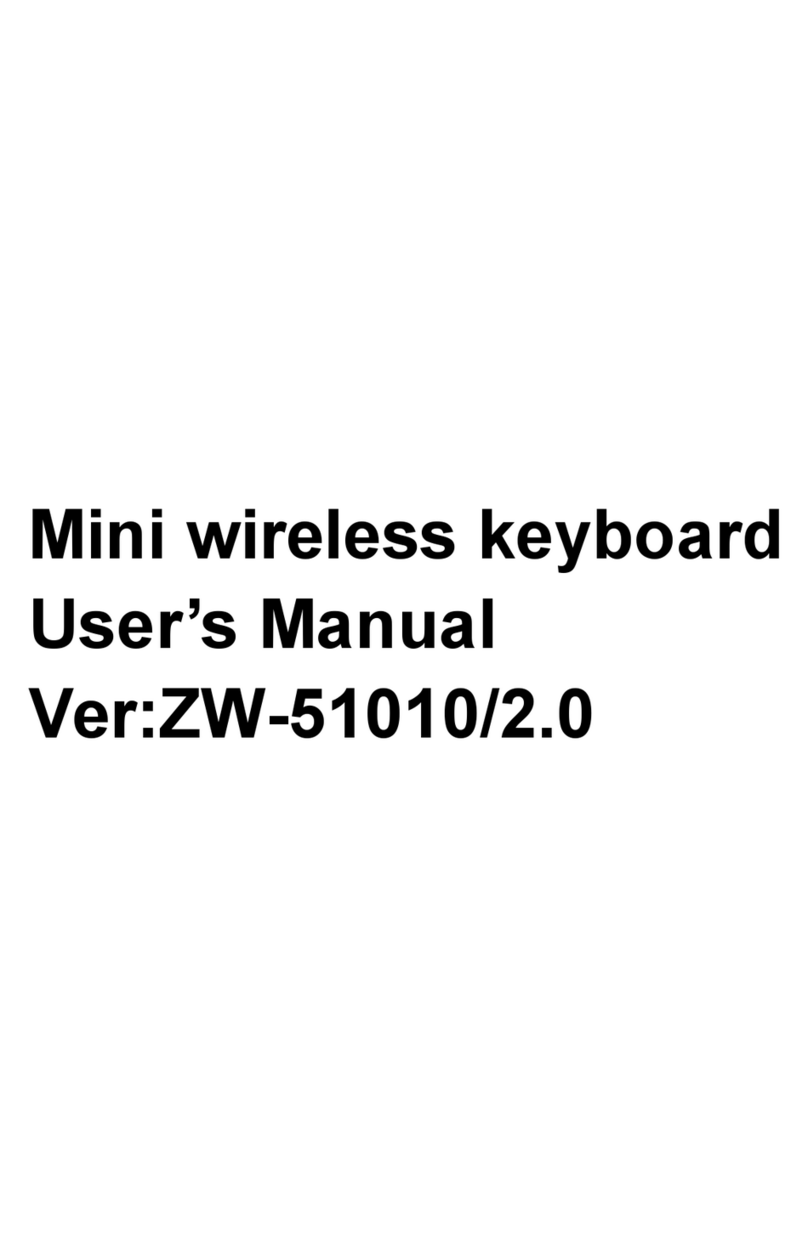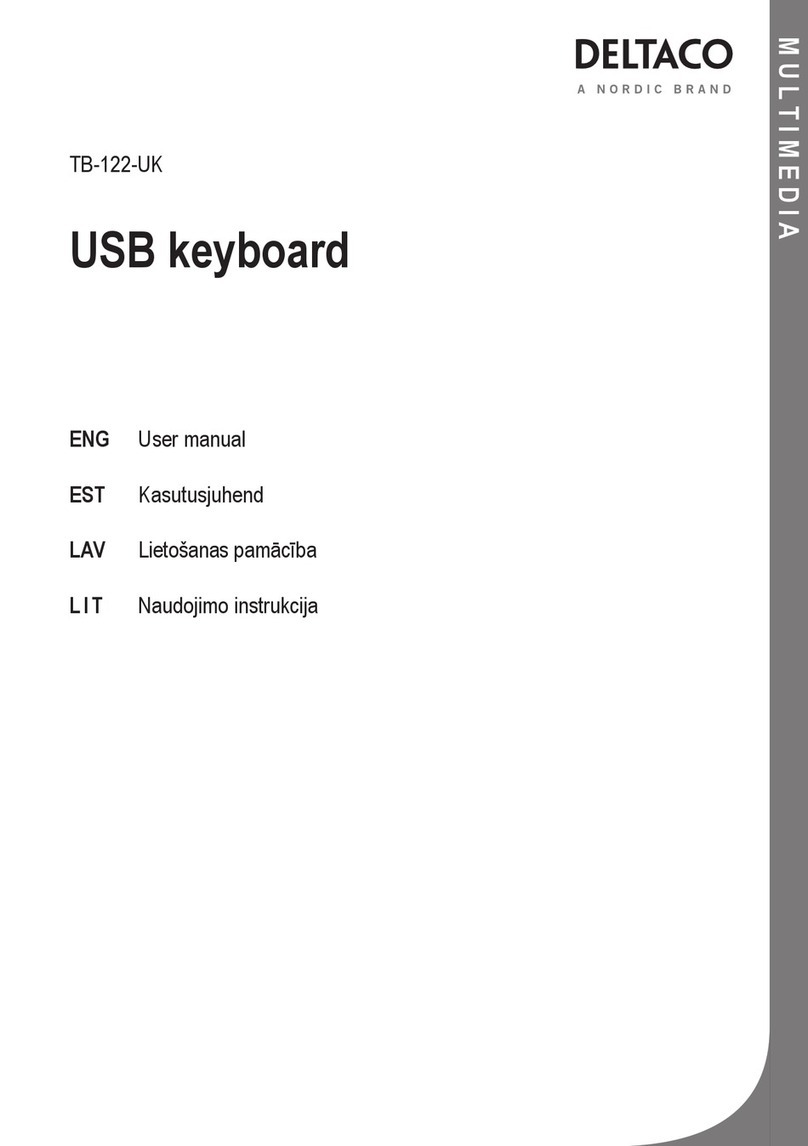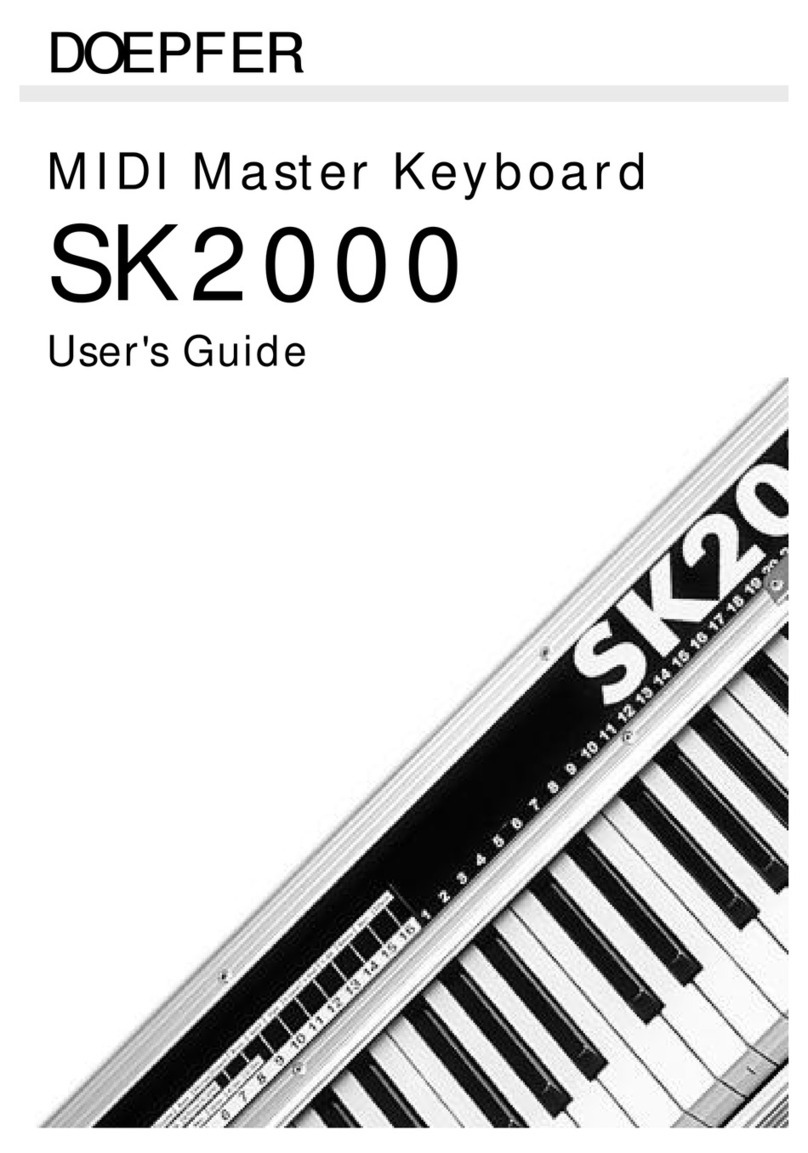Cideko Basic Air Keyboard Conqueror User manual

Basic

Basic Air Keyboard Conqueror
User Manual
Safety Information
1.
Do not use this product near water or moisture.
2. This product is NOT weatherproof.
3. Clean only with a dry lint-free cloth.Disconnect the power
source before cleaning.Do not use any chemicals or
cleaners.
4. Do not install or use near any open flame or
heat sources,
such as radiators,heat registers,
stoves, grills, or other
devices that produce heat.
5. Do not expose to direct sunlight.
6. Only use accessories specified by the manufacturer.
Installation Guide
1. Battery
1. When the battery is low, the red LED light will flash slowly.
(Please refer to Section 5 below for LED indicator).
2. Please remove batteries, if you do not intend to use the
product for a long period of time.
Product & Accessory
1.Basic Air Keyboard Conqueror*1
2.Dongle receiver*1
3.CD Software for Definable Buttons*1
4.Alkaline battery*2
Feature
Ergonomic design for ultra comfort and control
Two analog joysticks with digital buttons
4 axis 12 fire buttons
Trusty 8-way D-pad
Plug-and-play convenience
Power saving function
User definable buttons
Mouse controlled by Joystick
Important Safety Instructions
1. Read and Keep this manual
2. Always consider the environmental issues and follow local
regulations when disposing batteries.
If you will not use the product for a long period of time,
please remove the batteries.
3.
Please consult qualified service personnel for maintenance.
Service is required when the unit has been damaged in any
way; such as liquids spill on the product, objects fall onto
the product, the product has been exposed to rain or
moisture, the product does not operate normally, or has
been dropped.
Specification
Frequency Range: 2400MHz ~ 2483MHz
Alkaline battery
Operation time: > 30hrs for constant usage
Supported OS: PC: Windows 98/ME/2000/XP/Vista/Windows 7;
Linux
PS3
Transmission range: up to 10 meters
Dimension : 149(L) x 126(W) x 47(H)mm
*Self customizable buttons are only for Microsoft Windows system.
Fig 1: The compartment of Alkaline batteries

Fig 2: Dongle Compartment
2. Installation
1)
Connect Air Dongle tothe computer. (Make sure the blue LED
on Air Dongle is blinking before turning on the Air Keyboard
Power).
2)
To avoid interference, if you are using more than one wireless
dongle at atime, the distance between each dongle should be
more than 50cm.
3) After idling for 1 minute, Air Keyboard will switch off tosave
power. Press the power button toturn it on again.
4)
After connecting the Air Dongle tothe USB port of the computer,
the system will automatically search for Air Keyboard and
establish connection.
Block 2:
The quick access buttons could be customized with 3
different methods.
1) Application:
Click the Browse button tosearch the file
or software you want to access with definable
button.
2) Pull down menu:
Select the program or command
from the pull down menu.
3) Key:
Specify the combinations of keys to be executed
with a definable button.
3. User definable buttons (Applies to Windows OS)
Get quick access tothe media, programs, and files you
use most often with definable buttons.
1)
Please insert the Driver CD and follow steps on
screen to install.
2) Please select the device name from the pull down menu.
Block 1:
Buttons: Select the button you want to define once at atime.
Block 3:
Show you the current settings of each definable buttons.
Note:
Press Apply toconfirm the setting.
Press OK tofinish the setting.
Press Exit to quit the function of quick access.

4. Function of Keyboard Buttons
1)
Please use the button to wake up mouse.
5. LED Indicators
1) Connecting: Blue LED flashes once for each command.
2) Power Key
Sufficient power: Green LED on.
3) Low battery indicator
Low battery: Red LED flashes.
2) Press the power key for 1.5 sec. to switch the function of
8-way D-pad and J1. (Under PC mode only)
*Under PC mode - Control the right joystick to move the
cursor to indicated places.
Under PS3 mode - Control the left joystick to move the
cursor to indicated places.
Mouse wake up
/ disable
3) Red LED: Low battery
/ PS Button
Windows
Middle mouse
Definable Button
Mouse left key
Mouse right key
Definable Button
Definable Button
Definable Button
Power Key
Mode Switch:
1.Walk up mouse
2.Disable mouse function
5
6
65

6.Using Air Keyboard Conqueror for Play Station 3
Activated with dongle plugged on PS3.
*The L3 and R3 buttons function when the sticks are pressed.
R2 button
R1 button
L2 button
L1 button
Directional
buttons
Left stick/
L3 button Right stick/
R3 button
START buttonSELECT button PS button
button
button
button
button
Troubleshooting:
If Air Keyboard does not work properly, please follow these
troubleshooting methods.
1)
Make sure the batteries are properly installed and the batteries
contain enough power.When the remaining power is insufficient,
the power status indicator will be blinking in RED.Please
replace batteries or Air Keyboard will shut down automatically.
2)
If Air Keyboard does not work properly even with sufficient
power, make sure Air Keyboard is turned on and try these steps:
a)
Remove Air Dongle. Then, reconnect Air Dongle and try
again.
b) Try a different port or environment:
Try to connect the Air Dongle to a different USB port.
Then, check the operation of Air Keyboard. Bytrying
Air Dongle in a different port, you can eliminate any
issues caused by the port.
c) Test the device on a different computer
If the issue continues to occur, test the keyboard on a different
computer in a different environment.
3) The pairing between Air Dongle and Air Keyboard was
completed before shipment
If above steps do not solve your issue, it might be that
the pairing was lost. Perform the following steps to pair
again:
1) Connect Air Dongle tothe computer.
2)
Bring Air Keyboard next toAir Dongle within 5cm.
Press the “Windows” and “ 6 ” buttons at the
same time for 5 seconds. Air Keyboard will search for
Air Dongle and the Air Dongle LED indicator will be
blinking.
When the pairing is completed, Dongle LED will no longer
blink and you can start using Air Keyboard.
If Air Keyboard does not work correctly after the above steps
are performed 3 times, please consult your dealer.
Warranty Information:
Air Keyboard comes with 2 year limited warranty. Please
contact your dealer for details in case of warranty claims.
The warranty will void in the case that the defect has been
caused by misuse, neglect, improper installation, repair,
alteration or accident. Cideko bears no responsibility for
failure or defect caused by any third party product or
components whether authorized or not.
6

Table of contents
Other Cideko Keyboard manuals