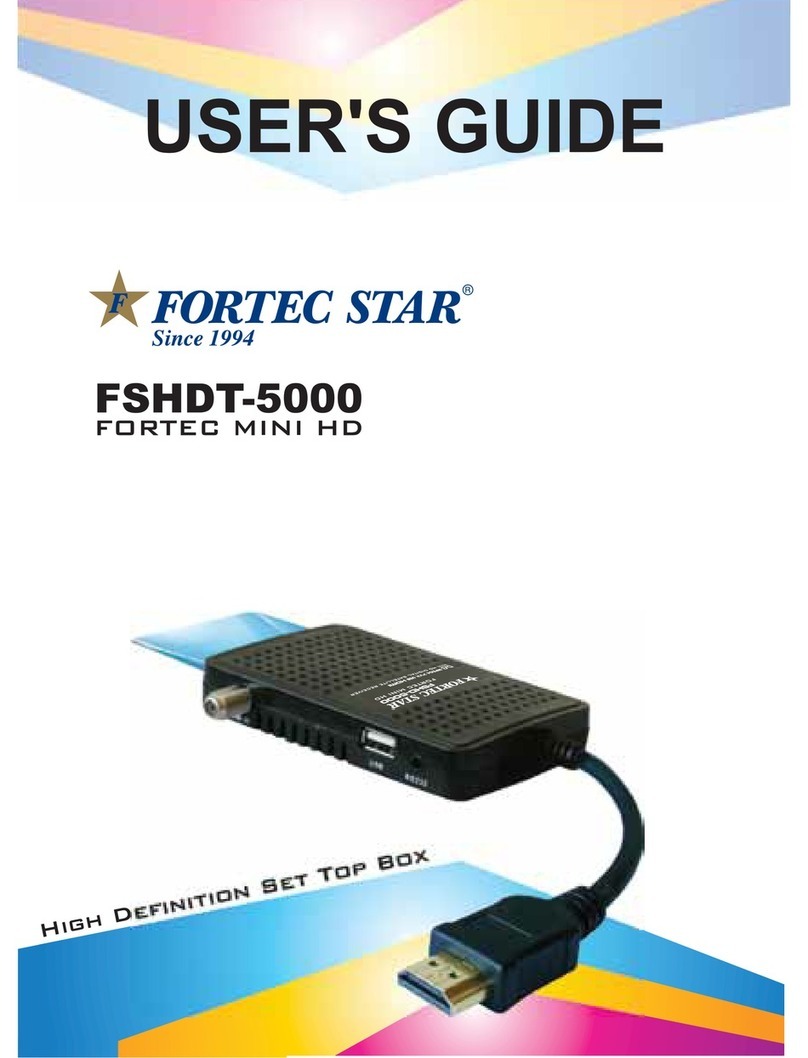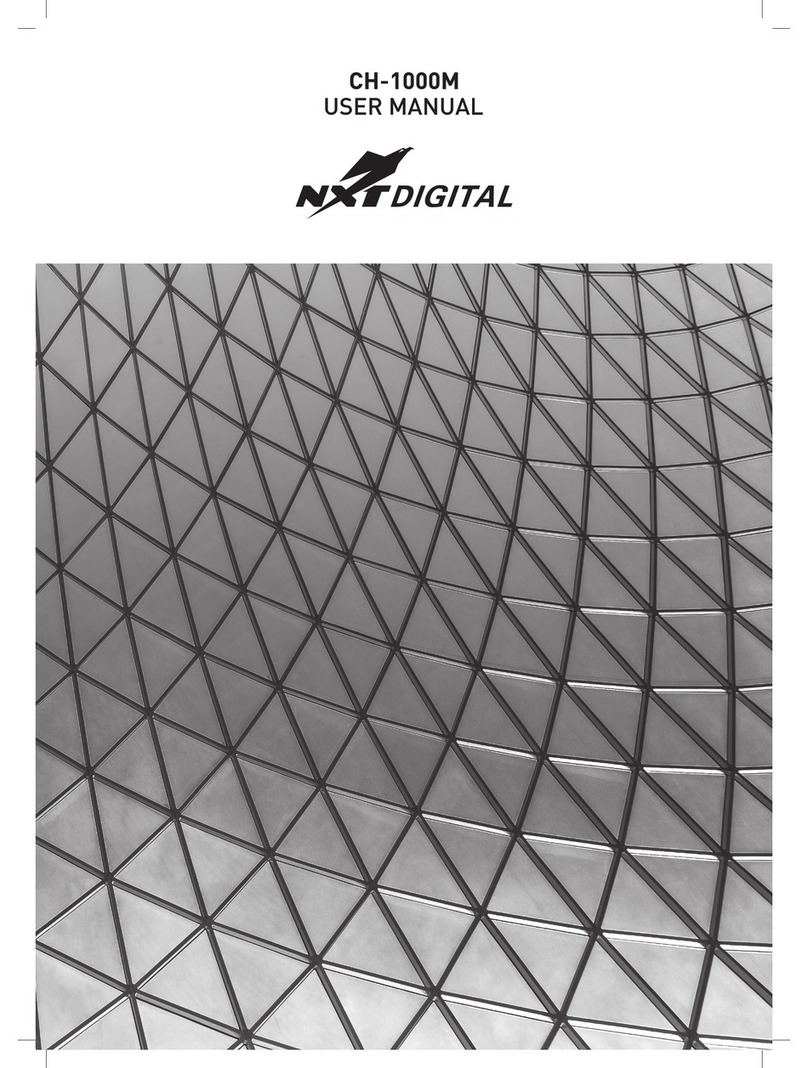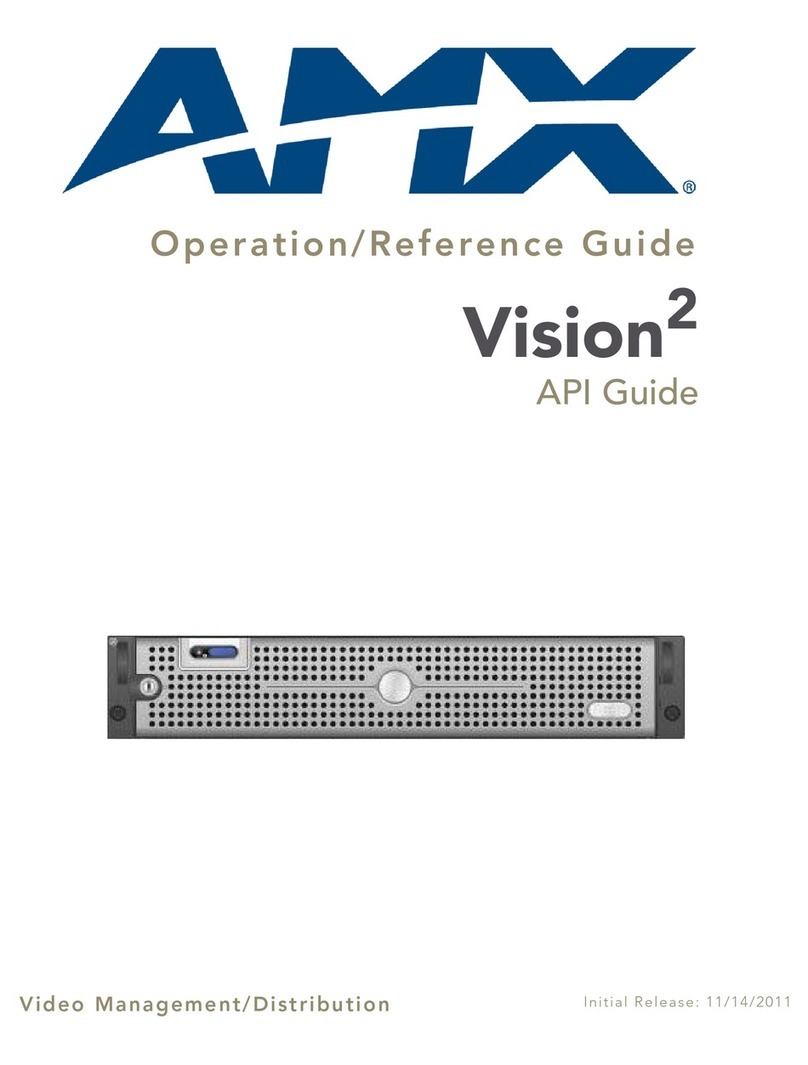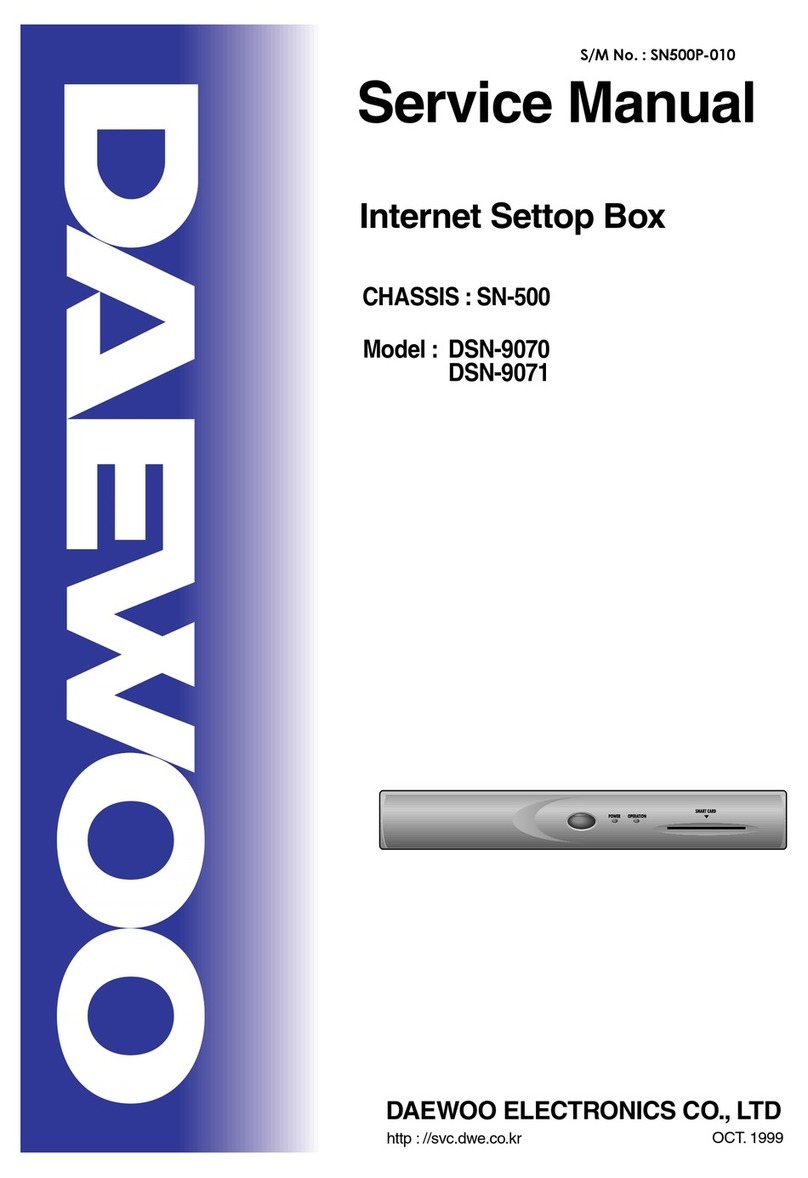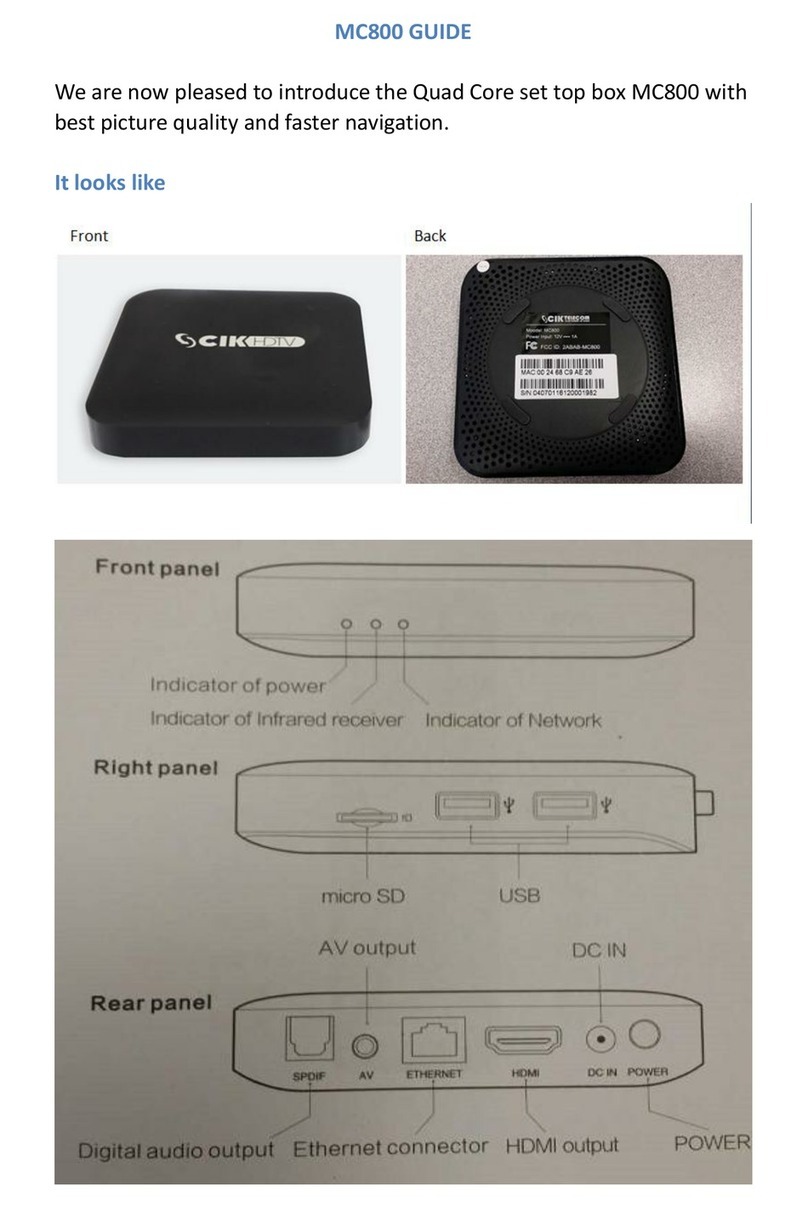Cideko Simple Box User manual

fOR

Cideko Simple Box
User manual
Thank you for purchasing the cideko
Simple Box.
Please read this manual thoroughly
before using the unit.
By following the instructions in this
manual, Cideko Simple Box will bring
you ultimate video/audio enjoyment
with your TV. Please retain this
manual for future reference. Important Safety Instructions
1. Read and Keep this manual
2. Refer all servicing to qualified service personnel.
3. When service is required
Unplug the device from the wall outlet and refer servicing to
qualified service personnel under the following conditions:
(1)When the power-supply cord or plug is damaged.
(2)If liquid has been spilled, or objects have fallen into the device.
(3)If the device has been exposed to rain or water.
(4)If the device does not operate normally by following the
operating instructions. Adjust controls only by following the
operating instructions as improper adjustments of other
controls may result in damage.
1. Do not use this unit near water or moisture.
2. This product is NOT weatherproof.
3. Clean only with a dry lint-free cloth.
Unplug this product before cleaning.
Do not use any chemicals or cleaners.
4. Do not install or use near any open flame or heat sources, such
as radiators, heat registers, stoves, grills, or other devices that
produce heat.
5. Do not expose to direct sunlight.
6. Unplug this unit during lightning storms or when unused for long
periods of time.
7. Only use attachments/ accessories specified by the
manufacturer.
Safety Information
1

2
Precautions
Care: Occasionally you should dust the unit all over with a
soft cloth. For stubborn stains, use a soft cloth dampened
with a weak solution of mild detergent and water. Dry the unit
immediately afterwards with a clean cloth. Do not use abrasive
cloths, thinners, alcohol, or other chemical solvents, because
they may damage the finish.
*Never touch this unit with wet hands:
Never handle this unit or its power cord while your hands are
wet or damp. If water or any other liquid gets inside this unit,
have it checked by your cideko dealer.
*Power:
Before plugging in the unit for the first time, read the following
section carefully. AC outlet voltages vary from country to
country. Make sure that the voltage in your area meets the
voltage requirements printed on the unit’s rear panel.
(AC input: 100-240V, 50Hz/60Hz, DC output: 12V, 1.5A).
Certification
Warranty
Cideko Simple Box comes with 2 year limited warranty. Please
contact your dealer for details in case of warranty claims. The
warranty will void in the case that the defect has been caused by
misuse, neglect, improper installation, repair, alteration or
accident. Cideko bears no responsibility for failure or defect
caused by any third party product or components whether
authorized or not.
Section Contents
Chapter 1 Product Specification.....................................
1.1 System Key Features...............................................
1.2 System Specification................................................
1.3 Package Contents.....................……………………..
Chapter 2 Remote Controller.........................................
2.1.Air Keyboard AK02d.................................................
2.2.Air Remote AVI01.....................................................
2.3.Infrared Remote Controller AVI02............................
Chapter 3 Start Up.........................................................
Chapter 4 Video Player..................................................
Chapter 5 Photo Viewer.................................................
Chapter 6 Music Player..................................................
Chapter 7 Internet Browser............................................
Chapter 8 YouTube function...........................................
Chapter 9 Application.....................................................
9.1.Advanced.................................................................
9.2.MSN.........................................................................
9.3.Firmware update......................................................
9.4.Picasa......................................................................
9.5.Skype.......................................................................
9.6.Video output.............................................................
Chapter 10 Settings/ Setup............................................
Table of Contents
3
3
3
3
3
3
5
6
7
9
10
12
14
16
17
17
18
19
20
21
21
22

3
1.1 System Key Features
• Support video formats include H.264, VC-1, Real Video,
WMA, VP6, MPEG-1/2/4, DivX4/5/6, Sorenson, and Motion
JPEG.
• For image files, it can decode various formats as JPEG,
BMP, GIF, PNG, and RAW without size limitation.
• Support audio processing on MP3, WAV, WMV, AAC, OGG
Vorbis, PCM, AC-3, DTS, RealAudio.
• Android 2.2 built in.
• Supports Flash Lite 9.0
• Provide web browser function.
• System supports both SD/SDHC and MMC card interfaces.
• USB HOST- Connection USB mass storage device
• HDMI-HDMI high definition port.
• Network -RJ45 port,10/100M.
• 1080P output -Full HD 1080P (1920x1080) decoder output.
• Full browser support, webmail , stock info, weather info ,
and so on.
• Various useful weblink.
• Wireless 2.4G mouse / keyboard support.
1.2 System Specification
I/O Interfaces:
• One HDMI 1.3b output connector
• Two USB 2.0 host connectors
• One composite connector
• One component connector
• Remote control receiver
• 12V power adaptor connector
• One memory card socket for SD/SDHC or MMC.
• One SPDIF out connector
• One Ethernet RJ45 connector.
1.3 Package Contents:
• Cideko Simple Box.
• Remote Controller.
• 2 AA Batteries.
• Power adapter.
• User Manual.
Chapter 2 Remote Control
Chapter 1 Product Specification 2.1. Air Keyboard AK02d
Compact keyboard with gyro mouse and right/left clicks
function
OSK
Subtitle
Previous
Webpage Zoom out
Play & Pause
Next
Webpage Zoom in
Reverse
Stop
Fast forward
Volume down
Mute
Volume up
Call out functional bar
Subtitle
Audio
Track
Audio Track
Power on/off
Media Input source
Return
Media
source
Home
Output
OK
Return to HOME page
Video output
Arrow button for up
Arrow button for down
OK /Enter /Confirm
Arrow button for right
Arrow button for left
IRControl: These keys are IR buttons, aim at IR receiver
to control. The remaining buttons are wireless RF
control, you need to plug the receiver dongle into Simple
Box USB ports.
Tab
<
,

When you need to type characters, press “mouse left click” once in
the text entry area to call virtual keyboard or use Air Keyboard to type
directly. Press “Esc” on Air Keyboard to cancel virtual keyboard.
Press and hold the “mouse left click” in text entry area to select input
method.
Press and hold the “mouse left click” on space bar and drag
Air Keyboard left or right to switch input method selection.
4
Note: Plug in Air Keyboard dongle before usage.
Press and hold left shift button first and then press right click to
disable gyro mouse function. Press left click or right click to enable
the gyro mouse function again.
When browsing Internet, you can press and hold the mouse left click
to scroll on the web page as if using your finger to slide on a touch
screen. Release the mouse left click to stop scrolling.
Press and hold the “mouse left click” on the bottom left of the
webpage and drag Air Keyboard down to get Zoom in/ out selection.

5
Remote controller buttons are defined as below right picture.
2.2. Air Remote AVI01
With gyro mouse and right/left clicks function
Mouse left click
Mouse right click
Power on/off
Media Input source
Return
Mount
Return
Home
Output
ENTER
OSK
Subtitle
Track
Return to HOME page
Video output
Arrow button for up
Arrow button for down
Enter
Arrow button for right
Arrow button for left
Previous
Webpage Zoom out
Play & Pause
Next
Webpage Zoom in
Reverse
Stop
Fast forward
Volume down
Mute
Volume up
Call out functional bar
Subtitle
Audio Track
Note: Plug in Air remote controller dongle before usage.
Press left and right click at the same time to disable gyro mouse
function. Press left click or right click to enable the gyro mouse
function.
When you need to type characters, press Enter on Air Remote in
the text entry area to call virtual keyboard.
Press and hold the “mouse left click” in text entry area to select
input method.
Press and hold the “mouse left click” on space bar and drag
Air Remote left or right to switch input method selection.
Press and hold the “mouse left click” on the bottom left of the
webpage and drag Air Remote down to get Zoom in/ out selection.

6
Functions of Infrared Remote controller buttons are
defined as below.
2.3. Infrared Remote Controller AVI02
Without gyro mouse and right/left clicks
function
Power on/off
Media Input source
Return
Mount
Return
Home
Output
ENTER
OSK
Subtitle
Track
Return to HOME page
Video output
Arrow button for up
Arrow button for down
Enter
Arrow button for right
Arrow button for left
Previous
Webpage Zoom out
Play & Pause
Next
Webpage Zoom in
Reverse
Stop
Fast forward
Volume down
Mute
Volume up
Call out functional bar
Subtitle
Audio Track
When you need to type characters, press “ ”on Air Remote
in the entry bar to call virtual keyboard.
Press “Go” on virtual keyboard to cancel virtual keyboard.

1. Power Jack
2. USB port X2
3. RJ45
4. HDMI out (HDMI cable required)
Back Side
1. SD/ SDHC Card
Chapter 3 Start Up
5. Component (RCA) out (Convertor required)
6. Composite (Y.Pb.Pr.) out (Convertor required)
7. Optical digital audio output
Left Side
7
1. Power LED
2. IR
3.1 Connections
Front Side

8
3.2 After turning on the device, you will see the cideko logo.
3.3 Later, you will see this Main Menu. It takes about 50
seconds to boot up successfully.
3.4 Insert USB disk or memory card, then it will show
“New device is detected”.
3.5 User can press button on remote controller to shut
down power of Cideko Simple Box anytime, and press
again to power up.

9
4.1 Press remote controller button to return to main
menu and select “Video” icon.
4.2 Press remote controller “ /” button to
select video source. If you selected it before, you can skip
this step.
4.3 There are 3 functions that you can select. That is, Folder,
Recent and Return. The “Folder” function shows the files by
folder. And the “Recent” function can show the files you watched
recently.
4.4 For example, files will be presented by folder list.
Press “ ” and highlight the folder.
Chapter 4 Video Player
Media
Source

10
4.5 Press “ ” to go into the folder and select the movie
desired.
4.6 Use direction keys to select video and press “ENTER”
button to start playing the video. Or you can also move the remote
controller(AVI01) and click mouse left click to start playing.
4.7 Press to pause the playing.
4.8 Press or to fast forward or rewind.
4.9 Press to mute.
4.10 Press or to turn the volume up or down.
4.11 Press to stop the video playing and press
to go back to main menu.
5.2 Press remote controller / button to select
photo source. If you selected it before, you can skip this step.
5.1 Press remote controller button to return to main
menu and select “Photo” icon.
Chapter 5 Photo Viewer
OK
/
Media
Source

5.3 There are 3 functions that you can select. That is, Folder,
Recent and Return. The “Folder” function shows the files
by folder. And the “Recent” function can show the files
you watched recently.
5.4 For example, files will be presented by folder list. Press
“ ” to go into the folder.
5.5 Use direction keys to select photo and press
“ENTER” button to start playing the photo. Or you can also
move the remote controller (AVI01) and click mouse left
click to start playing.
5.6 Press button to move to the next photo or go back to
previous photo.
5.7 Press to stop viewing photo and press to go
back to main menu.
Press “ ” and highlight the folder.
OK
/
11

12
6.1 Press remote controller button to return to main menu
and select “Audio” icon.
6.2 Press remote controller / button to select music
source. If you selected it before, you can skip this step.
6.3 There are 3 functions that you can select. That is, Songs,
Playlists and Return. The “Songs” function shows the files
by folder. And the “Playlists” function can show the files you
watched recently.
Press “ ” and highlight the folder.
6.4 Select one function, for example, “Songs” folder and press
“ ” to start the next step.
Chapter 6 Music Player
OK
/
Media
Source

13
6.5 Use direction keys to select song and press
“ ” button to start playing the music. Or you can
also move the remote controller (AVI01/AK02d) and click
mouse left click to start playing.
6.6 When in audio playing screen, press to call out
function bar, to select “Play all”, “Library” or “Shuffle all”.
6.7 Press to mute.
6.8 Press or to turn the volume up and down.
6.9 Press to go back to main menu.
OK
/

14
7.1 Press remote controller button to return to main menu
and select “Internet” icon.
7.2 If internet is available, the browser will connect to homepage,
default is Google Search.
7.2a Use direction keys to select “searching bar” and
press “ ” button to call virtual keyboard.
Or you can also move the cursor (AVI01) to “searching bar”
and press mouse left click to call virtual keyboard.
7.2b Press “ ESC ” button quit the virtual keyboard.
Chapter 7. Browse Internet
OK
/
To use the Internet connection function, your Ethernet cable or Simple
Box WiFi Dongle must be connected to an AP Router first.

15
7.4 Select “Bookmarks” to call the bookmarks. User can also
select “Most visited” to show the bookmarks that you
usually visit or “History” to show the bookmarks that you
visited recently.
7.5 Select “Refresh” to refresh current page.
7.6 Select “Forward” to next page.
7.7 Select “Add Bookmarks” to add the websites most viewed.
7.8 Select “find on page” to search the “key word”.
7.9 Select “More” to select more functions
7.3 Press remote controller “ ” button to return to search
menu and press “ ” to call tool bar.
There are few sections, “Bookmark”, “Refresh”, “Forward”, “Add
bookmark”, “Find on page”, and “More”.

16
Chapter 8 YouTube function
8.1. Press remote controller button to return to main menu
and select “YouTube” icon.
8.2. There are 4 access icons for using “YouTube”. You can
select “My YouTube”, “Top Rated”, “Most Viewed” and
“Search”. Picture shows as below.
8.3 Under My YouTube, you need to sign in with your YouTube
Account and Password.
8.4 Under Search, enter the keyword to search.

17
8.6 Select the video format to be played.
Chapter 9 Applications
8.5 Use direction keys to select the video you want to play.
Or you can also move the remote controller (AVI01/ AK02d)
and click mouse left click to start playing.
9.1.b Select “KILL selected apps” (press / left mouse click button)
to release more memory.
9.1. Advanced
9.1.a Select “Advanced ” function.

18
9.2 MSN
9.2. a. Select “Application” on main menu to use more functions selected.
Press or “mouse left click” to enter the next screen.
9.2.b. Select “MSN ” function.
9.2.c Under MSN, you need to sign in with your MSN
Account and Password.
9.2.d Sign out
Under MSN contact list, press OSK to call out functional bar.

19
9.3 Firmware Upgrade
9.3.a. Select “Firmware” under Application to upgrade.
Note : Before you execute the “firmware upgrade” function,
you must put the firmware you want to upgrade into the USB
drive. Then the USB drive into the Simple Box USB port.
9.3.b. Plug in USB flash to USB port
9.3.c. Select Firmware icon and press / left mouse click
button.
9.3.d. Press Browse to choose Firmware
9.3.e. Select “Upgrade” to start updating Firmware
9.3.f. Click “ / OK” to confirm the upgrade.
Table of contents