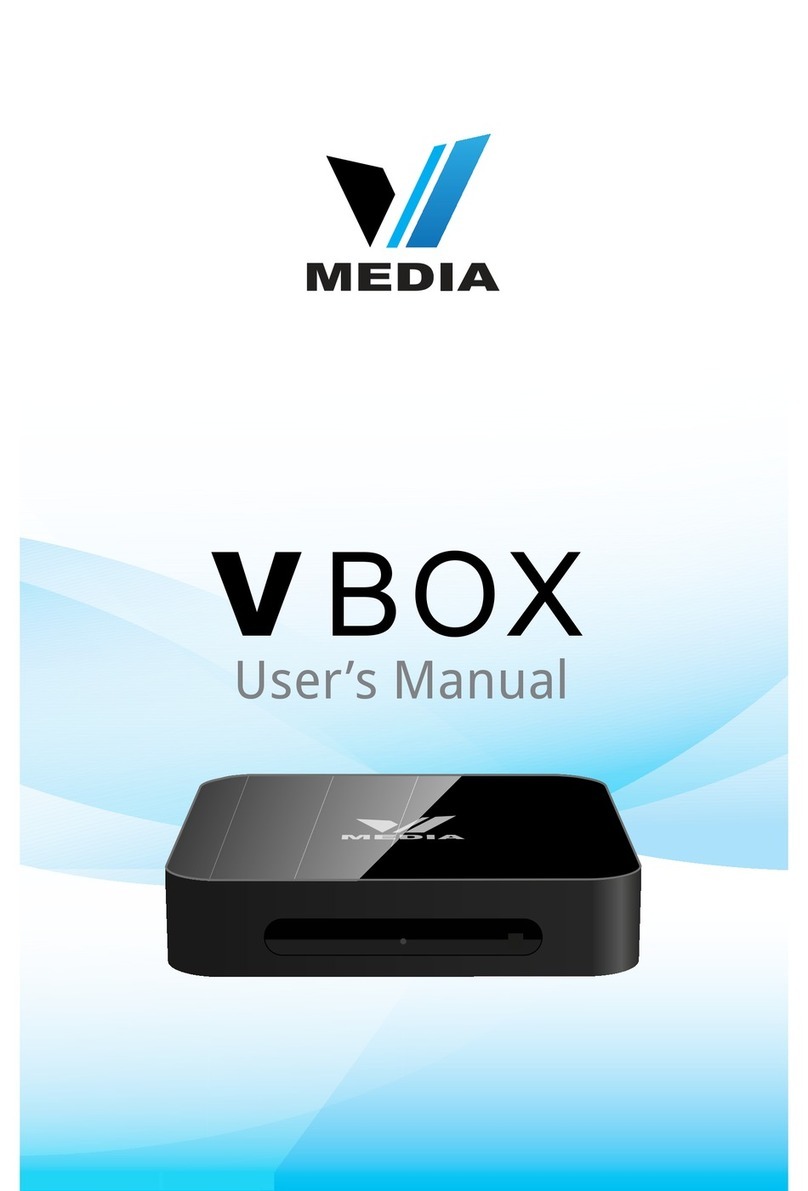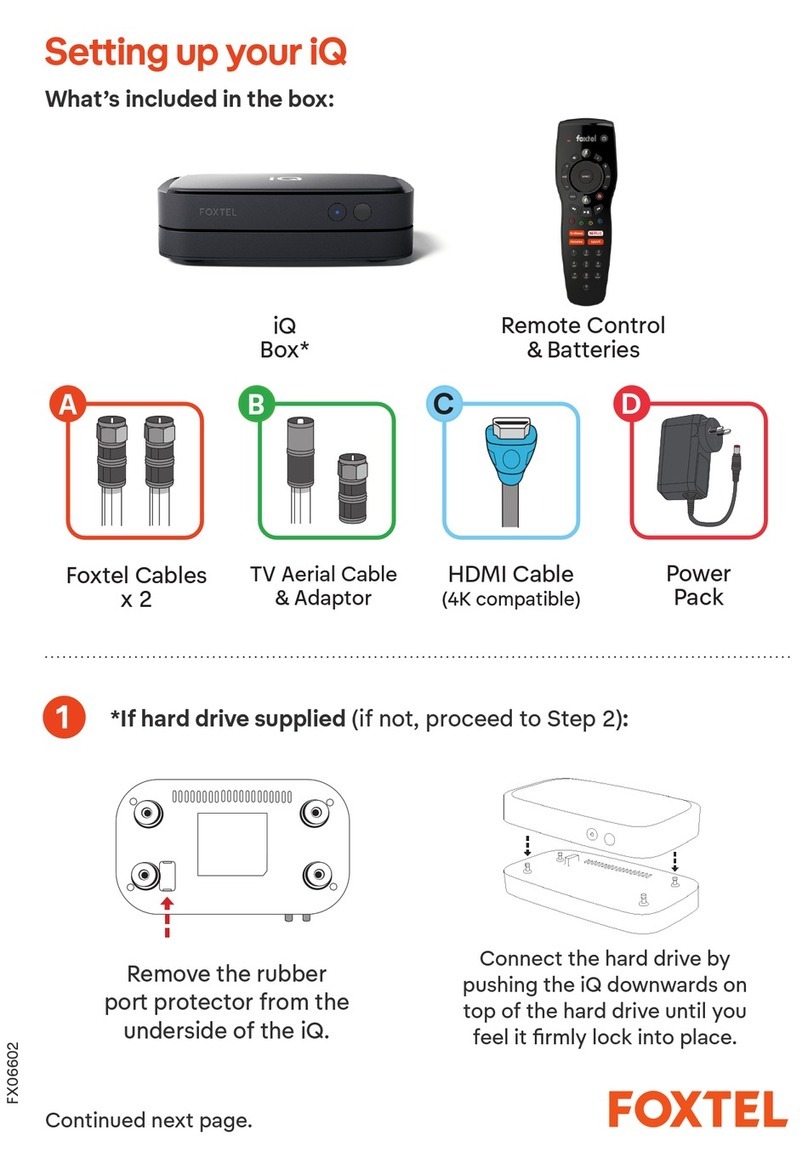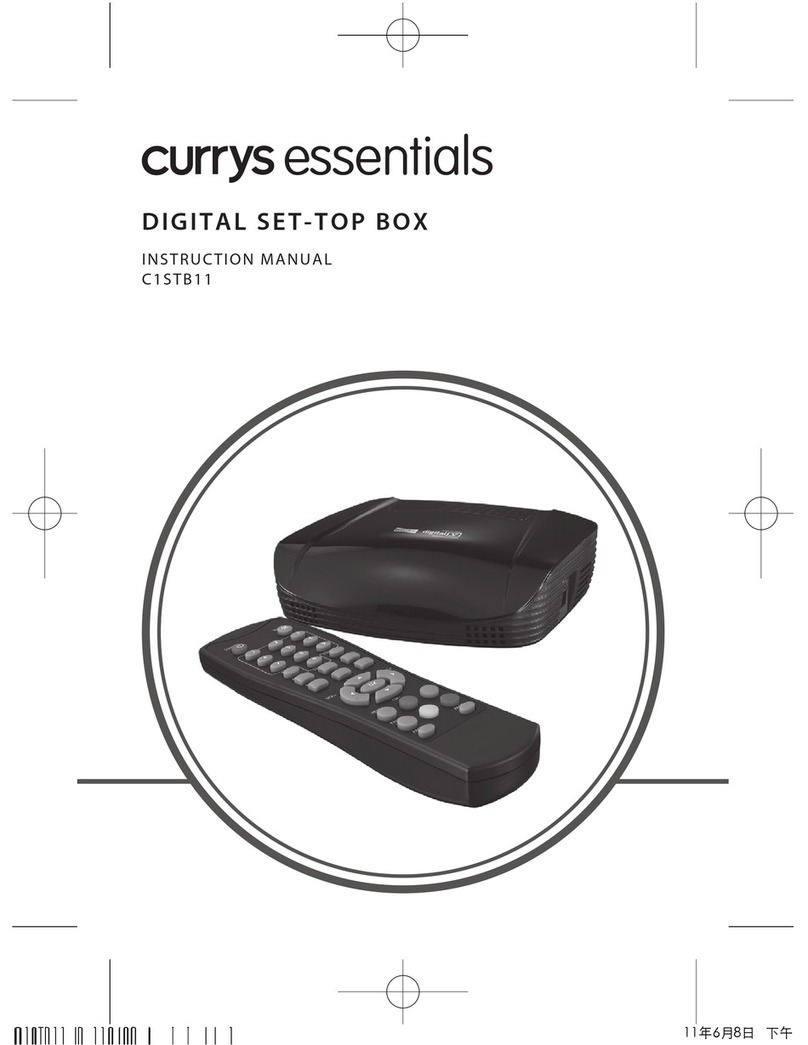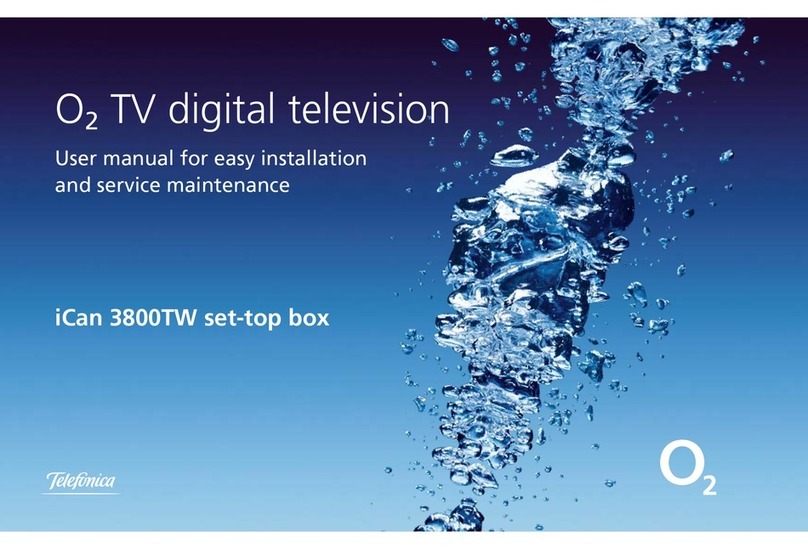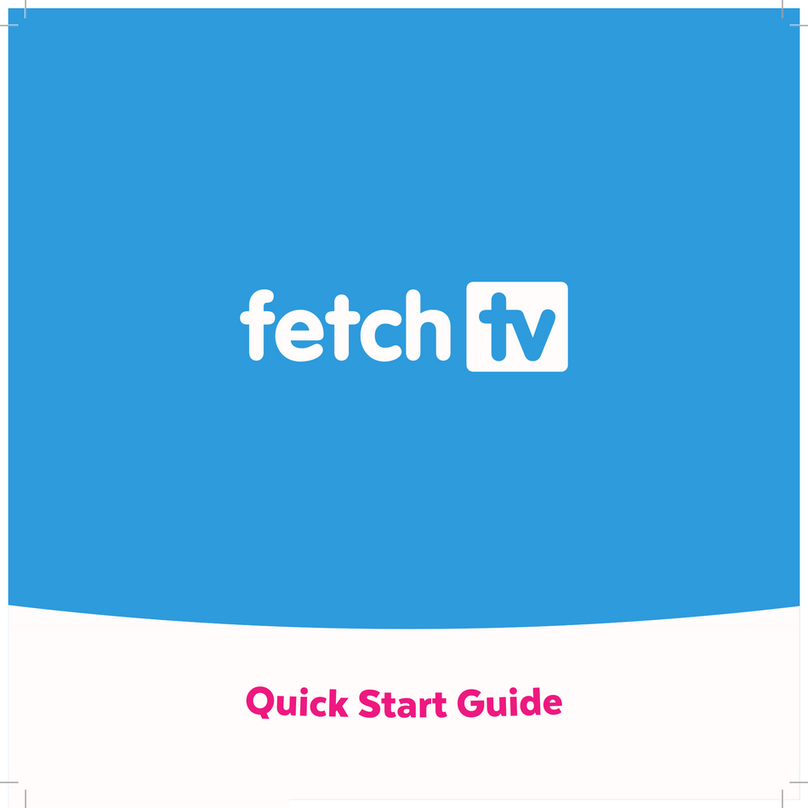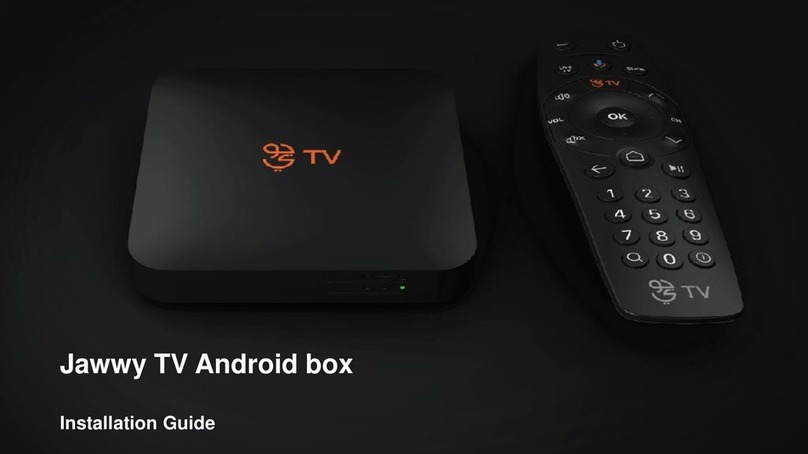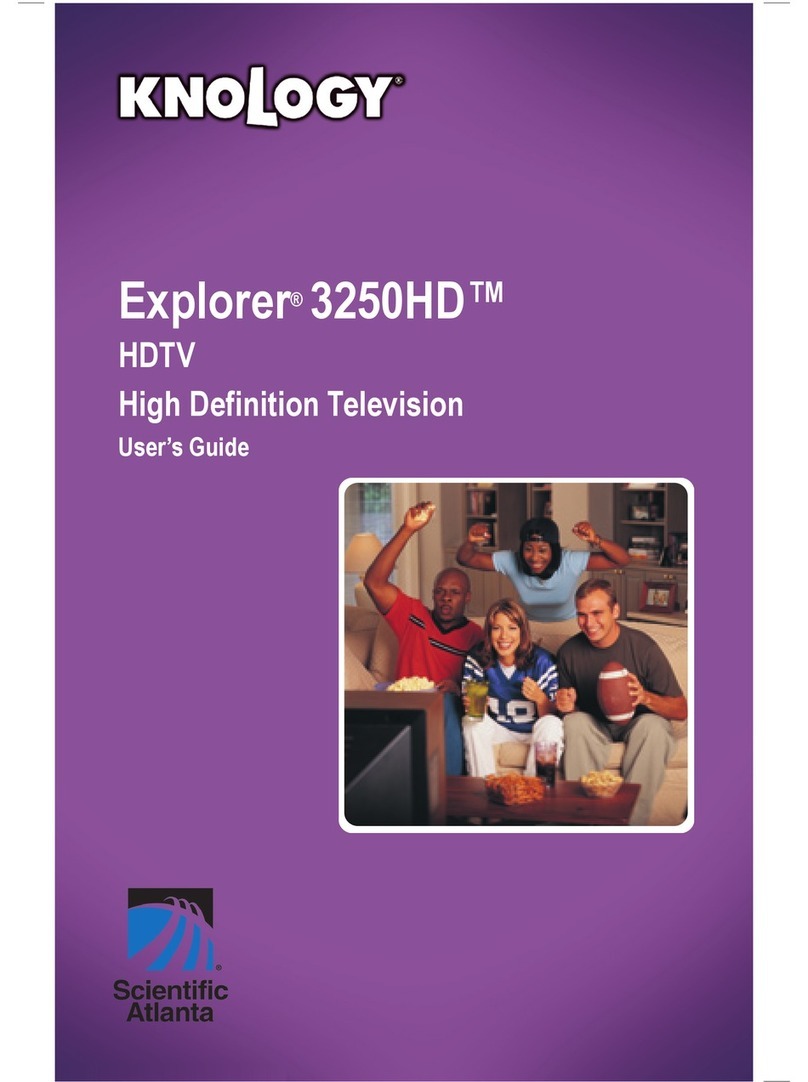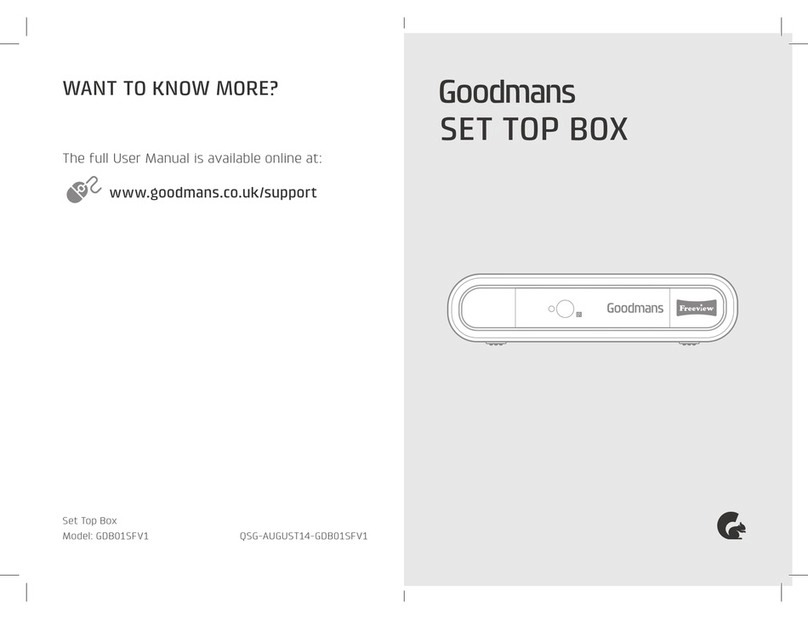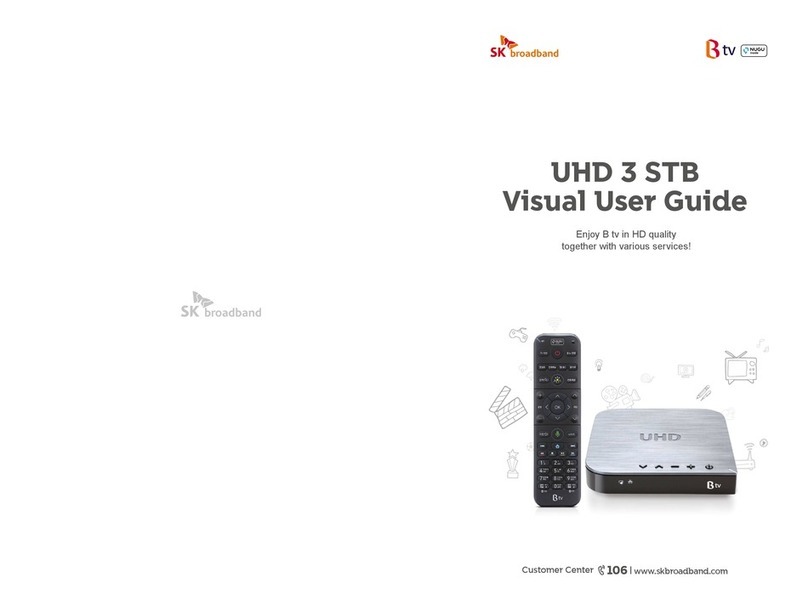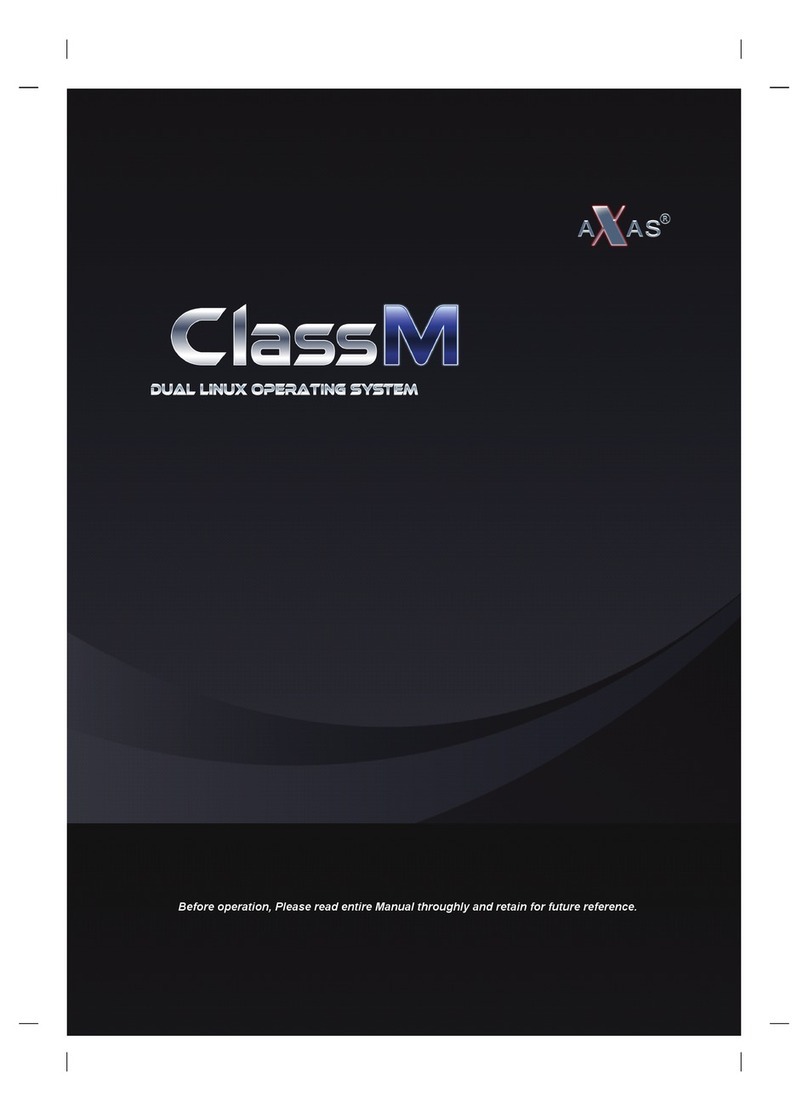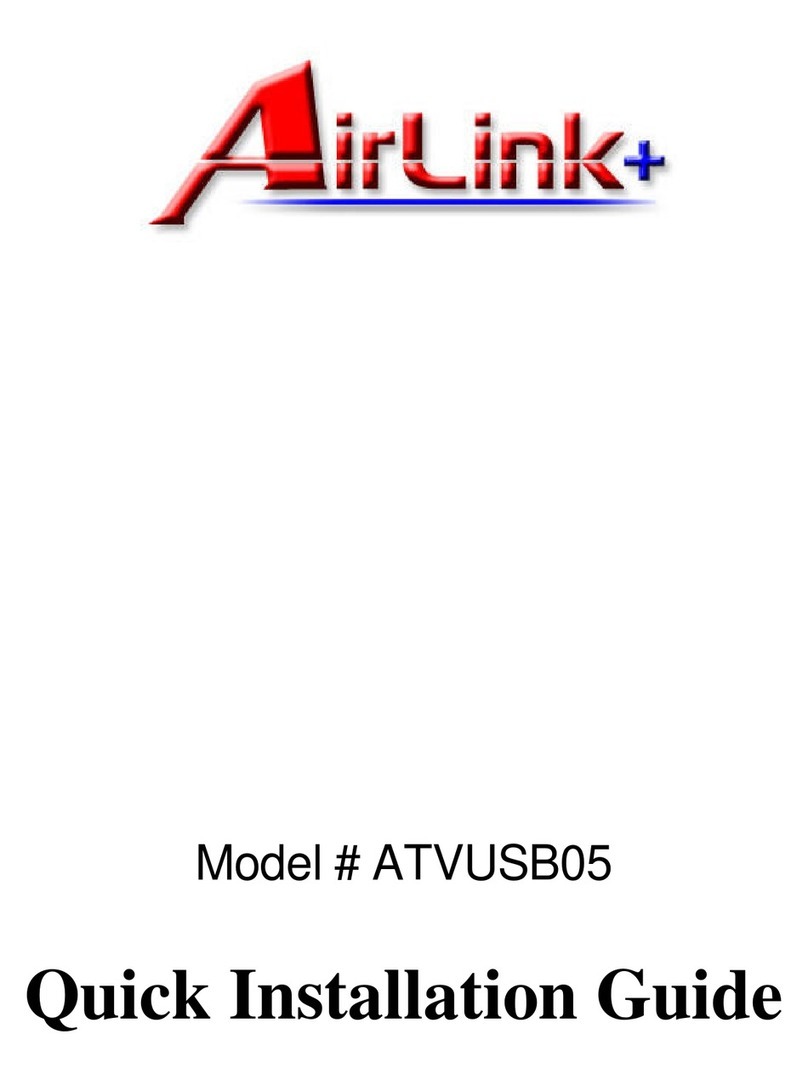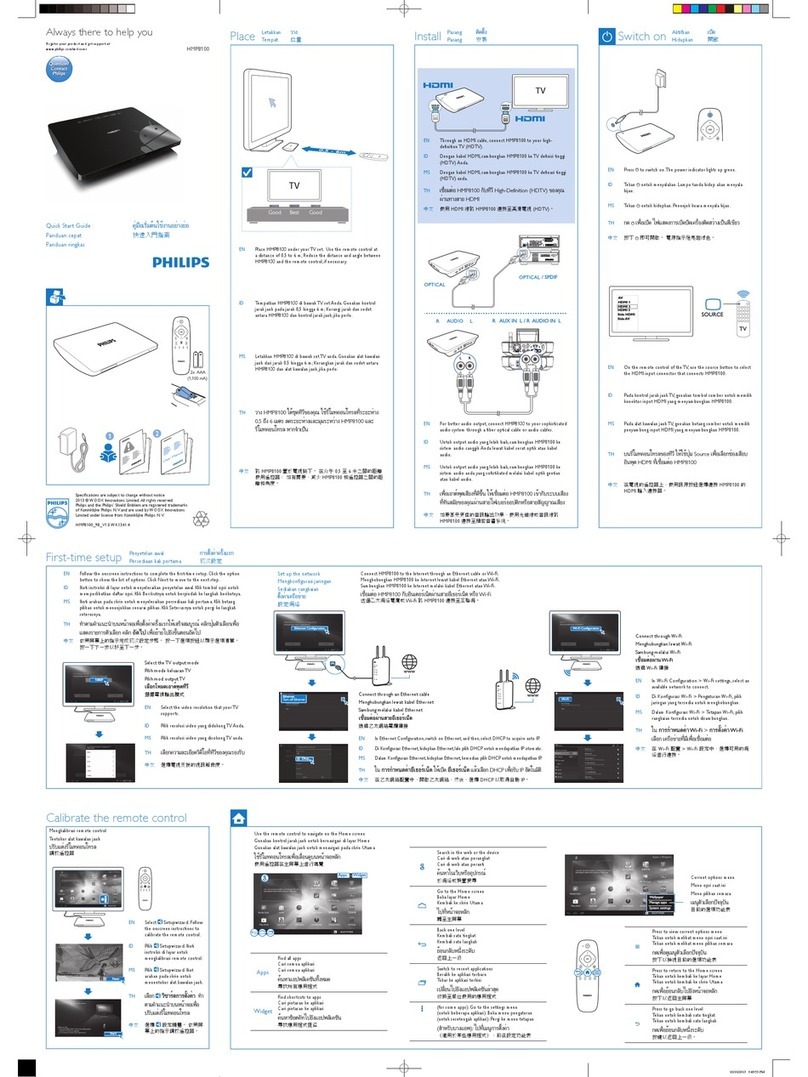Cincinnati Bell CBQ115-MO User manual

CBQ115-MO

CONNECTED

Welcome to Cincinnati Bell and thank you for choosing us. Using the very best in advanced network
technology, we’re able to bring you all the entertainment, information and communication you need at
the speed of light. This book has been created to give you a glimpse of what your new Cincinnati Bell
products can do for you.
Fioptics TV
Cincinnati Bell’s Digital TV service delivers more than 400 channels, HD, digital music channels, DVR
service and On Demand. There’s incredible entertainment everywhere you turn.
Fioptics Internet
You can enjoy download speeds up to 1 Gbps. Even during peak times, your Internet connection is
hands down the fastest in town.
Fioptics Voice
We have more than 14 unique calling services to meet your needs, and plans that allow you to call
anywhere, anytime in the United States.
Bundles
Our services are all great on their own. But when you bundle them together, the convenience and
savings you get are unbeatable.
Thanks again for choosing Cincinnati Bell. We’re happy to have you as a new customer and look
forward to providing you with exceptional services.
Sincerely,
Michael Morrison, Director, Fioptics Services
Fioptics TV 3
Remote 5
Set-Top Box 6
Interactive Program Guide (IPG) 7
Fioptics Internet 16
Internet Security 16
Email Setup 17
Fioptics Voice 18
Voicemail 18
Calling Services 19
Support 20
My Account 20
Troubleshooting 21
Legal 22
2

HD
Enjoy a theater experience without leaving home! You’ll have access to
nearly 120 popular HD channels for FREE, including:
ፘNational Geographic HD
ፘESPN HD
ፘHGTV HD
ፘCNN HD
If that’s not enough, you can add even more HD programming with our
Premium Tier.
On Demand
Save a trip to the video store by choosing from thousands of hours of
entertainment at the touch of a button.
ፘFree On Demand
ፘMovies On Demand
ፘKids On Demand
ፘPremiums On Demand
Whole Home DVR
Record your favorite program and watch it in any room of the house!
Bookmark your program so you can start watching it in one room and then
pick up the rest in any room.
ፘRecord 2 shows while watching something you previously recorded
ፘRecord the shows you like by genre, actor or director
ፘRecord an entire season of your favorite series
Premium Channels
From blockbuster movies to original comedy, premium channels provide the
best in entertainment.
ፘHBO
ፘCinemax
ፘShowtime
ፘThe Movie Channel
ፘStarz
ፘEncore
Access HBO GO,®enjoy instant and unlimited access to every episode
of every season of the best HBO shows, movies, comedy, sports and
documentaries.
Fioptics TV entertainment wherever you turn
Get an almost endless array of entertainment right at your fingertips. Movies, music, sports, news, documentaries, kids’ programs—plus plenty of
programs in the unrivaled beauty of HD at your command On Demand.
3

TV Everywhere
With Fioptics TV Everywhere, you can now access some of the best shows,
movies and live streams included in your subscription from your computer,
tablet or smartphone.
ፘHBO GO
ፘMAX GO
ፘA&E
ፘTNT
ፘTBS
Find the full list of apps available at cincinnatibell.com/tve
Sports
You are always in the game with Fioptics TV. There is no need to miss a
minute of action, no matter what sport you enjoy. For even more sports
content, add the Fioptics Sports Package.
ፘNFL Network ፘMLB Network ፘNHL Network and more!
International
With the Spanish Tier, enjoy the most popular Spanish-language channels,
including a variety of movies, music, sports and children’s entertainment.
ፘMun2
ፘCine Mexicano
ፘTelemundo
ፘESPN Deportes
ፘDiscovery en Español
ፘDiscovery Familia, and more!
Cincinnati Bell provides a variety of options for Indian programming.
ፘZee TV
ፘStar One
ፘStar India Plus
ፘStar India Gold
4

FEATURES OF YOUR REMOTE
If you have a different remote
please visit www.urcsupport.com.
LIST Access and manage DVR recordings.
REPLAY Replay the last 15 seconds of a recorded
program or live TV with DVR.
MENU Display links to Listings, Pay-Per-View,
Parental Controls, DVR and more.
GUIDE See TV Listings for the current time.
DAY +/- Jump ahead or back 24 hours in TV Listings.
ARROWS Navigate through the program guide and
menu screens.
ABCD Use as shortcuts to access additional
features available for set-top box menu screens
and program guide.
FAV Create or access Favorites lists for multiple
users and easily access all your favorite channels.
Switch input mode to alphabet input.
ON/OFF Access picture-in-picture mode.
MOVE Move the location of the picture-in-picture
window.
SWAP Swap between the two picture-in-picture
screens.
LIVE Jump to live TV when using DVR.
VCR CONTROLS Control On Demand
and DVR.
EXIT Return to watching television.
INFO View current program
information.
OK Confirm highlighted selections
or press while watching Live TV to
access the side bar menu.
ON DEMAND Directly access On
Demand movies and TV programs.
CH +/- Change channel to the next
higher or lower channel.
LAST Return to previous channel or
menu when viewing the guide or menu.
NUMBERS Press channel numbers to
directly tune to a channel.
#Change the aspect ratio (4:3 or
16:9) on set-top box.
CH +/- Change the channel of the
picture-in-picture window.
PROGRAMMING
INSTRUCTIONS
During installation your
Cincinnati Bell technician
programmed your
remote. If your remote
control stops working
with your set-top box,
remove any obstructions
between the remote and
set-top box, press
and try again.
If that doesn’t work, you
can re-synchronize the
remote by pressing
+ for 3 seconds.
5

HOOK UP YOUR SET-TOP BOX
HDTV or AV Receiver
Cable in either / or
Cable in
HDTV
either / or
Chances are one of our top-notch technicians already installed your Fioptics TV service for you. In case you decided to install it yourself or if you choose to
move your TV equipment to another spot in the room, the diagram below spells out how to connect the appropriate cables. You will need a separate set-top
box for each TV on which you wish to receive digital services. In order to receive HD programming, you must have an HD set-top box.
Video
Audio
QUICK TIP
If your set-top box does not turn on, it may be
updating. Wait a few minutes and try again. If that
doesn’t work, check that the power cord is plugged
in and the outlet is working.
L/R audio
connection
Digital audio
optical connection
Digital audio
coaxial connection
Component video
connection HDMI connection
6

Menus
Quick Menu Icons Key
Main Menu
On Demand Menu
High-Definition Search Menu
Search Menu
Sports Search Menu
Digital Recordings Menu
Pay-Per-View Menu
Favorites List
Movies Search Menu
Parental Controls
Main Menu and Quick Menu
The Main Menu and Quick Menu are portals to your IPG.
ፘPress once to access the Quick Menu or twice to access the Main Menu
ፘTo move the highlight, press the ◀▶
buttons
ፘTo select a highlighted item, press
ፘTo return to watching TV, press
ACCESS YOUR INTERACTIVE PROGRAM GUIDE (IPG)
Menu selection may vary. The set-top box you received is based on where you live. Boxes are
not interchangeable.
Mini Guide
Browse what’s on other channels without missing a minute of what you’re
watching. A yellow highlight will appear on the program listing and the Mini
Guide will stay on-screen, allowing you to see what’s on other channels.
ፘPress and then any of the
◀▶
▼▲ buttons to browse by
channel and time
Flip Bar
The Flip Bar appears every time you change channels to make it easy to see
what’s on now. The current channel number, program name, rating, and
start and end times are conveniently displayed.
ፘPress to change channels and display the Flip Bar
ፘPress to make the Flip Bar disappear and reappear
ፘPress for additional program details
7

TV Listings
Search by Time or Channel
View start times, titles, ratings and descriptions. Listings are color
coded to help you identify program types:
Green: sports Purple: movies Light blue: children’s programs
ፘPress
ፘToggle between Listings By Time or Listings By Channel by pressing
ፘPress to view detailed information about a show
Search by Category
View program listings by category such as Movies or Sports.
ፘSelect in the Quick Menu
ፘPress to select the highlighted item
ፘPress to return to the last channel you were viewing
Access Digital Music
Digital music is continuous
commercial-free music in a variety of
formats.
ፘSelect Digital Music from the Main
Menu
Add or Remove Favorites
Set up a favorites list for easy access to your favorite channels and
programs.
ፘSelect in the Quick Menu
ፘPress to select or deselect your favorite channels
ፘPress to return to the last channel you were viewing or press to
return to the Main Menu
Access Your Favorites
ፘPress while watching TV
to change to your next favorite
channel
ፘPress while looking through
the channel listings to highlight
your next favorite channel
QUICK TIP
Select the HDTV category to search for HD content or refer to the
HD channels listed in your channel lineup. Only programming that is
produced in HD and delivered via an HD channel will be shown in HD.
8
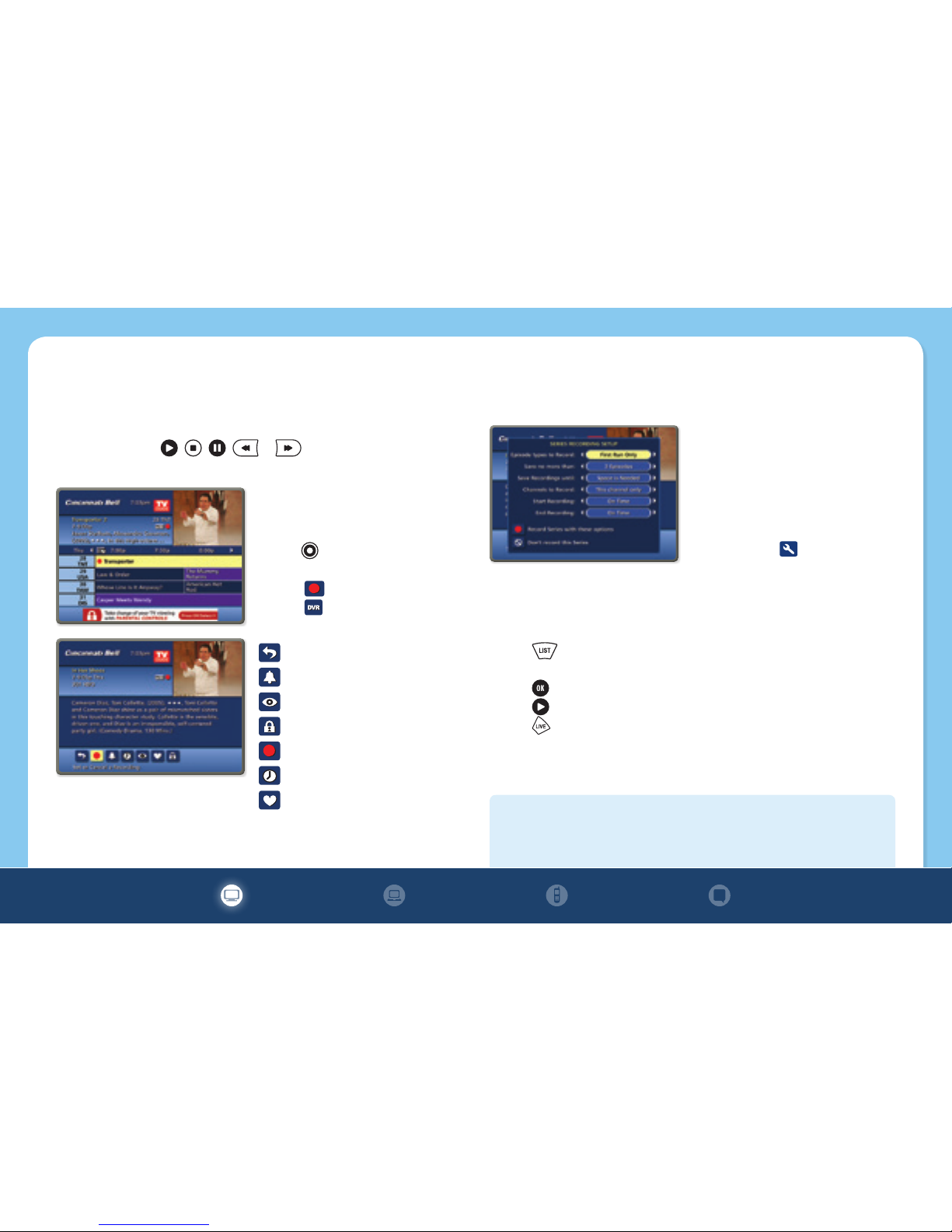
DVR
A DVR offers you a whole new way to watch TV—giving you the
convenience and control to watch your favorite shows according to your
schedule. Your DVR utilizes features similar to those found on your DVD
player—just press , , , or on your remote. You can even
record one program while you watch another!
Record a Program
You have three different ways to
record a program:
ፘPress while watching TV or
viewing your TV listings
ፘSelect from the Action Icons
ፘSelect in the Quick Menu
Action Icons Key
Return to previous screen
Set or cancel reminder
Watch this channel or program
Place a lock on a program
Set or cancel a recording
See all program airtimes
Save channel in Favorites
Record a Series
Your DVR lets you record multiple episodes of a program according to your
preferences. Record up to 90 hours of SD or 20 hours of HD programming!
ፘSelect the episode type to record
ፘSpecify how many recordings to
save
ፘSpecify how long to save the
recording
To access advanced series setup
features, select . Your Series
Recordings will appear in the
My Recordings list with the show title as its label and the most recent
recordings first. To change your view, use the ◀▶
buttons.
Watch a Recorded Program
ፘPress to access a list of your recorded programs
ፘHighlight the program you want to watch using the ▼▲ buttons and
press
ፘPress when you are ready to begin viewing the program
ፘPress to return to live TV
QUICK TIP
Ensure that your favorite programs aren’t deleted by designating that
those programs can only be deleted manually.
9

Control Live TV
Anytime you tune to a channel, the DVR begins making a temporary
recording of whatever you’re watching. So you can pause if the phone
rings, rewind the scene you missed and fast forward to skip what you
don’t want to watch. For live TV recordings, the temporary recording will
be erased if you:
ፘTurn off the DVR or change the channel
ፘBegin recording the program you’re watching to the DVR
ፘWatch more than one hour—only the most recent hour is kept in the
temporary storage
Whole Home DVR
When accessing your Whole Home DVR from a hub (by pressing B on your
remote), you may see a MAC address (a series of numbers and letters)
for each of the hubs, which can easily be renamed. If you see room names
instead of numbers and letters, your Cincinnati Bell technician may have
already completed this step for you.
ፘUse the ▼▲ buttons on your remote
to scroll through the list of hubs
ፘOnce the hub you want to rename is
highlighted, press to display the
Hub Options menu
ፘUse the ◀▶
buttons to select
and press
Select Hub Name
Once you’ve chosen to edit the hub name, the Select Hub Name menu will
pop up.
ፘUse the ▼▲ buttons to scroll
through the available names
ፘOnce you’ve chosen a name, use
the ◀▶
buttons to select and
press . You should now see your
hub’s new name rather than a MAC
address on the Hub screen
ፘIf you decide to exit without
changing the name, use the ◀▶
buttons to select and press
My Recordings Screen
The My Recordings screen provides a listing of all your existing recorded
programs and in-progress recordings.
ፘUse the ◀▶
buttons on your remote
to sort the list by time, channel or
date
ፘUse the ▼▲ buttons to scroll
through the list. When the recording
you want to watch is highlighted,
press to see the recording
details on the Playback Details
screen
10
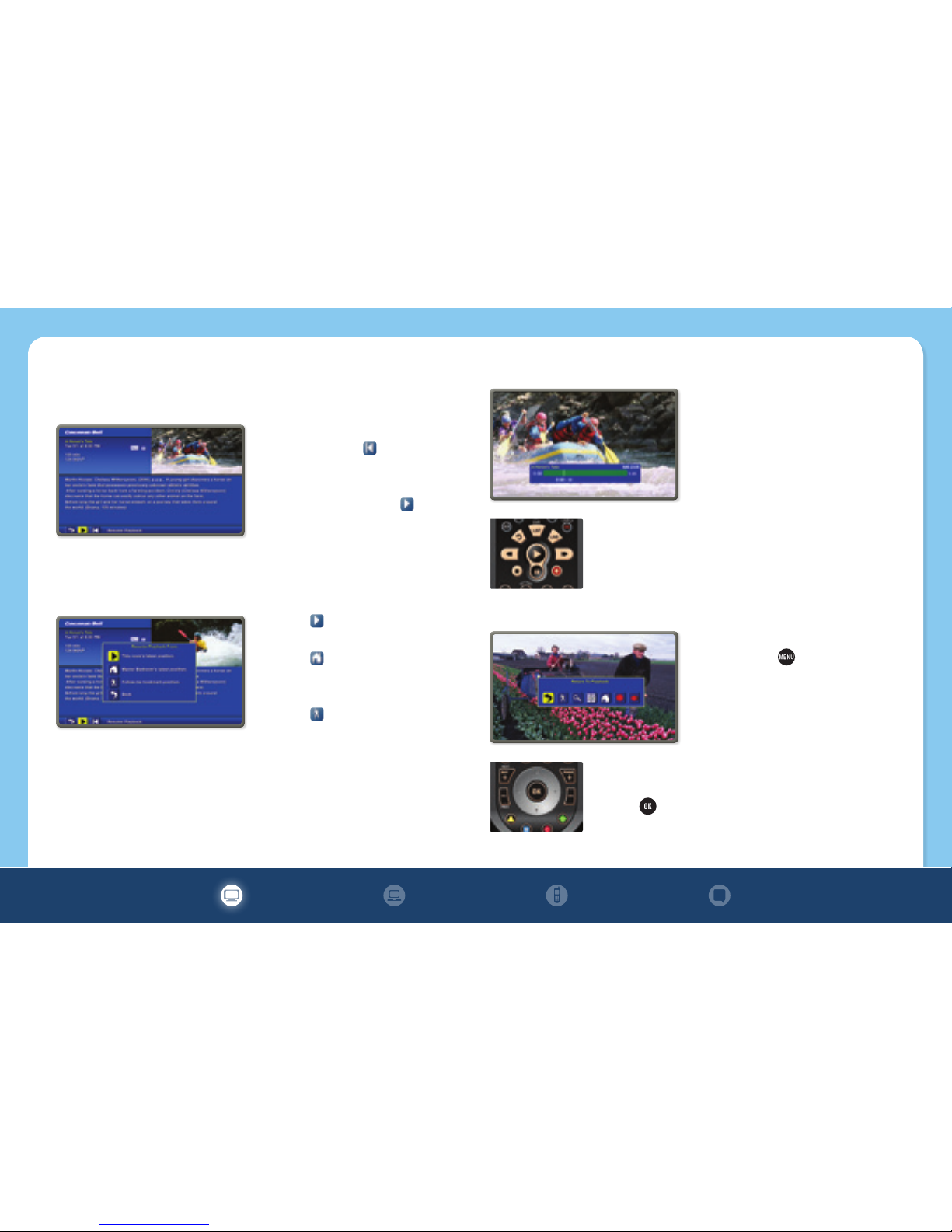
Playback Details Screen
The Playback Details screen gives you a description of the recorded
program and offers the following playback options:
ፘTo watch a recording from the
beginning, select
ፘTo watch a recording from where
you left off and see a menu of
playback options, select
Resume Playback From
The Resume Playback From menu offers you the following playback
options:
ፘChoose to watch from where
playback was stopped on this TV
ፘChoose to watch from where
playback was stopped in the room
where your DVR is located
ፘChoose to watch from where
playback was bookmarked in
another room
Watching a Recording
A progress Status Bar is displayed
during playback of a recording
that shows the program name and
program duration, as well as how far
you are currently into the playback.
While watching a recording, you can also use your
remote to fast forward, rewind, pause or stop the
program.
Main Menu
You can access the Main Menu
by pressing the button on your
remote at any time during playback
of a recording. The Main Menu gives
you a list of the primary Whole Home
DVR options.
ፘUse the ◀▶
buttons to navigate the Main Menu
options
ፘPress to select the menu option.
11

Main Menu Options
Set Follow-Me Bookmark
Bookmarks the recording you are currently watching for playback at
the same place from any other room in the home.
View Playback Details
Takes you to the Playback Details screen.
View Available Listings
Takes you to the My Recordings screen.
View Hub List
Takes you to the Hub screen, which displays all of the Digital Video
Recorders (hubs) you have in your home.
Schedule New Recording
Takes you to the Schedule a Recording screen, where you can set
up future recordings.
View Scheduled Recordings
Opens the Future Recording screen, which displays a list of
programs you have already scheduled to record.
Set a Follow-Me Bookmark
The Follow-Me Bookmark sets a bookmark of the recording you are
currently watching for playback at the same place you left off from any
other room in the home.
ፘWhile watching a recorded program,
press . Select and press
to bookmark the current viewing
location
ፘYou will see a Follow-Me
Bookmark Successfully Set
confirmation message
ፘYou can now retrieve this bookmark
to resume playback of the recording
from this point at any other TV in
your home
12
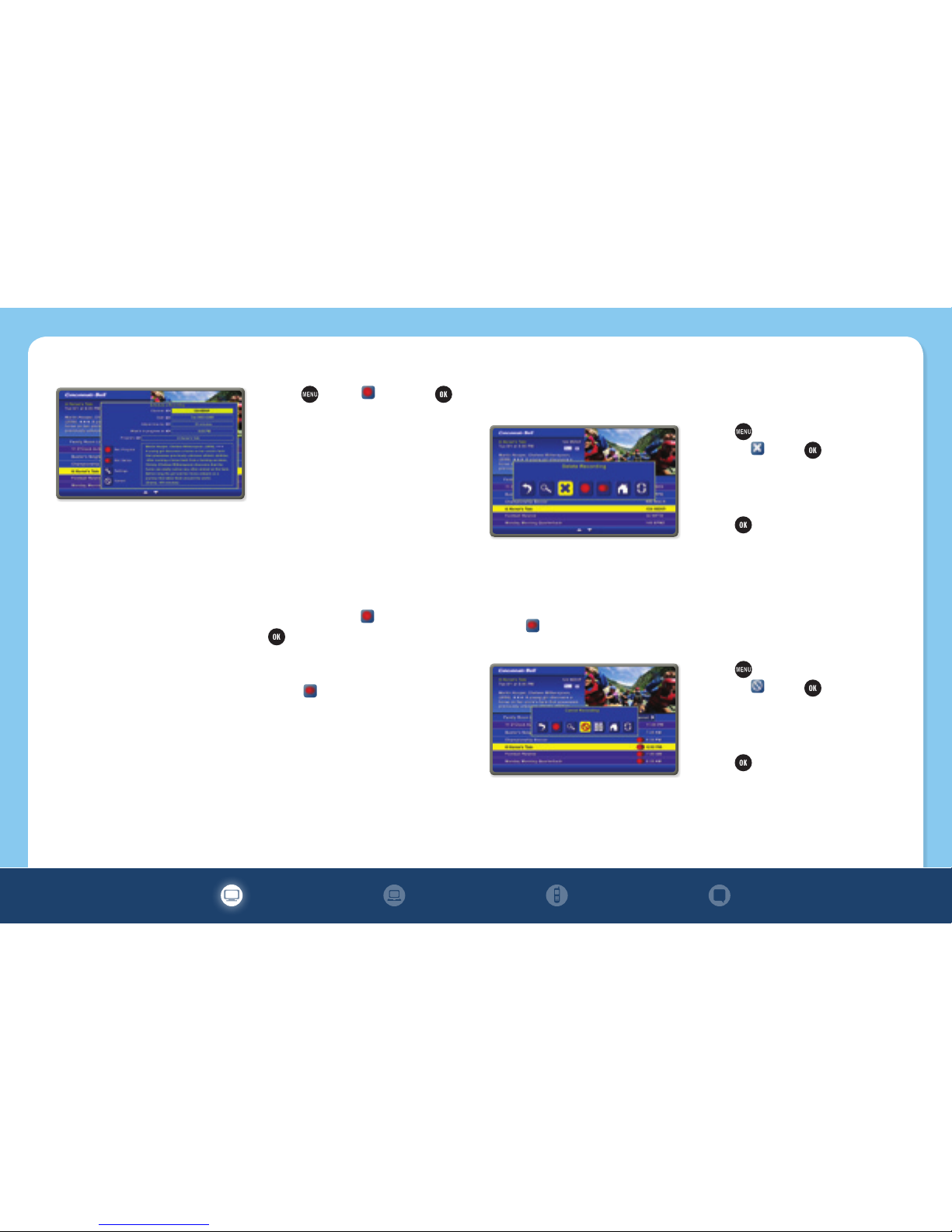
Schedule a Recording
ፘPress . Select and press
ፘOn the Schedule a Recording
screen, use the ▼▲ buttons to
select the Channel, Date, Adjust
time by and What’s in progress
at fields. Use the ◀▶
buttons to
scroll through these fields to locate
and select the program you want to
record. The title and description of
the show you select will appear in
the Program field
ፘOnce you have set up your
recording, select and press
to schedule the recording.
A Record Request Succeeded
message will display. You can also
select to schedule multiple
episodes of a program to be
recorded
Delete a Recording
In the My Recordings screen, use the ▼▲ buttons to select and highlight
the recording you want to delete.
ፘPress and use the ◀▶
buttons
to select . Press to delete the
recording
ፘAt the Press “OK” to Confirm
Delete confirmation message,
press . The recording is now
deleted*
* Please note that this will delete your recording from the client DVR and the
main DVR.
Cancel a Future Recording
Select from the Main Menu. In the Future Recording screen, use the
▼▲ buttons to select and highlight the future recording you want to delete.
ፘPress and use the ◀▶
buttons
to select . Press to delete the
future recording
ፘAt the Press “OK” to Confirm
Cancel confirmation message,
press . The recording is now
canceled
13

On Demand
On Demand gives you the convenience to watch what you want when you
want using only your set-top box and remote.
Searching for On Demand Programs
ፘPress , tune to channel 1 or
select in the Quick Menu
ፘUse the ▼▲ buttons to scroll
through the available categories
and press
ፘPick out a program to watch and
press
Order Pay-Per-View (PPV)
ፘFrom the Quick Menu, select
ፘUse the ▼▲ arrows to scroll through
the programs
ፘWhen you find a program of
interest, highlight the title and
press for the information screen
ፘTo purchase a program, select
and follow the on-screen prompts
to complete your order
Messages
Messages may occasionally be sent by Cincinnati Bell to announce new
services, special promotions or other information. An envelope will appear
on the screen and a red light will appear on your set-top box. To access
your messages:
ፘSelect Messages from the Main
Menu
ፘHighlight the desired message and
press to read it
QUICK TIP
Many On Demand programs are free, while others are comparably
priced to the fees that your local video rental store charges.
14

Parental Controls
With the increased variety of programming available on digital cable,
there’s also some fare that, quite frankly, isn’t appropriate for children. But
don’t worry, we’ve included an integrated parental control feature as part
of your system.
Set Parental Controls
ፘSelect in the Quick Menu
ፘEnter your 4-digit Locks PIN and
follow prompts
ፘUse ◀▶
to select restrictions by
title, TV rating, movie rating or
channel
ፘPress to return to the last
channel you were viewing or press
to return to the Main Menu
View a Restricted Program
Locks may be temporarily removed
by re-entering the Parental Control
Menu (using your 4-digit Locks PIN)
and pressing buttons until the locked
title, rating or channel appears.
Select LOCK. The padlock will
disappear, indicating that the lock
has been removed.
Parental Controls for On Demand
Parental control settings include On
Demand programming. To block all
access to On Demand:
ፘPress
ፘSelect Setup, then Service Locks
Setup
ፘPress to return to program
viewing
QUICK TIP
For assistance setting up parental controls or disabling VOD content,
please contact Technical Support at 513-565-9890.
15

Features
Cincinnati Bell has the fastest download speeds in town, so you can
do even more in less time. With our 1 Gigabit package you can upload
hundreds of photos in under a minute, or download up to 500 songs in just
15 seconds. This is 20X faster than cable Internet.
Our wireless modems and routers can support up to 4 wired devices
and 32 wireless devices, so you can hook up the whole family! Connect
any WiFi-enabled device (iPad, smartphones, laptop, WiFi phone, etc.)
automatically, without any additional equipment.
Internet Features
These enhanced services optimize your home computer experience with
wireless mobility, security, storage, and 24/7 access to technical support.
Wireless Networking:
Internet almost anywhere in your home — and enough to share. Connect
wirelessly to the Internet using your laptop, iPad or smartphone.
ፘUnlimited technical support
ፘNo equipment to buy
ፘLife-time warranty. If it breaks, we will replace it
ፘFuture proof. If it becomes obsolete, we will replace it
Fioptics Internet information at your fingertips
The world’s on the move and so are you—get there with amazing Internet performance. With Fioptics Internet, you get lightning-fast speeds of up to
1 Gbps, and an all-in-one protection package. Now that’s something!
Online Backup:
Safely and easily store, manage & share your content. It’s easy! This all-in-
one service allows you to simply upload and protect your treasured photos,
documents, music & videos. Securely access your files from anywhere
within one simplified user interface.
ፘUnlimited backup
ፘAutomatic real time backups
ፘWeekly report of your backups by e-mail
ፘEasy access to all your files via your personalized webpage
ፘShare files with your friends and family
Internet Security:
Get up to date Virus, spyware, spam, firewall, phishing, and identity theft
protection all without slowing down your PC.
QUICK TIP
If your connection or download speeds seem slow, try waiting awhile for
them to improve before rebooting your computer and/or modem.
16

Premium Technical Support:
Cincinnati Bell Premium Technical Support offers highly trained PC support
expert available 24/7 to solve hundreds of PC problems, like virus removal,
software support, driver installation, and much more. We also support Mac
and PC as well as phones, cameras, printers, and other devices.
ፘPeace of mind that your home computer and other connected devices will
run smoothly
ፘPersonal, easy-to-understand, one-on-one support that you can trust
ፘAssurance that Premium Technical Support is not outsourced overseas
ፘNo more dragging your PC into a shop or waiting around for a technician
to show up
Save when you bundle some of these popular features!
System Requirements
Currently, we support the following:
ፘWeb browsers: Internet Explorer 6.0+, Firefox 1.5+ and Safari
ፘOperating systems: Windows 2000, XP, 7 or Vista, and Mac OS X
ፘProcessor: minimum Intel Pentium 600MHz
ፘAvailable hard-drive space: 320MB
While other browsers and operating systems should work with our network,
Cincinnati Bell does not provide technical support for them at this time.
QUICK TIP
Our email allows for unlimited storage, so no need to worry about
constantly cleaning out your inbox.
Set Up Email
Now that you’ve got the best Internet in town, it’s really easy to set up your
new email account:
1. Go to http://cincinnatibell.net
2. Enter your email address and password
To add up to 4 additional email addresses or change your password:
1. Go to cincinnatibell.com/myaccount
2. Click the My Services link and follow the onscreen instructions
17

Make Calls
Local: Dial the 7- or 10-digit telephone number
Long Distance: Dial 1 + area code + 7-digit telephone number
International: Dial 011 + country code + telephone number
Operator Assistance: Domestic: Dial 0, International: Dial 00
Please note that charges may be assessed on a per-use basis and are
dependent on the services provided. Airtime costs after the call has been
connected will be billed separately.
Directory Assistance: Dial 411
Charges will be assessed on a per-use basis.
Emergency: Dial 911
Voicemail
Set up Your Voicemail
1. Dial the access number:
Greater Cincinnati (OH and IN): 513-554-1234
Greater Cincinnati (KY): 859-392-1234
Greater Dayton, Middletown and Springfield: 937-619-1234
2. Enter your 10-digit telephone number
3. Enter your temporary password, 1111
4. Listen to the New Subscriber Tutorial, an automated lesson in setting up
your mailbox
Access Your Voicemail
1. Dial *966 or *11
2. Enter your password and press #
If you have purchased Cincinnati Bell’s Per-Line Privacy feature, dial *82
plus the access number to release your number to the voicemail system.
Fioptics Voice communication that’s right at home
Stay connected with our voice service and get all the features you could want. When it comes to award-winning customer satisfaction and the most
experienced local technicians, there’s no provider like Cincinnati Bell Fioptics.
QUICK TIP
You’ll know that you have new voicemail messages when you pick up
the phone and hear a stutter dial tone instead of a solid dial tone.
18

Voicemail Main Menu
ፘTo listen to new messages, press 11
ፘTo listen to saved messages, press 12
ፘTo change your greetings, press 43
Calling Services
Anonymous Call Rejection: Block all incoming calls marked as Private or
Anonymous. To activate: *77. To deactivate: *87.
Anywhere Call Forwarding: Remotely forward calls to any phone. To
activate and deactivate, call 513-421-7869. Enter your 10-digit phone
number and password (temporary password defaults to 0042), and follow
prompts.
Call Block: Block unwanted calls from phone numbers you select. To
activate: *60. To deactivate: *60.
Call Forwarding: Forward all incoming calls to the local or long-distance
number of choice, designating a new number each time you forward your
calls. To activate: *72, listen for dial tone, dial desired forwarded number
and listen for 2 short beeps. To deactivate: *73.
Call Return: Dials the last number that called your line. To activate: *69.
Call Waiting: Put a caller on hold to answer an incoming call. Press the
receiver to put the first call on hold and take the second call. To activate
(one-time only): *70.
Caller ID: The caller’s name and number will appear on your Caller ID unit,
which is available from Cincinnati Bell or wherever you buy phone equipment.
Distinctive Ring: Identify preselected callers with a distinctive ring or
call-waiting tone.
ፘCincinnati Bell will assign you new telephone numbers. You decide how
you want to use them.
ፘNotify callers of your new telephone numbers.
ፘHave a friend call so you can recognize the new ring for that number.
Priority Call: Select up to six telephone numbers from which incoming
calls will cause the phone to ring in a special way. To activate: *61.
Repeat Dial: Automatically redial a number for up to 30 minutes until the
call gets through. To activate: *66.
Speed Calling: Quickly call friends and family. Press *75 and enter a 2-digit
code (20-49) after hearing the dial tone. Then dial the complete number that
you wish to assign. To use, dial the 2-digit code you assigned followed by #.
Reveal: Stops calls marked unidentified by Caller ID before they reach you
and asks callers to input their phone number.
Three-Way Calling: Talk to two different parties at the same time.
QUICK TIP
For assistance, call Technical Support at 513-565-9890.
19
Table of contents
Other Cincinnati Bell Set-top Box manuals