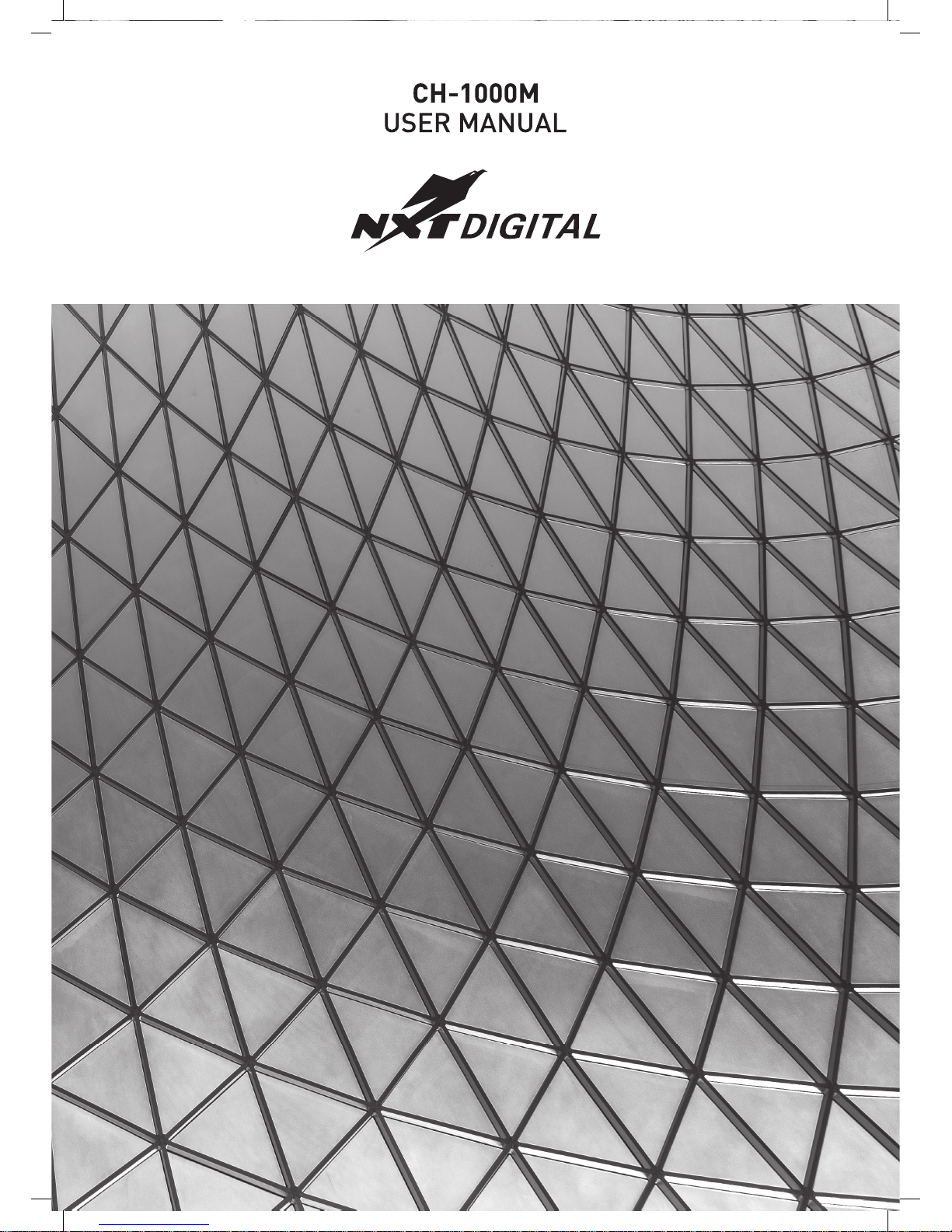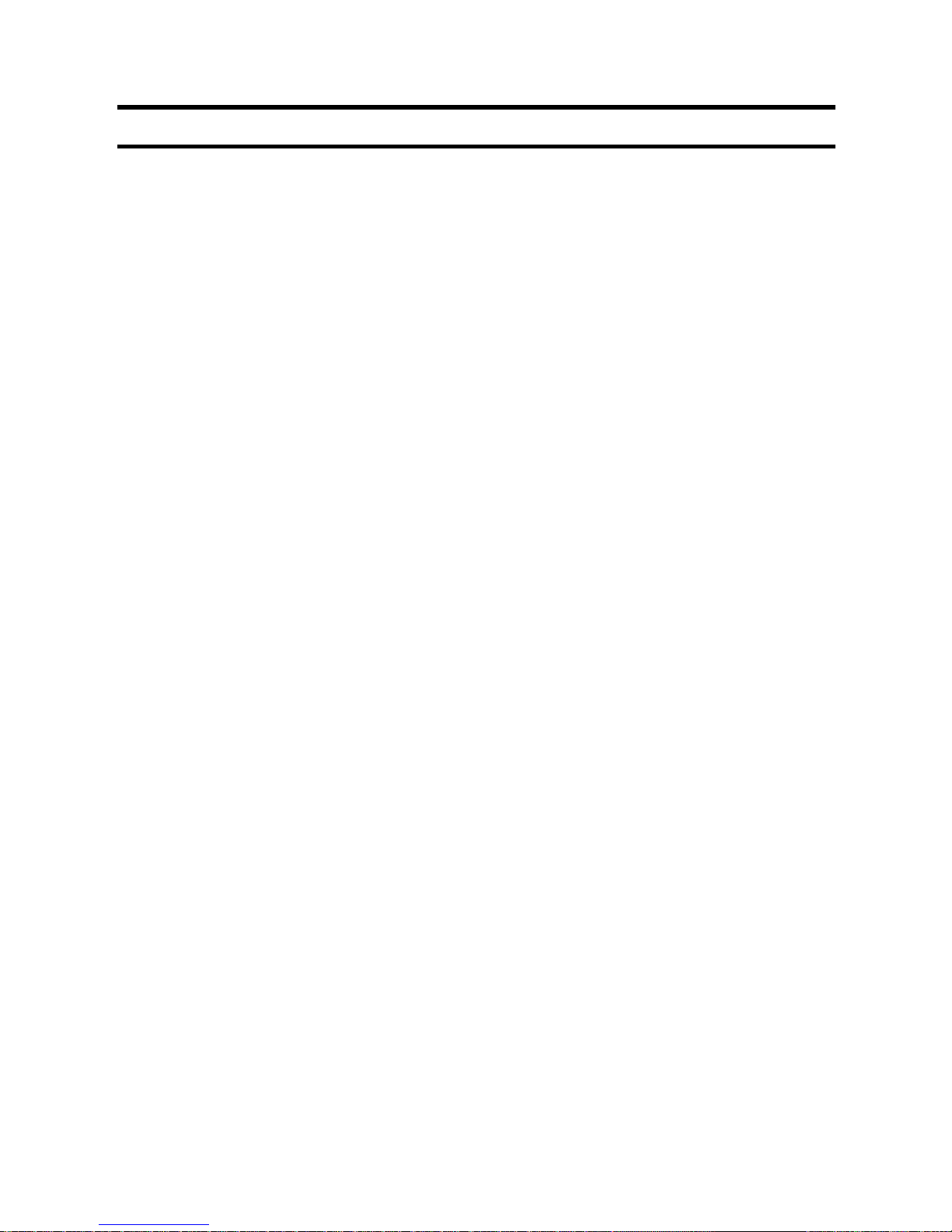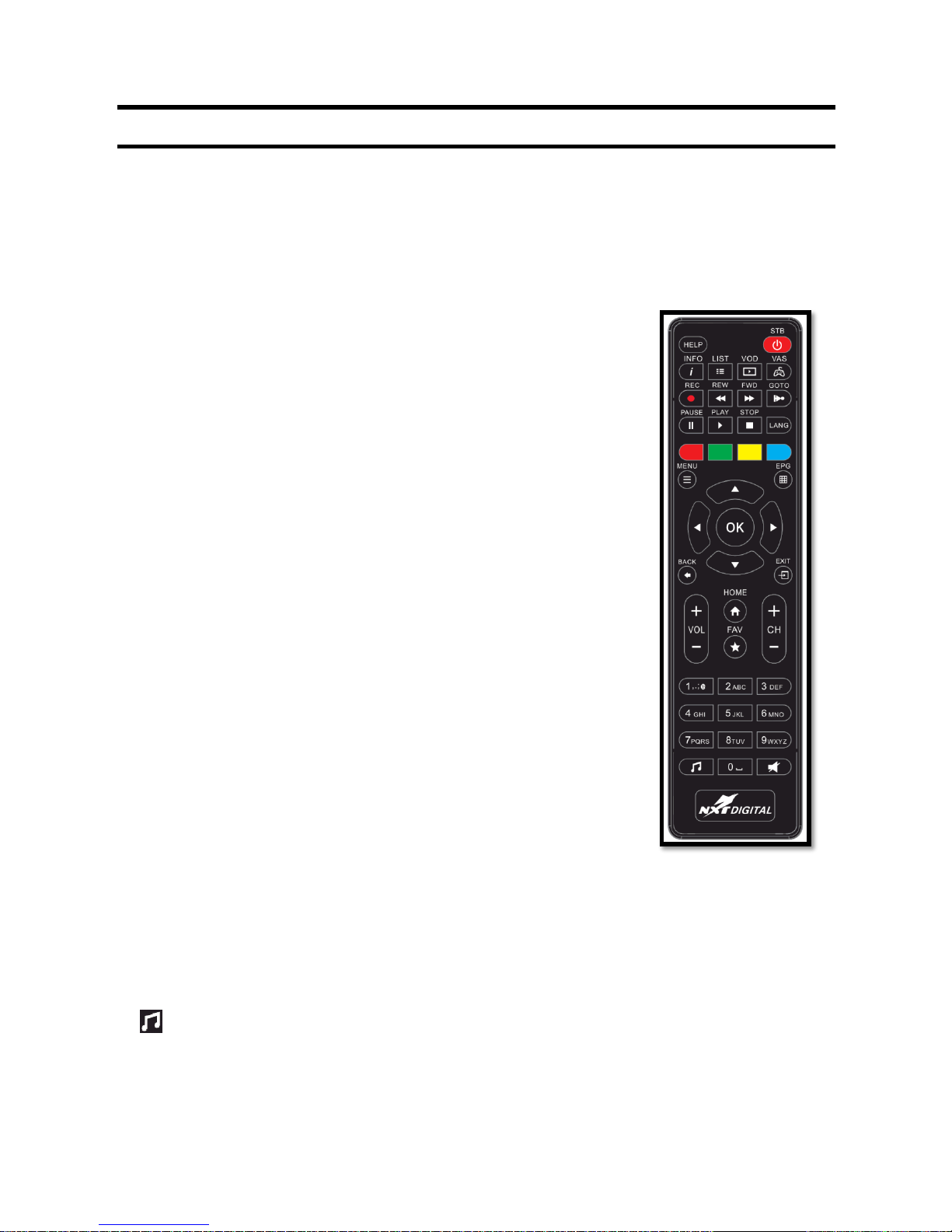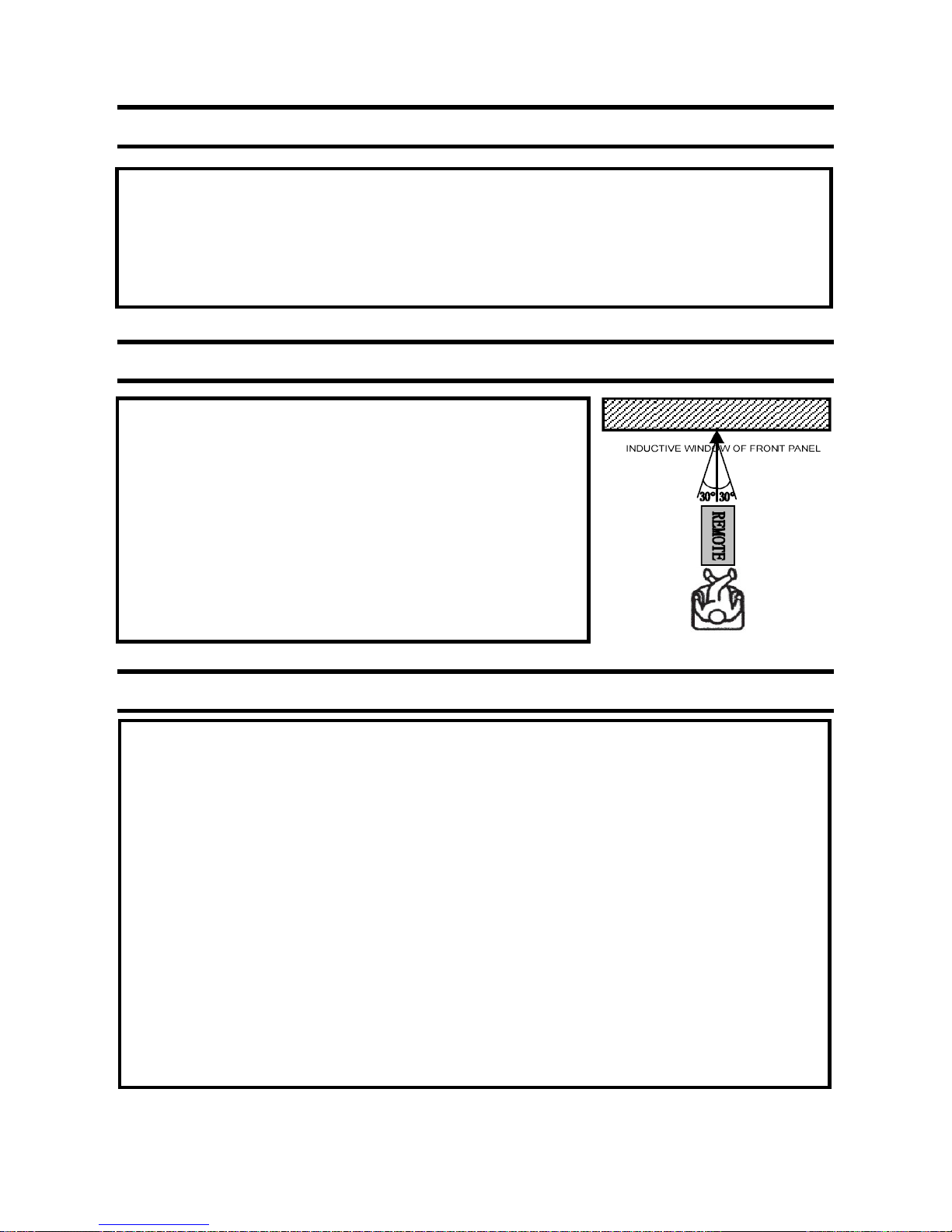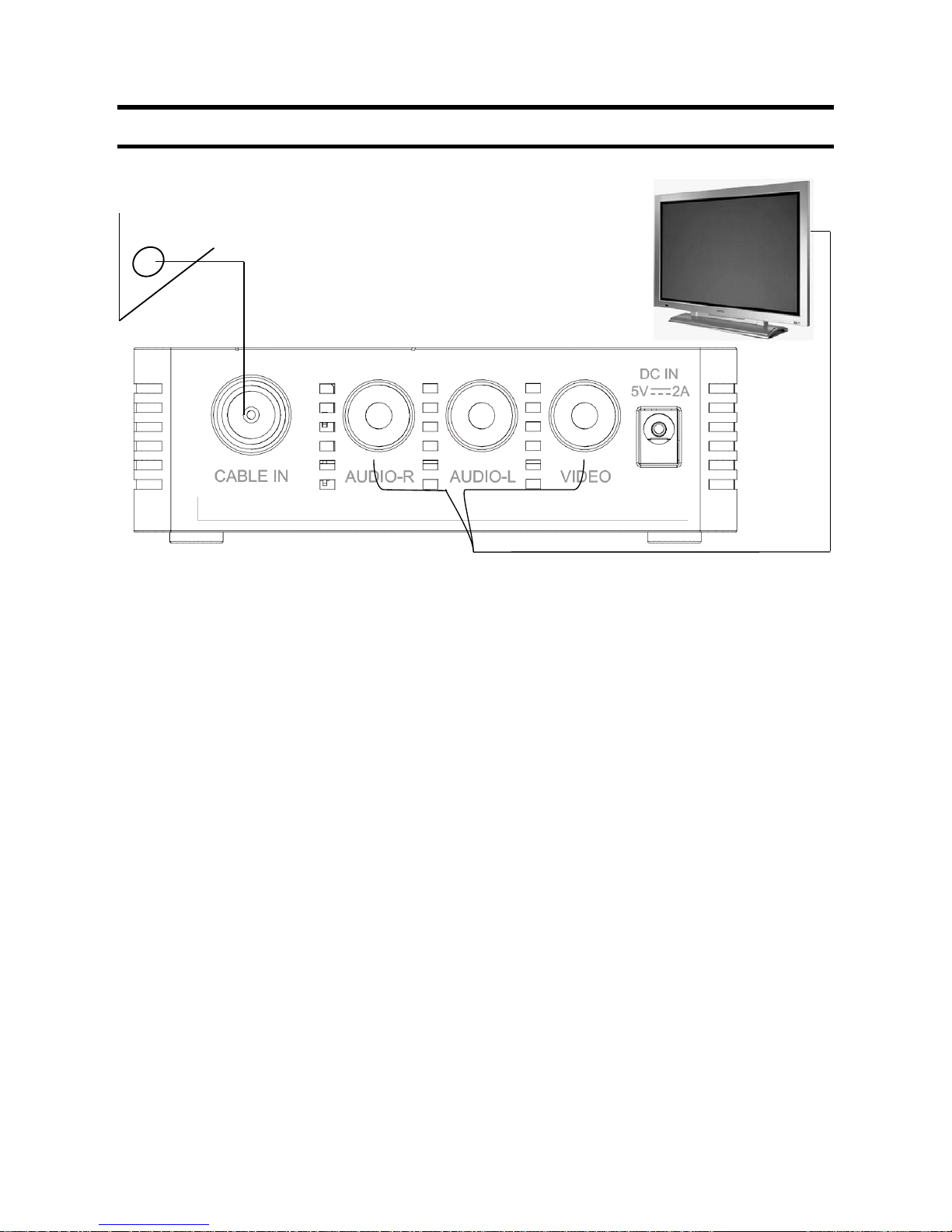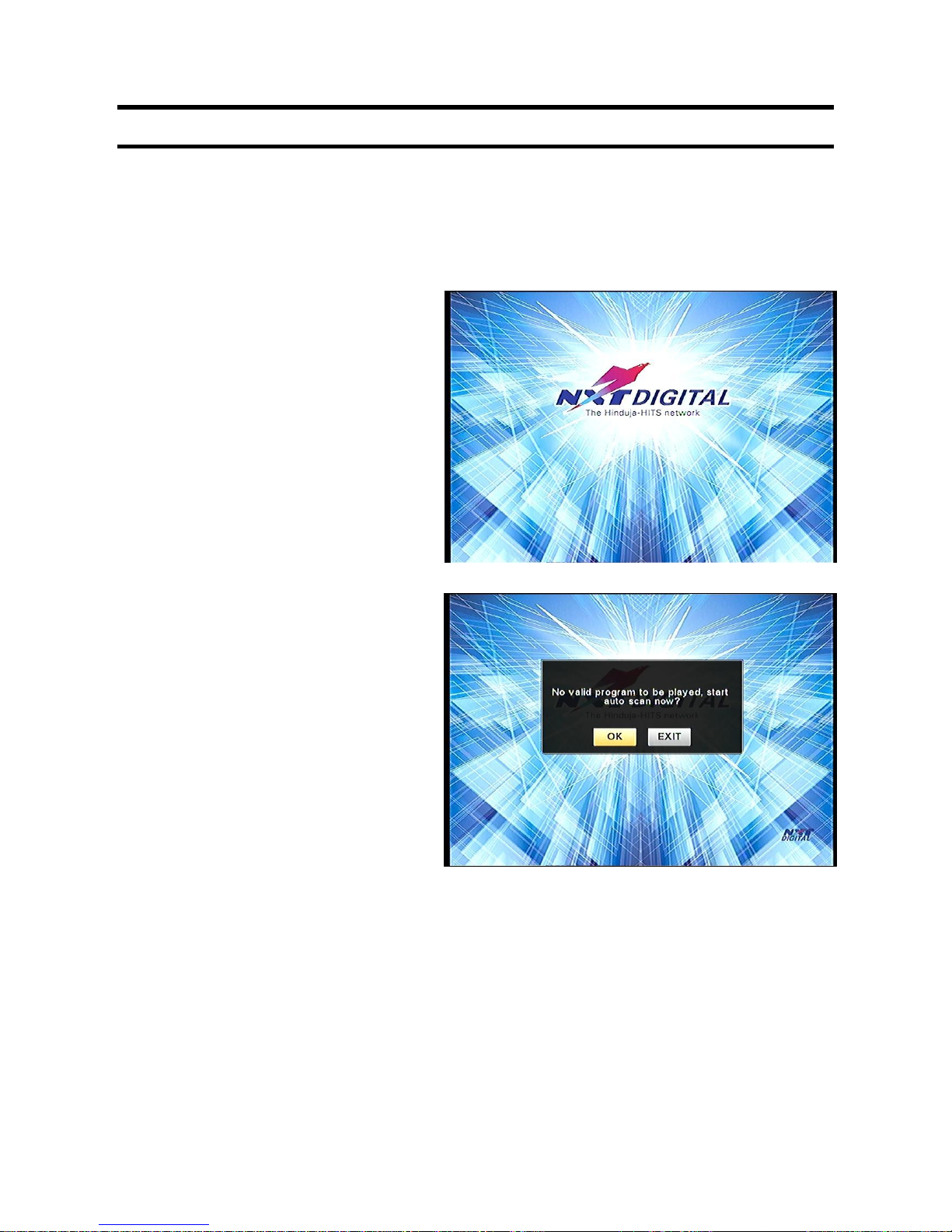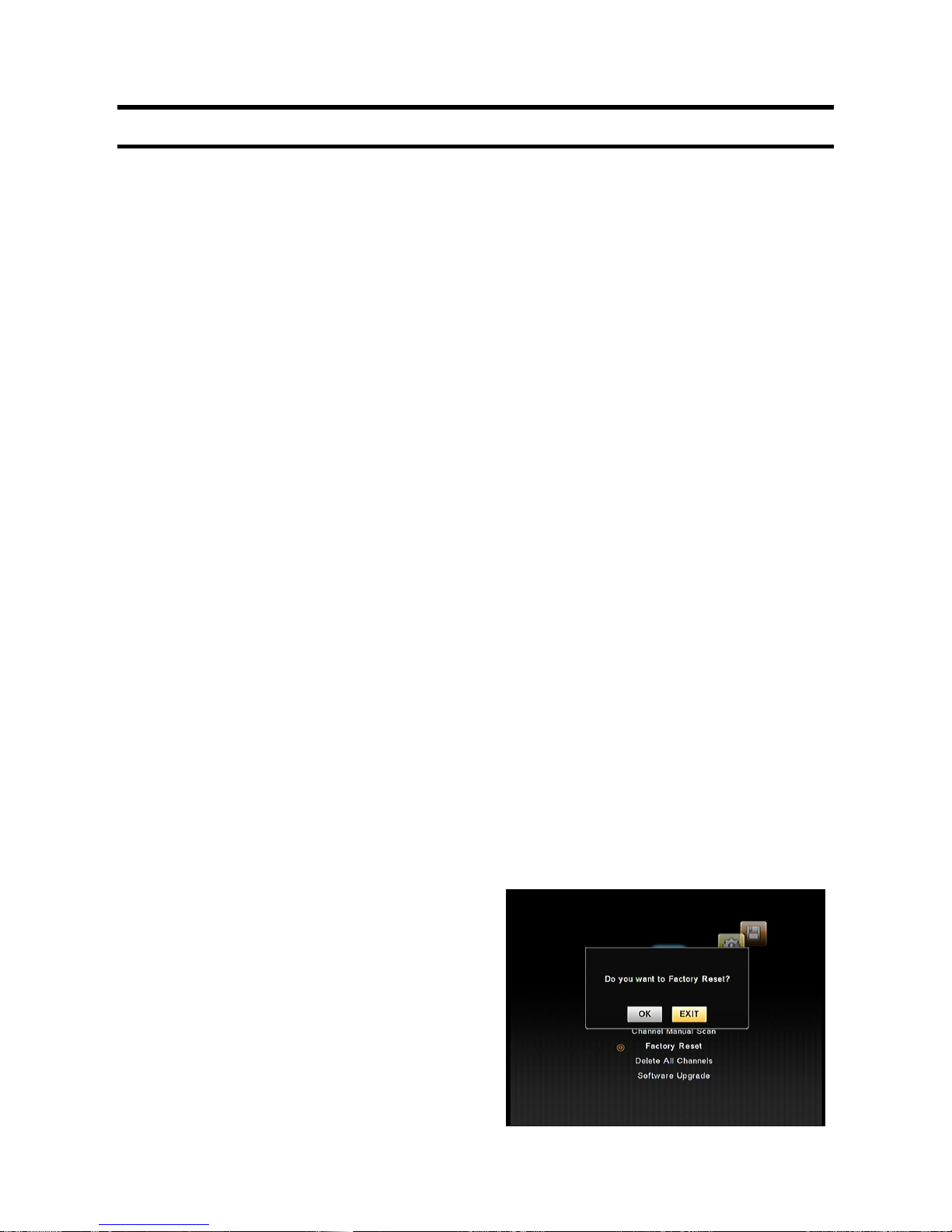2
IMPORTANT SAFETY INSTRUCTIONS
1. Read, follow and keep these instructions safely.
2. Heed all warnings.
1. Do not use this apparatus near water.
2. Clean only with dry cloth.
3. Do not block any ventilation openings. Install in accordance with the manufacturer’s
instructions.
4. Do not install near any heat sources such as radiators, heat registers, stoves, or other apparatus
(including amplifiers) that produce heat.
5. The parameter of the using power source should be accordance with that indicated on the rear
panel; otherwise the machine will work improperly and can be damaged.
6. Protect the power cord from being walked on or pinched, particularly at plug points,
convenience receptacles, and the point where they exit from the apparatus.
7. Only use attachments/accessories specified by the manufacturer.
8. To prolong the useful life of this machine, please do not keep pressing buttons for prolonged
periods.
9. Use only those parts specified by the manufacturer, or sold with the apparatus.
10. Unplug this apparatus during lightning storms or when unused for long periods of time.
11. Refer all servicing to qualified service personnel and authorised service centres. Servicing is
required when the apparatus has been damaged in any way, including damage to power-supply
cord or plug is damaged, liquid has been spilled or objects/liquid have fallen into the apparatus,
the apparatus has been exposed to rain or moisture, does not operate normally, or has been
dropped.
12. Warning: This unit should only be serviced by an authorized and properly trained technician or
service centre. Opening the cover or other attempts by the user to service this unit may result
in serious injury or death from electrical shock, and may increase the risk of fire and will void
the warranty.
13. Please switch off the MAINS electricity before disconnecting the device.
14. The signal cable must be earthed to the system.
15. No naked flame sources, such as lighted candles, should be placed on or near the apparatus.
Note: All the on-screen display messages and illustrations in this manual may be somewhat different
from those on the actual apparatus.
WARNING: To reduce the risk of fire or electric shock, do not expose this product to rain or
moisture. Apparatus must not be exposed to dripping or splashing. Ensure that it is not placed
under any objects filled with liquids, such as vases. Refer to the identification/rating label located
on the back panel of your product for its proper operating voltage.
Batteries must not be exposed to excessive heat such as direct sunlight, fire or other heat source.
For applicable power supply details, see information contained in this User Manual.