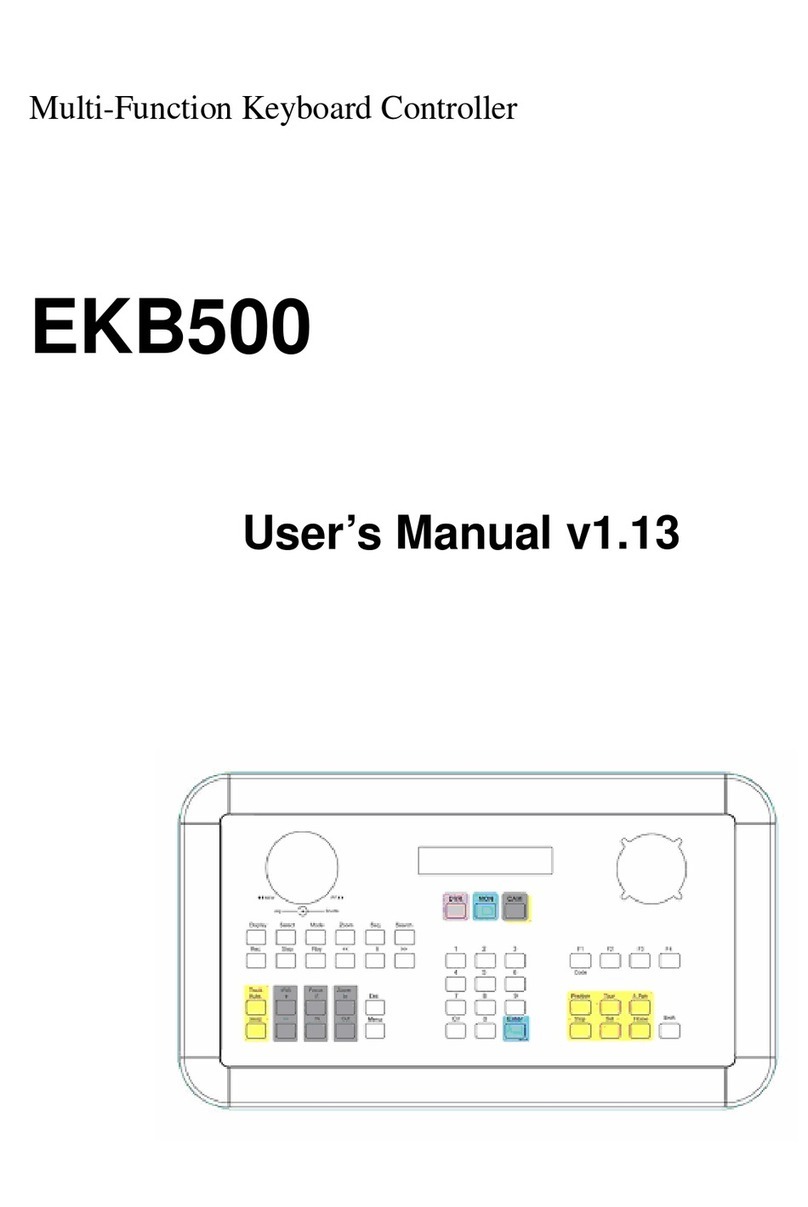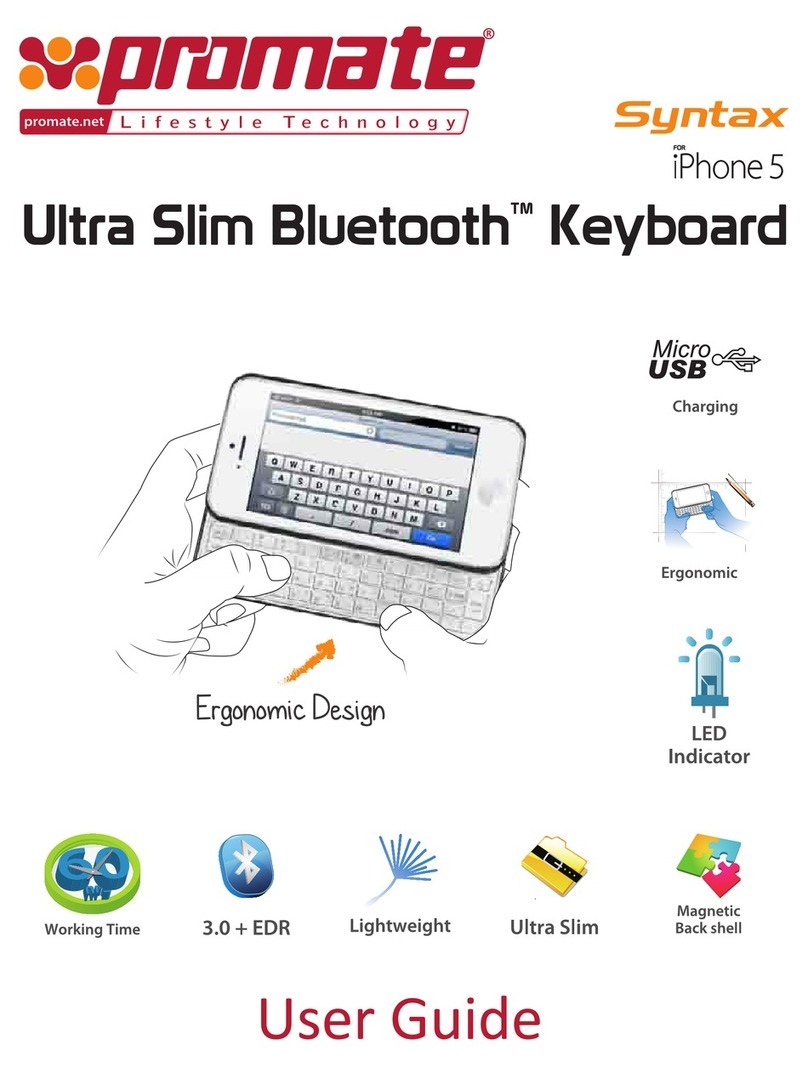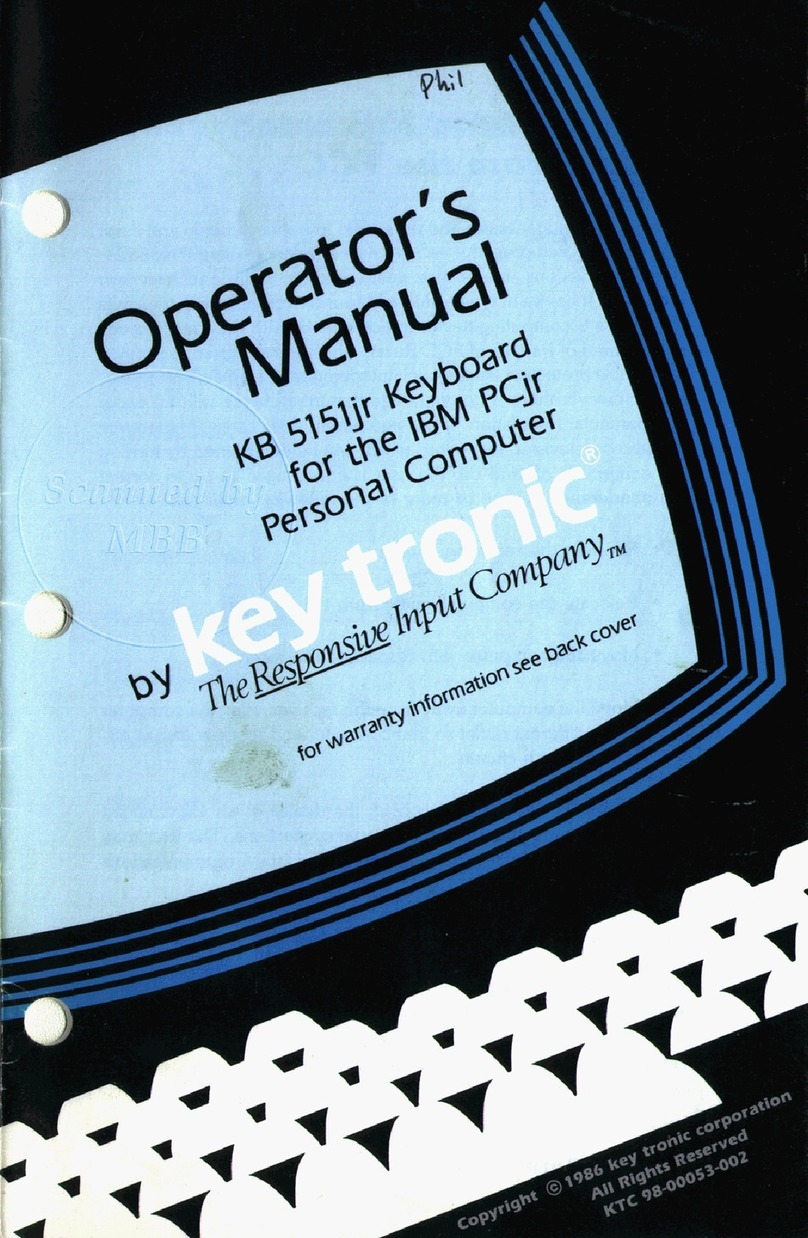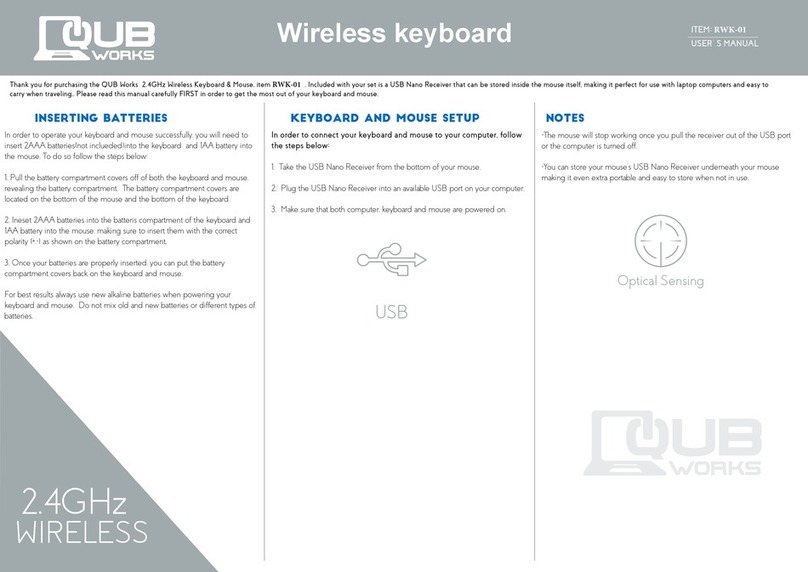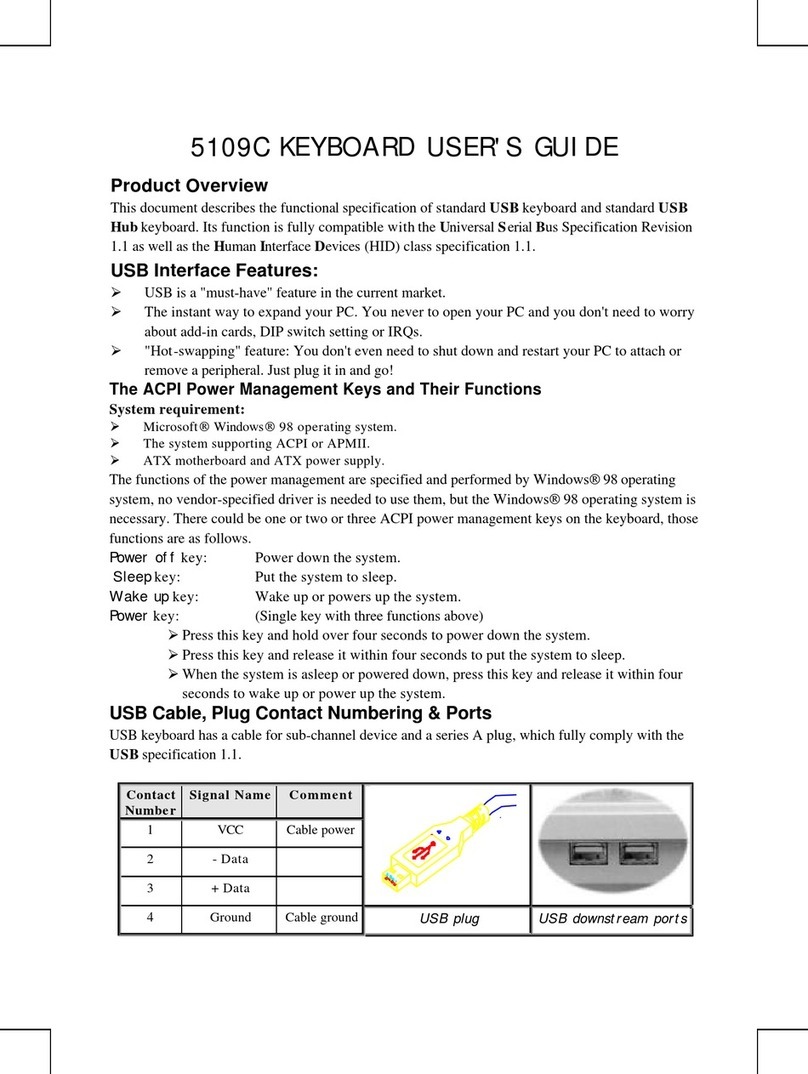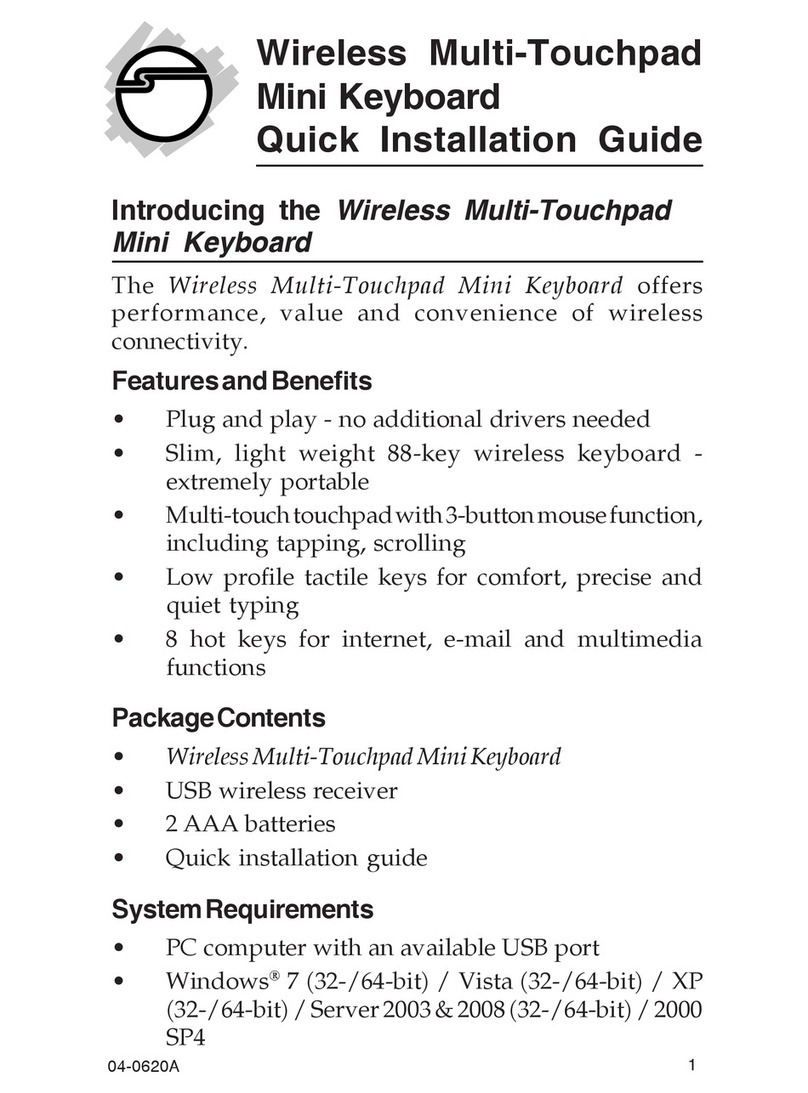CIDOO ABM066 User manual

欢迎您选购CIDOO ABM066机械键盘,希望您使用愉快, 功能操作说明请
参以下内容。
FN+A : Windows 系统 FN+S : Mac 系统
FN+1! : F1 FN+2@ : F2
FN+3# : F3 FN+4$ : F4
FN+5% : F5 FN+6^ : F6
FN+7& : F7 FN+8* : F8
FN+9( : F9 FN+0) : F10
FN+-_ : F11 FN+=+ : F12
FN+PG UP : INSERT
FN+PG DN : DELETE
FN+ ESC : 长按FN+ESC三秒键盘恢复到出厂设置
FN+ENTER : 切换屏幕显示界面 FN+X : 一键打开\关闭屏幕
有线/蓝牙5.0/2.4G 三种模式连接方法
有线模式:
请将键盘左上角三段拨动开关打至中间USB处,并将USB线插入到你的电脑设
备中,键盘屏幕亮起,则表示连接成功。
蓝牙模式配对方法:
请按照以下步骤将键盘和您的设备来进行蓝牙配对
1.CIDOO�ABM066蓝牙键盘最多可同时连接3个蓝牙设备. 打开键盘上部中
间三段拨动开关至左边位置 . 此时屏幕设备指示闪烁,按住 FN + Q 或者按住
FN + W 或者按住FN + E 3-5秒. 当屏幕上对应设备指示开始快速闪烁BT1\
BT2\BT3 表示键盘在可连接状态.
2.在要连接的设备上打开蓝牙,搜索并选择其中一组FN + Q对应设备名
CIDOO�ABM066-1,FN + W对应设备名CIDOO�ABM066-2,FN + E
对应设备名CIDOO�ABM066-3,点击连接配对
3.键盘与你的设备连接成功后,对应屏幕设备指示会停止闪烁并亮起,短按
FN+Q或者FN+W 或者FN+E键可切换已经配对好的蓝牙设备。
关闭键盘电源开关蓝牙断开,重新打开电源开关,CIDOO�ABM066会默认
回连到蓝牙断开前使用的设备
2.4G模式使用方法:
请将键盘左上角三段拨动开关打至右边位置,此时屏幕2.4G模式指示图标会
快速闪烁,并将接收器插入电脑USB接口中,此时设备指示停止闪烁并长亮
显示,则表示2.4G设备已连接成功。
2.4G模式对码方法:
键盘出厂默认已经完成2.4G对码,如果需要重新配对,请按如下方法重新对
码:
长按FN+R 3~5秒,屏幕中2.4G图标快速闪烁,再将接收器插入USB 接口,
停止闪烁则表示对码成功。
自动休眠模式
蓝牙和2.4G模式时,键盘无按键操作3分钟后背光和屏幕关闭,按任意按键唤
醒键盘
蓝牙模式时,键盘无按键操作30分钟后进入深度休眠模式,蓝牙断开,按任
意按键将退出深度休眠模式,屏幕亮起并回连蓝牙
充电指示灯:
当键盘的电池电量低时(电池电量小于3.3V)屏幕提示低电量
充电时屏幕右上角显示键盘在充电状态
屏幕换图设置:
CIDOO�ABM066有两组用户自定义动图可替换,替换动图需要下载
Image Custom Tool ,然后安装至电脑
打开安装好的Image Custom Tool 选择导入动画或者导入图片并上传所有帧
即可自定义动图或图片
2.从赤度 官网下载CIDOO�ABM066-USB.JSON或者CIDOO�
ABM066-2.4G.JSON文件并上传到VIA软件,打开VIA软件后,选择File ,
再选择 Import Keymap, 再选择对应的JSON文件,USB JSON文件请在有
线模式下使用,2.4G JSON请在键盘2.4G使用模式下使用, 如下图
宏设置
CIDOO�ABM066默认配置了0-3层4个层级,每个单独的按键都可以拥有
多个功能.
这对于较小的键盘很重要,因为它们没有足够的按键来实现所需的所有功能。
特殊键设置
在此可以通过按键变更功能将特殊按键替换到你想要的按键上,实现该功能的
快捷操作.
其他客制化
CIDOO�ABM066提供其他功能按键的客制化改键
CIDOO�ABM066默认定制的0-3层键盘布局图
层0:当你使用键盘连接到Win系统设备时,层0将被激活使用
层0:当你使用键盘连接到Mac系统设备时,层0将被激活使用,其中按键
Left Alt=Left Option Left Win=Left Command Right Alt= Right Option
层3:当你使用键盘连接到Win/Mac系统设备时,通过VIA改键设置任意按键
为MO(3)保存后,长按MO(3)按键层3将被激活使用
按键说明
Hue+ 灯效色相加
Sat+ 灯效饱和度+
RGB Md+ 下一个RGB灯光模式
RGB Tog... 关闭/开启键盘背光
Win... 切换Windows模式
Mac... 切换Mac模式
Hue- 灯效色相减
Sat- 灯效饱和度-
BT 1 蓝牙设备1对码
BT 2 蓝牙设备2对码
层1:当你使用键盘连接到Win/Mac系统设备时,长按Fn1(3)按键层1将被激
活使用
层2:当你使用键盘连接到Win/Mac系统设备时,通过VIA改键设置任意按键
为MO(2)保存后,长按MO(2)按键层2将被激活使用
3.如下画面表示VIA软件安装完成并成功连接.
如果VIA软件无法识别您的键盘,请联系我们的客服人员寻求帮助
如果您的键盘已经插入VIA会自动检测你的键盘是否兼容。键盘记忆是持久
的,这意味着无论你在哪里插入键盘,它都会记住设置。
在VIA软件页面上半部分,鼠标点击选择你想要更改的按键,然后再用鼠标
点击VIA软件页面下半部分中你想要更改的按键,该按键功能生效.
更多设置板块请见以下说明:
自定义设置
CIDOO�ABM066支持VIA 程序改键布局
注意:请确保您的键盘已正确插入电脑设备
VIA 安装步骤如下:
1.请访问https://github.com/WestBerryVIA/via-releases/releases选择您
需要的最新的VIA软件然后下载并安装在电脑上 .如下图
Thank you for purchasing CIDOO ABM066 mechanical keyboard , We
hope you will be pleased with both the product and service you received .
The following is a detailed introduction of the functions and operation
method of this product.
Default Hot Keys
Hold FN+ listed keys to activate
FN+A: Windows System FN+S: Mac System
FN+1!: F1 FN+2@: F2
FN+3#: F3 FN+4$: F4
FN+5%:F5 FN+6^:F6
FN+7&: F7 FN+8*: F8
FN+9( : F9 FN+0): F10
FN+-_: F11 FN+=+: F12
FN+PG UP:INSERT
FN+PG DN:DELETE
FN+ ESC: Long press FN+ ESC for 3 seconds to reset the keyboard to
the factory setting.
FN+ENTER : Toggle LCD profile
FN+X : ON/OFF LCD
USB Wired/BT5.0/2.4G Tri Mode Connection :
Wired Mode:
Please toggle the mode switch to the middle (wired mode ).(From left to right
are BT→Wired→2.4Ghz) and then insert USB cable to your computer, the
LCD lights on which means the connection is successful.
Bluetooth® Pairing Instructions:
Perform the following steps to pair this keyboard with your device(s).
1.CIDOO ABM066 Bluetooth keyboard can be paired with up to three
devices at the same time. Please toggle the mode switch to the Bluetooth
mode .(From left to right are BT→Wired→2.4Ghz ). Long press FN + Q or
FN+W or FN+E for 3~5 seconds to enter pairing mode. At this time, Screen
will flash BT1/BT2/BT3 icon quickly indicates that keyboard is ready to
connect.
2.Open the Bluetooth settings on your device and scan for available devices.
Locate and select the device name entry. “CIDOO ABM066-1” for FN+Q ;
“CIDOO ABM066-2” for FN+W , “CIDOO ABM066-3” for FN+E .
3.Once the keyboard has connected to your device, the screen device icon
will cease flashing and light on indicates Bluetooth pairing was successful.
Short press "FN" and "Q" or “FN” and "W" or “FN” and “E” keys to switch
paired Bluetooth device.
The Bluetooth connection has memory . It will disconnect when power off
the keyboard ,and the keyboard will re-connect to the last device when
turned on .
2.4Ghz connection Instruction:
1.Please toggle the mode switch to 2.4Ghz mode . From left to right are
BT→ Wired→2.4Ghz. Screen will flash 2.4G icon quickly
2.Plug the receiver into USB port of the device ,2.4g icon will cease flashing
and light on which means the connection is successful.
2.4Ghz pairing Instructions:
The keyboard 2.4Ghz mode is default paired .If you need to re-pair 2.4Ghz
mode ,please perform the following operations :
Long press FN+R key to enter 2.4G pairing mode .At this time ,The screen
will flashes 2.4G icon quickly ,Insert 2.4G dongle to USB port .After the
connection is successful ,the screen will stop blinking .
Auto sleep mode
In Bluetooth and 2.4G mode, after 3 minutes without key press ,the LCD
will turn off to conserve the battery , any key press will be awaken the
keyboard.
In Bluetooth mode, the deep sleep mode will be entered after 30 minutes
without key press, and the Bluetooth is disconnected. Press any key to exit
the deep sleep mode, the LCD will turn on and re- connect to Bluetooth.
Battery Charging Indicator:
When the battery power of the keyboard is low (the battery power is less
than 3.5V), the battery icon of the screen will become red . Also , screen
will show charging icon when keyboard is charging .
LCD Setting
Custom the wallpaper
CIDOO ABM066 supports to custom animation and static picture. Total 2
sets can be custom .
Please download Image Custom Tool from distributor and install it to your PC .
Open the Image Custom Tool .choose picture and upload all frames . See
below 4 steps:
Custom Configuration
CIDOO ABM066 supports using the VIA program to change key layout
Note:Make sure your keyboard is properly plugged into your computer .
VIA installation steps are as follows:
1.Please visit https://github.com/WestBerryVIA/via-releases/releases to
download the latest VIA application for your computer’s OS here. As
following photo shows:
3.Installation is completed and VIA software connected successfully if show
below picture .
means it works, otherwise it is not work.
See below for more information about configuration
Macros setting
CIDOO ABM066 is configured with 4 layers from 0 to 3 by default, and each
individual key can have multiple functions.
This is important for smaller keyboards, where there aren’t enough physical
keys to do all the functionality you need.
Special keys setting
Here you can remap the key to replace the special key to the key you want,
to achieve the quick operation of the function.
CIDOO ABM066 VIA software provides many different RGB lighting effects
by default. You can change the lighting brightness, speed, color and
customize the lighting effect you want. You can also change the key to
operate the lighting effect you set.
About Layers
CIDOO ABM066 default customized 0-3 layer keyboard layout.
Layer0:This layer will be activated when your keyboard connected to the
Windows system.
Layer0:This layer will be activated when your keyboard connected to the
Mac system. Left Alt=Left Option Left Win=Left Command Right Alt= Right
Option
Layer 3: When the keyboard connect to Win/Mac system device, remapped
any keys to MO(3),long press MO(3) key ,layer 3 will be activated .
Key description
Layer 1: When the keyboard connect to Win/Mac system device, long
press Fn1(3) key ,layer 1 will be activated .
Layer 2: When the keyboard connect to Win/Mac system device, remapped
any keys to MO(2),long press MO(2) key ,layer 2 will be activated .
If the VIA software cannot recognize your keyboard, please reach out our
support to get the instruction.
VIA automatically detects your compatible keyboard if it's plugged in.
Keyboard memory is persistent, which means that wherever you plug in
keyboard, it remembers the settings.
On the top half of VIA software, choose one key by your mouse, and then
select the key that you wanted on the bottom half of VIA software, and it
was effected.
Firstly switch to VIA software key tester table, there is not any background
color before you press any keys, when you want to test this key you have
programmed, press it and the background color will change to red color
2.Download CIDOO ABM066-2.4G.JSON and ABM066-USB.JSON file via
distributor and load the file. (2.4G if on 2.4g mode or USB if on wired )
ABM066
Alice VIA Tri-mode TFT-LCD Mechanical Keyboard
minimalistic design inheriting the originality style
THIS IS EXACTLY WHAT I LIKE THANK YOU
BT 3 蓝牙设备3对码
Brght+ 键盘背光亮度+
Lock Win 锁Windows键
USB Mode 切换USB有线模式
RGB SPD RGB灯光速度-
Brght- 键盘背光亮度-
RGB SPI RGB灯光速度+
Fn1(3) 长按Fn1(3),层1将激活
MO(2) 长按MO(2),层2将激活
MO(3) 长按MO(3),层3将激活
Hue+ Hue Increase
Sat+ Light Saturation+
RGB Md+ Next RGB Mode
RGB Tog... Toggle RGB ON/OFF
Win... Windows Mode
Mac... Mac Mode
Hue- Light Saturation-
Sat- Light Saturation-
BT 1 Bluetooth Device 1
BT 2 Bluetooth Device 2
BT 3 Bluetooth Device 3
Brght+ Backlight Increase
Lock Win Lock Windows Key
USB Mode USB mode
RGB SPD RGB Speed Decrease
Brght- Backlight Decrease
RGB SPI RGB RGB Speed Increase
Fn1(3) Layer 1 will be activated
when holding this key
MO(2) Layer 2 will be activated
when holding this key
MO(3) Layer 3 will be activated
when holding this key
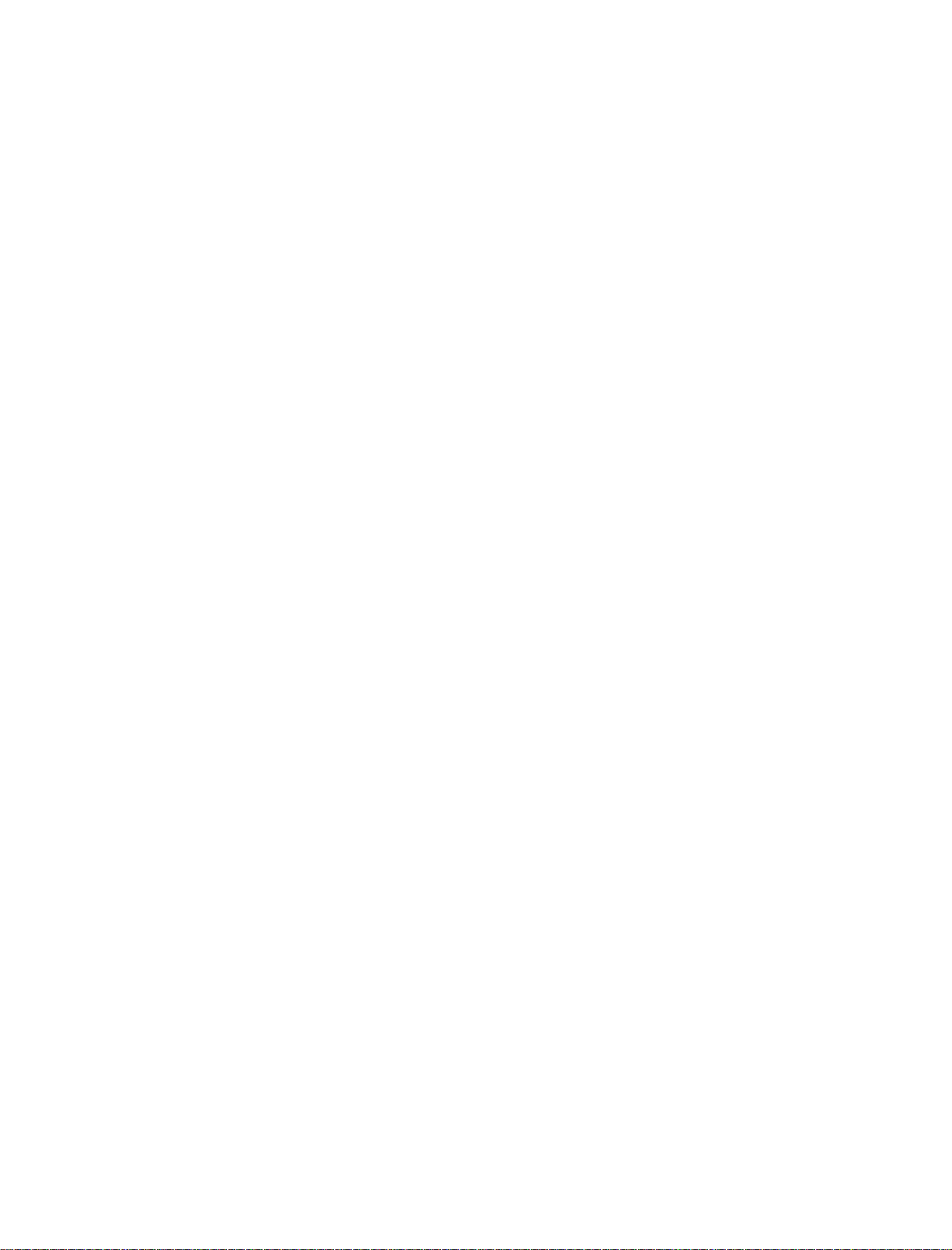
欢迎您选购CIDOO ABM066机械键盘,希望您使用愉快, 功能操作说明请
参以下内容。
FN+A : Windows 系统 FN+S : Mac 系统
FN+1! : F1 FN+2@ : F2
FN+3# : F3 FN+4$ : F4
FN+5% : F5 FN+6^ : F6
FN+7& : F7 FN+8* : F8
FN+9( : F9 FN+0) : F10
FN+-_ : F11 FN+=+ : F12
FN+PG UP : INSERT
FN+PG DN : DELETE
FN+ ESC : 长按FN+ESC三秒键盘恢复到出厂设置
FN+ENTER : 切换屏幕显示界面 FN+X : 一键打开\关闭屏幕
有线/蓝牙5.0/2.4G 三种模式连接方法
有线模式:
请将键盘左上角三段拨动开关打至中间USB处,并将USB线插入到你的电脑设
备中,键盘屏幕亮起,则表示连接成功。
蓝牙模式配对方法:
请按照以下步骤将键盘和您的设备来进行蓝牙配对
1.CIDOO�ABM066蓝牙键盘最多可同时连接3个蓝牙设备. 打开键盘上部中
间三段拨动开关至左边位置 . 此时屏幕设备指示闪烁,按住 FN + Q 或者按住
FN + W 或者按住FN + E 3-5秒. 当屏幕上对应设备指示开始快速闪烁BT1\
BT2\BT3 表示键盘在可连接状态.
2.在要连接的设备上打开蓝牙,搜索并选择其中一组FN + Q对应设备名
CIDOO�ABM066-1,FN + W对应设备名CIDOO�ABM066-2,FN + E
对应设备名CIDOO�ABM066-3,点击连接配对
3.键盘与你的设备连接成功后,对应屏幕设备指示会停止闪烁并亮起,短按
FN+Q或者FN+W 或者FN+E键可切换已经配对好的蓝牙设备。
关闭键盘电源开关蓝牙断开,重新打开电源开关,CIDOO�ABM066会默认
回连到蓝牙断开前使用的设备
2.4G模式使用方法:
请将键盘左上角三段拨动开关打至右边位置,此时屏幕2.4G模式指示图标会
快速闪烁,并将接收器插入电脑USB接口中,此时设备指示停止闪烁并长亮
显示,则表示2.4G设备已连接成功。
2.4G模式对码方法:
键盘出厂默认已经完成2.4G对码,如果需要重新配对,请按如下方法重新对
码:
长按FN+R 3~5秒,屏幕中2.4G图标快速闪烁,再将接收器插入USB 接口,
停止闪烁则表示对码成功。
自动休眠模式
蓝牙和2.4G模式时,键盘无按键操作3分钟后背光和屏幕关闭,按任意按键唤
醒键盘
蓝牙模式时,键盘无按键操作30分钟后进入深度休眠模式,蓝牙断开,按任
意按键将退出深度休眠模式,屏幕亮起并回连蓝牙
充电指示灯:
当键盘的电池电量低时(电池电量小于3.3V)屏幕提示低电量
充电时屏幕右上角显示键盘在充电状态
屏幕换图设置:
CIDOO�ABM066有两组用户自定义动图可替换,替换动图需要下载
Image Custom Tool ,然后安装至电脑
打开安装好的Image Custom Tool 选择导入动画或者导入图片并上传所有帧
即可自定义动图或图片
2.从赤度 官网下载CIDOO�ABM066-USB.JSON或者CIDOO�
ABM066-2.4G.JSON文件并上传到VIA软件,打开VIA软件后,选择File ,
再选择 Import Keymap, 再选择对应的JSON文件,USB JSON文件请在有
线模式下使用,2.4G JSON请在键盘2.4G使用模式下使用, 如下图
宏设置
CIDOO�ABM066默认配置了0-3层4个层级,每个单独的按键都可以拥有
多个功能.
这对于较小的键盘很重要,因为它们没有足够的按键来实现所需的所有功能。
特殊键设置
在此可以通过按键变更功能将特殊按键替换到你想要的按键上,实现该功能的
快捷操作.
其他客制化
CIDOO�ABM066提供其他功能按键的客制化改键
CIDOO�ABM066默认定制的0-3层键盘布局图
层0:当你使用键盘连接到Win系统设备时,层0将被激活使用
层0:当你使用键盘连接到Mac系统设备时,层0将被激活使用,其中按键
Left Alt=Left Option Left Win=Left Command Right Alt= Right Option
层3:当你使用键盘连接到Win/Mac系统设备时,通过VIA改键设置任意按键
为MO(3)保存后,长按MO(3)按键层3将被激活使用
按键说明
Hue+ 灯效色相加
Sat+ 灯效饱和度+
RGB Md+ 下一个RGB灯光模式
RGB Tog... 关闭/开启键盘背光
Win... 切换Windows模式
Mac... 切换Mac模式
Hue- 灯效色相减
Sat- 灯效饱和度-
BT 1 蓝牙设备1对码
BT 2 蓝牙设备2对码
层1:当你使用键盘连接到Win/Mac系统设备时,长按Fn1(3)按键层1将被激
活使用
层2:当你使用键盘连接到Win/Mac系统设备时,通过VIA改键设置任意按键
为MO(2)保存后,长按MO(2)按键层2将被激活使用
3.如下画面表示VIA软件安装完成并成功连接.
如果VIA软件无法识别您的键盘,请联系我们的客服人员寻求帮助
如果您的键盘已经插入VIA会自动检测你的键盘是否兼容。键盘记忆是持久
的,这意味着无论你在哪里插入键盘,它都会记住设置。
在VIA软件页面上半部分,鼠标点击选择你想要更改的按键,然后再用鼠标
点击VIA软件页面下半部分中你想要更改的按键,该按键功能生效.
更多设置板块请见以下说明:
自定义设置
CIDOO�ABM066支持VIA 程序改键布局
注意:请确保您的键盘已正确插入电脑设备
VIA 安装步骤如下:
1.请访问https://github.com/WestBerryVIA/via-releases/releases选择您
需要的最新的VIA软件然后下载并安装在电脑上 .如下图
Thank you for purchasing CIDOO ABM066 mechanical keyboard , We
hope you will be pleased with both the product and service you received .
The following is a detailed introduction of the functions and operation
method of this product.
Default Hot Keys
Hold FN+ listed keys to activate
FN+A: Windows System FN+S: Mac System
FN+1!: F1 FN+2@: F2
FN+3#: F3 FN+4$: F4
FN+5%:F5 FN+6^:F6
FN+7&: F7 FN+8*: F8
FN+9( : F9 FN+0): F10
FN+-_: F11 FN+=+: F12
FN+PG UP:INSERT
FN+PG DN:DELETE
FN+ ESC: Long press FN+ ESC for 3 seconds to reset the keyboard to
the factory setting.
FN+ENTER : Toggle LCD profile
FN+X : ON/OFF LCD
USB Wired/BT5.0/2.4G Tri Mode Connection :
Wired Mode:
Please toggle the mode switch to the middle (wired mode ).(From left to right
are BT→Wired→2.4Ghz) and then insert USB cable to your computer, the
LCD lights on which means the connection is successful.
Bluetooth® Pairing Instructions:
Perform the following steps to pair this keyboard with your device(s).
1.CIDOO ABM066 Bluetooth keyboard can be paired with up to three
devices at the same time. Please toggle the mode switch to the Bluetooth
mode .(From left to right are BT→Wired→2.4Ghz ). Long press FN + Q or
FN+W or FN+E for 3~5 seconds to enter pairing mode. At this time, Screen
will flash BT1/BT2/BT3 icon quickly indicates that keyboard is ready to
connect.
2.Open the Bluetooth settings on your device and scan for available devices.
Locate and select the device name entry. “CIDOO ABM066-1” for FN+Q ;
“CIDOO ABM066-2” for FN+W , “CIDOO ABM066-3” for FN+E .
3.Once the keyboard has connected to your device, the screen device icon
will cease flashing and light on indicates Bluetooth pairing was successful.
Short press "FN" and "Q" or “FN” and "W" or “FN” and “E” keys to switch
paired Bluetooth device.
The Bluetooth connection has memory . It will disconnect when power off
the keyboard ,and the keyboard will re-connect to the last device when
turned on .
2.4Ghz connection Instruction:
1.Please toggle the mode switch to 2.4Ghz mode . From left to right are
BT→ Wired→2.4Ghz. Screen will flash 2.4G icon quickly
2.Plug the receiver into USB port of the device ,2.4g icon will cease flashing
and light on which means the connection is successful.
2.4Ghz pairing Instructions:
The keyboard 2.4Ghz mode is default paired .If you need to re-pair 2.4Ghz
mode ,please perform the following operations :
Long press FN+R key to enter 2.4G pairing mode .At this time ,The screen
will flashes 2.4G icon quickly ,Insert 2.4G dongle to USB port .After the
connection is successful ,the screen will stop blinking .
Auto sleep mode
In Bluetooth and 2.4G mode, after 3 minutes without key press ,the LCD
will turn off to conserve the battery , any key press will be awaken the
keyboard.
In Bluetooth mode, the deep sleep mode will be entered after 30 minutes
without key press, and the Bluetooth is disconnected. Press any key to exit
the deep sleep mode, the LCD will turn on and re- connect to Bluetooth.
Battery Charging Indicator:
When the battery power of the keyboard is low (the battery power is less
than 3.5V), the battery icon of the screen will become red . Also , screen
will show charging icon when keyboard is charging .
LCD Setting
Custom the wallpaper
CIDOO ABM066 supports to custom animation and static picture. Total 2
sets can be custom .
Please download Image Custom Tool from distributor and install it to your PC .
Open the Image Custom Tool .choose picture and upload all frames . See
below 4 steps:
Custom Configuration
CIDOO ABM066 supports using the VIA program to change key layout
Note:Make sure your keyboard is properly plugged into your computer .
VIA installation steps are as follows:
1.Please visit https://github.com/WestBerryVIA/via-releases/releases to
download the latest VIA application for your computer’s OS here. As
following photo shows:
3.Installation is completed and VIA software connected successfully if show
below picture .
means it works, otherwise it is not work.
See below for more information about configuration
Macros setting
CIDOO ABM066 is configured with 4 layers from 0 to 3 by default, and each
individual key can have multiple functions.
This is important for smaller keyboards, where there aren’t enough physical
keys to do all the functionality you need.
Special keys setting
Here you can remap the key to replace the special key to the key you want,
to achieve the quick operation of the function.
CIDOO ABM066 VIA software provides many different RGB lighting effects
by default. You can change the lighting brightness, speed, color and
customize the lighting effect you want. You can also change the key to
operate the lighting effect you set.
About Layers
CIDOO ABM066 default customized 0-3 layer keyboard layout.
Layer0:This layer will be activated when your keyboard connected to the
Windows system.
Layer0:This layer will be activated when your keyboard connected to the
Mac system. Left Alt=Left Option Left Win=Left Command Right Alt= Right
Option
Layer 3: When the keyboard connect to Win/Mac system device, remapped
any keys to MO(3),long press MO(3) key ,layer 3 will be activated .
Key description
Layer 1: When the keyboard connect to Win/Mac system device, long
press Fn1(3) key ,layer 1 will be activated .
Layer 2: When the keyboard connect to Win/Mac system device, remapped
any keys to MO(2),long press MO(2) key ,layer 2 will be activated .
If the VIA software cannot recognize your keyboard, please reach out our
support to get the instruction.
VIA automatically detects your compatible keyboard if it's plugged in.
Keyboard memory is persistent, which means that wherever you plug in
keyboard, it remembers the settings.
On the top half of VIA software, choose one key by your mouse, and then
select the key that you wanted on the bottom half of VIA software, and it
was effected.
Firstly switch to VIA software key tester table, there is not any background
color before you press any keys, when you want to test this key you have
programmed, press it and the background color will change to red color
2.Download CIDOO ABM066-2.4G.JSON and ABM066-USB.JSON file via
distributor and load the file. (2.4G if on 2.4g mode or USB if on wired )
ABM066
Alice VIA Tri-mode TFT-LCD Mechanical Keyboard
minimalistic design inheriting the originality style
THIS IS EXACTLY WHAT I LIKE THANK YOU
BT 3 蓝牙设备3对码
Brght+ 键盘背光亮度+
Lock Win 锁Windows键
USB Mode 切换USB有线模式
RGB SPD RGB灯光速度-
Brght- 键盘背光亮度-
RGB SPI RGB灯光速度+
Fn1(3) 长按Fn1(3),层1将激活
MO(2) 长按MO(2),层2将激活
MO(3) 长按MO(3),层3将激活
Hue+ Hue Increase
Sat+ Light Saturation+
RGB Md+ Next RGB Mode
RGB Tog... Toggle RGB ON/OFF
Win... Windows Mode
Mac... Mac Mode
Hue- Light Saturation-
Sat- Light Saturation-
BT 1 Bluetooth Device 1
BT 2 Bluetooth Device 2
BT 3 Bluetooth Device 3
Brght+ Backlight Increase
Lock Win Lock Windows Key
USB Mode USB mode
RGB SPD RGB Speed Decrease
Brght- Backlight Decrease
RGB SPI RGB RGB Speed Increase
Fn1(3) Layer 1 will be activated
when holding this key
MO(2) Layer 2 will be activated
when holding this key
MO(3) Layer 3 will be activated
when holding this key
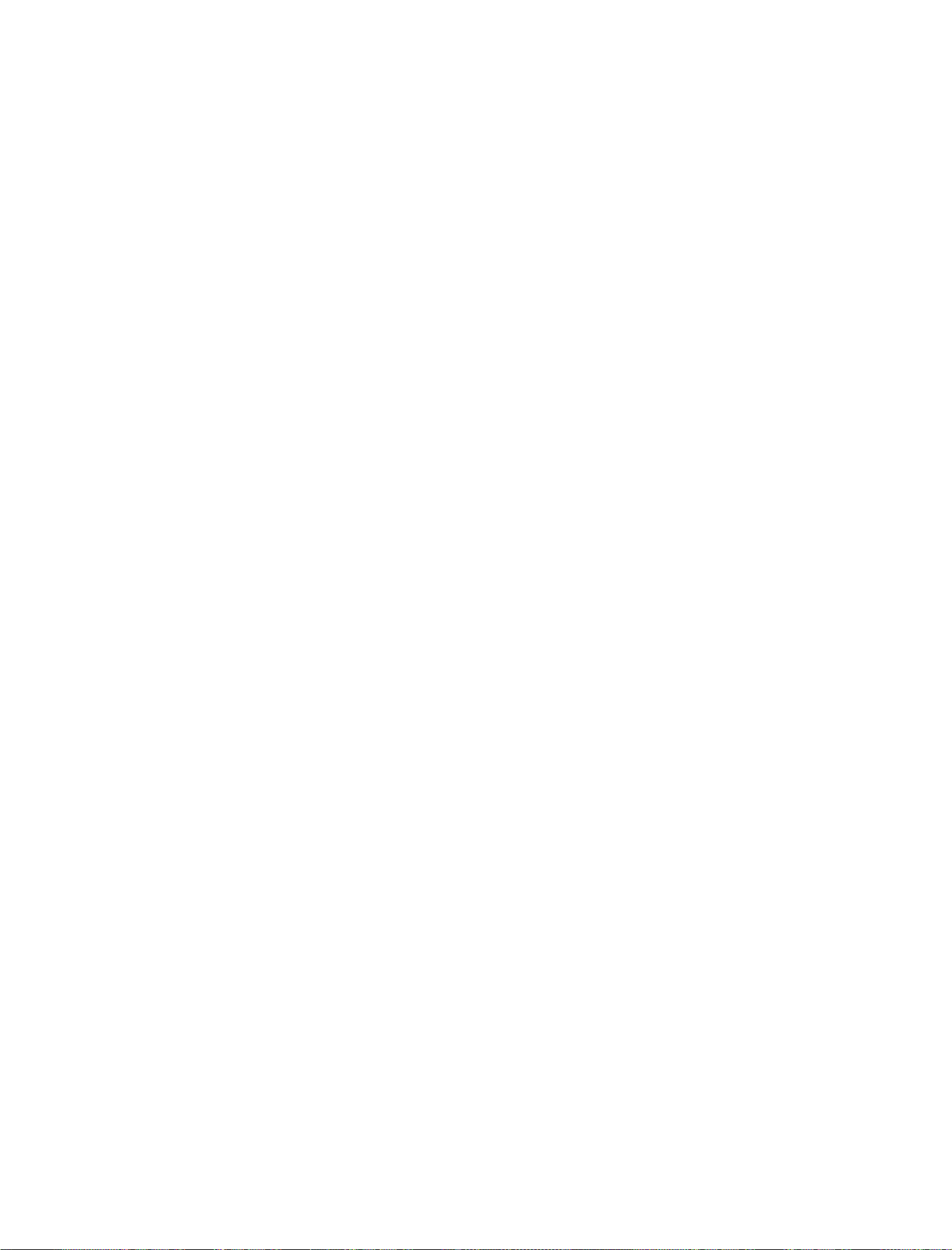
欢迎您选购CIDOO ABM066机械键盘,希望您使用愉快, 功能操作说明请
参以下内容。
FN+A : Windows 系统 FN+S : Mac 系统
FN+1! : F1 FN+2@ : F2
FN+3# : F3 FN+4$ : F4
FN+5% : F5 FN+6^ : F6
FN+7& : F7 FN+8* : F8
FN+9( : F9 FN+0) : F10
FN+-_ : F11 FN+=+ : F12
FN+PG UP : INSERT
FN+PG DN : DELETE
FN+ ESC : 长按FN+ESC三秒键盘恢复到出厂设置
FN+ENTER : 切换屏幕显示界面 FN+X : 一键打开\关闭屏幕
有线/蓝牙5.0/2.4G 三种模式连接方法
有线模式:
请将键盘左上角三段拨动开关打至中间USB处,并将USB线插入到你的电脑设
备中,键盘屏幕亮起,则表示连接成功。
蓝牙模式配对方法:
请按照以下步骤将键盘和您的设备来进行蓝牙配对
1.CIDOO�ABM066蓝牙键盘最多可同时连接3个蓝牙设备. 打开键盘上部中
间三段拨动开关至左边位置 . 此时屏幕设备指示闪烁,按住 FN + Q 或者按住
FN + W 或者按住FN + E 3-5秒. 当屏幕上对应设备指示开始快速闪烁BT1\
BT2\BT3 表示键盘在可连接状态.
2.在要连接的设备上打开蓝牙,搜索并选择其中一组FN + Q对应设备名
CIDOO�ABM066-1,FN + W对应设备名CIDOO�ABM066-2,FN + E
对应设备名CIDOO�ABM066-3,点击连接配对
3.键盘与你的设备连接成功后,对应屏幕设备指示会停止闪烁并亮起,短按
FN+Q或者FN+W 或者FN+E键可切换已经配对好的蓝牙设备。
关闭键盘电源开关蓝牙断开,重新打开电源开关,CIDOO�ABM066会默认
回连到蓝牙断开前使用的设备
2.4G模式使用方法:
请将键盘左上角三段拨动开关打至右边位置,此时屏幕2.4G模式指示图标会
快速闪烁,并将接收器插入电脑USB接口中,此时设备指示停止闪烁并长亮
显示,则表示2.4G设备已连接成功。
2.4G模式对码方法:
键盘出厂默认已经完成2.4G对码,如果需要重新配对,请按如下方法重新对
码:
长按FN+R 3~5秒,屏幕中2.4G图标快速闪烁,再将接收器插入USB 接口,
停止闪烁则表示对码成功。
自动休眠模式
蓝牙和2.4G模式时,键盘无按键操作3分钟后背光和屏幕关闭,按任意按键唤
醒键盘
蓝牙模式时,键盘无按键操作30分钟后进入深度休眠模式,蓝牙断开,按任
意按键将退出深度休眠模式,屏幕亮起并回连蓝牙
充电指示灯:
当键盘的电池电量低时(电池电量小于3.3V)屏幕提示低电量
充电时屏幕右上角显示键盘在充电状态
屏幕换图设置:
CIDOO�ABM066有两组用户自定义动图可替换,替换动图需要下载
Image Custom Tool ,然后安装至电脑
打开安装好的Image Custom Tool 选择导入动画或者导入图片并上传所有帧
即可自定义动图或图片
2.从赤度 官网下载CIDOO�ABM066-USB.JSON或者CIDOO�
ABM066-2.4G.JSON文件并上传到VIA软件,打开VIA软件后,选择File ,
再选择 Import Keymap, 再选择对应的JSON文件,USB JSON文件请在有
线模式下使用,2.4G JSON请在键盘2.4G使用模式下使用, 如下图
宏设置
CIDOO�ABM066默认配置了0-3层4个层级,每个单独的按键都可以拥有
多个功能.
这对于较小的键盘很重要,因为它们没有足够的按键来实现所需的所有功能。
特殊键设置
在此可以通过按键变更功能将特殊按键替换到你想要的按键上,实现该功能的
快捷操作.
其他客制化
CIDOO�ABM066提供其他功能按键的客制化改键
CIDOO�ABM066默认定制的0-3层键盘布局图
层0:当你使用键盘连接到Win系统设备时,层0将被激活使用
层0:当你使用键盘连接到Mac系统设备时,层0将被激活使用,其中按键
Left Alt=Left Option Left Win=Left Command Right Alt= Right Option
层3:当你使用键盘连接到Win/Mac系统设备时,通过VIA改键设置任意按键
为MO(3)保存后,长按MO(3)按键层3将被激活使用
按键说明
Hue+ 灯效色相加
Sat+ 灯效饱和度+
RGB Md+ 下一个RGB灯光模式
RGB Tog... 关闭/开启键盘背光
Win... 切换Windows模式
Mac... 切换Mac模式
Hue- 灯效色相减
Sat- 灯效饱和度-
BT 1 蓝牙设备1对码
BT 2 蓝牙设备2对码
层1:当你使用键盘连接到Win/Mac系统设备时,长按Fn1(3)按键层1将被激
活使用
层2:当你使用键盘连接到Win/Mac系统设备时,通过VIA改键设置任意按键
为MO(2)保存后,长按MO(2)按键层2将被激活使用
3.如下画面表示VIA软件安装完成并成功连接.
如果VIA软件无法识别您的键盘,请联系我们的客服人员寻求帮助
如果您的键盘已经插入VIA会自动检测你的键盘是否兼容。键盘记忆是持久
的,这意味着无论你在哪里插入键盘,它都会记住设置。
在VIA软件页面上半部分,鼠标点击选择你想要更改的按键,然后再用鼠标
点击VIA软件页面下半部分中你想要更改的按键,该按键功能生效.
更多设置板块请见以下说明:
自定义设置
CIDOO�ABM066支持VIA 程序改键布局
注意:请确保您的键盘已正确插入电脑设备
VIA 安装步骤如下:
1.请访问https://github.com/WestBerryVIA/via-releases/releases选择您
需要的最新的VIA软件然后下载并安装在电脑上 .如下图
Thank you for purchasing CIDOO ABM066 mechanical keyboard , We
hope you will be pleased with both the product and service you received .
The following is a detailed introduction of the functions and operation
method of this product.
Default Hot Keys
Hold FN+ listed keys to activate
FN+A: Windows System FN+S: Mac System
FN+1!: F1 FN+2@: F2
FN+3#: F3 FN+4$: F4
FN+5%:F5 FN+6^:F6
FN+7&: F7 FN+8*: F8
FN+9( : F9 FN+0): F10
FN+-_: F11 FN+=+: F12
FN+PG UP:INSERT
FN+PG DN:DELETE
FN+ ESC: Long press FN+ ESC for 3 seconds to reset the keyboard to
the factory setting.
FN+ENTER : Toggle LCD profile
FN+X : ON/OFF LCD
USB Wired/BT5.0/2.4G Tri Mode Connection :
Wired Mode:
Please toggle the mode switch to the middle (wired mode ).(From left to right
are BT→Wired→2.4Ghz) and then insert USB cable to your computer, the
LCD lights on which means the connection is successful.
Bluetooth® Pairing Instructions:
Perform the following steps to pair this keyboard with your device(s).
1.CIDOO ABM066 Bluetooth keyboard can be paired with up to three
devices at the same time. Please toggle the mode switch to the Bluetooth
mode .(From left to right are BT→Wired→2.4Ghz ). Long press FN + Q or
FN+W or FN+E for 3~5 seconds to enter pairing mode. At this time, Screen
will flash BT1/BT2/BT3 icon quickly indicates that keyboard is ready to
connect.
2.Open the Bluetooth settings on your device and scan for available devices.
Locate and select the device name entry. “CIDOO ABM066-1” for FN+Q ;
“CIDOO ABM066-2” for FN+W , “CIDOO ABM066-3” for FN+E .
3.Once the keyboard has connected to your device, the screen device icon
will cease flashing and light on indicates Bluetooth pairing was successful.
Short press "FN" and "Q" or “FN” and "W" or “FN” and “E” keys to switch
paired Bluetooth device.
The Bluetooth connection has memory . It will disconnect when power off
the keyboard ,and the keyboard will re-connect to the last device when
turned on .
2.4Ghz connection Instruction:
1.Please toggle the mode switch to 2.4Ghz mode . From left to right are
BT→ Wired→2.4Ghz. Screen will flash 2.4G icon quickly
2.Plug the receiver into USB port of the device ,2.4g icon will cease flashing
and light on which means the connection is successful.
2.4Ghz pairing Instructions:
The keyboard 2.4Ghz mode is default paired .If you need to re-pair 2.4Ghz
mode ,please perform the following operations :
Long press FN+R key to enter 2.4G pairing mode .At this time ,The screen
will flashes 2.4G icon quickly ,Insert 2.4G dongle to USB port .After the
connection is successful ,the screen will stop blinking .
Auto sleep mode
In Bluetooth and 2.4G mode, after 3 minutes without key press ,the LCD
will turn off to conserve the battery , any key press will be awaken the
keyboard.
In Bluetooth mode, the deep sleep mode will be entered after 30 minutes
without key press, and the Bluetooth is disconnected. Press any key to exit
the deep sleep mode, the LCD will turn on and re- connect to Bluetooth.
Battery Charging Indicator:
When the battery power of the keyboard is low (the battery power is less
than 3.5V), the battery icon of the screen will become red . Also , screen
will show charging icon when keyboard is charging .
LCD Setting
Custom the wallpaper
CIDOO ABM066 supports to custom animation and static picture. Total 2
sets can be custom .
Please download Image Custom Tool from distributor and install it to your PC .
Open the Image Custom Tool .choose picture and upload all frames . See
below 4 steps:
Custom Configuration
CIDOO ABM066 supports using the VIA program to change key layout
Note:Make sure your keyboard is properly plugged into your computer .
VIA installation steps are as follows:
1.Please visit https://github.com/WestBerryVIA/via-releases/releases to
download the latest VIA application for your computer’s OS here. As
following photo shows:
3.Installation is completed and VIA software connected successfully if show
below picture .
means it works, otherwise it is not work.
See below for more information about configuration
Macros setting
CIDOO ABM066 is configured with 4 layers from 0 to 3 by default, and each
individual key can have multiple functions.
This is important for smaller keyboards, where there aren’t enough physical
keys to do all the functionality you need.
Special keys setting
Here you can remap the key to replace the special key to the key you want,
to achieve the quick operation of the function.
CIDOO ABM066 VIA software provides many different RGB lighting effects
by default. You can change the lighting brightness, speed, color and
customize the lighting effect you want. You can also change the key to
operate the lighting effect you set.
About Layers
CIDOO ABM066 default customized 0-3 layer keyboard layout.
Layer0:This layer will be activated when your keyboard connected to the
Windows system.
Layer0:This layer will be activated when your keyboard connected to the
Mac system. Left Alt=Left Option Left Win=Left Command Right Alt= Right
Option
Layer 3: When the keyboard connect to Win/Mac system device, remapped
any keys to MO(3),long press MO(3) key ,layer 3 will be activated .
Key description
Layer 1: When the keyboard connect to Win/Mac system device, long
press Fn1(3) key ,layer 1 will be activated .
Layer 2: When the keyboard connect to Win/Mac system device, remapped
any keys to MO(2),long press MO(2) key ,layer 2 will be activated .
If the VIA software cannot recognize your keyboard, please reach out our
support to get the instruction.
VIA automatically detects your compatible keyboard if it's plugged in.
Keyboard memory is persistent, which means that wherever you plug in
keyboard, it remembers the settings.
On the top half of VIA software, choose one key by your mouse, and then
select the key that you wanted on the bottom half of VIA software, and it
was effected.
Firstly switch to VIA software key tester table, there is not any background
color before you press any keys, when you want to test this key you have
programmed, press it and the background color will change to red color
2.Download CIDOO ABM066-2.4G.JSON and ABM066-USB.JSON file via
distributor and load the file. (2.4G if on 2.4g mode or USB if on wired )
ABM066
Alice VIA Tri-mode TFT-LCD Mechanical Keyboard
minimalistic design inheriting the originality style
THIS IS EXACTLY WHAT I LIKE THANK YOU
BT 3 蓝牙设备3对码
Brght+ 键盘背光亮度+
Lock Win 锁Windows键
USB Mode 切换USB有线模式
RGB SPD RGB灯光速度-
Brght- 键盘背光亮度-
RGB SPI RGB灯光速度+
Fn1(3) 长按Fn1(3),层1将激活
MO(2) 长按MO(2),层2将激活
MO(3) 长按MO(3),层3将激活
Hue+ Hue Increase
Sat+ Light Saturation+
RGB Md+ Next RGB Mode
RGB Tog... Toggle RGB ON/OFF
Win... Windows Mode
Mac... Mac Mode
Hue- Light Saturation-
Sat- Light Saturation-
BT 1 Bluetooth Device 1
BT 2 Bluetooth Device 2
BT 3 Bluetooth Device 3
Brght+ Backlight Increase
Lock Win Lock Windows Key
USB Mode USB mode
RGB SPD RGB Speed Decrease
Brght- Backlight Decrease
RGB SPI RGB RGB Speed Increase
Fn1(3) Layer 1 will be activated
when holding this key
MO(2) Layer 2 will be activated
when holding this key
MO(3) Layer 3 will be activated
when holding this key

欢迎您选购CIDOO ABM066机械键盘,希望您使用愉快, 功能操作说明请
参以下内容。
FN+A : Windows 系统 FN+S : Mac 系统
FN+1! : F1 FN+2@ : F2
FN+3# : F3 FN+4$ : F4
FN+5% : F5 FN+6^ : F6
FN+7& : F7 FN+8* : F8
FN+9( : F9 FN+0) : F10
FN+-_ : F11 FN+=+ : F12
FN+PG UP : INSERT
FN+PG DN : DELETE
FN+ ESC : 长按FN+ESC三秒键盘恢复到出厂设置
FN+ENTER : 切换屏幕显示界面 FN+X : 一键打开\关闭屏幕
有线/蓝牙5.0/2.4G 三种模式连接方法
有线模式:
请将键盘左上角三段拨动开关打至中间USB处,并将USB线插入到你的电脑设
备中,键盘屏幕亮起,则表示连接成功。
蓝牙模式配对方法:
请按照以下步骤将键盘和您的设备来进行蓝牙配对
1.CIDOO�ABM066蓝牙键盘最多可同时连接3个蓝牙设备. 打开键盘上部中
间三段拨动开关至左边位置 . 此时屏幕设备指示闪烁,按住 FN + Q 或者按住
FN + W 或者按住FN + E 3-5秒. 当屏幕上对应设备指示开始快速闪烁BT1\
BT2\BT3 表示键盘在可连接状态.
2.在要连接的设备上打开蓝牙,搜索并选择其中一组FN + Q对应设备名
CIDOO�ABM066-1,FN + W对应设备名CIDOO�ABM066-2,FN + E
对应设备名CIDOO�ABM066-3,点击连接配对
3.键盘与你的设备连接成功后,对应屏幕设备指示会停止闪烁并亮起,短按
FN+Q或者FN+W 或者FN+E键可切换已经配对好的蓝牙设备。
关闭键盘电源开关蓝牙断开,重新打开电源开关,CIDOO�ABM066会默认
回连到蓝牙断开前使用的设备
2.4G模式使用方法:
请将键盘左上角三段拨动开关打至右边位置,此时屏幕2.4G模式指示图标会
快速闪烁,并将接收器插入电脑USB接口中,此时设备指示停止闪烁并长亮
显示,则表示2.4G设备已连接成功。
2.4G模式对码方法:
键盘出厂默认已经完成2.4G对码,如果需要重新配对,请按如下方法重新对
码:
长按FN+R 3~5秒,屏幕中2.4G图标快速闪烁,再将接收器插入USB 接口,
停止闪烁则表示对码成功。
自动休眠模式
蓝牙和2.4G模式时,键盘无按键操作3分钟后背光和屏幕关闭,按任意按键唤
醒键盘
蓝牙模式时,键盘无按键操作30分钟后进入深度休眠模式,蓝牙断开,按任
意按键将退出深度休眠模式,屏幕亮起并回连蓝牙
充电指示灯:
当键盘的电池电量低时(电池电量小于3.3V)屏幕提示低电量
充电时屏幕右上角显示键盘在充电状态
屏幕换图设置:
CIDOO�ABM066有两组用户自定义动图可替换,替换动图需要下载
Image Custom Tool ,然后安装至电脑
打开安装好的Image Custom Tool 选择导入动画或者导入图片并上传所有帧
即可自定义动图或图片
2.从赤度 官网下载CIDOO�ABM066-USB.JSON或者CIDOO�
ABM066-2.4G.JSON文件并上传到VIA软件,打开VIA软件后,选择File ,
再选择 Import Keymap, 再选择对应的JSON文件,USB JSON文件请在有
线模式下使用,2.4G JSON请在键盘2.4G使用模式下使用, 如下图
宏设置
CIDOO�ABM066默认配置了0-3层4个层级,每个单独的按键都可以拥有
多个功能.
这对于较小的键盘很重要,因为它们没有足够的按键来实现所需的所有功能。
特殊键设置
在此可以通过按键变更功能将特殊按键替换到你想要的按键上,实现该功能的
快捷操作.
其他客制化
CIDOO�ABM066提供其他功能按键的客制化改键
CIDOO�ABM066默认定制的0-3层键盘布局图
层0:当你使用键盘连接到Win系统设备时,层0将被激活使用
层0:当你使用键盘连接到Mac系统设备时,层0将被激活使用,其中按键
Left Alt=Left Option Left Win=Left Command Right Alt= Right Option
层3:当你使用键盘连接到Win/Mac系统设备时,通过VIA改键设置任意按键
为MO(3)保存后,长按MO(3)按键层3将被激活使用
按键说明
Hue+ 灯效色相加
Sat+ 灯效饱和度+
RGB Md+ 下一个RGB灯光模式
RGB Tog... 关闭/开启键盘背光
Win... 切换Windows模式
Mac... 切换Mac模式
Hue- 灯效色相减
Sat- 灯效饱和度-
BT 1 蓝牙设备1对码
BT 2 蓝牙设备2对码
层1:当你使用键盘连接到Win/Mac系统设备时,长按Fn1(3)按键层1将被激
活使用
层2:当你使用键盘连接到Win/Mac系统设备时,通过VIA改键设置任意按键
为MO(2)保存后,长按MO(2)按键层2将被激活使用
3.如下画面表示VIA软件安装完成并成功连接.
如果VIA软件无法识别您的键盘,请联系我们的客服人员寻求帮助
如果您的键盘已经插入VIA会自动检测你的键盘是否兼容。键盘记忆是持久
的,这意味着无论你在哪里插入键盘,它都会记住设置。
在VIA软件页面上半部分,鼠标点击选择你想要更改的按键,然后再用鼠标
点击VIA软件页面下半部分中你想要更改的按键,该按键功能生效.
更多设置板块请见以下说明:
自定义设置
CIDOO�ABM066支持VIA 程序改键布局
注意:请确保您的键盘已正确插入电脑设备
VIA 安装步骤如下:
1.请访问https://github.com/WestBerryVIA/via-releases/releases选择您
需要的最新的VIA软件然后下载并安装在电脑上 .如下图
Thank you for purchasing CIDOO ABM066 mechanical keyboard , We
hope you will be pleased with both the product and service you received .
The following is a detailed introduction of the functions and operation
method of this product.
Default Hot Keys
Hold FN+ listed keys to activate
FN+A: Windows System FN+S: Mac System
FN+1!: F1 FN+2@: F2
FN+3#: F3 FN+4$: F4
FN+5%:F5 FN+6^:F6
FN+7&: F7 FN+8*: F8
FN+9( : F9 FN+0): F10
FN+-_: F11 FN+=+: F12
FN+PG UP:INSERT
FN+PG DN:DELETE
FN+ ESC: Long press FN+ ESC for 3 seconds to reset the keyboard to
the factory setting.
FN+ENTER : Toggle LCD profile
FN+X : ON/OFF LCD
USB Wired/BT5.0/2.4G Tri Mode Connection :
Wired Mode:
Please toggle the mode switch to the middle (wired mode ).(From left to right
are BT→Wired→2.4Ghz) and then insert USB cable to your computer, the
LCD lights on which means the connection is successful.
Bluetooth® Pairing Instructions:
Perform the following steps to pair this keyboard with your device(s).
1.CIDOO ABM066 Bluetooth keyboard can be paired with up to three
devices at the same time. Please toggle the mode switch to the Bluetooth
mode .(From left to right are BT→Wired→2.4Ghz ). Long press FN + Q or
FN+W or FN+E for 3~5 seconds to enter pairing mode. At this time, Screen
will flash BT1/BT2/BT3 icon quickly indicates that keyboard is ready to
connect.
2.Open the Bluetooth settings on your device and scan for available devices.
Locate and select the device name entry. “CIDOO ABM066-1” for FN+Q ;
“CIDOO ABM066-2” for FN+W , “CIDOO ABM066-3” for FN+E .
3.Once the keyboard has connected to your device, the screen device icon
will cease flashing and light on indicates Bluetooth pairing was successful.
Short press "FN" and "Q" or “FN” and "W" or “FN” and “E” keys to switch
paired Bluetooth device.
The Bluetooth connection has memory . It will disconnect when power off
the keyboard ,and the keyboard will re-connect to the last device when
turned on .
2.4Ghz connection Instruction:
1.Please toggle the mode switch to 2.4Ghz mode . From left to right are
BT→ Wired→2.4Ghz. Screen will flash 2.4G icon quickly
2.Plug the receiver into USB port of the device ,2.4g icon will cease flashing
and light on which means the connection is successful.
2.4Ghz pairing Instructions:
The keyboard 2.4Ghz mode is default paired .If you need to re-pair 2.4Ghz
mode ,please perform the following operations :
Long press FN+R key to enter 2.4G pairing mode .At this time ,The screen
will flashes 2.4G icon quickly ,Insert 2.4G dongle to USB port .After the
connection is successful ,the screen will stop blinking .
Auto sleep mode
In Bluetooth and 2.4G mode, after 3 minutes without key press ,the LCD
will turn off to conserve the battery , any key press will be awaken the
keyboard.
In Bluetooth mode, the deep sleep mode will be entered after 30 minutes
without key press, and the Bluetooth is disconnected. Press any key to exit
the deep sleep mode, the LCD will turn on and re- connect to Bluetooth.
Battery Charging Indicator:
When the battery power of the keyboard is low (the battery power is less
than 3.5V), the battery icon of the screen will become red . Also , screen
will show charging icon when keyboard is charging .
LCD Setting
Custom the wallpaper
CIDOO ABM066 supports to custom animation and static picture. Total 2
sets can be custom .
Please download Image Custom Tool from distributor and install it to your PC .
Open the Image Custom Tool .choose picture and upload all frames . See
below 4 steps:
Custom Configuration
CIDOO ABM066 supports using the VIA program to change key layout
Note:Make sure your keyboard is properly plugged into your computer .
VIA installation steps are as follows:
1.Please visit https://github.com/WestBerryVIA/via-releases/releases to
download the latest VIA application for your computer’s OS here. As
following photo shows:
3.Installation is completed and VIA software connected successfully if show
below picture .
means it works, otherwise it is not work.
See below for more information about configuration
Macros setting
CIDOO ABM066 is configured with 4 layers from 0 to 3 by default, and each
individual key can have multiple functions.
This is important for smaller keyboards, where there aren’t enough physical
keys to do all the functionality you need.
Special keys setting
Here you can remap the key to replace the special key to the key you want,
to achieve the quick operation of the function.
CIDOO ABM066 VIA software provides many different RGB lighting effects
by default. You can change the lighting brightness, speed, color and
customize the lighting effect you want. You can also change the key to
operate the lighting effect you set.
About Layers
CIDOO ABM066 default customized 0-3 layer keyboard layout.
Layer0:This layer will be activated when your keyboard connected to the
Windows system.
Layer0:This layer will be activated when your keyboard connected to the
Mac system. Left Alt=Left Option Left Win=Left Command Right Alt= Right
Option
Layer 3: When the keyboard connect to Win/Mac system device, remapped
any keys to MO(3),long press MO(3) key ,layer 3 will be activated .
Key description
Layer 1: When the keyboard connect to Win/Mac system device, long
press Fn1(3) key ,layer 1 will be activated .
Layer 2: When the keyboard connect to Win/Mac system device, remapped
any keys to MO(2),long press MO(2) key ,layer 2 will be activated .
If the VIA software cannot recognize your keyboard, please reach out our
support to get the instruction.
VIA automatically detects your compatible keyboard if it's plugged in.
Keyboard memory is persistent, which means that wherever you plug in
keyboard, it remembers the settings.
On the top half of VIA software, choose one key by your mouse, and then
select the key that you wanted on the bottom half of VIA software, and it
was effected.
Firstly switch to VIA software key tester table, there is not any background
color before you press any keys, when you want to test this key you have
programmed, press it and the background color will change to red color
2.Download CIDOO ABM066-2.4G.JSON and ABM066-USB.JSON file via
distributor and load the file. (2.4G if on 2.4g mode or USB if on wired )
ABM066
Alice VIA Tri-mode TFT-LCD Mechanical Keyboard
minimalistic design inheriting the originality style
THIS IS EXACTLY WHAT I LIKE THANK YOU
BT 3 蓝牙设备3对码
Brght+ 键盘背光亮度+
Lock Win 锁Windows键
USB Mode 切换USB有线模式
RGB SPD RGB灯光速度-
Brght- 键盘背光亮度-
RGB SPI RGB灯光速度+
Fn1(3) 长按Fn1(3),层1将激活
MO(2) 长按MO(2),层2将激活
MO(3) 长按MO(3),层3将激活
Hue+ Hue Increase
Sat+ Light Saturation+
RGB Md+ Next RGB Mode
RGB Tog... Toggle RGB ON/OFF
Win... Windows Mode
Mac... Mac Mode
Hue- Light Saturation-
Sat- Light Saturation-
BT 1 Bluetooth Device 1
BT 2 Bluetooth Device 2
BT 3 Bluetooth Device 3
Brght+ Backlight Increase
Lock Win Lock Windows Key
USB Mode USB mode
RGB SPD RGB Speed Decrease
Brght- Backlight Decrease
RGB SPI RGB RGB Speed Increase
Fn1(3) Layer 1 will be activated
when holding this key
MO(2) Layer 2 will be activated
when holding this key
MO(3) Layer 3 will be activated
when holding this key

欢迎您选购CIDOO ABM066机械键盘,希望您使用愉快, 功能操作说明请
参以下内容。
FN+A : Windows 系统 FN+S : Mac 系统
FN+1! : F1 FN+2@ : F2
FN+3# : F3 FN+4$ : F4
FN+5% : F5 FN+6^ : F6
FN+7& : F7 FN+8* : F8
FN+9( : F9 FN+0) : F10
FN+-_ : F11 FN+=+ : F12
FN+PG UP : INSERT
FN+PG DN : DELETE
FN+ ESC : 长按FN+ESC三秒键盘恢复到出厂设置
FN+ENTER : 切换屏幕显示界面 FN+X : 一键打开\关闭屏幕
有线/蓝牙5.0/2.4G 三种模式连接方法
有线模式:
请将键盘左上角三段拨动开关打至中间USB处,并将USB线插入到你的电脑设
备中,键盘屏幕亮起,则表示连接成功。
蓝牙模式配对方法:
请按照以下步骤将键盘和您的设备来进行蓝牙配对
1.CIDOO�ABM066蓝牙键盘最多可同时连接3个蓝牙设备. 打开键盘上部中
间三段拨动开关至左边位置 . 此时屏幕设备指示闪烁,按住 FN + Q 或者按住
FN + W 或者按住FN + E 3-5秒. 当屏幕上对应设备指示开始快速闪烁BT1\
BT2\BT3 表示键盘在可连接状态.
2.在要连接的设备上打开蓝牙,搜索并选择其中一组FN + Q对应设备名
CIDOO�ABM066-1,FN + W对应设备名CIDOO�ABM066-2,FN + E
对应设备名CIDOO�ABM066-3,点击连接配对
3.键盘与你的设备连接成功后,对应屏幕设备指示会停止闪烁并亮起,短按
FN+Q或者FN+W 或者FN+E键可切换已经配对好的蓝牙设备。
关闭键盘电源开关蓝牙断开,重新打开电源开关,CIDOO�ABM066会默认
回连到蓝牙断开前使用的设备
2.4G模式使用方法:
请将键盘左上角三段拨动开关打至右边位置,此时屏幕2.4G模式指示图标会
快速闪烁,并将接收器插入电脑USB接口中,此时设备指示停止闪烁并长亮
显示,则表示2.4G设备已连接成功。
2.4G模式对码方法:
键盘出厂默认已经完成2.4G对码,如果需要重新配对,请按如下方法重新对
码:
长按FN+R 3~5秒,屏幕中2.4G图标快速闪烁,再将接收器插入USB 接口,
停止闪烁则表示对码成功。
自动休眠模式
蓝牙和2.4G模式时,键盘无按键操作3分钟后背光和屏幕关闭,按任意按键唤
醒键盘
蓝牙模式时,键盘无按键操作30分钟后进入深度休眠模式,蓝牙断开,按任
意按键将退出深度休眠模式,屏幕亮起并回连蓝牙
充电指示灯:
当键盘的电池电量低时(电池电量小于3.3V)屏幕提示低电量
充电时屏幕右上角显示键盘在充电状态
屏幕换图设置:
CIDOO�ABM066有两组用户自定义动图可替换,替换动图需要下载
Image Custom Tool ,然后安装至电脑
打开安装好的Image Custom Tool 选择导入动画或者导入图片并上传所有帧
即可自定义动图或图片
2.从赤度 官网下载CIDOO�ABM066-USB.JSON或者CIDOO�
ABM066-2.4G.JSON文件并上传到VIA软件,打开VIA软件后,选择File ,
再选择 Import Keymap, 再选择对应的JSON文件,USB JSON文件请在有
线模式下使用,2.4G JSON请在键盘2.4G使用模式下使用, 如下图
宏设置
CIDOO�ABM066默认配置了0-3层4个层级,每个单独的按键都可以拥有
多个功能.
这对于较小的键盘很重要,因为它们没有足够的按键来实现所需的所有功能。
特殊键设置
在此可以通过按键变更功能将特殊按键替换到你想要的按键上,实现该功能的
快捷操作.
其他客制化
CIDOO�ABM066提供其他功能按键的客制化改键
CIDOO�ABM066默认定制的0-3层键盘布局图
层0:当你使用键盘连接到Win系统设备时,层0将被激活使用
层0:当你使用键盘连接到Mac系统设备时,层0将被激活使用,其中按键
Left Alt=Left Option Left Win=Left Command Right Alt= Right Option
层3:当你使用键盘连接到Win/Mac系统设备时,通过VIA改键设置任意按键
为MO(3)保存后,长按MO(3)按键层3将被激活使用
按键说明
Hue+ 灯效色相加
Sat+ 灯效饱和度+
RGB Md+ 下一个RGB灯光模式
RGB Tog... 关闭/开启键盘背光
Win... 切换Windows模式
Mac... 切换Mac模式
Hue- 灯效色相减
Sat- 灯效饱和度-
BT 1 蓝牙设备1对码
BT 2 蓝牙设备2对码
层1:当你使用键盘连接到Win/Mac系统设备时,长按Fn1(3)按键层1将被激
活使用
层2:当你使用键盘连接到Win/Mac系统设备时,通过VIA改键设置任意按键
为MO(2)保存后,长按MO(2)按键层2将被激活使用
3.如下画面表示VIA软件安装完成并成功连接.
如果VIA软件无法识别您的键盘,请联系我们的客服人员寻求帮助
如果您的键盘已经插入VIA会自动检测你的键盘是否兼容。键盘记忆是持久
的,这意味着无论你在哪里插入键盘,它都会记住设置。
在VIA软件页面上半部分,鼠标点击选择你想要更改的按键,然后再用鼠标
点击VIA软件页面下半部分中你想要更改的按键,该按键功能生效.
更多设置板块请见以下说明:
自定义设置
CIDOO�ABM066支持VIA 程序改键布局
注意:请确保您的键盘已正确插入电脑设备
VIA 安装步骤如下:
1.请访问https://github.com/WestBerryVIA/via-releases/releases选择您
需要的最新的VIA软件然后下载并安装在电脑上 .如下图
Thank you for purchasing CIDOO ABM066 mechanical keyboard , We
hope you will be pleased with both the product and service you received .
The following is a detailed introduction of the functions and operation
method of this product.
Default Hot Keys
Hold FN+ listed keys to activate
FN+A: Windows System FN+S: Mac System
FN+1!: F1 FN+2@: F2
FN+3#: F3 FN+4$: F4
FN+5%:F5 FN+6^:F6
FN+7&: F7 FN+8*: F8
FN+9( : F9 FN+0): F10
FN+-_: F11 FN+=+: F12
FN+PG UP:INSERT
FN+PG DN:DELETE
FN+ ESC: Long press FN+ ESC for 3 seconds to reset the keyboard to
the factory setting.
FN+ENTER : Toggle LCD profile
FN+X : ON/OFF LCD
USB Wired/BT5.0/2.4G Tri Mode Connection :
Wired Mode:
Please toggle the mode switch to the middle (wired mode ).(From left to right
are BT→Wired→2.4Ghz) and then insert USB cable to your computer, the
LCD lights on which means the connection is successful.
Bluetooth® Pairing Instructions:
Perform the following steps to pair this keyboard with your device(s).
1.CIDOO ABM066 Bluetooth keyboard can be paired with up to three
devices at the same time. Please toggle the mode switch to the Bluetooth
mode .(From left to right are BT→Wired→2.4Ghz ). Long press FN + Q or
FN+W or FN+E for 3~5 seconds to enter pairing mode. At this time, Screen
will flash BT1/BT2/BT3 icon quickly indicates that keyboard is ready to
connect.
2.Open the Bluetooth settings on your device and scan for available devices.
Locate and select the device name entry. “CIDOO ABM066-1” for FN+Q ;
“CIDOO ABM066-2” for FN+W , “CIDOO ABM066-3” for FN+E .
3.Once the keyboard has connected to your device, the screen device icon
will cease flashing and light on indicates Bluetooth pairing was successful.
Short press "FN" and "Q" or “FN” and "W" or “FN” and “E” keys to switch
paired Bluetooth device.
The Bluetooth connection has memory . It will disconnect when power off
the keyboard ,and the keyboard will re-connect to the last device when
turned on .
2.4Ghz connection Instruction:
1.Please toggle the mode switch to 2.4Ghz mode . From left to right are
BT→ Wired→2.4Ghz. Screen will flash 2.4G icon quickly
2.Plug the receiver into USB port of the device ,2.4g icon will cease flashing
and light on which means the connection is successful.
2.4Ghz pairing Instructions:
The keyboard 2.4Ghz mode is default paired .If you need to re-pair 2.4Ghz
mode ,please perform the following operations :
Long press FN+R key to enter 2.4G pairing mode .At this time ,The screen
will flashes 2.4G icon quickly ,Insert 2.4G dongle to USB port .After the
connection is successful ,the screen will stop blinking .
Auto sleep mode
In Bluetooth and 2.4G mode, after 3 minutes without key press ,the LCD
will turn off to conserve the battery , any key press will be awaken the
keyboard.
In Bluetooth mode, the deep sleep mode will be entered after 30 minutes
without key press, and the Bluetooth is disconnected. Press any key to exit
the deep sleep mode, the LCD will turn on and re- connect to Bluetooth.
Battery Charging Indicator:
When the battery power of the keyboard is low (the battery power is less
than 3.5V), the battery icon of the screen will become red . Also , screen
will show charging icon when keyboard is charging .
LCD Setting
Custom the wallpaper
CIDOO ABM066 supports to custom animation and static picture. Total 2
sets can be custom .
Please download Image Custom Tool from distributor and install it to your PC .
Open the Image Custom Tool .choose picture and upload all frames . See
below 4 steps:
Custom Configuration
CIDOO ABM066 supports using the VIA program to change key layout
Note:Make sure your keyboard is properly plugged into your computer .
VIA installation steps are as follows:
1.Please visit https://github.com/WestBerryVIA/via-releases/releases to
download the latest VIA application for your computer’s OS here. As
following photo shows:
3.Installation is completed and VIA software connected successfully if show
below picture .
means it works, otherwise it is not work.
See below for more information about configuration
Macros setting
CIDOO ABM066 is configured with 4 layers from 0 to 3 by default, and each
individual key can have multiple functions.
This is important for smaller keyboards, where there aren’t enough physical
keys to do all the functionality you need.
Special keys setting
Here you can remap the key to replace the special key to the key you want,
to achieve the quick operation of the function.
CIDOO ABM066 VIA software provides many different RGB lighting effects
by default. You can change the lighting brightness, speed, color and
customize the lighting effect you want. You can also change the key to
operate the lighting effect you set.
About Layers
CIDOO ABM066 default customized 0-3 layer keyboard layout.
Layer0:This layer will be activated when your keyboard connected to the
Windows system.
Layer0:This layer will be activated when your keyboard connected to the
Mac system. Left Alt=Left Option Left Win=Left Command Right Alt= Right
Option
Layer 3: When the keyboard connect to Win/Mac system device, remapped
any keys to MO(3),long press MO(3) key ,layer 3 will be activated .
Key description
Layer 1: When the keyboard connect to Win/Mac system device, long
press Fn1(3) key ,layer 1 will be activated .
Layer 2: When the keyboard connect to Win/Mac system device, remapped
any keys to MO(2),long press MO(2) key ,layer 2 will be activated .
If the VIA software cannot recognize your keyboard, please reach out our
support to get the instruction.
VIA automatically detects your compatible keyboard if it's plugged in.
Keyboard memory is persistent, which means that wherever you plug in
keyboard, it remembers the settings.
On the top half of VIA software, choose one key by your mouse, and then
select the key that you wanted on the bottom half of VIA software, and it
was effected.
Firstly switch to VIA software key tester table, there is not any background
color before you press any keys, when you want to test this key you have
programmed, press it and the background color will change to red color
2.Download CIDOO ABM066-2.4G.JSON and ABM066-USB.JSON file via
distributor and load the file. (2.4G if on 2.4g mode or USB if on wired )
ABM066
Alice VIA Tri-mode TFT-LCD Mechanical Keyboard
minimalistic design inheriting the originality style
THIS IS EXACTLY WHAT I LIKE THANK YOU
BT 3 蓝牙设备3对码
Brght+ 键盘背光亮度+
Lock Win 锁Windows键
USB Mode 切换USB有线模式
RGB SPD RGB灯光速度-
Brght- 键盘背光亮度-
RGB SPI RGB灯光速度+
Fn1(3) 长按Fn1(3),层1将激活
MO(2) 长按MO(2),层2将激活
MO(3) 长按MO(3),层3将激活
Hue+ Hue Increase
Sat+ Light Saturation+
RGB Md+ Next RGB Mode
RGB Tog... Toggle RGB ON/OFF
Win... Windows Mode
Mac... Mac Mode
Hue- Light Saturation-
Sat- Light Saturation-
BT 1 Bluetooth Device 1
BT 2 Bluetooth Device 2
BT 3 Bluetooth Device 3
Brght+ Backlight Increase
Lock Win Lock Windows Key
USB Mode USB mode
RGB SPD RGB Speed Decrease
Brght- Backlight Decrease
RGB SPI RGB RGB Speed Increase
Fn1(3) Layer 1 will be activated
when holding this key
MO(2) Layer 2 will be activated
when holding this key
MO(3) Layer 3 will be activated
when holding this key

欢迎您选购CIDOO ABM066机械键盘,希望您使用愉快, 功能操作说明请
参以下内容。
FN+A : Windows 系统 FN+S : Mac 系统
FN+1! : F1 FN+2@ : F2
FN+3# : F3 FN+4$ : F4
FN+5% : F5 FN+6^ : F6
FN+7& : F7 FN+8* : F8
FN+9( : F9 FN+0) : F10
FN+-_ : F11 FN+=+ : F12
FN+PG UP : INSERT
FN+PG DN : DELETE
FN+ ESC : 长按FN+ESC三秒键盘恢复到出厂设置
FN+ENTER : 切换屏幕显示界面 FN+X : 一键打开\关闭屏幕
有线/蓝牙5.0/2.4G 三种模式连接方法
有线模式:
请将键盘左上角三段拨动开关打至中间USB处,并将USB线插入到你的电脑设
备中,键盘屏幕亮起,则表示连接成功。
蓝牙模式配对方法:
请按照以下步骤将键盘和您的设备来进行蓝牙配对
1.CIDOO�ABM066蓝牙键盘最多可同时连接3个蓝牙设备. 打开键盘上部中
间三段拨动开关至左边位置 . 此时屏幕设备指示闪烁,按住 FN + Q 或者按住
FN + W 或者按住FN + E 3-5秒. 当屏幕上对应设备指示开始快速闪烁BT1\
BT2\BT3 表示键盘在可连接状态.
2.在要连接的设备上打开蓝牙,搜索并选择其中一组FN + Q对应设备名
CIDOO�ABM066-1,FN + W对应设备名CIDOO�ABM066-2,FN + E
对应设备名CIDOO�ABM066-3,点击连接配对
3.键盘与你的设备连接成功后,对应屏幕设备指示会停止闪烁并亮起,短按
FN+Q或者FN+W 或者FN+E键可切换已经配对好的蓝牙设备。
关闭键盘电源开关蓝牙断开,重新打开电源开关,CIDOO�ABM066会默认
回连到蓝牙断开前使用的设备
2.4G模式使用方法:
请将键盘左上角三段拨动开关打至右边位置,此时屏幕2.4G模式指示图标会
快速闪烁,并将接收器插入电脑USB接口中,此时设备指示停止闪烁并长亮
显示,则表示2.4G设备已连接成功。
2.4G模式对码方法:
键盘出厂默认已经完成2.4G对码,如果需要重新配对,请按如下方法重新对
码:
长按FN+R 3~5秒,屏幕中2.4G图标快速闪烁,再将接收器插入USB 接口,
停止闪烁则表示对码成功。
自动休眠模式
蓝牙和2.4G模式时,键盘无按键操作3分钟后背光和屏幕关闭,按任意按键唤
醒键盘
蓝牙模式时,键盘无按键操作30分钟后进入深度休眠模式,蓝牙断开,按任
意按键将退出深度休眠模式,屏幕亮起并回连蓝牙
充电指示灯:
当键盘的电池电量低时(电池电量小于3.3V)屏幕提示低电量
充电时屏幕右上角显示键盘在充电状态
屏幕换图设置:
CIDOO�ABM066有两组用户自定义动图可替换,替换动图需要下载
Image Custom Tool ,然后安装至电脑
打开安装好的Image Custom Tool 选择导入动画或者导入图片并上传所有帧
即可自定义动图或图片
2.从赤度 官网下载CIDOO�ABM066-USB.JSON或者CIDOO�
ABM066-2.4G.JSON文件并上传到VIA软件,打开VIA软件后,选择File ,
再选择 Import Keymap, 再选择对应的JSON文件,USB JSON文件请在有
线模式下使用,2.4G JSON请在键盘2.4G使用模式下使用, 如下图
宏设置
CIDOO�ABM066默认配置了0-3层4个层级,每个单独的按键都可以拥有
多个功能.
这对于较小的键盘很重要,因为它们没有足够的按键来实现所需的所有功能。
特殊键设置
在此可以通过按键变更功能将特殊按键替换到你想要的按键上,实现该功能的
快捷操作.
其他客制化
CIDOO�ABM066提供其他功能按键的客制化改键
CIDOO�ABM066默认定制的0-3层键盘布局图
层0:当你使用键盘连接到Win系统设备时,层0将被激活使用
层0:当你使用键盘连接到Mac系统设备时,层0将被激活使用,其中按键
Left Alt=Left Option Left Win=Left Command Right Alt= Right Option
层3:当你使用键盘连接到Win/Mac系统设备时,通过VIA改键设置任意按键
为MO(3)保存后,长按MO(3)按键层3将被激活使用
按键说明
Hue+ 灯效色相加
Sat+ 灯效饱和度+
RGB Md+ 下一个RGB灯光模式
RGB Tog... 关闭/开启键盘背光
Win... 切换Windows模式
Mac... 切换Mac模式
Hue- 灯效色相减
Sat- 灯效饱和度-
BT 1 蓝牙设备1对码
BT 2 蓝牙设备2对码
层1:当你使用键盘连接到Win/Mac系统设备时,长按Fn1(3)按键层1将被激
活使用
层2:当你使用键盘连接到Win/Mac系统设备时,通过VIA改键设置任意按键
为MO(2)保存后,长按MO(2)按键层2将被激活使用
3.如下画面表示VIA软件安装完成并成功连接.
如果VIA软件无法识别您的键盘,请联系我们的客服人员寻求帮助
如果您的键盘已经插入VIA会自动检测你的键盘是否兼容。键盘记忆是持久
的,这意味着无论你在哪里插入键盘,它都会记住设置。
在VIA软件页面上半部分,鼠标点击选择你想要更改的按键,然后再用鼠标
点击VIA软件页面下半部分中你想要更改的按键,该按键功能生效.
更多设置板块请见以下说明:
自定义设置
CIDOO�ABM066支持VIA 程序改键布局
注意:请确保您的键盘已正确插入电脑设备
VIA 安装步骤如下:
1.请访问https://github.com/WestBerryVIA/via-releases/releases选择您
需要的最新的VIA软件然后下载并安装在电脑上 .如下图
Thank you for purchasing CIDOO ABM066 mechanical keyboard , We
hope you will be pleased with both the product and service you received .
The following is a detailed introduction of the functions and operation
method of this product.
Default Hot Keys
Hold FN+ listed keys to activate
FN+A: Windows System FN+S: Mac System
FN+1!: F1 FN+2@: F2
FN+3#: F3 FN+4$: F4
FN+5%:F5 FN+6^:F6
FN+7&: F7 FN+8*: F8
FN+9( : F9 FN+0): F10
FN+-_: F11 FN+=+: F12
FN+PG UP:INSERT
FN+PG DN:DELETE
FN+ ESC: Long press FN+ ESC for 3 seconds to reset the keyboard to
the factory setting.
FN+ENTER : Toggle LCD profile
FN+X : ON/OFF LCD
USB Wired/BT5.0/2.4G Tri Mode Connection :
Wired Mode:
Please toggle the mode switch to the middle (wired mode ).(From left to right
are BT→Wired→2.4Ghz) and then insert USB cable to your computer, the
LCD lights on which means the connection is successful.
Bluetooth® Pairing Instructions:
Perform the following steps to pair this keyboard with your device(s).
1.CIDOO ABM066 Bluetooth keyboard can be paired with up to three
devices at the same time. Please toggle the mode switch to the Bluetooth
mode .(From left to right are BT→Wired→2.4Ghz ). Long press FN + Q or
FN+W or FN+E for 3~5 seconds to enter pairing mode. At this time, Screen
will flash BT1/BT2/BT3 icon quickly indicates that keyboard is ready to
connect.
2.Open the Bluetooth settings on your device and scan for available devices.
Locate and select the device name entry. “CIDOO ABM066-1” for FN+Q ;
“CIDOO ABM066-2” for FN+W , “CIDOO ABM066-3” for FN+E .
3.Once the keyboard has connected to your device, the screen device icon
will cease flashing and light on indicates Bluetooth pairing was successful.
Short press "FN" and "Q" or “FN” and "W" or “FN” and “E” keys to switch
paired Bluetooth device.
The Bluetooth connection has memory . It will disconnect when power off
the keyboard ,and the keyboard will re-connect to the last device when
turned on .
2.4Ghz connection Instruction:
1.Please toggle the mode switch to 2.4Ghz mode . From left to right are
BT→ Wired→2.4Ghz. Screen will flash 2.4G icon quickly
2.Plug the receiver into USB port of the device ,2.4g icon will cease flashing
and light on which means the connection is successful.
2.4Ghz pairing Instructions:
The keyboard 2.4Ghz mode is default paired .If you need to re-pair 2.4Ghz
mode ,please perform the following operations :
Long press FN+R key to enter 2.4G pairing mode .At this time ,The screen
will flashes 2.4G icon quickly ,Insert 2.4G dongle to USB port .After the
connection is successful ,the screen will stop blinking .
Auto sleep mode
In Bluetooth and 2.4G mode, after 3 minutes without key press ,the LCD
will turn off to conserve the battery , any key press will be awaken the
keyboard.
In Bluetooth mode, the deep sleep mode will be entered after 30 minutes
without key press, and the Bluetooth is disconnected. Press any key to exit
the deep sleep mode, the LCD will turn on and re- connect to Bluetooth.
Battery Charging Indicator:
When the battery power of the keyboard is low (the battery power is less
than 3.5V), the battery icon of the screen will become red . Also , screen
will show charging icon when keyboard is charging .
LCD Setting
Custom the wallpaper
CIDOO ABM066 supports to custom animation and static picture. Total 2
sets can be custom .
Please download Image Custom Tool from distributor and install it to your PC .
Open the Image Custom Tool .choose picture and upload all frames . See
below 4 steps:
Custom Configuration
CIDOO ABM066 supports using the VIA program to change key layout
Note:Make sure your keyboard is properly plugged into your computer .
VIA installation steps are as follows:
1.Please visit https://github.com/WestBerryVIA/via-releases/releases to
download the latest VIA application for your computer’s OS here. As
following photo shows:
3.Installation is completed and VIA software connected successfully if show
below picture .
means it works, otherwise it is not work.
See below for more information about configuration
Macros setting
CIDOO ABM066 is configured with 4 layers from 0 to 3 by default, and each
individual key can have multiple functions.
This is important for smaller keyboards, where there aren’t enough physical
keys to do all the functionality you need.
Special keys setting
Here you can remap the key to replace the special key to the key you want,
to achieve the quick operation of the function.
CIDOO ABM066 VIA software provides many different RGB lighting effects
by default. You can change the lighting brightness, speed, color and
customize the lighting effect you want. You can also change the key to
operate the lighting effect you set.
About Layers
CIDOO ABM066 default customized 0-3 layer keyboard layout.
Layer0:This layer will be activated when your keyboard connected to the
Windows system.
Layer0:This layer will be activated when your keyboard connected to the
Mac system. Left Alt=Left Option Left Win=Left Command Right Alt= Right
Option
Layer 3: When the keyboard connect to Win/Mac system device, remapped
any keys to MO(3),long press MO(3) key ,layer 3 will be activated .
Key description
Layer 1: When the keyboard connect to Win/Mac system device, long
press Fn1(3) key ,layer 1 will be activated .
Layer 2: When the keyboard connect to Win/Mac system device, remapped
any keys to MO(2),long press MO(2) key ,layer 2 will be activated .
If the VIA software cannot recognize your keyboard, please reach out our
support to get the instruction.
VIA automatically detects your compatible keyboard if it's plugged in.
Keyboard memory is persistent, which means that wherever you plug in
keyboard, it remembers the settings.
On the top half of VIA software, choose one key by your mouse, and then
select the key that you wanted on the bottom half of VIA software, and it
was effected.
Firstly switch to VIA software key tester table, there is not any background
color before you press any keys, when you want to test this key you have
programmed, press it and the background color will change to red color
2.Download CIDOO ABM066-2.4G.JSON and ABM066-USB.JSON file via
distributor and load the file. (2.4G if on 2.4g mode or USB if on wired )
ABM066
Alice VIA Tri-mode TFT-LCD Mechanical Keyboard
minimalistic design inheriting the originality style
THIS IS EXACTLY WHAT I LIKE THANK YOU
BT 3 蓝牙设备3对码
Brght+ 键盘背光亮度+
Lock Win 锁Windows键
USB Mode 切换USB有线模式
RGB SPD RGB灯光速度-
Brght- 键盘背光亮度-
RGB SPI RGB灯光速度+
Fn1(3) 长按Fn1(3),层1将激活
MO(2) 长按MO(2),层2将激活
MO(3) 长按MO(3),层3将激活
Hue+ Hue Increase
Sat+ Light Saturation+
RGB Md+ Next RGB Mode
RGB Tog... Toggle RGB ON/OFF
Win... Windows Mode
Mac... Mac Mode
Hue- Light Saturation-
Sat- Light Saturation-
BT 1 Bluetooth Device 1
BT 2 Bluetooth Device 2
BT 3 Bluetooth Device 3
Brght+ Backlight Increase
Lock Win Lock Windows Key
USB Mode USB mode
RGB SPD RGB Speed Decrease
Brght- Backlight Decrease
RGB SPI RGB RGB Speed Increase
Fn1(3) Layer 1 will be activated
when holding this key
MO(2) Layer 2 will be activated
when holding this key
MO(3) Layer 3 will be activated
when holding this key

欢迎您选购CIDOO ABM066机械键盘,希望您使用愉快, 功能操作说明请
参以下内容。
FN+A : Windows 系统 FN+S : Mac 系统
FN+1! : F1 FN+2@ : F2
FN+3# : F3 FN+4$ : F4
FN+5% : F5 FN+6^ : F6
FN+7& : F7 FN+8* : F8
FN+9( : F9 FN+0) : F10
FN+-_ : F11 FN+=+ : F12
FN+PG UP : INSERT
FN+PG DN : DELETE
FN+ ESC : 长按FN+ESC三秒键盘恢复到出厂设置
FN+ENTER : 切换屏幕显示界面 FN+X : 一键打开\关闭屏幕
有线/蓝牙5.0/2.4G 三种模式连接方法
有线模式:
请将键盘左上角三段拨动开关打至中间USB处,并将USB线插入到你的电脑设
备中,键盘屏幕亮起,则表示连接成功。
蓝牙模式配对方法:
请按照以下步骤将键盘和您的设备来进行蓝牙配对
1.CIDOO�ABM066蓝牙键盘最多可同时连接3个蓝牙设备. 打开键盘上部中
间三段拨动开关至左边位置 . 此时屏幕设备指示闪烁,按住 FN + Q 或者按住
FN + W 或者按住FN + E 3-5秒. 当屏幕上对应设备指示开始快速闪烁BT1\
BT2\BT3 表示键盘在可连接状态.
2.在要连接的设备上打开蓝牙,搜索并选择其中一组FN + Q对应设备名
CIDOO�ABM066-1,FN + W对应设备名CIDOO�ABM066-2,FN + E
对应设备名CIDOO�ABM066-3,点击连接配对
3.键盘与你的设备连接成功后,对应屏幕设备指示会停止闪烁并亮起,短按
FN+Q或者FN+W 或者FN+E键可切换已经配对好的蓝牙设备。
关闭键盘电源开关蓝牙断开,重新打开电源开关,CIDOO�ABM066会默认
回连到蓝牙断开前使用的设备
2.4G模式使用方法:
请将键盘左上角三段拨动开关打至右边位置,此时屏幕2.4G模式指示图标会
快速闪烁,并将接收器插入电脑USB接口中,此时设备指示停止闪烁并长亮
显示,则表示2.4G设备已连接成功。
2.4G模式对码方法:
键盘出厂默认已经完成2.4G对码,如果需要重新配对,请按如下方法重新对
码:
长按FN+R 3~5秒,屏幕中2.4G图标快速闪烁,再将接收器插入USB 接口,
停止闪烁则表示对码成功。
自动休眠模式
蓝牙和2.4G模式时,键盘无按键操作3分钟后背光和屏幕关闭,按任意按键唤
醒键盘
蓝牙模式时,键盘无按键操作30分钟后进入深度休眠模式,蓝牙断开,按任
意按键将退出深度休眠模式,屏幕亮起并回连蓝牙
充电指示灯:
当键盘的电池电量低时(电池电量小于3.3V)屏幕提示低电量
充电时屏幕右上角显示键盘在充电状态
屏幕换图设置:
CIDOO�ABM066有两组用户自定义动图可替换,替换动图需要下载
Image Custom Tool ,然后安装至电脑
打开安装好的Image Custom Tool 选择导入动画或者导入图片并上传所有帧
即可自定义动图或图片
2.从赤度 官网下载CIDOO�ABM066-USB.JSON或者CIDOO�
ABM066-2.4G.JSON文件并上传到VIA软件,打开VIA软件后,选择File ,
再选择 Import Keymap, 再选择对应的JSON文件,USB JSON文件请在有
线模式下使用,2.4G JSON请在键盘2.4G使用模式下使用, 如下图
宏设置
CIDOO�ABM066默认配置了0-3层4个层级,每个单独的按键都可以拥有
多个功能.
这对于较小的键盘很重要,因为它们没有足够的按键来实现所需的所有功能。
特殊键设置
在此可以通过按键变更功能将特殊按键替换到你想要的按键上,实现该功能的
快捷操作.
其他客制化
CIDOO�ABM066提供其他功能按键的客制化改键
CIDOO�ABM066默认定制的0-3层键盘布局图
层0:当你使用键盘连接到Win系统设备时,层0将被激活使用
层0:当你使用键盘连接到Mac系统设备时,层0将被激活使用,其中按键
Left Alt=Left Option Left Win=Left Command Right Alt= Right Option
层3:当你使用键盘连接到Win/Mac系统设备时,通过VIA改键设置任意按键
为MO(3)保存后,长按MO(3)按键层3将被激活使用
按键说明
Hue+ 灯效色相加
Sat+ 灯效饱和度+
RGB Md+ 下一个RGB灯光模式
RGB Tog... 关闭/开启键盘背光
Win... 切换Windows模式
Mac... 切换Mac模式
Hue- 灯效色相减
Sat- 灯效饱和度-
BT 1 蓝牙设备1对码
BT 2 蓝牙设备2对码
层1:当你使用键盘连接到Win/Mac系统设备时,长按Fn1(3)按键层1将被激
活使用
层2:当你使用键盘连接到Win/Mac系统设备时,通过VIA改键设置任意按键
为MO(2)保存后,长按MO(2)按键层2将被激活使用
3.如下画面表示VIA软件安装完成并成功连接.
如果VIA软件无法识别您的键盘,请联系我们的客服人员寻求帮助
如果您的键盘已经插入VIA会自动检测你的键盘是否兼容。键盘记忆是持久
的,这意味着无论你在哪里插入键盘,它都会记住设置。
在VIA软件页面上半部分,鼠标点击选择你想要更改的按键,然后再用鼠标
点击VIA软件页面下半部分中你想要更改的按键,该按键功能生效.
更多设置板块请见以下说明:
自定义设置
CIDOO�ABM066支持VIA 程序改键布局
注意:请确保您的键盘已正确插入电脑设备
VIA 安装步骤如下:
1.请访问https://github.com/WestBerryVIA/via-releases/releases选择您
需要的最新的VIA软件然后下载并安装在电脑上 .如下图
Thank you for purchasing CIDOO ABM066 mechanical keyboard , We
hope you will be pleased with both the product and service you received .
The following is a detailed introduction of the functions and operation
method of this product.
Default Hot Keys
Hold FN+ listed keys to activate
FN+A: Windows System FN+S: Mac System
FN+1!: F1 FN+2@: F2
FN+3#: F3 FN+4$: F4
FN+5%:F5 FN+6^:F6
FN+7&: F7 FN+8*: F8
FN+9( : F9 FN+0): F10
FN+-_: F11 FN+=+: F12
FN+PG UP:INSERT
FN+PG DN:DELETE
FN+ ESC: Long press FN+ ESC for 3 seconds to reset the keyboard to
the factory setting.
FN+ENTER : Toggle LCD profile
FN+X : ON/OFF LCD
USB Wired/BT5.0/2.4G Tri Mode Connection :
Wired Mode:
Please toggle the mode switch to the middle (wired mode ).(From left to right
are BT→Wired→2.4Ghz) and then insert USB cable to your computer, the
LCD lights on which means the connection is successful.
Bluetooth® Pairing Instructions:
Perform the following steps to pair this keyboard with your device(s).
1.CIDOO ABM066 Bluetooth keyboard can be paired with up to three
devices at the same time. Please toggle the mode switch to the Bluetooth
mode .(From left to right are BT→Wired→2.4Ghz ). Long press FN + Q or
FN+W or FN+E for 3~5 seconds to enter pairing mode. At this time, Screen
will flash BT1/BT2/BT3 icon quickly indicates that keyboard is ready to
connect.
2.Open the Bluetooth settings on your device and scan for available devices.
Locate and select the device name entry. “CIDOO ABM066-1” for FN+Q ;
“CIDOO ABM066-2” for FN+W , “CIDOO ABM066-3” for FN+E .
3.Once the keyboard has connected to your device, the screen device icon
will cease flashing and light on indicates Bluetooth pairing was successful.
Short press "FN" and "Q" or “FN” and "W" or “FN” and “E” keys to switch
paired Bluetooth device.
The Bluetooth connection has memory . It will disconnect when power off
the keyboard ,and the keyboard will re-connect to the last device when
turned on .
2.4Ghz connection Instruction:
1.Please toggle the mode switch to 2.4Ghz mode . From left to right are
BT→ Wired→2.4Ghz. Screen will flash 2.4G icon quickly
2.Plug the receiver into USB port of the device ,2.4g icon will cease flashing
and light on which means the connection is successful.
2.4Ghz pairing Instructions:
The keyboard 2.4Ghz mode is default paired .If you need to re-pair 2.4Ghz
mode ,please perform the following operations :
Long press FN+R key to enter 2.4G pairing mode .At this time ,The screen
will flashes 2.4G icon quickly ,Insert 2.4G dongle to USB port .After the
connection is successful ,the screen will stop blinking .
Auto sleep mode
In Bluetooth and 2.4G mode, after 3 minutes without key press ,the LCD
will turn off to conserve the battery , any key press will be awaken the
keyboard.
In Bluetooth mode, the deep sleep mode will be entered after 30 minutes
without key press, and the Bluetooth is disconnected. Press any key to exit
the deep sleep mode, the LCD will turn on and re- connect to Bluetooth.
Battery Charging Indicator:
When the battery power of the keyboard is low (the battery power is less
than 3.5V), the battery icon of the screen will become red . Also , screen
will show charging icon when keyboard is charging .
LCD Setting
Custom the wallpaper
CIDOO ABM066 supports to custom animation and static picture. Total 2
sets can be custom .
Please download Image Custom Tool from distributor and install it to your PC .
Open the Image Custom Tool .choose picture and upload all frames . See
below 4 steps:
Custom Configuration
CIDOO ABM066 supports using the VIA program to change key layout
Note:Make sure your keyboard is properly plugged into your computer .
VIA installation steps are as follows:
1.Please visit https://github.com/WestBerryVIA/via-releases/releases to
download the latest VIA application for your computer’s OS here. As
following photo shows:
3.Installation is completed and VIA software connected successfully if show
below picture .
means it works, otherwise it is not work.
See below for more information about configuration
Macros setting
CIDOO ABM066 is configured with 4 layers from 0 to 3 by default, and each
individual key can have multiple functions.
This is important for smaller keyboards, where there aren’t enough physical
keys to do all the functionality you need.
Special keys setting
Here you can remap the key to replace the special key to the key you want,
to achieve the quick operation of the function.
CIDOO ABM066 VIA software provides many different RGB lighting effects
by default. You can change the lighting brightness, speed, color and
customize the lighting effect you want. You can also change the key to
operate the lighting effect you set.
About Layers
CIDOO ABM066 default customized 0-3 layer keyboard layout.
Layer0:This layer will be activated when your keyboard connected to the
Windows system.
Layer0:This layer will be activated when your keyboard connected to the
Mac system. Left Alt=Left Option Left Win=Left Command Right Alt= Right
Option
Layer 3: When the keyboard connect to Win/Mac system device, remapped
any keys to MO(3),long press MO(3) key ,layer 3 will be activated .
Key description
Layer 1: When the keyboard connect to Win/Mac system device, long
press Fn1(3) key ,layer 1 will be activated .
Layer 2: When the keyboard connect to Win/Mac system device, remapped
any keys to MO(2),long press MO(2) key ,layer 2 will be activated .
If the VIA software cannot recognize your keyboard, please reach out our
support to get the instruction.
VIA automatically detects your compatible keyboard if it's plugged in.
Keyboard memory is persistent, which means that wherever you plug in
keyboard, it remembers the settings.
On the top half of VIA software, choose one key by your mouse, and then
select the key that you wanted on the bottom half of VIA software, and it
was effected.
Firstly switch to VIA software key tester table, there is not any background
color before you press any keys, when you want to test this key you have
programmed, press it and the background color will change to red color
2.Download CIDOO ABM066-2.4G.JSON and ABM066-USB.JSON file via
distributor and load the file. (2.4G if on 2.4g mode or USB if on wired )
ABM066
Alice VIA Tri-mode TFT-LCD Mechanical Keyboard
minimalistic design inheriting the originality style
THIS IS EXACTLY WHAT I LIKE THANK YOU
BT 3 蓝牙设备3对码
Brght+ 键盘背光亮度+
Lock Win 锁Windows键
USB Mode 切换USB有线模式
RGB SPD RGB灯光速度-
Brght- 键盘背光亮度-
RGB SPI RGB灯光速度+
Fn1(3) 长按Fn1(3),层1将激活
MO(2) 长按MO(2),层2将激活
MO(3) 长按MO(3),层3将激活
Hue+ Hue Increase
Sat+ Light Saturation+
RGB Md+ Next RGB Mode
RGB Tog... Toggle RGB ON/OFF
Win... Windows Mode
Mac... Mac Mode
Hue- Light Saturation-
Sat- Light Saturation-
BT 1 Bluetooth Device 1
BT 2 Bluetooth Device 2
BT 3 Bluetooth Device 3
Brght+ Backlight Increase
Lock Win Lock Windows Key
USB Mode USB mode
RGB SPD RGB Speed Decrease
Brght- Backlight Decrease
RGB SPI RGB RGB Speed Increase
Fn1(3) Layer 1 will be activated
when holding this key
MO(2) Layer 2 will be activated
when holding this key
MO(3) Layer 3 will be activated
when holding this key
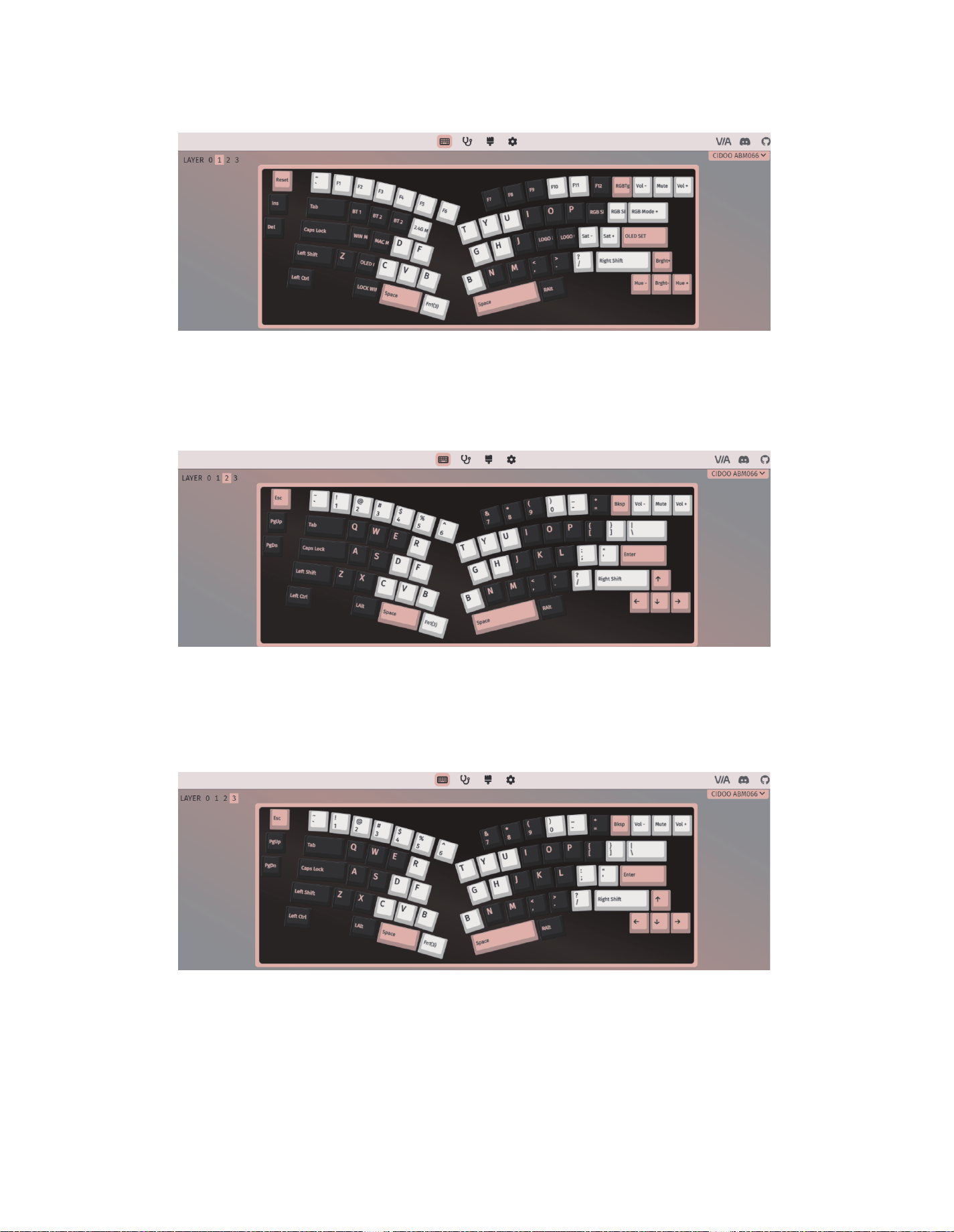
欢迎您选购CIDOO ABM066机械键盘,希望您使用愉快, 功能操作说明请
参以下内容。
FN+A : Windows 系统 FN+S : Mac 系统
FN+1! : F1 FN+2@ : F2
FN+3# : F3 FN+4$ : F4
FN+5% : F5 FN+6^ : F6
FN+7& : F7 FN+8* : F8
FN+9( : F9 FN+0) : F10
FN+-_ : F11 FN+=+ : F12
FN+PG UP : INSERT
FN+PG DN : DELETE
FN+ ESC : 长按FN+ESC三秒键盘恢复到出厂设置
FN+ENTER : 切换屏幕显示界面 FN+X : 一键打开\关闭屏幕
有线/蓝牙5.0/2.4G 三种模式连接方法
有线模式:
请将键盘左上角三段拨动开关打至中间USB处,并将USB线插入到你的电脑设
备中,键盘屏幕亮起,则表示连接成功。
蓝牙模式配对方法:
请按照以下步骤将键盘和您的设备来进行蓝牙配对
1.CIDOO�ABM066蓝牙键盘最多可同时连接3个蓝牙设备. 打开键盘上部中
间三段拨动开关至左边位置 . 此时屏幕设备指示闪烁,按住 FN + Q 或者按住
FN + W 或者按住FN + E 3-5秒. 当屏幕上对应设备指示开始快速闪烁BT1\
BT2\BT3 表示键盘在可连接状态.
2.在要连接的设备上打开蓝牙,搜索并选择其中一组FN + Q对应设备名
CIDOO�ABM066-1,FN + W对应设备名CIDOO�ABM066-2,FN + E
对应设备名CIDOO�ABM066-3,点击连接配对
3.键盘与你的设备连接成功后,对应屏幕设备指示会停止闪烁并亮起,短按
FN+Q或者FN+W 或者FN+E键可切换已经配对好的蓝牙设备。
关闭键盘电源开关蓝牙断开,重新打开电源开关,CIDOO�ABM066会默认
回连到蓝牙断开前使用的设备
2.4G模式使用方法:
请将键盘左上角三段拨动开关打至右边位置,此时屏幕2.4G模式指示图标会
快速闪烁,并将接收器插入电脑USB接口中,此时设备指示停止闪烁并长亮
显示,则表示2.4G设备已连接成功。
2.4G模式对码方法:
键盘出厂默认已经完成2.4G对码,如果需要重新配对,请按如下方法重新对
码:
长按FN+R 3~5秒,屏幕中2.4G图标快速闪烁,再将接收器插入USB 接口,
停止闪烁则表示对码成功。
自动休眠模式
蓝牙和2.4G模式时,键盘无按键操作3分钟后背光和屏幕关闭,按任意按键唤
醒键盘
蓝牙模式时,键盘无按键操作30分钟后进入深度休眠模式,蓝牙断开,按任
意按键将退出深度休眠模式,屏幕亮起并回连蓝牙
充电指示灯:
当键盘的电池电量低时(电池电量小于3.3V)屏幕提示低电量
充电时屏幕右上角显示键盘在充电状态
屏幕换图设置:
CIDOO�ABM066有两组用户自定义动图可替换,替换动图需要下载
Image Custom Tool ,然后安装至电脑
打开安装好的Image Custom Tool 选择导入动画或者导入图片并上传所有帧
即可自定义动图或图片
2.从赤度 官网下载CIDOO�ABM066-USB.JSON或者CIDOO�
ABM066-2.4G.JSON文件并上传到VIA软件,打开VIA软件后,选择File ,
再选择 Import Keymap, 再选择对应的JSON文件,USB JSON文件请在有
线模式下使用,2.4G JSON请在键盘2.4G使用模式下使用, 如下图
宏设置
CIDOO�ABM066默认配置了0-3层4个层级,每个单独的按键都可以拥有
多个功能.
这对于较小的键盘很重要,因为它们没有足够的按键来实现所需的所有功能。
特殊键设置
在此可以通过按键变更功能将特殊按键替换到你想要的按键上,实现该功能的
快捷操作.
其他客制化
CIDOO�ABM066提供其他功能按键的客制化改键
CIDOO�ABM066默认定制的0-3层键盘布局图
层0:当你使用键盘连接到Win系统设备时,层0将被激活使用
层0:当你使用键盘连接到Mac系统设备时,层0将被激活使用,其中按键
Left Alt=Left Option Left Win=Left Command Right Alt= Right Option
层3:当你使用键盘连接到Win/Mac系统设备时,通过VIA改键设置任意按键
为MO(3)保存后,长按MO(3)按键层3将被激活使用
按键说明
Hue+ 灯效色相加
Sat+ 灯效饱和度+
RGB Md+ 下一个RGB灯光模式
RGB Tog... 关闭/开启键盘背光
Win... 切换Windows模式
Mac... 切换Mac模式
Hue- 灯效色相减
Sat- 灯效饱和度-
BT 1 蓝牙设备1对码
BT 2 蓝牙设备2对码
层1:当你使用键盘连接到Win/Mac系统设备时,长按Fn1(3)按键层1将被激
活使用
层2:当你使用键盘连接到Win/Mac系统设备时,通过VIA改键设置任意按键
为MO(2)保存后,长按MO(2)按键层2将被激活使用
3.如下画面表示VIA软件安装完成并成功连接.
如果VIA软件无法识别您的键盘,请联系我们的客服人员寻求帮助
如果您的键盘已经插入VIA会自动检测你的键盘是否兼容。键盘记忆是持久
的,这意味着无论你在哪里插入键盘,它都会记住设置。
在VIA软件页面上半部分,鼠标点击选择你想要更改的按键,然后再用鼠标
点击VIA软件页面下半部分中你想要更改的按键,该按键功能生效.
更多设置板块请见以下说明:
自定义设置
CIDOO�ABM066支持VIA 程序改键布局
注意:请确保您的键盘已正确插入电脑设备
VIA 安装步骤如下:
1.请访问https://github.com/WestBerryVIA/via-releases/releases选择您
需要的最新的VIA软件然后下载并安装在电脑上 .如下图
Thank you for purchasing CIDOO ABM066 mechanical keyboard , We
hope you will be pleased with both the product and service you received .
The following is a detailed introduction of the functions and operation
method of this product.
Default Hot Keys
Hold FN+ listed keys to activate
FN+A: Windows System FN+S: Mac System
FN+1!: F1 FN+2@: F2
FN+3#: F3 FN+4$: F4
FN+5%:F5 FN+6^:F6
FN+7&: F7 FN+8*: F8
FN+9( : F9 FN+0): F10
FN+-_: F11 FN+=+: F12
FN+PG UP:INSERT
FN+PG DN:DELETE
FN+ ESC: Long press FN+ ESC for 3 seconds to reset the keyboard to
the factory setting.
FN+ENTER : Toggle LCD profile
FN+X : ON/OFF LCD
USB Wired/BT5.0/2.4G Tri Mode Connection :
Wired Mode:
Please toggle the mode switch to the middle (wired mode ).(From left to right
are BT→Wired→2.4Ghz) and then insert USB cable to your computer, the
LCD lights on which means the connection is successful.
Bluetooth® Pairing Instructions:
Perform the following steps to pair this keyboard with your device(s).
1.CIDOO ABM066 Bluetooth keyboard can be paired with up to three
devices at the same time. Please toggle the mode switch to the Bluetooth
mode .(From left to right are BT→Wired→2.4Ghz ). Long press FN + Q or
FN+W or FN+E for 3~5 seconds to enter pairing mode. At this time, Screen
will flash BT1/BT2/BT3 icon quickly indicates that keyboard is ready to
connect.
2.Open the Bluetooth settings on your device and scan for available devices.
Locate and select the device name entry. “CIDOO ABM066-1” for FN+Q ;
“CIDOO ABM066-2” for FN+W , “CIDOO ABM066-3” for FN+E .
3.Once the keyboard has connected to your device, the screen device icon
will cease flashing and light on indicates Bluetooth pairing was successful.
Short press "FN" and "Q" or “FN” and "W" or “FN” and “E” keys to switch
paired Bluetooth device.
The Bluetooth connection has memory . It will disconnect when power off
the keyboard ,and the keyboard will re-connect to the last device when
turned on .
2.4Ghz connection Instruction:
1.Please toggle the mode switch to 2.4Ghz mode . From left to right are
BT→ Wired→2.4Ghz. Screen will flash 2.4G icon quickly
2.Plug the receiver into USB port of the device ,2.4g icon will cease flashing
and light on which means the connection is successful.
2.4Ghz pairing Instructions:
The keyboard 2.4Ghz mode is default paired .If you need to re-pair 2.4Ghz
mode ,please perform the following operations :
Long press FN+R key to enter 2.4G pairing mode .At this time ,The screen
will flashes 2.4G icon quickly ,Insert 2.4G dongle to USB port .After the
connection is successful ,the screen will stop blinking .
Auto sleep mode
In Bluetooth and 2.4G mode, after 3 minutes without key press ,the LCD
will turn off to conserve the battery , any key press will be awaken the
keyboard.
In Bluetooth mode, the deep sleep mode will be entered after 30 minutes
without key press, and the Bluetooth is disconnected. Press any key to exit
the deep sleep mode, the LCD will turn on and re- connect to Bluetooth.
Battery Charging Indicator:
When the battery power of the keyboard is low (the battery power is less
than 3.5V), the battery icon of the screen will become red . Also , screen
will show charging icon when keyboard is charging .
LCD Setting
Custom the wallpaper
CIDOO ABM066 supports to custom animation and static picture. Total 2
sets can be custom .
Please download Image Custom Tool from distributor and install it to your PC .
Open the Image Custom Tool .choose picture and upload all frames . See
below 4 steps:
Custom Configuration
CIDOO ABM066 supports using the VIA program to change key layout
Note:Make sure your keyboard is properly plugged into your computer .
VIA installation steps are as follows:
1.Please visit https://github.com/WestBerryVIA/via-releases/releases to
download the latest VIA application for your computer’s OS here. As
following photo shows:
3.Installation is completed and VIA software connected successfully if show
below picture .
means it works, otherwise it is not work.
See below for more information about configuration
Macros setting
CIDOO ABM066 is configured with 4 layers from 0 to 3 by default, and each
individual key can have multiple functions.
This is important for smaller keyboards, where there aren’t enough physical
keys to do all the functionality you need.
Special keys setting
Here you can remap the key to replace the special key to the key you want,
to achieve the quick operation of the function.
CIDOO ABM066 VIA software provides many different RGB lighting effects
by default. You can change the lighting brightness, speed, color and
customize the lighting effect you want. You can also change the key to
operate the lighting effect you set.
About Layers
CIDOO ABM066 default customized 0-3 layer keyboard layout.
Layer0:This layer will be activated when your keyboard connected to the
Windows system.
Layer0:This layer will be activated when your keyboard connected to the
Mac system. Left Alt=Left Option Left Win=Left Command Right Alt= Right
Option
Layer 3: When the keyboard connect to Win/Mac system device, remapped
any keys to MO(3),long press MO(3) key ,layer 3 will be activated .
Key description
Layer 1: When the keyboard connect to Win/Mac system device, long
press Fn1(3) key ,layer 1 will be activated .
Layer 2: When the keyboard connect to Win/Mac system device, remapped
any keys to MO(2),long press MO(2) key ,layer 2 will be activated .
If the VIA software cannot recognize your keyboard, please reach out our
support to get the instruction.
VIA automatically detects your compatible keyboard if it's plugged in.
Keyboard memory is persistent, which means that wherever you plug in
keyboard, it remembers the settings.
On the top half of VIA software, choose one key by your mouse, and then
select the key that you wanted on the bottom half of VIA software, and it
was effected.
Firstly switch to VIA software key tester table, there is not any background
color before you press any keys, when you want to test this key you have
programmed, press it and the background color will change to red color
2.Download CIDOO ABM066-2.4G.JSON and ABM066-USB.JSON file via
distributor and load the file. (2.4G if on 2.4g mode or USB if on wired )
ABM066
Alice VIA Tri-mode TFT-LCD Mechanical Keyboard
minimalistic design inheriting the originality style
THIS IS EXACTLY WHAT I LIKE THANK YOU
BT 3 蓝牙设备3对码
Brght+ 键盘背光亮度+
Lock Win 锁Windows键
USB Mode 切换USB有线模式
RGB SPD RGB灯光速度-
Brght- 键盘背光亮度-
RGB SPI RGB灯光速度+
Fn1(3) 长按Fn1(3),层1将激活
MO(2) 长按MO(2),层2将激活
MO(3) 长按MO(3),层3将激活
Hue+ Hue Increase
Sat+ Light Saturation+
RGB Md+ Next RGB Mode
RGB Tog... Toggle RGB ON/OFF
Win... Windows Mode
Mac... Mac Mode
Hue- Light Saturation-
Sat- Light Saturation-
BT 1 Bluetooth Device 1
BT 2 Bluetooth Device 2
BT 3 Bluetooth Device 3
Brght+ Backlight Increase
Lock Win Lock Windows Key
USB Mode USB mode
RGB SPD RGB Speed Decrease
Brght- Backlight Decrease
RGB SPI RGB RGB Speed Increase
Fn1(3) Layer 1 will be activated
when holding this key
MO(2) Layer 2 will be activated
when holding this key
MO(3) Layer 3 will be activated
when holding this key
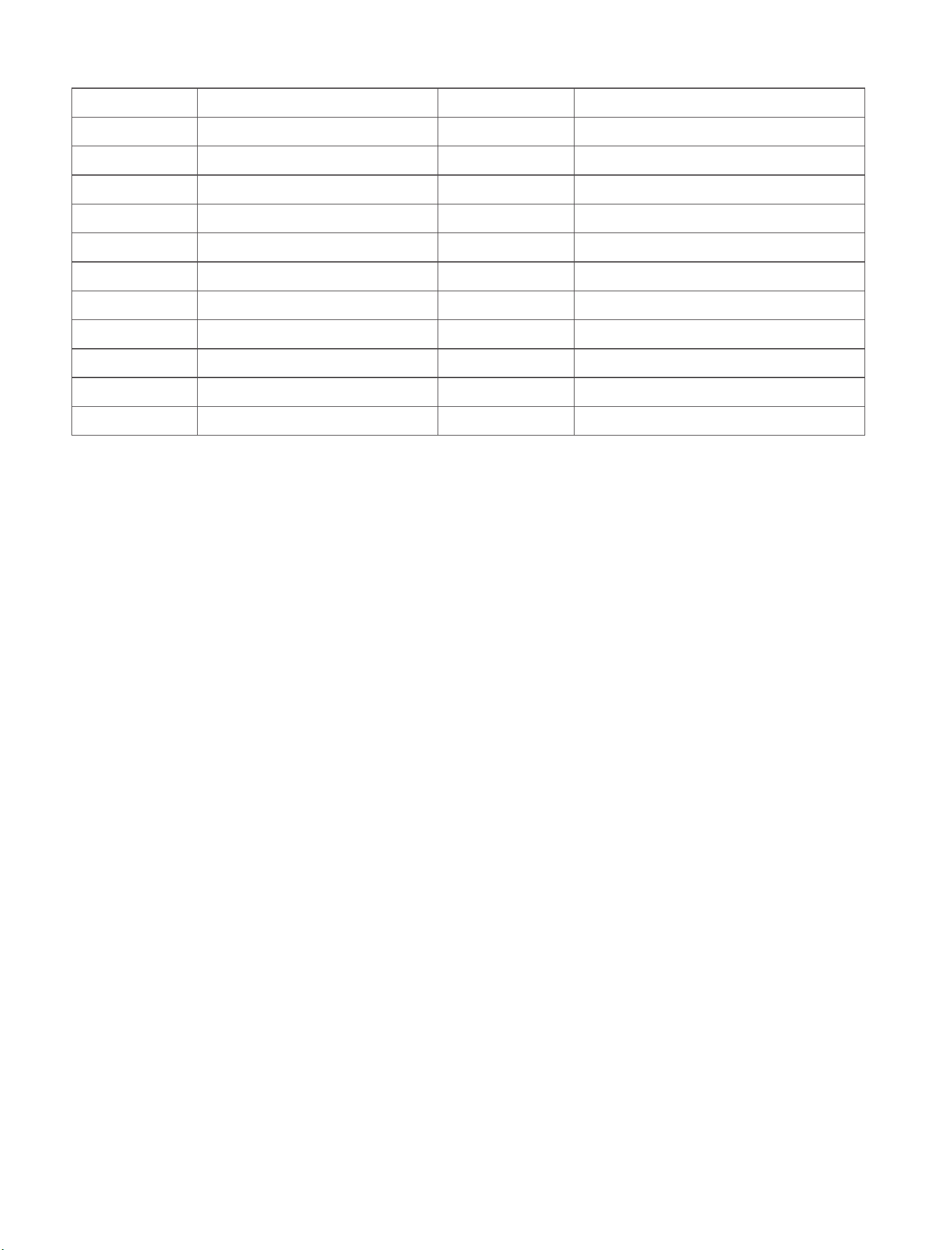
欢迎您选购CIDOO ABM066机械键盘,希望您使用愉快, 功能操作说明请
参以下内容。
FN+A : Windows 系统 FN+S : Mac 系统
FN+1! : F1 FN+2@ : F2
FN+3# : F3 FN+4$ : F4
FN+5% : F5 FN+6^ : F6
FN+7& : F7 FN+8* : F8
FN+9( : F9 FN+0) : F10
FN+-_ : F11 FN+=+ : F12
FN+PG UP : INSERT
FN+PG DN : DELETE
FN+ ESC : 长按FN+ESC三秒键盘恢复到出厂设置
FN+ENTER : 切换屏幕显示界面 FN+X : 一键打开\关闭屏幕
有线/蓝牙5.0/2.4G 三种模式连接方法
有线模式:
请将键盘左上角三段拨动开关打至中间USB处,并将USB线插入到你的电脑设
备中,键盘屏幕亮起,则表示连接成功。
蓝牙模式配对方法:
请按照以下步骤将键盘和您的设备来进行蓝牙配对
1.CIDOO�ABM066蓝牙键盘最多可同时连接3个蓝牙设备. 打开键盘上部中
间三段拨动开关至左边位置 . 此时屏幕设备指示闪烁,按住 FN + Q 或者按住
FN + W 或者按住FN + E 3-5秒. 当屏幕上对应设备指示开始快速闪烁BT1\
BT2\BT3 表示键盘在可连接状态.
2.在要连接的设备上打开蓝牙,搜索并选择其中一组FN + Q对应设备名
CIDOO�ABM066-1,FN + W对应设备名CIDOO�ABM066-2,FN + E
对应设备名CIDOO�ABM066-3,点击连接配对
3.键盘与你的设备连接成功后,对应屏幕设备指示会停止闪烁并亮起,短按
FN+Q或者FN+W 或者FN+E键可切换已经配对好的蓝牙设备。
关闭键盘电源开关蓝牙断开,重新打开电源开关,CIDOO�ABM066会默认
回连到蓝牙断开前使用的设备
2.4G模式使用方法:
请将键盘左上角三段拨动开关打至右边位置,此时屏幕2.4G模式指示图标会
快速闪烁,并将接收器插入电脑USB接口中,此时设备指示停止闪烁并长亮
显示,则表示2.4G设备已连接成功。
2.4G模式对码方法:
键盘出厂默认已经完成2.4G对码,如果需要重新配对,请按如下方法重新对
码:
长按FN+R 3~5秒,屏幕中2.4G图标快速闪烁,再将接收器插入USB 接口,
停止闪烁则表示对码成功。
自动休眠模式
蓝牙和2.4G模式时,键盘无按键操作3分钟后背光和屏幕关闭,按任意按键唤
醒键盘
蓝牙模式时,键盘无按键操作30分钟后进入深度休眠模式,蓝牙断开,按任
意按键将退出深度休眠模式,屏幕亮起并回连蓝牙
充电指示灯:
当键盘的电池电量低时(电池电量小于3.3V)屏幕提示低电量
充电时屏幕右上角显示键盘在充电状态
屏幕换图设置:
CIDOO�ABM066有两组用户自定义动图可替换,替换动图需要下载
Image Custom Tool ,然后安装至电脑
打开安装好的Image Custom Tool 选择导入动画或者导入图片并上传所有帧
即可自定义动图或图片
2.从赤度 官网下载CIDOO�ABM066-USB.JSON或者CIDOO�
ABM066-2.4G.JSON文件并上传到VIA软件,打开VIA软件后,选择File ,
再选择 Import Keymap, 再选择对应的JSON文件,USB JSON文件请在有
线模式下使用,2.4G JSON请在键盘2.4G使用模式下使用, 如下图
宏设置
CIDOO�ABM066默认配置了0-3层4个层级,每个单独的按键都可以拥有
多个功能.
这对于较小的键盘很重要,因为它们没有足够的按键来实现所需的所有功能。
特殊键设置
在此可以通过按键变更功能将特殊按键替换到你想要的按键上,实现该功能的
快捷操作.
其他客制化
CIDOO�ABM066提供其他功能按键的客制化改键
CIDOO�ABM066默认定制的0-3层键盘布局图
层0:当你使用键盘连接到Win系统设备时,层0将被激活使用
层0:当你使用键盘连接到Mac系统设备时,层0将被激活使用,其中按键
Left Alt=Left Option Left Win=Left Command Right Alt= Right Option
层3:当你使用键盘连接到Win/Mac系统设备时,通过VIA改键设置任意按键
为MO(3)保存后,长按MO(3)按键层3将被激活使用
按键说明
Hue+ 灯效色相加
Sat+ 灯效饱和度+
RGB Md+ 下一个RGB灯光模式
RGB Tog... 关闭/开启键盘背光
Win... 切换Windows模式
Mac... 切换Mac模式
Hue- 灯效色相减
Sat- 灯效饱和度-
BT 1 蓝牙设备1对码
BT 2 蓝牙设备2对码
层1:当你使用键盘连接到Win/Mac系统设备时,长按Fn1(3)按键层1将被激
活使用
层2:当你使用键盘连接到Win/Mac系统设备时,通过VIA改键设置任意按键
为MO(2)保存后,长按MO(2)按键层2将被激活使用
3.如下画面表示VIA软件安装完成并成功连接.
如果VIA软件无法识别您的键盘,请联系我们的客服人员寻求帮助
如果您的键盘已经插入VIA会自动检测你的键盘是否兼容。键盘记忆是持久
的,这意味着无论你在哪里插入键盘,它都会记住设置。
在VIA软件页面上半部分,鼠标点击选择你想要更改的按键,然后再用鼠标
点击VIA软件页面下半部分中你想要更改的按键,该按键功能生效.
更多设置板块请见以下说明:
自定义设置
CIDOO�ABM066支持VIA 程序改键布局
注意:请确保您的键盘已正确插入电脑设备
VIA 安装步骤如下:
1.请访问https://github.com/WestBerryVIA/via-releases/releases选择您
需要的最新的VIA软件然后下载并安装在电脑上 .如下图
Thank you for purchasing CIDOO ABM066 mechanical keyboard , We
hope you will be pleased with both the product and service you received .
The following is a detailed introduction of the functions and operation
method of this product.
Default Hot Keys
Hold FN+ listed keys to activate
FN+A: Windows System FN+S: Mac System
FN+1!: F1 FN+2@: F2
FN+3#: F3 FN+4$: F4
FN+5%:F5 FN+6^:F6
FN+7&: F7 FN+8*: F8
FN+9( : F9 FN+0): F10
FN+-_: F11 FN+=+: F12
FN+PG UP:INSERT
FN+PG DN:DELETE
FN+ ESC: Long press FN+ ESC for 3 seconds to reset the keyboard to
the factory setting.
FN+ENTER : Toggle LCD profile
FN+X : ON/OFF LCD
USB Wired/BT5.0/2.4G Tri Mode Connection :
Wired Mode:
Please toggle the mode switch to the middle (wired mode ).(From left to right
are BT→Wired→2.4Ghz) and then insert USB cable to your computer, the
LCD lights on which means the connection is successful.
Bluetooth® Pairing Instructions:
Perform the following steps to pair this keyboard with your device(s).
1.CIDOO ABM066 Bluetooth keyboard can be paired with up to three
devices at the same time. Please toggle the mode switch to the Bluetooth
mode .(From left to right are BT→Wired→2.4Ghz ). Long press FN + Q or
FN+W or FN+E for 3~5 seconds to enter pairing mode. At this time, Screen
will flash BT1/BT2/BT3 icon quickly indicates that keyboard is ready to
connect.
2.Open the Bluetooth settings on your device and scan for available devices.
Locate and select the device name entry. “CIDOO ABM066-1” for FN+Q ;
“CIDOO ABM066-2” for FN+W , “CIDOO ABM066-3” for FN+E .
3.Once the keyboard has connected to your device, the screen device icon
will cease flashing and light on indicates Bluetooth pairing was successful.
Short press "FN" and "Q" or “FN” and "W" or “FN” and “E” keys to switch
paired Bluetooth device.
The Bluetooth connection has memory . It will disconnect when power off
the keyboard ,and the keyboard will re-connect to the last device when
turned on .
2.4Ghz connection Instruction:
1.Please toggle the mode switch to 2.4Ghz mode . From left to right are
BT→ Wired→2.4Ghz. Screen will flash 2.4G icon quickly
2.Plug the receiver into USB port of the device ,2.4g icon will cease flashing
and light on which means the connection is successful.
2.4Ghz pairing Instructions:
The keyboard 2.4Ghz mode is default paired .If you need to re-pair 2.4Ghz
mode ,please perform the following operations :
Long press FN+R key to enter 2.4G pairing mode .At this time ,The screen
will flashes 2.4G icon quickly ,Insert 2.4G dongle to USB port .After the
connection is successful ,the screen will stop blinking .
Auto sleep mode
In Bluetooth and 2.4G mode, after 3 minutes without key press ,the LCD
will turn off to conserve the battery , any key press will be awaken the
keyboard.
In Bluetooth mode, the deep sleep mode will be entered after 30 minutes
without key press, and the Bluetooth is disconnected. Press any key to exit
the deep sleep mode, the LCD will turn on and re- connect to Bluetooth.
Battery Charging Indicator:
When the battery power of the keyboard is low (the battery power is less
than 3.5V), the battery icon of the screen will become red . Also , screen
will show charging icon when keyboard is charging .
LCD Setting
Custom the wallpaper
CIDOO ABM066 supports to custom animation and static picture. Total 2
sets can be custom .
Please download Image Custom Tool from distributor and install it to your PC .
Open the Image Custom Tool .choose picture and upload all frames . See
below 4 steps:
Custom Configuration
CIDOO ABM066 supports using the VIA program to change key layout
Note:Make sure your keyboard is properly plugged into your computer .
VIA installation steps are as follows:
1.Please visit https://github.com/WestBerryVIA/via-releases/releases to
download the latest VIA application for your computer’s OS here. As
following photo shows:
3.Installation is completed and VIA software connected successfully if show
below picture .
means it works, otherwise it is not work.
See below for more information about configuration
Macros setting
CIDOO ABM066 is configured with 4 layers from 0 to 3 by default, and each
individual key can have multiple functions.
This is important for smaller keyboards, where there aren’t enough physical
keys to do all the functionality you need.
Special keys setting
Here you can remap the key to replace the special key to the key you want,
to achieve the quick operation of the function.
CIDOO ABM066 VIA software provides many different RGB lighting effects
by default. You can change the lighting brightness, speed, color and
customize the lighting effect you want. You can also change the key to
operate the lighting effect you set.
About Layers
CIDOO ABM066 default customized 0-3 layer keyboard layout.
Layer0:This layer will be activated when your keyboard connected to the
Windows system.
Layer0:This layer will be activated when your keyboard connected to the
Mac system. Left Alt=Left Option Left Win=Left Command Right Alt= Right
Option
Layer 3: When the keyboard connect to Win/Mac system device, remapped
any keys to MO(3),long press MO(3) key ,layer 3 will be activated .
Key description
Layer 1: When the keyboard connect to Win/Mac system device, long
press Fn1(3) key ,layer 1 will be activated .
Layer 2: When the keyboard connect to Win/Mac system device, remapped
any keys to MO(2),long press MO(2) key ,layer 2 will be activated .
If the VIA software cannot recognize your keyboard, please reach out our
support to get the instruction.
VIA automatically detects your compatible keyboard if it's plugged in.
Keyboard memory is persistent, which means that wherever you plug in
keyboard, it remembers the settings.
On the top half of VIA software, choose one key by your mouse, and then
select the key that you wanted on the bottom half of VIA software, and it
was effected.
Firstly switch to VIA software key tester table, there is not any background
color before you press any keys, when you want to test this key you have
programmed, press it and the background color will change to red color
2.Download CIDOO ABM066-2.4G.JSON and ABM066-USB.JSON file via
distributor and load the file. (2.4G if on 2.4g mode or USB if on wired )
ABM066
Alice VIA Tri-mode TFT-LCD Mechanical Keyboard
minimalistic design inheriting the originality style
THIS IS EXACTLY WHAT I LIKE THANK YOU
BT 3 蓝牙设备3对码
Brght+ 键盘背光亮度+
Lock Win 锁Windows键
USB Mode 切换USB有线模式
RGB SPD RGB灯光速度-
Brght- 键盘背光亮度-
RGB SPI RGB灯光速度+
Fn1(3) 长按Fn1(3),层1将激活
MO(2) 长按MO(2),层2将激活
MO(3) 长按MO(3),层3将激活
Hue+ Hue Increase
Sat+ Light Saturation+
RGB Md+ Next RGB Mode
RGB Tog... Toggle RGB ON/OFF
Win... Windows Mode
Mac... Mac Mode
Hue- Light Saturation-
Sat- Light Saturation-
BT 1 Bluetooth Device 1
BT 2 Bluetooth Device 2
BT 3 Bluetooth Device 3
Brght+ Backlight Increase
Lock Win Lock Windows Key
USB Mode USB mode
RGB SPD RGB Speed Decrease
Brght- Backlight Decrease
RGB SPI RGB RGB Speed Increase
Fn1(3) Layer 1 will be activated
when holding this key
MO(2) Layer 2 will be activated
when holding this key
MO(3) Layer 3 will be activated
when holding this key
Table of contents
Other CIDOO Keyboard manuals