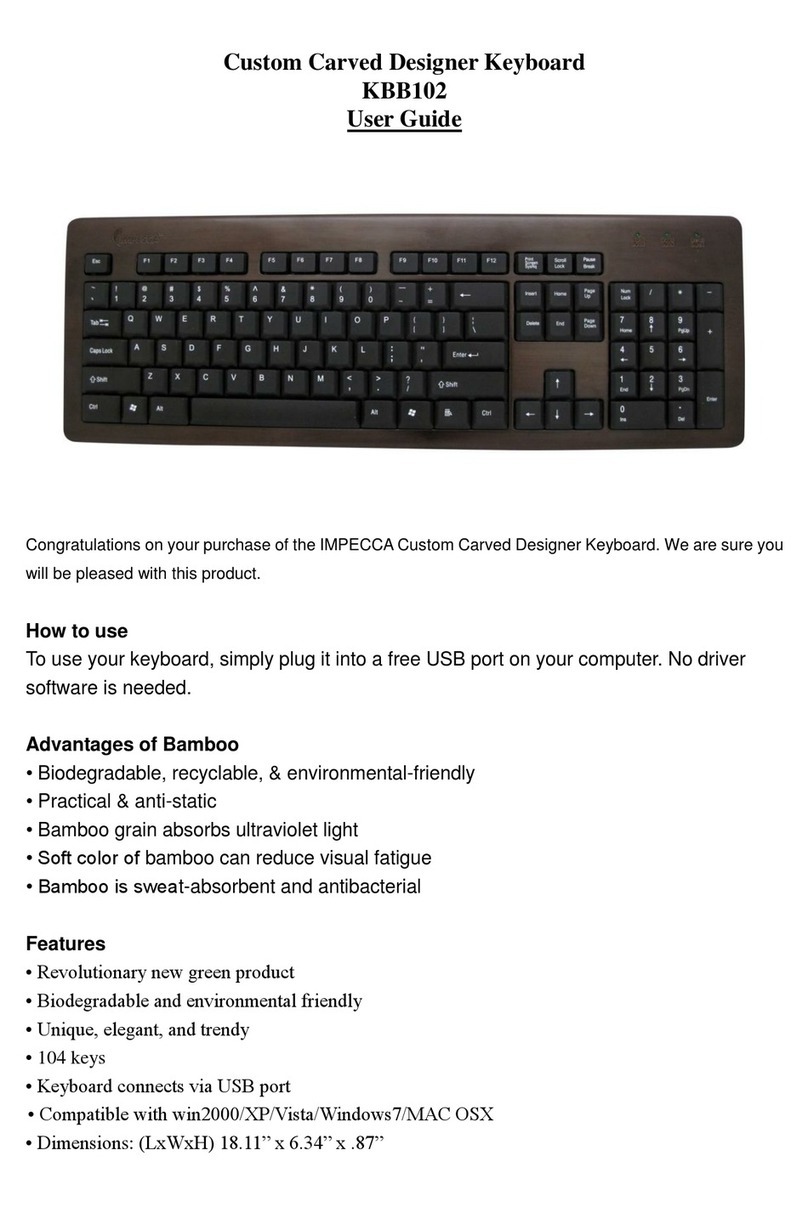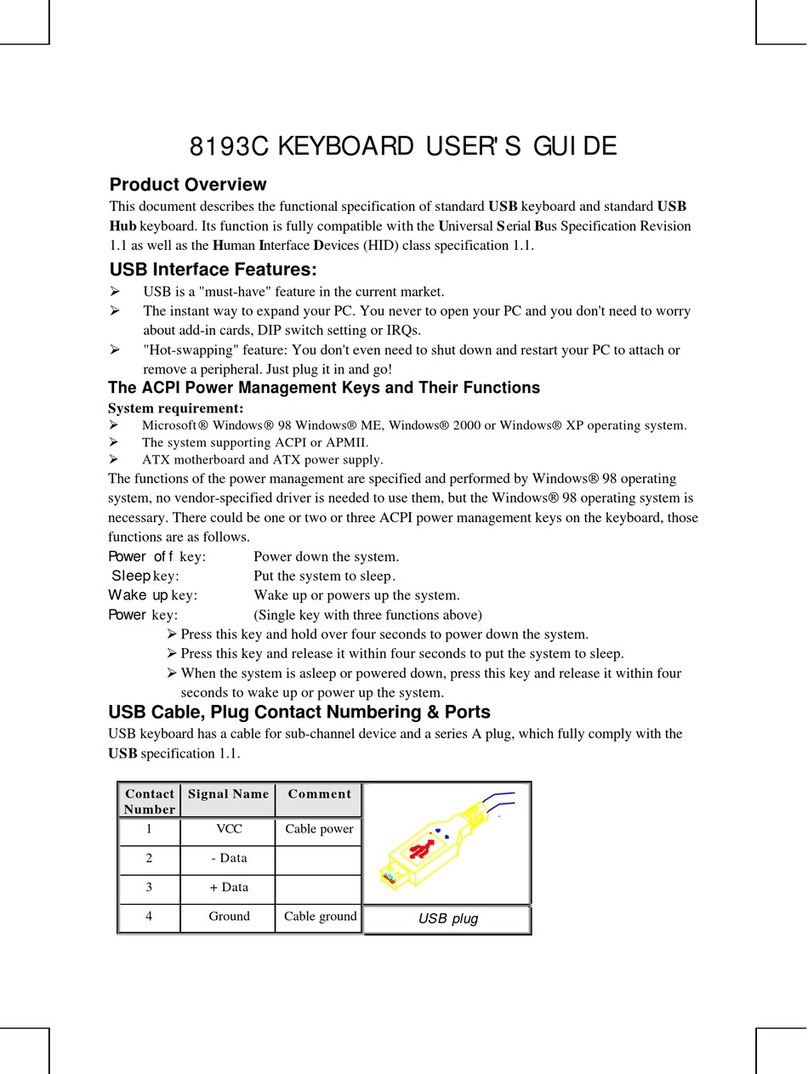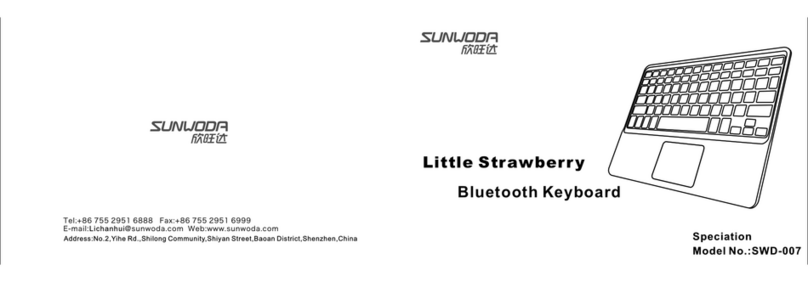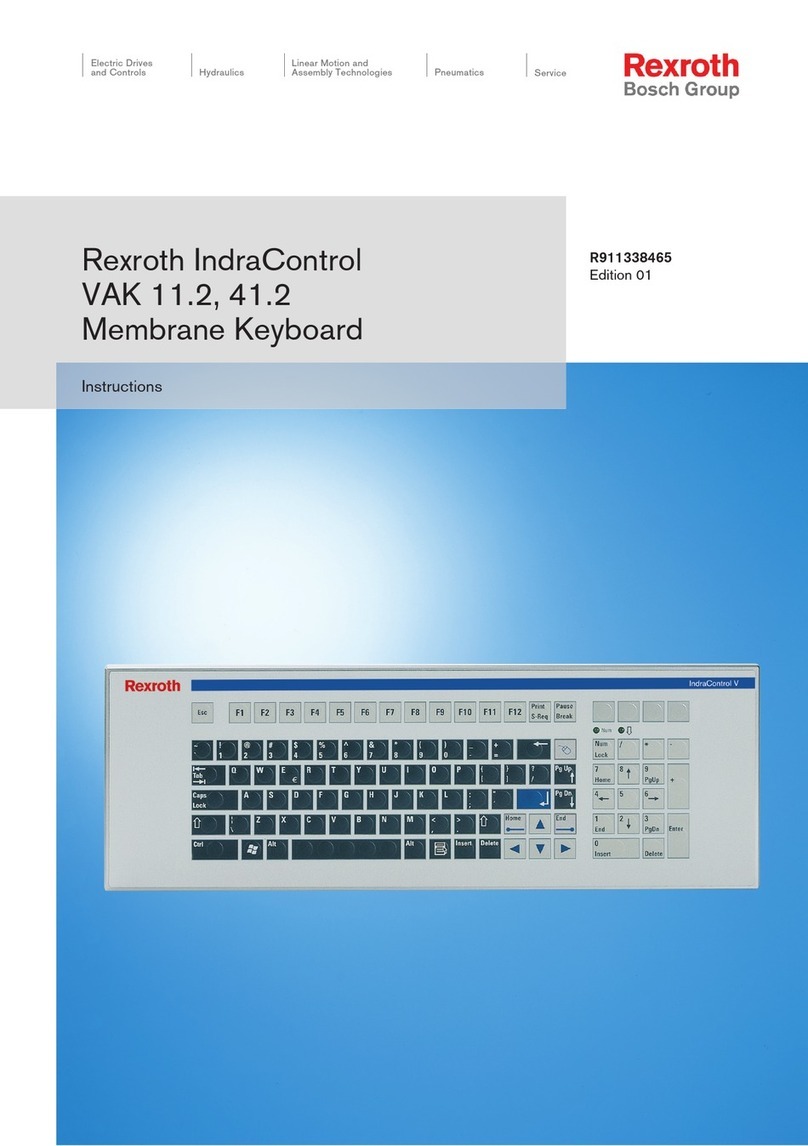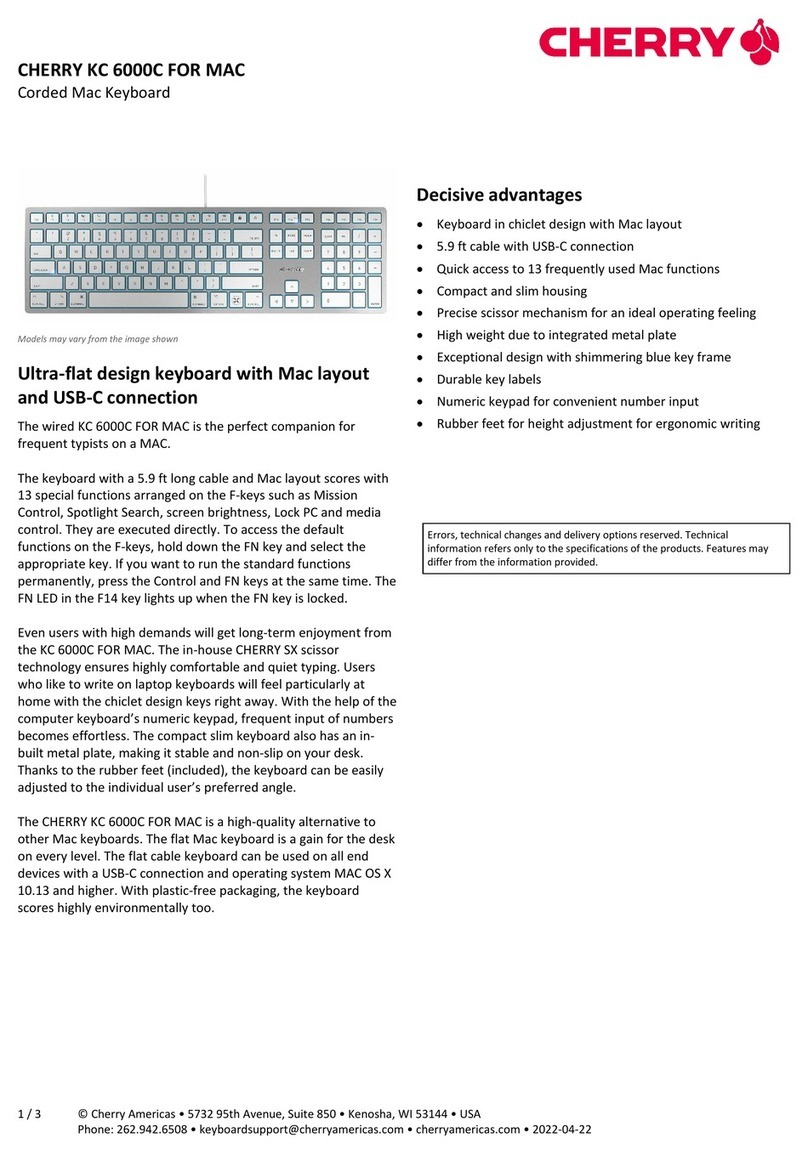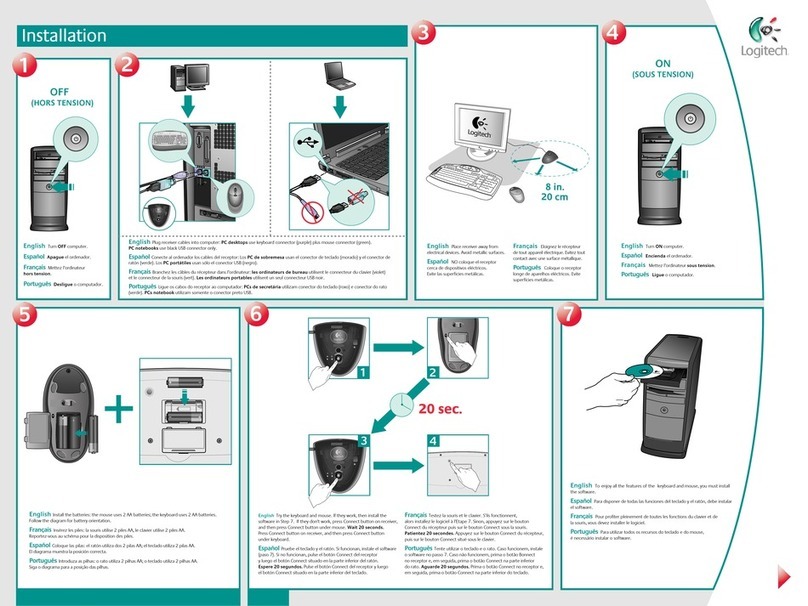CIDOO V65 User manual

PG up
SHIFT
CTRL
control
WIN
option
ALT
command
V65
VIA WIRED BLUETOOTH DUAL MODE
ALT
command
Cidoo VIA Wired Blu tooth Dual Mod A1 inum Mechani I Keyboard
A Customizable l<eyboard that Sup rts VIA Softwar

Thank you for purchasing your Cidoo V65 Mechanical Keyboard .
We hope you 're enjoying it so far . If you 've landed here , you
probably want to take full advantage of the keyboard' s features so you
ve come to the right place .
We' IIstart with the basics, then we' II move on to complete custom
configuration .
THE BASIC
Default Hot Keys
Hold FN + listed keys to activate
LED keys
FN+ t :LED backlight brightness Increase
FN+ U : LED backlight brightness decrease
FN+<—: LED backlight speed decrease
FN++: LED backlight speed increase
toggle On/Off
FN+ }:ToggIe LED backlighting mode
FN+P: LED hue increase
FN+;: :LED hue decrease
FN+ { ( : LED saturation increase
FN+I" : LED saturation decrease
FN+/? : Enter LED test most (Long press the "FN" and keys,
the keyboard enter LED mode test , all the keys LED lights on,
press any key (except arrow keys )to exit .
Space+Backspace: Reset the keyboard .Long press
"Space" + "Backspace" keys and then plug in USB cable until
"FN'I LED light on .
Media Keys:
FN+Q: Windows System
Fn+2: F2
Fn+5: F5
Fn+8:F8
: Fl I
Shift —
FN+VV: Mac System
Fn+3: F3
Fn+6: F6
Fn+9: F9
Fn+ F12
Fn+l: Fl
Fn+4: F 4
Fn+7:F7
Fn+O:FIO
Fn+Esc :

Other function Keys :
Space+N : Toggle keyboard 6 KRO/NKRO (Default state 6KRO) .
Long press "Space" + "N" key and then plug in USB cable.
Space+B or FN+R SHIFT+R : To enter DFU(Device Firmware Upgrade)
mode .Long press "Space" + "B" or FN+R SHIFT+R and then plug
in USB cable until FN LED flash to enter tlöe DFU mode.
Space+L_CtrI or Caps : Exchange L Ctrl and Caps key function .
Long press "Space" and "L_ Ctrl" or "CAPS"and then plug in USB
cable to exchange two keys function.
Space+Backspace or M: Exchange Backspace or Mkey function .
Long press "Space" and "Backspace" or "M" and then plug in USB
cable to exchange two keys function.
Bluetooth RPairing Instructions:
Perform the following steps to pair this keyboard with your device(s).
1. This Bluetooth keyboard can be paired with up to three devices at
the same time. Power On keyboard . (Close to USB port is OFF,
Reverse direction is ON) .Press and hold the FN and Z / or FN and X /
or FN and C keys for 3-5 seconds. When Z/X/C starts flashing, the
keyboard is ready to connect.
2. Open the Bluetooth settings on your device and scan for available
devices.
Locate and select the " CIDOO V65 " entry.
3. Once the keyboard has connected to your device, the Z/X/C key
will cease
flashing, indicating that Bluetooth pairing was successful. Short
press "FN" and "Z" or "FN" and "X" or "FN" and "C" keys to
switch paired Bluetooth device.
FN+Space : Short press "FN" and "SPACE" key, will disconnect
Bluetooth mode, when you plug in USB cable, it turns to USB wired
mode priority.

Auto sleep mode:
After 5 minutes without a keypress .the backlighting will turn off to
conserve battery.
FN+CAPS: Long press "FN" and "CAPS" key to enter deep sleep
under Bluetooth mode, the "CAPS" indicator will light off and Bluetooth
disconnect, press FN and CAPS key again or plug in USB cable to
exit deep sleep mode, indicator will light on.
Note : In order to saving energy .Keyboard without backlighting under
Bluetooth mode, unless plug in factory USB cable or power restoration .
Battery Charging:
FN key will blink red repeatedly when the keyboard is low on battery
(battery voltage less than 3.5V). It turns to green when charging,
it' soff after charging finished.
CUSTOM CONFIGURATION
How do I configure my keyboard ?
Cidoo V65 support VIA firmware to remap the keys .VIA is a software
that allows you to configure your keyboard.
Note :PIease make sure your keyboard has been correctly plugged
in your computer device.
VIA setup instructions are here :
I.PIease visit "https://github.com/WestBerryVIA/via-reIeases/
releases" to download the latest VIA application for your
computer' s OS here .

wesreeryVlA
"Arti
2.0.5
Assets
• 1.4
.491'.
2.DownIoad CIDOO V65 jason file via WWW.CDOOO.COM
and load the file .
File
CONFIGURE
CIOOO
V65-üia.json
KEY TESTER DESIGN SETTINGS
00
P
Custom Files ('json)
x
Load
a Definitions

3. Installation is completed and VIA software connected successfully
if show below picture .
CONFIGURE
2 34 5 CIDOO
I a KEYMAP
p LIGHTING
a SAVC i LOAD
I BASIC
If the VIA software cannot recognize your keyboard, please reach out
our support to get the instruction.
VIA automatically detects your compatible keyboard if it's plugged in.
Keyboard memory is persistent, which means that wherever you
plug in keyboard, it remembers the settings.
On the top half of VIA software, choose one key by your mouse, and
then select the key that you wanted on the bottom half of VIA software,
and it was effected.
Firstly switch to VIA software key tester table, there is not any
background color before you press any keys, when you want to test
this key you have programmed, press it and the background color
will change to red color means it works, otherwise it is not work.
See below for more information about configuration
Macros setting

CIDOO V65 does not have physical multimedia keys, you can remap
the keys through the VIA software to achieve the function.
CIDOO V65 is configured with 6 layers from 0 to 5 by default, and each
individual key can have multiple functions.
This is important for smaller keyboards, where there aren' t enough
physical keys to do all the functionality you need.
Special keys setting
Here you can remap the key to replace the special key to the key you
want, to achieve the quick operation of the function.
CIDOO V65 VIA software provides many different RGB lighting effects
by default. You can change the lighting brightness, speed, color and
customize the lighting effect you want. You can also change the key
to operate the lighting effect you set.
Others custom
CIDOO V65 provides other customized remap to other functional keys.
About Layers
Layers allow you to configure your keyboard with more behaviors
than its number of physical keys .
CIDOO V65 default customized 0-5 layer keyboard layout.
Layer0: This layer will be activated when your keyboard connected
to the Windows system.
Layer0: This layer will be activated when your keyboard connected
to the Mac system.
L Alt=L Option L Win=Left Command RAIt= R Option

ESC
CAPS
LOCK
SHIFT
Left
CTRL
Left
WIN
Lef t
ALT
Right
ALT
BACKSPACE
ENTER
SHIFT
MO(I)
PG up
PG DN
Layerl: This layer will be activated when your keyboard' s system
toggle switched to Windows or Mac and press FN/MO(I) key.
Fll Fl 2
RGB
Win...
Deep Sleep
Out Usb
Md+Hue + Sat+
Hue— Sat—
MOP)
Lam.„
RGB
SPD
RGB Tog„.
Brght
RGB
SPI
Layer2: This layer will be activated when your keyboard' s system
toggle switched to Windows or Mac and press FN+R_Shift/M 0(2) key.
MO(2)

Layer3/4/5: These layers are blank layer for the custom keyboard,
which is factory default setting.
JAIIJBIJ51JAlJMIJ511JAlJ•lIJAlIÄlJAJAlIJälIle! O
Key description:
Win...
Hue+
RGB Md+
Deep Sleep
Sat-
BT2
Lam...
Out Usb
Brght-
Reset
MO(2)
Windows Mode
Hue Increase
RGB Mode Next
Deep Sleep
Light Saturation
Bluetooth Device 2
Lamp Test
Switch to USB wired mode
Backlight Decrease
Reset the keyboard
Layer 2 will be activated
when holding this key
Mac...
Sat+
RGBTog...
BTI
BT3
Brght+
RGB SPD
RGB SPI
MO(I)
Mac Mode
Light Saturation+
RGB Toggle
Hue Decrease
Bluetooth Device 1
Bluetooth Device 3
Backlight Increase
RGB Speed Decrease
RGB Speed Increase
Layer 1 will be activated
when holding this key
Table of contents
Other CIDOO Keyboard manuals