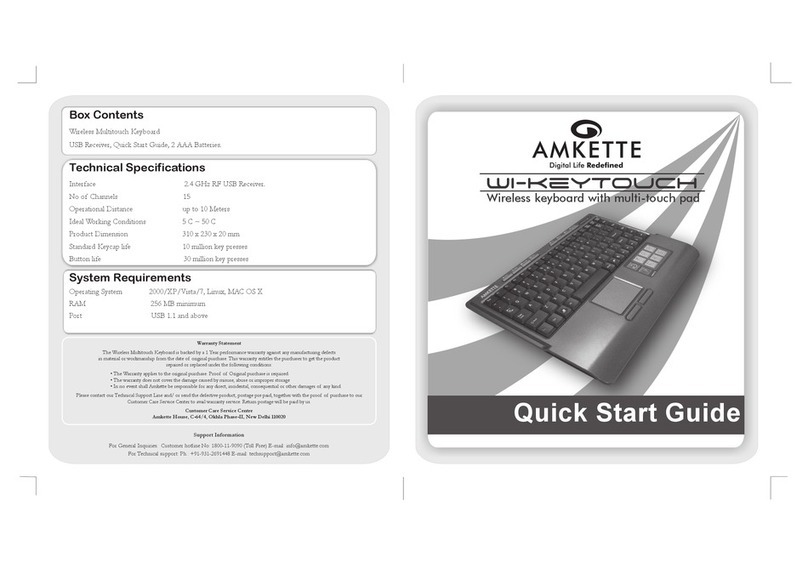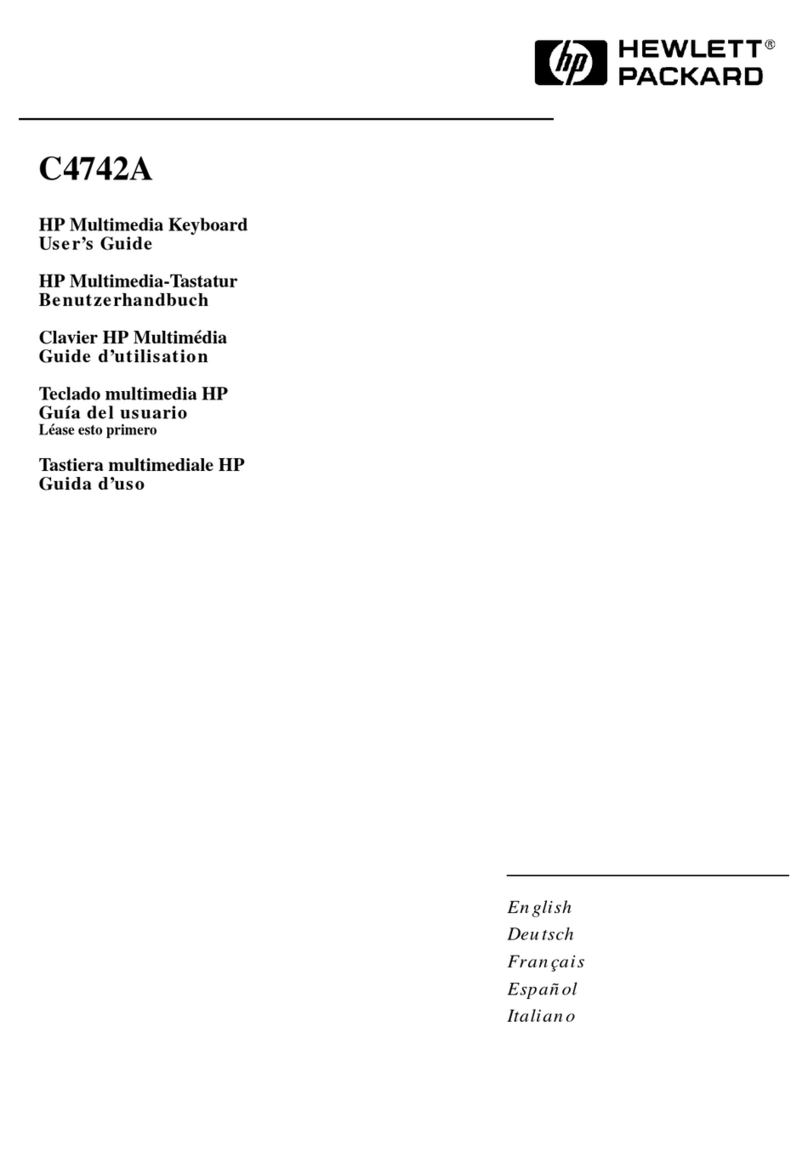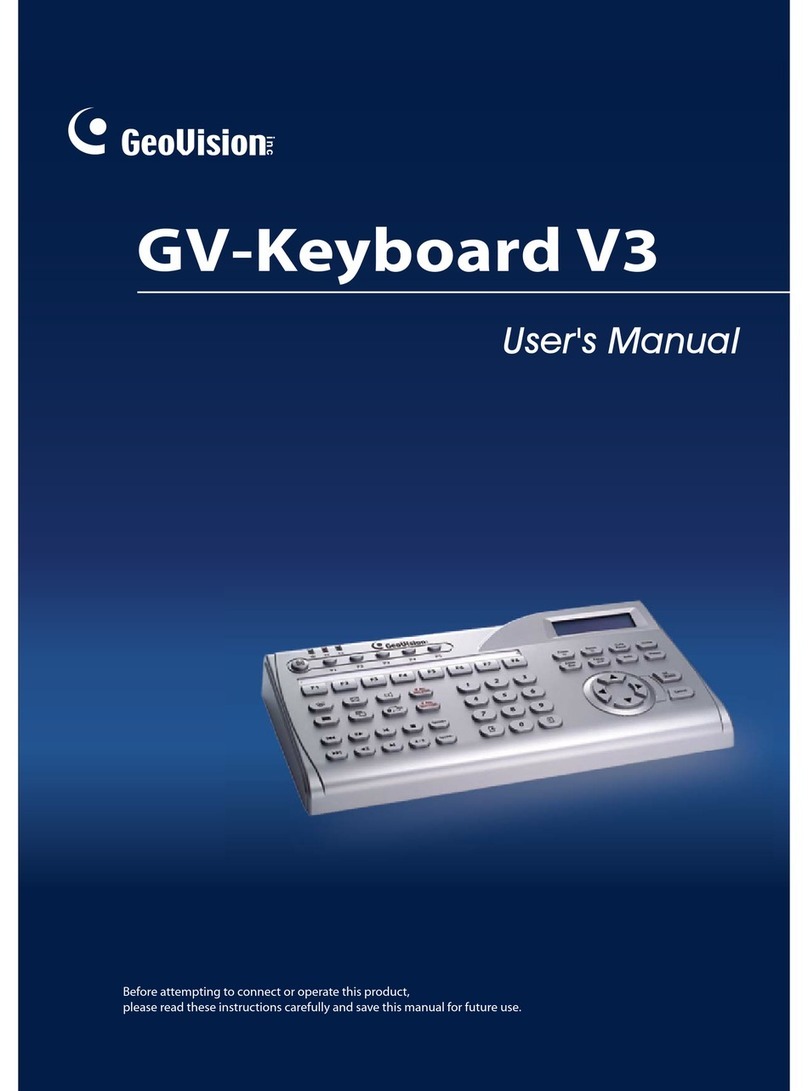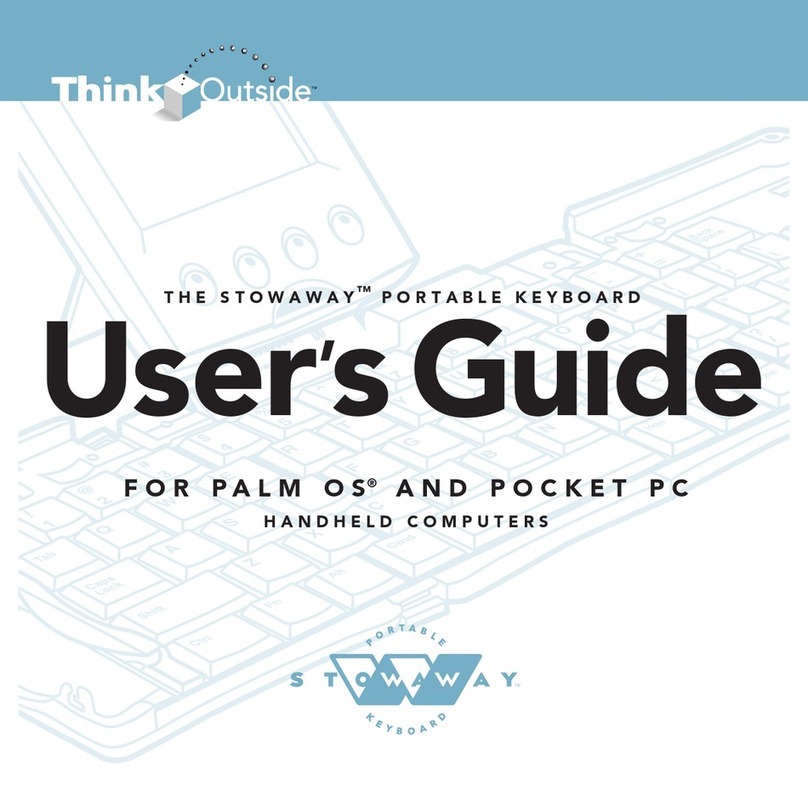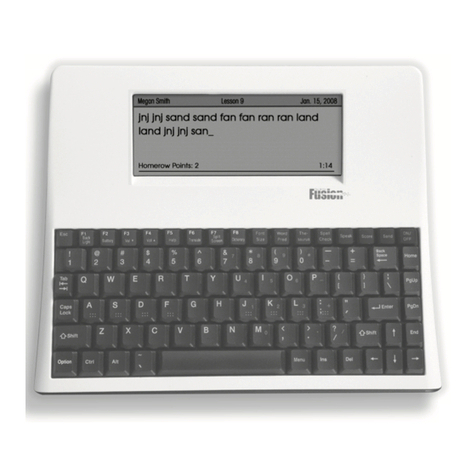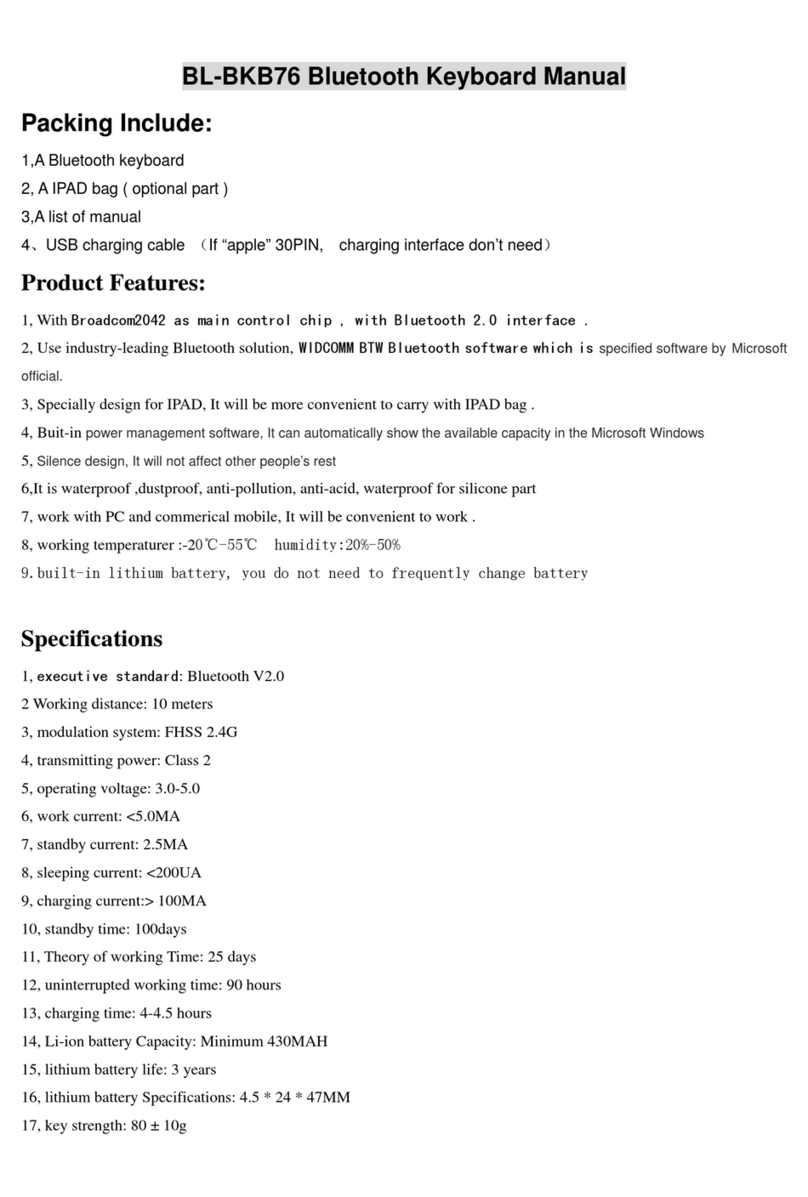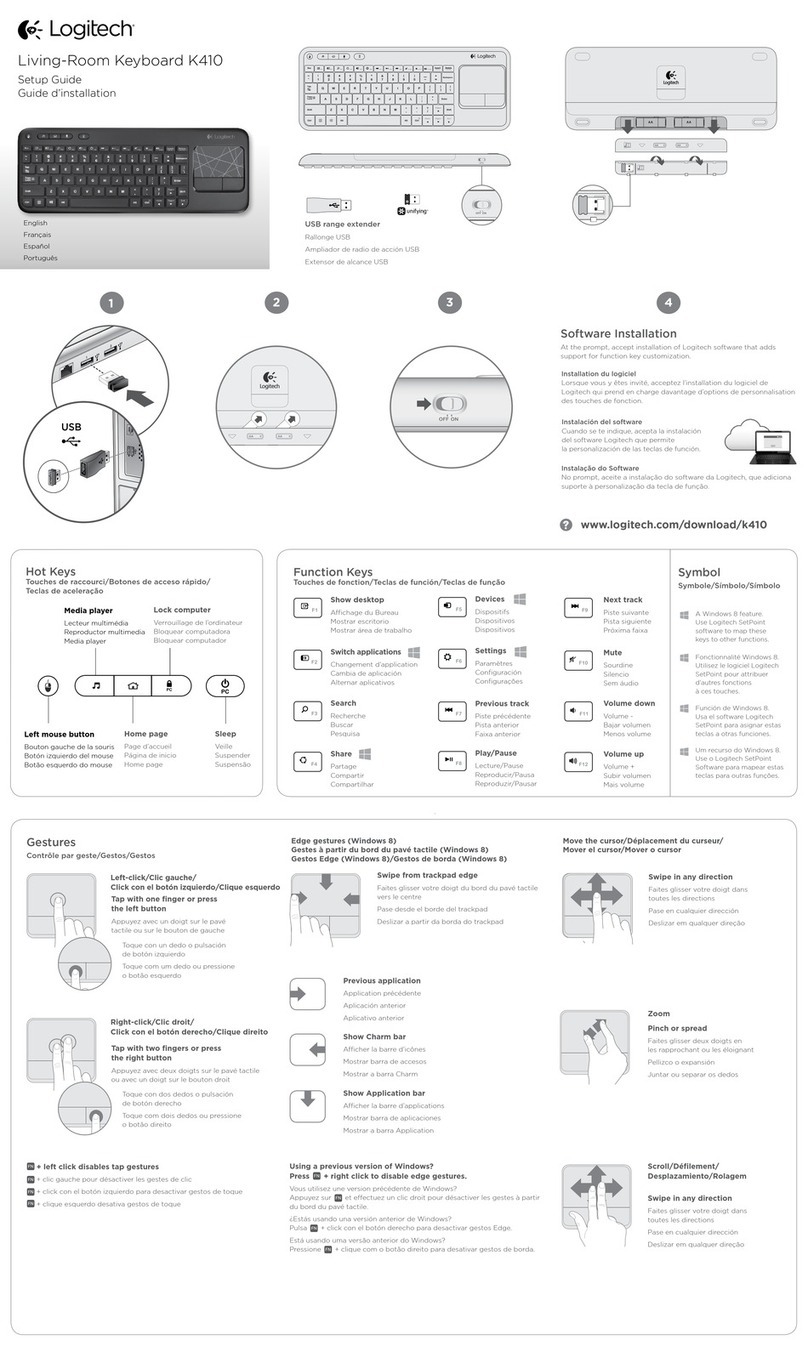CIDOO ABM098 User manual

欢迎您选购赤度ABM098机械键盘,希望您使用愉快, 功能操作说明请参以下内容。
默认快捷键
灯光设置按键
FN+↑: 背光灯效亮度增加 FN+↓: 背光灯效亮度减小
FN+←: 背光灯色相减 FN+→: 背光灯色相加
FN+-_: 背光灯效速度减小 FN+=+: 背光灯效速度增加
FN+\|: 切换背光灯效 FN+[{: 背光灯饱和度加
FN+]} : 背光灯饱和度减 FN+Backspace: 关闭/开启背光灯
FN+Pg Up: 切换右上角铭牌灯光模式,共五种循环模式,依次灯效为流光跑马、
循环呼吸、霓虹、单色常亮、灭
FN+Pg Dn: 切换右上角铭牌灯光颜色,共九种颜色可循环切换, 红橙黄绿青蓝紫白彩色
FN+Space: 长按FN+Space三秒,键盘恢复到出厂设置
旋钮开关功能
音量大小调节,逆时针旋转为音量减, 顺时针旋转为音量加,下压旋钮时为静音
多媒体按键
FN+A: Windows 系统 FN+S: Mac 系统
FN+F1: 播放器 FN+F2: 音量-
FN+F3: 音量+ FN+F4: 静音
FN+F5: 停止 FN+F6: 上一曲
FN+F7: 播放/暂停 FN+F8: 下一曲
FN+F9: 邮件 FN+F10: 主页
FN+F11: 计算器 FN+F12: 搜索
FN+Esc : ` FN+DEL:PRTSC
FN+INS: PAUSE FN+END: HOME
FN+WIN: 锁win键,再按一次解除
三模(有线/蓝牙5.0/2.4G无线)对码连接方法
有线模式
请将USB线插入电脑设备,将键盘左侧拨动开关切换到有线模式,键盘背光灯亮
起并变为默认的RGB灯效,则表示连接成功。
蓝牙配对方法:
请按照以下步骤将键盘和设备来进行蓝牙配对
1.赤度ABM098蓝牙键盘最多可同时连接3个蓝牙设备. 将键盘左侧电源开关打开.
按住 FN + Q 或者按住 FN + W 或者按住FN + E键 3-5秒. 当设备指示灯
(位于旋钮下方指示灯最右侧)开始快速闪烁,表示键盘在可连接状态.
Thank you for purchasing your Cidoo ABM098 Mechanical Keyboard .
We hope you ‘re enjoying it so far . If you ‘ve landed here , you
probably want to take full advantage of the keyboard’s features so
you ‘ve come to the right place .
We’ll start with the basics, then we’ll move on to complete custom
configuration .
THE BASIC
Default Hot Keys
Hold FN + listed keys to activate
LED keys
FN+↑: LED backlight brightness Increase
FN+↓: LED backlight brightness decrease
FN+←: LED hue decrease
FN+→: LED hue increase
FN+-_: LED backlight speed decrease
FN+=+: LED backlight speed increase
FN+\|: Toggle LED backlighting mode
FN+[{: LED saturation increase
FN+ ]{: LED saturation decrease
FN+Backspace: LED toggle On/Off
FN+Pg Up: Switch nameplate LED mode, totally 5 modes,
Flow-Breath-Neon-Static -Off
FN+Pg Dn: Switch nameplate LED color, totally 9 colors.
Red -Orange- Yellow -Green- Cyan- Blue -Purple -White -Rainbow
FN+Space: Long press FN+Space for 3 seconds to reset the
keyboard to the factory setting
Knob Function
Volume adjust, turn counterclockwise is volume down, rotate
2.在要连接的设备上打开蓝牙,搜索并选择其中一组FN + Q对应设备名CIDOO
ABM098-1,FN + W对应设备名CIDOO ABM098-2,FN + E对应设备名CIDOO
ABM098-3,点击连接配对
3.键盘与设备连接成功后,设备指示灯会停止闪烁,背光灯亮起,短按FN+Q或者
FN+W 或者FN+E键,切换已经配对好的蓝牙设备。
蓝牙连接是有记忆的,关闭键盘电源开关蓝牙会断开;重新打开电源开关,
ABM098会默认回连到蓝牙断开前使用的设备
2.4Ghz无线连接
1. 请先将键盘电源打开,通过长按FN+R键将进行2.4Ghz无线连接
2. 通过USB接口将2.4Ghz接收器插入设备
3. 长按FN+R键进行对码,此时,设备指示灯会快速闪烁青色,连接成功后停止闪
烁并保持常亮.
自动休眠模式
键盘无按键操作5 分钟后背光关闭,按任意按键唤醒键盘
键盘无按键操作30分钟后进入深度休眠模式,蓝牙断开,按任意按键将退出深度
休眠模式,RGB背光亮起并回连蓝牙
充电指示灯:
当键盘的电池电量低时(电池电量小于3.5V)FN键会持续闪烁红灯,充电时,
FN键会常亮红灯充满后FN键灯恢复到当前背光灯颜色.
自定义设置
赤度ABM098支持VIA 程序改键布局
注意:请确保您的键盘已正确插入电脑设备
VIA 安装步骤如下:
1.请访问https://github.com/WestBerryVIA/via-releases/releases选择您需要
的最新的VIA软件然后下载并安装在电脑上 .如下图
3.如下画面表示VIA软件安装完成并成功连接.
如果VIA软件无法识别您的键盘,请联系我们的客服人员寻求帮助
如果您的键盘已经插入VIA会自动检测你的键盘是否兼容。键盘记忆是持久的,
这意味着无论你在哪里插入键盘,它都会记住设置。
在VIA软件页面上半部分,鼠标点击选择你想要更改的按键,然后再用鼠标
点击VIA软件页面下半部分中你想要更改的按键,该按键功能生效.
更多设置板块请见以下说明:
宏设置
CIDOO ABM098按键中没有设置多媒体按键,在此可以通过VIA软件映射多
媒体按键到你想要的按键上,实现多媒体快捷操作.
CIDOO ABM098默认配置了0-3层4个层级,每个单独的按键都可以拥有多
个功能.
特殊键设置
在此可以通过按键变更功能将特殊按键替换到你想要的按键上,实现该功能
的快捷操作.
QMK灯光
CIDOO ABM098 VIA软件中默认提供了多种不同的RGB灯光效果,你可以在
上面改变灯光亮度,速度,颜色以及定制你自己想要的灯光效果,也可以更改
按键来操作你设定好的灯光效果.
其他客制化
CIDOO ABM098提供其他功能按键的客制化改键
CIDOO ABM098默认定制的0-3层键盘布局图
层0:当你使用键盘连接到Win系统设备时,层0将被激活使用
层0:当你使用键盘连接到Mac系统设备时,层0将被激活使用,其中按键
Left Alt=Left Option Left Win=Left Command Right Alt= Right Option
2.从赤度官网下载CIDOO ABM098 json文件(区分有线和2.4Ghz无线版本)
并上传到VIA软件,网址为:WWW.CIDOOO.COM 如下图
层1:当你使用键盘连接到Win/Mac系统设备时,长按Fn1(3)按键层1将被激
活使用
Layer1:This layer will be activated when your keyboard’s system toggle
switched to Windows or Mac and press Fn1(3) key.
Layer3:This layer will be activated when your keyboard’s system toggle
switched to Windows or Mac and keymapped any keys to MO(3) and then
press it.
Layer2:This layer will be activated when your keyboard’s system toggle
switched to Windows or Mac and keymapped any keys to MO(2) and then
press it.
Cidoo ABM098 support VIA firmware to remap the keys .VIA is a
software that allows you to configure your keyboard.
Note :Please make sure your keyboard has been correctly plugged
in your computer device.
VIA setup instructions are here :
1.Please visit “https://github.com/WestBerryVIA/via-releases/releases”
to download the latest VIA application for your computer’s OS here .
2.Download CIDOO ABM098 json file (Two different json files for the
wired and 2.4Ghz wireless) via WWW.CIDOOO.COM and load the file.
3.Installation is completed and VIA software connected successfully
if show below picture .
Macros setting
CIDOO ABM098 does not have physical multimedia keys, you can
remap the keys through the VIA software to achieve the function.
CIDOO ABM098 is configured with 4 layers from 0 to 3 by default,
and each individual key can have multiple functions.
Special keys setting
Here you can remap the key to replace the special key to the key you
want, to achieve the quick operation of the function.
CIDOO ABM098 VIA software provides many different RGB lighting
effects by default. You can change the lighting brightness, speed,
color and customize the lighting effect you want. You can also change
the key to operate the lighting effect you set.
Others custom
CIDOO ABM098 provides other customized remap to other functional
keys.
About Layers
Layers allow you to configure your keyboard with more behaviors than
its number of physical keys .
CIDOO ABM098 default customized 0-3 layer keyboard layout.
Layer0:This layer will be activated when your keyboard connected
to the Windows system.
Layer0:This layer will be activated when your keyboard connected
to the Mac system.
Left Alt=Left Option Left Win=Left Command Right Alt= Right Option
If the VIA software cannot recognize your keyboard, please reach
out our support to get the instruction.
VIA automatically detects your compatible keyboard if it's plugged in.
Keyboard memory is persistent, which means that wherever you plug
in keyboard, it remembers the settings.
On the top half of VIA software, choose one key by your mouse, and
then select the key that you wanted on the bottom half of VIA software,
and it was effected.
Firstly switch to VIA software key tester table, there is not any
background color before you press any keys, when you want to test
this key you have programmed, press it and the background color will
change to red color means it works, otherwise it is not work.
See below for more information about configuration
Locate and select one of BT device name entry, “ABM098-1” for FN+Q ;
“ABM098-2” for FN+W , “ABM098-3” for FN+E .
3. Once the keyboard has connected to your device, the device
indicator key will cease flashing, indicating that Bluetooth pairing was
successful. Short press "FN" and "Q" or “FN” and "W" or “FN” and “E”
keys to switch paired Bluetooth device.
The Bluetooth connection has memory . It will disconnect when power
off the keyboard ,and the keyboard will re-connect to the last device
when power on the keyboard again.
2.4Ghz Wireless Connection
1.Please toggle the mode switch to the wireless mode.
2.Plug in the receiver into your device .
3.Long press FN+R key enter 2.4G pairing mode . At this time, the
device indicator flashes cyan quickly. Once connected successfully,
the device indicator will cease flashing .
Auto sleep mode
After 5 minutes without a keypress, the backlighting will turn off to
conserve battery. Any keypress will be awaken the keyboard.
After 30 minutes without a keypress, the keyboard will entry deep
sleep under Bluetooth mode, Bluetooth disconnect, any keypress
will reconnect the keyboard
Battery Charging:
FN key will blink red repeatedly when the keyboard is low on battery
(battery voltage less than 3.5V). It is always red light when charging,
it’s turns to the default RGB backlighting after charging finished.
CUSTOM CONFIGURATION
How do I configure my keyboard ?
clockwise is volume up, press one time to mute
Media Keys
FN+A: Windows System FN+S: Mac System
Fn+F1: Media player Fn+F2: Volume-
Fn+F3: Volume+ Fn+F4: Mute
Fn+F5: Stop Fn+F6: Previous Track
Fn+F7: Play/Pause Fn+F8: Next Track
Fn+F9: Email Fn+F10: Home
Fn+F11: Calculator Fn+F12: Search
Fn+Esc : ` Fn+DEL: PRTSC
Fn+INS: PAUSE Fn+END: HOME
Fn+WIN: Lock win key
Toggle (Wired/BT5.0/2.4Ghz) and Pairing Method:
Wired Mode
Please toggle the mode switch(keyboard left side) to the wired mode,
and then insert USB cable into your computer, the keyboard backlight
lights on and turns to the default of RGB backlight effect, it means
connection successful.
Bluetooth® Pairing Instructions:
Perform the following steps to pair this keyboard with your device(s).
1.This Bluetooth keyboard can be paired with up to three devices at
the same time. Please toggle the mode switch to the wireless mode.
Press and hold the FN and Q / or FN and W / or FN and E keys for
3-5 seconds. When device indicator(located at rightmost of the knob
lower position) starts flashing, the keyboard is ready to connect.
2. Open the Bluetooth settings on your device and scan for available
devices.
层2:当你使用键盘连接到Win/Mac系统设备时,通过VIA改键设置任意按
键为MO(2)保存后,长按MO(2)按键层2将被激活使用
层3:当你使用键盘连接到Win/Mac系统设备时,通过VIA改键设置任意按
键为MO(3)保存后,长按MO(3)按键层3将被激活使用
按键说明
Slct 播放器
Vol+ 音量加
MSTP 停止
Play 播放/暂停
Next 下一曲
Home 主页
Srch 搜索
Vol- 音量减
Mute 静音
Prvs 上一曲
Mail 邮件
Calc 计算器
Print 屏幕截图键
Pause 暂停/中断
Home 起始键
LED LOGO Mode 铭牌LED灯光模式切换 LED LOGO Colour 铭牌LED灯光颜色切换
RGB SPD RGB背光灯效速度减小
RGB SPI RGB背光灯效速度增加
RGB Toggle 关闭/开启背光灯
BT 2 蓝牙设备2
BT 1 蓝牙设备1
BT 3 蓝牙设备3
2.4G Mode 2.4Ghz无线模式切换
Sat+ 灯效饱和度加
Sat- 灯效饱和度减
RGB Mode+ 背光灯效切换
Win Mode Windows系统模式
Mac Mode Mac系统模式
Brght+ 键盘背光亮度加
Lock Win Key 锁Windows键
Reset 长按3秒键盘恢复出厂设置
Hue- 灯效色相减
Brght- 键盘背光亮度减
Hue+ 灯效色相加
Fn1(3) 长按Fn1(3),层1将激活
MO(2) 长按MO(2),层2将激活
MO(3) 长按MO(3),层3将激活
Slct Media player
Vol+ Volume+
MSTP Media Stop
Play Play/Pause
Mail Email
Calc Calculator
Print PrintScreen
Vol- Volume-
Mute Mute
Prvs Previous Track
Next Next Track
Home Home Page
Srch Search
Pause PauseBreak
Home Home LED LOGO Mode LED LOGO Mode
LED LOGO Colour LED LOGO Colour RGB SPD RGB Speed Decrease
RGB SPI RGB Speed Increase RGB Toggle RGB Toggle
BT 1 Bluetooth Device 1
BT 3 Bluetooth Device 3
BT 2 Bluetooth Device 2
2.4G Mode 2.4Ghz Mode
Sat+ Light Saturation+ Sat- Light Saturation-
RGB Mode+ RGB Mode Next Win Mode Windows Mode
Mac Mode Mac Mode Brght+ Backlight Increase
Lock Win Key Lock Windows Key
Reset Long press for 3 seconds to reset the keyboard to the factory setting
Hue- Hue Decrease
Brght- Backlight Decrease Hue+ Hue Increase
Fn1(3) Layer 1 will be activated when holding this key MO(2) Layer 2 will be activated when holding this key
MO(3) Layer 3 will be activated when holding this key
Key description
Cidoo VIA Tri-mode Hot-swap Mechanical Keyboard
A Customizable Keyboard that Supports VIA Software
VIA TRI-MODE HOT-SWAP MECHANICAL KEYBOARD
ABM098
模(有线/蓝牙5.0

欢迎您选购赤度ABM098机械键盘,希望您使用愉快, 功能操作说明请参以下内容。
默认快捷键
灯光设置按键
FN+↑: 背光灯效亮度增加 FN+↓: 背光灯效亮度减小
FN+←: 背光灯色相减 FN+→: 背光灯色相加
FN+-_: 背光灯效速度减小 FN+=+: 背光灯效速度增加
FN+\|: 切换背光灯效 FN+[{: 背光灯饱和度加
FN+]} : 背光灯饱和度减 FN+Backspace: 关闭/开启背光灯
FN+Pg Up: 切换右上角铭牌灯光模式,共五种循环模式,依次灯效为流光跑马、
循环呼吸、霓虹、单色常亮、灭
FN+Pg Dn: 切换右上角铭牌灯光颜色,共九种颜色可循环切换, 红橙黄绿青蓝紫白彩色
FN+Space: 长按FN+Space三秒,键盘恢复到出厂设置
旋钮开关功能
音量大小调节,逆时针旋转为音量减, 顺时针旋转为音量加,下压旋钮时为静音
多媒体按键
FN+A: Windows 系统 FN+S: Mac 系统
FN+F1: 播放器 FN+F2: 音量-
FN+F3: 音量+ FN+F4: 静音
FN+F5: 停止 FN+F6: 上一曲
FN+F7: 播放/暂停 FN+F8: 下一曲
FN+F9: 邮件 FN+F10: 主页
FN+F11: 计算器 FN+F12: 搜索
FN+Esc : ` FN+DEL:PRTSC
FN+INS: PAUSE FN+END: HOME
FN+WIN: 锁win键,再按一次解除
三模(有线/蓝牙5.0/2.4G无线)对码连接方法
有线模式
请将USB线插入电脑设备,将键盘左侧拨动开关切换到有线模式,键盘背光灯亮
起并变为默认的RGB灯效,则表示连接成功。
蓝牙配对方法:
请按照以下步骤将键盘和设备来进行蓝牙配对
1.赤度ABM098蓝牙键盘最多可同时连接3个蓝牙设备. 将键盘左侧电源开关打开.
按住 FN + Q 或者按住 FN + W 或者按住FN + E键 3-5秒. 当设备指示灯
(位于旋钮下方指示灯最右侧)开始快速闪烁,表示键盘在可连接状态.
Thank you for purchasing your Cidoo ABM098 Mechanical Keyboard .
We hope you ‘re enjoying it so far . If you ‘ve landed here , you
probably want to take full advantage of the keyboard’s features so
you ‘ve come to the right place .
We’ll start with the basics, then we’ll move on to complete custom
configuration .
THE BASIC
Default Hot Keys
Hold FN + listed keys to activate
LED keys
FN+↑: LED backlight brightness Increase
FN+↓: LED backlight brightness decrease
FN+←: LED hue decrease
FN+→: LED hue increase
FN+-_: LED backlight speed decrease
FN+=+: LED backlight speed increase
FN+\|: Toggle LED backlighting mode
FN+[{: LED saturation increase
FN+ ]{: LED saturation decrease
FN+Backspace: LED toggle On/Off
FN+Pg Up: Switch nameplate LED mode, totally 5 modes,
Flow-Breath-Neon-Static -Off
FN+Pg Dn: Switch nameplate LED color, totally 9 colors.
Red -Orange- Yellow -Green- Cyan- Blue -Purple -White -Rainbow
FN+Space: Long press FN+Space for 3 seconds to reset the
keyboard to the factory setting
Knob Function
Volume adjust, turn counterclockwise is volume down, rotate
2.在要连接的设备上打开蓝牙,搜索并选择其中一组FN + Q对应设备名CIDOO
ABM098-1,FN + W对应设备名CIDOO ABM098-2,FN + E对应设备名CIDOO
ABM098-3,点击连接配对
3.键盘与设备连接成功后,设备指示灯会停止闪烁,背光灯亮起,短按FN+Q或者
FN+W 或者FN+E键,切换已经配对好的蓝牙设备。
蓝牙连接是有记忆的,关闭键盘电源开关蓝牙会断开;重新打开电源开关,
ABM098会默认回连到蓝牙断开前使用的设备
2.4Ghz无线连接
1. 请先将键盘电源打开,通过长按FN+R键将进行2.4Ghz无线连接
2. 通过USB接口将2.4Ghz接收器插入设备
3. 长按FN+R键进行对码,此时,设备指示灯会快速闪烁青色,连接成功后停止闪
烁并保持常亮.
自动休眠模式
键盘无按键操作5 分钟后背光关闭,按任意按键唤醒键盘
键盘无按键操作30分钟后进入深度休眠模式,蓝牙断开,按任意按键将退出深度
休眠模式,RGB背光亮起并回连蓝牙
充电指示灯:
当键盘的电池电量低时(电池电量小于3.5V)FN键会持续闪烁红灯,充电时,
FN键会常亮红灯充满后FN键灯恢复到当前背光灯颜色.
自定义设置
赤度ABM098支持VIA 程序改键布局
注意:请确保您的键盘已正确插入电脑设备
VIA 安装步骤如下:
1.请访问https://github.com/WestBerryVIA/via-releases/releases选择您需要
的最新的VIA软件然后下载并安装在电脑上 .如下图
3.如下画面表示VIA软件安装完成并成功连接.
如果VIA软件无法识别您的键盘,请联系我们的客服人员寻求帮助
如果您的键盘已经插入VIA会自动检测你的键盘是否兼容。键盘记忆是持久的,
这意味着无论你在哪里插入键盘,它都会记住设置。
在VIA软件页面上半部分,鼠标点击选择你想要更改的按键,然后再用鼠标
点击VIA软件页面下半部分中你想要更改的按键,该按键功能生效.
更多设置板块请见以下说明:
宏设置
CIDOO ABM098按键中没有设置多媒体按键,在此可以通过VIA软件映射多
媒体按键到你想要的按键上,实现多媒体快捷操作.
CIDOO ABM098默认配置了0-3层4个层级,每个单独的按键都可以拥有多
个功能.
特殊键设置
在此可以通过按键变更功能将特殊按键替换到你想要的按键上,实现该功能
的快捷操作.
QMK灯光
CIDOO ABM098 VIA软件中默认提供了多种不同的RGB灯光效果,你可以在
上面改变灯光亮度,速度,颜色以及定制你自己想要的灯光效果,也可以更改
按键来操作你设定好的灯光效果.
其他客制化
CIDOO ABM098提供其他功能按键的客制化改键
CIDOO ABM098默认定制的0-3层键盘布局图
层0:当你使用键盘连接到Win系统设备时,层0将被激活使用
层0:当你使用键盘连接到Mac系统设备时,层0将被激活使用,其中按键
Left Alt=Left Option Left Win=Left Command Right Alt= Right Option
2.从赤度官网下载CIDOO ABM098 json文件(区分有线和2.4Ghz无线版本)
并上传到VIA软件,网址为:WWW.CIDOOO.COM 如下图
层1:当你使用键盘连接到Win/Mac系统设备时,长按Fn1(3)按键层1将被激
活使用
Layer1:This layer will be activated when your keyboard’s system toggle
switched to Windows or Mac and press Fn1(3) key.
Layer3:This layer will be activated when your keyboard’s system toggle
switched to Windows or Mac and keymapped any keys to MO(3) and then
press it.
Layer2:This layer will be activated when your keyboard’s system toggle
switched to Windows or Mac and keymapped any keys to MO(2) and then
press it.
Cidoo ABM098 support VIA firmware to remap the keys .VIA is a
software that allows you to configure your keyboard.
Note :Please make sure your keyboard has been correctly plugged
in your computer device.
VIA setup instructions are here :
1.Please visit “https://github.com/WestBerryVIA/via-releases/releases”
to download the latest VIA application for your computer’s OS here .
2.Download CIDOO ABM098 json file (Two different json files for the
wired and 2.4Ghz wireless) via WWW.CIDOOO.COM and load the file.
3.Installation is completed and VIA software connected successfully
if show below picture .
Macros setting
CIDOO ABM098 does not have physical multimedia keys, you can
remap the keys through the VIA software to achieve the function.
CIDOO ABM098 is configured with 4 layers from 0 to 3 by default,
and each individual key can have multiple functions.
Special keys setting
Here you can remap the key to replace the special key to the key you
want, to achieve the quick operation of the function.
CIDOO ABM098 VIA software provides many different RGB lighting
effects by default. You can change the lighting brightness, speed,
color and customize the lighting effect you want. You can also change
the key to operate the lighting effect you set.
Others custom
CIDOO ABM098 provides other customized remap to other functional
keys.
About Layers
Layers allow you to configure your keyboard with more behaviors than
its number of physical keys .
CIDOO ABM098 default customized 0-3 layer keyboard layout.
Layer0:This layer will be activated when your keyboard connected
to the Windows system.
Layer0:This layer will be activated when your keyboard connected
to the Mac system.
Left Alt=Left Option Left Win=Left Command Right Alt= Right Option
If the VIA software cannot recognize your keyboard, please reach
out our support to get the instruction.
VIA automatically detects your compatible keyboard if it's plugged in.
Keyboard memory is persistent, which means that wherever you plug
in keyboard, it remembers the settings.
On the top half of VIA software, choose one key by your mouse, and
then select the key that you wanted on the bottom half of VIA software,
and it was effected.
Firstly switch to VIA software key tester table, there is not any
background color before you press any keys, when you want to test
this key you have programmed, press it and the background color will
change to red color means it works, otherwise it is not work.
See below for more information about configuration
Locate and select one of BT device name entry, “ABM098-1” for FN+Q ;
“ABM098-2” for FN+W , “ABM098-3” for FN+E .
3. Once the keyboard has connected to your device, the device
indicator key will cease flashing, indicating that Bluetooth pairing was
successful. Short press "FN" and "Q" or “FN” and "W" or “FN” and “E”
keys to switch paired Bluetooth device.
The Bluetooth connection has memory . It will disconnect when power
off the keyboard ,and the keyboard will re-connect to the last device
when power on the keyboard again.
2.4Ghz Wireless Connection
1.Please toggle the mode switch to the wireless mode.
2.Plug in the receiver into your device .
3.Long press FN+R key enter 2.4G pairing mode . At this time, the
device indicator flashes cyan quickly. Once connected successfully,
the device indicator will cease flashing .
Auto sleep mode
After 5 minutes without a keypress, the backlighting will turn off to
conserve battery. Any keypress will be awaken the keyboard.
After 30 minutes without a keypress, the keyboard will entry deep
sleep under Bluetooth mode, Bluetooth disconnect, any keypress
will reconnect the keyboard
Battery Charging:
FN key will blink red repeatedly when the keyboard is low on battery
(battery voltage less than 3.5V). It is always red light when charging,
it’s turns to the default RGB backlighting after charging finished.
CUSTOM CONFIGURATION
How do I configure my keyboard ?
clockwise is volume up, press one time to mute
Media Keys
FN+A: Windows System FN+S: Mac System
Fn+F1: Media player Fn+F2: Volume-
Fn+F3: Volume+ Fn+F4: Mute
Fn+F5: Stop Fn+F6: Previous Track
Fn+F7: Play/Pause Fn+F8: Next Track
Fn+F9: Email Fn+F10: Home
Fn+F11: Calculator Fn+F12: Search
Fn+Esc : ` Fn+DEL: PRTSC
Fn+INS: PAUSE Fn+END: HOME
Fn+WIN: Lock win key
Toggle (Wired/BT5.0/2.4Ghz) and Pairing Method:
Wired Mode
Please toggle the mode switch(keyboard left side) to the wired mode,
and then insert USB cable into your computer, the keyboard backlight
lights on and turns to the default of RGB backlight effect, it means
connection successful.
Bluetooth® Pairing Instructions:
Perform the following steps to pair this keyboard with your device(s).
1.This Bluetooth keyboard can be paired with up to three devices at
the same time. Please toggle the mode switch to the wireless mode.
Press and hold the FN and Q / or FN and W / or FN and E keys for
3-5 seconds. When device indicator(located at rightmost of the knob
lower position) starts flashing, the keyboard is ready to connect.
2. Open the Bluetooth settings on your device and scan for available
devices.
层2:当你使用键盘连接到Win/Mac系统设备时,通过VIA改键设置任意按
键为MO(2)保存后,长按MO(2)按键层2将被激活使用
层3:当你使用键盘连接到Win/Mac系统设备时,通过VIA改键设置任意按
键为MO(3)保存后,长按MO(3)按键层3将被激活使用
按键说明
Slct 播放器
Vol+ 音量加
MSTP 停止
Play 播放/暂停
Next 下一曲
Home 主页
Srch 搜索
Vol- 音量减
Mute 静音
Prvs 上一曲
Mail 邮件
Calc 计算器
Print 屏幕截图键
Pause 暂停/中断
Home 起始键
LED LOGO Mode 铭牌LED灯光模式切换 LED LOGO Colour 铭牌LED灯光颜色切换
RGB SPD RGB背光灯效速度减小
RGB SPI RGB背光灯效速度增加
RGB Toggle 关闭/开启背光灯
BT 2 蓝牙设备2
BT 1 蓝牙设备1
BT 3 蓝牙设备3
2.4G Mode 2.4Ghz无线模式切换
Sat+ 灯效饱和度加
Sat- 灯效饱和度减
RGB Mode+ 背光灯效切换
Win Mode Windows系统模式
Mac Mode Mac系统模式
Brght+ 键盘背光亮度加
Lock Win Key 锁Windows键
Reset 长按3秒键盘恢复出厂设置
Hue- 灯效色相减
Brght- 键盘背光亮度减
Hue+ 灯效色相加
Fn1(3) 长按Fn1(3),层1将激活
MO(2) 长按MO(2),层2将激活
MO(3) 长按MO(3),层3将激活
Slct Media player
Vol+ Volume+
MSTP Media Stop
Play Play/Pause
Mail Email
Calc Calculator
Print PrintScreen
Vol- Volume-
Mute Mute
Prvs Previous Track
Next Next Track
Home Home Page
Srch Search
Pause PauseBreak
Home Home LED LOGO Mode LED LOGO Mode
LED LOGO Colour LED LOGO Colour RGB SPD RGB Speed Decrease
RGB SPI RGB Speed Increase RGB Toggle RGB Toggle
BT 1 Bluetooth Device 1
BT 3 Bluetooth Device 3
BT 2 Bluetooth Device 2
2.4G Mode 2.4Ghz Mode
Sat+ Light Saturation+ Sat- Light Saturation-
RGB Mode+ RGB Mode Next Win Mode Windows Mode
Mac Mode Mac Mode Brght+ Backlight Increase
Lock Win Key Lock Windows Key
Reset Long press for 3 seconds to reset the keyboard to the factory setting
Hue- Hue Decrease
Brght- Backlight Decrease Hue+ Hue Increase
Fn1(3) Layer 1 will be activated when holding this key MO(2) Layer 2 will be activated when holding this key
MO(3) Layer 3 will be activated when holding this key
Key description
Cidoo VIA Tri-mode Hot-swap Mechanical Keyboard
A Customizable Keyboard that Supports VIA Software
VIA TRI-MODE HOT-SWAP MECHANICAL KEYBOARD
ABM098
模(有线/蓝牙5.0

欢迎您选购赤度ABM098机械键盘,希望您使用愉快, 功能操作说明请参以下内容。
默认快捷键
灯光设置按键
FN+↑: 背光灯效亮度增加 FN+↓: 背光灯效亮度减小
FN+←: 背光灯色相减 FN+→: 背光灯色相加
FN+-_: 背光灯效速度减小 FN+=+: 背光灯效速度增加
FN+\|: 切换背光灯效 FN+[{: 背光灯饱和度加
FN+]} : 背光灯饱和度减 FN+Backspace: 关闭/开启背光灯
FN+Pg Up: 切换右上角铭牌灯光模式,共五种循环模式,依次灯效为流光跑马、
循环呼吸、霓虹、单色常亮、灭
FN+Pg Dn: 切换右上角铭牌灯光颜色,共九种颜色可循环切换, 红橙黄绿青蓝紫白彩色
FN+Space: 长按FN+Space三秒,键盘恢复到出厂设置
旋钮开关功能
音量大小调节,逆时针旋转为音量减, 顺时针旋转为音量加,下压旋钮时为静音
多媒体按键
FN+A: Windows 系统 FN+S: Mac 系统
FN+F1: 播放器 FN+F2: 音量-
FN+F3: 音量+ FN+F4: 静音
FN+F5: 停止 FN+F6: 上一曲
FN+F7: 播放/暂停 FN+F8: 下一曲
FN+F9: 邮件 FN+F10: 主页
FN+F11: 计算器 FN+F12: 搜索
FN+Esc : ` FN+DEL:PRTSC
FN+INS: PAUSE FN+END: HOME
FN+WIN: 锁win键,再按一次解除
三模(有线/蓝牙5.0/2.4G无线)对码连接方法
有线模式
请将USB线插入电脑设备,将键盘左侧拨动开关切换到有线模式,键盘背光灯亮
起并变为默认的RGB灯效,则表示连接成功。
蓝牙配对方法:
请按照以下步骤将键盘和设备来进行蓝牙配对
1.赤度ABM098蓝牙键盘最多可同时连接3个蓝牙设备. 将键盘左侧电源开关打开.
按住 FN + Q 或者按住 FN + W 或者按住FN + E键 3-5秒. 当设备指示灯
(位于旋钮下方指示灯最右侧)开始快速闪烁,表示键盘在可连接状态.
Thank you for purchasing your Cidoo ABM098 Mechanical Keyboard .
We hope you ‘re enjoying it so far . If you ‘ve landed here , you
probably want to take full advantage of the keyboard’s features so
you ‘ve come to the right place .
We’ll start with the basics, then we’ll move on to complete custom
configuration .
THE BASIC
Default Hot Keys
Hold FN + listed keys to activate
LED keys
FN+↑: LED backlight brightness Increase
FN+↓: LED backlight brightness decrease
FN+←: LED hue decrease
FN+→: LED hue increase
FN+-_: LED backlight speed decrease
FN+=+: LED backlight speed increase
FN+\|: Toggle LED backlighting mode
FN+[{: LED saturation increase
FN+ ]{: LED saturation decrease
FN+Backspace: LED toggle On/Off
FN+Pg Up: Switch nameplate LED mode, totally 5 modes,
Flow-Breath-Neon-Static -Off
FN+Pg Dn: Switch nameplate LED color, totally 9 colors.
Red -Orange- Yellow -Green- Cyan- Blue -Purple -White -Rainbow
FN+Space: Long press FN+Space for 3 seconds to reset the
keyboard to the factory setting
Knob Function
Volume adjust, turn counterclockwise is volume down, rotate
2.在要连接的设备上打开蓝牙,搜索并选择其中一组FN + Q对应设备名CIDOO
ABM098-1,FN + W对应设备名CIDOO ABM098-2,FN + E对应设备名CIDOO
ABM098-3,点击连接配对
3.键盘与设备连接成功后,设备指示灯会停止闪烁,背光灯亮起,短按FN+Q或者
FN+W 或者FN+E键,切换已经配对好的蓝牙设备。
蓝牙连接是有记忆的,关闭键盘电源开关蓝牙会断开;重新打开电源开关,
ABM098会默认回连到蓝牙断开前使用的设备
2.4Ghz无线连接
1. 请先将键盘电源打开,通过长按FN+R键将进行2.4Ghz无线连接
2. 通过USB接口将2.4Ghz接收器插入设备
3. 长按FN+R键进行对码,此时,设备指示灯会快速闪烁青色,连接成功后停止闪
烁并保持常亮.
自动休眠模式
键盘无按键操作5 分钟后背光关闭,按任意按键唤醒键盘
键盘无按键操作30分钟后进入深度休眠模式,蓝牙断开,按任意按键将退出深度
休眠模式,RGB背光亮起并回连蓝牙
充电指示灯:
当键盘的电池电量低时(电池电量小于3.5V)FN键会持续闪烁红灯,充电时,
FN键会常亮红灯充满后FN键灯恢复到当前背光灯颜色.
自定义设置
赤度ABM098支持VIA 程序改键布局
注意:请确保您的键盘已正确插入电脑设备
VIA 安装步骤如下:
1.请访问https://github.com/WestBerryVIA/via-releases/releases选择您需要
的最新的VIA软件然后下载并安装在电脑上 .如下图
3.如下画面表示VIA软件安装完成并成功连接.
如果VIA软件无法识别您的键盘,请联系我们的客服人员寻求帮助
如果您的键盘已经插入VIA会自动检测你的键盘是否兼容。键盘记忆是持久的,
这意味着无论你在哪里插入键盘,它都会记住设置。
在VIA软件页面上半部分,鼠标点击选择你想要更改的按键,然后再用鼠标
点击VIA软件页面下半部分中你想要更改的按键,该按键功能生效.
更多设置板块请见以下说明:
宏设置
CIDOO ABM098按键中没有设置多媒体按键,在此可以通过VIA软件映射多
媒体按键到你想要的按键上,实现多媒体快捷操作.
CIDOO ABM098默认配置了0-3层4个层级,每个单独的按键都可以拥有多
个功能.
特殊键设置
在此可以通过按键变更功能将特殊按键替换到你想要的按键上,实现该功能
的快捷操作.
QMK灯光
CIDOO ABM098 VIA软件中默认提供了多种不同的RGB灯光效果,你可以在
上面改变灯光亮度,速度,颜色以及定制你自己想要的灯光效果,也可以更改
按键来操作你设定好的灯光效果.
其他客制化
CIDOO ABM098提供其他功能按键的客制化改键
CIDOO ABM098默认定制的0-3层键盘布局图
层0:当你使用键盘连接到Win系统设备时,层0将被激活使用
层0:当你使用键盘连接到Mac系统设备时,层0将被激活使用,其中按键
Left Alt=Left Option Left Win=Left Command Right Alt= Right Option
2.从赤度官网下载CIDOO ABM098 json文件(区分有线和2.4Ghz无线版本)
并上传到VIA软件,网址为:WWW.CIDOOO.COM 如下图
层1:当你使用键盘连接到Win/Mac系统设备时,长按Fn1(3)按键层1将被激
活使用
Layer1:This layer will be activated when your keyboard’s system toggle
switched to Windows or Mac and press Fn1(3) key.
Layer3:This layer will be activated when your keyboard’s system toggle
switched to Windows or Mac and keymapped any keys to MO(3) and then
press it.
Layer2:This layer will be activated when your keyboard’s system toggle
switched to Windows or Mac and keymapped any keys to MO(2) and then
press it.
Cidoo ABM098 support VIA firmware to remap the keys .VIA is a
software that allows you to configure your keyboard.
Note :Please make sure your keyboard has been correctly plugged
in your computer device.
VIA setup instructions are here :
1.Please visit “https://github.com/WestBerryVIA/via-releases/releases”
to download the latest VIA application for your computer’s OS here .
2.Download CIDOO ABM098 json file (Two different json files for the
wired and 2.4Ghz wireless) via WWW.CIDOOO.COM and load the file.
3.Installation is completed and VIA software connected successfully
if show below picture .
Macros setting
CIDOO ABM098 does not have physical multimedia keys, you can
remap the keys through the VIA software to achieve the function.
CIDOO ABM098 is configured with 4 layers from 0 to 3 by default,
and each individual key can have multiple functions.
Special keys setting
Here you can remap the key to replace the special key to the key you
want, to achieve the quick operation of the function.
CIDOO ABM098 VIA software provides many different RGB lighting
effects by default. You can change the lighting brightness, speed,
color and customize the lighting effect you want. You can also change
the key to operate the lighting effect you set.
Others custom
CIDOO ABM098 provides other customized remap to other functional
keys.
About Layers
Layers allow you to configure your keyboard with more behaviors than
its number of physical keys .
CIDOO ABM098 default customized 0-3 layer keyboard layout.
Layer0:This layer will be activated when your keyboard connected
to the Windows system.
Layer0:This layer will be activated when your keyboard connected
to the Mac system.
Left Alt=Left Option Left Win=Left Command Right Alt= Right Option
If the VIA software cannot recognize your keyboard, please reach
out our support to get the instruction.
VIA automatically detects your compatible keyboard if it's plugged in.
Keyboard memory is persistent, which means that wherever you plug
in keyboard, it remembers the settings.
On the top half of VIA software, choose one key by your mouse, and
then select the key that you wanted on the bottom half of VIA software,
and it was effected.
Firstly switch to VIA software key tester table, there is not any
background color before you press any keys, when you want to test
this key you have programmed, press it and the background color will
change to red color means it works, otherwise it is not work.
See below for more information about configuration
Locate and select one of BT device name entry, “ABM098-1” for FN+Q ;
“ABM098-2” for FN+W , “ABM098-3” for FN+E .
3. Once the keyboard has connected to your device, the device
indicator key will cease flashing, indicating that Bluetooth pairing was
successful. Short press "FN" and "Q" or “FN” and "W" or “FN” and “E”
keys to switch paired Bluetooth device.
The Bluetooth connection has memory . It will disconnect when power
off the keyboard ,and the keyboard will re-connect to the last device
when power on the keyboard again.
2.4Ghz Wireless Connection
1.Please toggle the mode switch to the wireless mode.
2.Plug in the receiver into your device .
3.Long press FN+R key enter 2.4G pairing mode . At this time, the
device indicator flashes cyan quickly. Once connected successfully,
the device indicator will cease flashing .
Auto sleep mode
After 5 minutes without a keypress, the backlighting will turn off to
conserve battery. Any keypress will be awaken the keyboard.
After 30 minutes without a keypress, the keyboard will entry deep
sleep under Bluetooth mode, Bluetooth disconnect, any keypress
will reconnect the keyboard
Battery Charging:
FN key will blink red repeatedly when the keyboard is low on battery
(battery voltage less than 3.5V). It is always red light when charging,
it’s turns to the default RGB backlighting after charging finished.
CUSTOM CONFIGURATION
How do I configure my keyboard ?
clockwise is volume up, press one time to mute
Media Keys
FN+A: Windows System FN+S: Mac System
Fn+F1: Media player Fn+F2: Volume-
Fn+F3: Volume+ Fn+F4: Mute
Fn+F5: Stop Fn+F6: Previous Track
Fn+F7: Play/Pause Fn+F8: Next Track
Fn+F9: Email Fn+F10: Home
Fn+F11: Calculator Fn+F12: Search
Fn+Esc : ` Fn+DEL: PRTSC
Fn+INS: PAUSE Fn+END: HOME
Fn+WIN: Lock win key
Toggle (Wired/BT5.0/2.4Ghz) and Pairing Method:
Wired Mode
Please toggle the mode switch(keyboard left side) to the wired mode,
and then insert USB cable into your computer, the keyboard backlight
lights on and turns to the default of RGB backlight effect, it means
connection successful.
Bluetooth® Pairing Instructions:
Perform the following steps to pair this keyboard with your device(s).
1.This Bluetooth keyboard can be paired with up to three devices at
the same time. Please toggle the mode switch to the wireless mode.
Press and hold the FN and Q / or FN and W / or FN and E keys for
3-5 seconds. When device indicator(located at rightmost of the knob
lower position) starts flashing, the keyboard is ready to connect.
2. Open the Bluetooth settings on your device and scan for available
devices.
层2:当你使用键盘连接到Win/Mac系统设备时,通过VIA改键设置任意按
键为MO(2)保存后,长按MO(2)按键层2将被激活使用
层3:当你使用键盘连接到Win/Mac系统设备时,通过VIA改键设置任意按
键为MO(3)保存后,长按MO(3)按键层3将被激活使用
按键说明
Slct 播放器
Vol+ 音量加
MSTP 停止
Play 播放/暂停
Next 下一曲
Home 主页
Srch 搜索
Vol- 音量减
Mute 静音
Prvs 上一曲
Mail 邮件
Calc 计算器
Print 屏幕截图键
Pause 暂停/中断
Home 起始键
LED LOGO Mode 铭牌LED灯光模式切换 LED LOGO Colour 铭牌LED灯光颜色切换
RGB SPD RGB背光灯效速度减小
RGB SPI RGB背光灯效速度增加
RGB Toggle 关闭/开启背光灯
BT 2 蓝牙设备2
BT 1 蓝牙设备1
BT 3 蓝牙设备3
2.4G Mode 2.4Ghz无线模式切换
Sat+ 灯效饱和度加
Sat- 灯效饱和度减
RGB Mode+ 背光灯效切换
Win Mode Windows系统模式
Mac Mode Mac系统模式
Brght+ 键盘背光亮度加
Lock Win Key 锁Windows键
Reset 长按3秒键盘恢复出厂设置
Hue- 灯效色相减
Brght- 键盘背光亮度减
Hue+ 灯效色相加
Fn1(3) 长按Fn1(3),层1将激活
MO(2) 长按MO(2),层2将激活
MO(3) 长按MO(3),层3将激活
Slct Media player
Vol+ Volume+
MSTP Media Stop
Play Play/Pause
Mail Email
Calc Calculator
Print PrintScreen
Vol- Volume-
Mute Mute
Prvs Previous Track
Next Next Track
Home Home Page
Srch Search
Pause PauseBreak
Home Home LED LOGO Mode LED LOGO Mode
LED LOGO Colour LED LOGO Colour RGB SPD RGB Speed Decrease
RGB SPI RGB Speed Increase RGB Toggle RGB Toggle
BT 1 Bluetooth Device 1
BT 3 Bluetooth Device 3
BT 2 Bluetooth Device 2
2.4G Mode 2.4Ghz Mode
Sat+ Light Saturation+ Sat- Light Saturation-
RGB Mode+ RGB Mode Next Win Mode Windows Mode
Mac Mode Mac Mode Brght+ Backlight Increase
Lock Win Key Lock Windows Key
Reset Long press for 3 seconds to reset the keyboard to the factory setting
Hue- Hue Decrease
Brght- Backlight Decrease Hue+ Hue Increase
Fn1(3) Layer 1 will be activated when holding this key MO(2) Layer 2 will be activated when holding this key
MO(3) Layer 3 will be activated when holding this key
Key description
Cidoo VIA Tri-mode Hot-swap Mechanical Keyboard
A Customizable Keyboard that Supports VIA Software
VIA TRI-MODE HOT-SWAP MECHANICAL KEYBOARD
ABM098
模(有线/蓝牙5.0

欢迎您选购赤度ABM098机械键盘,希望您使用愉快, 功能操作说明请参以下内容。
默认快捷键
灯光设置按键
FN+↑: 背光灯效亮度增加 FN+↓: 背光灯效亮度减小
FN+←: 背光灯色相减 FN+→: 背光灯色相加
FN+-_: 背光灯效速度减小 FN+=+: 背光灯效速度增加
FN+\|: 切换背光灯效 FN+[{: 背光灯饱和度加
FN+]} : 背光灯饱和度减 FN+Backspace: 关闭/开启背光灯
FN+Pg Up: 切换右上角铭牌灯光模式,共五种循环模式,依次灯效为流光跑马、
循环呼吸、霓虹、单色常亮、灭
FN+Pg Dn: 切换右上角铭牌灯光颜色,共九种颜色可循环切换, 红橙黄绿青蓝紫白彩色
FN+Space: 长按FN+Space三秒,键盘恢复到出厂设置
旋钮开关功能
音量大小调节,逆时针旋转为音量减, 顺时针旋转为音量加,下压旋钮时为静音
多媒体按键
FN+A: Windows 系统 FN+S: Mac 系统
FN+F1: 播放器 FN+F2: 音量-
FN+F3: 音量+ FN+F4: 静音
FN+F5: 停止 FN+F6: 上一曲
FN+F7: 播放/暂停 FN+F8: 下一曲
FN+F9: 邮件 FN+F10: 主页
FN+F11: 计算器 FN+F12: 搜索
FN+Esc : ` FN+DEL:PRTSC
FN+INS: PAUSE FN+END: HOME
FN+WIN: 锁win键,再按一次解除
三模(有线/蓝牙5.0/2.4G无线)对码连接方法
有线模式
请将USB线插入电脑设备,将键盘左侧拨动开关切换到有线模式,键盘背光灯亮
起并变为默认的RGB灯效,则表示连接成功。
蓝牙配对方法:
请按照以下步骤将键盘和设备来进行蓝牙配对
1.赤度ABM098蓝牙键盘最多可同时连接3个蓝牙设备. 将键盘左侧电源开关打开.
按住 FN + Q 或者按住 FN + W 或者按住FN + E键 3-5秒. 当设备指示灯
(位于旋钮下方指示灯最右侧)开始快速闪烁,表示键盘在可连接状态.
Thank you for purchasing your Cidoo ABM098 Mechanical Keyboard .
We hope you ‘re enjoying it so far . If you ‘ve landed here , you
probably want to take full advantage of the keyboard’s features so
you ‘ve come to the right place .
We’ll start with the basics, then we’ll move on to complete custom
configuration .
THE BASIC
Default Hot Keys
Hold FN + listed keys to activate
LED keys
FN+↑: LED backlight brightness Increase
FN+↓: LED backlight brightness decrease
FN+←: LED hue decrease
FN+→: LED hue increase
FN+-_: LED backlight speed decrease
FN+=+: LED backlight speed increase
FN+\|: Toggle LED backlighting mode
FN+[{: LED saturation increase
FN+ ]{: LED saturation decrease
FN+Backspace: LED toggle On/Off
FN+Pg Up: Switch nameplate LED mode, totally 5 modes,
Flow-Breath-Neon-Static -Off
FN+Pg Dn: Switch nameplate LED color, totally 9 colors.
Red -Orange- Yellow -Green- Cyan- Blue -Purple -White -Rainbow
FN+Space: Long press FN+Space for 3 seconds to reset the
keyboard to the factory setting
Knob Function
Volume adjust, turn counterclockwise is volume down, rotate
2.在要连接的设备上打开蓝牙,搜索并选择其中一组FN + Q对应设备名CIDOO
ABM098-1,FN + W对应设备名CIDOO ABM098-2,FN + E对应设备名CIDOO
ABM098-3,点击连接配对
3.键盘与设备连接成功后,设备指示灯会停止闪烁,背光灯亮起,短按FN+Q或者
FN+W 或者FN+E键,切换已经配对好的蓝牙设备。
蓝牙连接是有记忆的,关闭键盘电源开关蓝牙会断开;重新打开电源开关,
ABM098会默认回连到蓝牙断开前使用的设备
2.4Ghz无线连接
1. 请先将键盘电源打开,通过长按FN+R键将进行2.4Ghz无线连接
2. 通过USB接口将2.4Ghz接收器插入设备
3. 长按FN+R键进行对码,此时,设备指示灯会快速闪烁青色,连接成功后停止闪
烁并保持常亮.
自动休眠模式
键盘无按键操作5 分钟后背光关闭,按任意按键唤醒键盘
键盘无按键操作30分钟后进入深度休眠模式,蓝牙断开,按任意按键将退出深度
休眠模式,RGB背光亮起并回连蓝牙
充电指示灯:
当键盘的电池电量低时(电池电量小于3.5V)FN键会持续闪烁红灯,充电时,
FN键会常亮红灯充满后FN键灯恢复到当前背光灯颜色.
自定义设置
赤度ABM098支持VIA 程序改键布局
注意:请确保您的键盘已正确插入电脑设备
VIA 安装步骤如下:
1.请访问https://github.com/WestBerryVIA/via-releases/releases选择您需要
的最新的VIA软件然后下载并安装在电脑上 .如下图
3.如下画面表示VIA软件安装完成并成功连接.
如果VIA软件无法识别您的键盘,请联系我们的客服人员寻求帮助
如果您的键盘已经插入VIA会自动检测你的键盘是否兼容。键盘记忆是持久的,
这意味着无论你在哪里插入键盘,它都会记住设置。
在VIA软件页面上半部分,鼠标点击选择你想要更改的按键,然后再用鼠标
点击VIA软件页面下半部分中你想要更改的按键,该按键功能生效.
更多设置板块请见以下说明:
宏设置
CIDOO ABM098按键中没有设置多媒体按键,在此可以通过VIA软件映射多
媒体按键到你想要的按键上,实现多媒体快捷操作.
CIDOO ABM098默认配置了0-3层4个层级,每个单独的按键都可以拥有多
个功能.
特殊键设置
在此可以通过按键变更功能将特殊按键替换到你想要的按键上,实现该功能
的快捷操作.
QMK灯光
CIDOO ABM098 VIA软件中默认提供了多种不同的RGB灯光效果,你可以在
上面改变灯光亮度,速度,颜色以及定制你自己想要的灯光效果,也可以更改
按键来操作你设定好的灯光效果.
其他客制化
CIDOO ABM098提供其他功能按键的客制化改键
CIDOO ABM098默认定制的0-3层键盘布局图
层0:当你使用键盘连接到Win系统设备时,层0将被激活使用
层0:当你使用键盘连接到Mac系统设备时,层0将被激活使用,其中按键
Left Alt=Left Option Left Win=Left Command Right Alt= Right Option
2.从赤度官网下载CIDOO ABM098 json文件(区分有线和2.4Ghz无线版本)
并上传到VIA软件,网址为:WWW.CIDOOO.COM 如下图
层1:当你使用键盘连接到Win/Mac系统设备时,长按Fn1(3)按键层1将被激
活使用
Layer1:This layer will be activated when your keyboard’s system toggle
switched to Windows or Mac and press Fn1(3) key.
Layer3:This layer will be activated when your keyboard’s system toggle
switched to Windows or Mac and keymapped any keys to MO(3) and then
press it.
Layer2:This layer will be activated when your keyboard’s system toggle
switched to Windows or Mac and keymapped any keys to MO(2) and then
press it.
Cidoo ABM098 support VIA firmware to remap the keys .VIA is a
software that allows you to configure your keyboard.
Note :Please make sure your keyboard has been correctly plugged
in your computer device.
VIA setup instructions are here :
1.Please visit “https://github.com/WestBerryVIA/via-releases/releases”
to download the latest VIA application for your computer’s OS here .
2.Download CIDOO ABM098 json file (Two different json files for the
wired and 2.4Ghz wireless) via WWW.CIDOOO.COM and load the file.
3.Installation is completed and VIA software connected successfully
if show below picture .
Macros setting
CIDOO ABM098 does not have physical multimedia keys, you can
remap the keys through the VIA software to achieve the function.
CIDOO ABM098 is configured with 4 layers from 0 to 3 by default,
and each individual key can have multiple functions.
Special keys setting
Here you can remap the key to replace the special key to the key you
want, to achieve the quick operation of the function.
CIDOO ABM098 VIA software provides many different RGB lighting
effects by default. You can change the lighting brightness, speed,
color and customize the lighting effect you want. You can also change
the key to operate the lighting effect you set.
Others custom
CIDOO ABM098 provides other customized remap to other functional
keys.
About Layers
Layers allow you to configure your keyboard with more behaviors than
its number of physical keys .
CIDOO ABM098 default customized 0-3 layer keyboard layout.
Layer0:This layer will be activated when your keyboard connected
to the Windows system.
Layer0:This layer will be activated when your keyboard connected
to the Mac system.
Left Alt=Left Option Left Win=Left Command Right Alt= Right Option
If the VIA software cannot recognize your keyboard, please reach
out our support to get the instruction.
VIA automatically detects your compatible keyboard if it's plugged in.
Keyboard memory is persistent, which means that wherever you plug
in keyboard, it remembers the settings.
On the top half of VIA software, choose one key by your mouse, and
then select the key that you wanted on the bottom half of VIA software,
and it was effected.
Firstly switch to VIA software key tester table, there is not any
background color before you press any keys, when you want to test
this key you have programmed, press it and the background color will
change to red color means it works, otherwise it is not work.
See below for more information about configuration
Locate and select one of BT device name entry, “ABM098-1” for FN+Q ;
“ABM098-2” for FN+W , “ABM098-3” for FN+E .
3. Once the keyboard has connected to your device, the device
indicator key will cease flashing, indicating that Bluetooth pairing was
successful. Short press "FN" and "Q" or “FN” and "W" or “FN” and “E”
keys to switch paired Bluetooth device.
The Bluetooth connection has memory . It will disconnect when power
off the keyboard ,and the keyboard will re-connect to the last device
when power on the keyboard again.
2.4Ghz Wireless Connection
1.Please toggle the mode switch to the wireless mode.
2.Plug in the receiver into your device .
3.Long press FN+R key enter 2.4G pairing mode . At this time, the
device indicator flashes cyan quickly. Once connected successfully,
the device indicator will cease flashing .
Auto sleep mode
After 5 minutes without a keypress, the backlighting will turn off to
conserve battery. Any keypress will be awaken the keyboard.
After 30 minutes without a keypress, the keyboard will entry deep
sleep under Bluetooth mode, Bluetooth disconnect, any keypress
will reconnect the keyboard
Battery Charging:
FN key will blink red repeatedly when the keyboard is low on battery
(battery voltage less than 3.5V). It is always red light when charging,
it’s turns to the default RGB backlighting after charging finished.
CUSTOM CONFIGURATION
How do I configure my keyboard ?
clockwise is volume up, press one time to mute
Media Keys
FN+A: Windows System FN+S: Mac System
Fn+F1: Media player Fn+F2: Volume-
Fn+F3: Volume+ Fn+F4: Mute
Fn+F5: Stop Fn+F6: Previous Track
Fn+F7: Play/Pause Fn+F8: Next Track
Fn+F9: Email Fn+F10: Home
Fn+F11: Calculator Fn+F12: Search
Fn+Esc : ` Fn+DEL: PRTSC
Fn+INS: PAUSE Fn+END: HOME
Fn+WIN: Lock win key
Toggle (Wired/BT5.0/2.4Ghz) and Pairing Method:
Wired Mode
Please toggle the mode switch(keyboard left side) to the wired mode,
and then insert USB cable into your computer, the keyboard backlight
lights on and turns to the default of RGB backlight effect, it means
connection successful.
Bluetooth® Pairing Instructions:
Perform the following steps to pair this keyboard with your device(s).
1.This Bluetooth keyboard can be paired with up to three devices at
the same time. Please toggle the mode switch to the wireless mode.
Press and hold the FN and Q / or FN and W / or FN and E keys for
3-5 seconds. When device indicator(located at rightmost of the knob
lower position) starts flashing, the keyboard is ready to connect.
2. Open the Bluetooth settings on your device and scan for available
devices.
层2:当你使用键盘连接到Win/Mac系统设备时,通过VIA改键设置任意按
键为MO(2)保存后,长按MO(2)按键层2将被激活使用
层3:当你使用键盘连接到Win/Mac系统设备时,通过VIA改键设置任意按
键为MO(3)保存后,长按MO(3)按键层3将被激活使用
按键说明
Slct 播放器
Vol+ 音量加
MSTP 停止
Play 播放/暂停
Next 下一曲
Home 主页
Srch 搜索
Vol- 音量减
Mute 静音
Prvs 上一曲
Mail 邮件
Calc 计算器
Print 屏幕截图键
Pause 暂停/中断
Home 起始键
LED LOGO Mode 铭牌LED灯光模式切换 LED LOGO Colour 铭牌LED灯光颜色切换
RGB SPD RGB背光灯效速度减小
RGB SPI RGB背光灯效速度增加
RGB Toggle 关闭/开启背光灯
BT 2 蓝牙设备2
BT 1 蓝牙设备1
BT 3 蓝牙设备3
2.4G Mode 2.4Ghz无线模式切换
Sat+ 灯效饱和度加
Sat- 灯效饱和度减
RGB Mode+ 背光灯效切换
Win Mode Windows系统模式
Mac Mode Mac系统模式
Brght+ 键盘背光亮度加
Lock Win Key 锁Windows键
Reset 长按3秒键盘恢复出厂设置
Hue- 灯效色相减
Brght- 键盘背光亮度减
Hue+ 灯效色相加
Fn1(3) 长按Fn1(3),层1将激活
MO(2) 长按MO(2),层2将激活
MO(3) 长按MO(3),层3将激活
Slct Media player
Vol+ Volume+
MSTP Media Stop
Play Play/Pause
Mail Email
Calc Calculator
Print PrintScreen
Vol- Volume-
Mute Mute
Prvs Previous Track
Next Next Track
Home Home Page
Srch Search
Pause PauseBreak
Home Home LED LOGO Mode LED LOGO Mode
LED LOGO Colour LED LOGO Colour RGB SPD RGB Speed Decrease
RGB SPI RGB Speed Increase RGB Toggle RGB Toggle
BT 1 Bluetooth Device 1
BT 3 Bluetooth Device 3
BT 2 Bluetooth Device 2
2.4G Mode 2.4Ghz Mode
Sat+ Light Saturation+ Sat- Light Saturation-
RGB Mode+ RGB Mode Next Win Mode Windows Mode
Mac Mode Mac Mode Brght+ Backlight Increase
Lock Win Key Lock Windows Key
Reset Long press for 3 seconds to reset the keyboard to the factory setting
Hue- Hue Decrease
Brght- Backlight Decrease Hue+ Hue Increase
Fn1(3) Layer 1 will be activated when holding this key MO(2) Layer 2 will be activated when holding this key
MO(3) Layer 3 will be activated when holding this key
Key description
Cidoo VIA Tri-mode Hot-swap Mechanical Keyboard
A Customizable Keyboard that Supports VIA Software
VIA TRI-MODE HOT-SWAP MECHANICAL KEYBOARD
ABM098
模(有线/蓝牙5.0
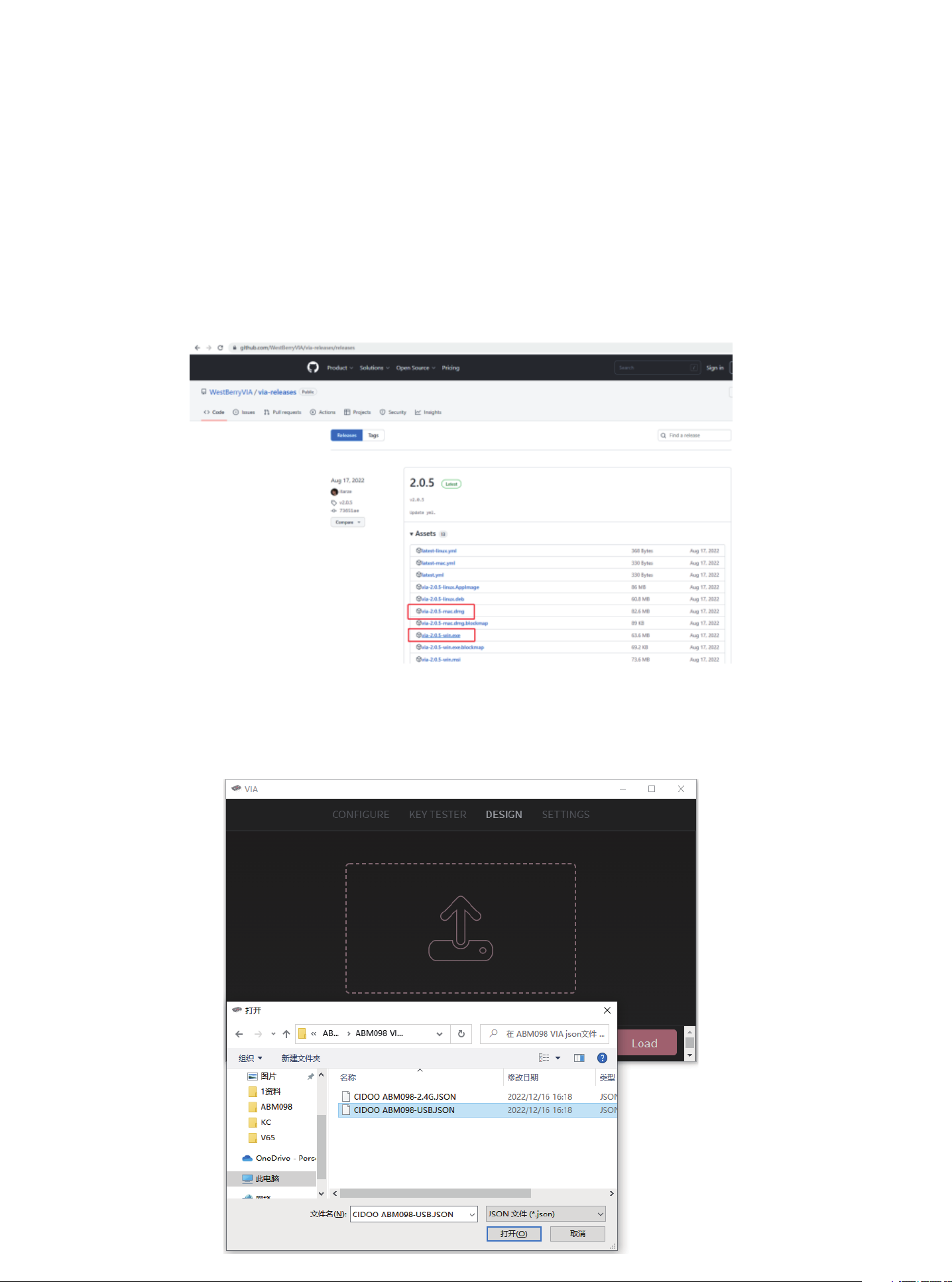
欢迎您选购赤度ABM098机械键盘,希望您使用愉快, 功能操作说明请参以下内容。
默认快捷键
灯光设置按键
FN+↑: 背光灯效亮度增加 FN+↓: 背光灯效亮度减小
FN+←: 背光灯色相减 FN+→: 背光灯色相加
FN+-_: 背光灯效速度减小 FN+=+: 背光灯效速度增加
FN+\|: 切换背光灯效 FN+[{: 背光灯饱和度加
FN+]} : 背光灯饱和度减 FN+Backspace: 关闭/开启背光灯
FN+Pg Up: 切换右上角铭牌灯光模式,共五种循环模式,依次灯效为流光跑马、
循环呼吸、霓虹、单色常亮、灭
FN+Pg Dn: 切换右上角铭牌灯光颜色,共九种颜色可循环切换, 红橙黄绿青蓝紫白彩色
FN+Space: 长按FN+Space三秒,键盘恢复到出厂设置
旋钮开关功能
音量大小调节,逆时针旋转为音量减, 顺时针旋转为音量加,下压旋钮时为静音
多媒体按键
FN+A: Windows 系统 FN+S: Mac 系统
FN+F1: 播放器 FN+F2: 音量-
FN+F3: 音量+ FN+F4: 静音
FN+F5: 停止 FN+F6: 上一曲
FN+F7: 播放/暂停 FN+F8: 下一曲
FN+F9: 邮件 FN+F10: 主页
FN+F11: 计算器 FN+F12: 搜索
FN+Esc : ` FN+DEL:PRTSC
FN+INS: PAUSE FN+END: HOME
FN+WIN: 锁win键,再按一次解除
三模(有线/蓝牙5.0/2.4G无线)对码连接方法
有线模式
请将USB线插入电脑设备,将键盘左侧拨动开关切换到有线模式,键盘背光灯亮
起并变为默认的RGB灯效,则表示连接成功。
蓝牙配对方法:
请按照以下步骤将键盘和设备来进行蓝牙配对
1.赤度ABM098蓝牙键盘最多可同时连接3个蓝牙设备. 将键盘左侧电源开关打开.
按住 FN + Q 或者按住 FN + W 或者按住FN + E键 3-5秒. 当设备指示灯
(位于旋钮下方指示灯最右侧)开始快速闪烁,表示键盘在可连接状态.
Thank you for purchasing your Cidoo ABM098 Mechanical Keyboard .
We hope you ‘re enjoying it so far . If you ‘ve landed here , you
probably want to take full advantage of the keyboard’s features so
you ‘ve come to the right place .
We’ll start with the basics, then we’ll move on to complete custom
configuration .
THE BASIC
Default Hot Keys
Hold FN + listed keys to activate
LED keys
FN+↑: LED backlight brightness Increase
FN+↓: LED backlight brightness decrease
FN+←: LED hue decrease
FN+→: LED hue increase
FN+-_: LED backlight speed decrease
FN+=+: LED backlight speed increase
FN+\|: Toggle LED backlighting mode
FN+[{: LED saturation increase
FN+ ]{: LED saturation decrease
FN+Backspace: LED toggle On/Off
FN+Pg Up: Switch nameplate LED mode, totally 5 modes,
Flow-Breath-Neon-Static -Off
FN+Pg Dn: Switch nameplate LED color, totally 9 colors.
Red -Orange- Yellow -Green- Cyan- Blue -Purple -White -Rainbow
FN+Space: Long press FN+Space for 3 seconds to reset the
keyboard to the factory setting
Knob Function
Volume adjust, turn counterclockwise is volume down, rotate
2.在要连接的设备上打开蓝牙,搜索并选择其中一组FN + Q对应设备名CIDOO
ABM098-1,FN + W对应设备名CIDOO ABM098-2,FN + E对应设备名CIDOO
ABM098-3,点击连接配对
3.键盘与设备连接成功后,设备指示灯会停止闪烁,背光灯亮起,短按FN+Q或者
FN+W 或者FN+E键,切换已经配对好的蓝牙设备。
蓝牙连接是有记忆的,关闭键盘电源开关蓝牙会断开;重新打开电源开关,
ABM098会默认回连到蓝牙断开前使用的设备
2.4Ghz无线连接
1. 请先将键盘电源打开,通过长按FN+R键将进行2.4Ghz无线连接
2. 通过USB接口将2.4Ghz接收器插入设备
3. 长按FN+R键进行对码,此时,设备指示灯会快速闪烁青色,连接成功后停止闪
烁并保持常亮.
自动休眠模式
键盘无按键操作5 分钟后背光关闭,按任意按键唤醒键盘
键盘无按键操作30分钟后进入深度休眠模式,蓝牙断开,按任意按键将退出深度
休眠模式,RGB背光亮起并回连蓝牙
充电指示灯:
当键盘的电池电量低时(电池电量小于3.5V)FN键会持续闪烁红灯,充电时,
FN键会常亮红灯充满后FN键灯恢复到当前背光灯颜色.
自定义设置
赤度ABM098支持VIA 程序改键布局
注意:请确保您的键盘已正确插入电脑设备
VIA 安装步骤如下:
1.请访问https://github.com/WestBerryVIA/via-releases/releases选择您需要
的最新的VIA软件然后下载并安装在电脑上 .如下图
3.如下画面表示VIA软件安装完成并成功连接.
如果VIA软件无法识别您的键盘,请联系我们的客服人员寻求帮助
如果您的键盘已经插入VIA会自动检测你的键盘是否兼容。键盘记忆是持久的,
这意味着无论你在哪里插入键盘,它都会记住设置。
在VIA软件页面上半部分,鼠标点击选择你想要更改的按键,然后再用鼠标
点击VIA软件页面下半部分中你想要更改的按键,该按键功能生效.
更多设置板块请见以下说明:
宏设置
CIDOO ABM098按键中没有设置多媒体按键,在此可以通过VIA软件映射多
媒体按键到你想要的按键上,实现多媒体快捷操作.
CIDOO ABM098默认配置了0-3层4个层级,每个单独的按键都可以拥有多
个功能.
特殊键设置
在此可以通过按键变更功能将特殊按键替换到你想要的按键上,实现该功能
的快捷操作.
QMK灯光
CIDOO ABM098 VIA软件中默认提供了多种不同的RGB灯光效果,你可以在
上面改变灯光亮度,速度,颜色以及定制你自己想要的灯光效果,也可以更改
按键来操作你设定好的灯光效果.
其他客制化
CIDOO ABM098提供其他功能按键的客制化改键
CIDOO ABM098默认定制的0-3层键盘布局图
层0:当你使用键盘连接到Win系统设备时,层0将被激活使用
层0:当你使用键盘连接到Mac系统设备时,层0将被激活使用,其中按键
Left Alt=Left Option Left Win=Left Command Right Alt= Right Option
2.从赤度官网下载CIDOO ABM098 json文件(区分有线和2.4Ghz无线版本)
并上传到VIA软件,网址为:WWW.CIDOOO.COM 如下图
层1:当你使用键盘连接到Win/Mac系统设备时,长按Fn1(3)按键层1将被激
活使用
Layer1:This layer will be activated when your keyboard’s system toggle
switched to Windows or Mac and press Fn1(3) key.
Layer3:This layer will be activated when your keyboard’s system toggle
switched to Windows or Mac and keymapped any keys to MO(3) and then
press it.
Layer2:This layer will be activated when your keyboard’s system toggle
switched to Windows or Mac and keymapped any keys to MO(2) and then
press it.
Cidoo ABM098 support VIA firmware to remap the keys .VIA is a
software that allows you to configure your keyboard.
Note :Please make sure your keyboard has been correctly plugged
in your computer device.
VIA setup instructions are here :
1.Please visit “https://github.com/WestBerryVIA/via-releases/releases”
to download the latest VIA application for your computer’s OS here .
2.Download CIDOO ABM098 json file (Two different json files for the
wired and 2.4Ghz wireless) via WWW.CIDOOO.COM and load the file.
3.Installation is completed and VIA software connected successfully
if show below picture .
Macros setting
CIDOO ABM098 does not have physical multimedia keys, you can
remap the keys through the VIA software to achieve the function.
CIDOO ABM098 is configured with 4 layers from 0 to 3 by default,
and each individual key can have multiple functions.
Special keys setting
Here you can remap the key to replace the special key to the key you
want, to achieve the quick operation of the function.
CIDOO ABM098 VIA software provides many different RGB lighting
effects by default. You can change the lighting brightness, speed,
color and customize the lighting effect you want. You can also change
the key to operate the lighting effect you set.
Others custom
CIDOO ABM098 provides other customized remap to other functional
keys.
About Layers
Layers allow you to configure your keyboard with more behaviors than
its number of physical keys .
CIDOO ABM098 default customized 0-3 layer keyboard layout.
Layer0:This layer will be activated when your keyboard connected
to the Windows system.
Layer0:This layer will be activated when your keyboard connected
to the Mac system.
Left Alt=Left Option Left Win=Left Command Right Alt= Right Option
If the VIA software cannot recognize your keyboard, please reach
out our support to get the instruction.
VIA automatically detects your compatible keyboard if it's plugged in.
Keyboard memory is persistent, which means that wherever you plug
in keyboard, it remembers the settings.
On the top half of VIA software, choose one key by your mouse, and
then select the key that you wanted on the bottom half of VIA software,
and it was effected.
Firstly switch to VIA software key tester table, there is not any
background color before you press any keys, when you want to test
this key you have programmed, press it and the background color will
change to red color means it works, otherwise it is not work.
See below for more information about configuration
Locate and select one of BT device name entry, “ABM098-1” for FN+Q ;
“ABM098-2” for FN+W , “ABM098-3” for FN+E .
3. Once the keyboard has connected to your device, the device
indicator key will cease flashing, indicating that Bluetooth pairing was
successful. Short press "FN" and "Q" or “FN” and "W" or “FN” and “E”
keys to switch paired Bluetooth device.
The Bluetooth connection has memory . It will disconnect when power
off the keyboard ,and the keyboard will re-connect to the last device
when power on the keyboard again.
2.4Ghz Wireless Connection
1.Please toggle the mode switch to the wireless mode.
2.Plug in the receiver into your device .
3.Long press FN+R key enter 2.4G pairing mode . At this time, the
device indicator flashes cyan quickly. Once connected successfully,
the device indicator will cease flashing .
Auto sleep mode
After 5 minutes without a keypress, the backlighting will turn off to
conserve battery. Any keypress will be awaken the keyboard.
After 30 minutes without a keypress, the keyboard will entry deep
sleep under Bluetooth mode, Bluetooth disconnect, any keypress
will reconnect the keyboard
Battery Charging:
FN key will blink red repeatedly when the keyboard is low on battery
(battery voltage less than 3.5V). It is always red light when charging,
it’s turns to the default RGB backlighting after charging finished.
CUSTOM CONFIGURATION
How do I configure my keyboard ?
clockwise is volume up, press one time to mute
Media Keys
FN+A: Windows System FN+S: Mac System
Fn+F1: Media player Fn+F2: Volume-
Fn+F3: Volume+ Fn+F4: Mute
Fn+F5: Stop Fn+F6: Previous Track
Fn+F7: Play/Pause Fn+F8: Next Track
Fn+F9: Email Fn+F10: Home
Fn+F11: Calculator Fn+F12: Search
Fn+Esc : ` Fn+DEL: PRTSC
Fn+INS: PAUSE Fn+END: HOME
Fn+WIN: Lock win key
Toggle (Wired/BT5.0/2.4Ghz) and Pairing Method:
Wired Mode
Please toggle the mode switch(keyboard left side) to the wired mode,
and then insert USB cable into your computer, the keyboard backlight
lights on and turns to the default of RGB backlight effect, it means
connection successful.
Bluetooth® Pairing Instructions:
Perform the following steps to pair this keyboard with your device(s).
1.This Bluetooth keyboard can be paired with up to three devices at
the same time. Please toggle the mode switch to the wireless mode.
Press and hold the FN and Q / or FN and W / or FN and E keys for
3-5 seconds. When device indicator(located at rightmost of the knob
lower position) starts flashing, the keyboard is ready to connect.
2. Open the Bluetooth settings on your device and scan for available
devices.
层2:当你使用键盘连接到Win/Mac系统设备时,通过VIA改键设置任意按
键为MO(2)保存后,长按MO(2)按键层2将被激活使用
层3:当你使用键盘连接到Win/Mac系统设备时,通过VIA改键设置任意按
键为MO(3)保存后,长按MO(3)按键层3将被激活使用
按键说明
Slct 播放器
Vol+ 音量加
MSTP 停止
Play 播放/暂停
Next 下一曲
Home 主页
Srch 搜索
Vol- 音量减
Mute 静音
Prvs 上一曲
Mail 邮件
Calc 计算器
Print 屏幕截图键
Pause 暂停/中断
Home 起始键
LED LOGO Mode 铭牌LED灯光模式切换 LED LOGO Colour 铭牌LED灯光颜色切换
RGB SPD RGB背光灯效速度减小
RGB SPI RGB背光灯效速度增加
RGB Toggle 关闭/开启背光灯
BT 2 蓝牙设备2
BT 1 蓝牙设备1
BT 3 蓝牙设备3
2.4G Mode 2.4Ghz无线模式切换
Sat+ 灯效饱和度加
Sat- 灯效饱和度减
RGB Mode+ 背光灯效切换
Win Mode Windows系统模式
Mac Mode Mac系统模式
Brght+ 键盘背光亮度加
Lock Win Key 锁Windows键
Reset 长按3秒键盘恢复出厂设置
Hue- 灯效色相减
Brght- 键盘背光亮度减
Hue+ 灯效色相加
Fn1(3) 长按Fn1(3),层1将激活
MO(2) 长按MO(2),层2将激活
MO(3) 长按MO(3),层3将激活
Slct Media player
Vol+ Volume+
MSTP Media Stop
Play Play/Pause
Mail Email
Calc Calculator
Print PrintScreen
Vol- Volume-
Mute Mute
Prvs Previous Track
Next Next Track
Home Home Page
Srch Search
Pause PauseBreak
Home Home LED LOGO Mode LED LOGO Mode
LED LOGO Colour LED LOGO Colour RGB SPD RGB Speed Decrease
RGB SPI RGB Speed Increase RGB Toggle RGB Toggle
BT 1 Bluetooth Device 1
BT 3 Bluetooth Device 3
BT 2 Bluetooth Device 2
2.4G Mode 2.4Ghz Mode
Sat+ Light Saturation+ Sat- Light Saturation-
RGB Mode+ RGB Mode Next Win Mode Windows Mode
Mac Mode Mac Mode Brght+ Backlight Increase
Lock Win Key Lock Windows Key
Reset Long press for 3 seconds to reset the keyboard to the factory setting
Hue- Hue Decrease
Brght- Backlight Decrease Hue+ Hue Increase
Fn1(3) Layer 1 will be activated when holding this key MO(2) Layer 2 will be activated when holding this key
MO(3) Layer 3 will be activated when holding this key
Key description
Cidoo VIA Tri-mode Hot-swap Mechanical Keyboard
A Customizable Keyboard that Supports VIA Software
VIA TRI-MODE HOT-SWAP MECHANICAL KEYBOARD
ABM098
模(有线/蓝牙5.0

欢迎您选购赤度ABM098机械键盘,希望您使用愉快, 功能操作说明请参以下内容。
默认快捷键
灯光设置按键
FN+↑: 背光灯效亮度增加 FN+↓: 背光灯效亮度减小
FN+←: 背光灯色相减 FN+→: 背光灯色相加
FN+-_: 背光灯效速度减小 FN+=+: 背光灯效速度增加
FN+\|: 切换背光灯效 FN+[{: 背光灯饱和度加
FN+]} : 背光灯饱和度减 FN+Backspace: 关闭/开启背光灯
FN+Pg Up: 切换右上角铭牌灯光模式,共五种循环模式,依次灯效为流光跑马、
循环呼吸、霓虹、单色常亮、灭
FN+Pg Dn: 切换右上角铭牌灯光颜色,共九种颜色可循环切换, 红橙黄绿青蓝紫白彩色
FN+Space: 长按FN+Space三秒,键盘恢复到出厂设置
旋钮开关功能
音量大小调节,逆时针旋转为音量减, 顺时针旋转为音量加,下压旋钮时为静音
多媒体按键
FN+A: Windows 系统 FN+S: Mac 系统
FN+F1: 播放器 FN+F2: 音量-
FN+F3: 音量+ FN+F4: 静音
FN+F5: 停止 FN+F6: 上一曲
FN+F7: 播放/暂停 FN+F8: 下一曲
FN+F9: 邮件 FN+F10: 主页
FN+F11: 计算器 FN+F12: 搜索
FN+Esc : ` FN+DEL:PRTSC
FN+INS: PAUSE FN+END: HOME
FN+WIN: 锁win键,再按一次解除
三模(有线/蓝牙5.0/2.4G无线)对码连接方法
有线模式
请将USB线插入电脑设备,将键盘左侧拨动开关切换到有线模式,键盘背光灯亮
起并变为默认的RGB灯效,则表示连接成功。
蓝牙配对方法:
请按照以下步骤将键盘和设备来进行蓝牙配对
1.赤度ABM098蓝牙键盘最多可同时连接3个蓝牙设备. 将键盘左侧电源开关打开.
按住 FN + Q 或者按住 FN + W 或者按住FN + E键 3-5秒. 当设备指示灯
(位于旋钮下方指示灯最右侧)开始快速闪烁,表示键盘在可连接状态.
Thank you for purchasing your Cidoo ABM098 Mechanical Keyboard .
We hope you ‘re enjoying it so far . If you ‘ve landed here , you
probably want to take full advantage of the keyboard’s features so
you ‘ve come to the right place .
We’ll start with the basics, then we’ll move on to complete custom
configuration .
THE BASIC
Default Hot Keys
Hold FN + listed keys to activate
LED keys
FN+↑: LED backlight brightness Increase
FN+↓: LED backlight brightness decrease
FN+←: LED hue decrease
FN+→: LED hue increase
FN+-_: LED backlight speed decrease
FN+=+: LED backlight speed increase
FN+\|: Toggle LED backlighting mode
FN+[{: LED saturation increase
FN+ ]{: LED saturation decrease
FN+Backspace: LED toggle On/Off
FN+Pg Up: Switch nameplate LED mode, totally 5 modes,
Flow-Breath-Neon-Static -Off
FN+Pg Dn: Switch nameplate LED color, totally 9 colors.
Red -Orange- Yellow -Green- Cyan- Blue -Purple -White -Rainbow
FN+Space: Long press FN+Space for 3 seconds to reset the
keyboard to the factory setting
Knob Function
Volume adjust, turn counterclockwise is volume down, rotate
2.在要连接的设备上打开蓝牙,搜索并选择其中一组FN + Q对应设备名CIDOO
ABM098-1,FN + W对应设备名CIDOO ABM098-2,FN + E对应设备名CIDOO
ABM098-3,点击连接配对
3.键盘与设备连接成功后,设备指示灯会停止闪烁,背光灯亮起,短按FN+Q或者
FN+W 或者FN+E键,切换已经配对好的蓝牙设备。
蓝牙连接是有记忆的,关闭键盘电源开关蓝牙会断开;重新打开电源开关,
ABM098会默认回连到蓝牙断开前使用的设备
2.4Ghz无线连接
1. 请先将键盘电源打开,通过长按FN+R键将进行2.4Ghz无线连接
2. 通过USB接口将2.4Ghz接收器插入设备
3. 长按FN+R键进行对码,此时,设备指示灯会快速闪烁青色,连接成功后停止闪
烁并保持常亮.
自动休眠模式
键盘无按键操作5 分钟后背光关闭,按任意按键唤醒键盘
键盘无按键操作30分钟后进入深度休眠模式,蓝牙断开,按任意按键将退出深度
休眠模式,RGB背光亮起并回连蓝牙
充电指示灯:
当键盘的电池电量低时(电池电量小于3.5V)FN键会持续闪烁红灯,充电时,
FN键会常亮红灯充满后FN键灯恢复到当前背光灯颜色.
自定义设置
赤度ABM098支持VIA 程序改键布局
注意:请确保您的键盘已正确插入电脑设备
VIA 安装步骤如下:
1.请访问https://github.com/WestBerryVIA/via-releases/releases选择您需要
的最新的VIA软件然后下载并安装在电脑上 .如下图
3.如下画面表示VIA软件安装完成并成功连接.
如果VIA软件无法识别您的键盘,请联系我们的客服人员寻求帮助
如果您的键盘已经插入VIA会自动检测你的键盘是否兼容。键盘记忆是持久的,
这意味着无论你在哪里插入键盘,它都会记住设置。
在VIA软件页面上半部分,鼠标点击选择你想要更改的按键,然后再用鼠标
点击VIA软件页面下半部分中你想要更改的按键,该按键功能生效.
更多设置板块请见以下说明:
宏设置
CIDOO ABM098按键中没有设置多媒体按键,在此可以通过VIA软件映射多
媒体按键到你想要的按键上,实现多媒体快捷操作.
CIDOO ABM098默认配置了0-3层4个层级,每个单独的按键都可以拥有多
个功能.
特殊键设置
在此可以通过按键变更功能将特殊按键替换到你想要的按键上,实现该功能
的快捷操作.
QMK灯光
CIDOO ABM098 VIA软件中默认提供了多种不同的RGB灯光效果,你可以在
上面改变灯光亮度,速度,颜色以及定制你自己想要的灯光效果,也可以更改
按键来操作你设定好的灯光效果.
其他客制化
CIDOO ABM098提供其他功能按键的客制化改键
CIDOO ABM098默认定制的0-3层键盘布局图
层0:当你使用键盘连接到Win系统设备时,层0将被激活使用
层0:当你使用键盘连接到Mac系统设备时,层0将被激活使用,其中按键
Left Alt=Left Option Left Win=Left Command Right Alt= Right Option
2.从赤度官网下载CIDOO ABM098 json文件(区分有线和2.4Ghz无线版本)
并上传到VIA软件,网址为:WWW.CIDOOO.COM 如下图
层1:当你使用键盘连接到Win/Mac系统设备时,长按Fn1(3)按键层1将被激
活使用
Layer1:This layer will be activated when your keyboard’s system toggle
switched to Windows or Mac and press Fn1(3) key.
Layer3:This layer will be activated when your keyboard’s system toggle
switched to Windows or Mac and keymapped any keys to MO(3) and then
press it.
Layer2:This layer will be activated when your keyboard’s system toggle
switched to Windows or Mac and keymapped any keys to MO(2) and then
press it.
Cidoo ABM098 support VIA firmware to remap the keys .VIA is a
software that allows you to configure your keyboard.
Note :Please make sure your keyboard has been correctly plugged
in your computer device.
VIA setup instructions are here :
1.Please visit “https://github.com/WestBerryVIA/via-releases/releases”
to download the latest VIA application for your computer’s OS here .
2.Download CIDOO ABM098 json file (Two different json files for the
wired and 2.4Ghz wireless) via WWW.CIDOOO.COM and load the file.
3.Installation is completed and VIA software connected successfully
if show below picture .
Macros setting
CIDOO ABM098 does not have physical multimedia keys, you can
remap the keys through the VIA software to achieve the function.
CIDOO ABM098 is configured with 4 layers from 0 to 3 by default,
and each individual key can have multiple functions.
Special keys setting
Here you can remap the key to replace the special key to the key you
want, to achieve the quick operation of the function.
CIDOO ABM098 VIA software provides many different RGB lighting
effects by default. You can change the lighting brightness, speed,
color and customize the lighting effect you want. You can also change
the key to operate the lighting effect you set.
Others custom
CIDOO ABM098 provides other customized remap to other functional
keys.
About Layers
Layers allow you to configure your keyboard with more behaviors than
its number of physical keys .
CIDOO ABM098 default customized 0-3 layer keyboard layout.
Layer0:This layer will be activated when your keyboard connected
to the Windows system.
Layer0:This layer will be activated when your keyboard connected
to the Mac system.
Left Alt=Left Option Left Win=Left Command Right Alt= Right Option
If the VIA software cannot recognize your keyboard, please reach
out our support to get the instruction.
VIA automatically detects your compatible keyboard if it's plugged in.
Keyboard memory is persistent, which means that wherever you plug
in keyboard, it remembers the settings.
On the top half of VIA software, choose one key by your mouse, and
then select the key that you wanted on the bottom half of VIA software,
and it was effected.
Firstly switch to VIA software key tester table, there is not any
background color before you press any keys, when you want to test
this key you have programmed, press it and the background color will
change to red color means it works, otherwise it is not work.
See below for more information about configuration
Locate and select one of BT device name entry, “ABM098-1” for FN+Q ;
“ABM098-2” for FN+W , “ABM098-3” for FN+E .
3. Once the keyboard has connected to your device, the device
indicator key will cease flashing, indicating that Bluetooth pairing was
successful. Short press "FN" and "Q" or “FN” and "W" or “FN” and “E”
keys to switch paired Bluetooth device.
The Bluetooth connection has memory . It will disconnect when power
off the keyboard ,and the keyboard will re-connect to the last device
when power on the keyboard again.
2.4Ghz Wireless Connection
1.Please toggle the mode switch to the wireless mode.
2.Plug in the receiver into your device .
3.Long press FN+R key enter 2.4G pairing mode . At this time, the
device indicator flashes cyan quickly. Once connected successfully,
the device indicator will cease flashing .
Auto sleep mode
After 5 minutes without a keypress, the backlighting will turn off to
conserve battery. Any keypress will be awaken the keyboard.
After 30 minutes without a keypress, the keyboard will entry deep
sleep under Bluetooth mode, Bluetooth disconnect, any keypress
will reconnect the keyboard
Battery Charging:
FN key will blink red repeatedly when the keyboard is low on battery
(battery voltage less than 3.5V). It is always red light when charging,
it’s turns to the default RGB backlighting after charging finished.
CUSTOM CONFIGURATION
How do I configure my keyboard ?
clockwise is volume up, press one time to mute
Media Keys
FN+A: Windows System FN+S: Mac System
Fn+F1: Media player Fn+F2: Volume-
Fn+F3: Volume+ Fn+F4: Mute
Fn+F5: Stop Fn+F6: Previous Track
Fn+F7: Play/Pause Fn+F8: Next Track
Fn+F9: Email Fn+F10: Home
Fn+F11: Calculator Fn+F12: Search
Fn+Esc : ` Fn+DEL: PRTSC
Fn+INS: PAUSE Fn+END: HOME
Fn+WIN: Lock win key
Toggle (Wired/BT5.0/2.4Ghz) and Pairing Method:
Wired Mode
Please toggle the mode switch(keyboard left side) to the wired mode,
and then insert USB cable into your computer, the keyboard backlight
lights on and turns to the default of RGB backlight effect, it means
connection successful.
Bluetooth® Pairing Instructions:
Perform the following steps to pair this keyboard with your device(s).
1.This Bluetooth keyboard can be paired with up to three devices at
the same time. Please toggle the mode switch to the wireless mode.
Press and hold the FN and Q / or FN and W / or FN and E keys for
3-5 seconds. When device indicator(located at rightmost of the knob
lower position) starts flashing, the keyboard is ready to connect.
2. Open the Bluetooth settings on your device and scan for available
devices.
层2:当你使用键盘连接到Win/Mac系统设备时,通过VIA改键设置任意按
键为MO(2)保存后,长按MO(2)按键层2将被激活使用
层3:当你使用键盘连接到Win/Mac系统设备时,通过VIA改键设置任意按
键为MO(3)保存后,长按MO(3)按键层3将被激活使用
按键说明
Slct 播放器
Vol+ 音量加
MSTP 停止
Play 播放/暂停
Next 下一曲
Home 主页
Srch 搜索
Vol- 音量减
Mute 静音
Prvs 上一曲
Mail 邮件
Calc 计算器
Print 屏幕截图键
Pause 暂停/中断
Home 起始键
LED LOGO Mode 铭牌LED灯光模式切换 LED LOGO Colour 铭牌LED灯光颜色切换
RGB SPD RGB背光灯效速度减小
RGB SPI RGB背光灯效速度增加
RGB Toggle 关闭/开启背光灯
BT 2 蓝牙设备2
BT 1 蓝牙设备1
BT 3 蓝牙设备3
2.4G Mode 2.4Ghz无线模式切换
Sat+ 灯效饱和度加
Sat- 灯效饱和度减
RGB Mode+ 背光灯效切换
Win Mode Windows系统模式
Mac Mode Mac系统模式
Brght+ 键盘背光亮度加
Lock Win Key 锁Windows键
Reset 长按3秒键盘恢复出厂设置
Hue- 灯效色相减
Brght- 键盘背光亮度减
Hue+ 灯效色相加
Fn1(3) 长按Fn1(3),层1将激活
MO(2) 长按MO(2),层2将激活
MO(3) 长按MO(3),层3将激活
Slct Media player
Vol+ Volume+
MSTP Media Stop
Play Play/Pause
Mail Email
Calc Calculator
Print PrintScreen
Vol- Volume-
Mute Mute
Prvs Previous Track
Next Next Track
Home Home Page
Srch Search
Pause PauseBreak
Home Home LED LOGO Mode LED LOGO Mode
LED LOGO Colour LED LOGO Colour RGB SPD RGB Speed Decrease
RGB SPI RGB Speed Increase RGB Toggle RGB Toggle
BT 1 Bluetooth Device 1
BT 3 Bluetooth Device 3
BT 2 Bluetooth Device 2
2.4G Mode 2.4Ghz Mode
Sat+ Light Saturation+ Sat- Light Saturation-
RGB Mode+ RGB Mode Next Win Mode Windows Mode
Mac Mode Mac Mode Brght+ Backlight Increase
Lock Win Key Lock Windows Key
Reset Long press for 3 seconds to reset the keyboard to the factory setting
Hue- Hue Decrease
Brght- Backlight Decrease Hue+ Hue Increase
Fn1(3) Layer 1 will be activated when holding this key MO(2) Layer 2 will be activated when holding this key
MO(3) Layer 3 will be activated when holding this key
Key description
Cidoo VIA Tri-mode Hot-swap Mechanical Keyboard
A Customizable Keyboard that Supports VIA Software
VIA TRI-MODE HOT-SWAP MECHANICAL KEYBOARD
ABM098
模(有线/蓝牙5.0
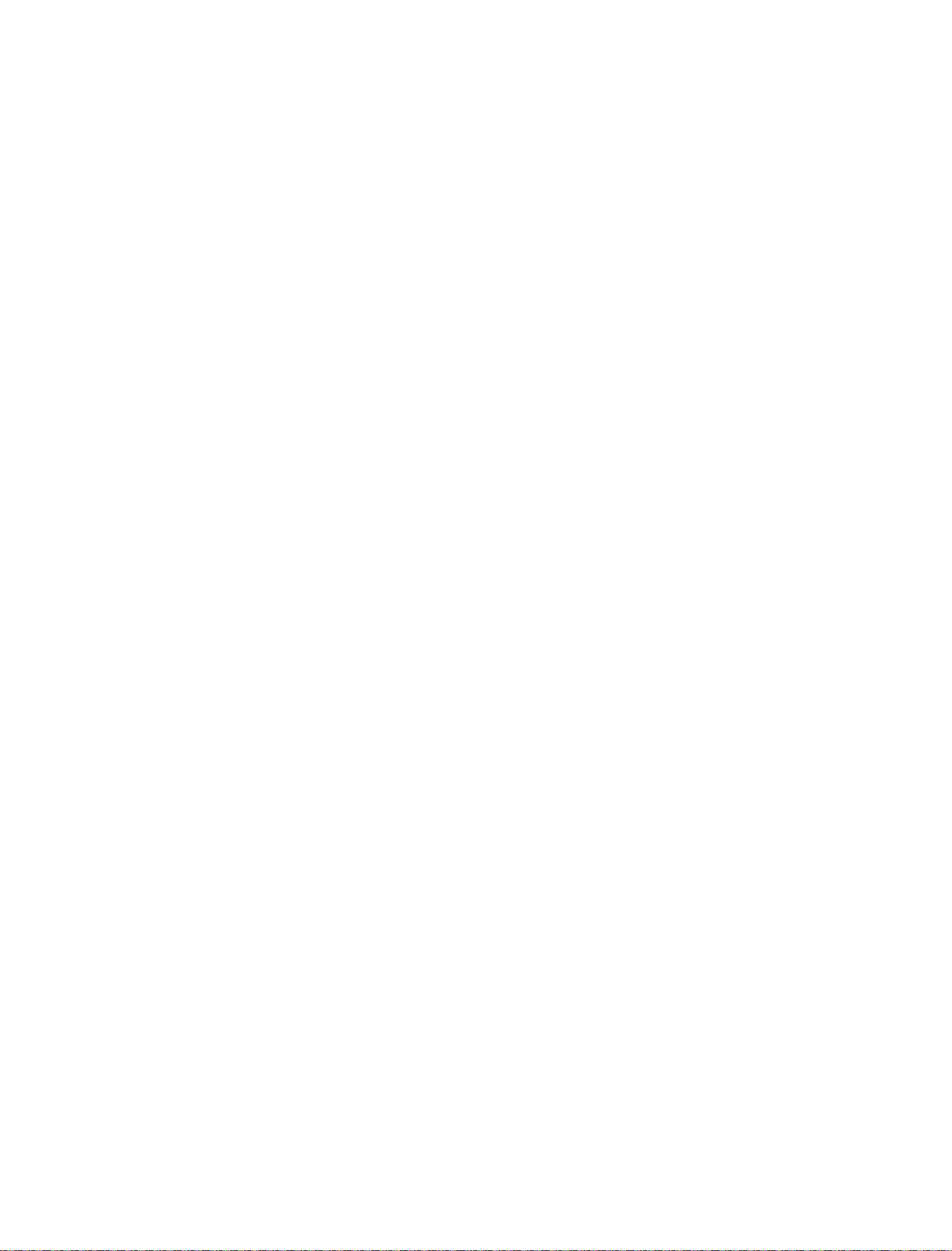
欢迎您选购赤度ABM098机械键盘,希望您使用愉快, 功能操作说明请参以下内容。
默认快捷键
灯光设置按键
FN+↑: 背光灯效亮度增加 FN+↓: 背光灯效亮度减小
FN+←: 背光灯色相减 FN+→: 背光灯色相加
FN+-_: 背光灯效速度减小 FN+=+: 背光灯效速度增加
FN+\|: 切换背光灯效 FN+[{: 背光灯饱和度加
FN+]} : 背光灯饱和度减 FN+Backspace: 关闭/开启背光灯
FN+Pg Up: 切换右上角铭牌灯光模式,共五种循环模式,依次灯效为流光跑马、
循环呼吸、霓虹、单色常亮、灭
FN+Pg Dn: 切换右上角铭牌灯光颜色,共九种颜色可循环切换, 红橙黄绿青蓝紫白彩色
FN+Space: 长按FN+Space三秒,键盘恢复到出厂设置
旋钮开关功能
音量大小调节,逆时针旋转为音量减, 顺时针旋转为音量加,下压旋钮时为静音
多媒体按键
FN+A: Windows 系统 FN+S: Mac 系统
FN+F1: 播放器 FN+F2: 音量-
FN+F3: 音量+ FN+F4: 静音
FN+F5: 停止 FN+F6: 上一曲
FN+F7: 播放/暂停 FN+F8: 下一曲
FN+F9: 邮件 FN+F10: 主页
FN+F11: 计算器 FN+F12: 搜索
FN+Esc : ` FN+DEL:PRTSC
FN+INS: PAUSE FN+END: HOME
FN+WIN: 锁win键,再按一次解除
三模(有线/蓝牙5.0/2.4G无线)对码连接方法
有线模式
请将USB线插入电脑设备,将键盘左侧拨动开关切换到有线模式,键盘背光灯亮
起并变为默认的RGB灯效,则表示连接成功。
蓝牙配对方法:
请按照以下步骤将键盘和设备来进行蓝牙配对
1.赤度ABM098蓝牙键盘最多可同时连接3个蓝牙设备. 将键盘左侧电源开关打开.
按住 FN + Q 或者按住 FN + W 或者按住FN + E键 3-5秒. 当设备指示灯
(位于旋钮下方指示灯最右侧)开始快速闪烁,表示键盘在可连接状态.
Thank you for purchasing your Cidoo ABM098 Mechanical Keyboard .
We hope you ‘re enjoying it so far . If you ‘ve landed here , you
probably want to take full advantage of the keyboard’s features so
you ‘ve come to the right place .
We’ll start with the basics, then we’ll move on to complete custom
configuration .
THE BASIC
Default Hot Keys
Hold FN + listed keys to activate
LED keys
FN+↑: LED backlight brightness Increase
FN+↓: LED backlight brightness decrease
FN+←: LED hue decrease
FN+→: LED hue increase
FN+-_: LED backlight speed decrease
FN+=+: LED backlight speed increase
FN+\|: Toggle LED backlighting mode
FN+[{: LED saturation increase
FN+ ]{: LED saturation decrease
FN+Backspace: LED toggle On/Off
FN+Pg Up: Switch nameplate LED mode, totally 5 modes,
Flow-Breath-Neon-Static -Off
FN+Pg Dn: Switch nameplate LED color, totally 9 colors.
Red -Orange- Yellow -Green- Cyan- Blue -Purple -White -Rainbow
FN+Space: Long press FN+Space for 3 seconds to reset the
keyboard to the factory setting
Knob Function
Volume adjust, turn counterclockwise is volume down, rotate
2.在要连接的设备上打开蓝牙,搜索并选择其中一组FN + Q对应设备名CIDOO
ABM098-1,FN + W对应设备名CIDOO ABM098-2,FN + E对应设备名CIDOO
ABM098-3,点击连接配对
3.键盘与设备连接成功后,设备指示灯会停止闪烁,背光灯亮起,短按FN+Q或者
FN+W 或者FN+E键,切换已经配对好的蓝牙设备。
蓝牙连接是有记忆的,关闭键盘电源开关蓝牙会断开;重新打开电源开关,
ABM098会默认回连到蓝牙断开前使用的设备
2.4Ghz无线连接
1. 请先将键盘电源打开,通过长按FN+R键将进行2.4Ghz无线连接
2. 通过USB接口将2.4Ghz接收器插入设备
3. 长按FN+R键进行对码,此时,设备指示灯会快速闪烁青色,连接成功后停止闪
烁并保持常亮.
自动休眠模式
键盘无按键操作5 分钟后背光关闭,按任意按键唤醒键盘
键盘无按键操作30分钟后进入深度休眠模式,蓝牙断开,按任意按键将退出深度
休眠模式,RGB背光亮起并回连蓝牙
充电指示灯:
当键盘的电池电量低时(电池电量小于3.5V)FN键会持续闪烁红灯,充电时,
FN键会常亮红灯充满后FN键灯恢复到当前背光灯颜色.
自定义设置
赤度ABM098支持VIA 程序改键布局
注意:请确保您的键盘已正确插入电脑设备
VIA 安装步骤如下:
1.请访问https://github.com/WestBerryVIA/via-releases/releases选择您需要
的最新的VIA软件然后下载并安装在电脑上 .如下图
3.如下画面表示VIA软件安装完成并成功连接.
如果VIA软件无法识别您的键盘,请联系我们的客服人员寻求帮助
如果您的键盘已经插入VIA会自动检测你的键盘是否兼容。键盘记忆是持久的,
这意味着无论你在哪里插入键盘,它都会记住设置。
在VIA软件页面上半部分,鼠标点击选择你想要更改的按键,然后再用鼠标
点击VIA软件页面下半部分中你想要更改的按键,该按键功能生效.
更多设置板块请见以下说明:
宏设置
CIDOO ABM098按键中没有设置多媒体按键,在此可以通过VIA软件映射多
媒体按键到你想要的按键上,实现多媒体快捷操作.
CIDOO ABM098默认配置了0-3层4个层级,每个单独的按键都可以拥有多
个功能.
特殊键设置
在此可以通过按键变更功能将特殊按键替换到你想要的按键上,实现该功能
的快捷操作.
QMK灯光
CIDOO ABM098 VIA软件中默认提供了多种不同的RGB灯光效果,你可以在
上面改变灯光亮度,速度,颜色以及定制你自己想要的灯光效果,也可以更改
按键来操作你设定好的灯光效果.
其他客制化
CIDOO ABM098提供其他功能按键的客制化改键
CIDOO ABM098默认定制的0-3层键盘布局图
层0:当你使用键盘连接到Win系统设备时,层0将被激活使用
层0:当你使用键盘连接到Mac系统设备时,层0将被激活使用,其中按键
Left Alt=Left Option Left Win=Left Command Right Alt= Right Option
2.从赤度官网下载CIDOO ABM098 json文件(区分有线和2.4Ghz无线版本)
并上传到VIA软件,网址为:WWW.CIDOOO.COM 如下图
层1:当你使用键盘连接到Win/Mac系统设备时,长按Fn1(3)按键层1将被激
活使用
Layer1:This layer will be activated when your keyboard’s system toggle
switched to Windows or Mac and press Fn1(3) key.
Layer3:This layer will be activated when your keyboard’s system toggle
switched to Windows or Mac and keymapped any keys to MO(3) and then
press it.
Layer2:This layer will be activated when your keyboard’s system toggle
switched to Windows or Mac and keymapped any keys to MO(2) and then
press it.
Cidoo ABM098 support VIA firmware to remap the keys .VIA is a
software that allows you to configure your keyboard.
Note :Please make sure your keyboard has been correctly plugged
in your computer device.
VIA setup instructions are here :
1.Please visit “https://github.com/WestBerryVIA/via-releases/releases”
to download the latest VIA application for your computer’s OS here .
2.Download CIDOO ABM098 json file (Two different json files for the
wired and 2.4Ghz wireless) via WWW.CIDOOO.COM and load the file.
3.Installation is completed and VIA software connected successfully
if show below picture .
Macros setting
CIDOO ABM098 does not have physical multimedia keys, you can
remap the keys through the VIA software to achieve the function.
CIDOO ABM098 is configured with 4 layers from 0 to 3 by default,
and each individual key can have multiple functions.
Special keys setting
Here you can remap the key to replace the special key to the key you
want, to achieve the quick operation of the function.
CIDOO ABM098 VIA software provides many different RGB lighting
effects by default. You can change the lighting brightness, speed,
color and customize the lighting effect you want. You can also change
the key to operate the lighting effect you set.
Others custom
CIDOO ABM098 provides other customized remap to other functional
keys.
About Layers
Layers allow you to configure your keyboard with more behaviors than
its number of physical keys .
CIDOO ABM098 default customized 0-3 layer keyboard layout.
Layer0:This layer will be activated when your keyboard connected
to the Windows system.
Layer0:This layer will be activated when your keyboard connected
to the Mac system.
Left Alt=Left Option Left Win=Left Command Right Alt= Right Option
If the VIA software cannot recognize your keyboard, please reach
out our support to get the instruction.
VIA automatically detects your compatible keyboard if it's plugged in.
Keyboard memory is persistent, which means that wherever you plug
in keyboard, it remembers the settings.
On the top half of VIA software, choose one key by your mouse, and
then select the key that you wanted on the bottom half of VIA software,
and it was effected.
Firstly switch to VIA software key tester table, there is not any
background color before you press any keys, when you want to test
this key you have programmed, press it and the background color will
change to red color means it works, otherwise it is not work.
See below for more information about configuration
Locate and select one of BT device name entry, “ABM098-1” for FN+Q ;
“ABM098-2” for FN+W , “ABM098-3” for FN+E .
3. Once the keyboard has connected to your device, the device
indicator key will cease flashing, indicating that Bluetooth pairing was
successful. Short press "FN" and "Q" or “FN” and "W" or “FN” and “E”
keys to switch paired Bluetooth device.
The Bluetooth connection has memory . It will disconnect when power
off the keyboard ,and the keyboard will re-connect to the last device
when power on the keyboard again.
2.4Ghz Wireless Connection
1.Please toggle the mode switch to the wireless mode.
2.Plug in the receiver into your device .
3.Long press FN+R key enter 2.4G pairing mode . At this time, the
device indicator flashes cyan quickly. Once connected successfully,
the device indicator will cease flashing .
Auto sleep mode
After 5 minutes without a keypress, the backlighting will turn off to
conserve battery. Any keypress will be awaken the keyboard.
After 30 minutes without a keypress, the keyboard will entry deep
sleep under Bluetooth mode, Bluetooth disconnect, any keypress
will reconnect the keyboard
Battery Charging:
FN key will blink red repeatedly when the keyboard is low on battery
(battery voltage less than 3.5V). It is always red light when charging,
it’s turns to the default RGB backlighting after charging finished.
CUSTOM CONFIGURATION
How do I configure my keyboard ?
clockwise is volume up, press one time to mute
Media Keys
FN+A: Windows System FN+S: Mac System
Fn+F1: Media player Fn+F2: Volume-
Fn+F3: Volume+ Fn+F4: Mute
Fn+F5: Stop Fn+F6: Previous Track
Fn+F7: Play/Pause Fn+F8: Next Track
Fn+F9: Email Fn+F10: Home
Fn+F11: Calculator Fn+F12: Search
Fn+Esc : ` Fn+DEL: PRTSC
Fn+INS: PAUSE Fn+END: HOME
Fn+WIN: Lock win key
Toggle (Wired/BT5.0/2.4Ghz) and Pairing Method:
Wired Mode
Please toggle the mode switch(keyboard left side) to the wired mode,
and then insert USB cable into your computer, the keyboard backlight
lights on and turns to the default of RGB backlight effect, it means
connection successful.
Bluetooth® Pairing Instructions:
Perform the following steps to pair this keyboard with your device(s).
1.This Bluetooth keyboard can be paired with up to three devices at
the same time. Please toggle the mode switch to the wireless mode.
Press and hold the FN and Q / or FN and W / or FN and E keys for
3-5 seconds. When device indicator(located at rightmost of the knob
lower position) starts flashing, the keyboard is ready to connect.
2. Open the Bluetooth settings on your device and scan for available
devices.
层2:当你使用键盘连接到Win/Mac系统设备时,通过VIA改键设置任意按
键为MO(2)保存后,长按MO(2)按键层2将被激活使用
层3:当你使用键盘连接到Win/Mac系统设备时,通过VIA改键设置任意按
键为MO(3)保存后,长按MO(3)按键层3将被激活使用
按键说明
Slct 播放器
Vol+ 音量加
MSTP 停止
Play 播放/暂停
Next 下一曲
Home 主页
Srch 搜索
Vol- 音量减
Mute 静音
Prvs 上一曲
Mail 邮件
Calc 计算器
Print 屏幕截图键
Pause 暂停/中断
Home 起始键
LED LOGO Mode 铭牌LED灯光模式切换 LED LOGO Colour 铭牌LED灯光颜色切换
RGB SPD RGB背光灯效速度减小
RGB SPI RGB背光灯效速度增加
RGB Toggle 关闭/开启背光灯
BT 2 蓝牙设备2
BT 1 蓝牙设备1
BT 3 蓝牙设备3
2.4G Mode 2.4Ghz无线模式切换
Sat+ 灯效饱和度加
Sat- 灯效饱和度减
RGB Mode+ 背光灯效切换
Win Mode Windows系统模式
Mac Mode Mac系统模式
Brght+ 键盘背光亮度加
Lock Win Key 锁Windows键
Reset 长按3秒键盘恢复出厂设置
Hue- 灯效色相减
Brght- 键盘背光亮度减
Hue+ 灯效色相加
Fn1(3) 长按Fn1(3),层1将激活
MO(2) 长按MO(2),层2将激活
MO(3) 长按MO(3),层3将激活
Slct Media player
Vol+ Volume+
MSTP Media Stop
Play Play/Pause
Mail Email
Calc Calculator
Print PrintScreen
Vol- Volume-
Mute Mute
Prvs Previous Track
Next Next Track
Home Home Page
Srch Search
Pause PauseBreak
Home Home LED LOGO Mode LED LOGO Mode
LED LOGO Colour LED LOGO Colour RGB SPD RGB Speed Decrease
RGB SPI RGB Speed Increase RGB Toggle RGB Toggle
BT 1 Bluetooth Device 1
BT 3 Bluetooth Device 3
BT 2 Bluetooth Device 2
2.4G Mode 2.4Ghz Mode
Sat+ Light Saturation+ Sat- Light Saturation-
RGB Mode+ RGB Mode Next Win Mode Windows Mode
Mac Mode Mac Mode Brght+ Backlight Increase
Lock Win Key Lock Windows Key
Reset Long press for 3 seconds to reset the keyboard to the factory setting
Hue- Hue Decrease
Brght- Backlight Decrease Hue+ Hue Increase
Fn1(3) Layer 1 will be activated when holding this key MO(2) Layer 2 will be activated when holding this key
MO(3) Layer 3 will be activated when holding this key
Key description
Cidoo VIA Tri-mode Hot-swap Mechanical Keyboard
A Customizable Keyboard that Supports VIA Software
VIA TRI-MODE HOT-SWAP MECHANICAL KEYBOARD
ABM098
模(有线/蓝牙5.0

欢迎您选购赤度ABM098机械键盘,希望您使用愉快, 功能操作说明请参以下内容。
默认快捷键
灯光设置按键
FN+↑: 背光灯效亮度增加 FN+↓: 背光灯效亮度减小
FN+←: 背光灯色相减 FN+→: 背光灯色相加
FN+-_: 背光灯效速度减小 FN+=+: 背光灯效速度增加
FN+\|: 切换背光灯效 FN+[{: 背光灯饱和度加
FN+]} : 背光灯饱和度减 FN+Backspace: 关闭/开启背光灯
FN+Pg Up: 切换右上角铭牌灯光模式,共五种循环模式,依次灯效为流光跑马、
循环呼吸、霓虹、单色常亮、灭
FN+Pg Dn: 切换右上角铭牌灯光颜色,共九种颜色可循环切换, 红橙黄绿青蓝紫白彩色
FN+Space: 长按FN+Space三秒,键盘恢复到出厂设置
旋钮开关功能
音量大小调节,逆时针旋转为音量减, 顺时针旋转为音量加,下压旋钮时为静音
多媒体按键
FN+A: Windows 系统 FN+S: Mac 系统
FN+F1: 播放器 FN+F2: 音量-
FN+F3: 音量+ FN+F4: 静音
FN+F5: 停止 FN+F6: 上一曲
FN+F7: 播放/暂停 FN+F8: 下一曲
FN+F9: 邮件 FN+F10: 主页
FN+F11: 计算器 FN+F12: 搜索
FN+Esc : ` FN+DEL:PRTSC
FN+INS: PAUSE FN+END: HOME
FN+WIN: 锁win键,再按一次解除
三模(有线/蓝牙5.0/2.4G无线)对码连接方法
有线模式
请将USB线插入电脑设备,将键盘左侧拨动开关切换到有线模式,键盘背光灯亮
起并变为默认的RGB灯效,则表示连接成功。
蓝牙配对方法:
请按照以下步骤将键盘和设备来进行蓝牙配对
1.赤度ABM098蓝牙键盘最多可同时连接3个蓝牙设备. 将键盘左侧电源开关打开.
按住 FN + Q 或者按住 FN + W 或者按住FN + E键 3-5秒. 当设备指示灯
(位于旋钮下方指示灯最右侧)开始快速闪烁,表示键盘在可连接状态.
Thank you for purchasing your Cidoo ABM098 Mechanical Keyboard .
We hope you ‘re enjoying it so far . If you ‘ve landed here , you
probably want to take full advantage of the keyboard’s features so
you ‘ve come to the right place .
We’ll start with the basics, then we’ll move on to complete custom
configuration .
THE BASIC
Default Hot Keys
Hold FN + listed keys to activate
LED keys
FN+↑: LED backlight brightness Increase
FN+↓: LED backlight brightness decrease
FN+←: LED hue decrease
FN+→: LED hue increase
FN+-_: LED backlight speed decrease
FN+=+: LED backlight speed increase
FN+\|: Toggle LED backlighting mode
FN+[{: LED saturation increase
FN+ ]{: LED saturation decrease
FN+Backspace: LED toggle On/Off
FN+Pg Up: Switch nameplate LED mode, totally 5 modes,
Flow-Breath-Neon-Static -Off
FN+Pg Dn: Switch nameplate LED color, totally 9 colors.
Red -Orange- Yellow -Green- Cyan- Blue -Purple -White -Rainbow
FN+Space: Long press FN+Space for 3 seconds to reset the
keyboard to the factory setting
Knob Function
Volume adjust, turn counterclockwise is volume down, rotate
2.在要连接的设备上打开蓝牙,搜索并选择其中一组FN + Q对应设备名CIDOO
ABM098-1,FN + W对应设备名CIDOO ABM098-2,FN + E对应设备名CIDOO
ABM098-3,点击连接配对
3.键盘与设备连接成功后,设备指示灯会停止闪烁,背光灯亮起,短按FN+Q或者
FN+W 或者FN+E键,切换已经配对好的蓝牙设备。
蓝牙连接是有记忆的,关闭键盘电源开关蓝牙会断开;重新打开电源开关,
ABM098会默认回连到蓝牙断开前使用的设备
2.4Ghz无线连接
1. 请先将键盘电源打开,通过长按FN+R键将进行2.4Ghz无线连接
2. 通过USB接口将2.4Ghz接收器插入设备
3. 长按FN+R键进行对码,此时,设备指示灯会快速闪烁青色,连接成功后停止闪
烁并保持常亮.
自动休眠模式
键盘无按键操作5 分钟后背光关闭,按任意按键唤醒键盘
键盘无按键操作30分钟后进入深度休眠模式,蓝牙断开,按任意按键将退出深度
休眠模式,RGB背光亮起并回连蓝牙
充电指示灯:
当键盘的电池电量低时(电池电量小于3.5V)FN键会持续闪烁红灯,充电时,
FN键会常亮红灯充满后FN键灯恢复到当前背光灯颜色.
自定义设置
赤度ABM098支持VIA 程序改键布局
注意:请确保您的键盘已正确插入电脑设备
VIA 安装步骤如下:
1.请访问https://github.com/WestBerryVIA/via-releases/releases选择您需要
的最新的VIA软件然后下载并安装在电脑上 .如下图
3.如下画面表示VIA软件安装完成并成功连接.
如果VIA软件无法识别您的键盘,请联系我们的客服人员寻求帮助
如果您的键盘已经插入VIA会自动检测你的键盘是否兼容。键盘记忆是持久的,
这意味着无论你在哪里插入键盘,它都会记住设置。
在VIA软件页面上半部分,鼠标点击选择你想要更改的按键,然后再用鼠标
点击VIA软件页面下半部分中你想要更改的按键,该按键功能生效.
更多设置板块请见以下说明:
宏设置
CIDOO ABM098按键中没有设置多媒体按键,在此可以通过VIA软件映射多
媒体按键到你想要的按键上,实现多媒体快捷操作.
CIDOO ABM098默认配置了0-3层4个层级,每个单独的按键都可以拥有多
个功能.
特殊键设置
在此可以通过按键变更功能将特殊按键替换到你想要的按键上,实现该功能
的快捷操作.
QMK灯光
CIDOO ABM098 VIA软件中默认提供了多种不同的RGB灯光效果,你可以在
上面改变灯光亮度,速度,颜色以及定制你自己想要的灯光效果,也可以更改
按键来操作你设定好的灯光效果.
其他客制化
CIDOO ABM098提供其他功能按键的客制化改键
CIDOO ABM098默认定制的0-3层键盘布局图
层0:当你使用键盘连接到Win系统设备时,层0将被激活使用
层0:当你使用键盘连接到Mac系统设备时,层0将被激活使用,其中按键
Left Alt=Left Option Left Win=Left Command Right Alt= Right Option
2.从赤度官网下载CIDOO ABM098 json文件(区分有线和2.4Ghz无线版本)
并上传到VIA软件,网址为:WWW.CIDOOO.COM 如下图
层1:当你使用键盘连接到Win/Mac系统设备时,长按Fn1(3)按键层1将被激
活使用
Layer1:This layer will be activated when your keyboard’s system toggle
switched to Windows or Mac and press Fn1(3) key.
Layer3:This layer will be activated when your keyboard’s system toggle
switched to Windows or Mac and keymapped any keys to MO(3) and then
press it.
Layer2:This layer will be activated when your keyboard’s system toggle
switched to Windows or Mac and keymapped any keys to MO(2) and then
press it.
Cidoo ABM098 support VIA firmware to remap the keys .VIA is a
software that allows you to configure your keyboard.
Note :Please make sure your keyboard has been correctly plugged
in your computer device.
VIA setup instructions are here :
1.Please visit “https://github.com/WestBerryVIA/via-releases/releases”
to download the latest VIA application for your computer’s OS here .
2.Download CIDOO ABM098 json file (Two different json files for the
wired and 2.4Ghz wireless) via WWW.CIDOOO.COM and load the file.
3.Installation is completed and VIA software connected successfully
if show below picture .
Macros setting
CIDOO ABM098 does not have physical multimedia keys, you can
remap the keys through the VIA software to achieve the function.
CIDOO ABM098 is configured with 4 layers from 0 to 3 by default,
and each individual key can have multiple functions.
Special keys setting
Here you can remap the key to replace the special key to the key you
want, to achieve the quick operation of the function.
CIDOO ABM098 VIA software provides many different RGB lighting
effects by default. You can change the lighting brightness, speed,
color and customize the lighting effect you want. You can also change
the key to operate the lighting effect you set.
Others custom
CIDOO ABM098 provides other customized remap to other functional
keys.
About Layers
Layers allow you to configure your keyboard with more behaviors than
its number of physical keys .
CIDOO ABM098 default customized 0-3 layer keyboard layout.
Layer0:This layer will be activated when your keyboard connected
to the Windows system.
Layer0:This layer will be activated when your keyboard connected
to the Mac system.
Left Alt=Left Option Left Win=Left Command Right Alt= Right Option
If the VIA software cannot recognize your keyboard, please reach
out our support to get the instruction.
VIA automatically detects your compatible keyboard if it's plugged in.
Keyboard memory is persistent, which means that wherever you plug
in keyboard, it remembers the settings.
On the top half of VIA software, choose one key by your mouse, and
then select the key that you wanted on the bottom half of VIA software,
and it was effected.
Firstly switch to VIA software key tester table, there is not any
background color before you press any keys, when you want to test
this key you have programmed, press it and the background color will
change to red color means it works, otherwise it is not work.
See below for more information about configuration
Locate and select one of BT device name entry, “ABM098-1” for FN+Q ;
“ABM098-2” for FN+W , “ABM098-3” for FN+E .
3. Once the keyboard has connected to your device, the device
indicator key will cease flashing, indicating that Bluetooth pairing was
successful. Short press "FN" and "Q" or “FN” and "W" or “FN” and “E”
keys to switch paired Bluetooth device.
The Bluetooth connection has memory . It will disconnect when power
off the keyboard ,and the keyboard will re-connect to the last device
when power on the keyboard again.
2.4Ghz Wireless Connection
1.Please toggle the mode switch to the wireless mode.
2.Plug in the receiver into your device .
3.Long press FN+R key enter 2.4G pairing mode . At this time, the
device indicator flashes cyan quickly. Once connected successfully,
the device indicator will cease flashing .
Auto sleep mode
After 5 minutes without a keypress, the backlighting will turn off to
conserve battery. Any keypress will be awaken the keyboard.
After 30 minutes without a keypress, the keyboard will entry deep
sleep under Bluetooth mode, Bluetooth disconnect, any keypress
will reconnect the keyboard
Battery Charging:
FN key will blink red repeatedly when the keyboard is low on battery
(battery voltage less than 3.5V). It is always red light when charging,
it’s turns to the default RGB backlighting after charging finished.
CUSTOM CONFIGURATION
How do I configure my keyboard ?
clockwise is volume up, press one time to mute
Media Keys
FN+A: Windows System FN+S: Mac System
Fn+F1: Media player Fn+F2: Volume-
Fn+F3: Volume+ Fn+F4: Mute
Fn+F5: Stop Fn+F6: Previous Track
Fn+F7: Play/Pause Fn+F8: Next Track
Fn+F9: Email Fn+F10: Home
Fn+F11: Calculator Fn+F12: Search
Fn+Esc : ` Fn+DEL: PRTSC
Fn+INS: PAUSE Fn+END: HOME
Fn+WIN: Lock win key
Toggle (Wired/BT5.0/2.4Ghz) and Pairing Method:
Wired Mode
Please toggle the mode switch(keyboard left side) to the wired mode,
and then insert USB cable into your computer, the keyboard backlight
lights on and turns to the default of RGB backlight effect, it means
connection successful.
Bluetooth® Pairing Instructions:
Perform the following steps to pair this keyboard with your device(s).
1.This Bluetooth keyboard can be paired with up to three devices at
the same time. Please toggle the mode switch to the wireless mode.
Press and hold the FN and Q / or FN and W / or FN and E keys for
3-5 seconds. When device indicator(located at rightmost of the knob
lower position) starts flashing, the keyboard is ready to connect.
2. Open the Bluetooth settings on your device and scan for available
devices.
层2:当你使用键盘连接到Win/Mac系统设备时,通过VIA改键设置任意按
键为MO(2)保存后,长按MO(2)按键层2将被激活使用
层3:当你使用键盘连接到Win/Mac系统设备时,通过VIA改键设置任意按
键为MO(3)保存后,长按MO(3)按键层3将被激活使用
按键说明
Slct 播放器
Vol+ 音量加
MSTP 停止
Play 播放/暂停
Next 下一曲
Home 主页
Srch 搜索
Vol- 音量减
Mute 静音
Prvs 上一曲
Mail 邮件
Calc 计算器
Print 屏幕截图键
Pause 暂停/中断
Home 起始键
LED LOGO Mode 铭牌LED灯光模式切换 LED LOGO Colour 铭牌LED灯光颜色切换
RGB SPD RGB背光灯效速度减小
RGB SPI RGB背光灯效速度增加
RGB Toggle 关闭/开启背光灯
BT 2 蓝牙设备2
BT 1 蓝牙设备1
BT 3 蓝牙设备3
2.4G Mode 2.4Ghz无线模式切换
Sat+ 灯效饱和度加
Sat- 灯效饱和度减
RGB Mode+ 背光灯效切换
Win Mode Windows系统模式
Mac Mode Mac系统模式
Brght+ 键盘背光亮度加
Lock Win Key 锁Windows键
Reset 长按3秒键盘恢复出厂设置
Hue- 灯效色相减
Brght- 键盘背光亮度减
Hue+ 灯效色相加
Fn1(3) 长按Fn1(3),层1将激活
MO(2) 长按MO(2),层2将激活
MO(3) 长按MO(3),层3将激活
Slct Media player
Vol+ Volume+
MSTP Media Stop
Play Play/Pause
Mail Email
Calc Calculator
Print PrintScreen
Vol- Volume-
Mute Mute
Prvs Previous Track
Next Next Track
Home Home Page
Srch Search
Pause PauseBreak
Home Home LED LOGO Mode LED LOGO Mode
LED LOGO Colour LED LOGO Colour RGB SPD RGB Speed Decrease
RGB SPI RGB Speed Increase RGB Toggle RGB Toggle
BT 1 Bluetooth Device 1
BT 3 Bluetooth Device 3
BT 2 Bluetooth Device 2
2.4G Mode 2.4Ghz Mode
Sat+ Light Saturation+ Sat- Light Saturation-
RGB Mode+ RGB Mode Next Win Mode Windows Mode
Mac Mode Mac Mode Brght+ Backlight Increase
Lock Win Key Lock Windows Key
Reset Long press for 3 seconds to reset the keyboard to the factory setting
Hue- Hue Decrease
Brght- Backlight Decrease Hue+ Hue Increase
Fn1(3) Layer 1 will be activated when holding this key MO(2) Layer 2 will be activated when holding this key
MO(3) Layer 3 will be activated when holding this key
Key description
Cidoo VIA Tri-mode Hot-swap Mechanical Keyboard
A Customizable Keyboard that Supports VIA Software
VIA TRI-MODE HOT-SWAP MECHANICAL KEYBOARD
ABM098
模(有线/蓝牙5.0

欢迎您选购赤度ABM098机械键盘,希望您使用愉快, 功能操作说明请参以下内容。
默认快捷键
灯光设置按键
FN+↑: 背光灯效亮度增加 FN+↓: 背光灯效亮度减小
FN+←: 背光灯色相减 FN+→: 背光灯色相加
FN+-_: 背光灯效速度减小 FN+=+: 背光灯效速度增加
FN+\|: 切换背光灯效 FN+[{: 背光灯饱和度加
FN+]} : 背光灯饱和度减 FN+Backspace: 关闭/开启背光灯
FN+Pg Up: 切换右上角铭牌灯光模式,共五种循环模式,依次灯效为流光跑马、
循环呼吸、霓虹、单色常亮、灭
FN+Pg Dn: 切换右上角铭牌灯光颜色,共九种颜色可循环切换, 红橙黄绿青蓝紫白彩色
FN+Space: 长按FN+Space三秒,键盘恢复到出厂设置
旋钮开关功能
音量大小调节,逆时针旋转为音量减, 顺时针旋转为音量加,下压旋钮时为静音
多媒体按键
FN+A: Windows 系统 FN+S: Mac 系统
FN+F1: 播放器 FN+F2: 音量-
FN+F3: 音量+ FN+F4: 静音
FN+F5: 停止 FN+F6: 上一曲
FN+F7: 播放/暂停 FN+F8: 下一曲
FN+F9: 邮件 FN+F10: 主页
FN+F11: 计算器 FN+F12: 搜索
FN+Esc : ` FN+DEL:PRTSC
FN+INS: PAUSE FN+END: HOME
FN+WIN: 锁win键,再按一次解除
三模(有线/蓝牙5.0/2.4G无线)对码连接方法
有线模式
请将USB线插入电脑设备,将键盘左侧拨动开关切换到有线模式,键盘背光灯亮
起并变为默认的RGB灯效,则表示连接成功。
蓝牙配对方法:
请按照以下步骤将键盘和设备来进行蓝牙配对
1.赤度ABM098蓝牙键盘最多可同时连接3个蓝牙设备. 将键盘左侧电源开关打开.
按住 FN + Q 或者按住 FN + W 或者按住FN + E键 3-5秒. 当设备指示灯
(位于旋钮下方指示灯最右侧)开始快速闪烁,表示键盘在可连接状态.
Thank you for purchasing your Cidoo ABM098 Mechanical Keyboard .
We hope you ‘re enjoying it so far . If you ‘ve landed here , you
probably want to take full advantage of the keyboard’s features so
you ‘ve come to the right place .
We’ll start with the basics, then we’ll move on to complete custom
configuration .
THE BASIC
Default Hot Keys
Hold FN + listed keys to activate
LED keys
FN+↑: LED backlight brightness Increase
FN+↓: LED backlight brightness decrease
FN+←: LED hue decrease
FN+→: LED hue increase
FN+-_: LED backlight speed decrease
FN+=+: LED backlight speed increase
FN+\|: Toggle LED backlighting mode
FN+[{: LED saturation increase
FN+ ]{: LED saturation decrease
FN+Backspace: LED toggle On/Off
FN+Pg Up: Switch nameplate LED mode, totally 5 modes,
Flow-Breath-Neon-Static -Off
FN+Pg Dn: Switch nameplate LED color, totally 9 colors.
Red -Orange- Yellow -Green- Cyan- Blue -Purple -White -Rainbow
FN+Space: Long press FN+Space for 3 seconds to reset the
keyboard to the factory setting
Knob Function
Volume adjust, turn counterclockwise is volume down, rotate
2.在要连接的设备上打开蓝牙,搜索并选择其中一组FN + Q对应设备名CIDOO
ABM098-1,FN + W对应设备名CIDOO ABM098-2,FN + E对应设备名CIDOO
ABM098-3,点击连接配对
3.键盘与设备连接成功后,设备指示灯会停止闪烁,背光灯亮起,短按FN+Q或者
FN+W 或者FN+E键,切换已经配对好的蓝牙设备。
蓝牙连接是有记忆的,关闭键盘电源开关蓝牙会断开;重新打开电源开关,
ABM098会默认回连到蓝牙断开前使用的设备
2.4Ghz无线连接
1. 请先将键盘电源打开,通过长按FN+R键将进行2.4Ghz无线连接
2. 通过USB接口将2.4Ghz接收器插入设备
3. 长按FN+R键进行对码,此时,设备指示灯会快速闪烁青色,连接成功后停止闪
烁并保持常亮.
自动休眠模式
键盘无按键操作5 分钟后背光关闭,按任意按键唤醒键盘
键盘无按键操作30分钟后进入深度休眠模式,蓝牙断开,按任意按键将退出深度
休眠模式,RGB背光亮起并回连蓝牙
充电指示灯:
当键盘的电池电量低时(电池电量小于3.5V)FN键会持续闪烁红灯,充电时,
FN键会常亮红灯充满后FN键灯恢复到当前背光灯颜色.
自定义设置
赤度ABM098支持VIA 程序改键布局
注意:请确保您的键盘已正确插入电脑设备
VIA 安装步骤如下:
1.请访问https://github.com/WestBerryVIA/via-releases/releases选择您需要
的最新的VIA软件然后下载并安装在电脑上 .如下图
3.如下画面表示VIA软件安装完成并成功连接.
如果VIA软件无法识别您的键盘,请联系我们的客服人员寻求帮助
如果您的键盘已经插入VIA会自动检测你的键盘是否兼容。键盘记忆是持久的,
这意味着无论你在哪里插入键盘,它都会记住设置。
在VIA软件页面上半部分,鼠标点击选择你想要更改的按键,然后再用鼠标
点击VIA软件页面下半部分中你想要更改的按键,该按键功能生效.
更多设置板块请见以下说明:
宏设置
CIDOO ABM098按键中没有设置多媒体按键,在此可以通过VIA软件映射多
媒体按键到你想要的按键上,实现多媒体快捷操作.
CIDOO ABM098默认配置了0-3层4个层级,每个单独的按键都可以拥有多
个功能.
特殊键设置
在此可以通过按键变更功能将特殊按键替换到你想要的按键上,实现该功能
的快捷操作.
QMK灯光
CIDOO ABM098 VIA软件中默认提供了多种不同的RGB灯光效果,你可以在
上面改变灯光亮度,速度,颜色以及定制你自己想要的灯光效果,也可以更改
按键来操作你设定好的灯光效果.
其他客制化
CIDOO ABM098提供其他功能按键的客制化改键
CIDOO ABM098默认定制的0-3层键盘布局图
层0:当你使用键盘连接到Win系统设备时,层0将被激活使用
层0:当你使用键盘连接到Mac系统设备时,层0将被激活使用,其中按键
Left Alt=Left Option Left Win=Left Command Right Alt= Right Option
2.从赤度官网下载CIDOO ABM098 json文件(区分有线和2.4Ghz无线版本)
并上传到VIA软件,网址为:WWW.CIDOOO.COM 如下图
层1:当你使用键盘连接到Win/Mac系统设备时,长按Fn1(3)按键层1将被激
活使用
Layer1:This layer will be activated when your keyboard’s system toggle
switched to Windows or Mac and press Fn1(3) key.
Layer3:This layer will be activated when your keyboard’s system toggle
switched to Windows or Mac and keymapped any keys to MO(3) and then
press it.
Layer2:This layer will be activated when your keyboard’s system toggle
switched to Windows or Mac and keymapped any keys to MO(2) and then
press it.
Cidoo ABM098 support VIA firmware to remap the keys .VIA is a
software that allows you to configure your keyboard.
Note :Please make sure your keyboard has been correctly plugged
in your computer device.
VIA setup instructions are here :
1.Please visit “https://github.com/WestBerryVIA/via-releases/releases”
to download the latest VIA application for your computer’s OS here .
2.Download CIDOO ABM098 json file (Two different json files for the
wired and 2.4Ghz wireless) via WWW.CIDOOO.COM and load the file.
3.Installation is completed and VIA software connected successfully
if show below picture .
Macros setting
CIDOO ABM098 does not have physical multimedia keys, you can
remap the keys through the VIA software to achieve the function.
CIDOO ABM098 is configured with 4 layers from 0 to 3 by default,
and each individual key can have multiple functions.
Special keys setting
Here you can remap the key to replace the special key to the key you
want, to achieve the quick operation of the function.
CIDOO ABM098 VIA software provides many different RGB lighting
effects by default. You can change the lighting brightness, speed,
color and customize the lighting effect you want. You can also change
the key to operate the lighting effect you set.
Others custom
CIDOO ABM098 provides other customized remap to other functional
keys.
About Layers
Layers allow you to configure your keyboard with more behaviors than
its number of physical keys .
CIDOO ABM098 default customized 0-3 layer keyboard layout.
Layer0:This layer will be activated when your keyboard connected
to the Windows system.
Layer0:This layer will be activated when your keyboard connected
to the Mac system.
Left Alt=Left Option Left Win=Left Command Right Alt= Right Option
If the VIA software cannot recognize your keyboard, please reach
out our support to get the instruction.
VIA automatically detects your compatible keyboard if it's plugged in.
Keyboard memory is persistent, which means that wherever you plug
in keyboard, it remembers the settings.
On the top half of VIA software, choose one key by your mouse, and
then select the key that you wanted on the bottom half of VIA software,
and it was effected.
Firstly switch to VIA software key tester table, there is not any
background color before you press any keys, when you want to test
this key you have programmed, press it and the background color will
change to red color means it works, otherwise it is not work.
See below for more information about configuration
Locate and select one of BT device name entry, “ABM098-1” for FN+Q ;
“ABM098-2” for FN+W , “ABM098-3” for FN+E .
3. Once the keyboard has connected to your device, the device
indicator key will cease flashing, indicating that Bluetooth pairing was
successful. Short press "FN" and "Q" or “FN” and "W" or “FN” and “E”
keys to switch paired Bluetooth device.
The Bluetooth connection has memory . It will disconnect when power
off the keyboard ,and the keyboard will re-connect to the last device
when power on the keyboard again.
2.4Ghz Wireless Connection
1.Please toggle the mode switch to the wireless mode.
2.Plug in the receiver into your device .
3.Long press FN+R key enter 2.4G pairing mode . At this time, the
device indicator flashes cyan quickly. Once connected successfully,
the device indicator will cease flashing .
Auto sleep mode
After 5 minutes without a keypress, the backlighting will turn off to
conserve battery. Any keypress will be awaken the keyboard.
After 30 minutes without a keypress, the keyboard will entry deep
sleep under Bluetooth mode, Bluetooth disconnect, any keypress
will reconnect the keyboard
Battery Charging:
FN key will blink red repeatedly when the keyboard is low on battery
(battery voltage less than 3.5V). It is always red light when charging,
it’s turns to the default RGB backlighting after charging finished.
CUSTOM CONFIGURATION
How do I configure my keyboard ?
clockwise is volume up, press one time to mute
Media Keys
FN+A: Windows System FN+S: Mac System
Fn+F1: Media player Fn+F2: Volume-
Fn+F3: Volume+ Fn+F4: Mute
Fn+F5: Stop Fn+F6: Previous Track
Fn+F7: Play/Pause Fn+F8: Next Track
Fn+F9: Email Fn+F10: Home
Fn+F11: Calculator Fn+F12: Search
Fn+Esc : ` Fn+DEL: PRTSC
Fn+INS: PAUSE Fn+END: HOME
Fn+WIN: Lock win key
Toggle (Wired/BT5.0/2.4Ghz) and Pairing Method:
Wired Mode
Please toggle the mode switch(keyboard left side) to the wired mode,
and then insert USB cable into your computer, the keyboard backlight
lights on and turns to the default of RGB backlight effect, it means
connection successful.
Bluetooth® Pairing Instructions:
Perform the following steps to pair this keyboard with your device(s).
1.This Bluetooth keyboard can be paired with up to three devices at
the same time. Please toggle the mode switch to the wireless mode.
Press and hold the FN and Q / or FN and W / or FN and E keys for
3-5 seconds. When device indicator(located at rightmost of the knob
lower position) starts flashing, the keyboard is ready to connect.
2. Open the Bluetooth settings on your device and scan for available
devices.
层2:当你使用键盘连接到Win/Mac系统设备时,通过VIA改键设置任意按
键为MO(2)保存后,长按MO(2)按键层2将被激活使用
层3:当你使用键盘连接到Win/Mac系统设备时,通过VIA改键设置任意按
键为MO(3)保存后,长按MO(3)按键层3将被激活使用
按键说明
Slct 播放器
Vol+ 音量加
MSTP 停止
Play 播放/暂停
Next 下一曲
Home 主页
Srch 搜索
Vol- 音量减
Mute 静音
Prvs 上一曲
Mail 邮件
Calc 计算器
Print 屏幕截图键
Pause 暂停/中断
Home 起始键
LED LOGO Mode 铭牌LED灯光模式切换 LED LOGO Colour 铭牌LED灯光颜色切换
RGB SPD RGB背光灯效速度减小
RGB SPI RGB背光灯效速度增加
RGB Toggle 关闭/开启背光灯
BT 2 蓝牙设备2
BT 1 蓝牙设备1
BT 3 蓝牙设备3
2.4G Mode 2.4Ghz无线模式切换
Sat+ 灯效饱和度加
Sat- 灯效饱和度减
RGB Mode+ 背光灯效切换
Win Mode Windows系统模式
Mac Mode Mac系统模式
Brght+ 键盘背光亮度加
Lock Win Key 锁Windows键
Reset 长按3秒键盘恢复出厂设置
Hue- 灯效色相减
Brght- 键盘背光亮度减
Hue+ 灯效色相加
Fn1(3) 长按Fn1(3),层1将激活
MO(2) 长按MO(2),层2将激活
MO(3) 长按MO(3),层3将激活
Slct Media player
Vol+ Volume+
MSTP Media Stop
Play Play/Pause
Mail Email
Calc Calculator
Print PrintScreen
Vol- Volume-
Mute Mute
Prvs Previous Track
Next Next Track
Home Home Page
Srch Search
Pause PauseBreak
Home Home LED LOGO Mode LED LOGO Mode
LED LOGO Colour LED LOGO Colour RGB SPD RGB Speed Decrease
RGB SPI RGB Speed Increase RGB Toggle RGB Toggle
BT 1 Bluetooth Device 1
BT 3 Bluetooth Device 3
BT 2 Bluetooth Device 2
2.4G Mode 2.4Ghz Mode
Sat+ Light Saturation+ Sat- Light Saturation-
RGB Mode+ RGB Mode Next Win Mode Windows Mode
Mac Mode Mac Mode Brght+ Backlight Increase
Lock Win Key Lock Windows Key
Reset Long press for 3 seconds to reset the keyboard to the factory setting
Hue- Hue Decrease
Brght- Backlight Decrease Hue+ Hue Increase
Fn1(3) Layer 1 will be activated when holding this key MO(2) Layer 2 will be activated when holding this key
MO(3) Layer 3 will be activated when holding this key
Key description
Cidoo VIA Tri-mode Hot-swap Mechanical Keyboard
A Customizable Keyboard that Supports VIA Software
VIA TRI-MODE HOT-SWAP MECHANICAL KEYBOARD
ABM098
模(有线/蓝牙5.0
Table of contents
Other CIDOO Keyboard manuals