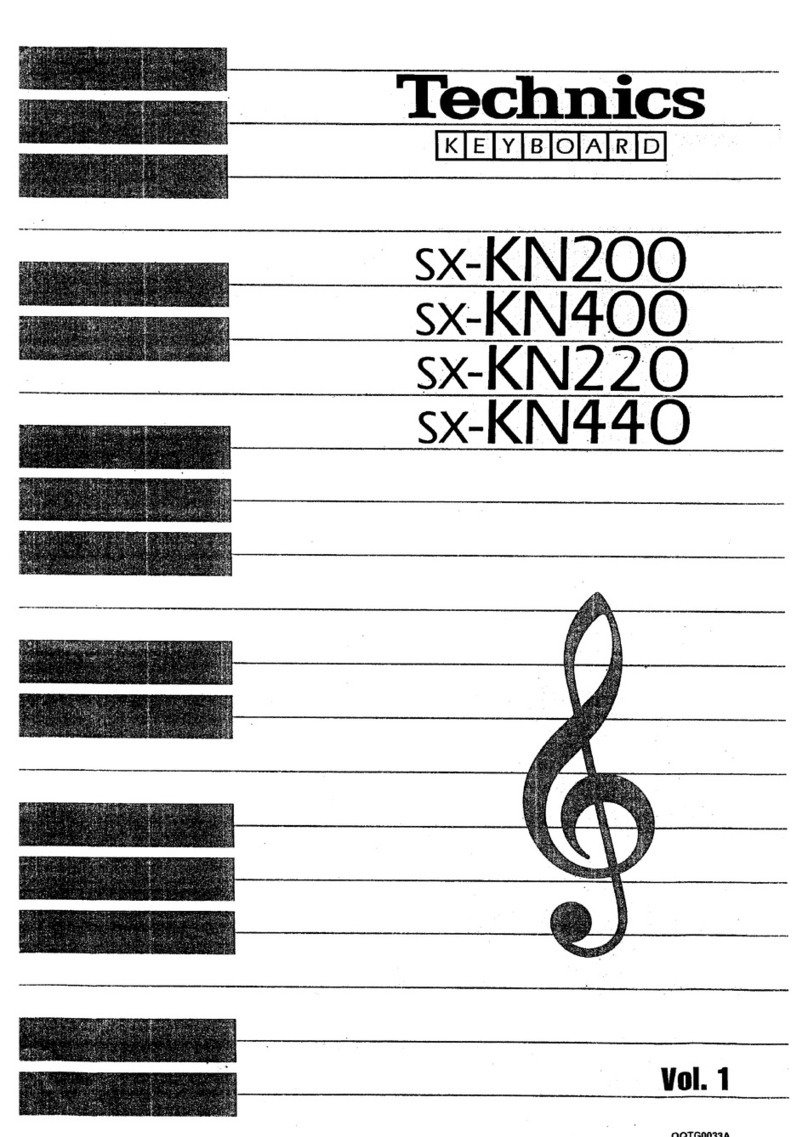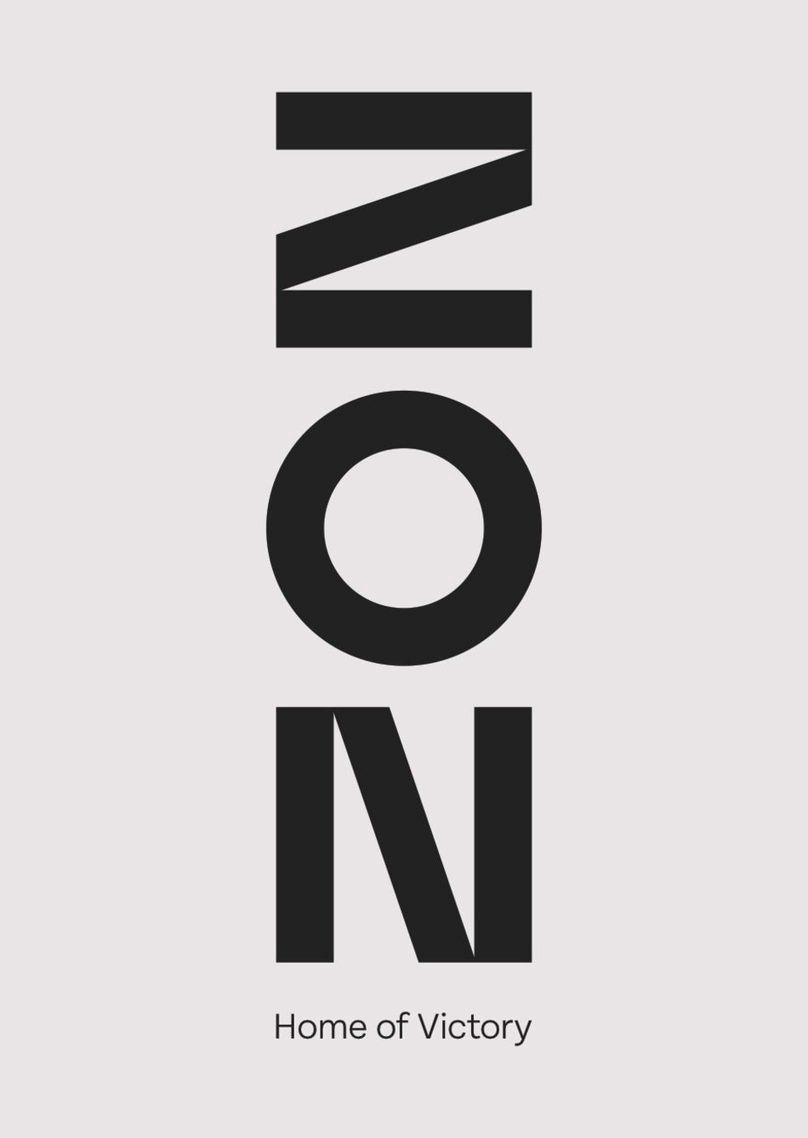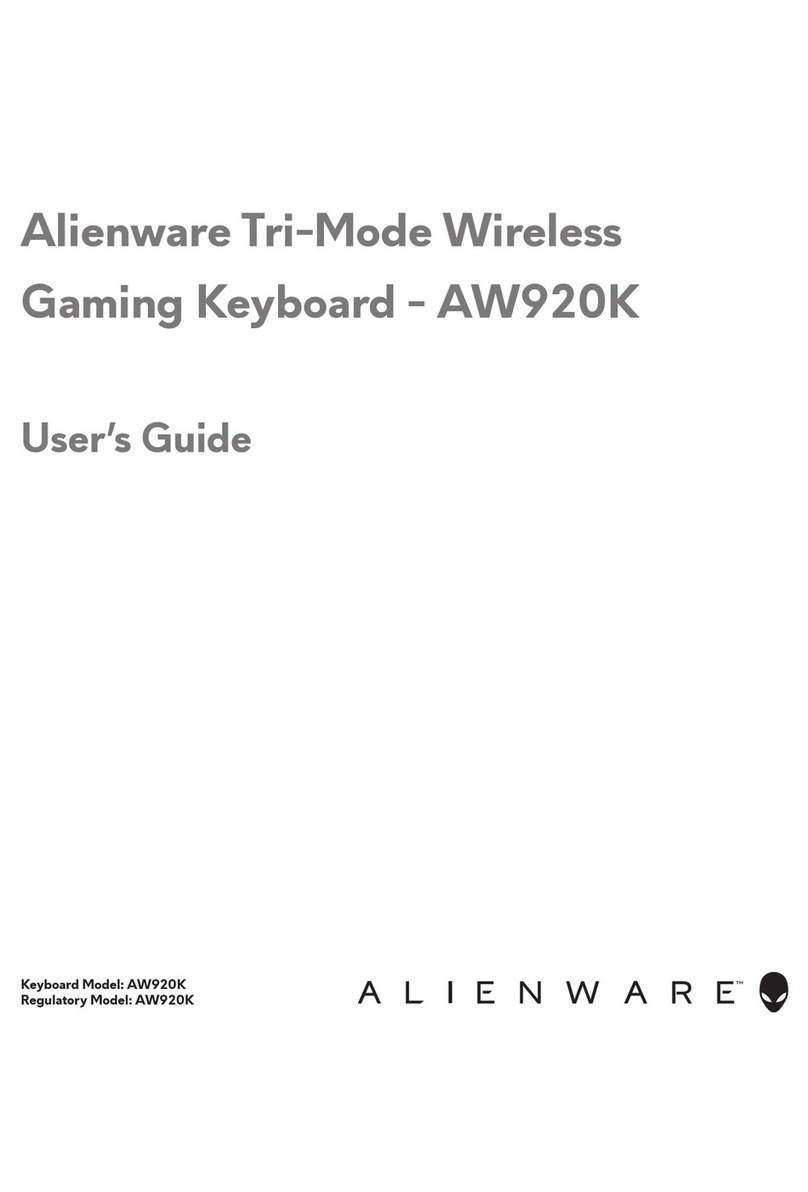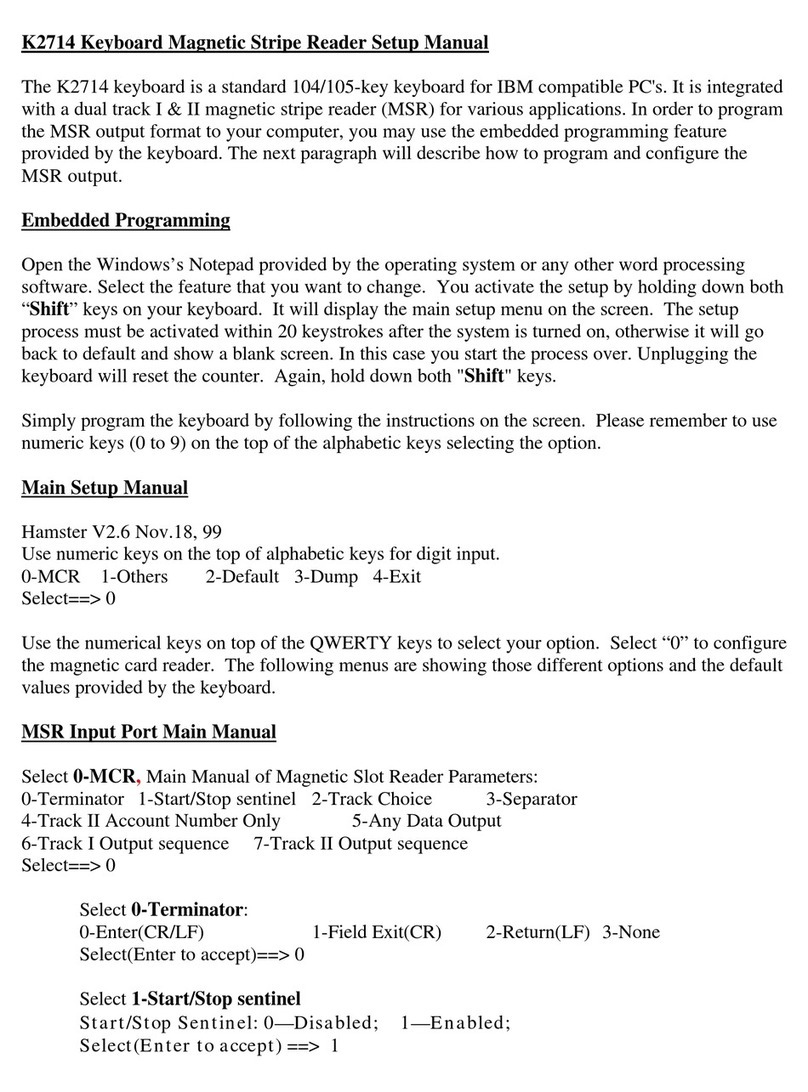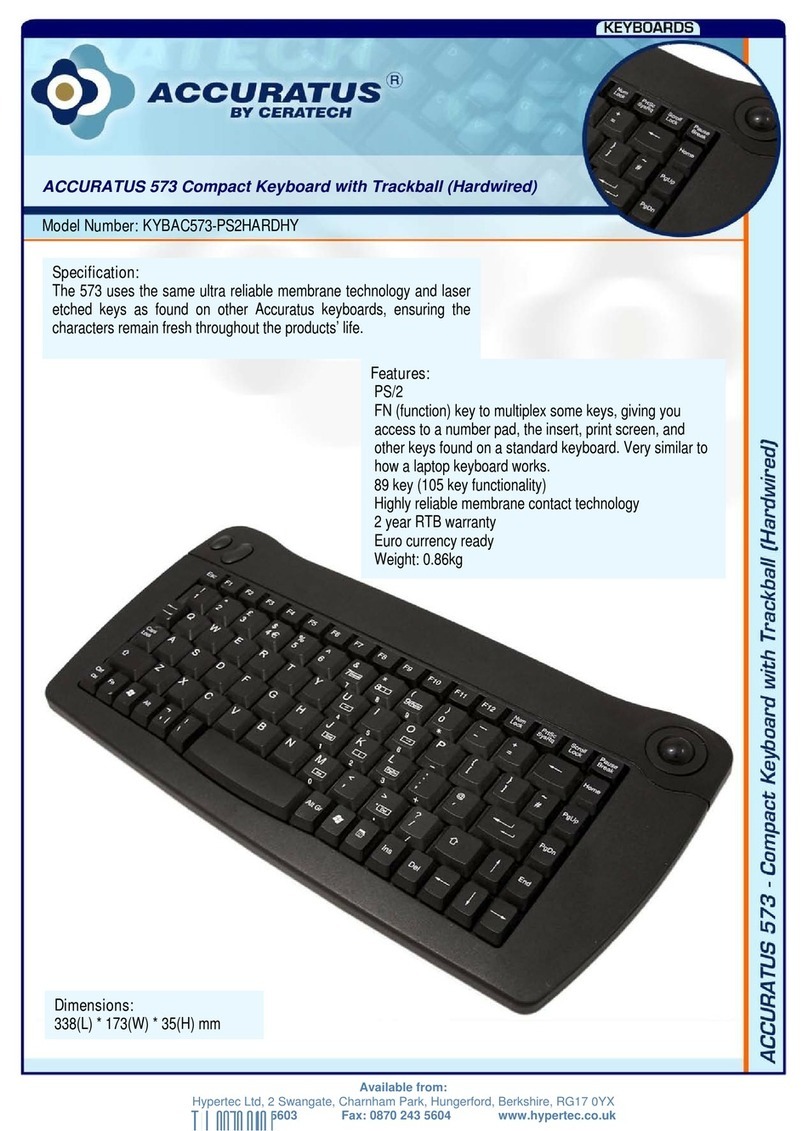CIDOO ABM084 User manual

ABM084
100.00 mm
130.00 mm
循环切换三模操作方式:FN+TAB
依次循环顺序为 :有线- 蓝牙- 2.4G
指示灯说明
拔动开关说明
休眠模式
FN多媒体键
蓝牙配对方法
2.4Ghz 强制对码方法:FN+R
灯光模式切换 (循环)
右上角多媒体+旋钮(仅适用于84键布局键盘)
整个键盘闪烁红色背光三次,表示已切换到有线模式
FN+
FN+
FN+
FN+
A
Windows
系统
蓝牙设备
1#
灯光速度加 切换动态灯
光方向
切换灯光
颜色
蓝牙设备
2#
蓝牙设备
3#
循环切换3种不
同的灯光模式
循环切换3种不
同的灯光模式
循环切换3种不
同的灯光模式
循环切换3种不
同的灯光模式
循环切换3种不
同的灯光模式
循环切换3种不
同的灯光模式
Mac 系统 锁定
Windows
长按3秒恢
复出厂设置
灯光亮度加 灯光亮度减 灯光速度减
2.4G
强制对码
循环切换 wired
/Bluetooth/
2.4G 模式
S WIN ESC TAB R
Q
PGUP
=+ ← →
PGDN INS ↑ ↓ -_
W E DEL HOME END
1.将键盘左侧面的电池开关切为“ON”的状态,并确保键盘为蓝牙模式。
2.按住FN+Q/W/E(任何一个按键),长按3-5秒,“Q/W/E” 键持续闪烁表
示已经进入蓝牙配对模式。
3.打开当前想连接的设备,设备名称为:CIDOO ABM084 并点击连接,
“Q/W/E”键停止闪烁,表示蓝牙连接成功。
4.本产品可支持连接3个蓝牙设备,短按FN+Q/W/E(任何一个按键)为切换
蓝牙设备1/2/3
*模式二: 分别为多媒体1(自定义灯光1)、多媒体2(自定义灯光2) 旋钮开关
(往左扭亮度-/往右扭亮度+/往下短按切换灯效)
自定义灯光1: 默认FPS模式 — W/A/S/D/↑/↓/←/→
自定义灯光2: 默认LOL模式—Q/W/E/R/D/G/F/B/V/L-Ctrl/L-Alt/Tab/
Space/1-6/Esc
以上自定义灯光键如需改自定义灯光时,长按(自定义灯光1或自定义灯光2)
按键直至灯光熄灭后进行录制,录制时每按一次按键换一种颜色,共8种颜色,
录制完后再按(自定义灯光1或自定义灯光2)保存灯光模式。
1、大写指示灯
WIN系统短按caps lock键或MAC长按caps lock键为大写锁定
(大写锁定打开时,指示灯为蓝色)
2、无线模式指式灯:
当蓝牙设备1连接时,指示灯为红色;
当蓝牙设备2连接时,指示灯为绿色;
当蓝牙设备3连接时,指示灯为蓝色;
当2.4G模式连接时,指示灯为白色。
3、充电/低电量指示灯:
当键盘处于充电状态时,指示灯为红色,当充满电时, 指示灯为绿色,
当电量低时,FN键会持续闪白光。
恢复出厂设置方式:长按 FN+ ESC 3秒,直至背光闪烁五次。
RGB音乐律动/驱动下载链接: WWW.CIDOOO.COM
在无线模式下,5分钟无操作,键盘背光自动关闭,30分钟无操作,键盘进
入待机状态并与蓝牙设备断开连接,唤醒键盘仅需敲击任意键。
ON为打开电池电源,OFF为关闭电池电源, WIN为winodws系统使用
模式,MAC为苹果系统使用模式
将键盘切换到2.4G 模式,按住FN+ R. 无线指示灯会持续闪烁白光, 将接收
器插入USB接口(此时请确保键盘是靠近USB接口)指示灯停止闪烁表示强
制对码成功。
每组快捷键分别循环切换3种不同灯光模式
FN+INS
FN+HOME
FN+PAGE UP
FN+DEL
FN+END
FN+PAGE DOWN
FN+INS
FN+HOME
FN+DEL
FN+END
FN+PGUP
FN+PGDN
Each fn combination key can
toggle 3 different backlights
Wireless Devices
indicator
LED color Red Green Blue White
Bluetooth
1#
Bluetooth
2#
Bluetooth
3# 2.4Ghz
The media keys has 2 layer functions .
Mode 1 : Previous track ,Next track and rotary knob is volume
control ,short press is mute .Long press rotary knob until backlight
flash 3 times will enter Mode 2 .
Mode 2 : Custom backlight 1 ,Custom backlight 2,and rotary knob
is brightness control ,short press is changing backlight mode .
3.The third one is charging indicator : When keyboard is charging ,
the LED is red , when keyboard battery is full ,the LED is green .
FN key will flash white once battery power is low .
After 5 minutes without a keypress the backlighting will turn off to
conserve battery. After 30 minutes, the keyboard will enter
standby mode and disconnect from Bluetooth. Any keypress will
reconnect the keyboard.
For software download , pls visit website :WWW.CIDOOO.COM
1. Press and hold rotary knob for 5 seconds until keyboard
backlight flash 3 times
2. Each key will store a custom backlight mode, total 2sets of
backlight modes can be customized.
3. Press the keys that you wish to set the backlighting for.
4. Press small media key to save and exit the custom backlight
mode.
1.The first one is Caps lock :LED color is blue when Caps lock is on
2.The second one is wireless devices indicator :
*模式一(出厂默认模式一):分别为多媒体1(上一曲)、多媒体2(下一曲)、
旋钮开关(往左旋转为减小音量/往右旋转为加大音量,短按为静音;长按旋
钮5秒直到键盘背光闪烁三次进入到模式二)
FN+TAB 整个键盘闪烁白色背光三次,表示已切换到蓝牙模式
整个键盘闪烁青色背光三次,表示已切换到2.4G模式
FN组合键
温馨提示
FN + F1
FN + F2
FN + F3
FN + F4
FN + F5
FN + F6
播放器
音量减
音量加
静音
停止
上一曲
FN + F7
FN + F8
FN + F9
FN + F10
FN + F11
FN + F12
FN + F1 Media Player Play/Pause
Next Track
Email
WEB
Calculator
Search
Volume-
Volume+
Mute
Stop
Previous Track
FN + F2
FN + F3
FN + F4
FN + F5
FN + F6
FN + F7
FN + F8
FN + F9
FN + F10
FN + F11
FN + F12
播放/暂停
下一曲
邮箱
主页
计算器
搜索
80% Tri-mode RGB Hot swap E-sports Mechanical Keyboard
Only Applies to 84 Keys Layout Keyboard
Toggle Wired /Bluetooth/2.4Ghz mode : FN+TAB
RGB Backlighting and Animations:
Multimedia Keys and Rotary Knob(Only Applies to
84 Keys Layout Keyboard)
Auto Sleep Mode
Multimedia Keys
Multimedia Keys
Custom Backlight Mode Instructions:
Indicators:
Bluetooth Pairing Instructions:
2.4Ghz pairing instructions:FN+R
FN+TAB
The keyboard backlight will flash red 3 times
indicating that its under wired mode
1.Switch on the left side of the keyboard and make sure that the
keyboard is under Bluetooth mode .
2.Press and hold FN+Q /W / E ,The “Q/W/E” key will begin to flash
repeatedly to indicate that the keyboard is ready to connect to a new
device over Bluetooth.
3.On the device you wish to connect to, begin to search Bluetooth
device and select “CIDOO ABM084 ”once it appears on the
device .
4.Once the keyboard has connected to the device, the “Q/W/E”
key will stop flashing to indicate successful Bluetooth pairing .
5.The keyboard can support Bluetooth connections for up to three
devices. Press and hold FN+Q/W/E to set up a connection to a
new device. Switch previously paired devices by quickly pressing
FN + Q/W/E
Switch the keyboard to 2.4Ghz mode. Press FN+ R. The wireless
indicator will flash white repeatedly. Plug the USB dongle to USB
port (Make sure that keyboard is close to USB port), The indicator
LED will cease flashing, indicating that pairing was successful .
The keyboard backlight will flash white 3 times
indicating that its under Bluetooth mode
The keyboard backlight will flash cyan 3 times
indicating that its under 2.4Ghz mode
FN+
FN+
FN+
FN+
A
Windows
OS
Bluetooth
device 1#
Bluetooth
device 2#
Bluetooth
device 3#
Toggle 3
different
backlights
Toggle 3
different
backlights
Toggle 3
different
backlights
Toggle 3
different
backlights
Increase
Backlight
speed
Switch
backlight
direction
Switch
backlight
color
Toggle 3
different
backlights
Toggle 3
different
backlights
Mac OS Windows
lock /unlock
Hold 3 seconds
reset keyboard
Toggle wired
/Bluetooth/
2.4G mode
Increase
backlight
brightness
Decrease
backlight
brightness
Decrease
Backlight
speed
2.4G
pairing
S WIN ESC TAB R
Q
PGUP
=+ ← →
PGDN INS ↑ ↓ -_
W E DEL HOME END

ABM084
100.00 mm
130.00 mm
循环切换三模操作方式:FN+TAB
依次循环顺序为 :有线- 蓝牙- 2.4G
指示灯说明
拔动开关说明
休眠模式
FN多媒体键
蓝牙配对方法
2.4Ghz 强制对码方法:FN+R
灯光模式切换 (循环)
右上角多媒体+旋钮(仅适用于84键布局键盘)
整个键盘闪烁红色背光三次,表示已切换到有线模式
FN+
FN+
FN+
FN+
A
Windows
系统
蓝牙设备
1#
灯光速度加 切换动态灯
光方向
切换灯光
颜色
蓝牙设备
2#
蓝牙设备
3#
循环切换3种不
同的灯光模式
循环切换3种不
同的灯光模式
循环切换3种不
同的灯光模式
循环切换3种不
同的灯光模式
循环切换3种不
同的灯光模式
循环切换3种不
同的灯光模式
Mac 系统 锁定
Windows
长按3秒恢
复出厂设置
灯光亮度加 灯光亮度减 灯光速度减
2.4G
强制对码
循环切换 wired
/Bluetooth/
2.4G 模式
S WIN ESC TAB R
Q
PGUP
=+ ← →
PGDN INS ↑ ↓ -_
W E DEL HOME END
1.将键盘左侧面的电池开关切为“ON”的状态,并确保键盘为蓝牙模式。
2.按住FN+Q/W/E(任何一个按键),长按3-5秒,“Q/W/E” 键持续闪烁表
示已经进入蓝牙配对模式。
3.打开当前想连接的设备,设备名称为:CIDOO ABM084 并点击连接,
“Q/W/E”键停止闪烁,表示蓝牙连接成功。
4.本产品可支持连接3个蓝牙设备,短按FN+Q/W/E(任何一个按键)为切换
蓝牙设备1/2/3
*模式二: 分别为多媒体1(自定义灯光1)、多媒体2(自定义灯光2) 旋钮开关
(往左扭亮度-/往右扭亮度+/往下短按切换灯效)
自定义灯光1: 默认FPS模式 — W/A/S/D/↑/↓/←/→
自定义灯光2: 默认LOL模式—Q/W/E/R/D/G/F/B/V/L-Ctrl/L-Alt/Tab/
Space/1-6/Esc
以上自定义灯光键如需改自定义灯光时,长按(自定义灯光1或自定义灯光2)
按键直至灯光熄灭后进行录制,录制时每按一次按键换一种颜色,共8种颜色,
录制完后再按(自定义灯光1或自定义灯光2)保存灯光模式。
1、大写指示灯
WIN系统短按caps lock键或MAC长按caps lock键为大写锁定
(大写锁定打开时,指示灯为蓝色)
2、无线模式指式灯:
当蓝牙设备1连接时,指示灯为红色;
当蓝牙设备2连接时,指示灯为绿色;
当蓝牙设备3连接时,指示灯为蓝色;
当2.4G模式连接时,指示灯为白色。
3、充电/低电量指示灯:
当键盘处于充电状态时,指示灯为红色,当充满电时, 指示灯为绿色,
当电量低时,FN键会持续闪白光。
恢复出厂设置方式:长按 FN+ ESC 3秒,直至背光闪烁五次。
RGB音乐律动/驱动下载链接: WWW.CIDOOO.COM
在无线模式下,5分钟无操作,键盘背光自动关闭,30分钟无操作,键盘进
入待机状态并与蓝牙设备断开连接,唤醒键盘仅需敲击任意键。
ON为打开电池电源,OFF为关闭电池电源, WIN为winodws系统使用
模式,MAC为苹果系统使用模式
将键盘切换到2.4G 模式,按住FN+ R. 无线指示灯会持续闪烁白光, 将接收
器插入USB接口(此时请确保键盘是靠近USB接口)指示灯停止闪烁表示强
制对码成功。
每组快捷键分别循环切换3种不同灯光模式
FN+INS
FN+HOME
FN+PAGE UP
FN+DEL
FN+END
FN+PAGE DOWN
FN+INS
FN+HOME
FN+DEL
FN+END
FN+PGUP
FN+PGDN
Each fn combination key can
toggle 3 different backlights
Wireless Devices
indicator
LED color Red Green Blue White
Bluetooth
1#
Bluetooth
2#
Bluetooth
3# 2.4Ghz
The media keys has 2 layer functions .
Mode 1 : Previous track ,Next track and rotary knob is volume
control ,short press is mute .Long press rotary knob until backlight
flash 3 times will enter Mode 2 .
Mode 2 : Custom backlight 1 ,Custom backlight 2,and rotary knob
is brightness control ,short press is changing backlight mode .
3.The third one is charging indicator : When keyboard is charging ,
the LED is red , when keyboard battery is full ,the LED is green .
FN key will flash white once battery power is low .
After 5 minutes without a keypress the backlighting will turn off to
conserve battery. After 30 minutes, the keyboard will enter
standby mode and disconnect from Bluetooth. Any keypress will
reconnect the keyboard.
For software download , pls visit website :WWW.CIDOOO.COM
1. Press and hold rotary knob for 5 seconds until keyboard
backlight flash 3 times
2. Each key will store a custom backlight mode, total 2sets of
backlight modes can be customized.
3. Press the keys that you wish to set the backlighting for.
4. Press small media key to save and exit the custom backlight
mode.
1.The first one is Caps lock :LED color is blue when Caps lock is on
2.The second one is wireless devices indicator :
*模式一(出厂默认模式一):分别为多媒体1(上一曲)、多媒体2(下一曲)、
旋钮开关(往左旋转为减小音量/往右旋转为加大音量,短按为静音;长按旋
钮5秒直到键盘背光闪烁三次进入到模式二)
FN+TAB 整个键盘闪烁白色背光三次,表示已切换到蓝牙模式
整个键盘闪烁青色背光三次,表示已切换到2.4G模式
FN组合键
温馨提示
FN + F1
FN + F2
FN + F3
FN + F4
FN + F5
FN + F6
播放器
音量减
音量加
静音
停止
上一曲
FN + F7
FN + F8
FN + F9
FN + F10
FN + F11
FN + F12
FN + F1 Media Player Play/Pause
Next Track
Email
WEB
Calculator
Search
Volume-
Volume+
Mute
Stop
Previous Track
FN + F2
FN + F3
FN + F4
FN + F5
FN + F6
FN + F7
FN + F8
FN + F9
FN + F10
FN + F11
FN + F12
播放/暂停
下一曲
邮箱
主页
计算器
搜索
80% Tri-mode RGB Hot swap E-sports Mechanical Keyboard
Only Applies to 84 Keys Layout Keyboard
Toggle Wired /Bluetooth/2.4Ghz mode : FN+TAB
RGB Backlighting and Animations:
Multimedia Keys and Rotary Knob(Only Applies to
84 Keys Layout Keyboard)
Auto Sleep Mode
Multimedia Keys
Multimedia Keys
Custom Backlight Mode Instructions:
Indicators:
Bluetooth Pairing Instructions:
2.4Ghz pairing instructions:FN+R
FN+TAB
The keyboard backlight will flash red 3 times
indicating that its under wired mode
1.Switch on the left side of the keyboard and make sure that the
keyboard is under Bluetooth mode .
2.Press and hold FN+Q /W / E ,The “Q/W/E” key will begin to flash
repeatedly to indicate that the keyboard is ready to connect to a new
device over Bluetooth.
3.On the device you wish to connect to, begin to search Bluetooth
device and select “CIDOO ABM084 ”once it appears on the
device .
4.Once the keyboard has connected to the device, the “Q/W/E”
key will stop flashing to indicate successful Bluetooth pairing .
5.The keyboard can support Bluetooth connections for up to three
devices. Press and hold FN+Q/W/E to set up a connection to a
new device. Switch previously paired devices by quickly pressing
FN + Q/W/E
Switch the keyboard to 2.4Ghz mode. Press FN+ R. The wireless
indicator will flash white repeatedly. Plug the USB dongle to USB
port (Make sure that keyboard is close to USB port), The indicator
LED will cease flashing, indicating that pairing was successful .
The keyboard backlight will flash white 3 times
indicating that its under Bluetooth mode
The keyboard backlight will flash cyan 3 times
indicating that its under 2.4Ghz mode
FN+
FN+
FN+
FN+
A
Windows
OS
Bluetooth
device 1#
Bluetooth
device 2#
Bluetooth
device 3#
Toggle 3
different
backlights
Toggle 3
different
backlights
Toggle 3
different
backlights
Toggle 3
different
backlights
Increase
Backlight
speed
Switch
backlight
direction
Switch
backlight
color
Toggle 3
different
backlights
Toggle 3
different
backlights
Mac OS Windows
lock /unlock
Hold 3 seconds
reset keyboard
Toggle wired
/Bluetooth/
2.4G mode
Increase
backlight
brightness
Decrease
backlight
brightness
Decrease
Backlight
speed
2.4G
pairing
S WIN ESC TAB R
Q
PGUP
=+ ← →
PGDN INS ↑ ↓ -_
W E DEL HOME END

ABM084
100.00 mm
130.00 mm
循环切换三模操作方式:FN+TAB
依次循环顺序为 :有线- 蓝牙- 2.4G
指示灯说明
拔动开关说明
休眠模式
FN多媒体键
蓝牙配对方法
2.4Ghz 强制对码方法:FN+R
灯光模式切换 (循环)
右上角多媒体+旋钮(仅适用于84键布局键盘)
整个键盘闪烁红色背光三次,表示已切换到有线模式
FN+
FN+
FN+
FN+
A
Windows
系统
蓝牙设备
1#
灯光速度加 切换动态灯
光方向
切换灯光
颜色
蓝牙设备
2#
蓝牙设备
3#
循环切换3种不
同的灯光模式
循环切换3种不
同的灯光模式
循环切换3种不
同的灯光模式
循环切换3种不
同的灯光模式
循环切换3种不
同的灯光模式
循环切换3种不
同的灯光模式
Mac 系统 锁定
Windows
长按3秒恢
复出厂设置
灯光亮度加 灯光亮度减 灯光速度减
2.4G
强制对码
循环切换 wired
/Bluetooth/
2.4G 模式
S WIN ESC TAB R
Q
PGUP
=+ ← →
PGDN INS ↑ ↓ -_
W E DEL HOME END
1.将键盘左侧面的电池开关切为“ON”的状态,并确保键盘为蓝牙模式。
2.按住FN+Q/W/E(任何一个按键),长按3-5秒,“Q/W/E” 键持续闪烁表
示已经进入蓝牙配对模式。
3.打开当前想连接的设备,设备名称为:CIDOO ABM084 并点击连接,
“Q/W/E”键停止闪烁,表示蓝牙连接成功。
4.本产品可支持连接3个蓝牙设备,短按FN+Q/W/E(任何一个按键)为切换
蓝牙设备1/2/3
*模式二: 分别为多媒体1(自定义灯光1)、多媒体2(自定义灯光2) 旋钮开关
(往左扭亮度-/往右扭亮度+/往下短按切换灯效)
自定义灯光1: 默认FPS模式 — W/A/S/D/↑/↓/←/→
自定义灯光2: 默认LOL模式—Q/W/E/R/D/G/F/B/V/L-Ctrl/L-Alt/Tab/
Space/1-6/Esc
以上自定义灯光键如需改自定义灯光时,长按(自定义灯光1或自定义灯光2)
按键直至灯光熄灭后进行录制,录制时每按一次按键换一种颜色,共8种颜色,
录制完后再按(自定义灯光1或自定义灯光2)保存灯光模式。
1、大写指示灯
WIN系统短按caps lock键或MAC长按caps lock键为大写锁定
(大写锁定打开时,指示灯为蓝色)
2、无线模式指式灯:
当蓝牙设备1连接时,指示灯为红色;
当蓝牙设备2连接时,指示灯为绿色;
当蓝牙设备3连接时,指示灯为蓝色;
当2.4G模式连接时,指示灯为白色。
3、充电/低电量指示灯:
当键盘处于充电状态时,指示灯为红色,当充满电时, 指示灯为绿色,
当电量低时,FN键会持续闪白光。
恢复出厂设置方式:长按 FN+ ESC 3秒,直至背光闪烁五次。
RGB音乐律动/驱动下载链接: WWW.CIDOOO.COM
在无线模式下,5分钟无操作,键盘背光自动关闭,30分钟无操作,键盘进
入待机状态并与蓝牙设备断开连接,唤醒键盘仅需敲击任意键。
ON为打开电池电源,OFF为关闭电池电源, WIN为winodws系统使用
模式,MAC为苹果系统使用模式
将键盘切换到2.4G 模式,按住FN+ R. 无线指示灯会持续闪烁白光, 将接收
器插入USB接口(此时请确保键盘是靠近USB接口)指示灯停止闪烁表示强
制对码成功。
每组快捷键分别循环切换3种不同灯光模式
FN+INS
FN+HOME
FN+PAGE UP
FN+DEL
FN+END
FN+PAGE DOWN
FN+INS
FN+HOME
FN+DEL
FN+END
FN+PGUP
FN+PGDN
Each fn combination key can
toggle 3 different backlights
Wireless Devices
indicator
LED color Red Green Blue White
Bluetooth
1#
Bluetooth
2#
Bluetooth
3# 2.4Ghz
The media keys has 2 layer functions .
Mode 1 : Previous track ,Next track and rotary knob is volume
control ,short press is mute .Long press rotary knob until backlight
flash 3 times will enter Mode 2 .
Mode 2 : Custom backlight 1 ,Custom backlight 2,and rotary knob
is brightness control ,short press is changing backlight mode .
3.The third one is charging indicator : When keyboard is charging ,
the LED is red , when keyboard battery is full ,the LED is green .
FN key will flash white once battery power is low .
After 5 minutes without a keypress the backlighting will turn off to
conserve battery. After 30 minutes, the keyboard will enter
standby mode and disconnect from Bluetooth. Any keypress will
reconnect the keyboard.
For software download , pls visit website :WWW.CIDOOO.COM
1. Press and hold rotary knob for 5 seconds until keyboard
backlight flash 3 times
2. Each key will store a custom backlight mode, total 2sets of
backlight modes can be customized.
3. Press the keys that you wish to set the backlighting for.
4. Press small media key to save and exit the custom backlight
mode.
1.The first one is Caps lock :LED color is blue when Caps lock is on
2.The second one is wireless devices indicator :
*模式一(出厂默认模式一):分别为多媒体1(上一曲)、多媒体2(下一曲)、
旋钮开关(往左旋转为减小音量/往右旋转为加大音量,短按为静音;长按旋
钮5秒直到键盘背光闪烁三次进入到模式二)
FN+TAB 整个键盘闪烁白色背光三次,表示已切换到蓝牙模式
整个键盘闪烁青色背光三次,表示已切换到2.4G模式
FN组合键
温馨提示
FN + F1
FN + F2
FN + F3
FN + F4
FN + F5
FN + F6
播放器
音量减
音量加
静音
停止
上一曲
FN + F7
FN + F8
FN + F9
FN + F10
FN + F11
FN + F12
FN + F1 Media Player Play/Pause
Next Track
Email
WEB
Calculator
Search
Volume-
Volume+
Mute
Stop
Previous Track
FN + F2
FN + F3
FN + F4
FN + F5
FN + F6
FN + F7
FN + F8
FN + F9
FN + F10
FN + F11
FN + F12
播放/暂停
下一曲
邮箱
主页
计算器
搜索
80% Tri-mode RGB Hot swap E-sports Mechanical Keyboard
Only Applies to 84 Keys Layout Keyboard
Toggle Wired /Bluetooth/2.4Ghz mode : FN+TAB
RGB Backlighting and Animations:
Multimedia Keys and Rotary Knob(Only Applies to
84 Keys Layout Keyboard)
Auto Sleep Mode
Multimedia Keys
Multimedia Keys
Custom Backlight Mode Instructions:
Indicators:
Bluetooth Pairing Instructions:
2.4Ghz pairing instructions:FN+R
FN+TAB
The keyboard backlight will flash red 3 times
indicating that its under wired mode
1.Switch on the left side of the keyboard and make sure that the
keyboard is under Bluetooth mode .
2.Press and hold FN+Q /W / E ,The “Q/W/E” key will begin to flash
repeatedly to indicate that the keyboard is ready to connect to a new
device over Bluetooth.
3.On the device you wish to connect to, begin to search Bluetooth
device and select “CIDOO ABM084 ”once it appears on the
device .
4.Once the keyboard has connected to the device, the “Q/W/E”
key will stop flashing to indicate successful Bluetooth pairing .
5.The keyboard can support Bluetooth connections for up to three
devices. Press and hold FN+Q/W/E to set up a connection to a
new device. Switch previously paired devices by quickly pressing
FN + Q/W/E
Switch the keyboard to 2.4Ghz mode. Press FN+ R. The wireless
indicator will flash white repeatedly. Plug the USB dongle to USB
port (Make sure that keyboard is close to USB port), The indicator
LED will cease flashing, indicating that pairing was successful .
The keyboard backlight will flash white 3 times
indicating that its under Bluetooth mode
The keyboard backlight will flash cyan 3 times
indicating that its under 2.4Ghz mode
FN+
FN+
FN+
FN+
A
Windows
OS
Bluetooth
device 1#
Bluetooth
device 2#
Bluetooth
device 3#
Toggle 3
different
backlights
Toggle 3
different
backlights
Toggle 3
different
backlights
Toggle 3
different
backlights
Increase
Backlight
speed
Switch
backlight
direction
Switch
backlight
color
Toggle 3
different
backlights
Toggle 3
different
backlights
Mac OS Windows
lock /unlock
Hold 3 seconds
reset keyboard
Toggle wired
/Bluetooth/
2.4G mode
Increase
backlight
brightness
Decrease
backlight
brightness
Decrease
Backlight
speed
2.4G
pairing
S WIN ESC TAB R
Q
PGUP
=+ ← →
PGDN INS ↑ ↓ -_
W E DEL HOME END

ABM084
100.00 mm
130.00 mm
循环切换三模操作方式:FN+TAB
依次循环顺序为 :有线- 蓝牙- 2.4G
指示灯说明
拔动开关说明
休眠模式
FN多媒体键
蓝牙配对方法
2.4Ghz 强制对码方法:FN+R
灯光模式切换 (循环)
右上角多媒体+旋钮(仅适用于84键布局键盘)
整个键盘闪烁红色背光三次,表示已切换到有线模式
FN+
FN+
FN+
FN+
A
Windows
系统
蓝牙设备
1#
灯光速度加 切换动态灯
光方向
切换灯光
颜色
蓝牙设备
2#
蓝牙设备
3#
循环切换3种不
同的灯光模式
循环切换3种不
同的灯光模式
循环切换3种不
同的灯光模式
循环切换3种不
同的灯光模式
循环切换3种不
同的灯光模式
循环切换3种不
同的灯光模式
Mac 系统 锁定
Windows
长按3秒恢
复出厂设置
灯光亮度加 灯光亮度减 灯光速度减
2.4G
强制对码
循环切换 wired
/Bluetooth/
2.4G 模式
S WIN ESC TAB R
Q
PGUP
=+ ← →
PGDN INS ↑ ↓ -_
W E DEL HOME END
1.将键盘左侧面的电池开关切为“ON”的状态,并确保键盘为蓝牙模式。
2.按住FN+Q/W/E(任何一个按键),长按3-5秒,“Q/W/E” 键持续闪烁表
示已经进入蓝牙配对模式。
3.打开当前想连接的设备,设备名称为:CIDOO ABM084 并点击连接,
“Q/W/E”键停止闪烁,表示蓝牙连接成功。
4.本产品可支持连接3个蓝牙设备,短按FN+Q/W/E(任何一个按键)为切换
蓝牙设备1/2/3
*模式二: 分别为多媒体1(自定义灯光1)、多媒体2(自定义灯光2) 旋钮开关
(往左扭亮度-/往右扭亮度+/往下短按切换灯效)
自定义灯光1: 默认FPS模式 — W/A/S/D/↑/↓/←/→
自定义灯光2: 默认LOL模式—Q/W/E/R/D/G/F/B/V/L-Ctrl/L-Alt/Tab/
Space/1-6/Esc
以上自定义灯光键如需改自定义灯光时,长按(自定义灯光1或自定义灯光2)
按键直至灯光熄灭后进行录制,录制时每按一次按键换一种颜色,共8种颜色,
录制完后再按(自定义灯光1或自定义灯光2)保存灯光模式。
1、大写指示灯
WIN系统短按caps lock键或MAC长按caps lock键为大写锁定
(大写锁定打开时,指示灯为蓝色)
2、无线模式指式灯:
当蓝牙设备1连接时,指示灯为红色;
当蓝牙设备2连接时,指示灯为绿色;
当蓝牙设备3连接时,指示灯为蓝色;
当2.4G模式连接时,指示灯为白色。
3、充电/低电量指示灯:
当键盘处于充电状态时,指示灯为红色,当充满电时, 指示灯为绿色,
当电量低时,FN键会持续闪白光。
恢复出厂设置方式:长按 FN+ ESC 3秒,直至背光闪烁五次。
RGB音乐律动/驱动下载链接: WWW.CIDOOO.COM
在无线模式下,5分钟无操作,键盘背光自动关闭,30分钟无操作,键盘进
入待机状态并与蓝牙设备断开连接,唤醒键盘仅需敲击任意键。
ON为打开电池电源,OFF为关闭电池电源, WIN为winodws系统使用
模式,MAC为苹果系统使用模式
将键盘切换到2.4G 模式,按住FN+ R. 无线指示灯会持续闪烁白光, 将接收
器插入USB接口(此时请确保键盘是靠近USB接口)指示灯停止闪烁表示强
制对码成功。
每组快捷键分别循环切换3种不同灯光模式
FN+INS
FN+HOME
FN+PAGE UP
FN+DEL
FN+END
FN+PAGE DOWN
FN+INS
FN+HOME
FN+DEL
FN+END
FN+PGUP
FN+PGDN
Each fn combination key can
toggle 3 different backlights
Wireless Devices
indicator
LED color Red Green Blue White
Bluetooth
1#
Bluetooth
2#
Bluetooth
3# 2.4Ghz
The media keys has 2 layer functions .
Mode 1 : Previous track ,Next track and rotary knob is volume
control ,short press is mute .Long press rotary knob until backlight
flash 3 times will enter Mode 2 .
Mode 2 : Custom backlight 1 ,Custom backlight 2,and rotary knob
is brightness control ,short press is changing backlight mode .
3.The third one is charging indicator : When keyboard is charging ,
the LED is red , when keyboard battery is full ,the LED is green .
FN key will flash white once battery power is low .
After 5 minutes without a keypress the backlighting will turn off to
conserve battery. After 30 minutes, the keyboard will enter
standby mode and disconnect from Bluetooth. Any keypress will
reconnect the keyboard.
For software download , pls visit website :WWW.CIDOOO.COM
1. Press and hold rotary knob for 5 seconds until keyboard
backlight flash 3 times
2. Each key will store a custom backlight mode, total 2sets of
backlight modes can be customized.
3. Press the keys that you wish to set the backlighting for.
4. Press small media key to save and exit the custom backlight
mode.
1.The first one is Caps lock :LED color is blue when Caps lock is on
2.The second one is wireless devices indicator :
*模式一(出厂默认模式一):分别为多媒体1(上一曲)、多媒体2(下一曲)、
旋钮开关(往左旋转为减小音量/往右旋转为加大音量,短按为静音;长按旋
钮5秒直到键盘背光闪烁三次进入到模式二)
FN+TAB 整个键盘闪烁白色背光三次,表示已切换到蓝牙模式
整个键盘闪烁青色背光三次,表示已切换到2.4G模式
FN组合键
温馨提示
FN + F1
FN + F2
FN + F3
FN + F4
FN + F5
FN + F6
播放器
音量减
音量加
静音
停止
上一曲
FN + F7
FN + F8
FN + F9
FN + F10
FN + F11
FN + F12
FN + F1 Media Player Play/Pause
Next Track
Email
WEB
Calculator
Search
Volume-
Volume+
Mute
Stop
Previous Track
FN + F2
FN + F3
FN + F4
FN + F5
FN + F6
FN + F7
FN + F8
FN + F9
FN + F10
FN + F11
FN + F12
播放/暂停
下一曲
邮箱
主页
计算器
搜索
80% Tri-mode RGB Hot swap E-sports Mechanical Keyboard
Only Applies to 84 Keys Layout Keyboard
Toggle Wired /Bluetooth/2.4Ghz mode : FN+TAB
RGB Backlighting and Animations:
Multimedia Keys and Rotary Knob(Only Applies to
84 Keys Layout Keyboard)
Auto Sleep Mode
Multimedia Keys
Multimedia Keys
Custom Backlight Mode Instructions:
Indicators:
Bluetooth Pairing Instructions:
2.4Ghz pairing instructions:FN+R
FN+TAB
The keyboard backlight will flash red 3 times
indicating that its under wired mode
1.Switch on the left side of the keyboard and make sure that the
keyboard is under Bluetooth mode .
2.Press and hold FN+Q /W / E ,The “Q/W/E” key will begin to flash
repeatedly to indicate that the keyboard is ready to connect to a new
device over Bluetooth.
3.On the device you wish to connect to, begin to search Bluetooth
device and select “CIDOO ABM084 ”once it appears on the
device .
4.Once the keyboard has connected to the device, the “Q/W/E”
key will stop flashing to indicate successful Bluetooth pairing .
5.The keyboard can support Bluetooth connections for up to three
devices. Press and hold FN+Q/W/E to set up a connection to a
new device. Switch previously paired devices by quickly pressing
FN + Q/W/E
Switch the keyboard to 2.4Ghz mode. Press FN+ R. The wireless
indicator will flash white repeatedly. Plug the USB dongle to USB
port (Make sure that keyboard is close to USB port), The indicator
LED will cease flashing, indicating that pairing was successful .
The keyboard backlight will flash white 3 times
indicating that its under Bluetooth mode
The keyboard backlight will flash cyan 3 times
indicating that its under 2.4Ghz mode
FN+
FN+
FN+
FN+
A
Windows
OS
Bluetooth
device 1#
Bluetooth
device 2#
Bluetooth
device 3#
Toggle 3
different
backlights
Toggle 3
different
backlights
Toggle 3
different
backlights
Toggle 3
different
backlights
Increase
Backlight
speed
Switch
backlight
direction
Switch
backlight
color
Toggle 3
different
backlights
Toggle 3
different
backlights
Mac OS Windows
lock /unlock
Hold 3 seconds
reset keyboard
Toggle wired
/Bluetooth/
2.4G mode
Increase
backlight
brightness
Decrease
backlight
brightness
Decrease
Backlight
speed
2.4G
pairing
S WIN ESC TAB R
Q
PGUP
=+ ← →
PGDN INS ↑ ↓ -_
W E DEL HOME END
Table of contents
Other CIDOO Keyboard manuals
Popular Keyboard manuals by other brands

Logitech
Logitech Ultrathin Keyboard Mini Setup guide
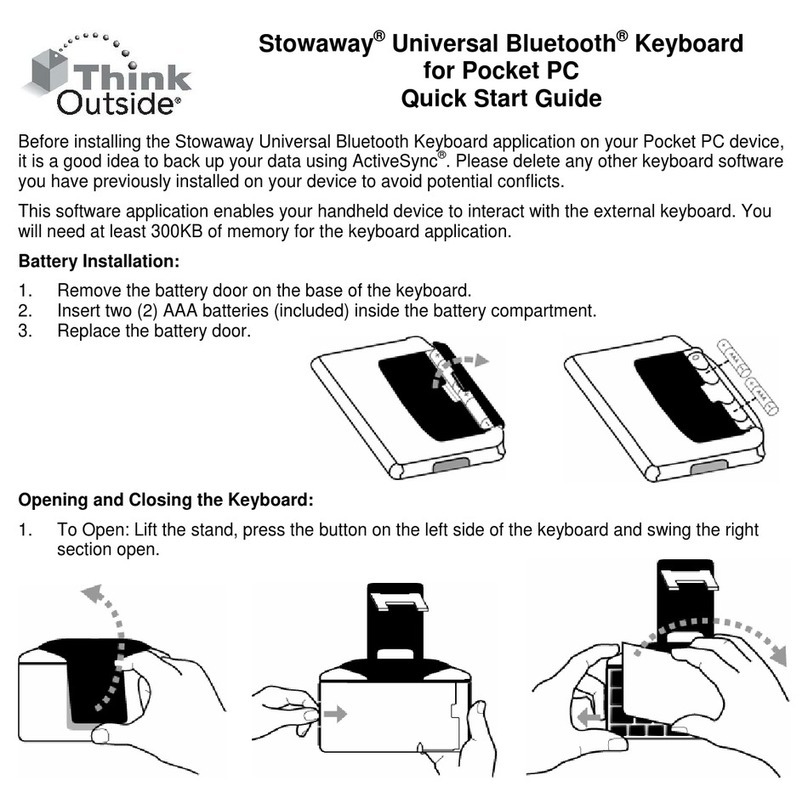
Think Outside
Think Outside Stowaway Wireless Keyboard quick start guide
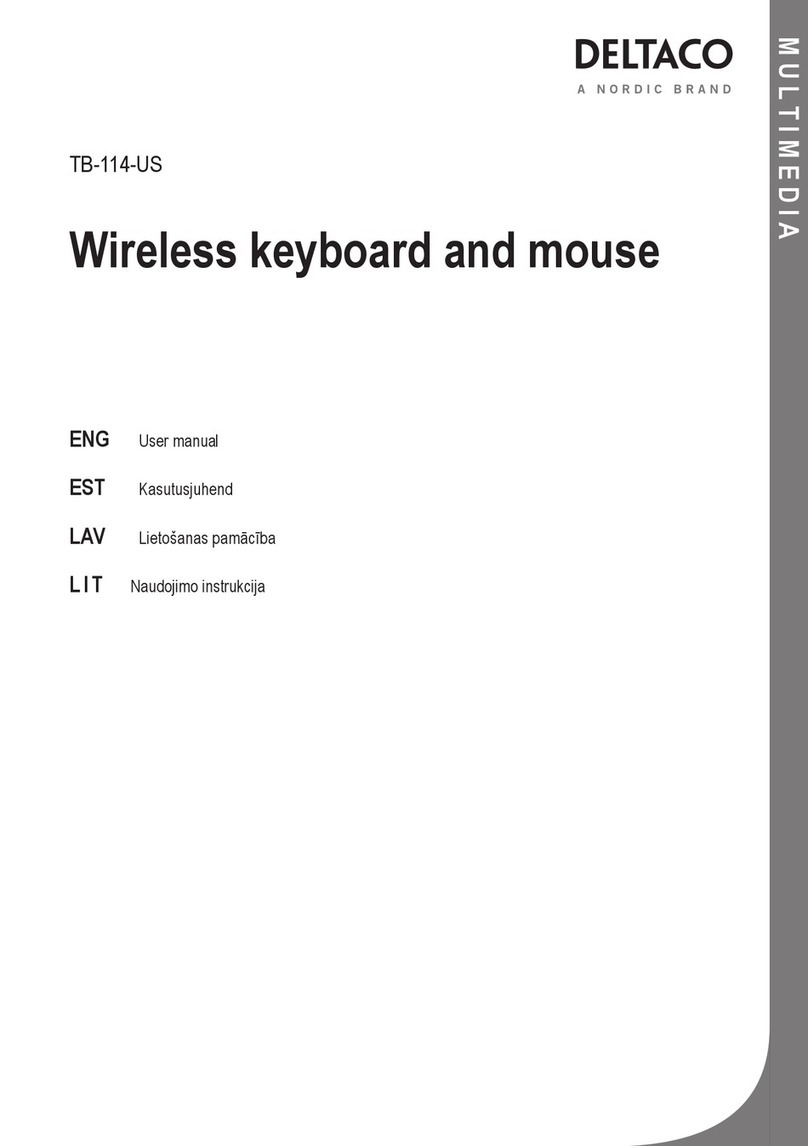
Nordic
Nordic DELTACO TB-114-US user manual

Epomaker
Epomaker TH96 ISO user manual

ADX
ADX FIREFIGHT: A03 instruction manual
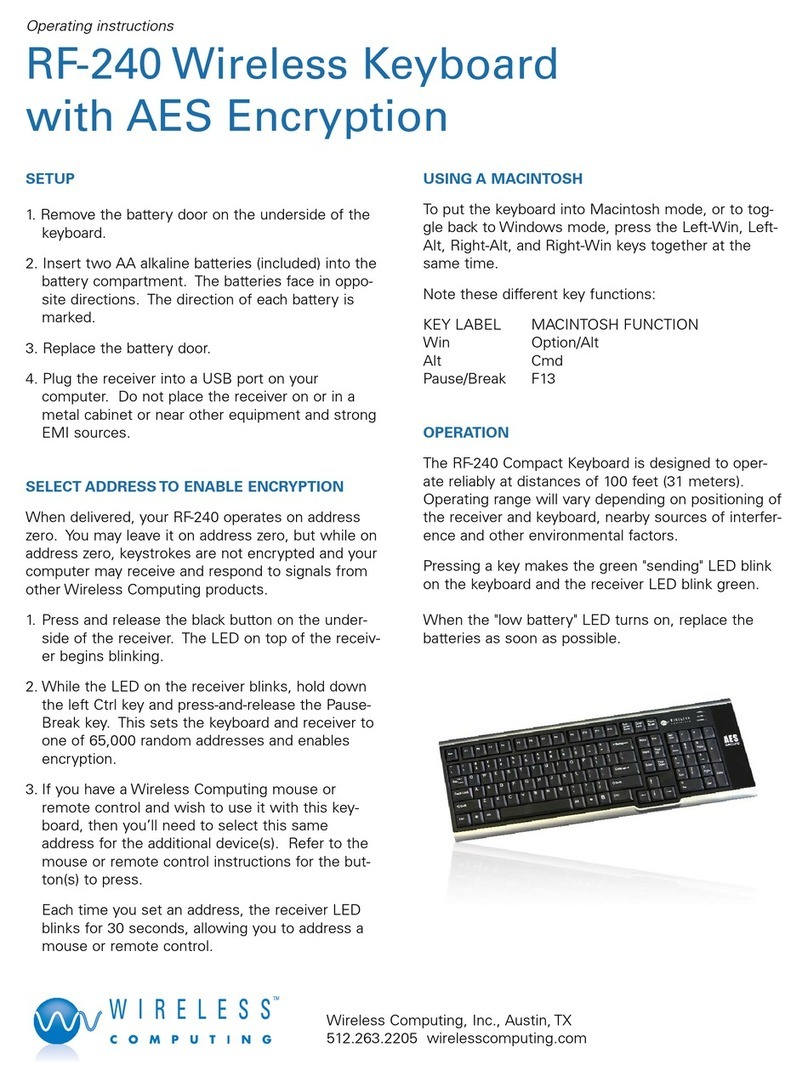
Wireless Computing
Wireless Computing RF-240 operating instructions