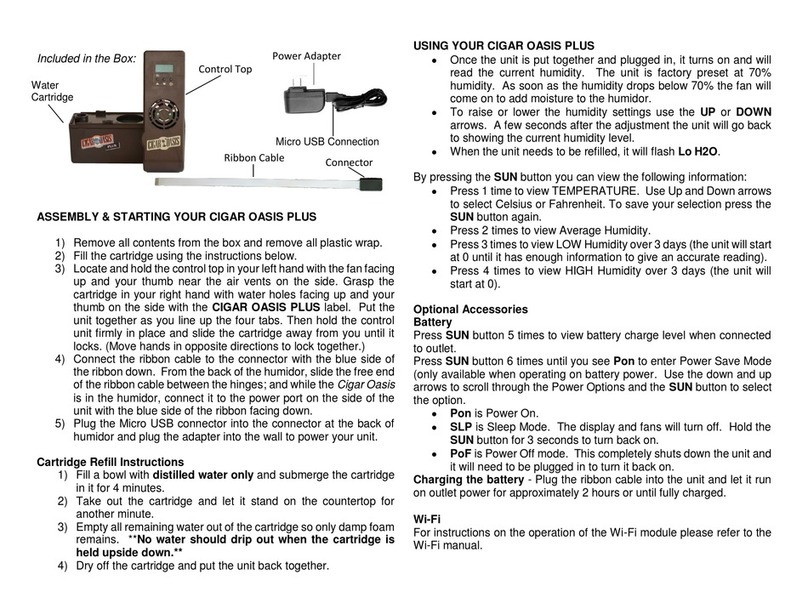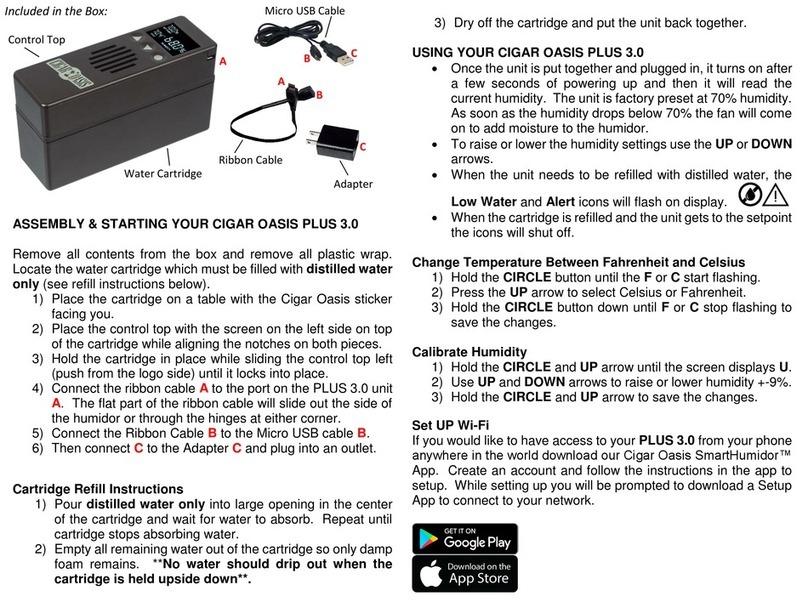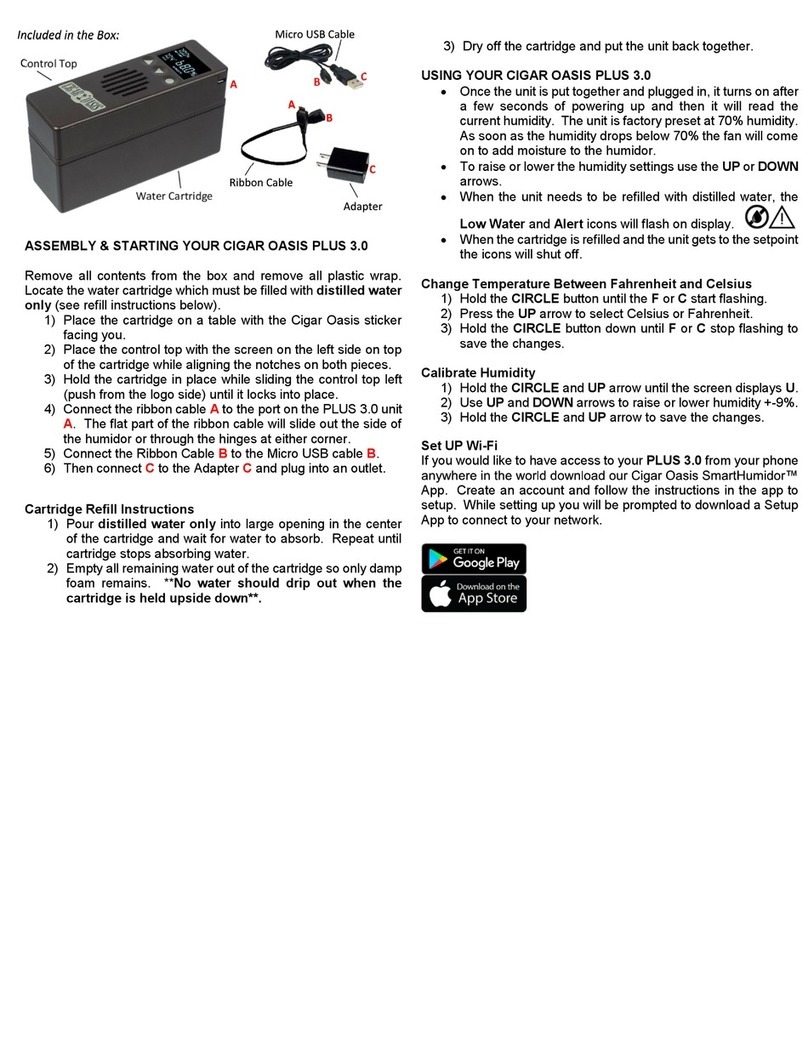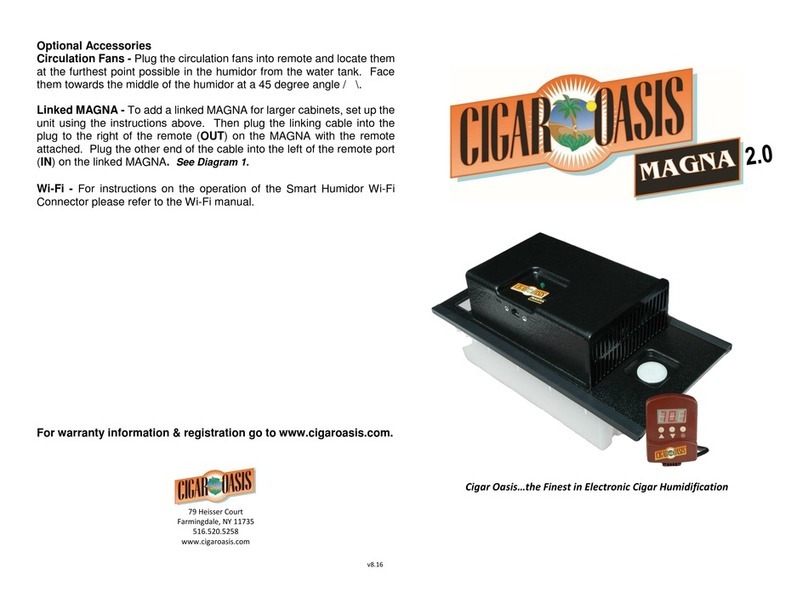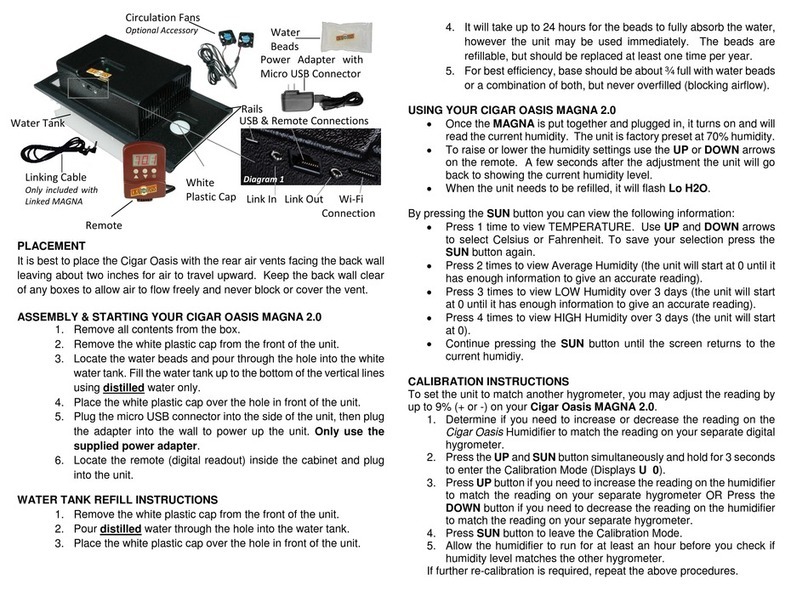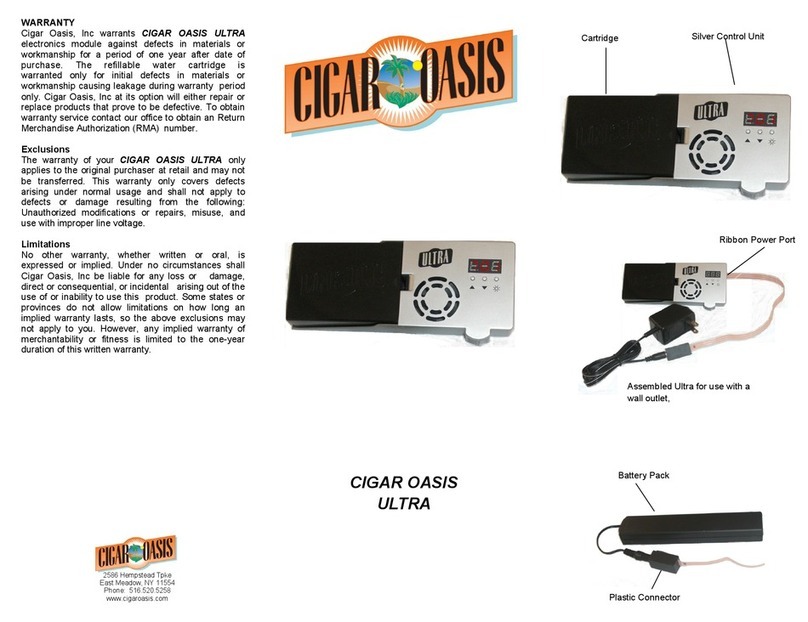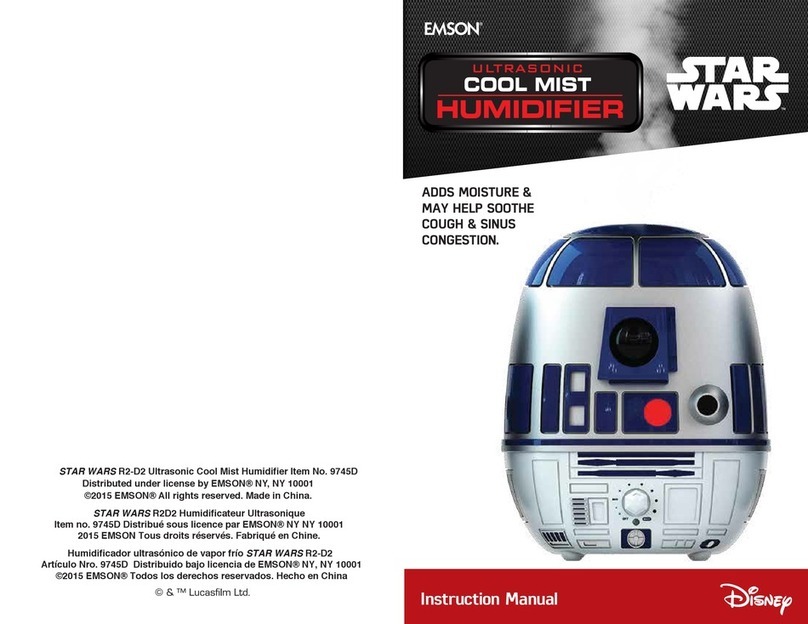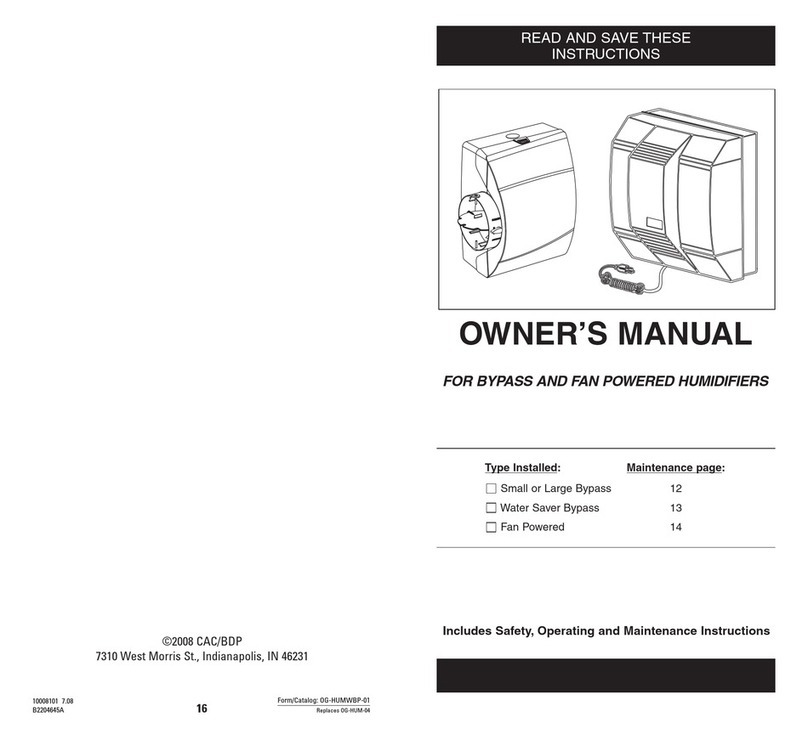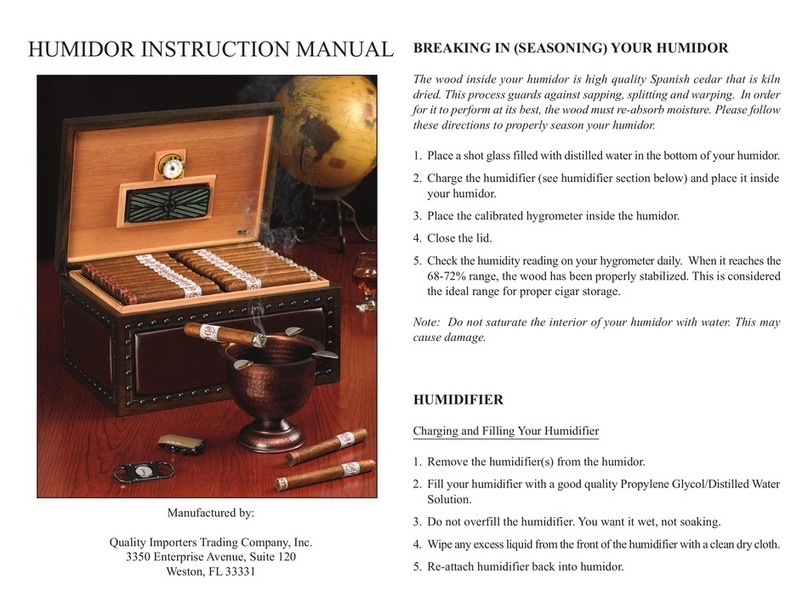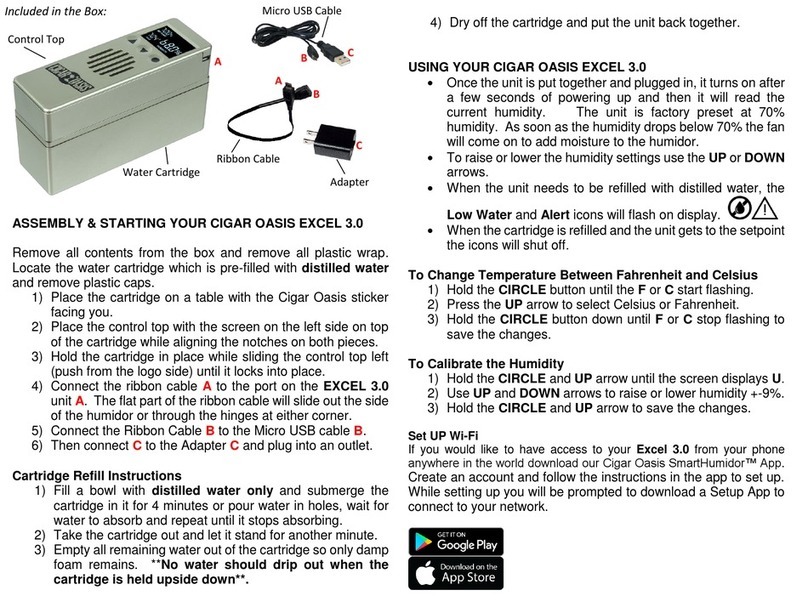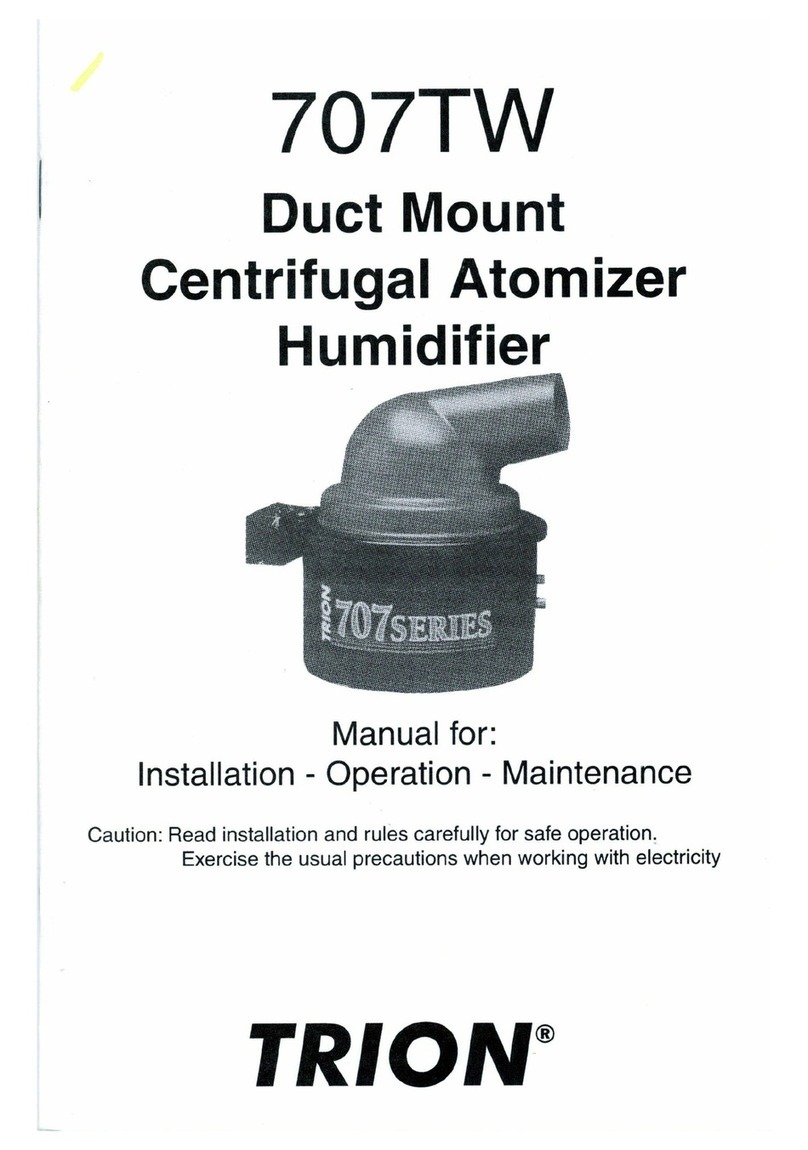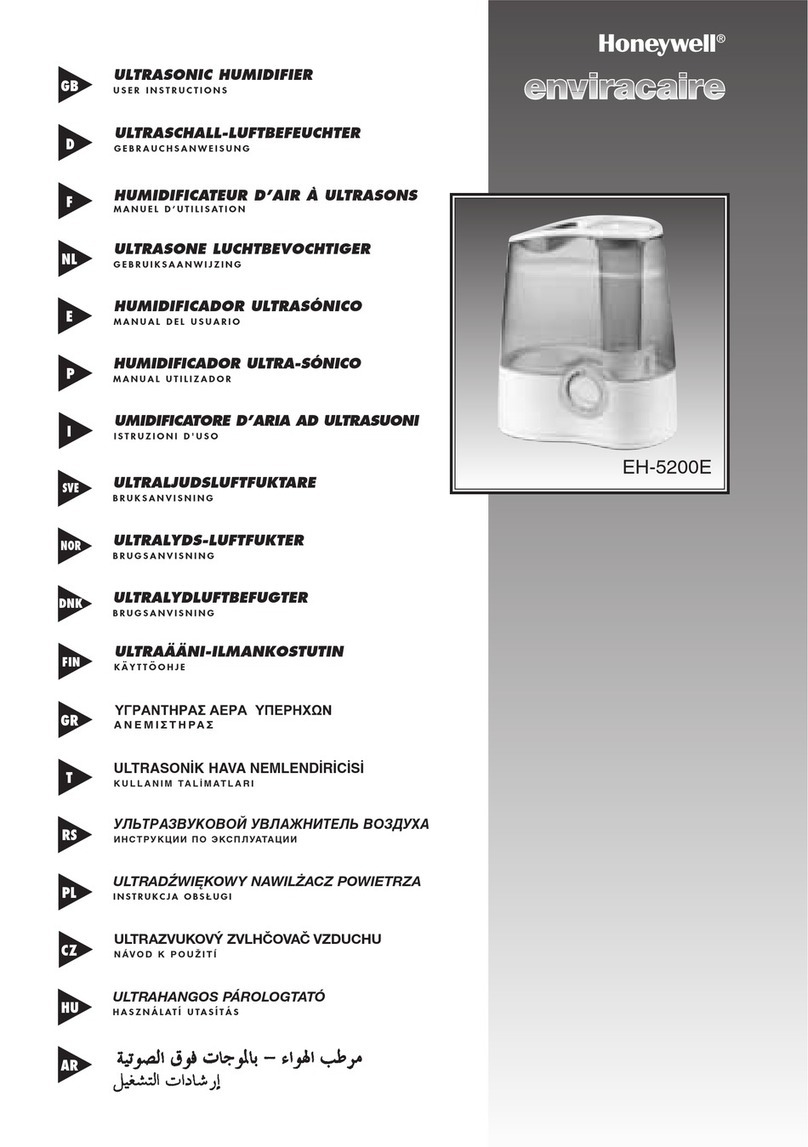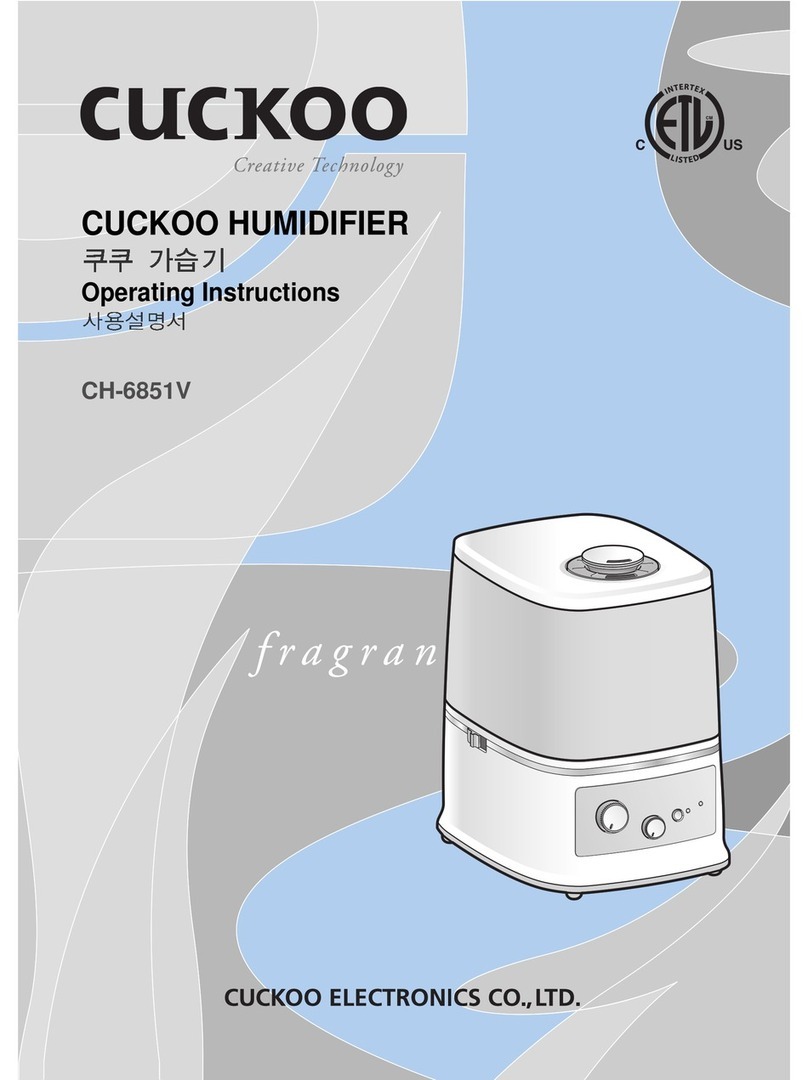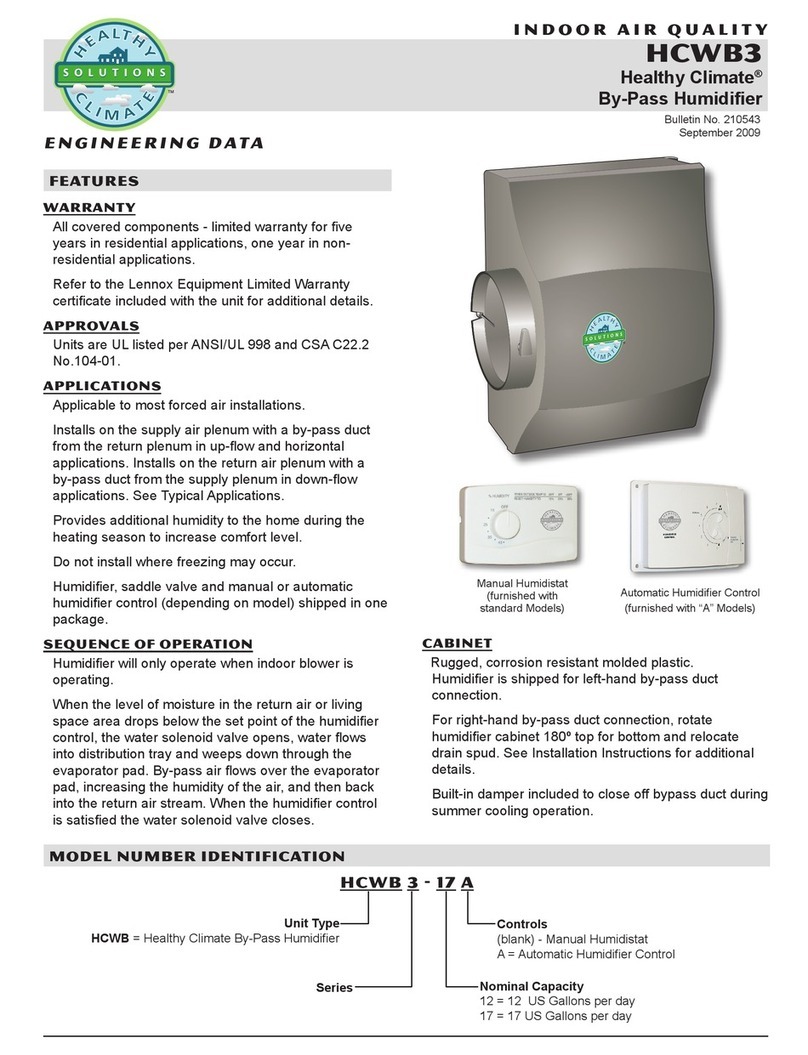On a mobile device, use the following steps to set the Smart
Humidor up:
1) Remove the connector from your Cigar Oasis unit and
replace it with the Smart Humidor Wi-Fi Connector.
2) When the Wi-Fi Connector is plugged in and your Next
Generation Cigar Oasis is powered on the Wi-Fi
Connector LED will start a blink pattern of red for 5
seconds off for 5 seconds.
3) Hold down the SUN & DOWN buttons simultaneously
until the menu changes to Snd
4) Press the UP arrow to see CFG (configure)
5) Press the SUN button once to send a configuration
signal. The LED will blink green a several times, stay
solid green for about 10 seconds, then change to
amber. (Note: Amber is when both the red and green
LEDs are on together, look carefully to see this)
6) On the mobile device go to Settings then Wi-Fi and
choose the network that matches the MAC ID # on
the back of Wi-Fi and choose that network.
7) Open Internet browser and type in
192.168.1.1/gsclient.html
8) Click Wireless Network Configuration
9) Click Select an Existing network
10) Choose the correct network from the list and SELECT
11) Enter the network password and click NEXT
12) Click Save & Apply
If the LED is blinking red 1-4 mes, then o regularly you are
connected to the network. This completes the rst part of the
Conguraon.
If the LED is connuously red for 5 seconds then o for 5
seconds you did not successfully connect to your network.
Return to step 2 and try again. Be sure your network password
is correct.
Use the following steps to complete the setup.
1) Use the Cigar Oasis App or on your computer go to
wifi.cigaroasis.com to create an account. Follow the
steps there to validate your email address to login.
2) Click Add New
3) Enter the MAC ID #(located on the back of the Wi-Fi)
4) Enter a nickname and location of the humidor
5) Click ADD
6) Press the SUN &DOWN arrow until Snd appears
7) Click the SUN button once to send out a signal for first
reading, be patient & don’t press again. It may take
up to 5 minutes to register.
8) When the reading is registered you will receive a
Success notification and are now ready to use your
Smart Humidor
9) Press the SUN &DOWN arrow to return to current
humidity screen
IMPORTANT: The Wi-Fi Connector updates one me per hour.
If you change the humidity seng from the computer or the
App it will update your Cigar Oasis at the regularly scheduled
me.
To set up email and text alerts, go to the Cigar Oasis App or
wi.cigaroasis.com then click on Prole. Under the email
address and phone number check the NOTIFY ALL box. If
there is a green “thumbs up” icon next to the email address or
phone number that means they have been validated. If you
see a red “thumbs down” icon, click the “Send Validaon
Code” buon. You will need to use the text or email link to
enter the validaon code.
You may move the Wi-Fi connector to work with a dierent
Cigar Oasis and as long as it is on the same network you may
just plug it in. When moving your Cigar Oasis Wi-Fi to a
dierent wireless network or changing the network password,
follow the rst part of the instrucons so that the Wi-Fi can be
congured to the new router or password.
If the LED is Red and always on, it is not connected to your
network. To proceed, completely unplug the unit then power
it back on and follow the setup procedure again.