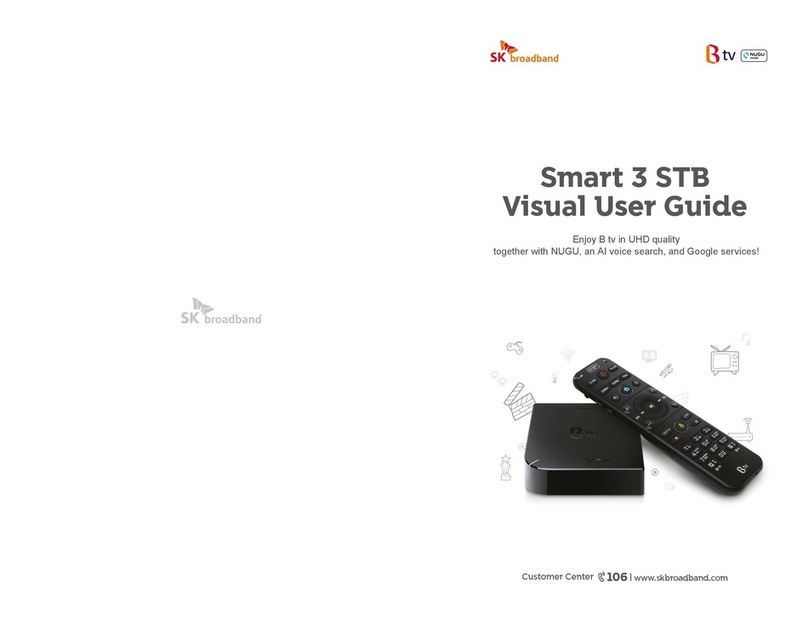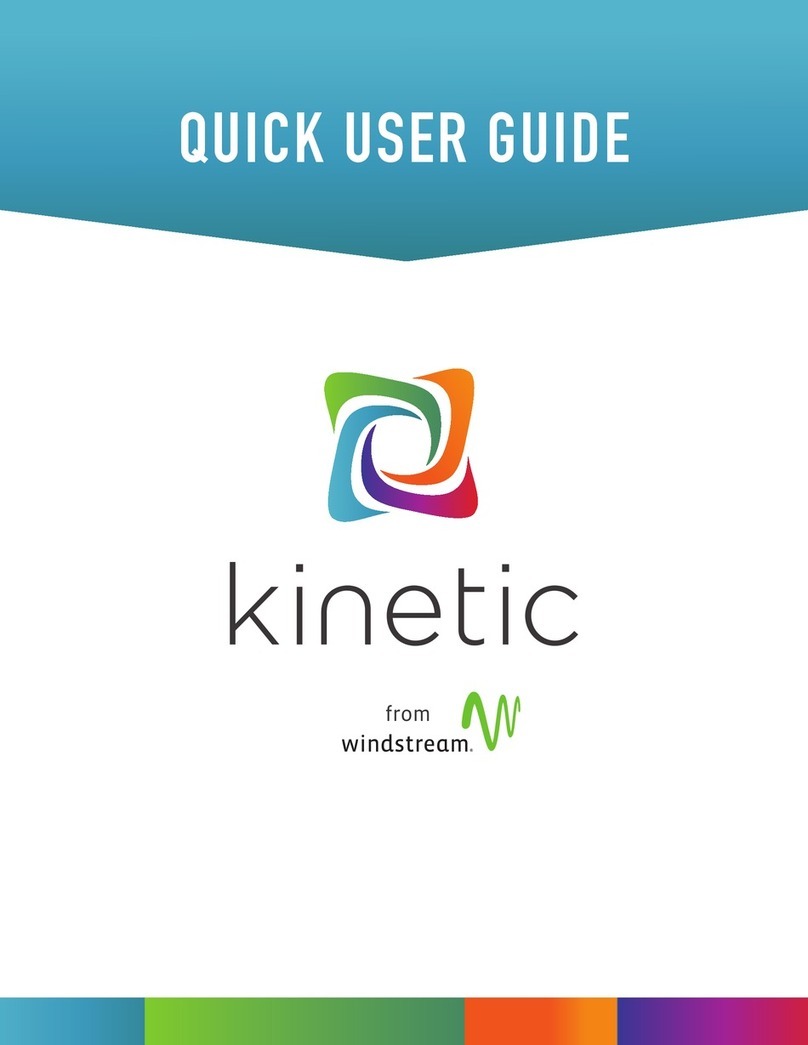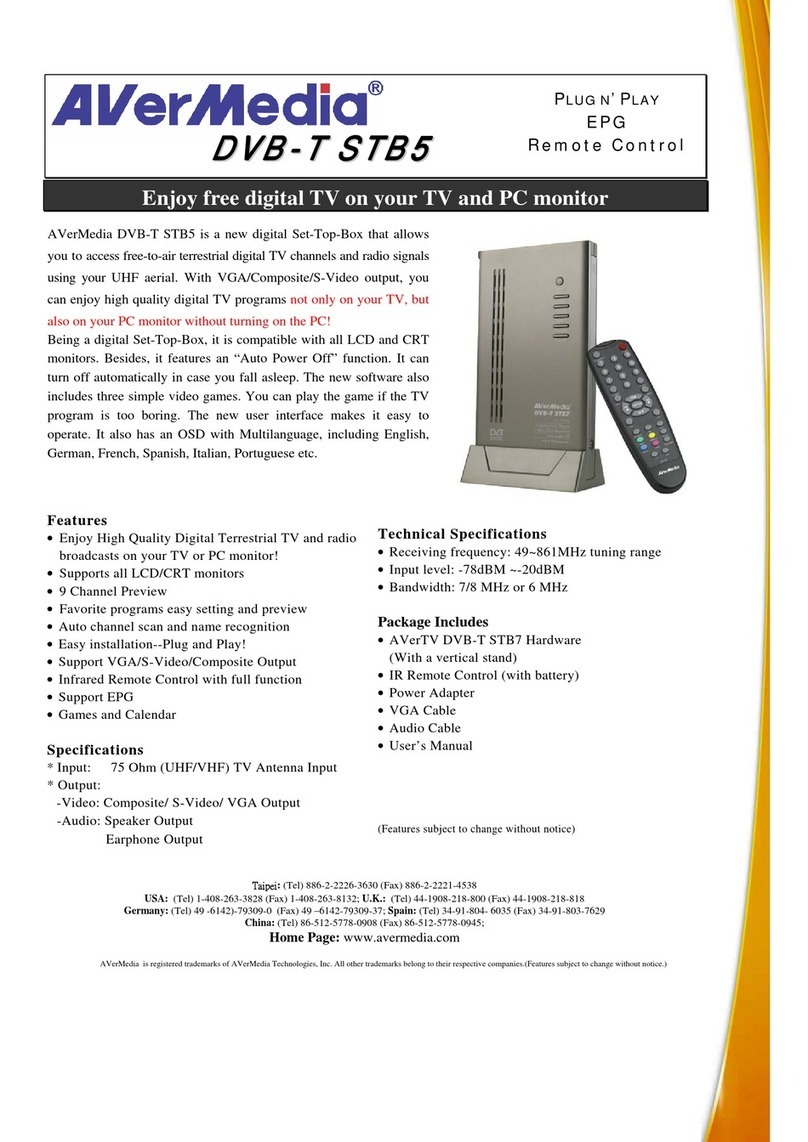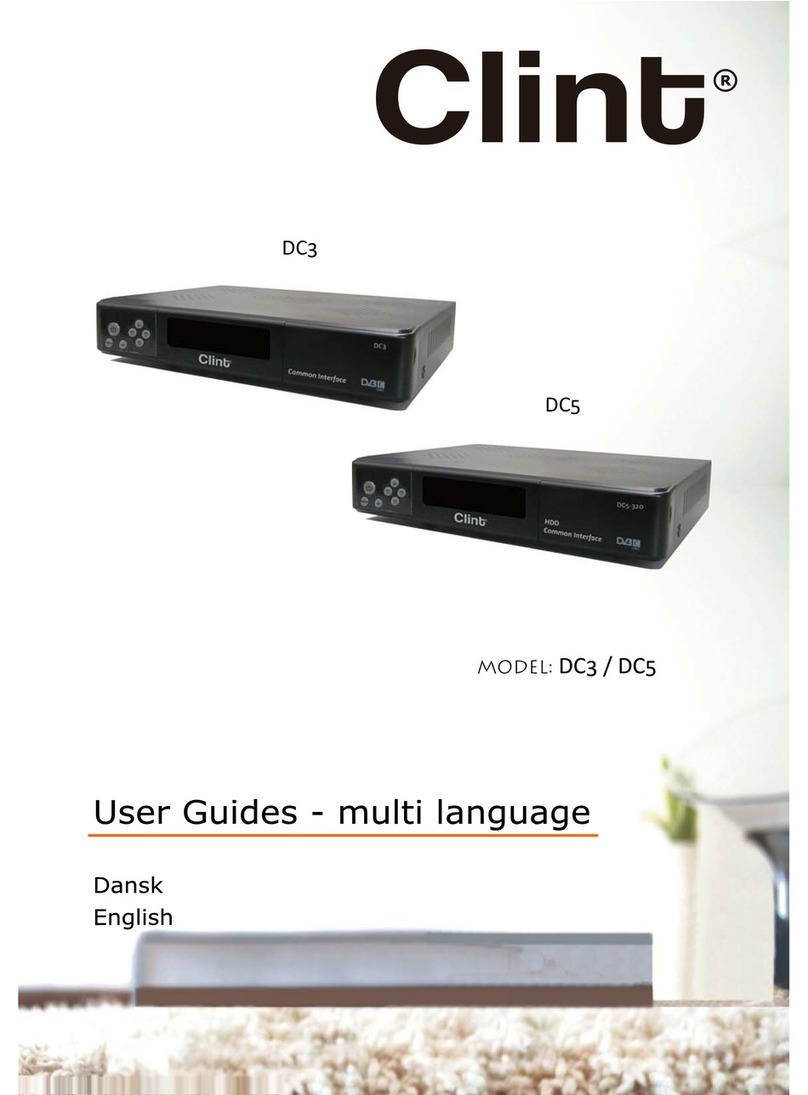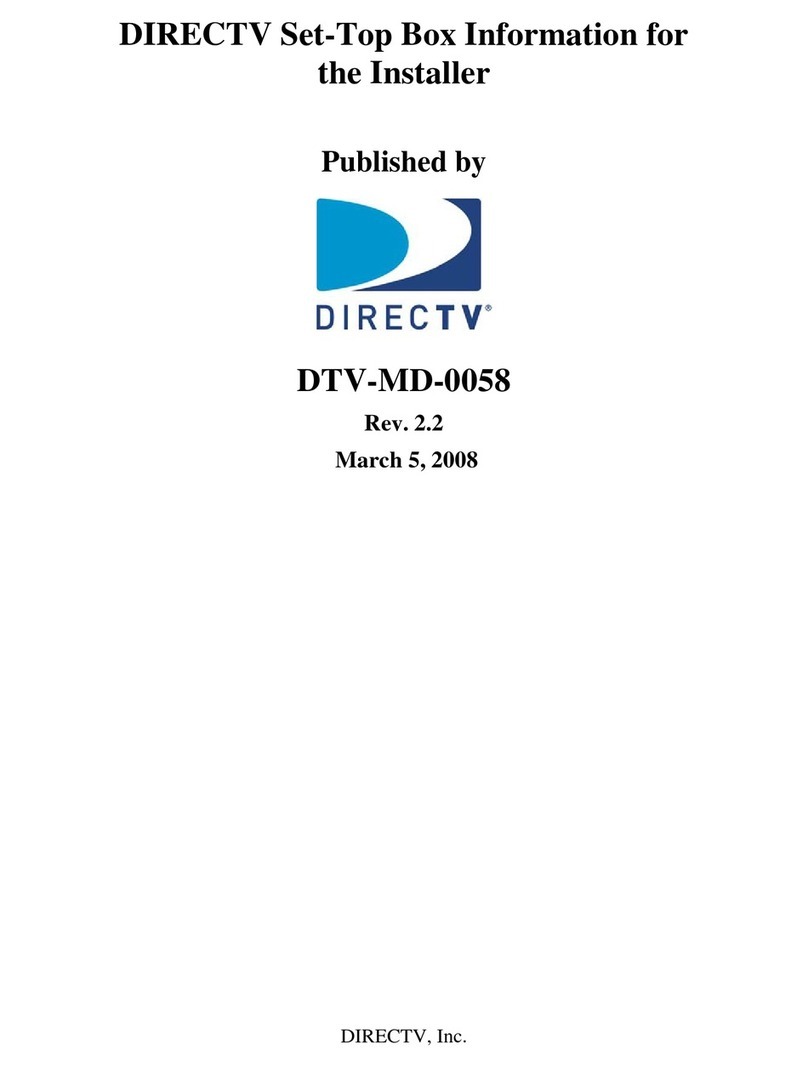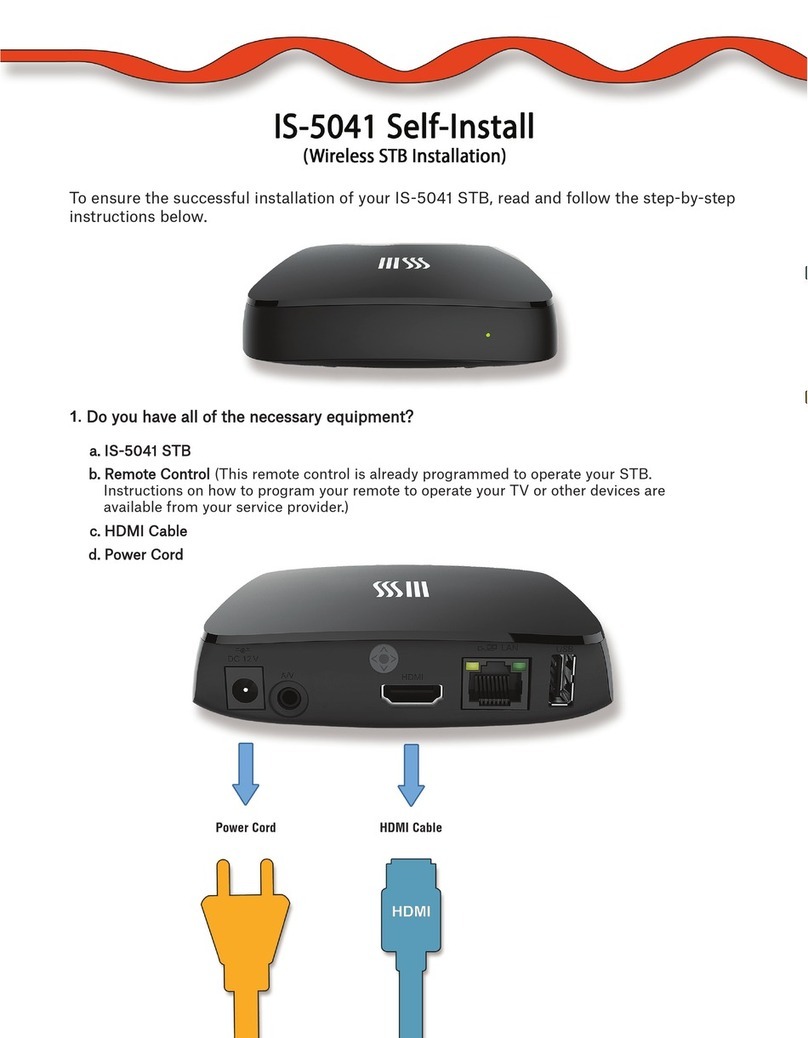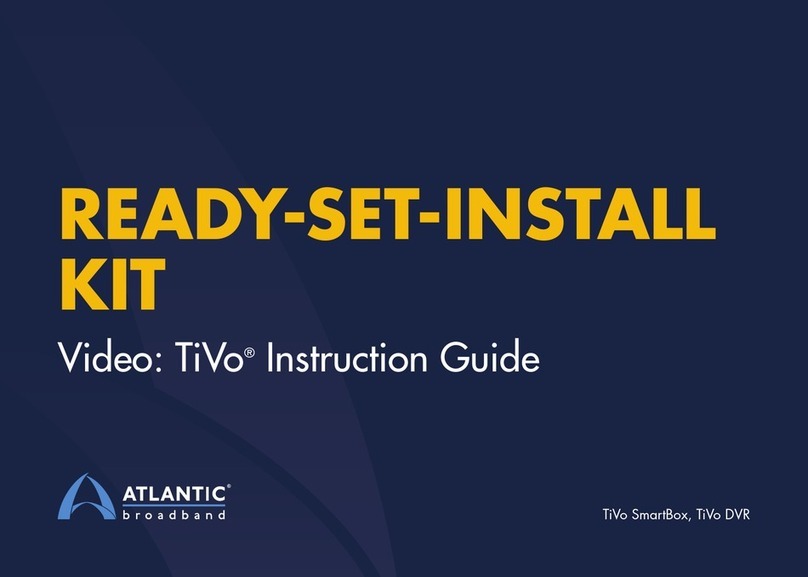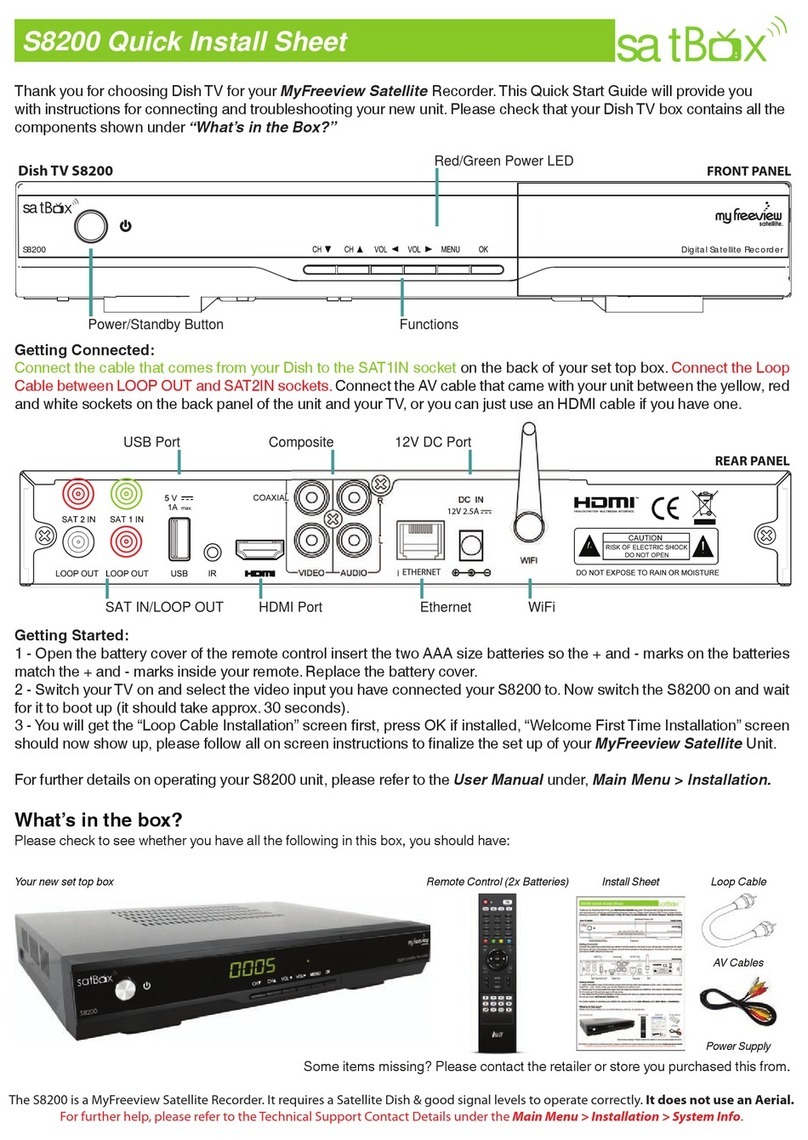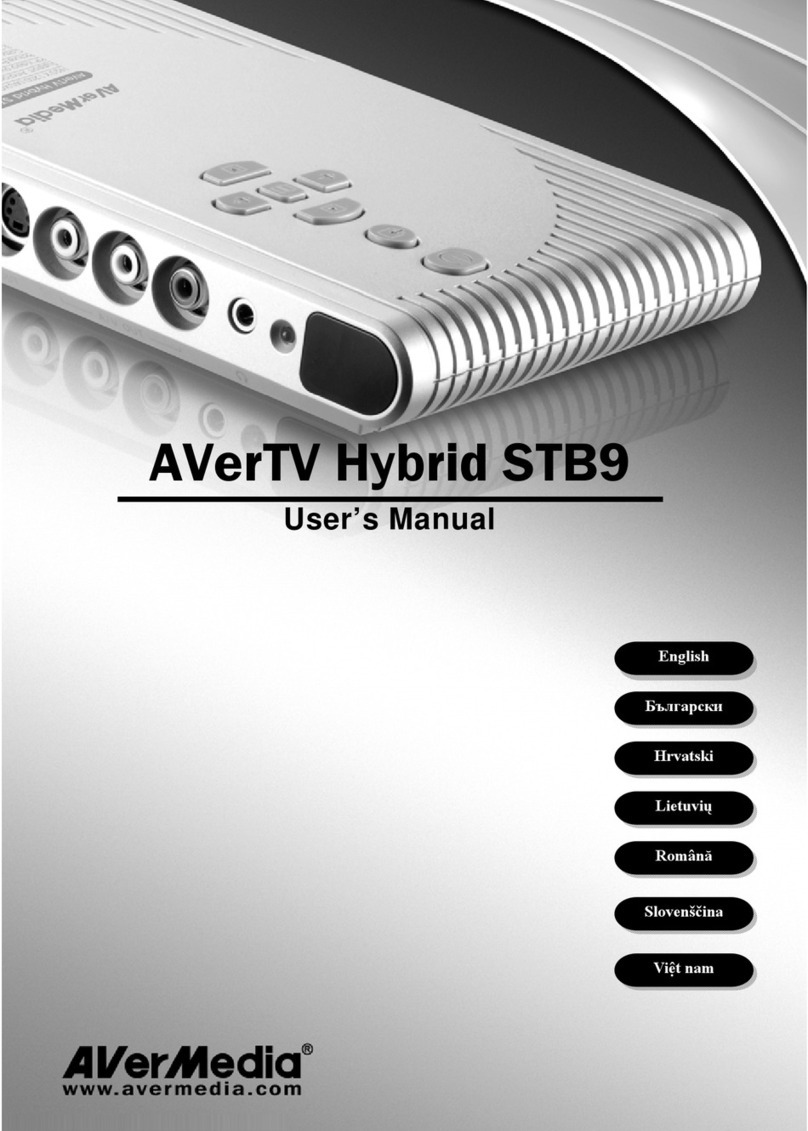SK broadband UHD 3 STB User manual
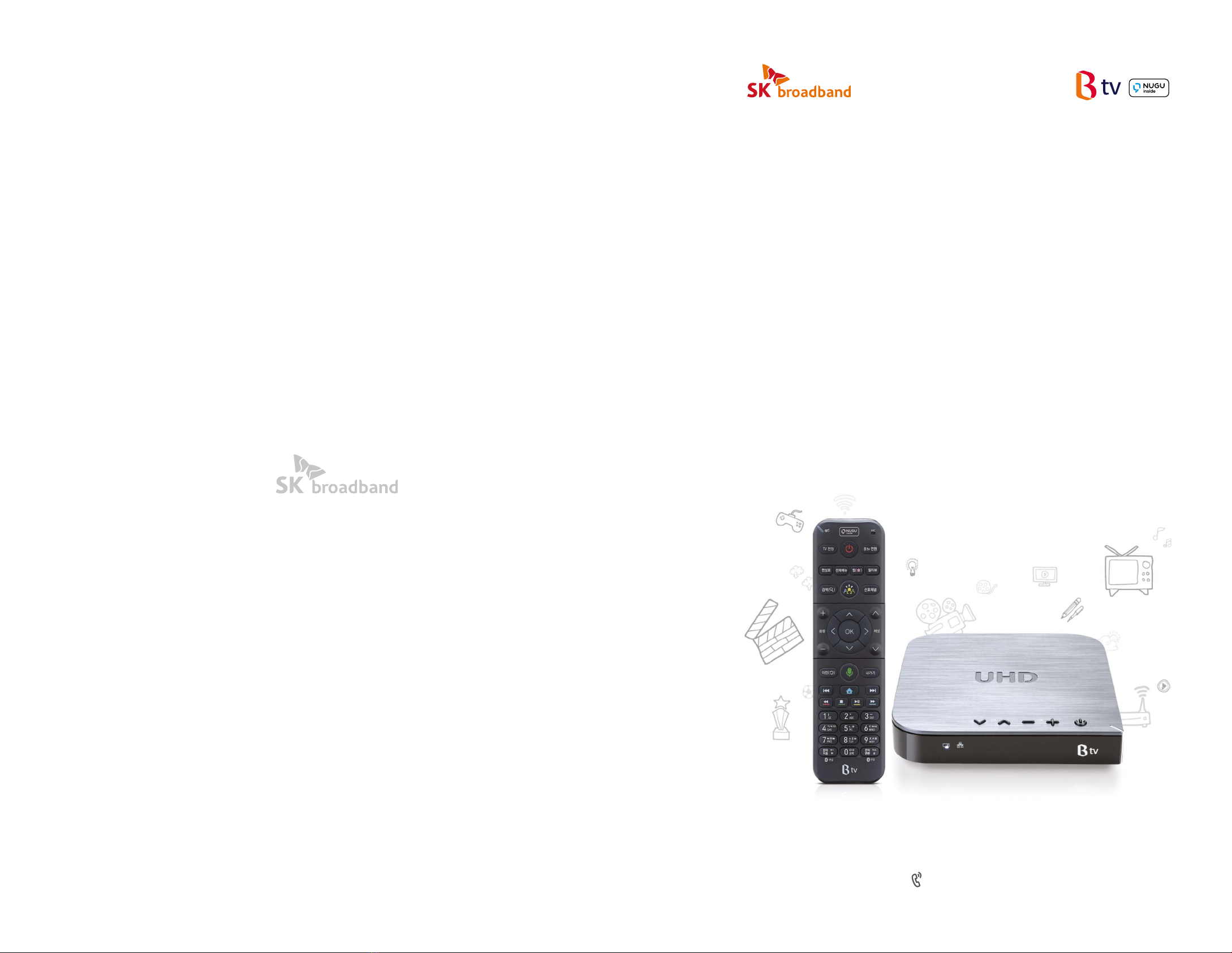
Customer Center
106 |www.skbroadband.com
UHD 3 STB
Visual User Guide
Enjoy B tv in HD quality
together with various services!
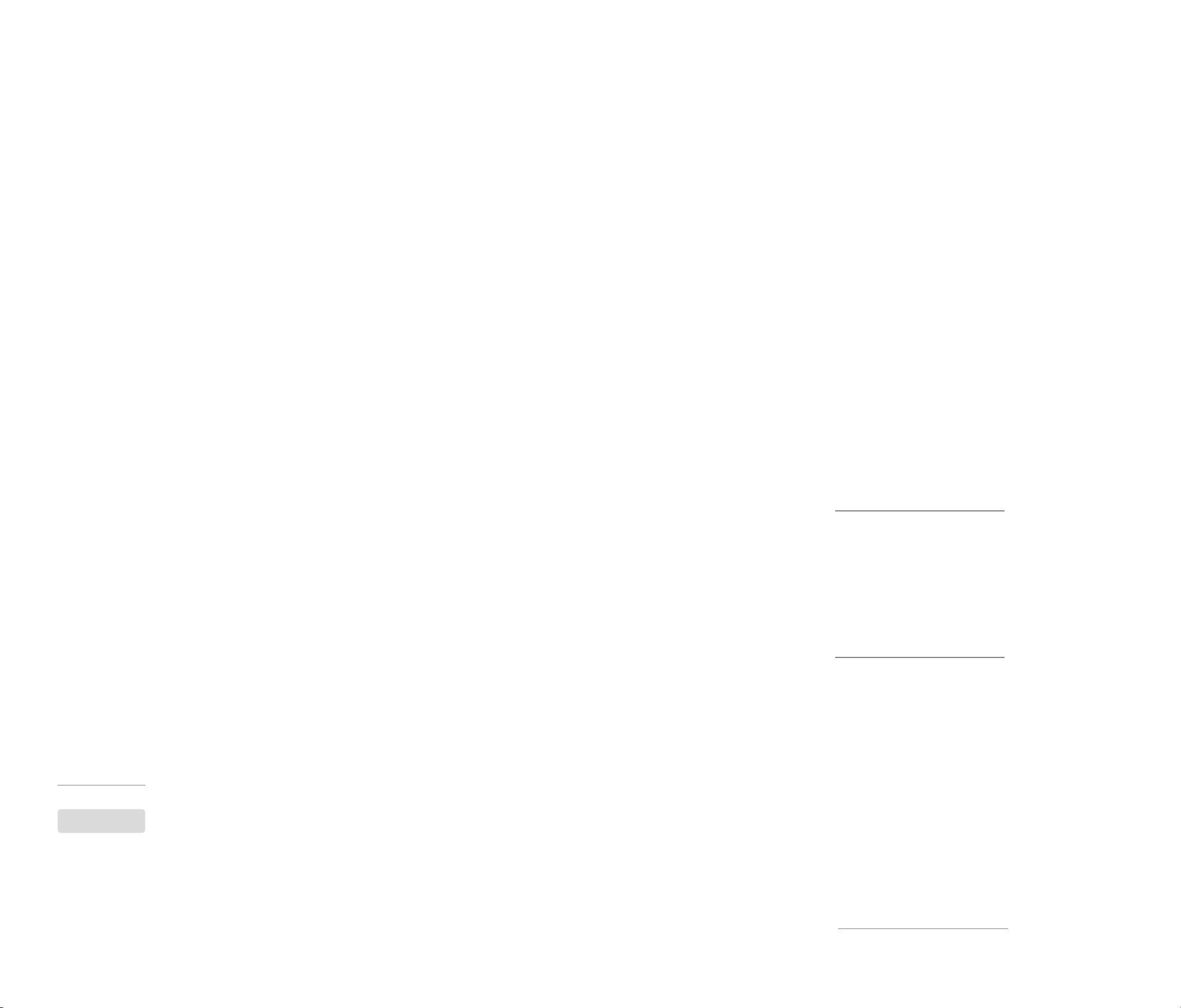
Table of Contents
20
04
06
07
08
10
11
12
13
14
16
18
Customer Center
Services related to
UHD
3 STB
are provided both by SK broadband and SK Telecom.
For more information or questions about our services, please call the 106 Customer
Center.
B tv Service
· For inquiries about B tv services or the STB, including STB features,
B tv channels and VOD content, or B tv Voice Search, please call the
106 Customer Center.
· Customer Center: 106
· Website: www.skbroadband.com
Getting Started
• STB & Remote Details
• Connecting the STB
• Connecting the Remote
• HOME Screen Overview
• Adding Favorite Channels/
Reserving Programs
• Viewing Broadcast Schedule
• Watching VODs
• Purchasing VODs
• B tv ZEM Kids Overview
• Using B tv plus App
• Setting Up B tv
Using B tv Service
Troubleshooting
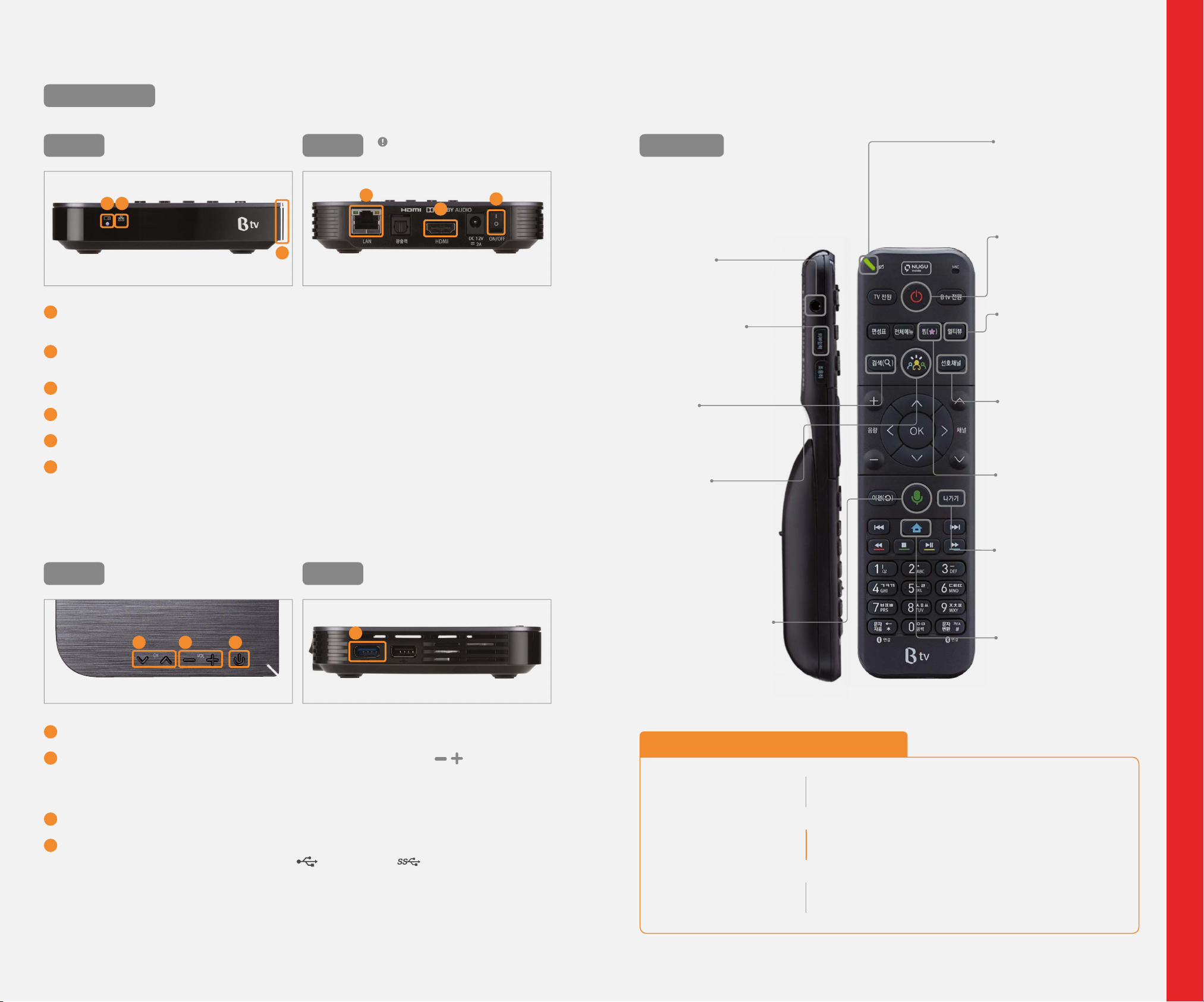
04 05
1Notication
LED
3Power LED
2Network LED
4LAN
1
7 8 9
2
3
7Channel
Scrolls through the B tv channels.
8Volume
9B tv Power
Turns your B tv service on or off.
10 USB
Connects a USB device
(supporting USB 2.0 and USB 3.0 ).
Front
Top
Set Top Box (STB)
5HDMI
6STB Power
Indicates the STB’s state.
Properly connected, a white light is displayed.
Displays a white light when B tv is turned on.
Indicates the network’s state.
Properly connected, a white light is displayed.
Connects internet via wired LAN.
Connects the STB to your TV via HDMI cable.
Turns the STB on or off.
Getting Started
To nd the remote, press and hold any of the (Volume)
buttons on the STB to automatically activate the remote’s light
and notication ring.
6
The port layout may differ according
to manufacturers.
Rear
4
5
10
Side
Multiview
Plays up to four
channels on one
screen simultaneously.
Remote Notication LED
Flashes in green when
a button pressed,
or turns red to indicate
low battery.
External Input
Changes the external
input (HDMI) mode of
the T V.
Search
Shows the search box
to enter text.
Earphone
All Power
Turns the STB and TV
on or off at the same
time.
My Menu
Instantly launches your
saved menu or settings.
*
When using this button for the
rst time, the screen switches
to [ZEM Kids].
Select [B tv HOME ► MY ►
Custom Settings ► My Menu]
to change the settings.
Exit
Exits the currently
displayed menu or
screen function.
Home
Displays the B tv HOME
screen.
NUGU Voice Search
Activates the voice
search function.
* Voice recognition is available
only in Korean.
Favorite Channels
Jumps to your Favorites
Channels instantly.
Adding Favorites/
Reserving Programs
(page 10)
B tv remote control features you will like...
Aim anywhere
Easy to nd buttons
in the dark
Gentle-push buttons
You do not need to point the remote directly at the STB.
You can aim the remote anywhere to control the STB.
Hold and move the remote to automatically light up the
buttons, making them easy to locate even in the dark.
The remote buttons’ rubbery feel when pushed makes
it more comfortable to use.
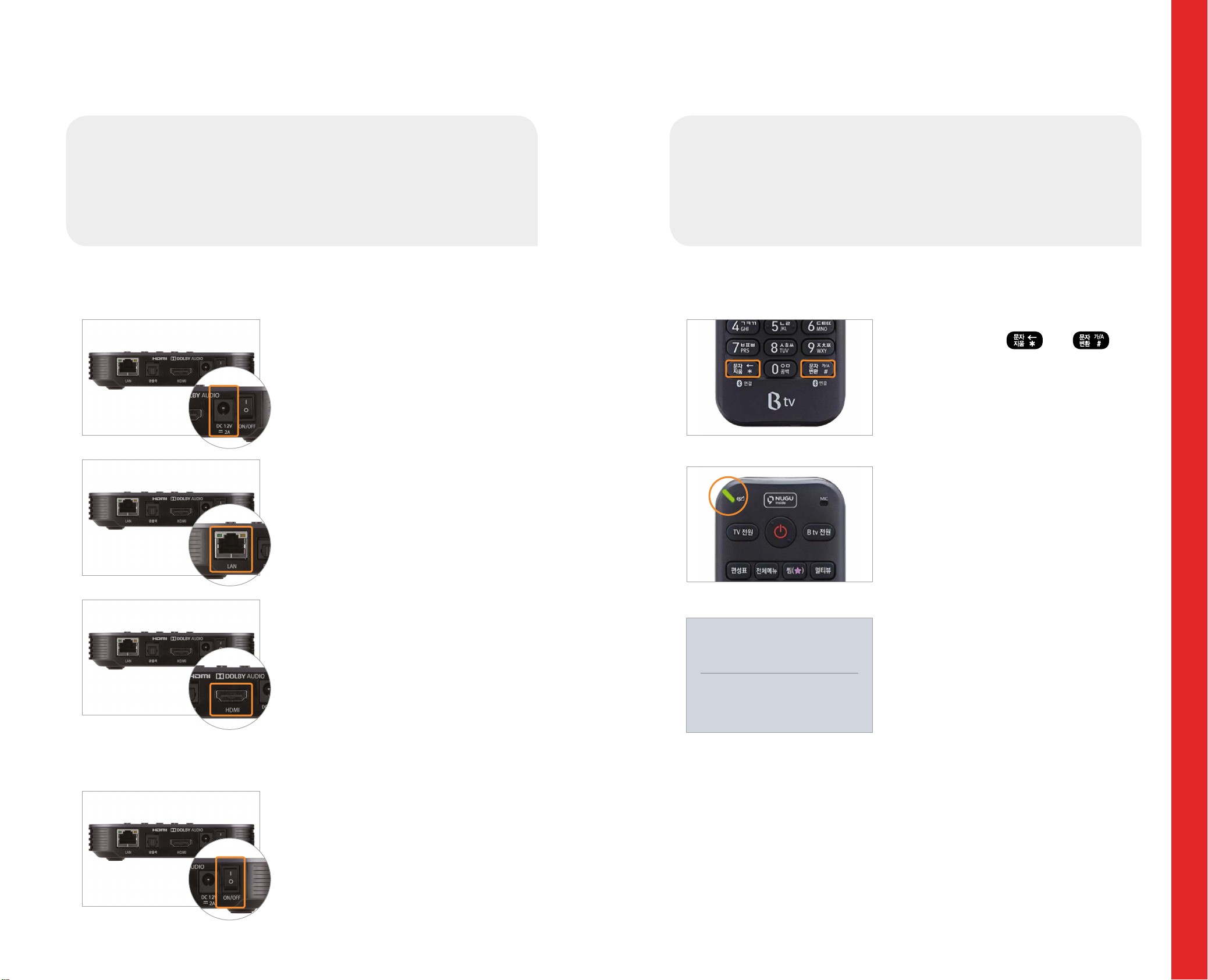
06 07
Getting Started
Connecting the STB
Connecting the STB to the
Internet and TV
To set up the STB, connect it to your Internet router and TV.
2. Turning your STB and TV on
Turn on your STB and TV.
When the system starts up after
powering on, you can access B tv
immediately.
1. Connecting the Internet and TV
Plug the power adapter into the back.
*
You must use the power adapter included in the STB
package. Using adapters other than the one provided
may cause equipment failure, electric shock or re.
Plug the LAN cable into the back to
connect the Internet.
Plug the HDMI cable into the back to
connect your TV.
*
Please turn off the TV and unplug the power cable
before connecting the STB to the TV.
1. Pairing the remote with the STB via BlueTooth
Press and hold the and
buttons at the same time for 3 or more
seconds.
The remote and the STB will automatically
connect.
The green light will blink on the top left
corner during pairing.
When the pairing is complete,
‘이어폰 연결’
(Earphone Connected) is displayed on the
B tv screen.
Connecting the remote to the STB
To use the remote more conveniently, pair it with the STB
Via BlueTooth. Once connected, you can aim the remote anywhere
as the STB seamlessly receives signals from the remote.
Connecting the Remote
이어폰 연결
이어폰 연결이 완료되었습니다.
연결된 이어폰의 이름은 [모델명]입니다.
이어폰 기능을 장시간(4시간 이상)사용 중입니다.
리모컨 베터리 장착을 위해 기능을 강제 종료합니다. 이대로 기능을 계속 사용하려면
이어폰을 뺏다가 다시 꽂아 주세요.
화면과 소리가 맞지 않을 경우 이어폰을 다시 연결 또는 채널을 이용해 주세요.
리모컨의 셋톱박스 음량버튼을 통해 음량을 조절해 주세요.

08 09
Using B tv Service
HOME Screen Overview
1
2 3 4
5 6
7
9
8
Check your favorites menu and content
at a glance on B tv HOME!
Press the (HOME) button on your remote to access the B tv HOME screen.
MY
Top Banner
Monthly
Subscription
Search
Menu by
Genre
Content
Block
Search
VIEW ALL
Displays the VODs that you have recently watched, purchased
and added to your collection.
You can also check your B Points and TV Points and change your
B tv settings.
Shows the content B tv recommends to you.
Provides various content by genre.
Press the button in Menu by Genre to browse more contents.
Provides information on various events available on B tv.
Offers B tv’s various monthly subscription plans such as Movie,
Watch TV and Kids.
You can also check your subscription information quickly and easily.
Shows the search box to enter text to search.
Offers tailored content service by showing your recent watches,
the most popular content and more.
Press the or button on the remote to search for specic
content on B tv.
Displays all the menus and services available on B tv.
*
Press the (View All) button on the remote to access View All.
1
3
6
Recommended
2
5
4
7
9
8
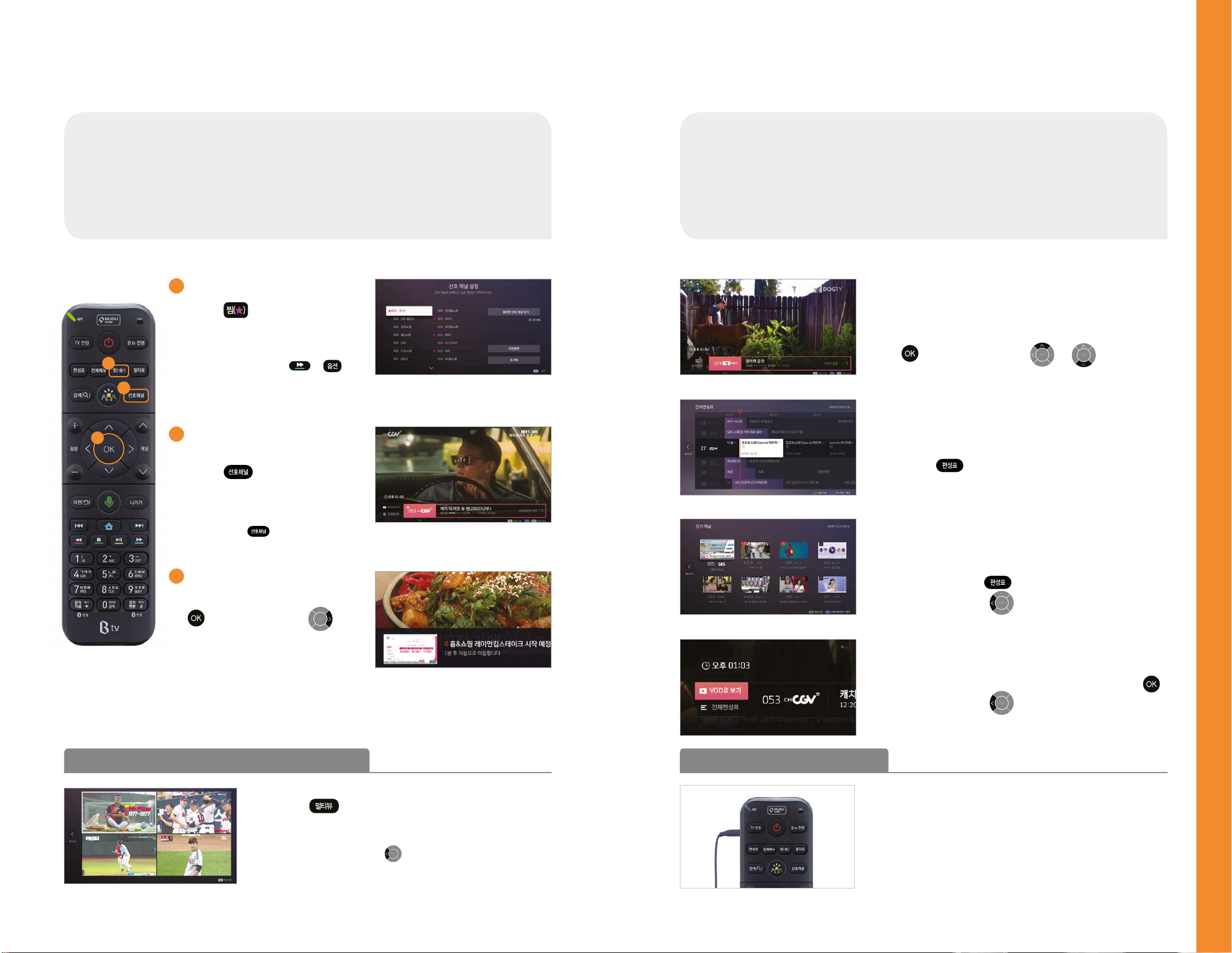
10 11
Press the button to add the
TV channel you are watching to
Favorites or remove it from them.
* You can also add the channel you are watching
to Favorites by pressing the or
button on the remote.
1
2
Add/Remove Favorites
1
When watching a TV program, press
the button and then the button
on the remote and select a program
to watch later on. Once you reserve,
a pop-up reminder will be displayed 5
minutes before the show starts.
Press the (Favorite Channels)
button on the remote while watcahing
a TV channel to jump to your favorite
channels.
* Each press of the button switches the next
favorite channel (according to the order added).
Switching to favorite
channels
Reserving a program
2
3
Using B tv Service
3
Mini Broadcast Schedule
With a pop-up at the bottom of the screen, check
the programs currently on other channels and their
scheduled time. While watching a TV channel, press
the button and then the or button on
the remote.
Full Broadcast Schedule
You can scroll through the broadcast schedules of all
channels.
Press the (Broadcast Schedule) button on the
remote while watching a TV channel.
By Popular/Favorite/Genre
Check the broadcast schedules of popular or your
favorite channels or by genre. While watching a TV
channel, press the (Broadcast Schedule)
button and then the button on the remote.
Smart Broadcast Schedule
When you miss a show, check if its VOD is available
on B tv. While watching a TV channel, press the
button and then the button on the remote, and
select [Watch VOD].
* This function is available only for programs that provide VOD service.
Do you have favorite channels or programs?
Add them to your favorites or reserve them!
You can add your favorite channels or reserve programs to watch
at a specic time.
View various TV channels at a glance
with Broadcast Schedule!
You can easily scroll through over 200 TV channels by genre and
popularity.
Adding Favorite Channels/Reserving Programs Viewing Broadcast Schedule
Press the button on the screen and watch up to
four channels on one screen simultaneously (Movie,
Sports, Terrestrial, Home Shopping).
* On the Multiview screen, press the button on the remote and select
[Add Channels] and select [Multiview Setup] to edit the Multiview channels.
Plug your earphones into the left side of the remote,
to listen to the B tv audio.
* If you use earphone mode continuously for four or more hours,
the earphone will automatically disconnect. To continue using
earphone mode, unplug the earphones and plug them back in.
Tips Watching multiple channels at the same time Tips When watching late at night

13
12
Using B tv Service
Scroll through Content List
On Content List, press the and buttons on the
remote to scroll through six items at once.
Scroll through Episode List
On Episode List press the and buttons on the
remote to scroll through six episodes at once.
(Only for content with multiple episodes)
Tips Quick VOD search is available!
Skip scenes
Jump to your favorite scenes during playback.
Press the button and then the button on the
remote.
Skip chapters
Jump a chapter forward or backward during playback.
Press the or button on the remote.
Jump to another episode
Jump to another episode during playback.
Press the button and then the button to select the
episode to watch.
*
This function is only available for content consisting of multiple episodes.
Fast forward/rewind
Press the or button ontheremote.
Each press increases the fastforward/rewind speed
by x2, x4, x8 and x16
*
Playback speed control: Press the button to adjust the playback
speed by x0.8,x1.2,x1.5, x2, x4, x8 and x1 6
Choose your buying option
On the VOD synopsis screen, select a buying option
(rent/purchase/monthly subscription).
Choose the language and picture quality
Choose the language and picture quality and click
[
다음
(Next)].
*
Depending on the content, selecting the language and picture
quality may not be available.
Choose your payment method
Select your payment method (Paying with B tv
Monthly Fee/Credit Card/Paying with Mobile
Phone) and discount options.
Check the actual amount to pay and click
[
결제하기
(Submit My Order)].
*
Some payment methods and discount options may not be
available depending on the content.
Watching VODs Purchasing VODs
The quickest and easiest way to watch VODs!
Enjoy VOD content any way you like.
You can play VODs more conveniently by using the remote buttons.
Dierent payment and buying options
available for your convenience!
Once you choose the VOD buying option you can start watching right away.
How to change the passcode:
Select [B tv HOME ► MY ► Settings ► Passcode
► Purchase Passcode ► Reset].
The initial purchase passcode is set to ‘1111’.
Please reset the passcode for security!

15
14
Using B tv Service
B tv ZEM Kids Overview
Foster your child’s creativity!
Enjoy various content on B tv ZEM Kids!
Select [B tv HOME ▶ ZEM Kids].
My Child’s Prole
Register your child’s prole and receive event
notications and coupons.
Select [Kids Settings ► My Child’s Prole] and
enter your child’s prole (up to 3 children).
Viewing Guide Characters
Choose one of the kid-friendly characters (Pororo,
Pinkfong, Carrie, the Octonautes, Kongsuni) and
enable voice guidance as needed.
Select [Kids Settings ► Viewing Guide Characters].
Routine Reminders
Create reminders for your child, such as the time
to leave for kindergarten, eat, take a break or go to
bed, and pop-up reminders will be displayed on the
B tv ZEM Kids screen.
Select [Kids Settings ► Routine Reminders].
Vision Protection
If you are worried that watching television may
affect your child’s eyes, set up the blue light lter
function to activate when watching children’s
channels.
Select [Kids Settings ► Vision Protection].
B tv ZEM Kids Lock
Are you worried about your child watching
a television program rated inappropriate?
Set up the Adult Passcode needed to leave
B tv ZEM Kids.
Select [Kids Settings ► B tv ZEM Kids Lock].
Kids Settings
Change the B tv ZEM Kids settings suitable for your child.
Monthly
Subscription
View All
Characters
Play Songs Home
Live Fairytales
Easy Learn
Foreign
Languages
Channels
Offers various monthly subscriptions for kids.
Shows all VODs available on B tv ZEM Kids.
Displays VODs that feature popular characters for
easy searching.
Provides music play programs for preschoolers by
age group.
Allows your child and family to do a role play of
TV fairytale characters.
Provides YOON’s English School content and foreign
animations from seven different countries.
Displays various children’s television channels.
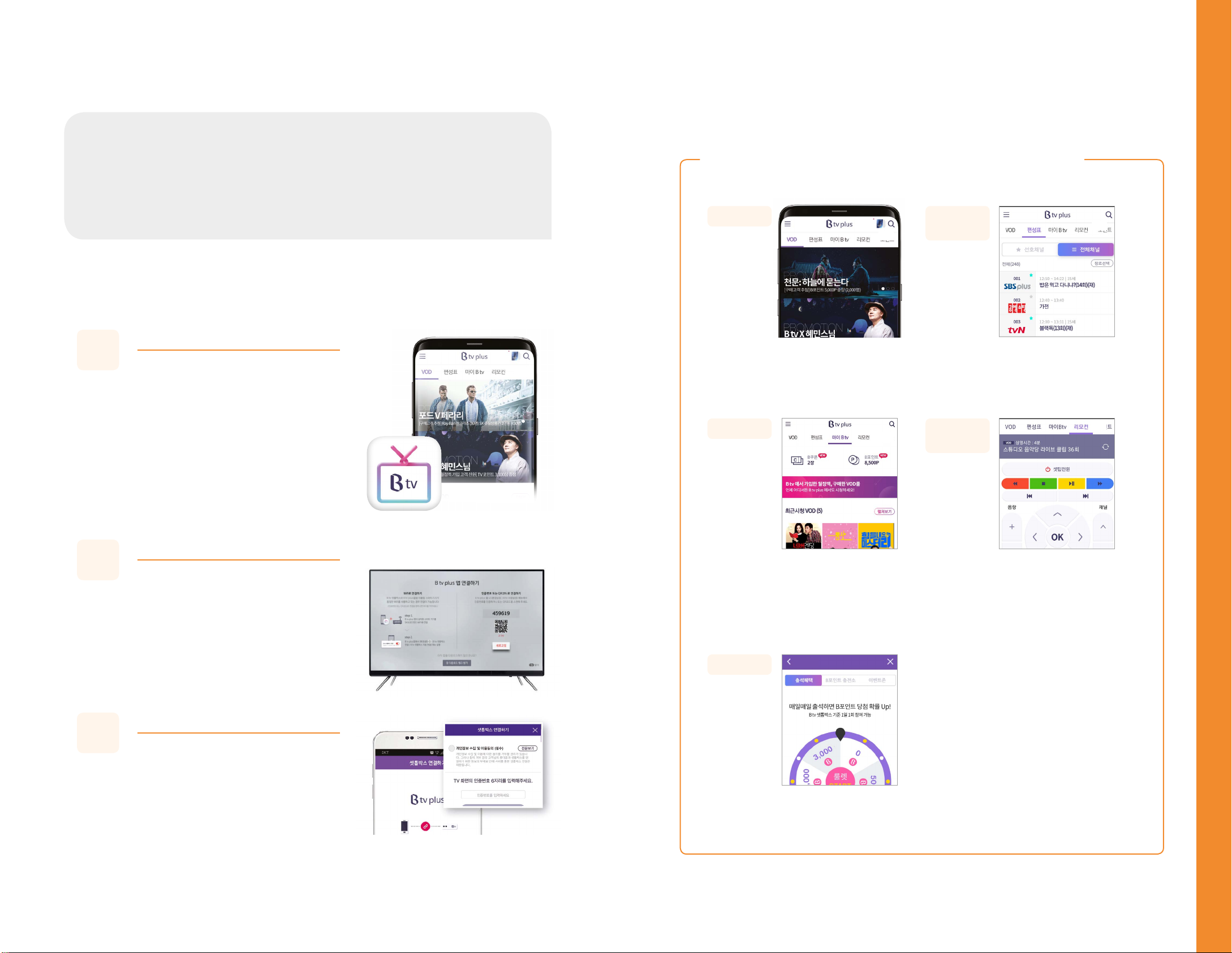
1716
Using B tv Service
Using B tv plus App
Connecting the B tv plus app to your STB
You can access various content and functions of B tv on
your mobile device.
이이이
Download the B tv plus app
and install it on your mobile device.
On the B tv HOME screen select
[MY ► Connection Setup
► Connect B tv plus].
STEP
2
On the B tv plus app, select [All
Menu (≡) ► Settings ► STB Connect
► Server] and enter the 6-digit
passcode displayed on the B tv
screen to complete the connection.
STEP
3
Here are the steps to follow to connect the B tv plus app to your
STB.
STEP
1
Connect the B tv plus app
to your STB and use the
remote functions with your
mobile device.
Apply for various events
and receive B Points.
Watch various B tv VODs
on your mobile device.
Conveniently manage your
monthly subscriptions,
purchase list, B Points and
coupons.
VOD Broadcast
Schedule
Remote
Control
My B tv
Event
이이이
이이이
이이이
이이이
이이이
Check the broadcast
schedules of B tv
channels in real time.
What services are available on the B tv plus app?
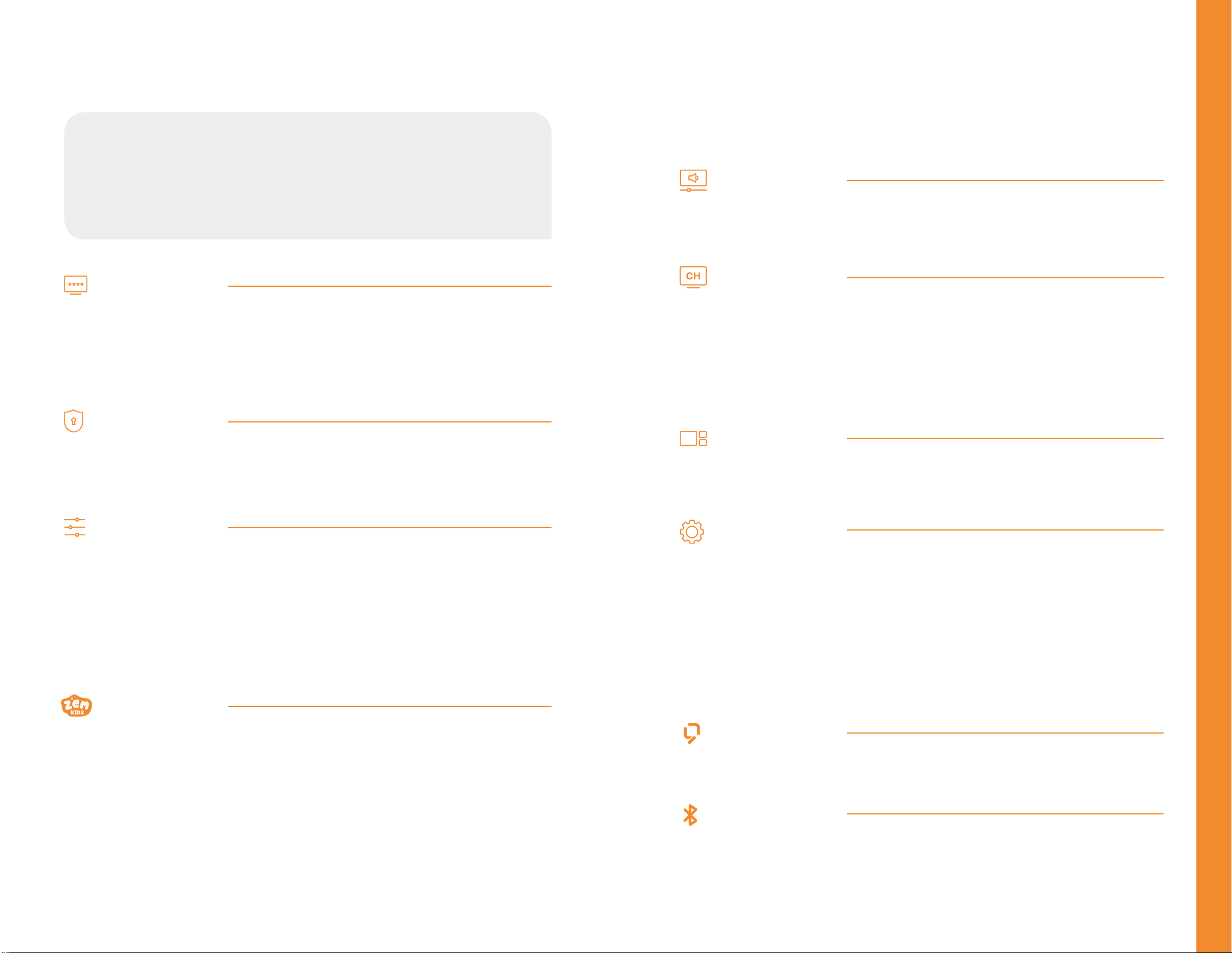
1918
Using B tv Service
Setting Up B tv
View various custom settings available
on B tv at a glance!
You can set up or change the B tv settings at the bottom of the
[B tv HOME ▶ MY] screen.
NUGU
NUGU Service
Connect the NUGU mobile app to AI 2 STB.
Device Connect
B tv plus
BlueTooth
Connect your B tv plus mobile app to your STB.
Connect your STB to various BlueTooth devices such as
remote control, keyboard and mouse.
Custom Settings
ZEM Kids
Start up Screen
Auto HOME Mode
Commentary &
Closed-Captioning
Auto Sleep Mode
Targeted Ads
Kids Lock
My Child’s Prole
Viewing Guide
Characters
Routine Reminders
Vision Protection
Set up the initial startup screen displayed when B tv is turned on.
Switch to the B tv HOME screen if the remote is not touched for
ve hours.
Enable the commentary or closed-captioning broadcasting for
the visually/hearing impaired.
Turn off the STB at the selected time.
Select to watch or not to watch targeted commercials based on
your B tv viewing history.
Passcode
Adult Passcode
Screen Time Control
Purchase Passcode
Create the Adult Passcode needed to watch adult content.
Create the Screen Time Control Passcode to limit the number of
VODs and hours your child can watch per day.
Create the Purchase Passcode needed to buy content.
*
The initial Purchase Passcode is set to ‘1111’.
We strongly recommend that you reset the Passcode for security.
Parental Controls
Viewer Age Limit
Viewing Habits
Adult Content
Set up the Viewer Age Limit for TV channels and VODs.
Limit the number of VODs and hours your child can watch per day.
Select Show or Do Not Display for adult content.
Set up the Adult Passcode needed to leave B tv ZEM Kids.
Register your child’s prole and receive event notications and
coupons.
Choose a Viewing Guide Character that helps your child
develop positive TV viewing habits.
Create reminders for your child, such as the time to leave
for kindergarten, eat, take a break or go to bed, and pop-up
reminders will be displayed on the B tv ZEM Kids screen.
Set up the blue light lter function to activate when watching
children’s channels.
*
Select [ZEM Kids ► Settings] to change the ZEM Kids Settings.
TV Broadcasting
Favorite Channels
Block Channels
Add the channels you like to your favorite channels.
You can also remove a channel from your favorite channels or
reset the list of favorite channels.
Add the channels you dislike to your blocked channels.
You can also remove a channel from your blocked channels or
reset the list of blocked channels.
System
TV Power Control
STB Optimization
Upgrade
Reset
Device Information
Connect the STB to your TV via HDMI cable and control the TV
power and volume with the remote.
Optimize your STB.
Upgrade your STB to the latest version of the service.
Reset your STB settings.
*
The reset function does not reset the verication passcodes,
parent controls, B tv Kids and commentary & closed-caption broadcasting.
Check your Internet settings and device information.
Set up
Multiview
Select a screen split mode or set up ‘My Multiview’
composed of the desired channels.
Picture/Sound
Picture/
Sound Quality
Set up the screen resolution, picture quality, ratio, color and
sound and enable the screensaver.
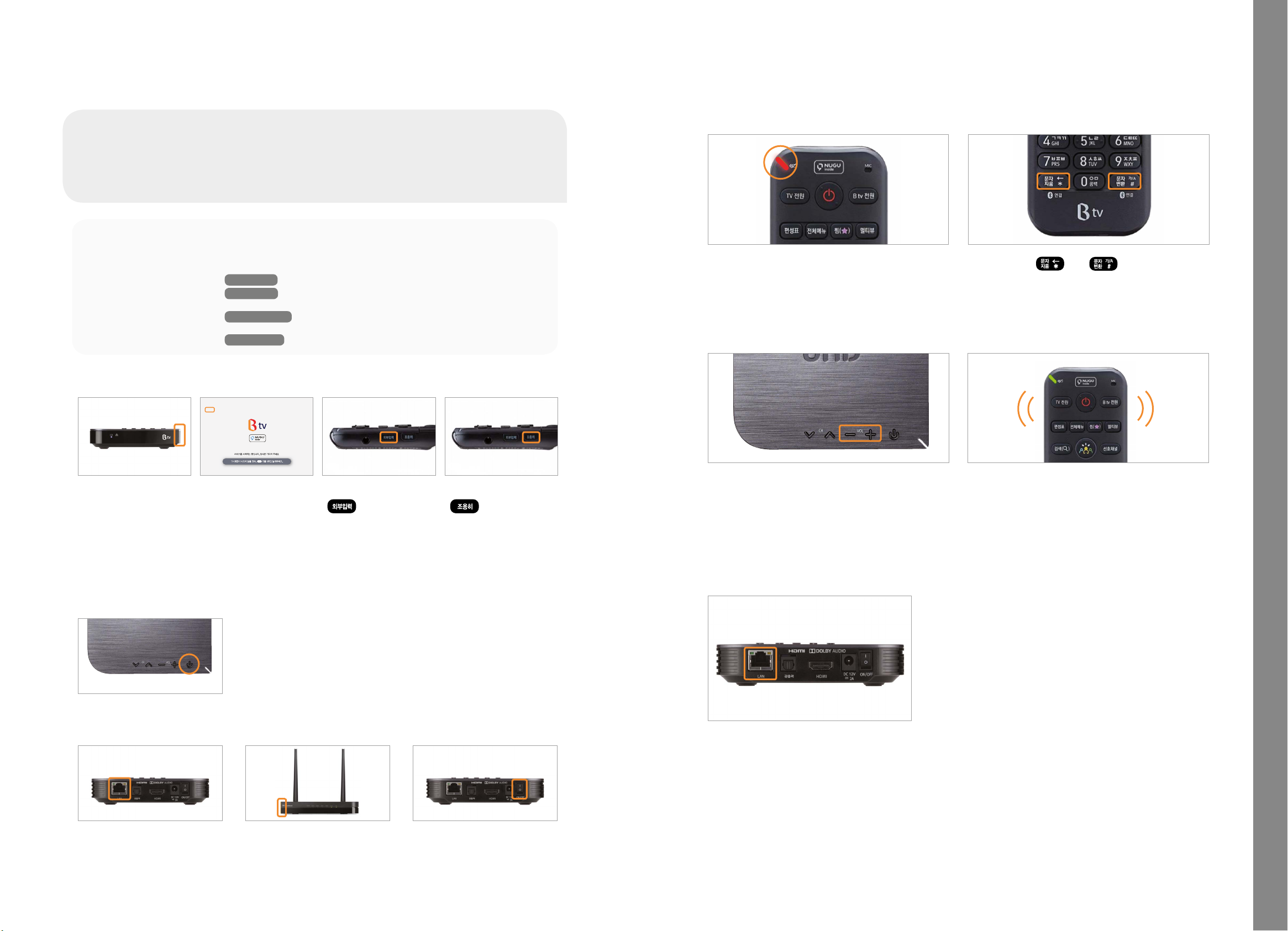
2120
TV
HDMI
USB
Service upgrade is not working properly.
Check if the LAN cable is properly plugged into the
back of the STB.
Troubleshooting
The remote control is misplaced.
No image is displayed or no sound is produced.
Check if both your
TV and STB are
powered on.
Press and release the
(Input Source)
button on the remote
until your TV’s input
source settings are
changed properly.
Check if the input
source of the TV is
set to HDMI.
Press and release the
(Silent) button
on the remote until the
screen is displayed.
Press the Power button on the top of the remote or the STB.
If the light is on, the STB is ne and works normally.
No light turns on at the front of the STB when B tv starts.
If the tips here do not work,
please contact our 106 Customer Center.
Troubleshooting
The screen freezes suddenly.
Check if the LAN cable is
properly plugged into the
back of the STB.
Check if the light on the
router is on.
Turn the power off and on at
the back of the STB.
Quick & Easy
Troubleshooting
• Turn the power off and on at the back of the STB/router/
modem.
• Please follow the steps below:
Power Cable
Check if the power cable of each device is properly connected.
LAN Cable
Check if the LAN cable is properly connected between devices
and if the LED is working.
HDMI/ Input Source
Check the connections between the STB and TV and the
input source settings.
Remote Control
Check the battery level and BlueTooth connection.
The remote control cannot control the TV.
Press and hold any of the Volume [+/-] buttons
on the STB for 3 seconds or longer.
The remote’s light and notication ring
is automatically activated.
Once you nd the remote, press any
button to stop the notication sound.
Check if the battery level is sufcient.
* If the battery is low, a red light will show at the top of the
remote each time you press a button.
Press the and buttons on the
remote at the same time to reconnect
via BlueTooth.
Table of contents
Other SK broadband Set-top Box manuals