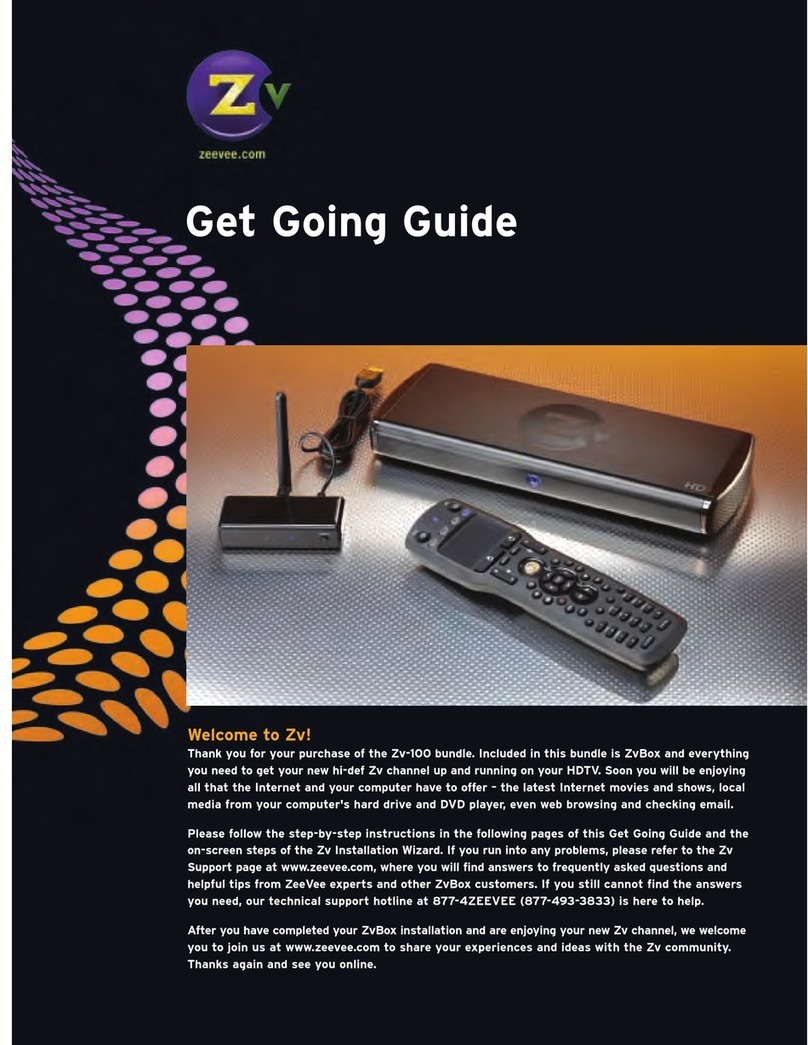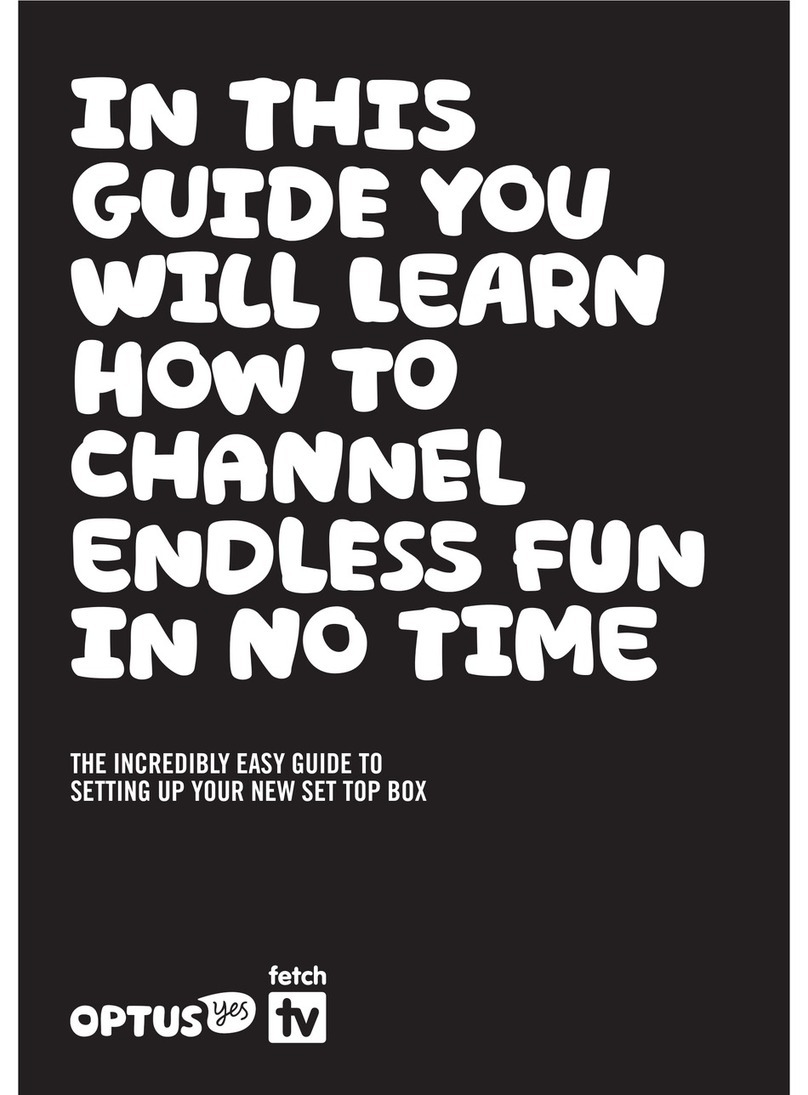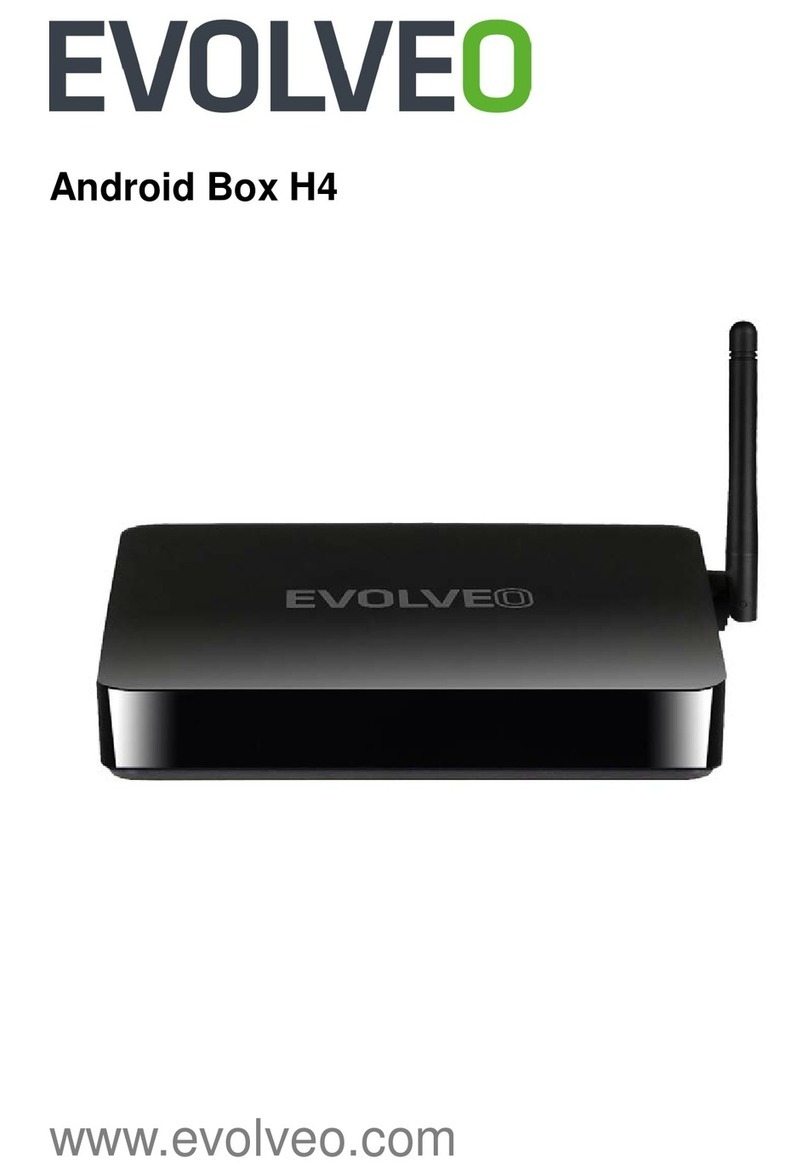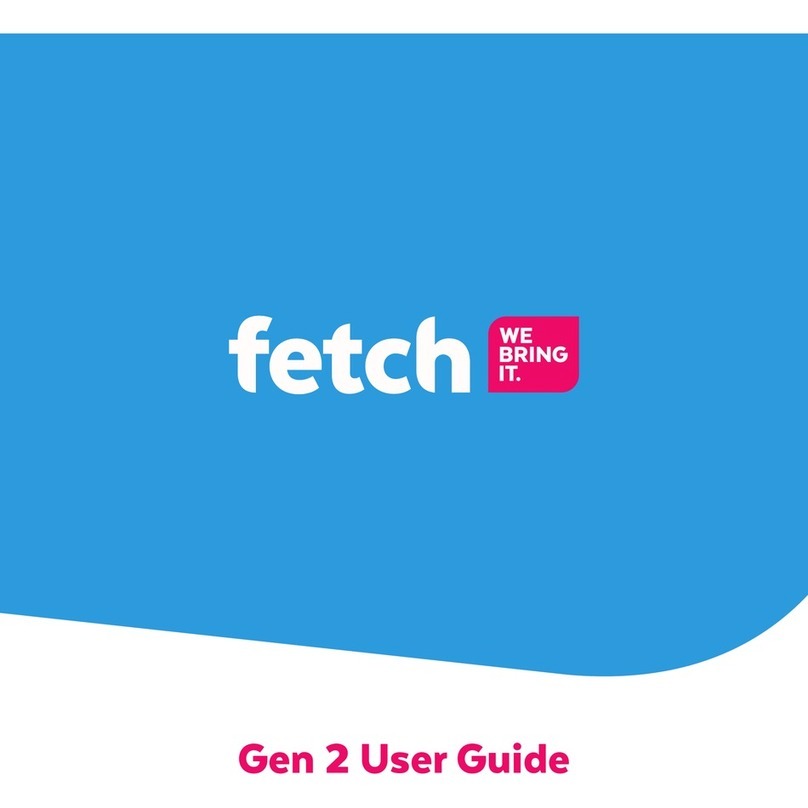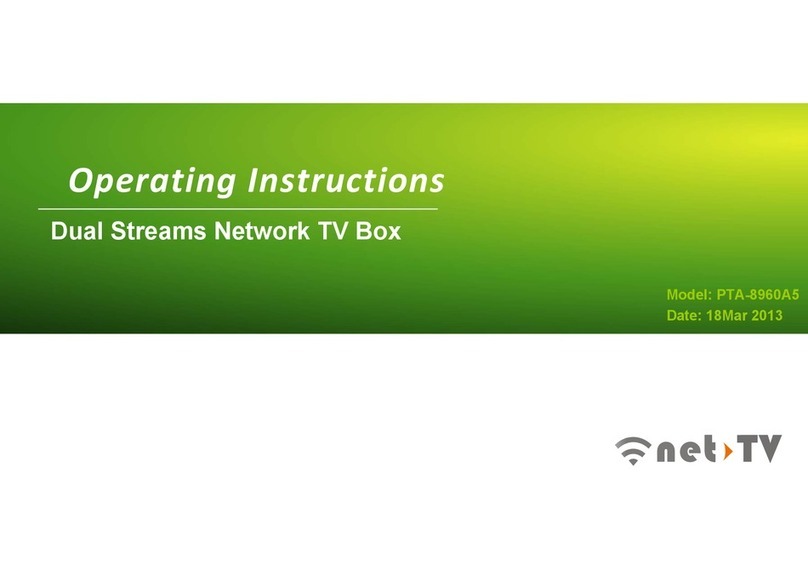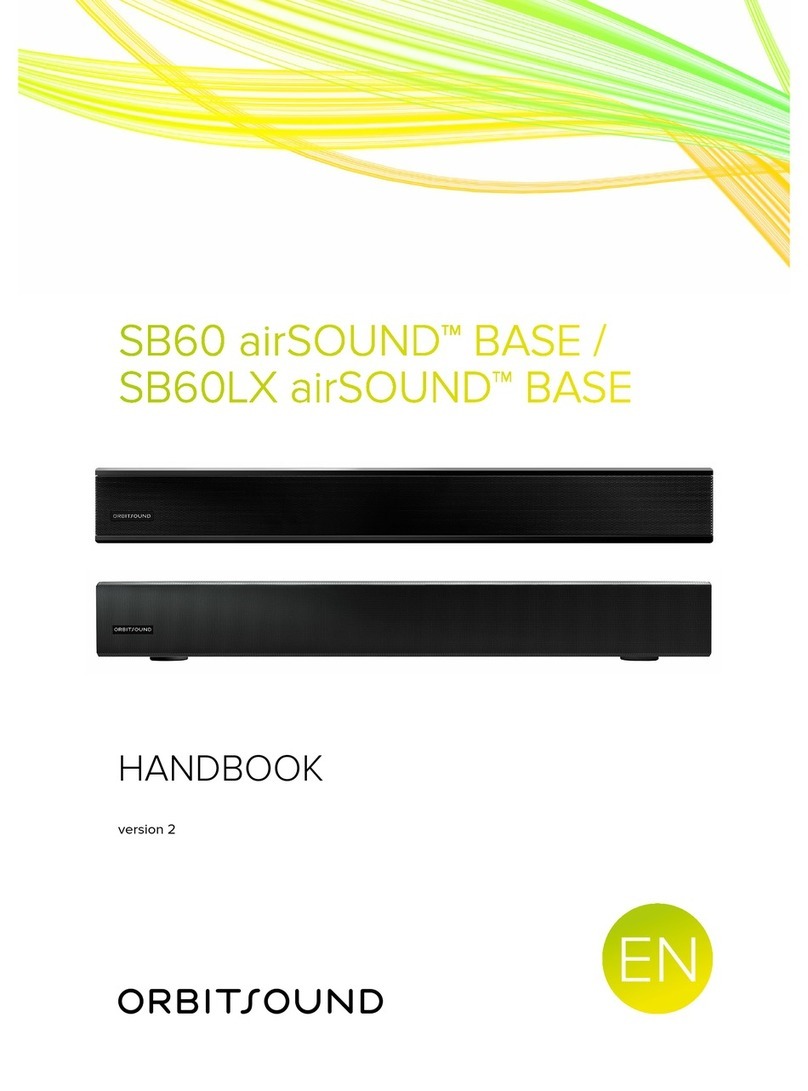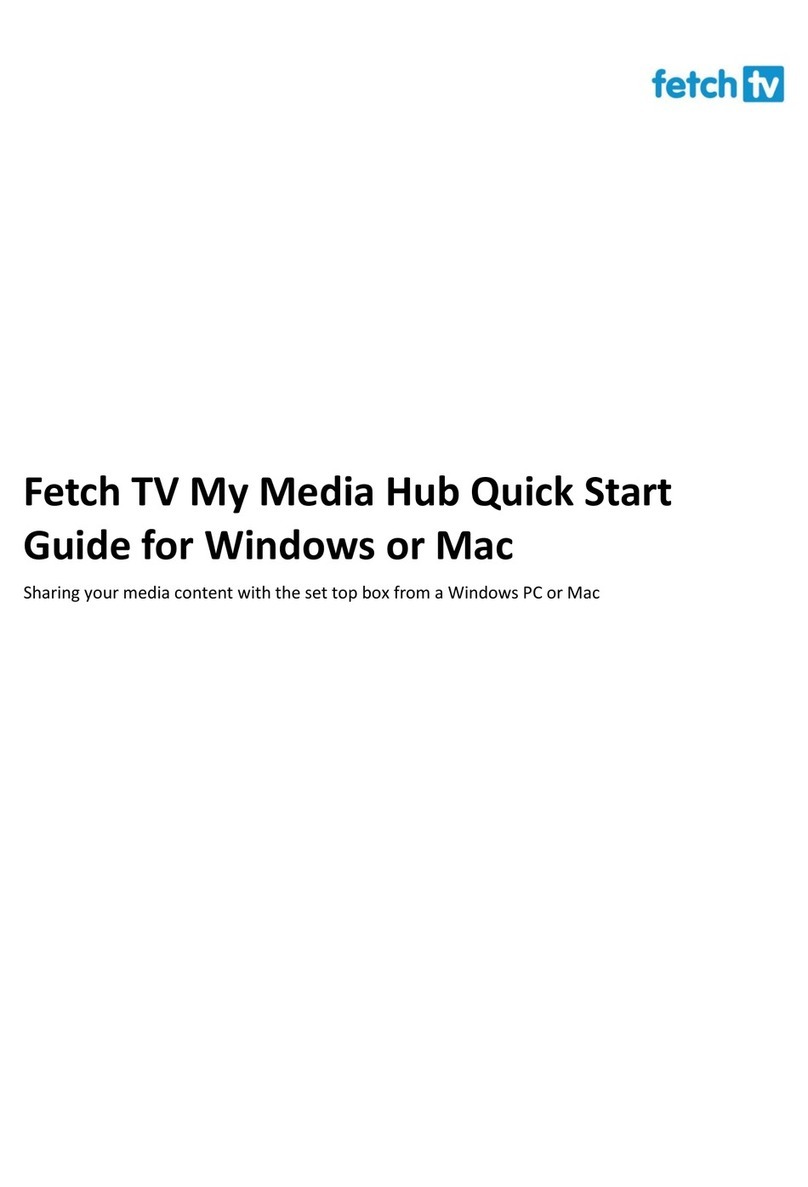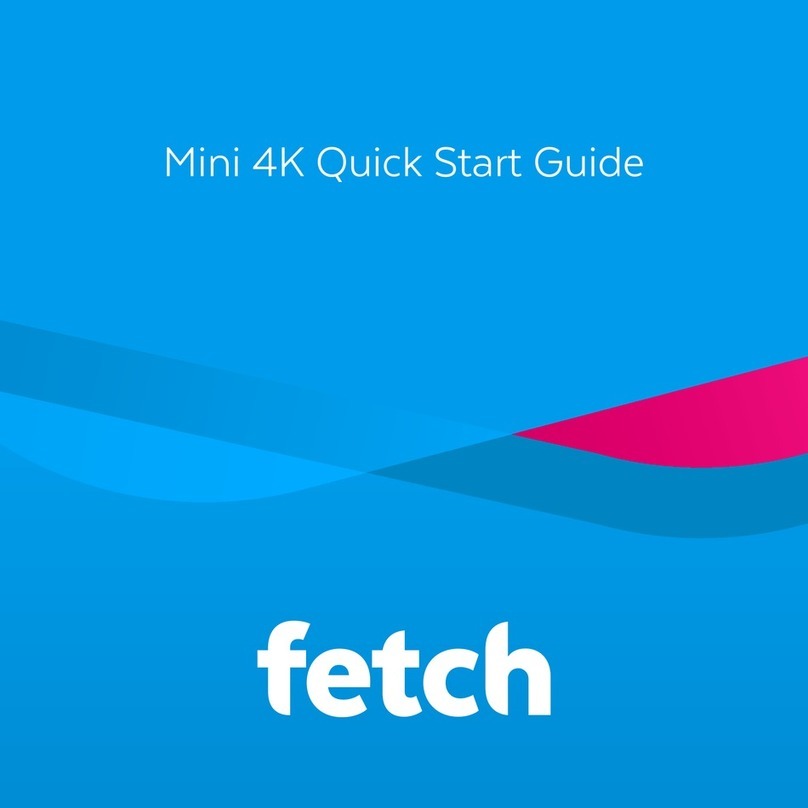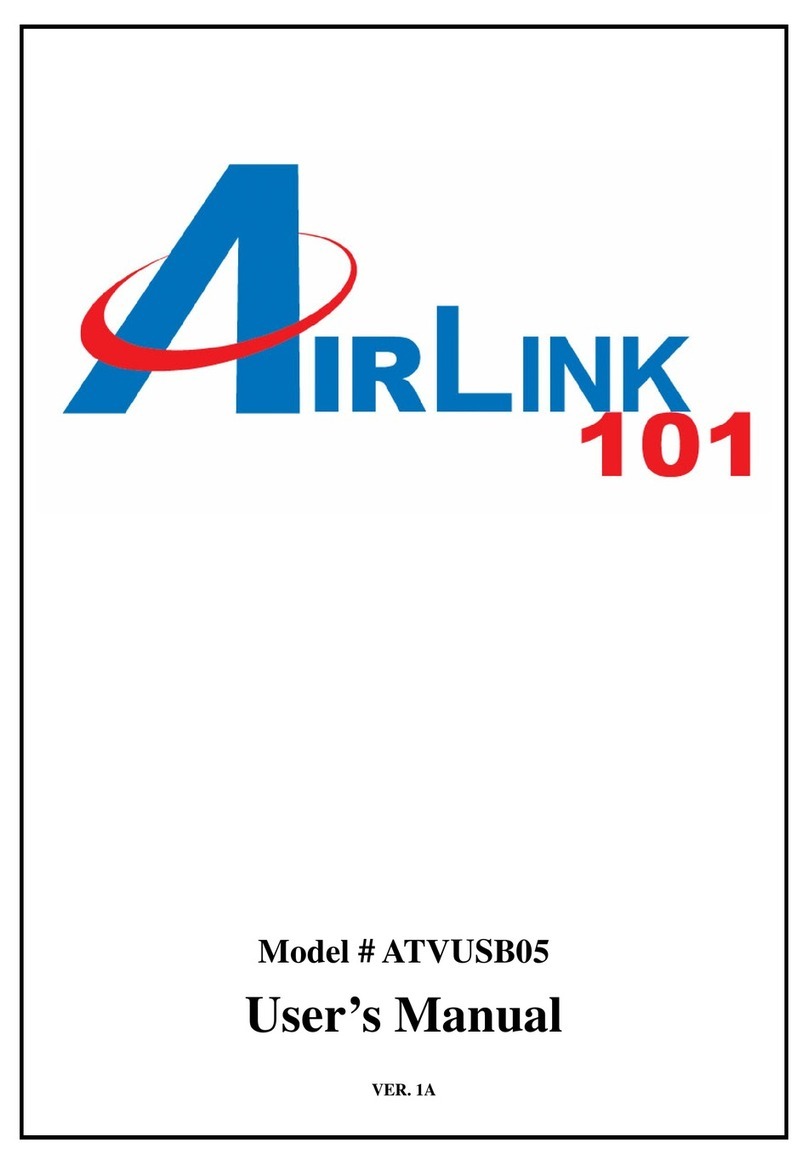Media VBOX User manual

VBOX
User’s Manual

3
Read instructions. All the safety and operating instructions should be read before
the appliance is operated.
Retain Instructions. The safety and operating instructions should be retained for
future reference.
Heed Warnings. All warnings on the appliance and in the operating instructions
should be adhered to.
Follow Instructions. All operating and use instructions should be followed.
Cleaning. Unplug this product from the wall outlet before cleaning. Do not use
liquid cleaners or aerosol cleaners. Use a damp cloth for cleaning.
Attachments. Do not use attachments not recommended by this product
manufacturer as they may cause hazards.
Water and Moisture. Do not use this product near water, for example near a
bath tub, wash bowl, kitchen sink, or laundry tub, in a wet basement, or near a
swimming pool, and the like.
Ventilation. Slots and openings in the cabinet and the back or bottom are provided
for ventilation and to ensure reliable operation of this product and to protect
it from overheating, and these openings must not be blocked or covered. The
openings should never be blocked by placing this product on a bed, sofa, rug, or
other similar surface. This product should never be placed near or over a radiator.
This product should not be placed in a built-in installation such as a bookcase
or rack unless proper ventilation is provided or the manufacturer’s instructions
have been adhered to.
Power Sources. This product should be operated only from the type of power
source indicated on the marking label.
Grounding or Polarization. This product is equipped with a polarized alternating-
current line plug(a plug having one blade wider than the other). This plug will t
into the power outlet only one way. This is a safety feature.
Power-Cord Protection. Power-supply cords should be routed so that they are not
likely to be walked on or pinched by items placed upon or against them, paying
particular attention to cords at plugs, convenience receptacles, and the point
where they exit from the appliance
Object and Liquid Entry. Never push objects of any kind into this product through
openings as they may touch dangerous voltage points or short out parts that
could result in a re or electric shock. Never spill liquid of any kind on this
product.
Servicing. Do not attempt to service this product yourself as opening or removing
covers may expose you to dangerous voltage or other hazards. Refer all servicing
to qualied service personnel.
Heat. This product should be situated away from heat sources such as radiators,
stoves, or other products (including ampliers) that produce heat.
WARNINGS

5
4
1 | Introduction
This manual will help to familiarize you with key features, functions and
settings of the VBox. This simple but detailed manual will help you to
connect and use this device.
Package Content
2 AAA Batteries
The VBox
Remote Control
Power Adaptor LAN cableHDMI cable RCA cable
2 | Connect to TV
Using HDMI cable
For best picture quality we recommend using HDMI cable, it transfers
video and audio signals using one cable.
Using RCA Audio/Video cable
If your TV doesn’t have an HDMI input, you can also connect the VBox
using the RCA cable.
OR
A/V ETHERNET DC 5V
A/V ETHERNET DC 5V

7
6
3 | Power Supply
Battery installation
Open rear panel of your remote control and install the 2 AAA batteries
included in your package.
Connecting to power
Connect the power adapter to the rear slot of your VBox.
A/V ETHERNET DC 5V
4 | Connecting to Internet
Wireless (WiFi)
If you have a wireless router at home you can connect your VBox
wirelessly.
Using Ethernet cable
Connecting to the internet with the Ethernet will guarantee stable
connection and avoid video buffering. You can locate your router closer
to the TV or use a longer cable to connect the router to TV.
Do not connect wireless and Ethernet cable
at the same time.
WiFi
A/V ETHERNET DC 5V
Modem/
Router
OR

9
8
Remote Control
For maximum enjoyment
of the VBox, please
read how to use remote
control.
5 | Remote Control
2
3
4
5
1
2
3
4
5
Power
Mute
Digital buttons used to enter login/password or
choose a desired channel number in TV Guide
Backspace
VOL - volume control +/-
TV GUIDE - show or hide TV Guide
OPTIONS - additional options
HOME - main menu
CH - channel selection
Menu navigation. Move up/down, left/right
Conrmation button, used to conrm your next move
BACK - go back to previous menu/screen.
Stop video playback.
Navigation control menu. Used during video playback
Playback controls – Rew (rewind), Play, Pause, Fast
Forward.
Stop button stops video playback and returns to
previous menu screen
WIDE - Aspect ratio switch
SETTINGS - Additional VBox settings
REFRESH - refresh screen information
1
2
3
4
5

11
10
6 | First Use
Push power button to turn on your VBox. You should see a green
indicator light on the VBox front panel. It will turn red when the box is off.
Make sure your TV is on and you have selected the right input (source)
using your TV’s remote control. After a brief boot you will get to TV
Guide (see page #), or the screen illustrated below
In most cases the VBox will automatically detect your internet settings if
you connect via Ethernet cable. Please follow the steps below to set up
wireless connection.
Wireless (WiFi) setup
We highly recommend to connect your set top box with Ethernet cable,
it will greatly improve service stability. However, if you choose to connect
via WiFi, we must warn that WEP password encription on your router
may not be used on this set top box. If your router has WEP settings,
please modify them to WPA/PSK or WPA2.
Choose ‘WiFi’ and click on your remote control. Choose your network
and click .
In the new window enter the password for your WiFi network. Close
keyboard by clicking ‘Back’ button on your remote control and go
to Connect, click . Wait until you are connected to your internet then
click ‘Back’ button twice to go to main menu.
Ethernet setup
If your set top box is connected via Ethernet cable, but it still shows that
connection is not available, simply choose Ethernet, choose eth01 and
click Save, then go to authorization screen by clicking ‘Back’ button on
your remote control.
Authorization
Once you have successfully conected to with WiFi or Ethernet, the system
will ask you to enter Login and Password. You should have received

13
12
them along with the box from your service provider. Enter login and then
press ‘Back’ , button on your remote control to remove the on-screen
keyboard, then press down arrow to go to Password and enter your
password. Press ‘Back’ button again and go down to Login button,
press the button to login.
7 | TV Guide
Navigation is very simple on the TV Guide. You can browse through the
guide by clicking navigational arrows on your remote control or you can
enter a channel number and you will be directed to the channel selected.
– Start watching
Direction buttons and CH - navigate channels up or down in TV
Guide
TV Guide – will superimpose TV Guide on TV channel you are
watching.
Playback
During playback of a program you can see a navigation panel by clicking
button on your remote control. If you are watching a program from
our archive, you can pause, resume, rewind and fast forward in addition
to standard display information of a currently playing channel and
program. If you are watching a live TV program, RW/FF/Pause features
are disabled. You can also control volume settings and change screen
aspect ratio to zoom in or stretch a video picture.
TV Guide Options
To see available options press ‘Option’ button on remote control
while in TV Guide:
General Settings – select internet connection, modify language settings,
time settings
Buffer Size – if you experience buffering (video freezing) issues, select
Buffer Size and choose a greater value, eg 5 or 10 sec, this will help to
avoid buffering
Apps – launch a list of available applications such as YouTube, Skype,
TuneIn radio etc
You only have to enter Login and Password on your rst boot
of the VBox. The VBox will remember your credentials and
you will be logged in your account automatically at each
subsequent boot.
1
Program name
10:35
channel
logo
60
13:45 14:00

15
14
8 | Apps
Our unique App interface provides you with many useful and engaging
apps.
9 | Settings
Time Settings
Modify your time settings in General Settings Time/Date. Simply choose
your time zone, eg New York GMT - 4
Language
You can choose from many available languages to change the VBox
interface language. You may want to add a different language for the
on-screen keyboard.
Table of contents