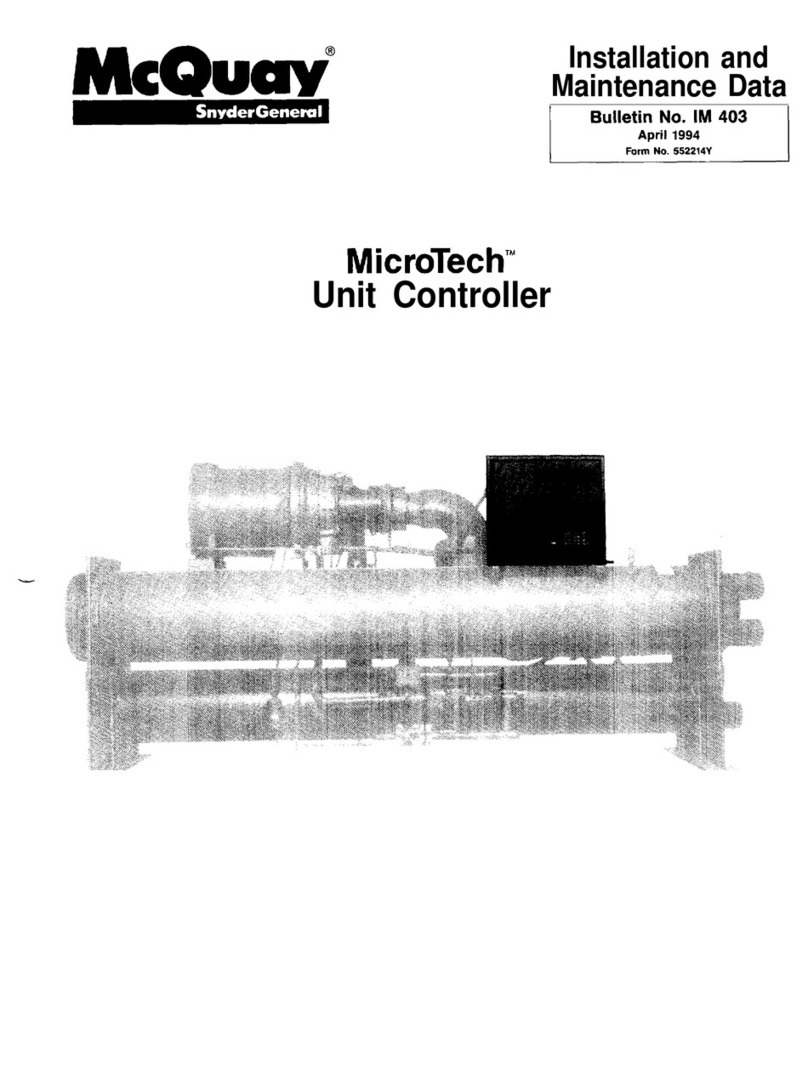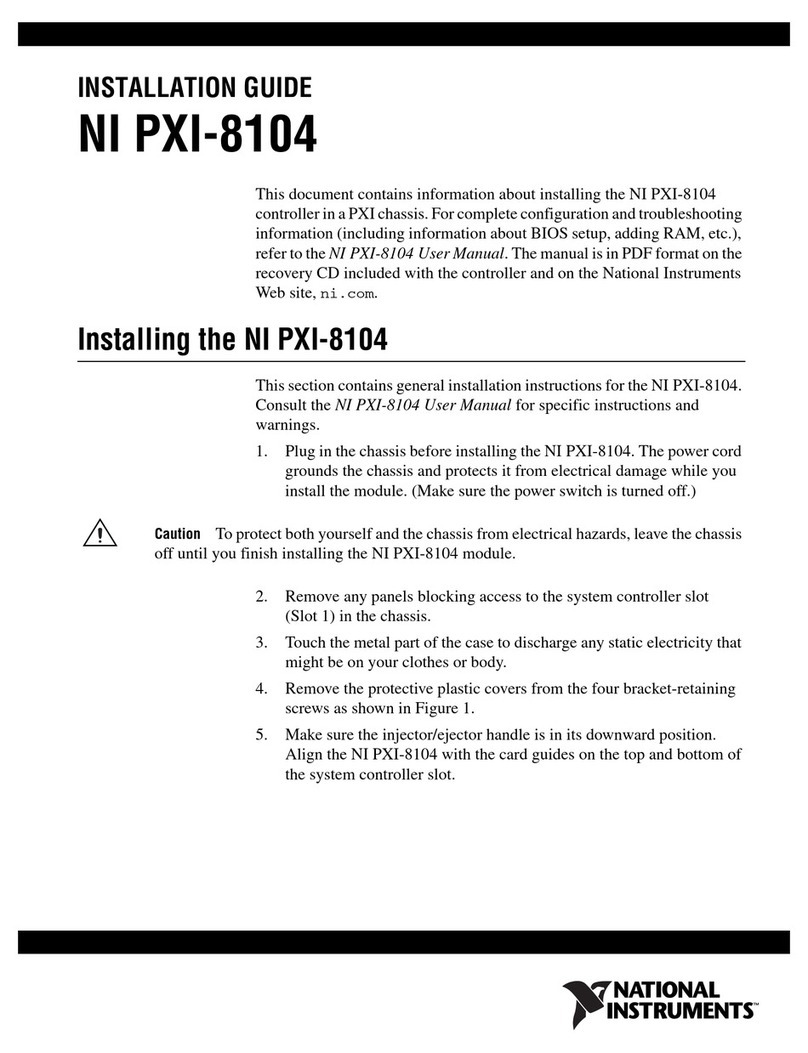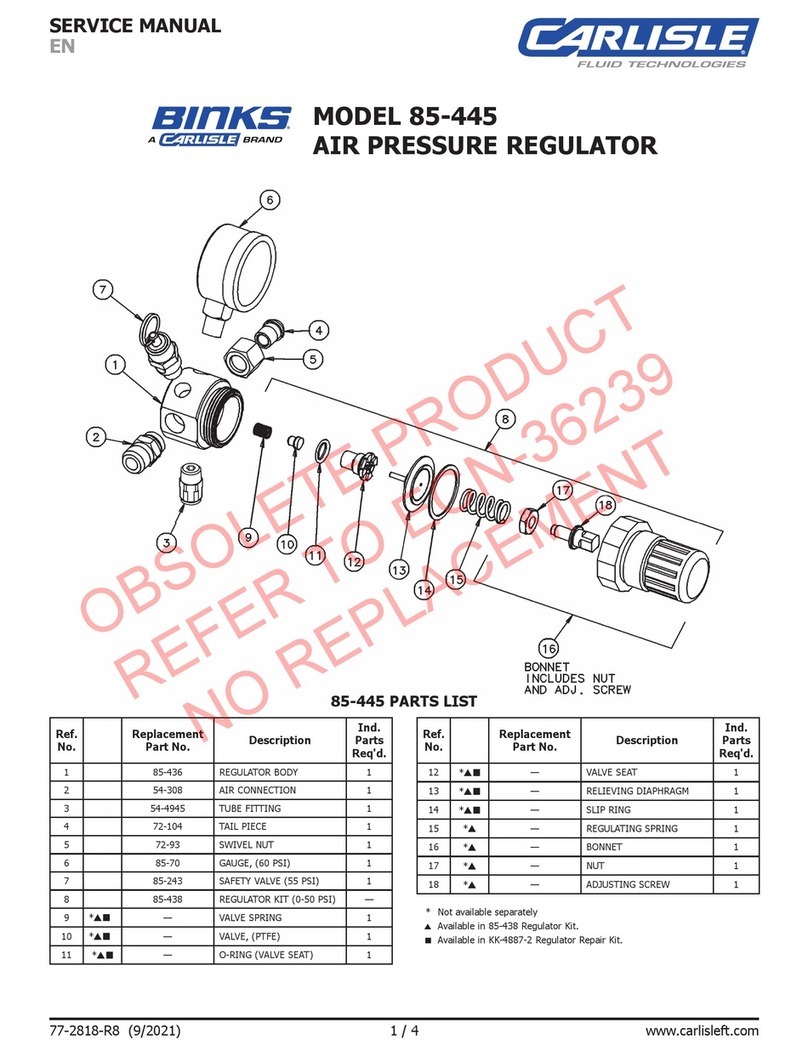cinetics CineMoco v2.0 User manual

CineMoco v2.0
Instruction Manual
Disclaimer: This instruction manual is currently under revision and is not complete!

Table of Contents
1| Introduction
2| Hardware
3| User Interface
Status Bar
4| Menu
General (GEN)
Controller (CON)
Motor (MTR)
Camera (CAM)
5| Recording Modes
6| Setup Styles
7| Move Types (Time-lapse only)
8| Using the CineMoco
Video
Time-lapse
Setting the Exposure (Time-lapse only)
9| Extra Features
Chaining
USB Mode
High Dynamic Resolution (HDR)
Bulb Ramping

1| Introduction
CineMoco is a lightweight motion controller designed to drive and power a single stepper motor and camera.
The controller provides a compact and powerful solution to programming precise and otherwise impossible
movements for time-lapse photography and video.
2| Hardware
The CineMoco controller includes a 128x64 graphic LCD screen and 12v rechargeable Lithium polymer battery
enclosed in a durable housing weighing a total of 0.84 lb (0.38 kg). The controller can last up to 5 hours with
heavy use, and beyond 36 hours with conservative use to support long time-lapses. It takes 3 hours to fully
charge the batteries.
The controller can automate the camera shutter with the included camera cables for most Canon and Nikon
cameras. However, it does not require a camera cable to function. Many cameras support time-lapse with a
built-in intervalometer. The included cables support the following cameras (cameras not listed require
optional cables not included with the controller, but are available for purchase from www.cinetics.com):
N3 - Canon 1D Series, 5D Series, 6D Series, 7D, 10D, 20D, 30D, 40D, 50D
E3 - Canon 60D, 60Da, Rebel (300D), Rebel XT (350D), Rebel XTi (400D), Rebel XSi (450D), Rebel T1i
(500D), Rebel T2i (550D), Rebel T3i (600D), Rebel T4i (650D), Rebel XS (1000D), Rebel T3 (1100D), Pentax
K series DSLR
DC0 - Nikon D800, D700, D300s, D300, D200, D4, D3 series, D2 series

3| User Interface
There are two types of pages in the CineMoco system: the main page and menu pages.
Main Page
Menu Page
Use the up/down navigation buttons to cycle through parameters and the left/right buttons to adjust the
parameter or perform an action. Pressing the home/play button while on the main page executes the current
program, or it will return to the main page when viewing the menu page. Pressing the menu button switches
to the menu pages; while in the menu, pressing the menu button again will cycle through the different menu
tabs.
Status Bar
The status bar shows information based on the controller’s current settings. When using time-lapse, the status
bar will show the interval, shot count, and battery life. When using video, the status bar will only show the
battery life.

4| Menu
General (GEN)
Record –Sets the recording mode (See section 5)
Setup –Sets the setup style (See section 6)
Bouncing –When enabled, the program will repeat
in reverse and then repeat again endlessly until the
user cancels the program
Scroll Speed –Sets the speed of manual scrolling
Scroll Ramp –Sets the ramping of manual scrolling
Information –Displays version information and
developer credits.
Controller (CON)
Brightness –Sets the brightness of the screen
System Sleep –When enabled, the controller will
turn off when not in use to conserve power. It is
particularly useful for longer time-lapses
Chain ID –Sets the identity of the current controller
for simultaneous controller use (e.g. pan + tilt)
Update Chain –Updates the identities of all daisy-
chained controllers
Start USB Mode –When enabled, the controller
allows the use of auxiliary software
Reset Settings –Resets all of the settings to its
default setting

Motor (MTR)
Motor Type –Sets the motor type for calibration
purposes (Pan/Tilt, Slider, S60, M60)
Motor Delay –Sets the motor delay to avoid post-
movement vibrations
Motor Sleep –When enabled, the motor will not be
powered when not in use to conserve power. When
disabled, the motor will constantly power to
maintain its position
Speed –Sets the stepping size of the motor.
Increasing the speed allows for faster motor
movement at the cost of angular resolution
Camera (CAM)
Camera Type –Sets the camera type
Fire Test Shot –Test fires the camera
Camera Delay –Sets the camera delay to ensure
that the camera has enough time to finish an
exposure before the motor begins to move
High Dynamic Range (HDR) –When enabled,
multiple photographs at different exposure values
are taken to achieve more detail across lighting
ranges (See section 9)
Bulb Ramping –When enabled, the exposure will
change over the length of a time-lapse to account
for changes in lighting conditions (See section 9)

5| Recording Modes
The recording mode allows the user to choose what kind of media to record.
Video –A recording mode where the motor will move a distance based on a user-specified speed.
Time-lapse –A recording mode where the motor will move a distance in a user-specified amount of time. The
motor may move continuously or with a stuttered motion (See section 7, move styles). In this mode, the user
must select an exposure time, record time, playback time, and playback FPS to determine the interval and set
up a time-lapse.
Exposure Time –The amount of time the motor will pause to allow the camera to take a shot (Note:
This parameter does not override the camera’s exposure)
Record Time –The time the entire program will take to run
Playback Time –The play time of the compiled time-lapse video
Playback FPS –The frames per second of the compiled time-lapse video
Time-lapse Interval
An interval is described as a repeated cycle that makes up a time-lapse. The interval includes the focus time,
exposure time, exposure post, motor movement, and motor post; if the interval is longer than the sum of
these parts, there will be an idling time after the motor post.
6| Setup Styles
The setup style allows the user to define the distance that the motor will travel. It is independent of recording
mode. Given the same amount of distance, both setup styles will achieve the exact same effect; however, one
may be easier to program than the other for certain shots.
Keyframes –The keyframes style allows the user to define a start point and an end point. This requires the
user to manually scroll with the motor to define an endpoint, which may be disadvantageous for long
distances. This style is best used when the first and last shots are clearly defined.
Run –The run style allows the user to input a distance (in cm) that the motor will run. This style is best used
for longer distances that may be too difficult to set up with the keyframes style.

7| Move Type (Time-lapse only)
The move style allows the user to select how the motor will run in a time-lapse. The move style can have a
significant impact on time-lapses due to its effect on motion blur.
Shoot-move-shoot –The SMS style will cause the motor to stop while taking a shot, then move before
proceeding to take the next shot. This stuttering minimizes the amount of motion blur in a time-lapse.
Continuous –The continuous style will make the motor move non-stop for the entire time-lapse. This will
maximize the amount of motion blur in a time-lapse.
8| Using CineMoco
Before using CineMoco, the motor type in the motor menu must be set to the appropriate product for
calibration purposes. After setting the motor type, using CineMoco is a simple 4-step process for video and 5-
step process for time-lapse.
1. Select record mode
Video
Timelapse
2. Select setup style
Keyframes
Run
3. Select move style (time-lapse only)
Shoot-Move-Shoot
Continuous
4. Set parameters
5. Run program

Video
1. Set the camera to video mode
2. Set the motor type in the motor menu
3. Set the record mode to “Video” in the general menu
4. Set the setup style to the desired style in the general menu
5. Set the travel distance (keyframes or run, depending on setup style) on the main screen
6. Set the speed and ramping parameters
7. Start recording on the camera
8. Press the play button to begin the program
Time-lapse
1. Connect the appropriate cable between the CineMoco controller and the camera unless the camera
intervalometer is being used
2. Set the camera to manual mode and establish parameters such as exposure, aperture, and ISO
3. Use the “Fire Test Shot” command under the camera menu to confirm the connection (optional)
4. Set the motor type in the motor menu
5. Set the record mode to “Timelapse” in the general menu
6. Set the setup style to the desired style in the general menu
7. Set the travel distance (keyframes or run, depending on setup style) on the main screen
8. Set time-lapse parameters (exposure, record time, playback time, playback FPS) on the main screen
9. Set the move type to the desired type on the main screen
10. Press the play button to start the program
Setting the Exposure (Time-lapse only)
Setting the exposure on the controller is a critical part in creating a functional time-lapse. There are several
things to consider when setting the exposure on the controller.
1. The exposure set on the controller has no relation to, or control over the exposure set on the camera
(unless the camera exposure is set to bulb). It is simply the time the dolly will be still before it moves
when using shoot-move-shoot.
2. The exposure set on the controller must be greater than the minimum camera shot time. This is the
shutter time in addition to the time it takes for the camera to process an image. For example, if a
camera’s exposure is set to 1/10s, the camera will require additional time to process and store the
data. After this processing, the total time for one shot may end up being 1/2s. This number is typically
not provided by the manufacturer and must be acquired empirically. The camera may have a light that
turns on to indicate when this is busy; this can be used to measure the minimum camera shot time.
3. The exposure set on the controller must be equal to, or greater than the exposure set on the camera
(or the total time for a shot, e.g. when using HDR). If the exposure on the controller is less than the
exposure on the camera, the motor will begin to move during a shot.

9| Extra Features
Chaining
Chaining is a feature that allows multiple CineMoco controllers to be connected and allows multiple motors to
be controlled through one controller. Although it is not necessary for multi-axial control, it allows multiple
motors to start simultaneously for precise synchronization.
1. Connect multiple controllers by plugging in the expansion cable to the expansion ports
2. Set the chain ID of one controller to “Master” under the controller menu
3. Set the chain IDs of the remaining controllers to unused values until all controllers are identified with a
unique value (1, 2, 3, …)
4. Use the “Update Chain” command under the controller menu with the master controller
5. Select the chain ID on the main page to control and set parameters independently for each device
6. Press the play button to start the multi-axial program
USB Mode
USB mode enables the controller to interact with auxiliary software such as Dragonframe. This allows for more
complex movements that are normally not possible with just the controller.
High Dynamic Range (HDR)
High dynamic ranging takes multiple photos at varying exposure levels that can be combined into a single
image; the result has more detail across lighting ranges than what is normally possible with a single
photograph. The camera exposure must be set to bulb for the feature to work properly.
# of shots –Total number of shots taken at every shot interval
Bracket –The value the exposure will change per shot
Bulb Ramping
Bulb ramping allows the exposure value to change over time to account for changes in lighting conditions (e.g.
sunsets). The camera exposure must be set to bulb for the feature to work properly. When enabled, the
exposure will change linearly between the user-selected first and last exposure values.
Table of contents
Popular Controllers manuals by other brands

Shinko
Shinko JCL-33A Series instruction manual
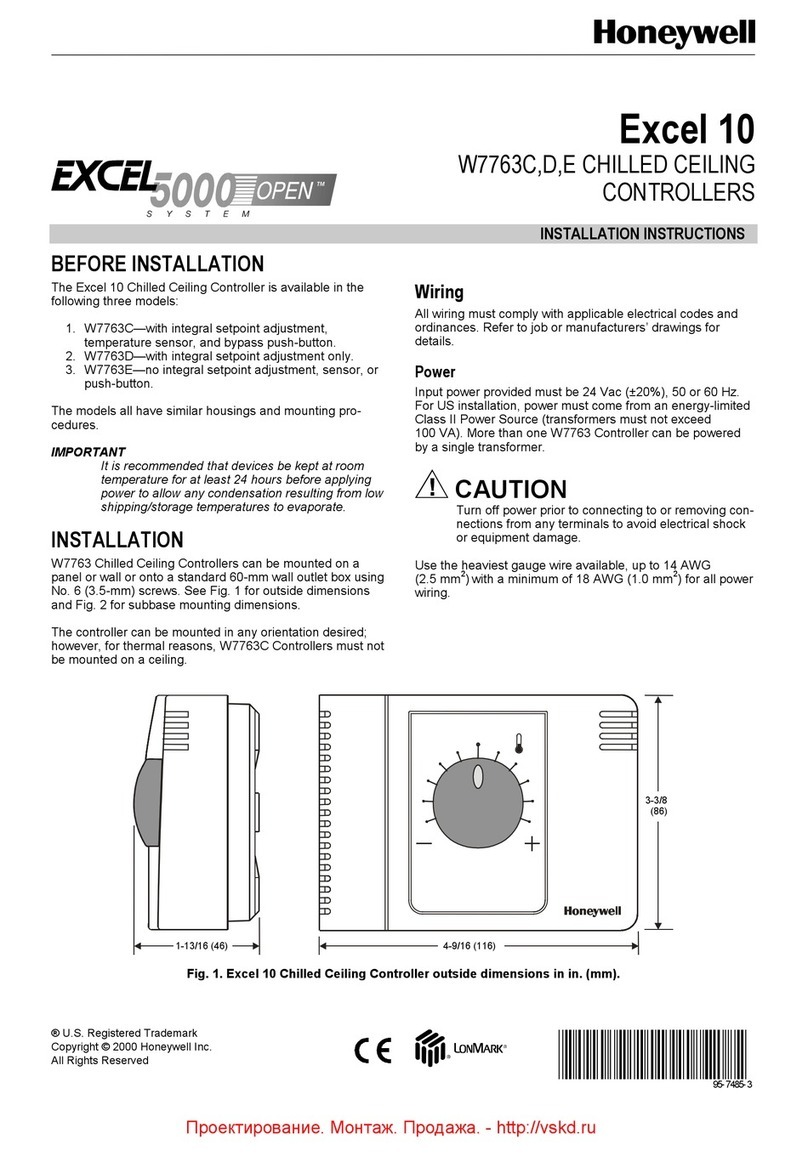
Honeywell
Honeywell Excel 10 installation instructions

Advantage Controls
Advantage Controls MegaTrom XSi product manual
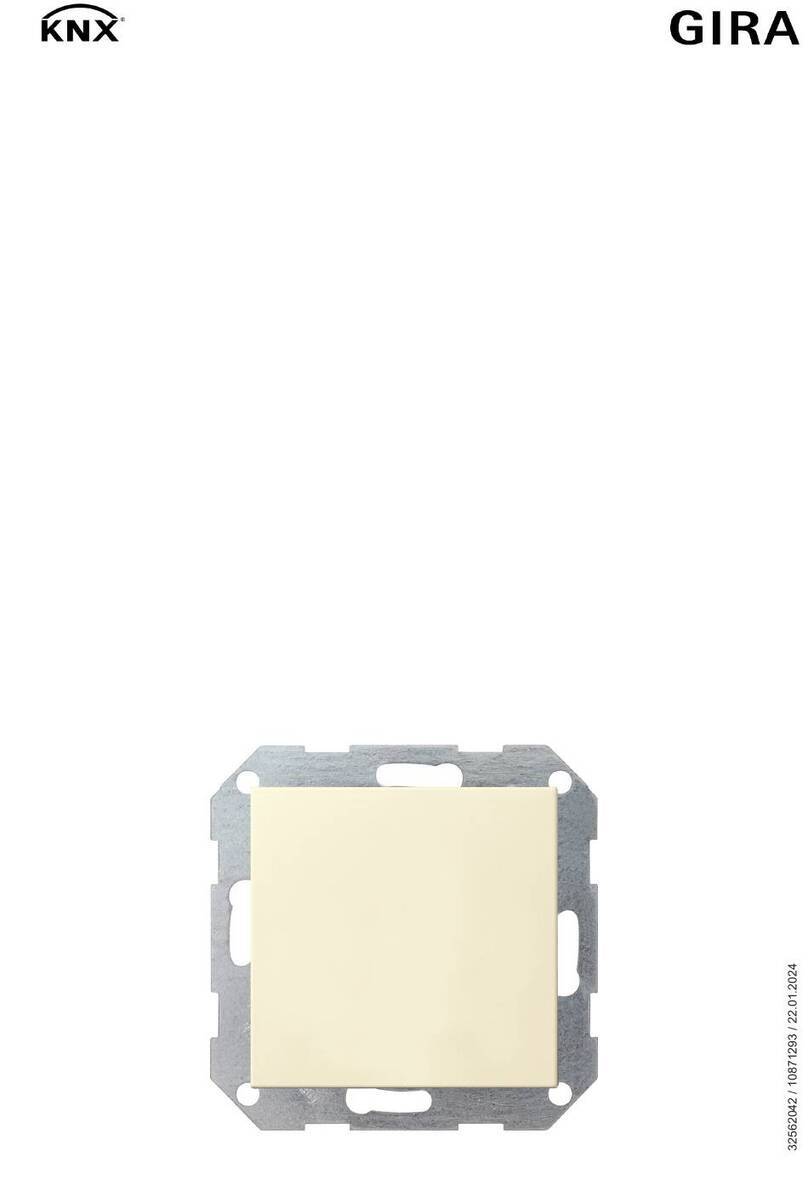
Gira
Gira 2101 Series manual

Raypak
Raypak LONMARK Y-200 user manual
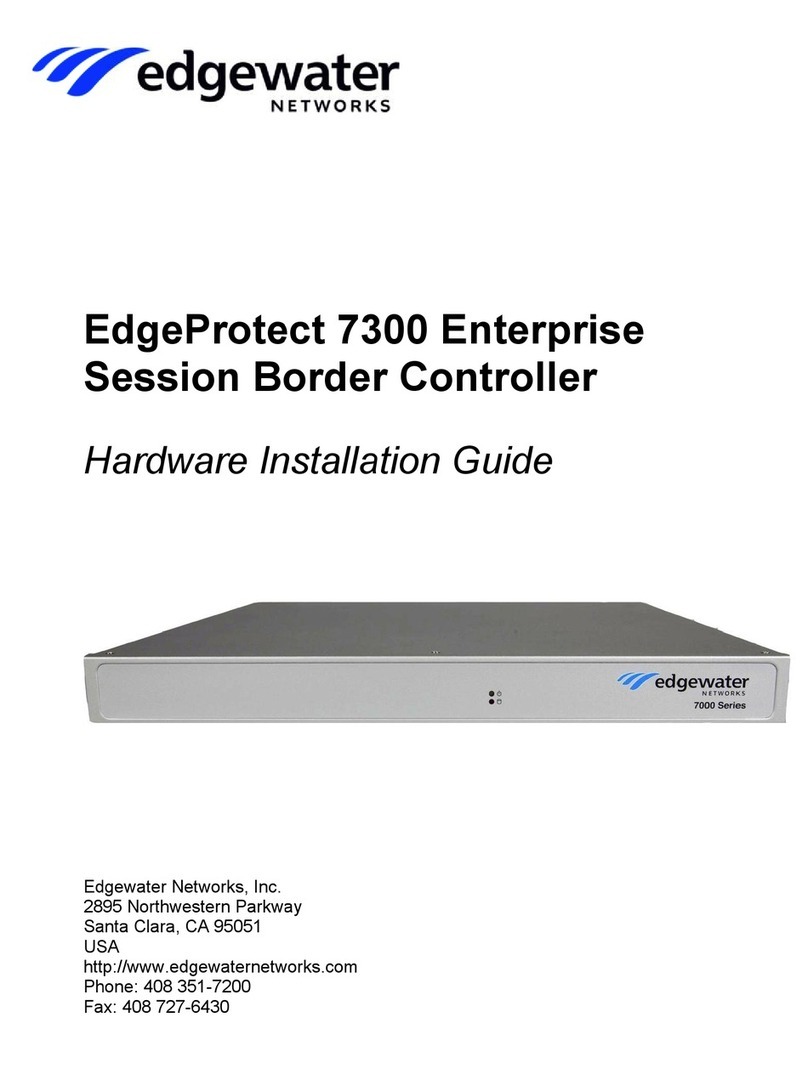
Edgewater Networks
Edgewater Networks EdgeProtect 7300 Hardware installation guide