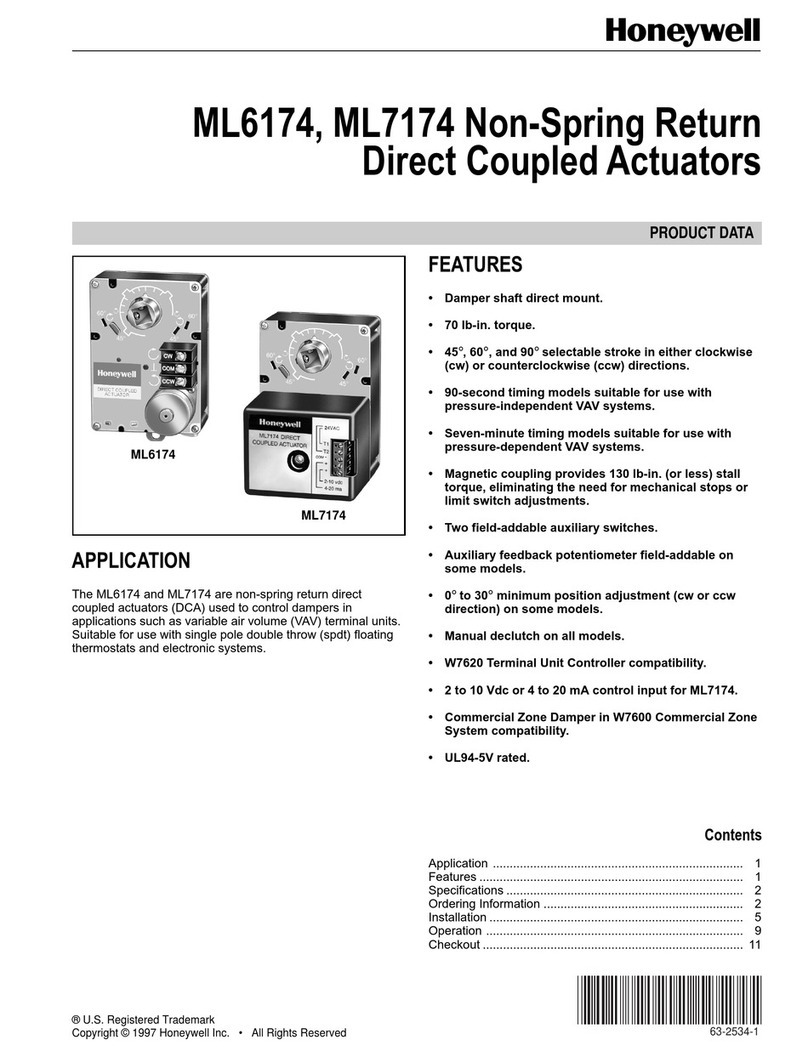Advantage Controls MegaTrom XSi User manual




















Table of contents
Other Advantage Controls Controllers manuals
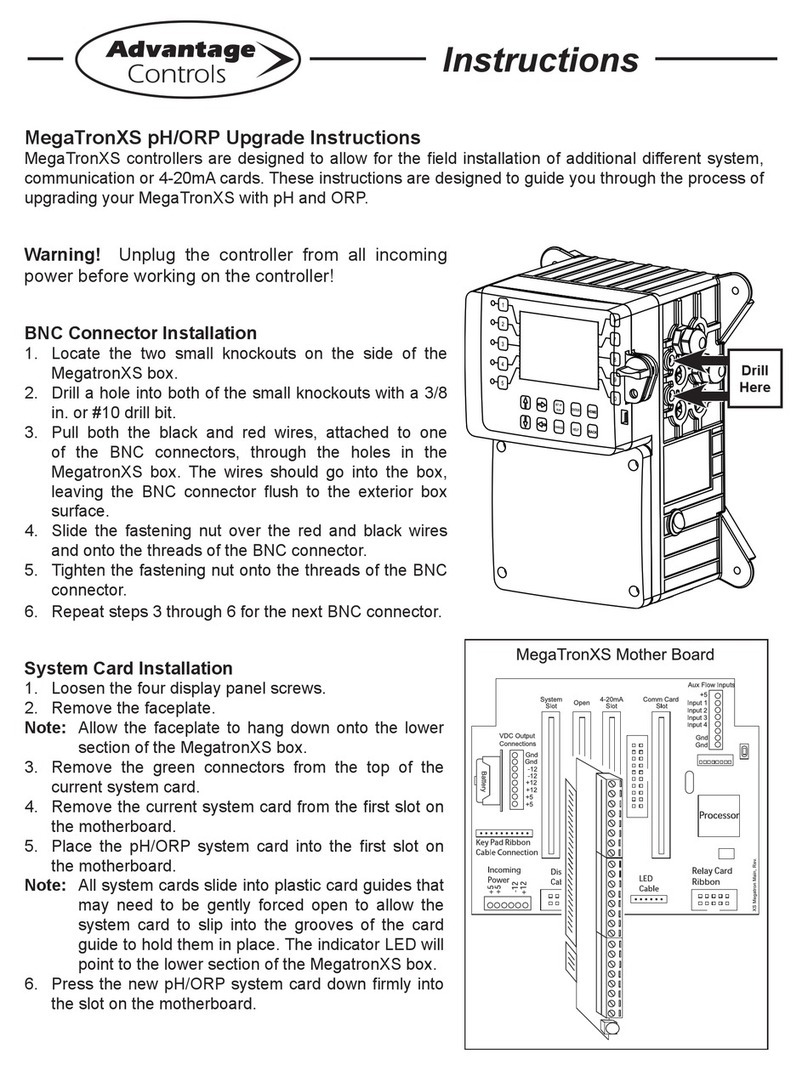
Advantage Controls
Advantage Controls MegatronXS Quick start guide

Advantage Controls
Advantage Controls MegaTron User manual

Advantage Controls
Advantage Controls MINI-TROL IF User manual

Advantage Controls
Advantage Controls MegaTronMT User manual

Advantage Controls
Advantage Controls 200 Series User manual

Advantage Controls
Advantage Controls NanoTron Nano-P Series Operating instructions
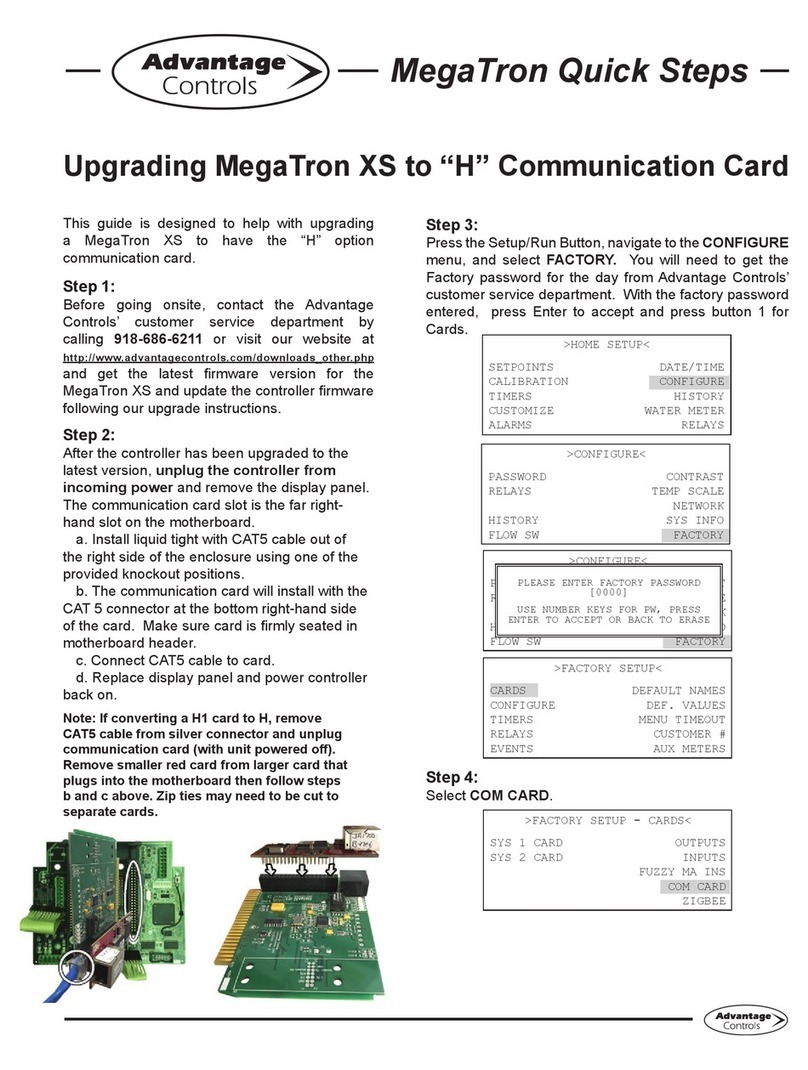
Advantage Controls
Advantage Controls MegatronXS User manual

Advantage Controls
Advantage Controls 75 Series User manual
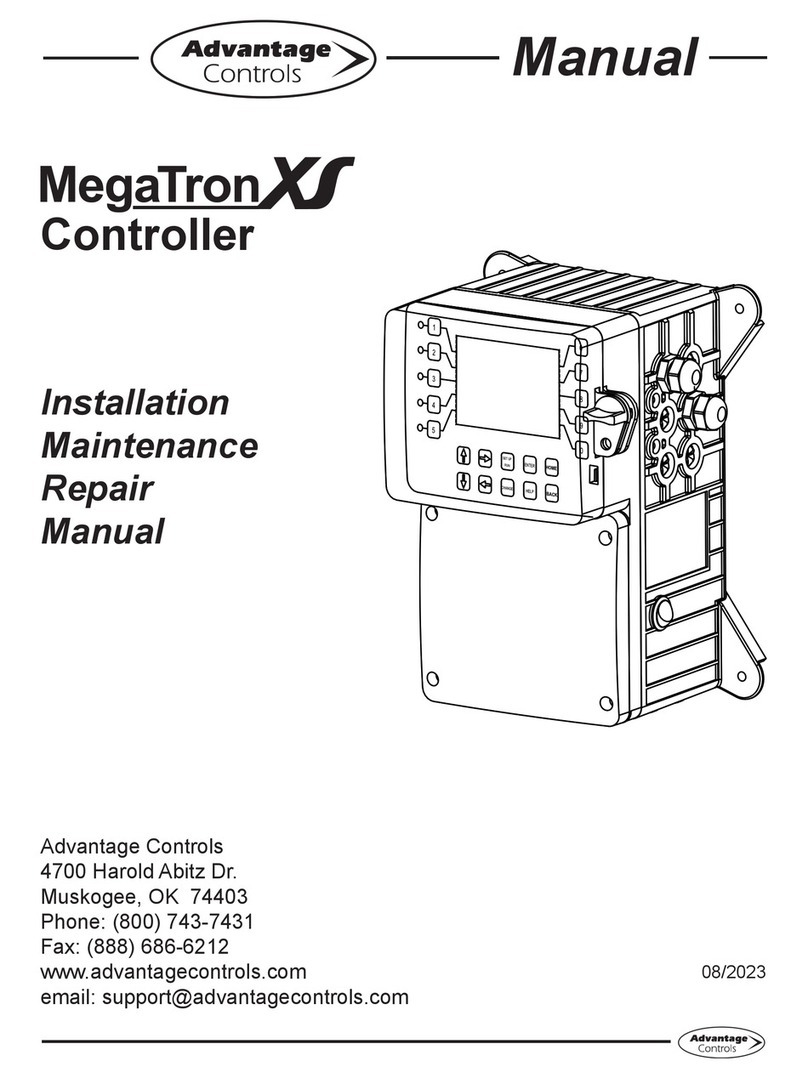
Advantage Controls
Advantage Controls MegatronXS Operating instructions
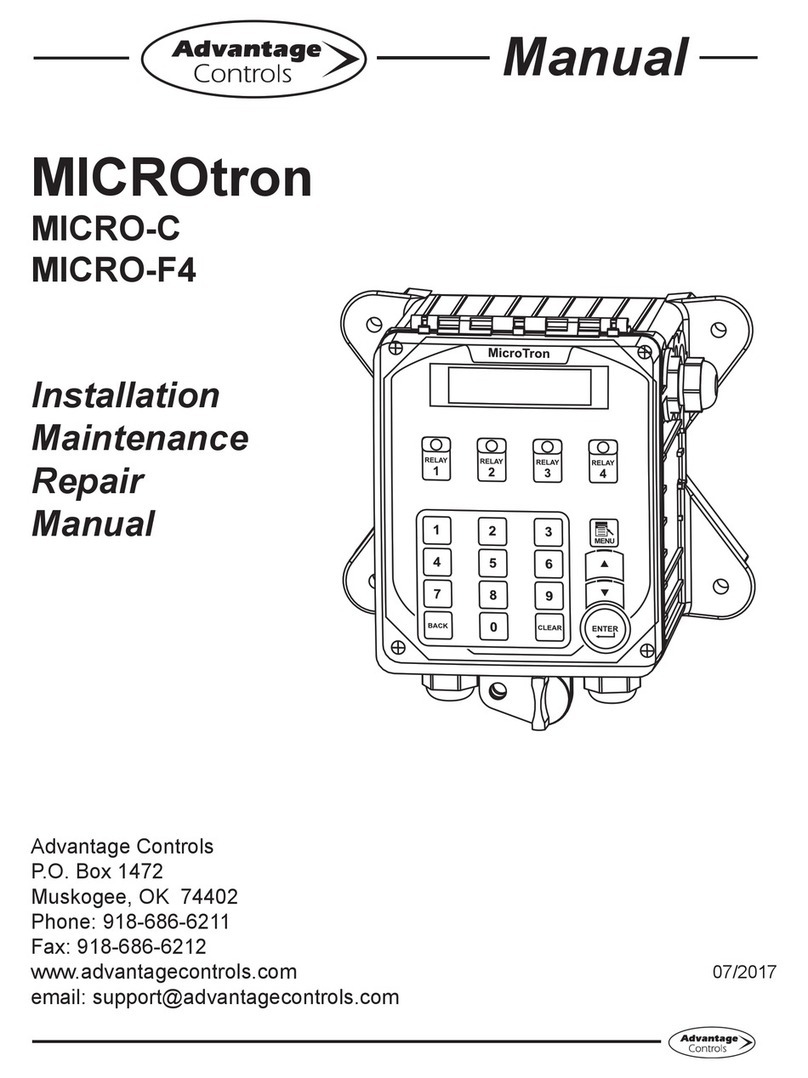
Advantage Controls
Advantage Controls MICROtron MICRO-C User manual
Popular Controllers manuals by other brands
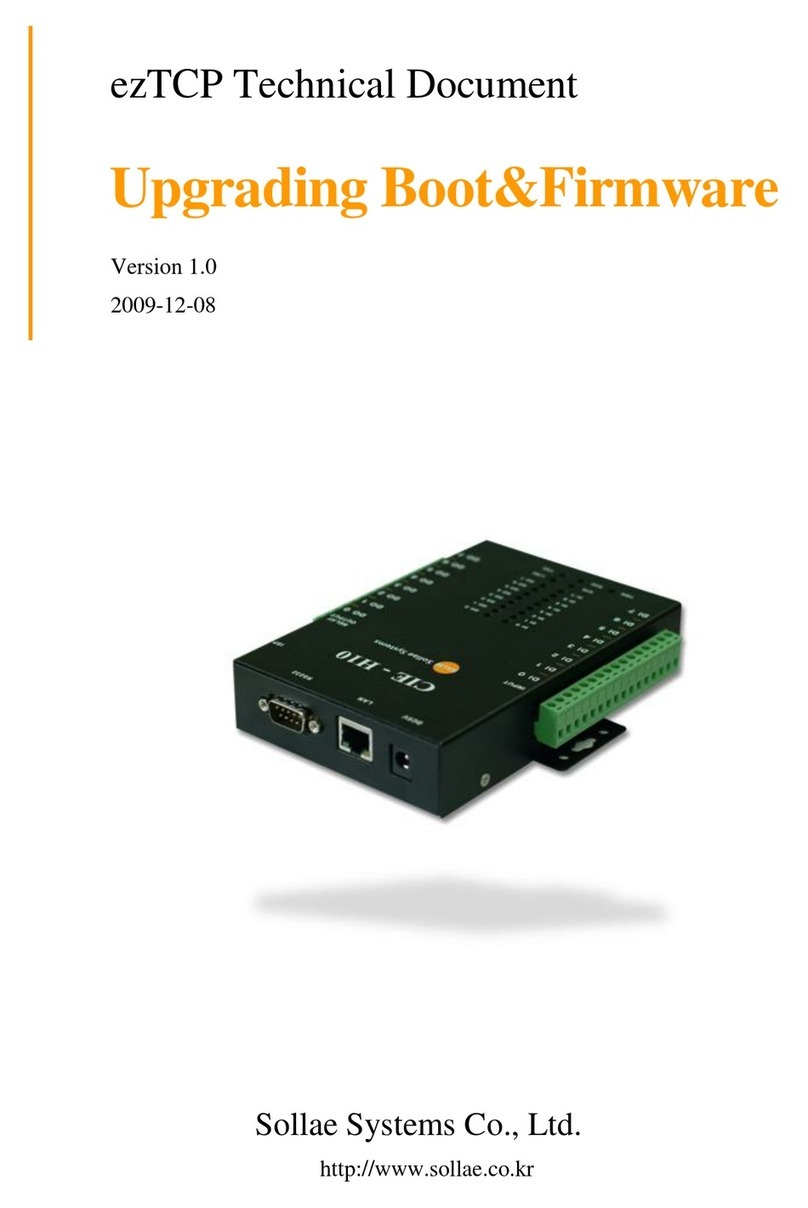
Sollae Systems
Sollae Systems CIE-H10 Update manual

Full Gauge Controls
Full Gauge Controls MT-512 E 2HP quick start guide

Chicago Pneumatic
Chicago Pneumatic CS7000 Hardware overview manual

SOMFY
SOMFY INIS UNO installation guide

HGLRC
HGLRC FD413 Stack manual

Door Controls
Door Controls DC-ONE V3 Getting Started and Troubleshooting Guide
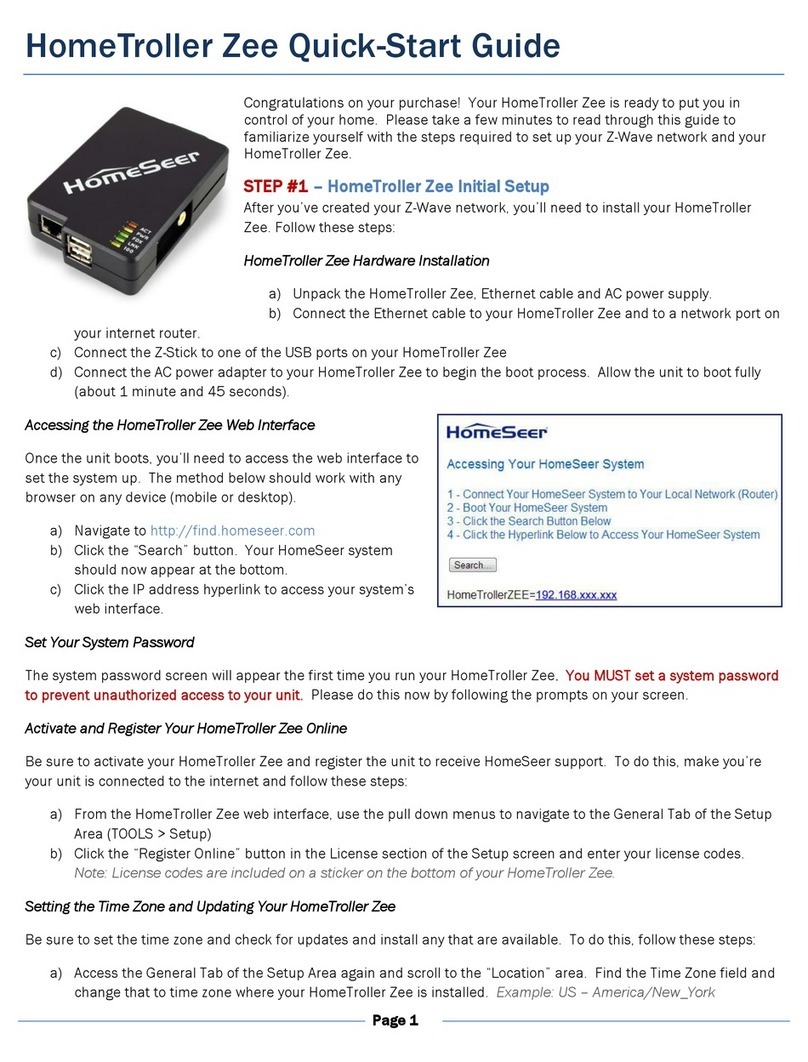
HomeSeer Technologies
HomeSeer Technologies HomeTroller Zee quick start guide
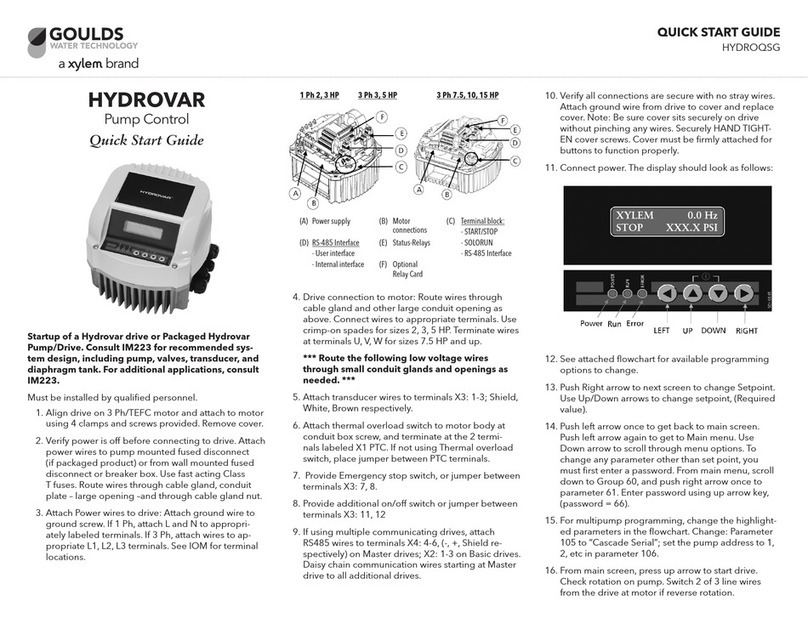
Goulds Pumps
Goulds Pumps HYDROVAR Quick start guides

Intelligent lighting
Intelligent lighting DMX-240A, DMX-240B user manual
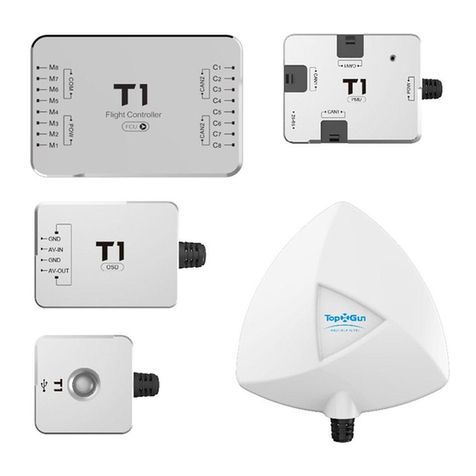
TopXGun
TopXGun T1-A user manual

Seneca
Seneca Z-PC SERIES installation manual

Mitsubishi Electric
Mitsubishi Electric SIMPLE MA PAC-YT51CRB Operation manual