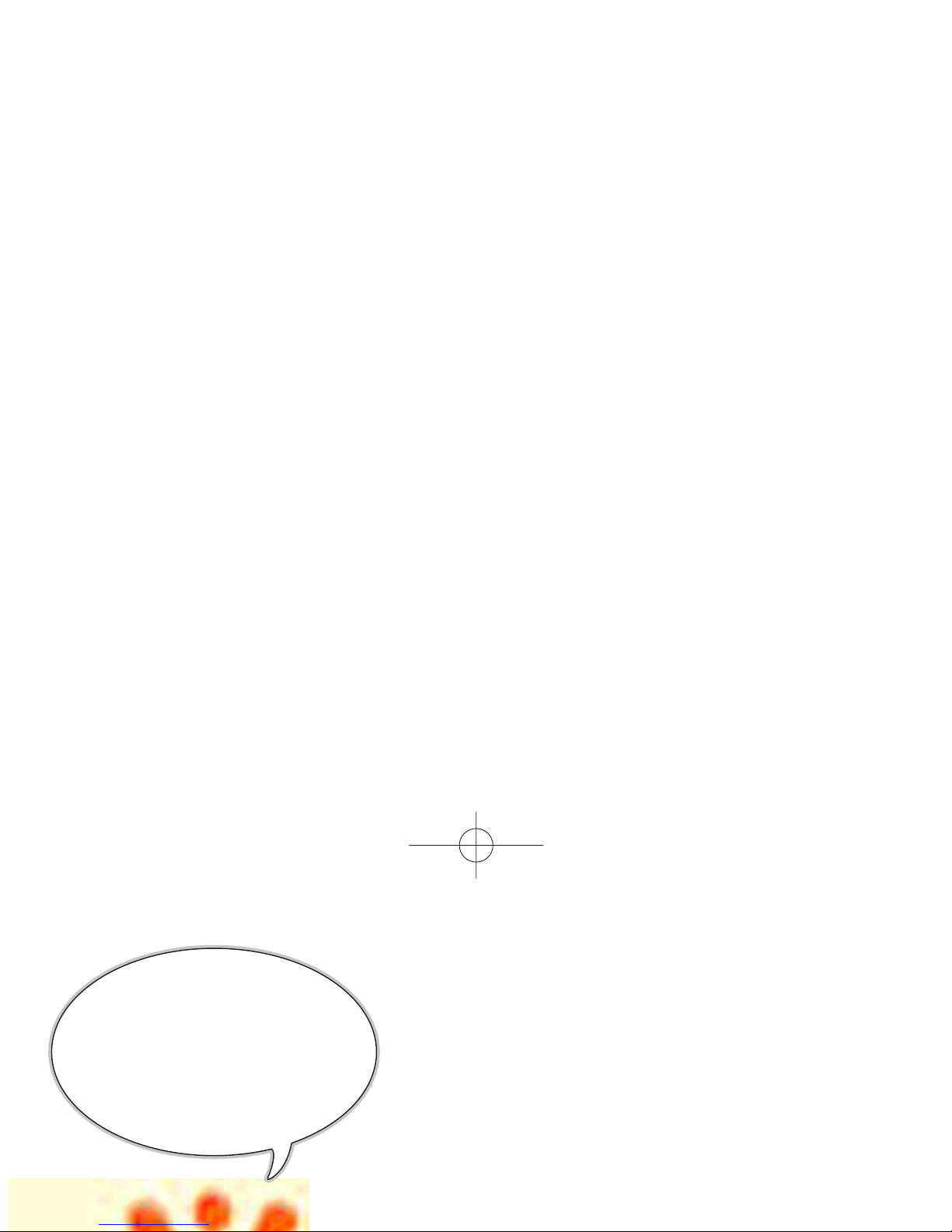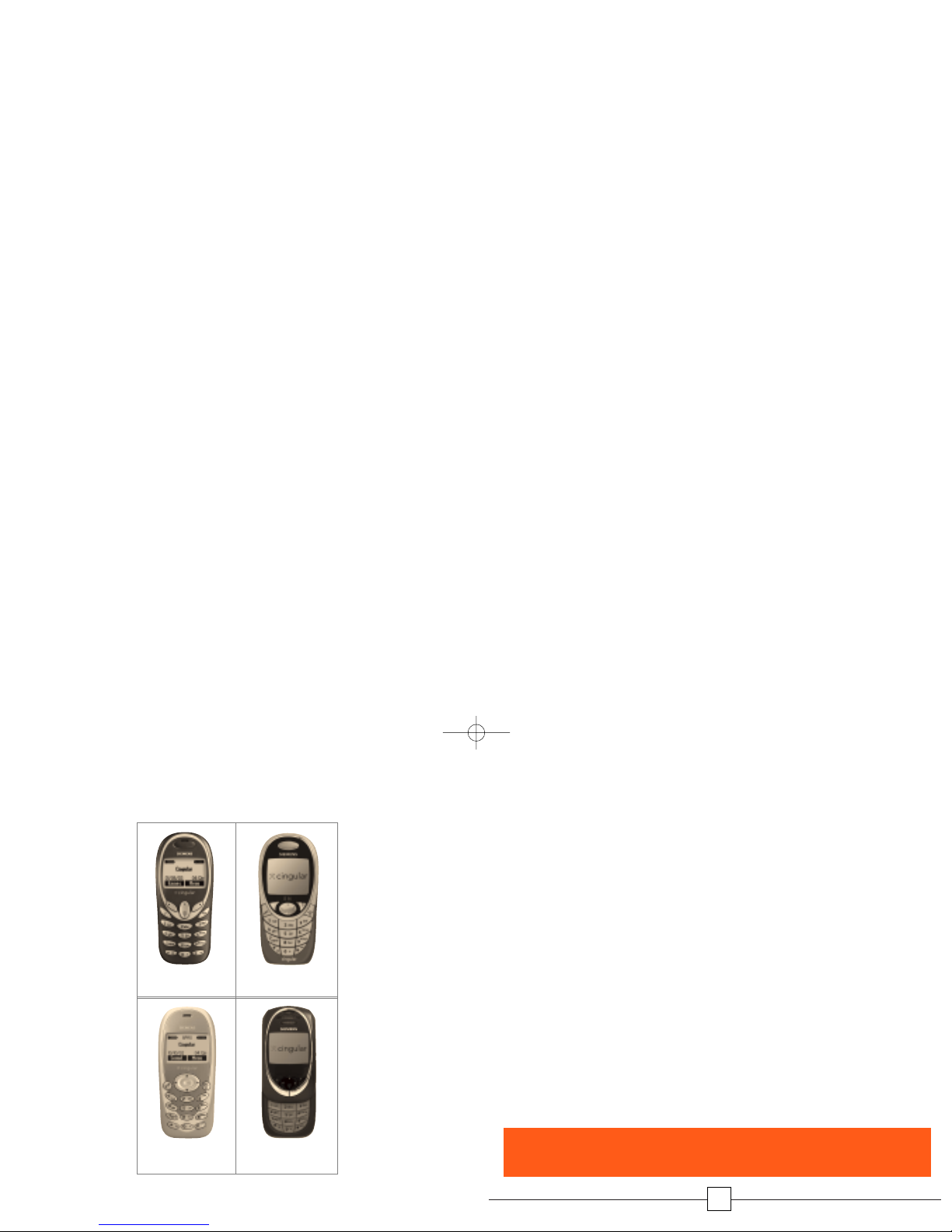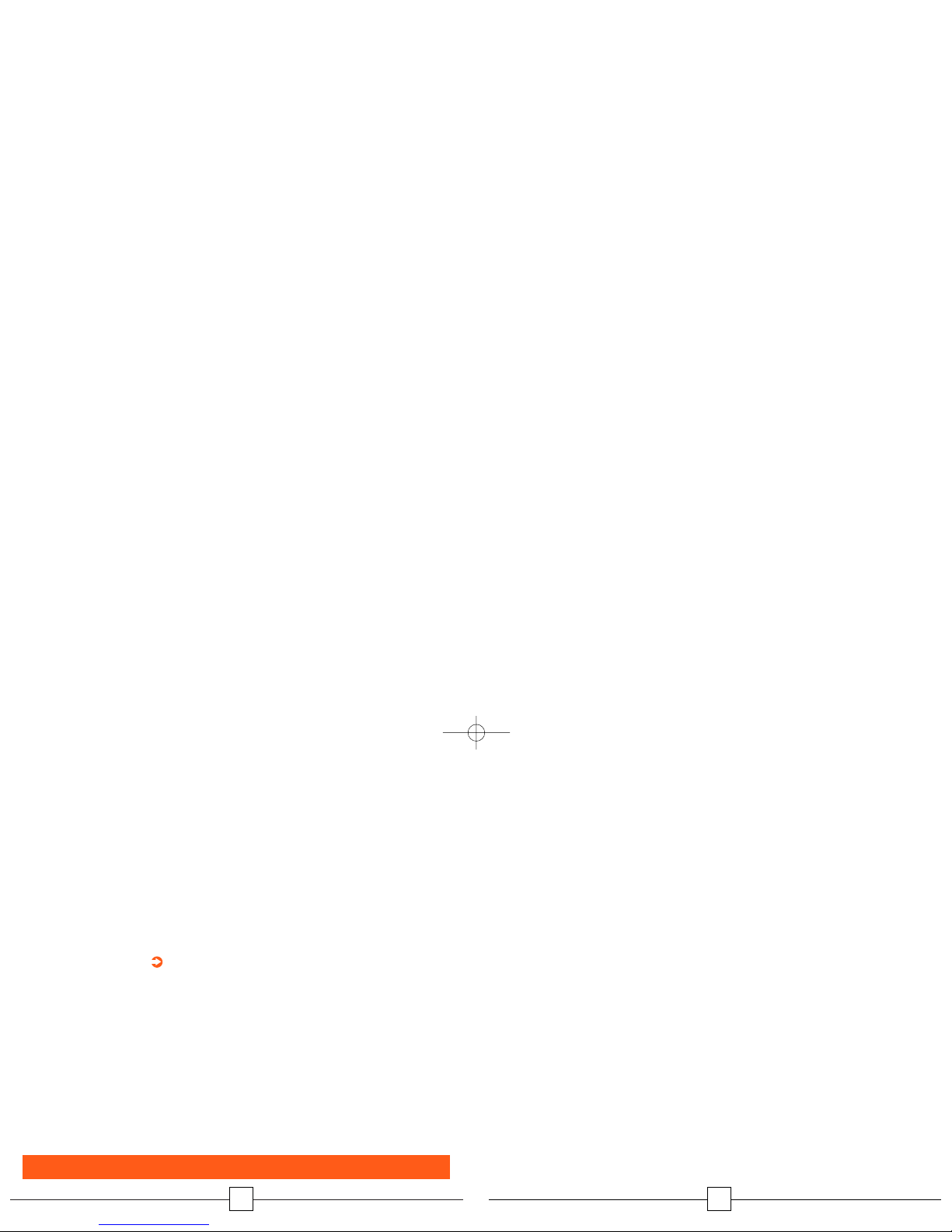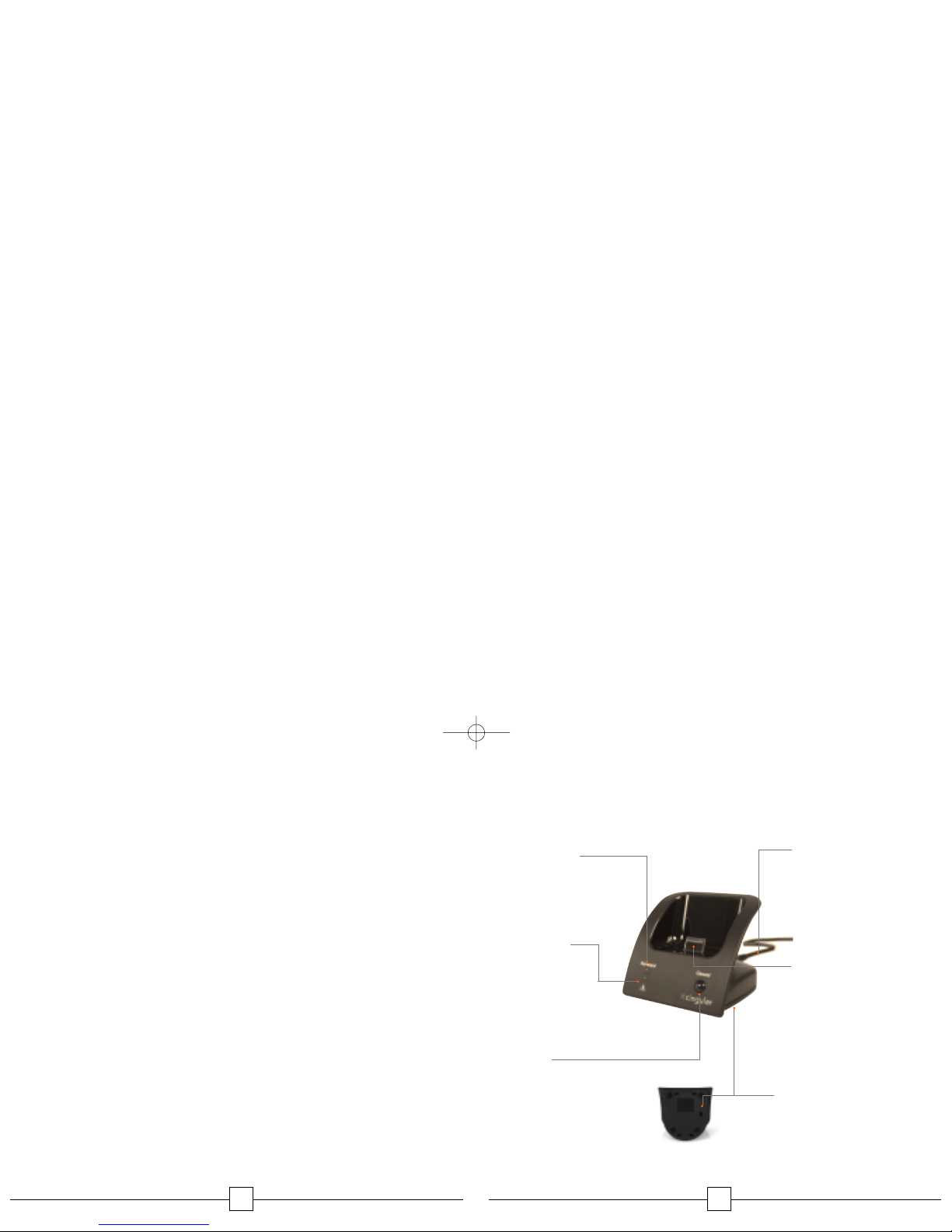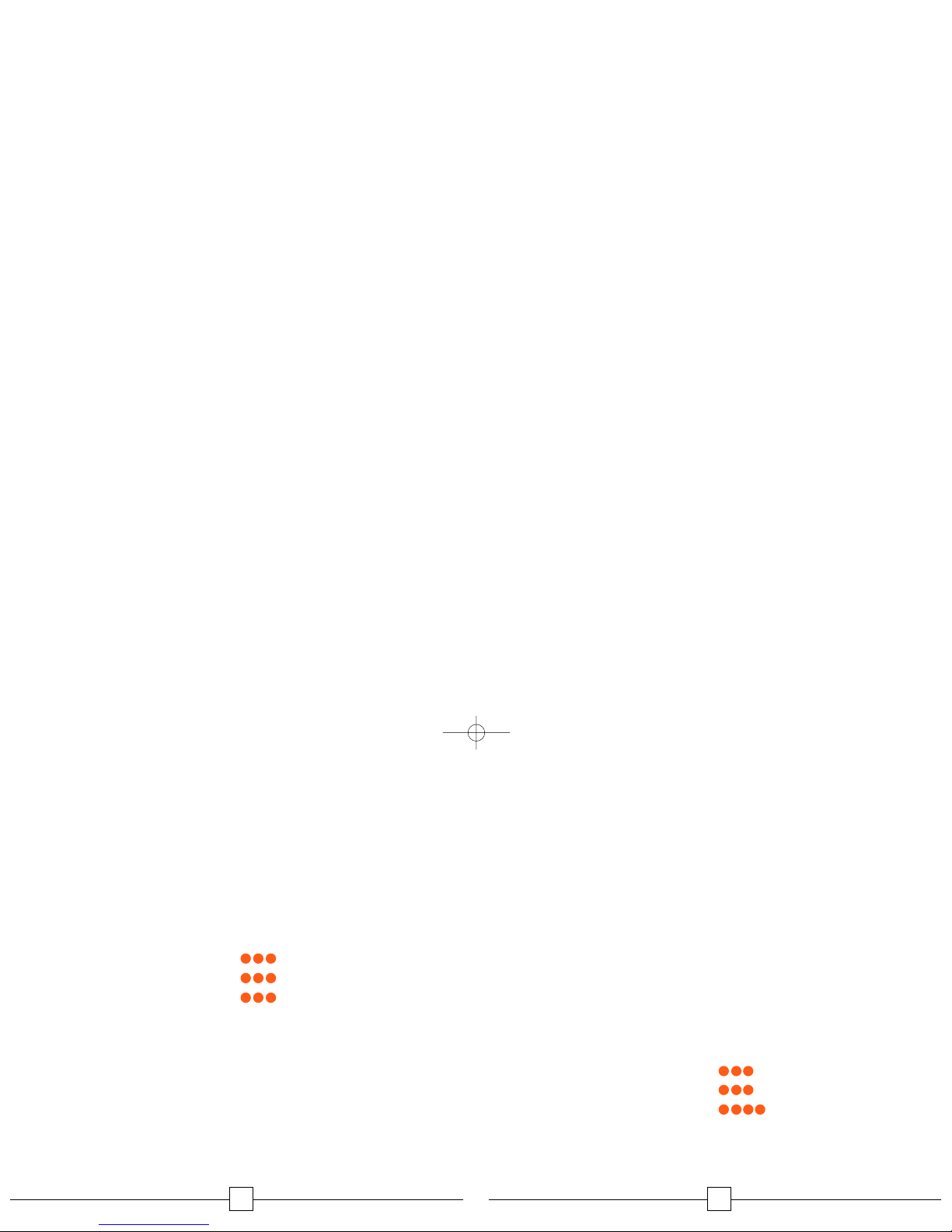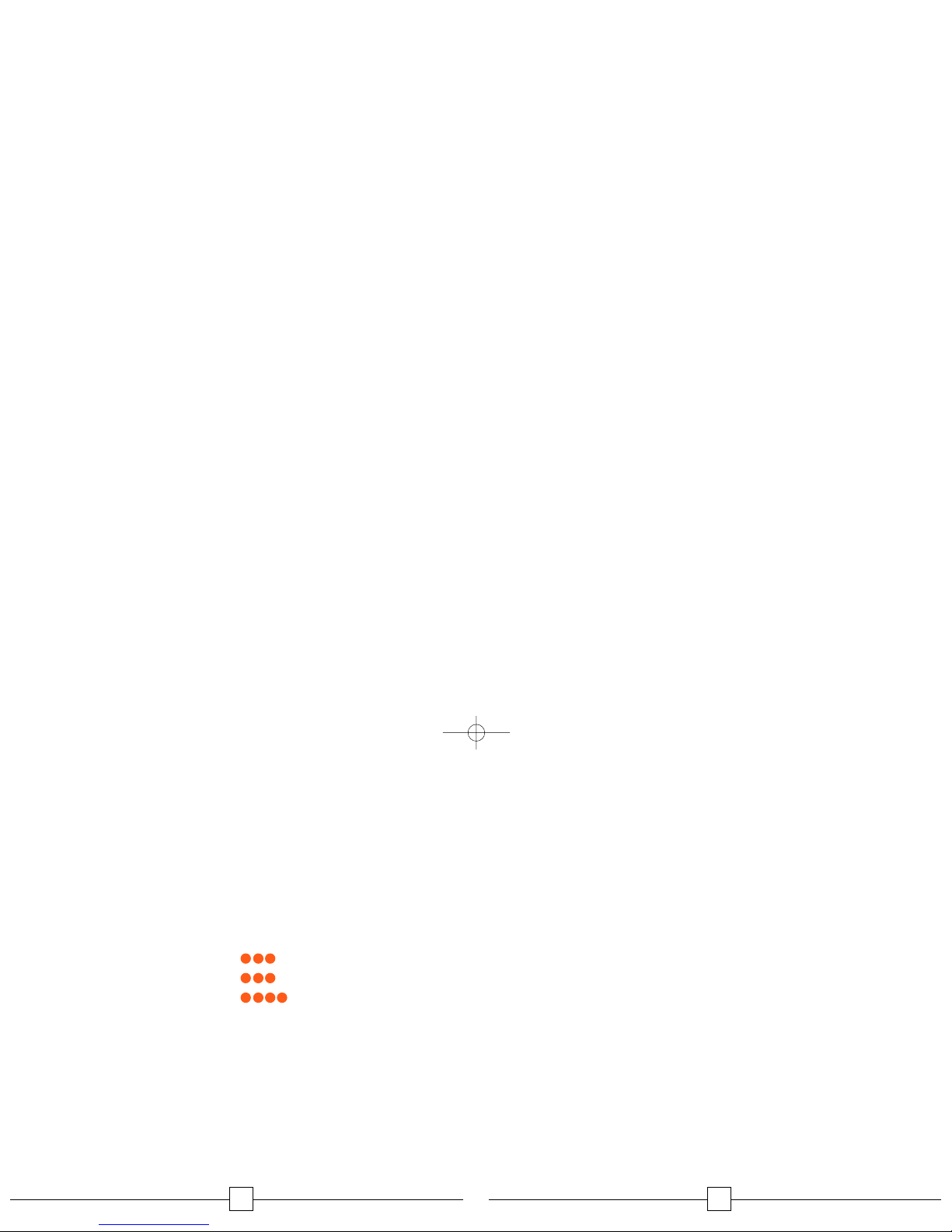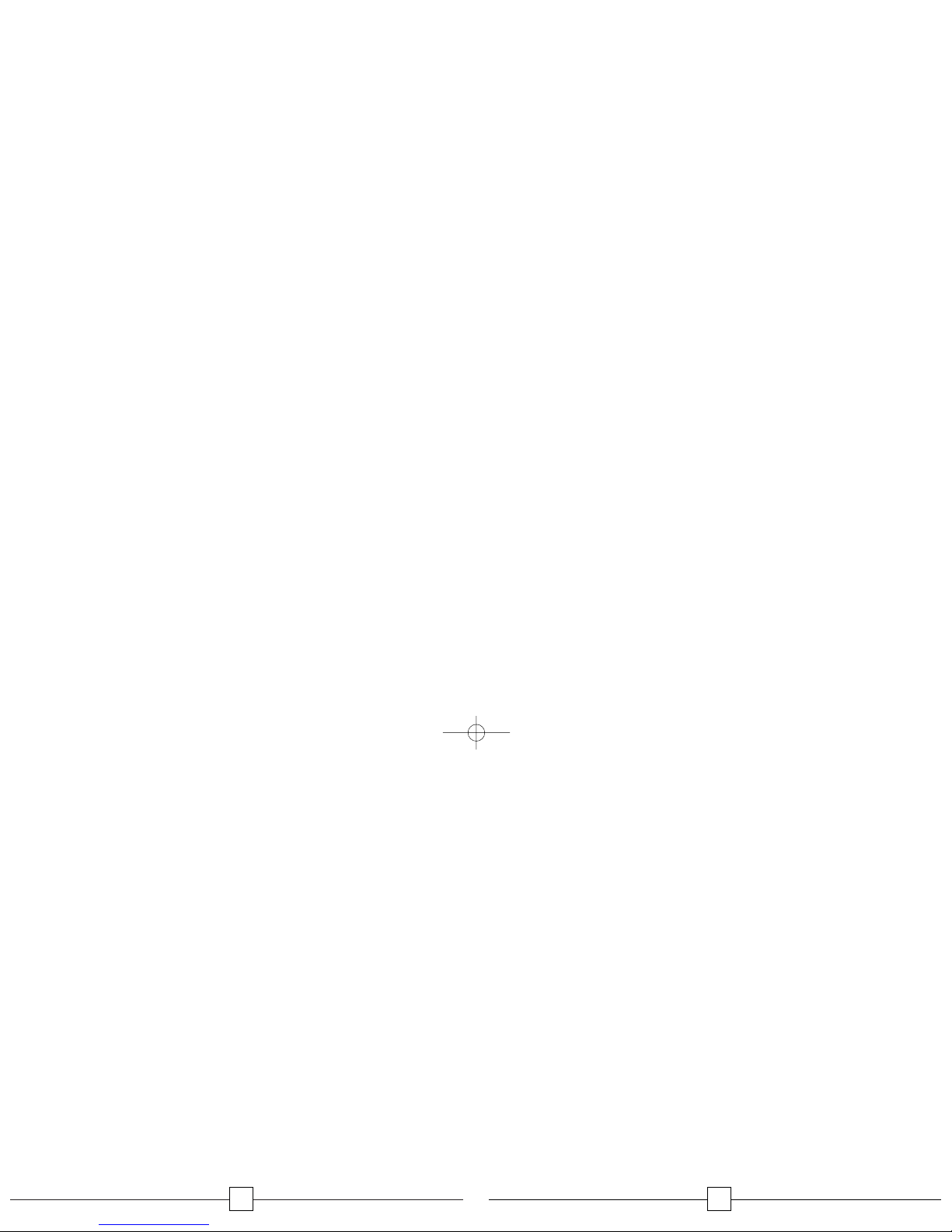16
Frequently Asked Questions
Q: How many
FastForward
devices can I have with each
wireless phone?
A: Up to three devices can be supported for each
wireless phone.
Q: Will my wireless phone ring when placed in
FastForward?
A: When your handset is placed on the device and the Forward
indicator is on, the handset will not ring. All incoming
wireless calls will now ring the forwarded number you’ve
indicated. Also, if you remove your handset without pressing
the Cancel button, your wireless phone will not ring. Until
the Cancel button is pressed with the wireless phone inserted
into the device cradle, all wireless calls are still forwarded.
Q: Will the distinctive ring calling feature work with
FastForward
?
A: Yes. In order for the distinctive ring feature to work properly,
the distinctive ring number must be programmed into
your phone book as the phone number you would like to
forward to. Distinctive ring service is an optional feature
typically offered by local phone companies for a monthly
fee. Contact your local phone company for information,
pricing, and availability.
17
Q: How do I cancel call forwarding from my
FastForward
device?
A: To cancel call forwarding with the wireless phone inserted
into the device, press the Cancel button, wait for the Forward
indicator to extinguish and then remove the phone from the
device. (Pressing the Cancel button after the wireless phone
has been removed will not deactivate call forwarding. The
Cancel button must be pressed before removing the phone.)
Q: Can I forward my calls to a long-distance number?
A: No, wireless calls may only be forwarded to local
landline numbers.
Q: Can I use any wireless phone in conjunction with
FastForward?
A: No, only select Cingular Wireless phones can be used.
See inside front cover of manual for compatible handsets.
Q: Can I send/receive a text message when my handset is in the
FastForward
device?
A: Yes. You can send or receive text messages on your wireless
phone when it is in the device. Standard text messaging
charges will apply.