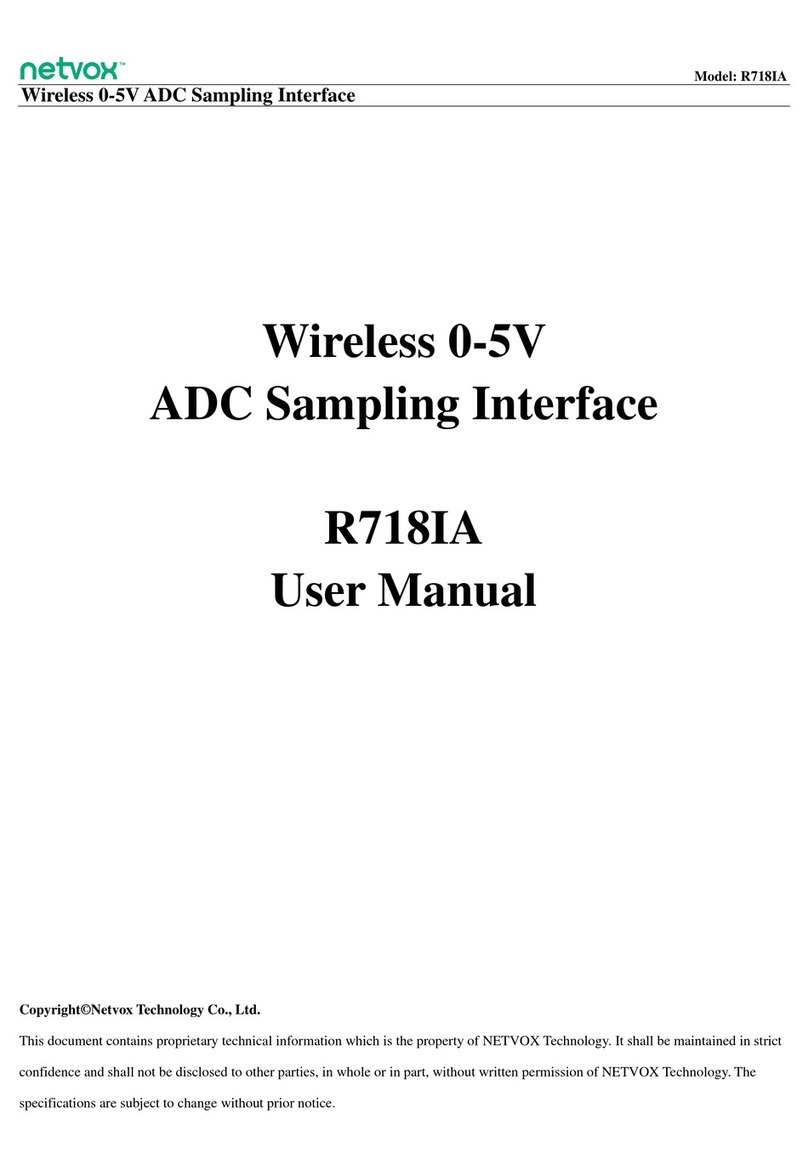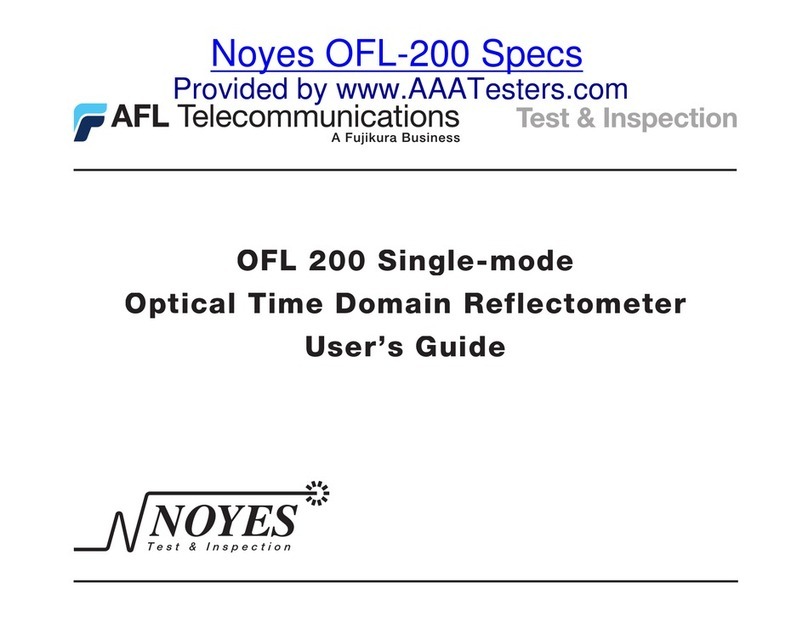cipia CIPIA-FS10 User manual

Cipia Vision Ltd. –Proprietary & Confidential Page 1 of 38
CIPIA-FS10
Product Manual

Cipia Vision Ltd. –Proprietary & Confidential Page 2 of 38
Table of Contents
1. About this Manual ..............................................................................................3
1.1. Intended Audience........................................................................................3
1.2. Document Scope ..........................................................................................3
1.3. Related Documentation.................................................................................3
2. Cipia-FS10 Overview...........................................................................................4
3. Cipia-FS10 Hardware and Interfaces....................................................................6
3.1. Cipia-FS10 Device Basics ...............................................................................6
3.2. System Building Blocks..................................................................................9
3.3. Hardware Specification................................................................................10
3.4. Cable Pinouts and Requirements..................................................................13
3.5. Environmental Standards ............................................................................14
3.6. Certification................................................................................................14
4. Using Fleet-Sense.............................................................................................15
4.1. Solution Architecture...................................................................................15
4.2. Operation States and Modes........................................................................15
4.3. Provisioning and Maintenance......................................................................18
4.4. Standard Mode ...........................................................................................23
4.5. Cipia-FS10 Events.......................................................................................27
4.6. Configuration Settings.................................................................................30
4.7. Telematics GPIO Signaling...........................................................................30
4.8. RS232 Connection ......................................................................................30
4.9. Bluetooth ...................................................................................................31
4.10. Wi-Fi.......................................................................................................31
5. Cipia-FS10 HMI ................................................................................................33
6. Test and Evaluation Kit.....................................................................................36
7. Standards and regulations notices .....................................................................37
7.1. FCC............................................................................................................37
7.2. IC ..............................................................................................................37
7.3 . RED ...........................................................................................................38

Cipia Vision Ltd. –Proprietary & Confidential Page 3 of 38
1. About this Manual
1.1. Intended Audience
This product manual is intended for use by product development, technical support, and
professional services teams within Telematics Service Providers (TSPs) and software
platform providers, who plan to utilize Cipia-FS10 video telematics capabilities as part of
their product offering.
1.2. Document Scope
The main objectives of this document are to describe the value, purpose, functionality,
features and user interfaces of the Cipia-FS10 device.
1.3. Related Documentation
The following documents should be used in conjunction with this manual to provide the
teams with the full picture covering the scope of work, tools, and resources available
and/or required for the successful integration process.
▪Cipia-FS10 Integration Manual
▪Cipia-FS10 EVK quick start Manual
▪Cipia-FS10 OTA Protocols Description
▪Installer App API Description
▪Installer App Manual
▪Server API Document
▪Middleware Description Document

Cipia Vision Ltd. –Proprietary & Confidential Page 4 of 38
2. Cipia-FS10 Overview
Cipia-FS10 is a driver monitoring device with embedded computer vision capabilities. It
is designed to improve driver and fleet safety through video telematics applications. The
Cipia-FS10 device detects driver drowsiness, distractions, and dangerous actions,
providing real-time driver alerts, as well as tailored fleet manager alerts and insights via
your fleet management server.
The Cipia-FS10 device is an in-cab device which incorporates Cipia’s driver monitoring
software engine and is intended for sales in the fleet management aftermarket segment.
Target customers include Telematics Service Providers (TSPs), distributers, resellers, and
integrators, as well as big commercial fleets with their own Telematics solution.
The system has embedded machine vision hardware resources and is intended to provide
real-time monitoring, alerting, and reporting capabilities whenever the driver is drowsy,
asleep, or not attentive to the road.
The system can optionally connect to an onboard telematics system, or other
WAN-connected device in the vehicle, to report real time safety events to the back-end
application (in case it is not equipped with its own cellular connectivity resources).
The main features and functions of the Cipia-FS10 system include:
▪Driver state analysis
Cipia-FS10 driver state analysis capabilities include detection of:
•Driver Distraction –based on gaze direction and the analysis of other
facial features, alerts when the driver is not looking at the center of the
road. Alerts are correlated with the vehicle status (speed, gear, etc.)
•Driver Drowsiness (fatigue) –reporting and alerting when the driver is
drowsy or asleep.
•Mobile phone usage –alerting when the driver is holding his mobile
phone.
•Smoking –alerting when the driver is identified as smoking.
•Seat belt usage –alerting when the vehicle is moving but the driver is
not wearing seatbelt.

Cipia Vision Ltd. –Proprietary & Confidential Page 5 of 38
▪Driver identity detection
After a short enrollment process, which enables adding a specific driver to the
device database, when a driver is recognized, the system reports his ID. This
information can be used for driver authentication policies within the fleet.
Tamper proofing
The system can report when the camera has different faults such as over exposure,
blocked camera, cable-disconnect, device displacement etc.
▪Video capture
Cipia-FS10 enables the capture of video in the following ways:
•Autonomously –trigger video capture of the driver during few seconds
before and after a safety event detected by the machine vision algorithms.
•From connected device –trigger video capture of the driver during few
seconds before and after a safety event detected by a connected device.
•Server command (Instantaneous) –trigger predefined length,
immediate video capture of the driver once a command is received from
the backend.
•Server command (DVR) –Retrieve footage from on-going digital video
recording buffer in SD card, according to the time frames defined in the
command.
▪Alerting and reporting methods
Cipia-FS10 reports on detected behaviors and events to the:
•Driver –auditory (both signals and speech), visual and/or haptic (e.g.,
seat or seatbelt vibration) alerts upon detection of undesired behavior.
•Fleet manager –real-time alerts of hazardous events with or without
video footage captured around the time of the detected event.

Cipia Vision Ltd. –Proprietary & Confidential Page 6 of 38
3. Cipia-FS10 Hardware and Interfaces
3.1. Cipia-FS10 Device Basics
The Cipia-FS10 device is designed to be both functional and attractive. It is professional
and robust and suits the vehicle environment.
Figure 1: Cipia-FS10 Device
▪Size –The dimensions of the product are (excluding mounting accessories)
120mm (L) x 95mm (W) x 30mm (T). The Cipia-FS10 device does not
compromise the driver’s field of view in an inconvenient or illegal way.
▪Weight –The device weights ~390g including harness and mounting arm.
▪Device orientation tuning –The device has a mounting arm that allows
for 3D movement and provides for the highest installation flexibility while
keeping driver’s face within the internal camera frame. The mounting arm
is lockable and can be installed on the dashboard or windshield, using
double-sided adhesive and/or screws. The special screw heads are for
professional use only.

Cipia Vision Ltd. –Proprietary & Confidential Page 7 of 38
•In the diagram, X axis is pointing at the driver.
▪Installation cable –The installation cable is connected/soldered to the
inner-board and comes out of the enclosure surface through a silicone
strain-relief that ensures elasticity and strength against pulling. All wires are
covered by a single jacket coming out of the device enclosure.
▪Camera & IR LEDs window –The enclosure includes an IR-transparent
cover for the camera lens and IR LEDs. IR illumination is not visible to the
driver.
▪User Interfaces –The following mechanical interfaces exist for the MMI
features.
Figure 2: Cipia-FS10 Device Interfaces

Cipia Vision Ltd. –Proprietary & Confidential Page 8 of 38
Table: User Interfaces
Interface
Description
Card door
SIM/SD cards. Used by technicians and installers
during installation or service.
Functional Button
Activation/HW reset/Event triggering.
Driver Indicator
Red LED used to provide visual feedback to the
driver.
Speaker
For audible signals and speech alerts.
Mic
Used to record cabin voice (Programmable).
System LED
Tricolor used to designate system status.
Volume button
Volume control.
USB port
Micro USB port for debugging servicing and data
upload in case events and video footage cannot be
uploaded wirelessly.

Cipia Vision Ltd. –Proprietary & Confidential Page 9 of 38
3.2. System Building Blocks
The following diagram depicts the Cipia-FS10 device’s main building blocks,
interconnections, and interfaces.
Figure 3: System Building Blocks

Cipia Vision Ltd. –Proprietary & Confidential Page 10 of 38
3.3. Hardware Specification
Figure 4: Cipia-FS10 Device
Table: Hardware Specifications
Component
Description
Platform Core
Main Processor
(SOC)
Ambarella CV25
RAM
1GB
ROM
8GB
Memory Card
Micro SD card slot –up to 256GB, exFAT, SDHC/SDXC
Watchdog
•SW controlled –for application recovery
•HW controlled –for system recovery
Motion Sensor
3D Accelerometer / (±16g, 12bit, 100Hz or better)
OS
Linux v4.14

Cipia Vision Ltd. –Proprietary & Confidential Page 11 of 38
Component
Description
Driver Interface
HW Keys
•1 x Configurable, multi-purpose
•2 +/- Volume keys
LEDs
•1 x System status (3 color)
•1 x Driver feedback
Internal
Microphone
High sensitivity, omnidirectional
Wireless Communication
Cellular1
•LTE CAT4
•FDD 1/2/3/4/5/7/8/12/13/17/20/28 (Territories/apps not
supported: Japan, FirstNet)
•GSM 850/900/1800/1900
•WCDMA 1/2/4/5/8 (DC-HSPA+)
•3FF, Micro SIM (Internal)
Band
Max power(dBm)
Highest Output
Power (dBm)
GSM 900
35
25.97
GSM 1800
32
22.97
WCDMA Band I
25
25
WCDMA Band VIII
25
25
LTE Band 1
25
25
LTE Band 3
25
25
LTE Band 7
25
25
LTE Band 8
25
25
LTE Band 20
25
25
LTE Band 28
25
25
LTE Band 38
25
25
LTE Band 40
25
25
GNSS module
•50 Channel, NMEA 0183, AGPS support
•Satellite Systems Support: GPS, GLONASS, Galileo
Wireless LAN
•Wi-Fi –802.11 b/g/n/ac,
•Frequency bands - 2.4G (B1-13) /5G (B36-165)
•Dual mode support AP and/or Hotspot
Band
Frequency(MHz)
Max Power
(dBm)
Highest
Output
Power
(dBm)
1
FS-LTE-000/ADS only

Cipia Vision Ltd. –Proprietary & Confidential Page 12 of 38
Component
Description
WI-FI2.4G 802.11b
2412
2462
17
17
WI-FI2.4G 802.11g
2412
2462
16
16
WI-FI2.4G 802.11n
2412
2462
13
13
WI-FI5G U-NII-1
802.11a
5150
5250
7.5
7.5
WI-FI5G U-NII-1
802.11n
5150
5250
8.5
8.5
WI-FI5G U-NII-1
802.11ac
5150
5250
8.5
8.5
WI-FI5G U-NII-3
802.11a
5725
5850
6
6
WI-FI5G U-NII-3
802.11n
5725
5850
6.5
6.5
WI-FI5G U-NII3
802.11ac
5725
5850
11.5
11.5
Bluetooth
BT/BLE Dual mode V5.0
Band
Frequency(MHz)
Max Power
(dBm)
Highest
Output
Power
(dBm)
BT 5.0
2402
2480
7
7
BLE
2402
2480
7
7
Integrated Cameras
Driver Facing
(DMS)
•1.25MP monochrome image sensor
•Fixed focus. Depth of view 40-111cm min
•IR 940nm global shutter
•30fps
•F# 2.05
•IR LEDs x 2
Road Facing
(Optional)
•Preparation only –FAKRA CONNECTOR
•Interface type FPD-LINK III
Communication Interfaces
RS-232
1 x RS-232 (Tx, Rx, GND)
USB
1 x USB 2.0 Device/host (Micro-USB port)
Peripherals
Control
GPIO
•1 x Ignition sense.
•1 x Input (0 –32V). Digital or analog.
•1 x Open collector output.
•1 x I/O –Fully configurable by SW.
Power
Input Power
•Direct vehicle battery connection (7-32V)

Cipia Vision Ltd. –Proprietary & Confidential Page 13 of 38
Component
Description
•ISO 7637 & 16750 Compliant
Internal Battery
Li-Ion 3.7V/550mAh - Supports one minute of full functionality and
ordered shutdown on power cut-off.
Current @ Sleep
Mode
<5mA @ 12V/24V.
Current @
System Active
<250mA @12V/24V.
3.4. Cable Pinouts and Requirements
The Cipia-FS10 device cable is:
▪Length –2 meters
▪Interface –Internal. Pigtail style
Table: Cable Pinouts
Pin#
Signal
Remarks
1
PWR_IN
Red
2
PWR_GND
Black
3
IGN
Purple
4
RS232_TxD
Green/Red
5
RS232_RxD
Yellow/Red
6
COM_GND
Green/Yellow
7
GP_IN
Green
8
GP_OUT
Blue
9
GP_IO
Grey
10
Spare
Red/Black

Cipia Vision Ltd. –Proprietary & Confidential Page 14 of 38
3.5. Environmental Standards
The Cipia-FS10 device complies with the environmental standards detailed in the table
below.
Table: Environmental Standards
Measure
Descriptions
Temperature Range
Operating temp (boot/wakeup): -30°C to +70°C
From battery: -20°C to +60°C
Storage: -30°C to +80°C
Humidity
95% ±5%RH @ +40°C, non-condensing
IP
IP40
Drop
ASTM/ ISTA
RoHS
RoHS II
REACH / POPs
REACH/POPs compliant (European union)
Conflict Minerals
Compliant with conflict minerals law
Vibration
ISO16750
Mechanical Shock
ISO16750
UV
UV resistant plastic material
3.6. Certification
The Cipia-FS10 device meets the following certification standards:
▪FCC
▪CE/RED
▪IC (Industrial Canada)
▪RCM
▪RSSC (State Radio Monitoring and Testing Center)
▪E-mark
▪PTCRB (for cellular model only)
▪GCF (for the cellular model only)

Cipia Vision Ltd. –Proprietary & Confidential Page 15 of 38
4. Using Fleet-Sense
4.1. Solution Architecture
The following diagram depicts the various building blocks and optional interfaces of the
Cipia-FS10 when integrated into a Telematics solution environment.
Figure 5: Solution Architecture Diagram
4.2. Operation States and Modes
The Cipia-FS10 application has three operational modes:
1. Installation & Calibration mode –used during installation by a professional/certified
technician.
2. Maintenance mode –used during debug or maintenance by technicians or field
application engineers.
3. Standard mode –used during normal system operation.

Cipia Vision Ltd. –Proprietary & Confidential Page 16 of 38
The following table defines the main attributes for each of these operational modes.
The Cipia-FS10 device maintains two flags in its non-volatile memory to designate
whether the device was ever professionally installed and whether it was calibrated. These
flags are set/cleared according to the mode transition events described in the diagram
below and can be queried by the server side as part of the device properties query (refer
to the Cipia-FS10 Integration Manual). The different operation modes and attributes per
each, are detailed in the table below.
Figure 6: States and Modes Diagram

Cipia Vision Ltd. –Proprietary & Confidential Page 17 of 38
Table: Operations Modes
#
Mode
Activities and Attributes
1
Installation and
Calibration
•Vehicle and driver monitoring logic engine is
inactive.
•All communication modules are enabled
regardless of config settings.
•Physical installation angles acquisition and
store for later detection of tampering.
•Config file management by
installer/technician.
•Camera calibration process.
•Face ID enrolment.
2
Maintenance
•Vehicle state and driver monitoring logic is
active.
•All communication channels are enabled
regardless of config settings.
•Full access to NVM, RAM, SD card.
•Full access to debug resources.
•Config file management.
•Face ID enrolment.
•Pre-recorded video injection.
•OS/App/DMS library upgrades.
3
Standard
•Vehicle state and driver monitoring logic is
active.
•System operates according to config file
settings.
•Config file management from Server via
defined protocols.

Cipia Vision Ltd. –Proprietary & Confidential Page 18 of 38
4.3. Provisioning and Maintenance
The features and capabilities of the Cipia-FS10 device typically used during the
provisioning and maintenance phases of the device life cycle are described below.
Config File Changes
It is possible to alter the configuration file parameters, before or after installation using
one of the following connection modes:
▪Backend application over cellular/Wi-Fi networks (entire file only).
▪Mobile app via BT/Wi-Fi connectivity (either discrete parameter or as a
complete file).
▪PC via USB (either discrete parameter or as a complete file).
▪Backend application through Telematics device connected via RS232 (entire
file only).
Upon loading of a new configuration file, the device applies the changes immediately.
Some parameter changes require a device reboot for the change to take effect.
Refer to M manual for more information about the configuration file management.
Debug Environment
A desktop connected to a device using the USB interface allows the user or technician to
fully debug the device and observe its properties (ID, MAC, settings), operation states
and modes, events generated, I/O status, connection status, error messages etc.
Upon detection of a USB master device connection (via the micro-USB port) while the
device is powered, the Cipia-FS10 device immediately enters maintenance mode and is
ready for communication with the PC’s CLI for the following purposes:
•Video buffers download/delete.
•Configuration file review/change.
•Debug (error/activity logs).
•Versions upgrade –both the OS and Cipia-FS10 app.
•Video streaming to PC for evaluation and debug purposes.
Refer to the Cipia-FS10 Command Line Interface Manual for further information about
the use of the Cipia-FS10 USB interface.

Cipia Vision Ltd. –Proprietary & Confidential Page 19 of 38
Installation and Calibration Process
On first boot of the device, it enters Installation and Calibration mode. There are two
main processes that should be completed during installation and calibration:
▪Camera calibration –allows the Cipia-FS10 to set its relative position in the
passenger’s compartment compared to the driver’s position and via that
provide accurate head pose and gaze calculations.
▪Installation angles capture –allows the Fleet-Sense device to “remember”
its 3D installation orientation and to detect physical tampering.
Once the installation and calibration process has successfully completed, the installer exits
calibration mode (using the mobile app) and enters standard operation mode. Calibration
settings are saved in the device NVM and passed by the application to the Driver Sense
engine on startup. If the calibration process fails, the installer is alerted in the installation
application.
While in Standard mode, it is possible to recalibrate the device by sending an appropriate
command from the backend or from a mobile application. The commands above are also
supported by the server middleware’s API and protocols.
See the Installation Manual for detailed description of the Cipia-FS10 installation and
calibration process.
Driver ID Enrollment
There are a few options to add driver face information to the Cipia-FS10 device database:
▪By sending a command from the mobile app to capture face attributes
currently looking at the camera.
▪By sending a command from the backend application to capture the face
attributes currently looking at the camera.
▪By sending enrolled user data (features vector) to the Cipia-FS10 device, of
face attributes captured and saved in another location (using the same
camera as used in the vehicle).
Each entry in the device’s driver database, managed by the Cipia-FS10 main app, holds
the following attributes:
▪Global Driver ID –A unique identifier, assigned by the TSP or by the
Installer Mobile application (this is not the private ID assigned by the DMS
library upon successful driver enrollment) and reported as the Driver-ID for
any event generated by Cipia-FS10.

Cipia Vision Ltd. –Proprietary & Confidential Page 20 of 38
▪Private ID –The Driver’s ID assigned by the DMS library upon successful
enrollment. This is the ID that is reported by the DMS upon successful driver
identification to the main application.
▪Face-ID ‘features vector file’ –Generated by the DMS library upon
successful enrollment. This file is also reported to the server side, upon
successful enrollment procedure, for later remote driver enrollment into
other installed Cipia-FS10 devices within the fleet operation.
▪Permission State –The permission state:
•0 –Blacklist (Unauthorized)
•1 –Whitelist (Authorized)
•2 –Recognized –default permission in case not predefined
A closed enrollment loop means that both the Cipia-FS10 device and the Fleet
management DB hold the global driver ID, the permission state, and the vector file per
each enrolled driver.
When a driver is enrolled from the mobile app, the following flow is supported:
1. Installer inserts the driver’s license number (Global Driver ID).
2. Installer performs the enrollment process in the mobile app.
3. Installer app uploads the driver license number (Global Driver ID), the photo
and the features vector file, at the end of the installation/enrollment
process, as part of the Installation report data structure.
When a driver is enrolled while seated in the vehicle, through a backend command, the
following flow is supported (this is also applicable when enrolling drivers in the office):
1. Server sends command to the device with the assigned Global ID and permission
state (this process is only done when the vehicle engine is running and there is a
sync between the driver and the operator) to enroll a new driver.
2. Once the command is received and executed successfully, Cipia-FS10 sends
the driver’s image (photo), and the features vector file back to the server.
3. The FMS app retrieves the image and vector files to close the loop.
When the FMS app enrolls an already enrolled driver, into other vehicles:
1. Per vehicle (Cipia-FS10 device), the middleware API is called with the Global ID
number, vector file and permission status. This process is not necessarily done
when the vehicle engine is running, and the device might therefore be unavailable
for a period.
Table of contents
Popular Measuring Instrument manuals by other brands

Monosem
Monosem CS 30-18 user manual
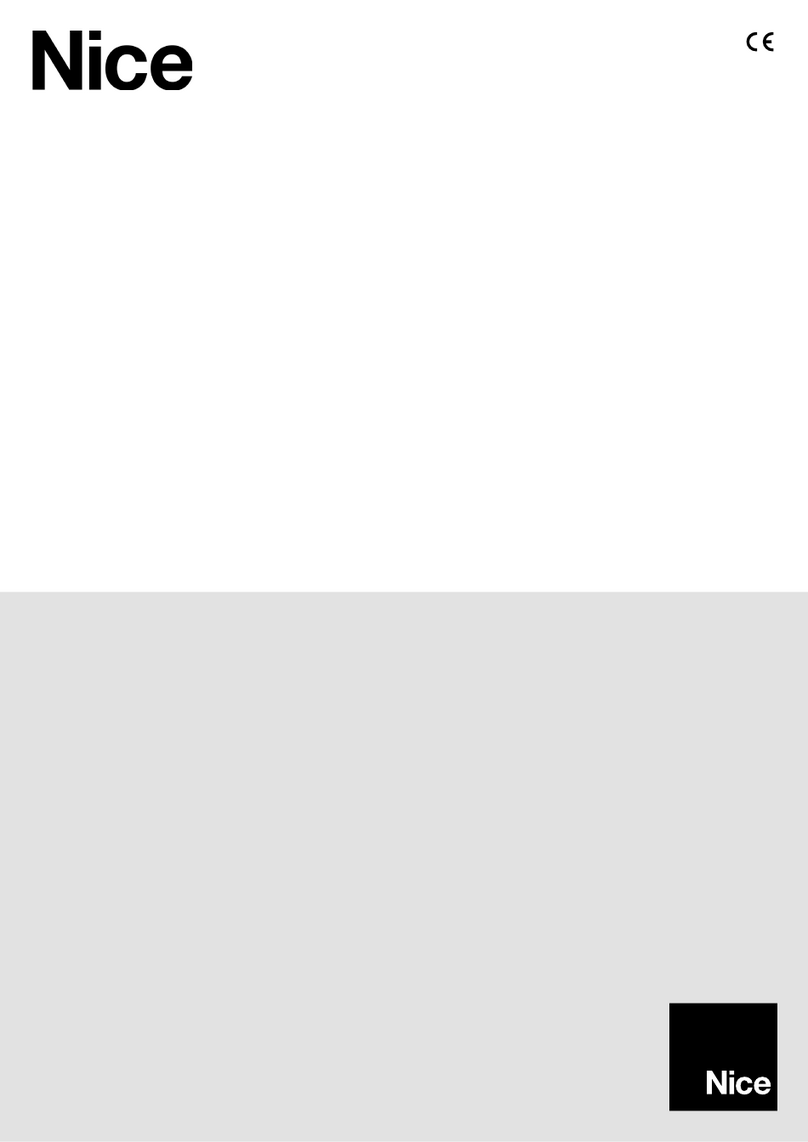
Nice
Nice Temp-Control EU Instructions and warnings for installation and use

Morris Products
Morris Products 59116 Operation manual

Delmhorst
Delmhorst Navigator Series quick start guide

GW Instek
GW Instek GDM-834X Series user manual

Kroeplin
Kroeplin C - Series user manual