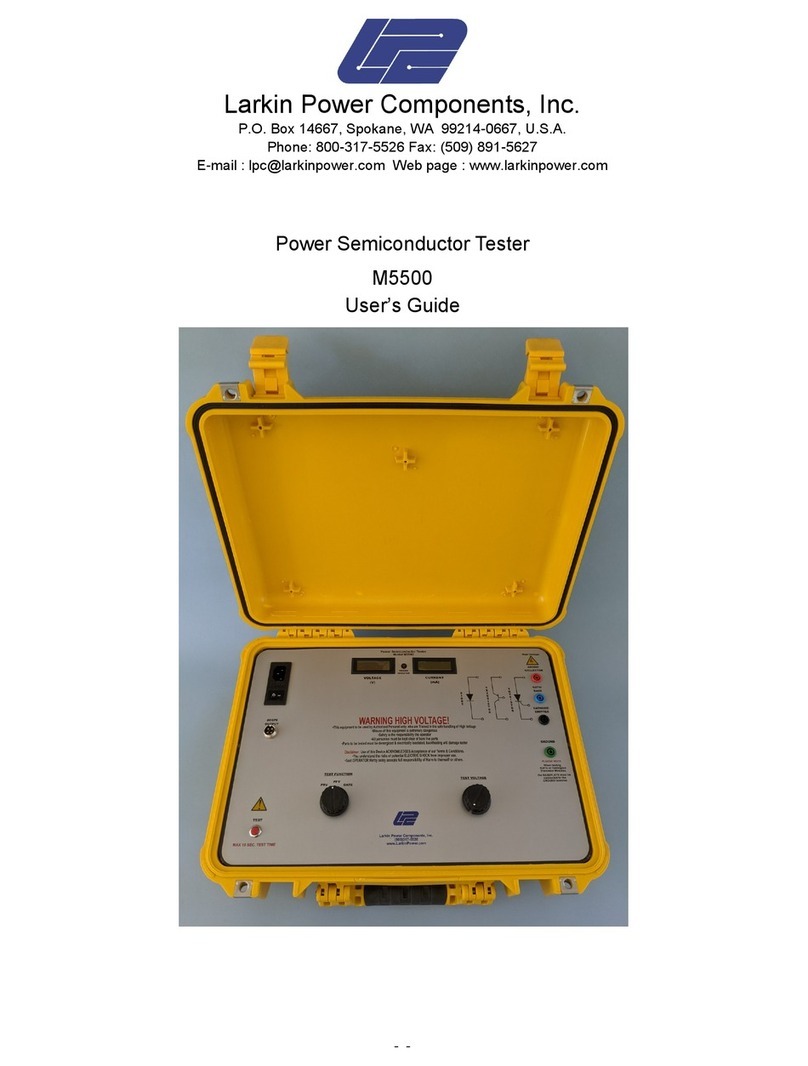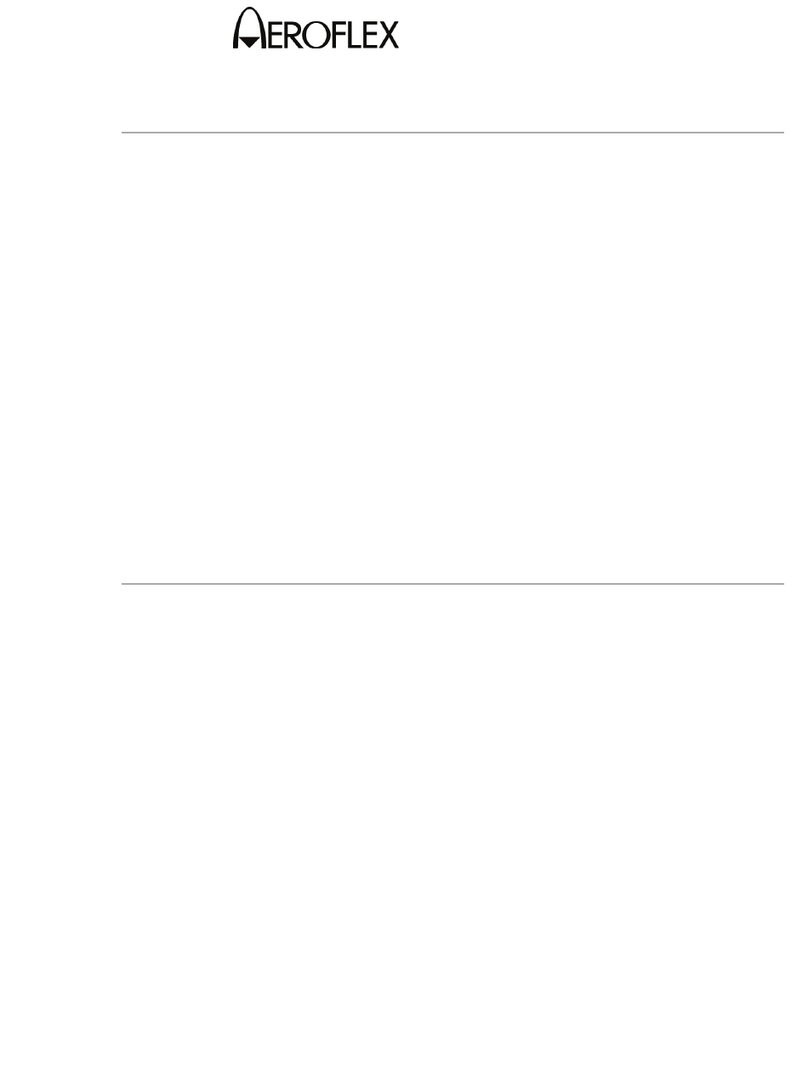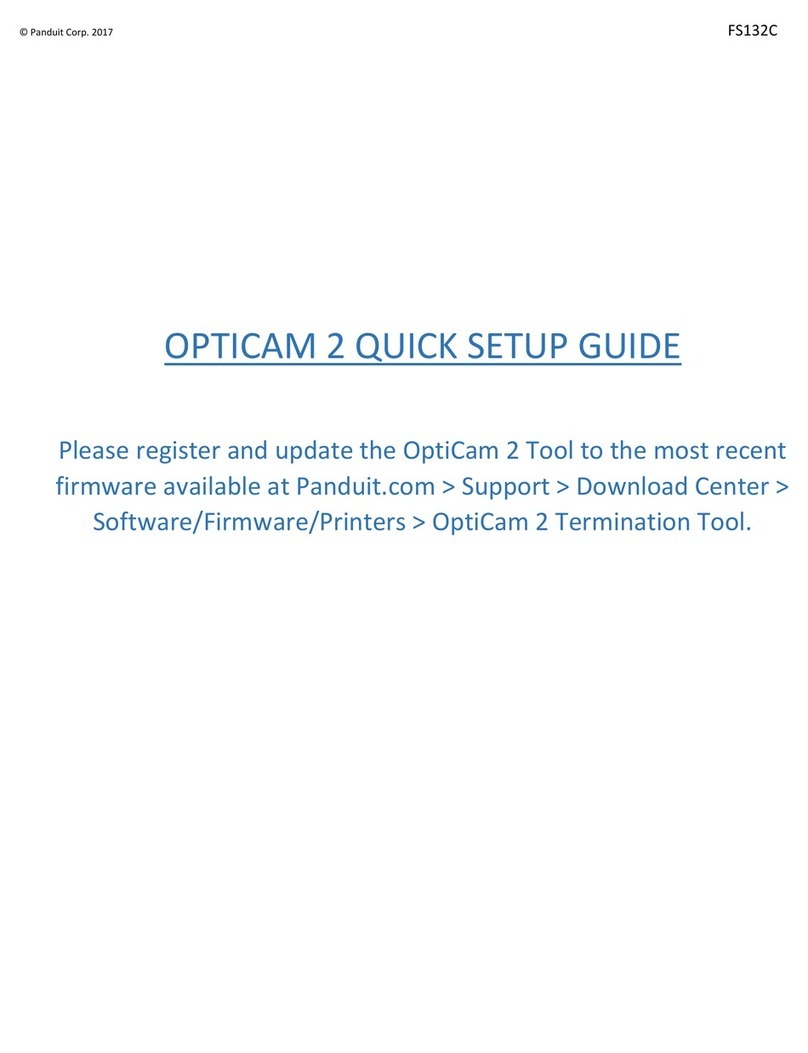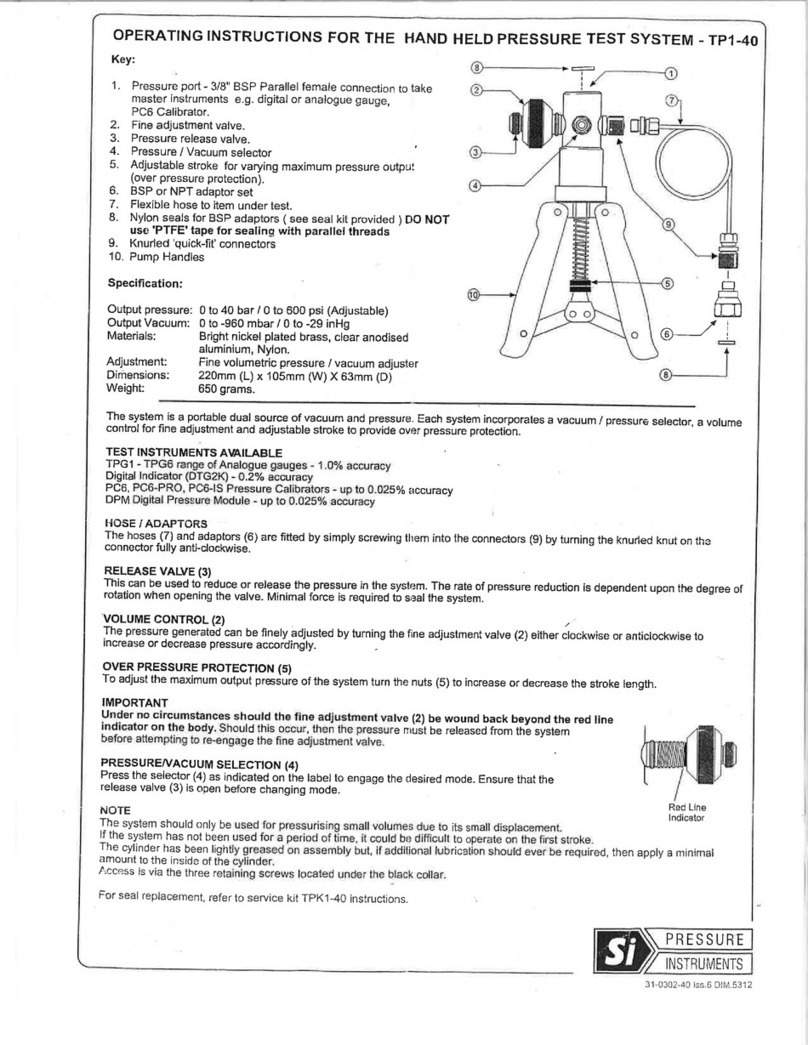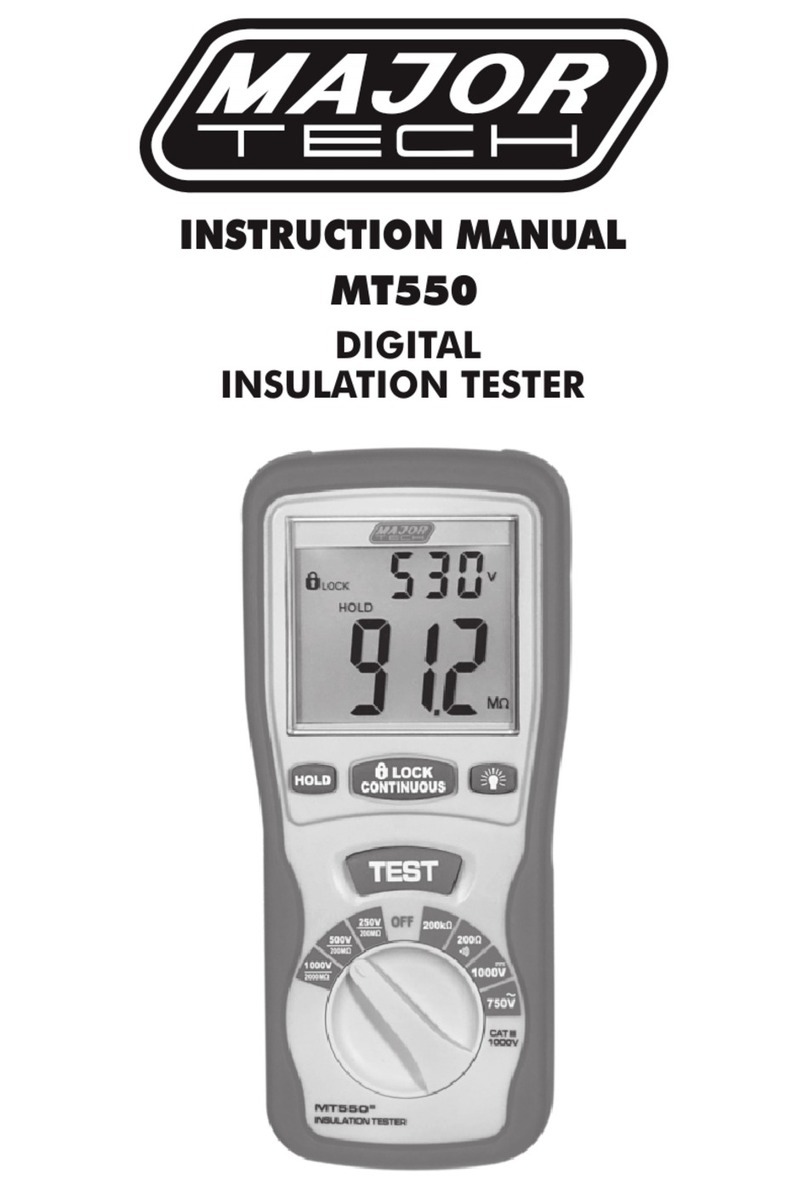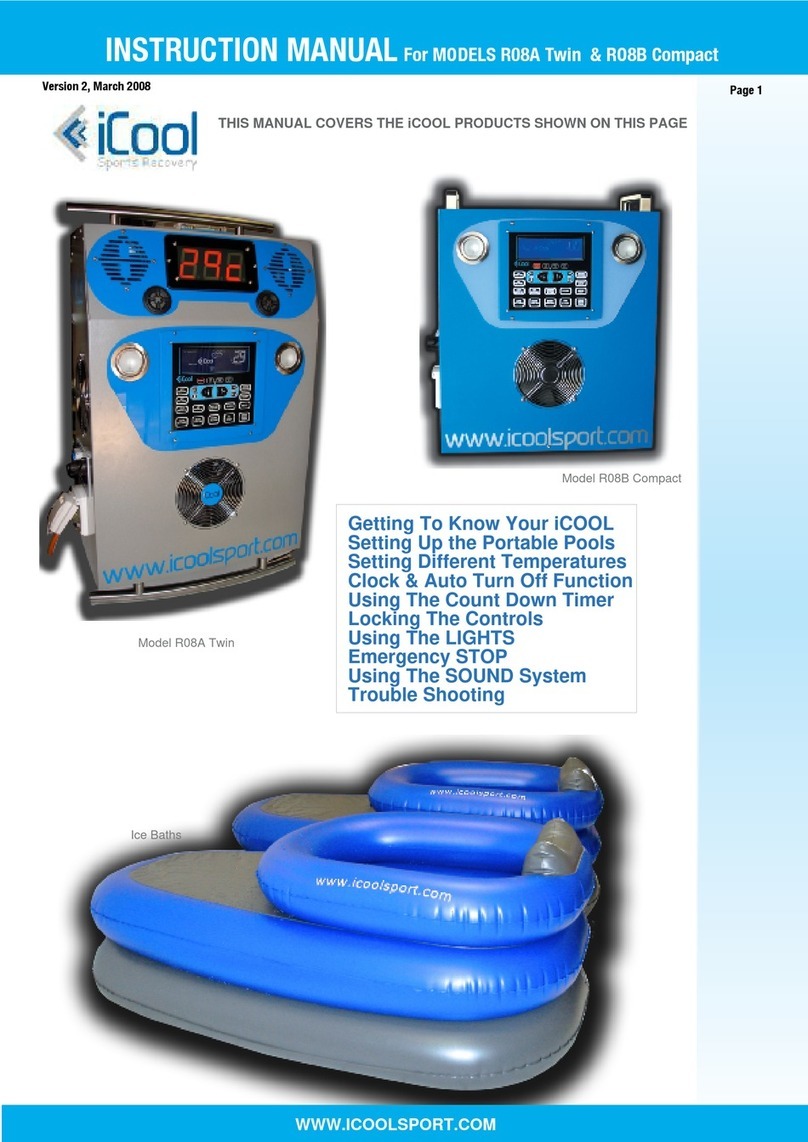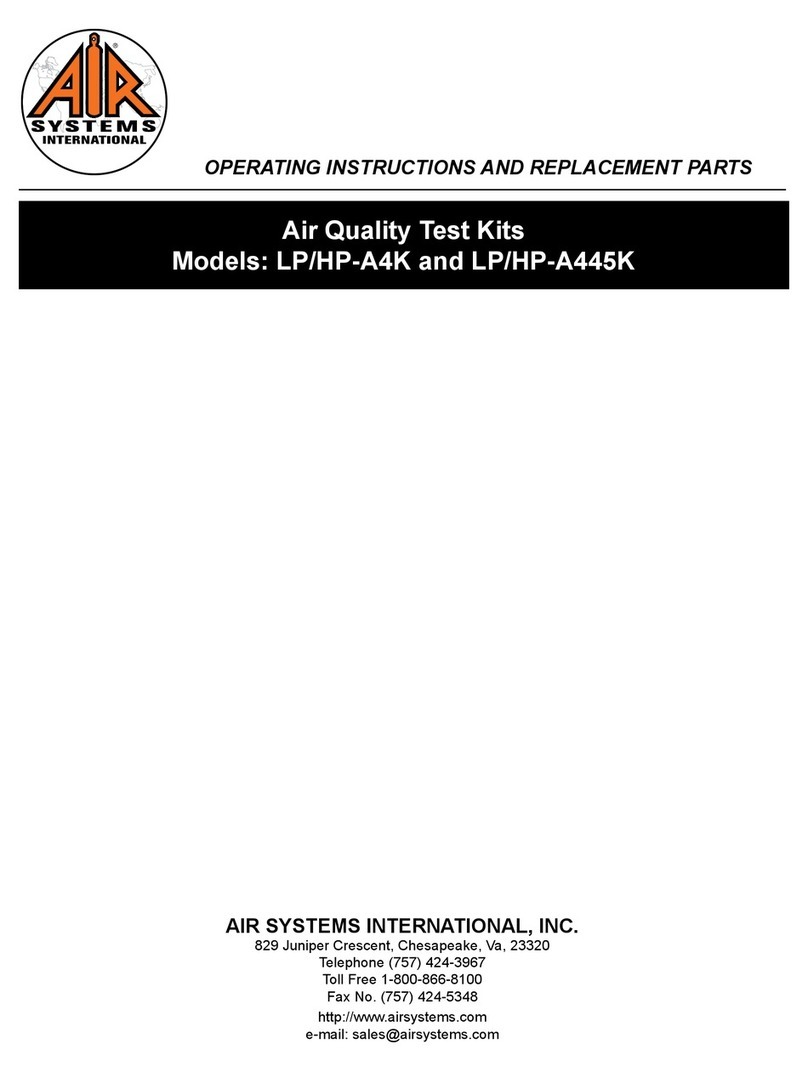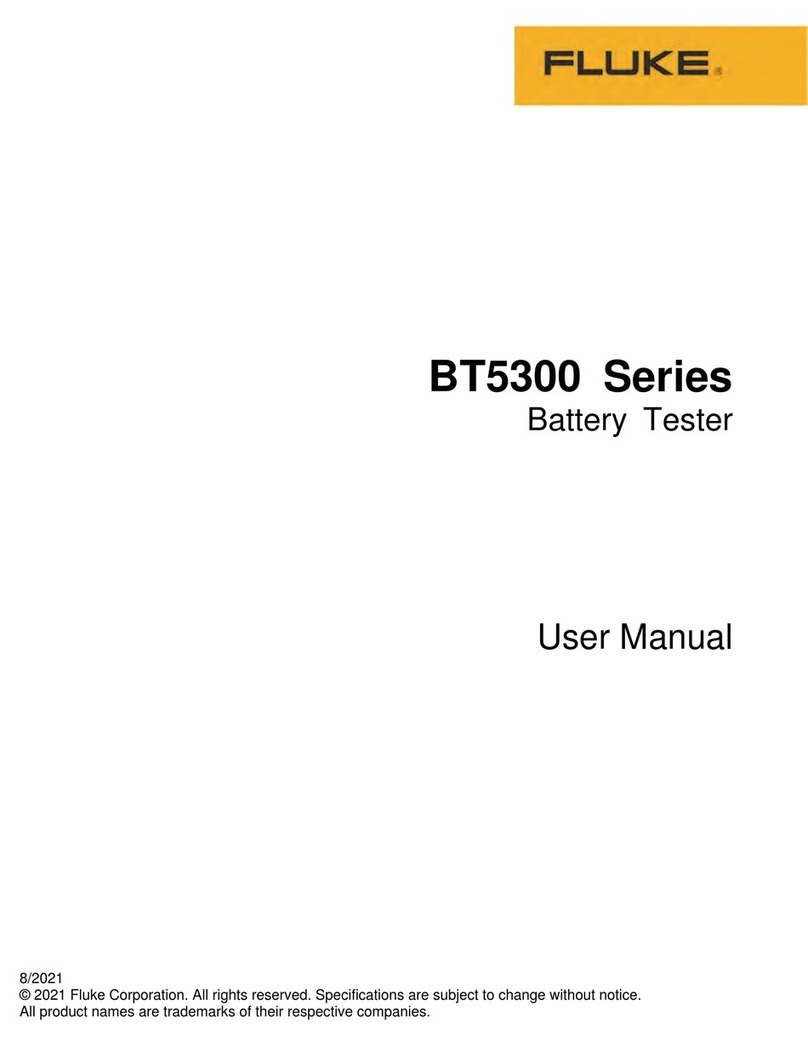Circuitlink BrakeCheck 2 Series User manual

BrakeCheck
User Manual
Circuitlink Pty Ltd
Unit 4, 87 Station Road
Seven Hills NSW 2147
AUSTRALIA
Phone: +61-2-9624-1922
Fax: +61-2-9624-1911
Website: http://www.circuitlink.com.au

© 2001-2016 Circuitlink Pty Ltd
Copyright 2001-2016 by Circuitlink Pty Ltd
Last Updated: 29th March, 2016
Neither the whole nor part of the information herein, nor the product described may be adapted or
reproduced in any material form except with the prior written consent of Circuitlink Pty Ltd.
The product described in this manual is subject to continuous development and improvement. All
information herein of a technical nature, and particulars of the product and its use, are given in good
faith but are liable to change without notice.
All installation, maintenance or service of this product must be carried out by Circuitlink Pty Ltd or its
accredited agent, and loss or damage caused by installation, maintenance or service which is carried
out by unauthorised personnel will not be accepted.
This manual is intended only to assist the reader in the use of the product, and therefore Circuitlink onal
Pty Ltd shall not be liable for any loss or damage whatsoever arising from the use of any information or
particular in or any error of omission from this manual or any incorrect use of this product.
Circuitlink Pty Ltd welcomes comments or suggestions relating to the product or this manual. All
correspondence should be addressed to:
Customer Service Manager
Circuitlink Pty Ltd
Unit 4, 87 Station Road
Seven Hills NSW 2147
AUSTRALIA
Phone: +61-2-9624-1922
Fax: +61-2-9624-1911
Website: http://www.circuitlink.com.au

© 2001-2016 Circuitlink Pty Ltd
Page 1
Table of Contents
Welcome!.......................................................................................................1
Unit Description ...................................................................................................................1
Charging the Battery............................................................................................................2
Charge LED Flash Codes....................................................................................................2
Function Keys...............................................................................................4
Performing a Test .........................................................................................8
Setting the unit up for a Test ...............................................................................................8
To Test the Service Brake...................................................................................................9
Service Brake Test Results...............................................................................................11
To Test the Hand Brake ....................................................................................................13
Hand Brake Test Results...................................................................................................15
Hand Brake Incline Test (Quarry Unit) ..............................................................................17
To display the Temperature of the Unit.............................................................................18
Printer Configuration..................................................................................19
Setting Printer Mode..........................................................................................................19
Recalling Stored Test Results (units that support multiple test results)21
Recalling Brake Test Results ............................................................................................21
Printing Test Results (single test units) ...................................................24
To Print using the Cable....................................................................................................24
To Print using the Infra-Red Link.......................................................................................25
Printing Test Results (units that support multiple test results)..............26
To Print using the Cable....................................................................................................26
To Print using the Infra-Red Link.......................................................................................28
Explanation of Terms .................................................................................30
Peak Deceleration (Front/Rear) ........................................................................................30
Average Deceleration (Front/Rear) ...................................................................................30
Peak Acceleration (Left/Right)...........................................................................................30
Vehicle pulls to the Left (or Right) .....................................................................................30
Stopping Distance (metres):..............................................................................................30
Test Speed (km/h):............................................................................................................31
Brake Efficiency:................................................................................................................31
Downloading the test results to your PC..................................................32
Installing the software........................................................................................................32
Single test units .................................................................................................................33
Multiple Test Units.............................................................................................................35
Printer Setup Menu.....................................................................................40
Interpreting the Print out Results..............................................................42
Warranty ......................................................................................................43
Warranty............................................................................................................................43
Please Note.......................................................................................................................43
Calibration..........................................................................................................................43

© 2001-2016 Circuitlink Pty Ltd

© 2001-2016 Circuitlink Pty Ltd
Page 1
Welcome!
Congratulations on purchasing a Circuitlink
BrakeCheck unit!
Please take some time to read this manual and
familiarise yourself with the operation of the
BrakeCheck unit.
Unit Description
The Circuitlink BrakeCheck is a self-contained unit,
incorporating an Accelerometer, which is used to
determine your vehicle’s braking performance. It can
also be used to monitor the condition of the brake
components in conjunction with normal, routine
inspection.
The BrakeCheck will test the performance of both the
Service Brake (foot brake) and the Hand Brake
(parking brake) and will report the magnitude of any
sideways pull detected during testing.
All of the BrakeCheck’s functions are controlled with
the three keys on the front panel. The unit’s status,
Current Mode and Displayed Result are all indicated
by the LED’s.
The BrakeCheck has a 3 character LED display
which shows the unit’s status, the test to be
performed and the test results. It will also display the
temperature of the unit in both 0C and 0F.
The optional printer can be configured to operate via
cable connection or wireless Infra-Red. The Battery
Charger is used as the power supply for the printer.

© 2001-2016 Circuitlink Pty Ltd
Page 2
Charging the Battery
BrakeCheck with USB model:
A USB cable has been provided. The BrakeCheck
charging is done via the PC’s USB port. The PC
must be turned on and not in Standby or Sleep mode
during charging. The BrakeCheck should be
recharged regularly to ensure it is ready to use when
required.
Other BrakeCheck models:
A Battery Charger has been provided. The
BrakeCheck should be recharged regularly to ensure
it is ready to use when required.
The BrakeCheck should only be charged when the
temperature of the unit is between 00C and 430C
(320F & 1090F)
Charge LED Flash Codes
The “Charging Battery” LED gives a visual indication
of the charging mode status.
For BrakeCheck with USB model:
Charging Battery LED
Description
Off
The charger is off
On
The battery is charged
Blink 5 times every two second
Normal charging
One short blink every two
second
Battery temperature too high,
unplug the charger and allow
unit to cool before trying again *
Three short blinks every two
second
Battery is cold, charger will
warm up the batteries before
normal charging can start *
One short flash and One long
flash every two seconds
Battery has failed to charge *
* If this happens repeatedly the BrakeCheck should be returned for
servicing.

© 2001-2016 Circuitlink Pty Ltd
Page 3
For other Brakecheck units with serial number
BRK02200 or later:
Charging Battery LED
Description
Off
The charger is off
On
Fast charge mode
Blink, on 1sec, off 1sec
Battery ready to use
Blink 5 times per second
Normal charging
One short blink per second
Battery temperature too high,
unplug the charger and allow
unit to cool before trying again *
Two short blinks per second
Battery voltage too high, or
battery disconnected *
Three short blinks per second
Battery is cold, charger will
warm up the batteries before
normal charging can start *
Four short flashes every two
seconds
Battery has failed to charge *
* If this happens repeatedly the BrakeCheck should be returned for
servicing.
For units with serial number prior to BRK02200:
Charging Battery LED
Description
Blink
Battery ready to use OR
At power-up or insertion, Battery
is cold as topping charge is
applied
On
Soft-Start/Fast charge
Off
Power down or over/under
voltage shut down

© 2001-2016 Circuitlink Pty Ltd
Page 4
Function Keys
Menu
Hold the Menu key down for 2 to 3 seconds to turn
the BrakeCheck ON
Menu
Press the Menu key repeatedly to change the
Current Mode.
Enter
Press the Enter key to change the Displayed
Result.
Print
Press the Print key to send the test results to the
Printer (if available) via either the cable or the Infra-
Red link, depending upon the configuration of your
printer.

© 2001-2016 Circuitlink Pty Ltd
Page 5
When the BrakeCheck is turned ON, the Service
Brake Test LED will be lit and the display will show:
The unit is ready to begin the Service Brake Test
routine.
Press
Menu
the Hand Brake Test LED will be lit
and the display will show:
The unit is ready to begin the Hand Brake Test
routine.
Press
Menu
again, the Service Brake Test LED
and the Last Test Result LED will be lit and the
display will show:
The unit is ready to display the results of the most
recent Service Brake Test.
Press
Menu
again, the Hand Brake Test LED and
the Last Test Result LED will be lit and the display
will show:

© 2001-2016 Circuitlink Pty Ltd
Page 6
The unit is ready to display the results of the most
recent Hand Brake Test. If your unit is a Quarry
testing type it will say “HbI” instead, meaning the uint
is ready to do an incline test.
Press
Menu
again, the Temperature LED will be
lit and the display will show:
Press
Menu
again, the Temperature LED will be
lit and the display will show:
Press
Menu
again, if your unit supports multiple
test results the display will show:
The unit is ready to clear the log memory
Pressing
Enter
at this stage will erase all
the stored test results.

© 2001-2016 Circuitlink Pty Ltd
Page 7
Press
Menu
again, the unit will display

© 2001-2016 Circuitlink Pty Ltd
Page 8
Performing a Test
Setting the unit up for a Test
Ensure the battery is charged sufficiently.
Choose a safe test area that is as level as possible.
The test area should be straight, flat and long
enough to attain the recommended test speed
and then to stop the vehicle quickly and safely.
Avoid loose and wet surfaces. Avoid areas where
there are other vehicles or people.
Place the BrakeCheck in the vehicle with the arrow
pointing in the direction of travel.
Front
of
Vehicle
NB. The BrakeCheck should be placed on the
vehicle seat or front floor and as close as possible to
parallel with the road surface. The unit is fitted with
rubber feet to help prevent it from moving around
during the test.
In the UK, when carrying out a Statutory MOT
Test it is essential that the brake test procedure
detailed in the latest version of the MOT
Inspection Manual be followed.

© 2001-2016 Circuitlink Pty Ltd
Page 9
To Test the Service Brake
Press
Menu
until the Current Mode is Service
Brake Test.
Press
Enter
once, the display will indicate whether
or not the unit is level enough to perform the test.
Before an accurate test can be performed the display
must show:
Do NOT tilt the unit to achieve level. Find a more
level vehicle test area and ensure the unit is
parallel with the road.
Note: If you have a Quarry type unit, the display will
show “C 1”, “C 2”, “C 3” or “C 4” before levelling.
These are ground condition codes, press
Menu
to
switch between codes and
Enter
to select the code.
The ground condition codes are:
C1 –“Wet Ground”
C2 –“Dry Ground”
C3 –“Snow/Ice Ground”
C4 –“Tarmac Ground”
The selected code does not change the operation of
the BrakeCheck, it is just stored and printed later.
Press
Enter
again after levelling, the unit is now
ready to perform the test and the display will show:

© 2001-2016 Circuitlink Pty Ltd
Page 10
Accelerate the vehicle smoothly to approximately
35kph (22mph).
Without causing the vehicle to skid, apply heavy and
consistent pressure to the Service Brake until the
vehicle comes to a complete stop as quickly as
possible.
The Test is now complete, move the vehicle off the
roadway if necessary.
At the end of the test (if the unit supports multiple
tests) the unit will show what ‘log’ number the test
was stored in, for example:
This means the test result was stored in log number
36. You will have to remember this if you want to
recall this result.

© 2001-2016 Circuitlink Pty Ltd
Page 11
Service Brake Test Results
If the unit powers down, go to the Service Brake
Test / Last Test Result mode and press
Enter
Then, (or if the unit did not power down),
the Peak Deceleration (Front/Rear) LED will be lit
and the display will show a value, eg:
Press
Enter
and the Average Deceleration
(Front/Rear) LED will be lit and the display will show
a value, eg:
Press
Enter
again, the Peak Acceleration
(Left/Right) LED will be lit and either the Vehicle
pulls to the Left OR the Vehicle pulls to the Right
LED will be lit. The display will show a value, eg:

© 2001-2016 Circuitlink Pty Ltd
Page 12
Press
Enter
again, the Stopping Distance
(metres) LED will be lit and the display will show a
value, eg:
Press
Enter
again, the Test Speed (km/h) LED
will be lit and the display will show a value, eg:
Press
Enter
again, the Brake Efficiency (%)
LED will be lit and the display will show a value, eg:
Press
Enter
again, the Peak Deceleration
(Front/Rear) is displayed again.
These results will be retained until the next Service
Brake test is performed.

© 2001-2016 Circuitlink Pty Ltd
Page 13
To Test the Hand Brake
Press
Menu
until the Current Mode is Hand Brake
Test.
Press
Enter
once, the display will indicate whether
or not the unit is level enough to perform the test.
Before an accurate test can be performed the display
must show:
Do Not tilt the unit to achieve level. Ensure the
unit is parallel with the road surface and then, if
necessary, locate a more level vehicle test area.
Note: If you have a Quarry type unit, the display will
show “C 1”, “C 2”, “C 3” or “C 4” before levelling.
These are ground condition codes, press
Menu
to
switch between codes and
Enter
to select the code.
The ground condition codes are:
C1 –“Wet Ground”
C2 –“Dry Ground”
C3 –“Snow/Ice Ground”
C4 –“Tarmac Ground”
The selected code does not change the operation of
the BrakeCheck, it is just stored and printed later.
Press
Enter
again, the unit is now ready to
perform the test and the display will show:

© 2001-2016 Circuitlink Pty Ltd
Page 14
Accelerate the vehicle smoothly to approximately
20kph (13mph).
Without causing the vehicle to skid, apply the Hand
Brake firmly and consistently until the vehicle comes
to a complete stop as quickly as possible.
The Test is now complete, move the vehicle off the
roadway if necessary.
Note: If you have a Quarry type unit a ‘hand brake
incline’ test replaces the normal hand brake test.
After pressing
Enter
to start the incline test, the
BrakeCheck shows the detected incline. If the
vehicle does not move while the hand brake is on,
press
Enter
again to pass the test. If the vehicle
moves, press
Menu
to fail the test.
At the end of the test (if the unit supports multiple
test results) the unit will show what ‘log’ number the
test was stored in, for example:
This means the test result was stored in log number
36. You will have to remember this if you want to
recall this result.

© 2001-2016 Circuitlink Pty Ltd
Page 15
Hand Brake Test Results
If the unit powers down, go to the Hand Brake Test /
Last Test Result mode and press
Enter
then, (or if the unit did not power down),
the Peak Deceleration (Front/Rear) LED will now
be lit and the display will show a value, eg:
Press
Enter
and the Average Deceleration
(Front/Rear) LED will be lit and the display will show
a value, eg:
Press
Enter
again, the Peak Acceleration
(Left/Right) LED will be lit and either the Vehicle
pulls to the Left OR the Vehicle pulls to the Right
LED will be lit. The display will show a value, eg:

© 2001-2016 Circuitlink Pty Ltd
Page 16
Press
Enter
again, the Stopping Distance
(metres) LED will be lit and the display will show a
value, eg:
Press
Enter
again, the Test Speed (km/h) LED
will be lit and the display will show a value, eg:
Press
Enter
again, the Brake Efficiency (%) LED
will be lit and the display will show a value, eg:
Press
Enter
again, the Peak Deceleration
(Front/Rear) is displayed again.
These results will be retained until the next Hand
Brake test is performed.
Table of contents