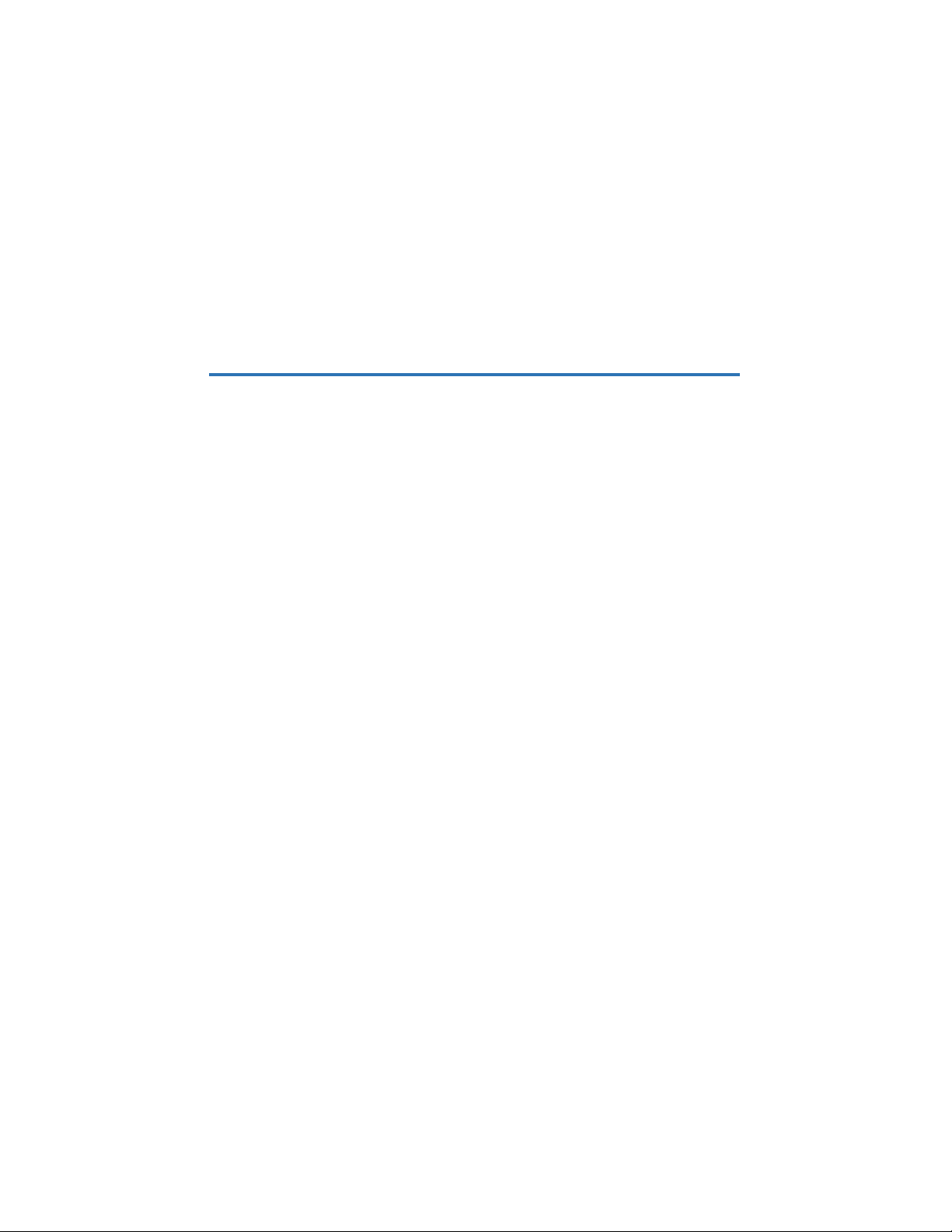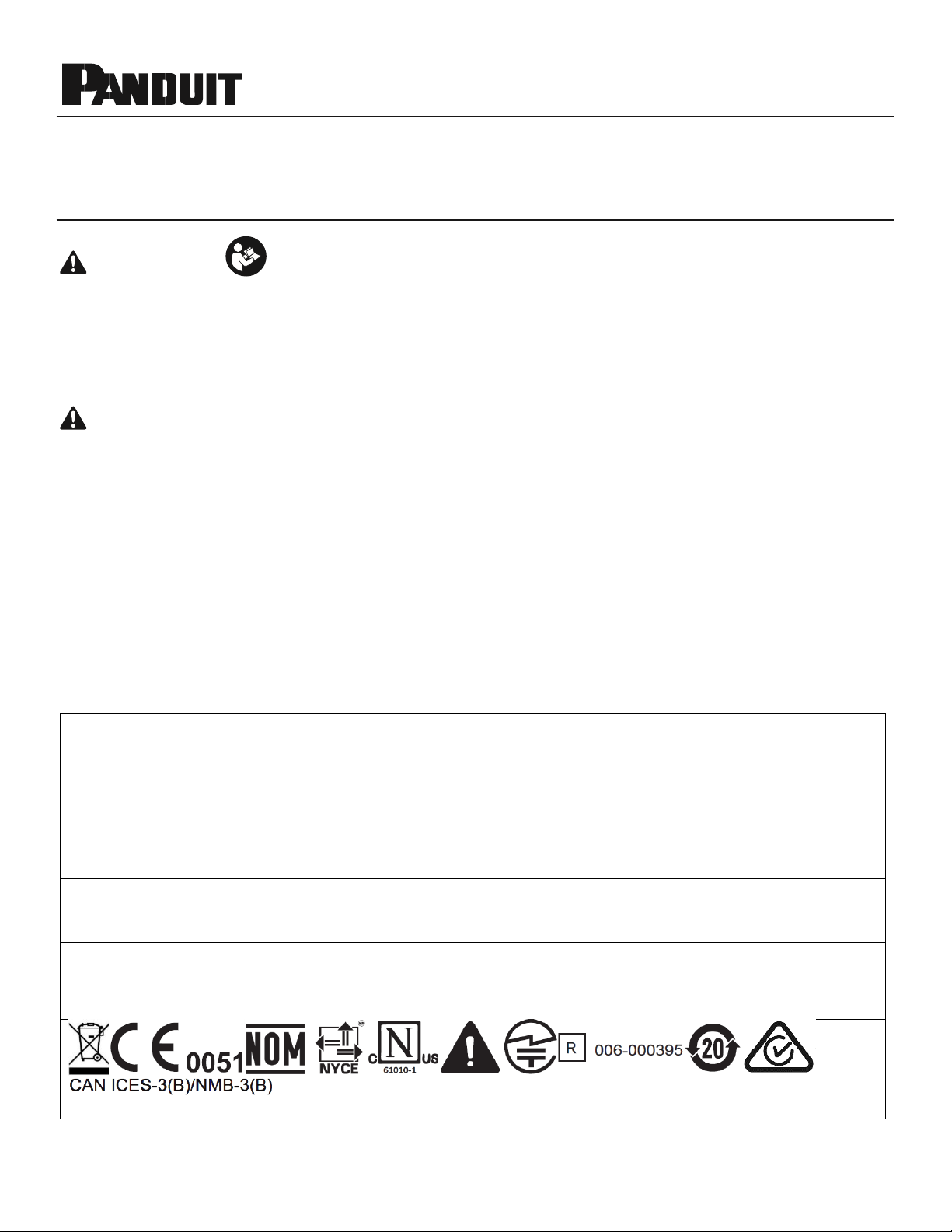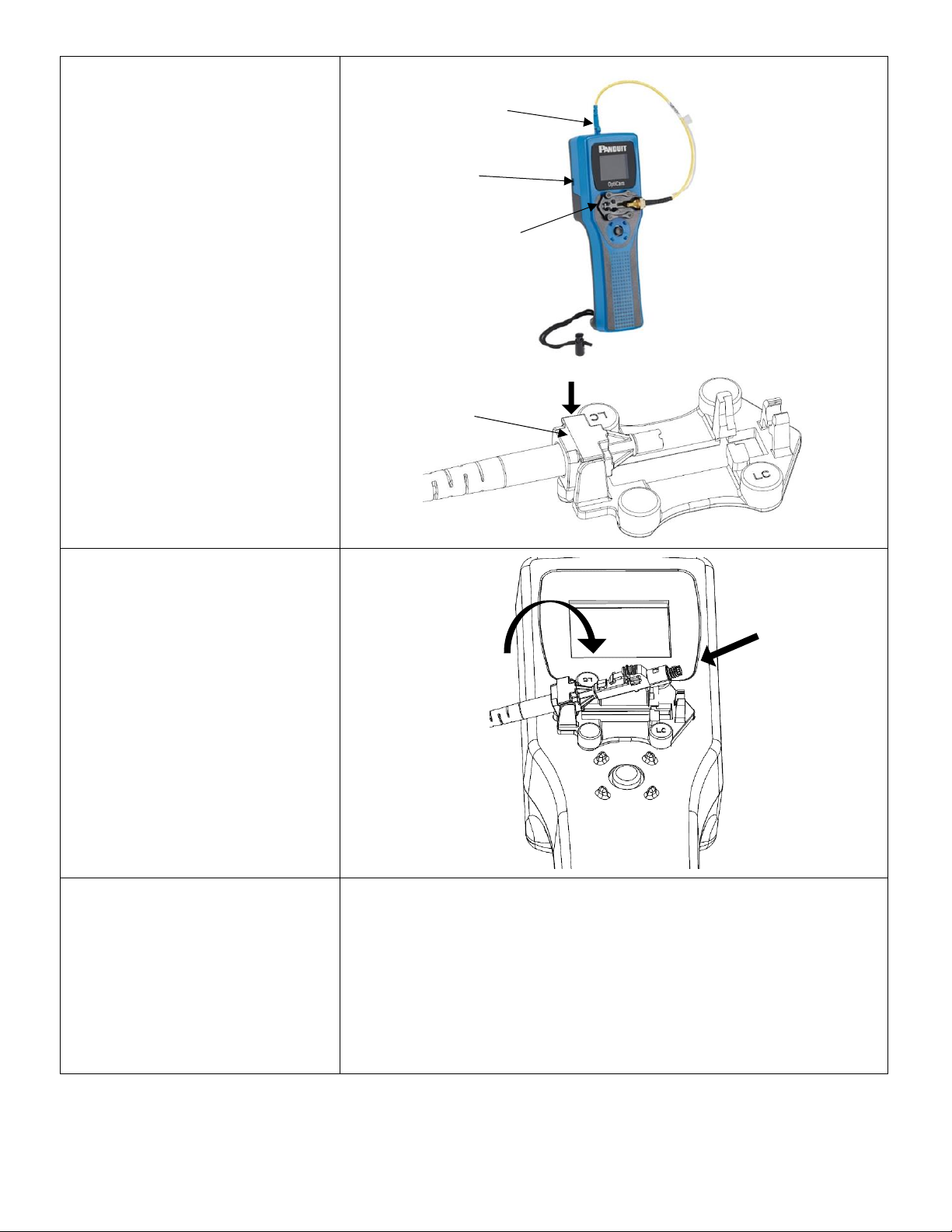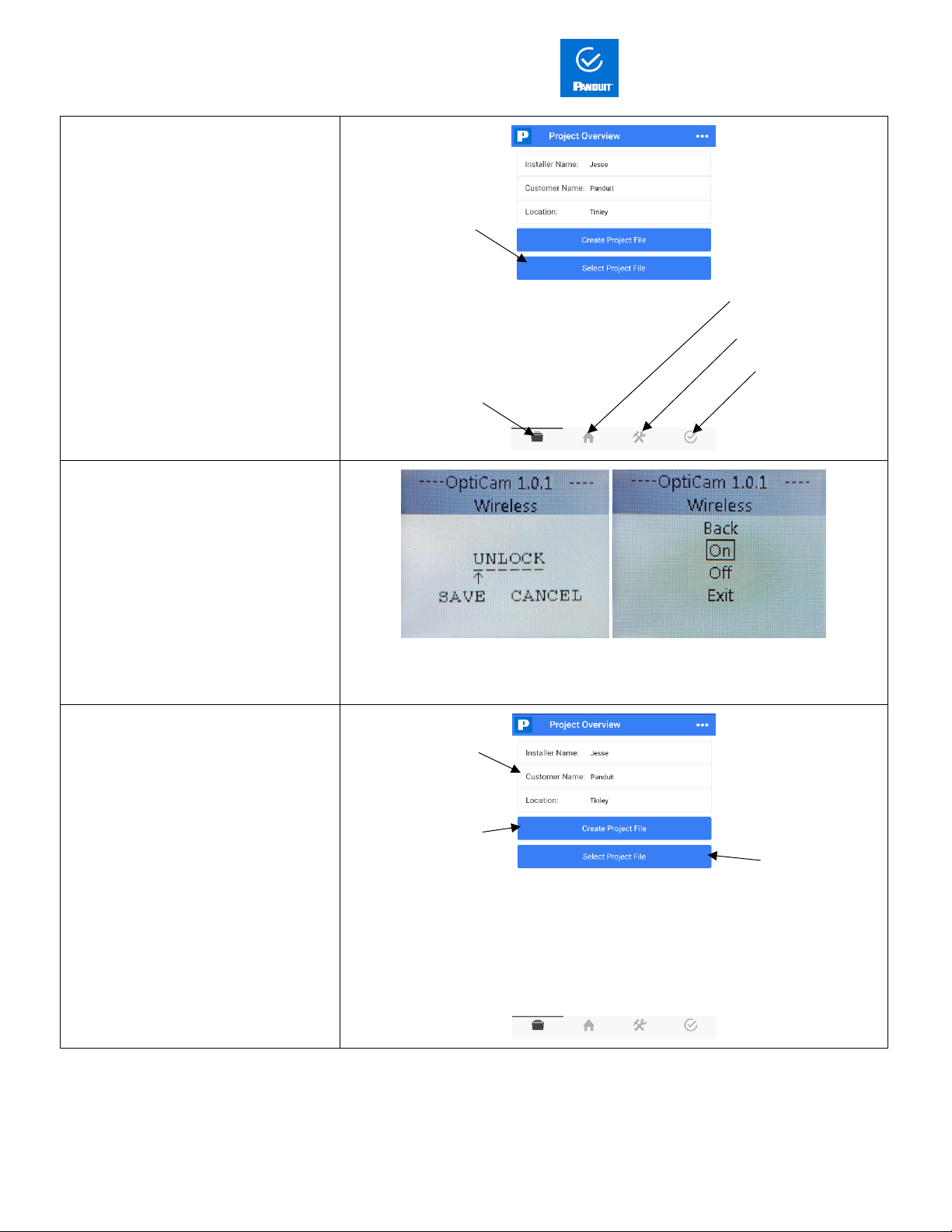© Panduit Corp. 2017 FS132C
Page 1 of 7
OptiCam 2 Termination Tool
Quick Setup Guide
© Panduit Corp. 2017
WARNING
Read and understand the instructions and safety information in this manual
before operating this tool.
Failure to observe this warning can result in bodily injury.
Warning: Risk of fire. Battery can explode or leak and cause injury if installed
backwards, disassembled, charged, crushed or exposed to fire or high
temperature.
CAUTION
Caution - Use of controls or adjustments or performance of procedures
other than those specified herein may result in hazardous radiation
exposure. The laser is emitted from the LC connector located at the top
of the tool. See the next page illustration for connector location.
•Never point the laser into the eyes of others.
•Do Not stare directly at the laser beam.
•Do Not set up tool to work at eye level or operate the tool on a
reflective surface as the laser could be projected into your eyes or
the eyes of others.
Viewing the laser output with certain optical instruments (for example,
eye loupes, magnifiers, and microscopes) within a distance of 3.9” (99
mm) may pose an eye hazard.
Remove the batteries when storing for an extended period of time to
avoid damage to the tool should the batteries deteriorate.
TECHNICAL INFORMATION
Recommended Use: With available launch cords and cradles only
Laser Diode Type: IEC 60825-1 Class 1 Laser product
Connectors: LC, SC, ST, singlemode and multimode, Panduit
connectors only
Power Supply: 2 size AA (type L91) 1.5volt Lithium Iron Disulfide
batteries, Max Discharge: 2.5 amp continuous,
included. Size AA alkaline batteries can be used at
a reduced rate battery life.
Tool can also be powered without batteries
through the power/data (5 VDC, 1 amp max) port
on the side of the tool.
Rated Battery Life: Approximately 8 hours (continuous use)
Firmware Updates: Use power/data port on the side of the tool to
connect to PC, visit www.panduit.com for latest
firmware
Environment: FOR INDOOR USE ONLY
Max altitude 2000m
Pollution degree 2
Operating Temperature: +32° F to +104° F (0° C to +40° C), <93% RH, non-
condensing
Storage Temperature: -40° F to +158°F (-40°C to +70°C)
Overall Dimensions: 2.1" H x 2.8" W x 9.1" L (53mm x 71mm x 231mm)
Weight: 9.0 oz (255 g) without batteries
Care and Handling
•Laser tools are precision instruments, which should be handled with care.
•Avoid shock, vibrations, and extreme heat.
•Avoid dust and water that could obstruct laser.
•Keep tool dry and clean.
•Check batteries regularly to avoid deterioration.
•Remove batteries if the tool is to be stored for an extended period.