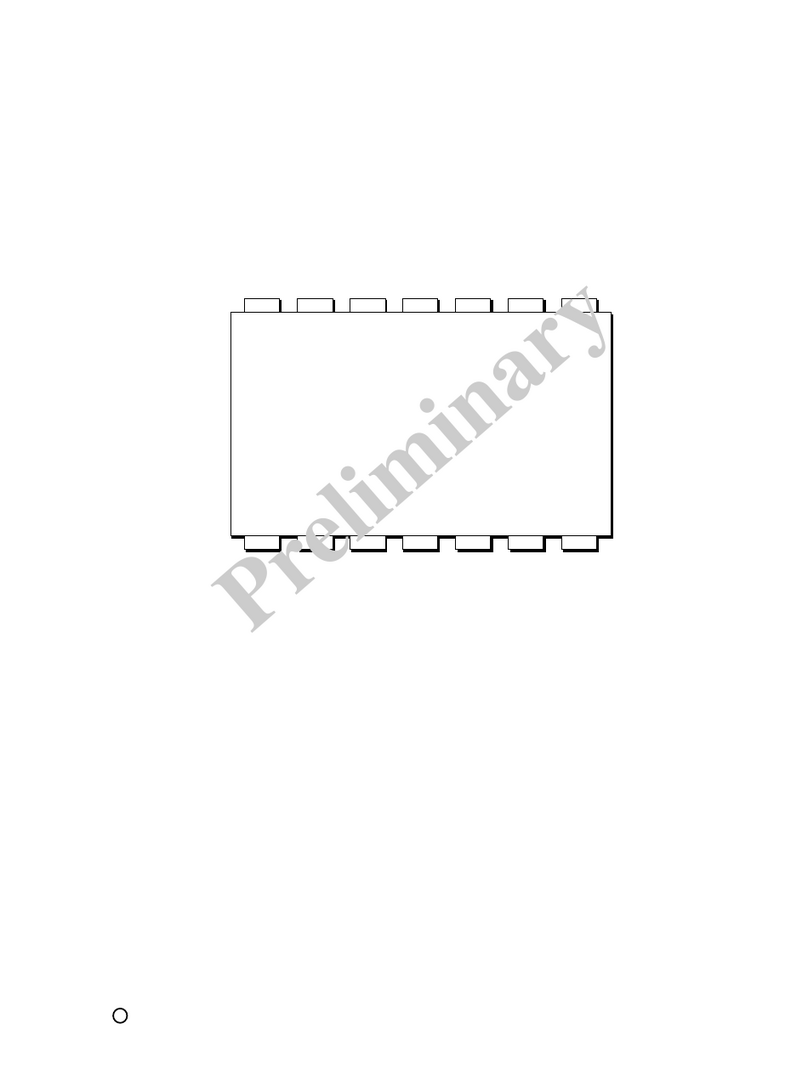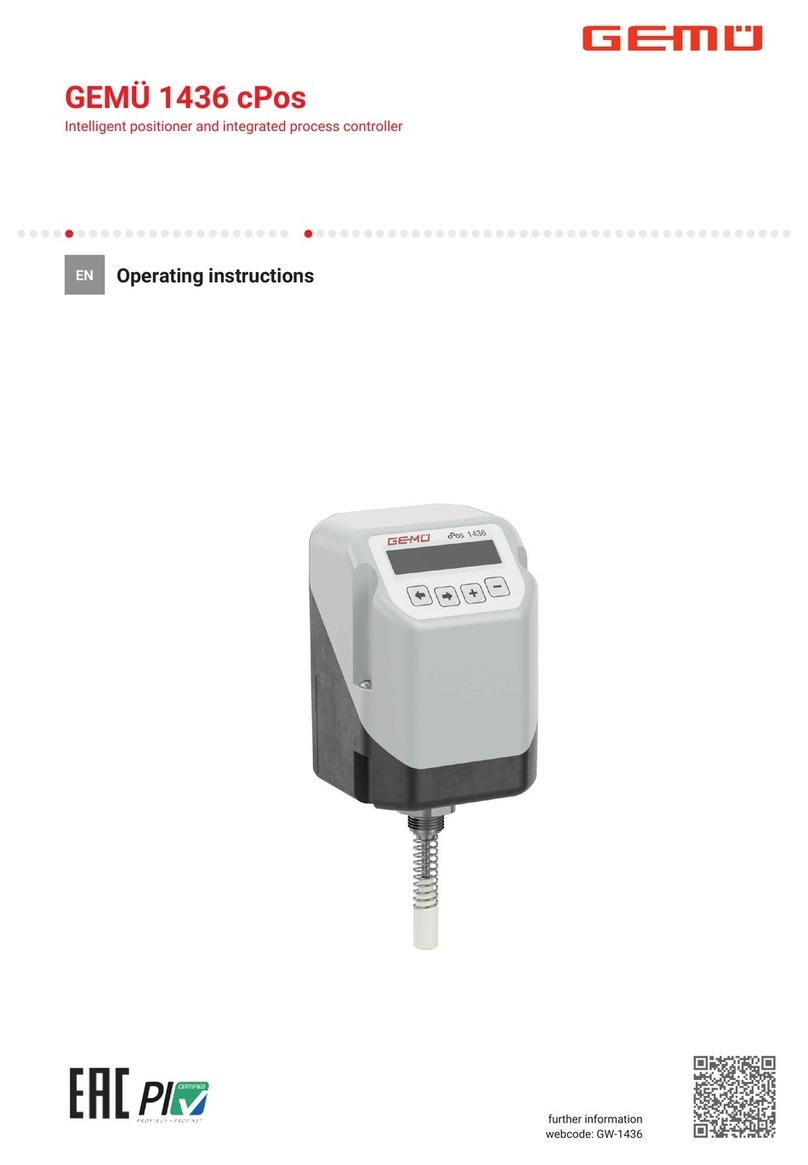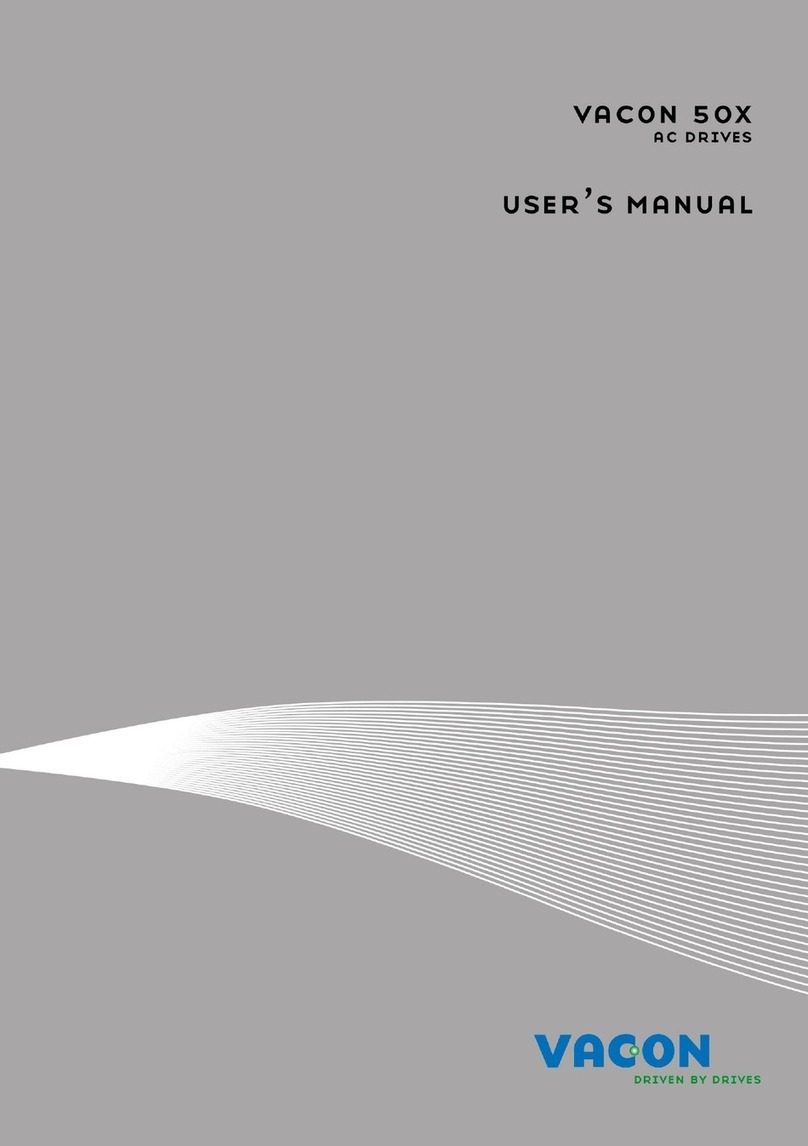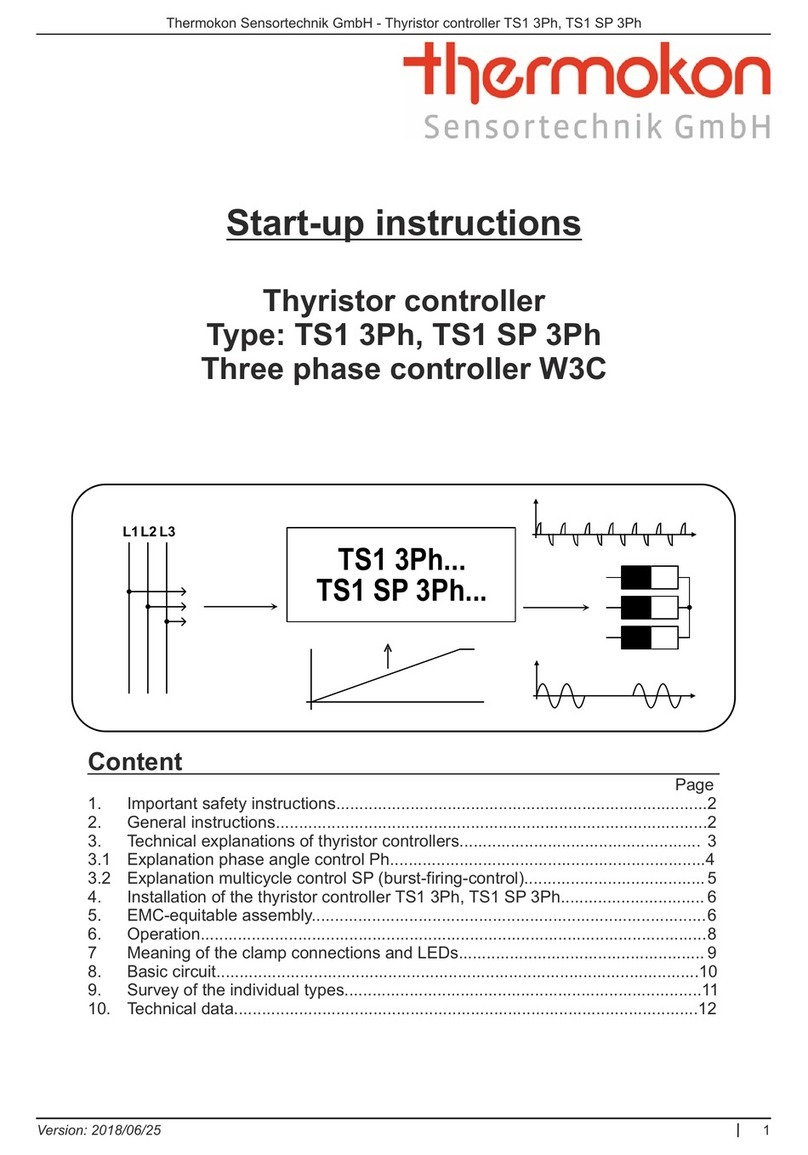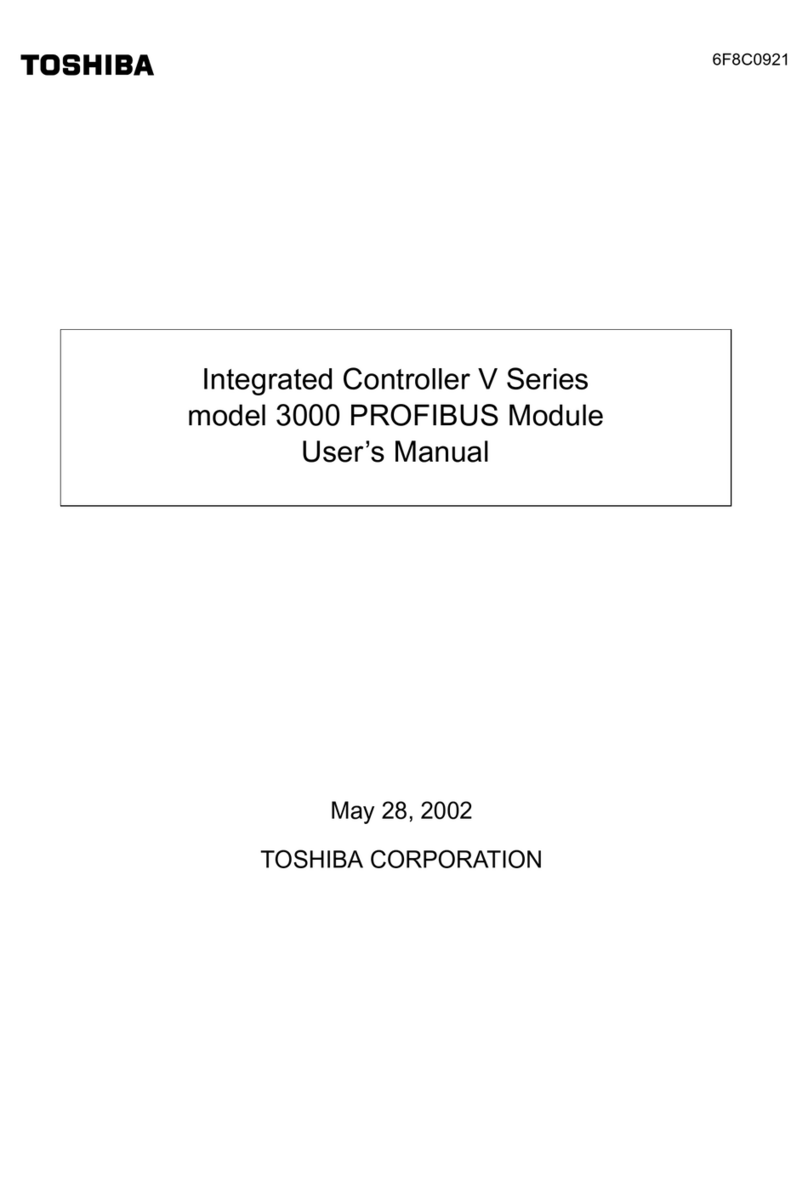CircuitWerkes Sicon-8 Troubleshooting guide

C
C
C
I
I
IR
R
RC
C
CU
U
UI
I
IT
T
T
W
W
W
E
E
ER
R
RK
K
KE
E
ES
S
S
M
M
Ma
a
ak
k
ke
e
er
r
rs
s
s
o
o
of
f
f
I
I
In
n
nn
n
no
o
ov
v
va
a
at
t
ti
i
iv
v
ve
e
e
E
E
El
l
le
e
ec
c
ct
t
tr
r
ro
o
on
n
ni
i
ic
c
cs
s
s
Sicon-8
Transmitter Site Controller
Quick Startup Guide
Revised 03/25/2013

Sicon-8 Technical Manual CircuitWerkes, Inc.
2
Connecting to your Sicon-8 for the first time:
Step1. Install the Sicontroller software on your computer.
Step 2. If you are using the USB port, make sure that the USB drivers have installed properly. You can check
this by looking in your device manager. You should have a Sicon-8 USB to serial adapter showing in the
“ports” section. If you have a yellow question mark next to a device called “Sicon-8” then the driver is not
installed. If the driver did not install automatically when you installed the Sicontroller software, you can
manually install it from the CD. You can also download the driver from the support section our Website. Take
note of the com port to which your Sicon-8 is assigned. The software can only find the port if it is
assigned to one of the first 16 ports. If Windows has assigned the USB port to something higher than 16, you
will have to manually adjust the port settings to 16 or lower. This is done in the port’s advanced properties.
Windows sometimes reserves all 16 of the lower com ports, even if they are not used. Normally, anything
above 10 is available, even if Windows says otherwise.
Step 3. Run the Sicontroller software. If it is the first time that you have run the software, you will get several
messages. One will ask you if you are going to connect to a Sicon-8 prior to making configuration changes. If
you answer “no” you will be asked to enter a hardware version number which currently is 1.59. If you answer
“yes” you will not be able to save any changes until you connect to the Sicon-8 for the first time. Normally, you
should answer “yes”.
Step 4.
When using the Sicontroller software for the first time, there are three sets of codes and a “site key” that must be
entered before you can properly use your Sicontroller software to access your Sicon-8. Only one of the codes is a hardware
access code. ll of the rest of the codes are software security codes associated with your software user account. Each user of
the software can have their own software account and password. If this is the first time the Sicon-8 is being used, you must
create a master (super-admin) account in the software before you can access the Sicon-8 hardware. The Super- dmin account
uses the super admin (Master) hardware code when it is controlling the Sicon-8. To create the super-admin account do the
following sub-steps:
Step : Enter a User Name (This is your (self defined) software account name)
Step B: Enter a password (This is your (self defined) software account password)
Step C: Enter a Site Key (This is a software security feature (self defined) – see below)
Step D: Enter the default hardware access code (12345678). This is the only hardware level code and it must match
the code currently stored in the Sicon-8.
Step E: WRITE THE SOFTW RE CODES DOWN and save them where you can retrieve them. You will probably
change the hardware code, so you should only record it after setting your own.
The Sicon-8 has access codes for telephone use (all digits and A-D), access codes for data/Web (alpha-numeric) and there are
account names with passwords to use the software. The software also includes a “Site Key” which is a type of password to
prevent others from downloading the software and using stolen site configuration data with your embedded passwords to access
your Sicon-8 without permission. Yes, the “Site Key” feature is here because this has really happened, (but it’s incredibly rare).
Step 5. Just above the main page’s “connect” button is the display of the com port
settings. The default may be set to Com 0. To change port settings, click directly on
the COM 0 or baud settings. This is a shortcut to take you directly to the port settings
of the configuration menu. You can also get to the same spot by opening the config
menu (click on the gear shaped icon).
Click here (Com # (38400 BR)) for shortcut access to the
comm setup menu. Do not click the connect button yet.

Sicon-8 Technical Manual CircuitWerkes, Inc.
3
Step 5 Continued: In the com settings, set the connection type to serial
and then find the “Filter” button next to the port number. Click the filter
button. This leaves only the ports that Windows recognizes as currently
available. Click on the one that you remember from step 2.
Step 6. Click “Save and Close”.
Make sure the Siocn-8 is powered up and the serial or USB cable is connected
before proceeding.
Step 7 Click the “Connect” button on the main Sicontroller form.
The meters and background should change from gray to green and
the “connect” button should now say “Disconnect”. If you fail to connect,
there will be a message in the session log box at the bottom of the form.
If it says cannot communicate on selected com port, it means that the wrong port
number was used or that there is a hardware difficulty. If you get an “Invalid
Password” message, it means that the hardware access code that you entered
into the software is different than what’s stored in the hardware. The default code is
12345678. You can re-enter this code in the configuration menu’s “General” tab.
Look for the button marked “ ccess codes” just to the right of the Site Name box.
You should now be able to control and configure your Sicon-8 using the Sicontroller software.
Additional hints and suggestions:
1. The site configuration data is stored in “site” files, not the Workspace file. There are two types of site files, dynamic and static.
Once created or loaded, a dynamic site file is automatically updated each time you click save or download. This can make them
vulnerable to mistakes while programming. Static (EXPORTED) site files are not automatically updated. This makes them a very good
backup (think of them as a preset) to avoid over-writing good data. Once you have the basic configuration set as desired, you should
create an exported site file to save as a backup. The software will not over-write this file unless you specifically tell it to do so. You
can also copy this file to a flash drive or e-mail it to yourself for use on other PCs.
2. If you lose your software user information and cannot find it again, you can reset the software to defaults by finding a file called
users.sus and deleting it. This will cause the startup wizard to run again and you will have a chance to re-create the accounts. Note
that you must still know the super-admin’s hardware access code in order to connect with the Sicon-8. ssuming you knew the
hardware access code and successfully connected to the Sicon-8, you can then download the main configuration data from the Sicon-
8 hardware and save/export it. If you had exported your site data, you can also load that file and upload to the Sicon-8, if desired.
Importing a site file is usually preferred over downloading from the Sicon-8 because some cosmetic items like color selections are only
saved in the software and not on the hardware.
3. If you lose the hardware access code(s) you will have to reset the Sicon-8 to defaults, erasing all of your programming. If you have
saved or exported your site file, you can load the file and then alter the hardware access code from the “general” tab of the config
menu (step 7). Set the code to the default of 12345678 and connect to your Sicon-8. Then upload everything. You may need to
recalibrate the meters, but everything else will be as it was before. You can then change the hardware code and save & upload.
Set connection type to serial (even if using the USB port).
Do not use TCP/IP while configuring the Sicon-8.
From the remaining list, select the port that
you will be using to control the Sicon-8
Click the filter button to eliminate all
invalid com ports.
Other manuals for Sicon-8
2
Table of contents
Other CircuitWerkes Controllers manuals