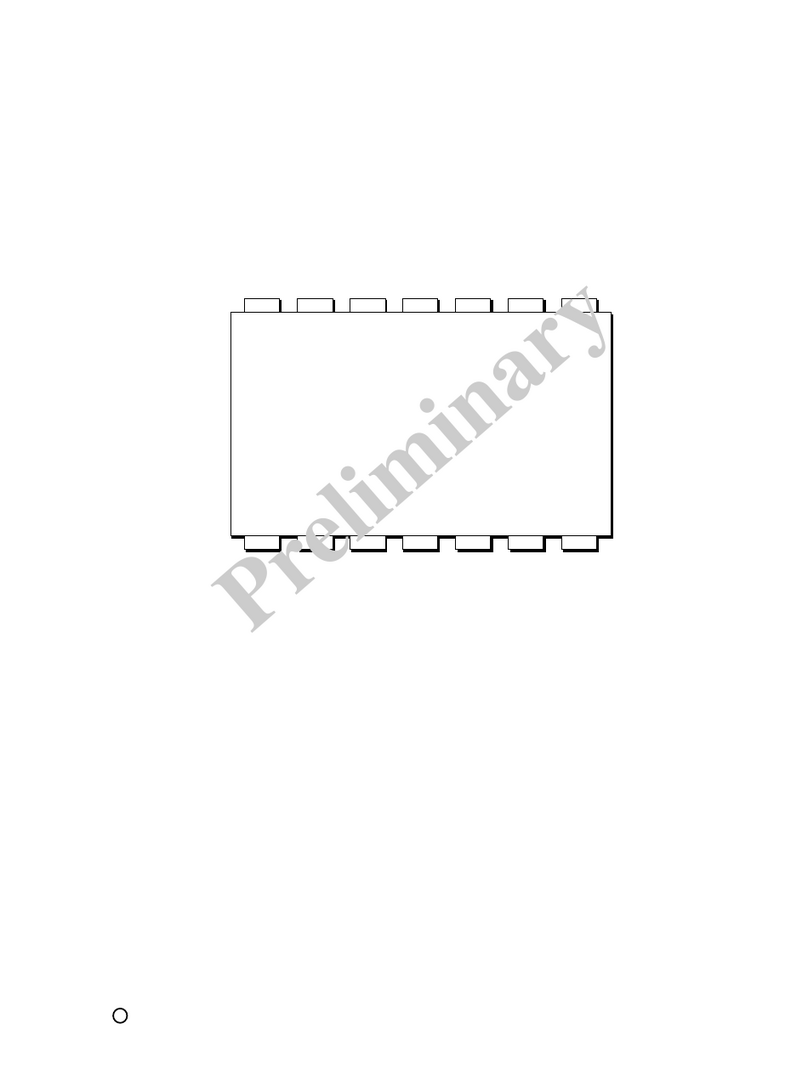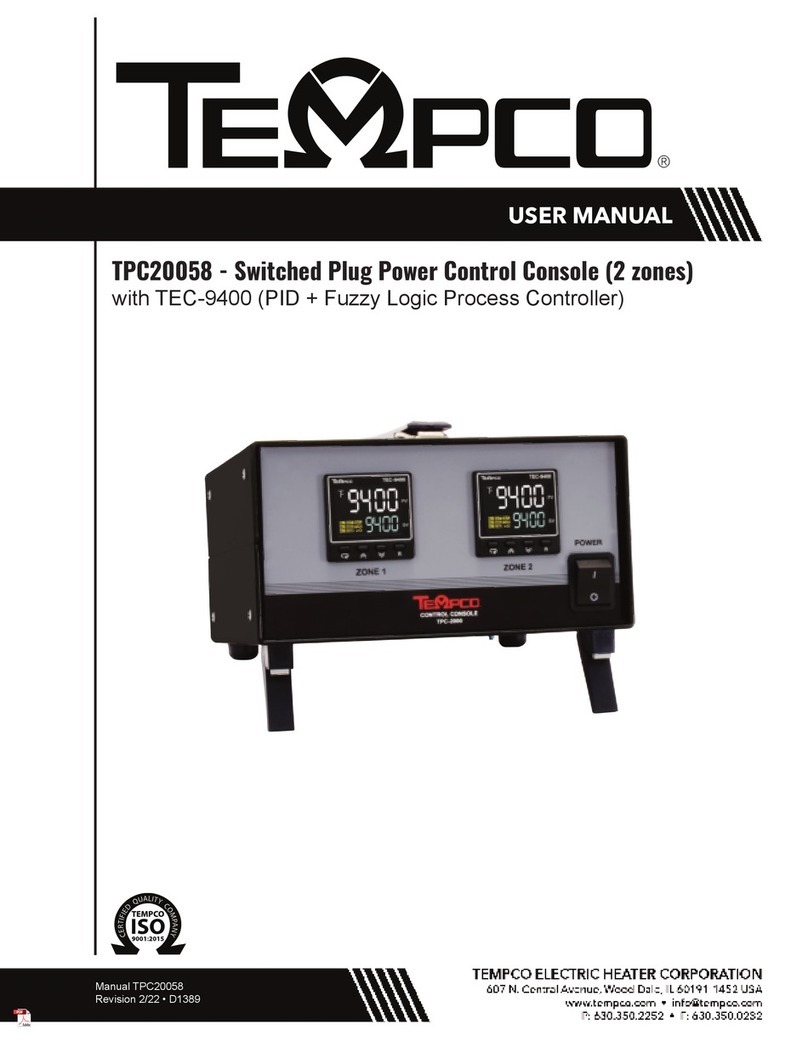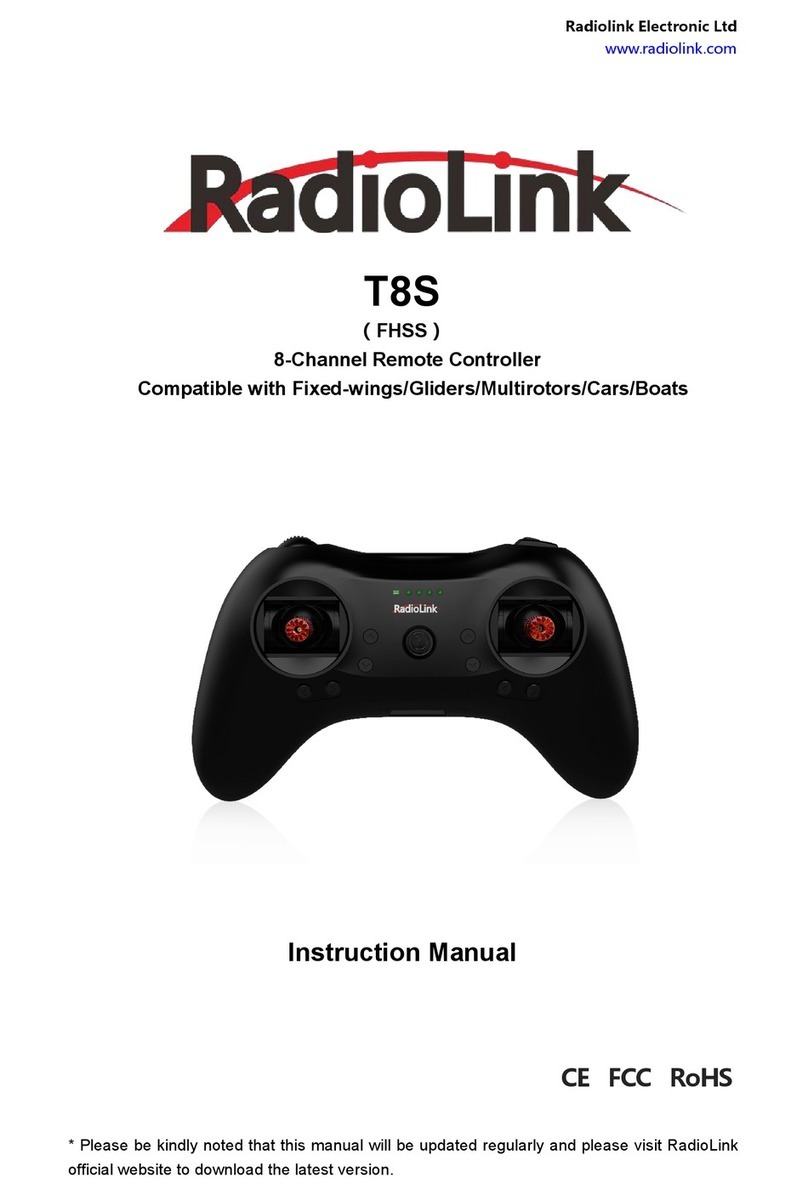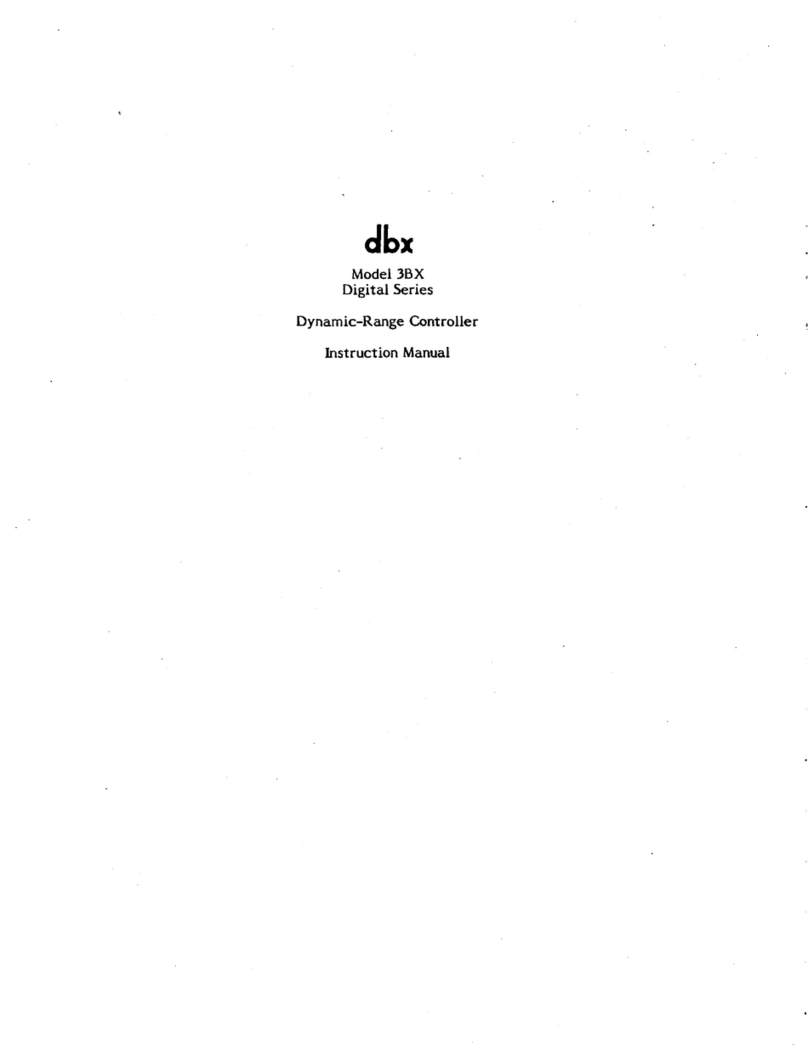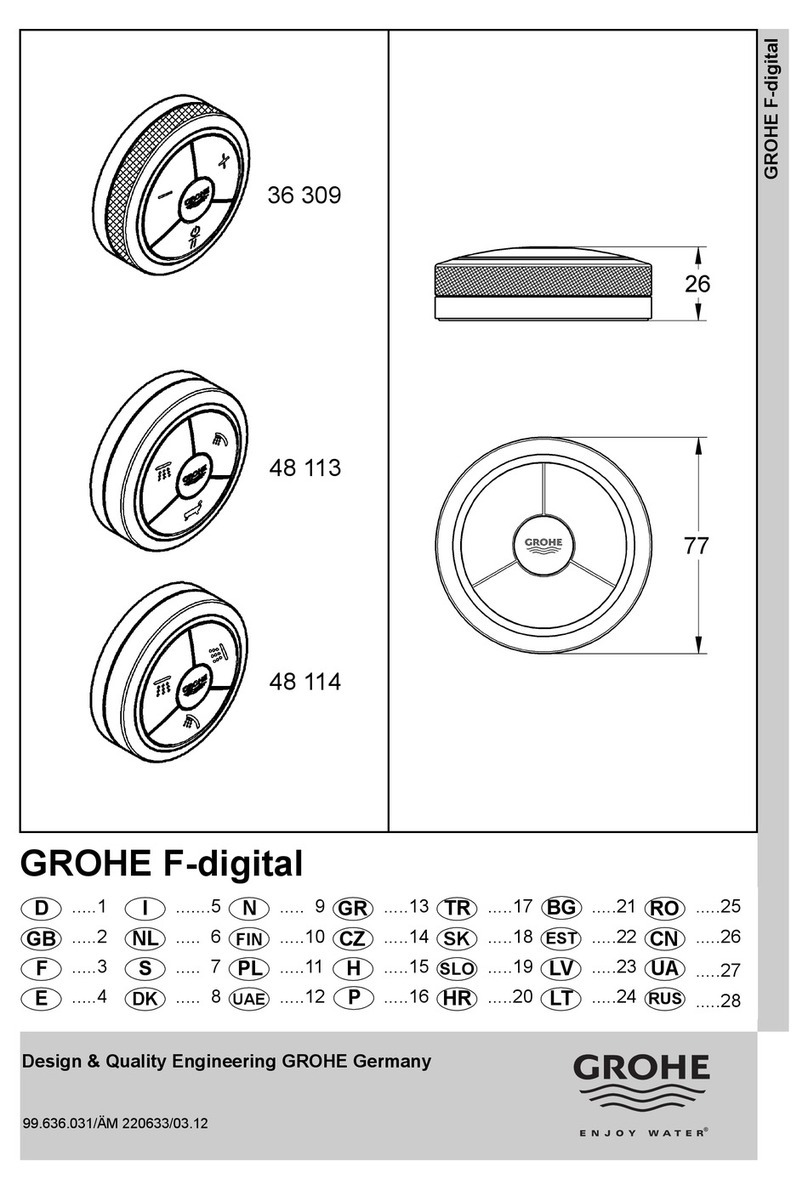CircuitWerkes Sicon-8 User manual

C
C
C
I
I
IR
R
RC
C
CU
U
UI
I
IT
T
T
W
W
W
E
E
ER
R
RK
K
KE
E
ES
S
S
M
M
Ma
a
ak
k
ke
e
er
r
rs
s
s
o
o
of
f
f
I
I
In
n
nn
n
no
o
ov
v
va
a
at
t
ti
i
iv
v
ve
e
e
E
E
El
l
le
e
ec
c
ct
t
tr
r
ro
o
on
n
ni
i
ic
c
cs
s
s
Operation &
Technical Manual
Sicon-8
Transmitter Site Controller
Hardware Version 5.3a/b
Manual Rev 1.008
Firmware Version 1.34 / Ethernet 1.3
Revised 05/09/2009

Sicon-8 Technical Manual CircuitWerkes, Inc.
2

Sicon-8 Technical Manual CircuitWerkes, Inc.
3
Table of Contents
Introduction 5
Contacting CircuitWerkes 6
Unpacking your Sicon-8 6
PRODUCT OVERVIEW 7
Inputs and Outputs 7
Back panel connections 7
Front panel controls, indicators and inputs: 8
SICONTROLLER SOFTWARE 9
CONTROLS & CONNECTIONS 10
Sicon-8 Main Chassis 10
Front Panel 10
Sicon-8 Rear Panel 11
SAFETY INFORMATION 11
CONNECTING YOUR SICON-8 TO OTHER EQUIPMENT612
Metering & Status Connections 13
Metering 13
STATUS 13
Sicon-8 Internal Fuses 13
BEFORE PROGRAMMING THE SICON-8… 14
Resetting & updating the firmware: 14
OPERATING/PROGRAMMING YOUR SICON-8 18
The Sicontroller Interface Software Overview: 19
Getting Started: 19
Sicontroller Menus 22
Sicontroller ToolBar 23
Main Sicontroller Functions detail: 23
Site Menu: 24

Sicon-8 Technical Manual CircuitWerkes, Inc.
4
READING METERS AND CONTROLLING YOUR SICON-8 27
DTMF controls: 27
Basic Control Using the Sicontroller Software: 27
Configuring Sicon-8 hardware through the Sicontroller Software: 31
Software Configuration Tip & Tricks: 31
Site setup functions: 31
Working With Digital Audio Files 35
Channel setup functions: 38
Connecting to a Sicon-8 using a modem(s) 39
Basic DTMF Commands 42
DTMF Channel Menu Instructions: 42
Two ways to setup metering: 44
About how the Sicon-8 handles alarms: 45
Relay Commands 49
91 – The System Setup Menu 50
92 – Alarm reporting menu 58
About readings, alarms & Alarm Dialing: 60
96 – Report Firmware Version 60
Using the Event Scheduler: 62
Scripting with the Sicontroller Software 64
Site dedicated functions. 66
USING THE SICON-8’S INTERNAL WEB SERVER 79
Additional Methods of Web Control: 84
ADDING SX-8 EXPANSION CHASSIS: 85
COMMONLY CHANGED UNITS & LABELS WORDS USED IN THE SICON-8: 86
Sicon-8 complete word list (8 to 32 channels) 87
SPECIFICATIONS 93
WARRANTY 94

Sicon-8 Technical Manual CircuitWerkes, Inc.
5
Introduction
The CircuitWerkes Sicon-8 is a value-priced, full-featured dial-up transmitter site controller with recordable voice
response and computer access capability
1
The Sicon-8 was designed with the user in mind, so all of the basic
functionality you need to control your site is included No extra purchases are necessary to get your site up and running,
although several options are available to expand the capabilities of the Sicon-8
2
See the options list below for details or
ask your favorite CircuitWerkes dealer for more info
With eight independent channels of telemetry, status, and
control, the Sicon-8 can handle any facility with basic to moderate
control requirements If you need more channels, the Sicon-8
Expansion Module can be added to the system, giving a total of 16
channels each of status, metering, and control Each telemetry
channel provides a self-calibrating, auto-ranging analog input
capable of handling anywhere from –12V to +12Vdc (referenced to
0Vdc) The eight control channels feature independent relays for the
raise and lower functions The first six control channels consist of
two heavy-duty SPDT relays (one for raise/on, one for lower/off) that
can handle up to 2 5 amps at 30 VDC or 125 VAC These relays
operate in momentary mode, making them ideal for controlling your
equipment The last two control channels make use of two latching
or momentary DPDT relays each These relays let you use the
Sicon-8 as an audio switcher and they can also be used for
standard equipment control as well
The Sicon-8 has many features not found in similar remote controls For instance, the Sicon-8 makes use of voice-
recordable technology, so you can record your own words and phrases in any language, although it comes with the most
commonly-used English phrases pre-configured In addition, a cell-phone audio interface is provided, so any auto-answer
cell-phone can be used to provide control to out-of-the-way transmitter sites NOTE: Some “cell phone services” severely
distort DTMF control tones resulting in unreliable control. f you plan to use the Sicon-8 with an auto-answer cell phone,
you may have to experiment with various service providers to get reliable control. The Sicon-8 can also communicate with
X-10 transmitter modules X-10 modules communicate over a building's existing electrical wiring They can be plugged in
around your site and equipment plugged into them can then be turned on or off by the Sicon-8 with no external wiring to
the remote locations
With the Sicon-8, you're not limited to the dial-up telephone or cell phone interface Using the included Windows®
interface software, “Sicontroller”, a local or remote computer can be used to program or operate your Sicon-8
Programming the Sicon-8 using the software is as simple as following the menu prompts Sicon-8 configurations can be
saved, recalled and loaded onto a single Sicon-8 or multiple machines with ease, making setup painless for multiple sites
The Sicontroller software also allows your Windows based PC to control your facility The computer can connect to the
Sicon-8 in one of several different ways With no extra hardware, a local computer can communicate with the Sicon-8 over
a standard RS-232 connection A remote connection can be made by connecting the built-in Ethernet port with Web
server to your LAN/WAN or Internet Alternately, more complete control can be made using the Sicontroller software and
adding either a dial-up modem (to connect directly to the Sicon-8), or an Ethernet-to-serial adapter (see Note 1 below) to
access the device over a LAN or the Internet from within the Sicontroller software
1
Computer access possible using a local computer (over RS-232 connection), a dial-up modem (sold separately), or a standard
Ethernet connection. Computer access requires the CircuitWerkes Sicontroller software (included with the Sicon-8). Full Ethernet
connectivity for control via LAN or the Internet is made with the Etherstuff ET-1 Ethernet-to-Serial Converter, or equiv. (sold
separately). Basic control via Web browser is done via on-board Web server. LAN/WAN must be DHCP capable.
2
Options available: 8-Channel Expansion Module (adds eight additional channels of status, telemetry, and control), Telemetry and
Status Breakout Panel (provides depluggable terminal blocks to connect status and telemetry inputs).
•Voice recordable technology
•Internet capable with internal Web server
•8 channels metering, status, and control
•Expandable up to 32 channels
•2 heavy-duty SPDT relays per channel
•Self-calibrating, auto-ranging meter inputs
•Up to 5 alarms per channel
•Cell-phone interface
•Audio pass-through
•Free GUI software to monitor your site
•X10 capability for additional control
•Automatic logging kept in local text file
•Firmware is field upgradable
Key Features

Sicon-8 Technical Manual CircuitWerkes, Inc.
6
NOTE: This technical manual & information presented within is subject to change.
Contacting CircuitWerkes
For help with setting up or operating the Sicon-8, please contact us at the following:
Phone: 352-335-6555
E-mail: info@circuitwerkes.com
Website: www.circuitwerkes.com
Unpacking your Sicon-8
Note: CircuitWerkes is not responsible for product damage during shipment. Inspect your
shipment carefully for external signs of damage. CircuitWerkes suggests that you unpack your
shipment as soon as possible after receipt to inspect it for signs of damage that might not be
visible from the outside. If the shipment appears to be damaged, keep the original boxes and
packing material for inspection by the carrier. All damage claims should be made directly to the
carrier. Do not delay. Call the carrier as soon as damage is discovered.
You should have received the following items with each Sicon-8 that you have purchased:
[ ] (4) depluggable screw terminal strips (12 positions each)
[ ] (13) depluggable screw terminal strips (3 positions each)
[ ] (1) Telephone cord
[ ] (1) IEC Cable
[ ] (1) Sicontroller Software CD
[ ] (1) Analog Temperature Sensor PCB
If you purchased the optional Sicon-8 Expander unit, you should have received the following items
for each SX-8:
[ ] (4) depluggable screw terminal strips (12 positions each)
[ ] (13) depluggable screw terminal strips (3 positions each)
[ ] (1) Sicon Interface Cable
Note: instructions for installing the SX-8 expansion chassis are located near the end of this
manual, just before the product specifications page.
If you have not received all of the items shown with your shipment, please carefully check inside
the box or boxes because items occasionally get lost in the packing materials and can be hard to
find. If your items are not found, please call CircuitWerkes at 352-335-6555 or e-mail us at
support@circuitwerkes.com.
In case your Sicon-8 is in need of service our shipping information is as follows:
CircuitWerkes, Inc.
Attn: RMA #
2805 NW 6
th
Street
Gainesville, Florida, 32609, USA
Please obtain an RMA from us and verify the address before returning any products.

Sicon-8 Technical Manual CircuitWerkes, Inc.
7
Product Overview
Inputs and Outputs
As seen in Figure 1 below, the Sicon-8 has a number of connectors on the back panel to interface
the controller to your equipment. The following table is a list giving the name of each connector, followed
by a brief description of its function.
Back panel connections
Name Type Description
AC Power In IEC Cup Accepts 100-250 VAC @ 50-60 Hz.
Telco RJ-11 Connects to the phone line.
Audio In ¼” TRS
Audio input used to feed program audio into the device for
remote audio monitoring via phone.
Cell-Phone I/O 2.5mm TRS Connects to a standard cell phone headphone jack.
Audio Out ¼” TRS Audio output used for local monitoring of the device or phone
line audio.
RS-232 Female DB-9 RS-232 connection to communicate with a host PC or modem
or LAN/Internet and/or an X10 CM17a or equiv.
RS-232 Set 2x3 Jumpers Jumpers to set the RS-232 cabletype(Normal or Null Modem).
X10 RJ-11 Connects to a Powerhouse model PL513 (or equiv) X10
transmitter for more control. Note: Not for Telephone Use.
SX-8 RJ-45 Connects to 8 channel expander chassis for extra channels.
(THIS PORT IS NOT ETHERNET)
Metering/Status Depluggable
Terminals Metering and Status inputs connect to the equipment to be
monitored. Metering is unbalanced 0 to +12V or 0 to –12V.
Status is opto-coupled & internally pulled high.
JP 514 2x2 Jumpers Selects Channel 8 Status input mode. Options: “Src” to
source Voltage to8+, “Sink” to drive the input by connecting 8-
to ground, or OFF to supply a floating Voltage to 8+ and 8-.
JP 517 2x2 Jumpers Selects the Status Inputs’ power mode. Options: “Int” to
power the inputs from the internal Sicon-8 5V power supply.
“Ext”, lets you supply up to 24V of external power to drive the
status inputs.
JP 525 Depluggable
Terminals A 3-terminal utility connector with ground, a +5V output and the
external power input for driving status inputs.
Control Output Depluggable
Terminals Control relay outputs – 12 momentary SPDT relays and 4
latching or momentary DPDT relays.
Figure 1. The back panel of the Sicon-8

Sicon-8 Technical Manual CircuitWerkes, Inc.
8
Front panel controls, indicators and inputs:
Name Type Description
Fault LED Indicator Indicates an internal failure of the Sicon-8. Contact the factory
Control LED Indicator Flashes briefly any time a relay changes state
Unlocked LED Indicator Flashes during incoming rings and is on solid when the
unlocked code is entered or when the Sicon-8 is in local mode
DTMF LED Indicator Lights when DTMF tones are being received.
-9V LED Indicator Indicates that the –9V analog supply is working
+9V LED Indicator Indicates that the +9V analog supply is working
+5V #1 LED Indicator Indicates that the +5V digital supply is working
+5V #2 LED Indicator Indicates that the +5V relay supply is working
Local Telephone Input/output This RJ-11 jack provides a means to program & operate the
Sicon-8 from the front panel. This jack is always active. See
Page 8 for complete information on how to use this port.
Remote/Local Pushbutton Toggles the Sicon-8 between local & remote modes.
Remote LED LED Indicator Flashes when the Sicon-8 is in local mode.
Output Gain Control Sets the audio output level at the rear panel ¼” Output jack.
Input Gain Control Sets the audio output level at the rear panel ¼” input jack.
Hybrid Null Adj. Control
Sets the hybrid null. This setting is important if you will be
feeding audio down the line to the caller while controlling the
Sicon-8 via DTMF tones.
See page 8 for complete instructions
on setting the hybrid null.
Table 1. Description of Sicon-8 connectors
Figure 2. The Sicon-8 front panel

Sicon-8 Technical Manual CircuitWerkes, Inc.
9
Figure 3.
The Sicontroller
software main display.
The Sicontroller Software that is
included with your Sicon-8 is
currently undergoing late-stage Beta
testing. If you are a Sicon-8 user &
would like to experiment with the
beta version of the software AND are
not afraid of encountering (&
reporting) bugs, please feel free to
install and use the software. The
release version of the Sicontroller
program will be provided free when
fully tested and ready.
Sicontroller Software
The Sicon-8 includes a Windows-based setup and control software client, the Sicontroller.
Sicontroller is divided into two main function groups, control and setup.
The setup mode lets you program your Sicon-8 via a PC. Setup is menu-driven and is designed
to make programming as easy as possible. All Sicon-8 parameters are available via the menus and,
once set-up, the programming parameters can be saved to local files. The local files can then be
used to program other Sicon-8s or as a backup in case it ever becomes necessary to reset your
Sicon-8 to factory defaults. You may save as many Sicon-8 configurations as you want. By
modifying one configuration file and then saving it as another name, you can create an infinite
number of files for setting up different Sicon-8s.
The control mode lets you operate the Sicon-8 from either a local PC or one that is located off-
site. Sicontroller supports modem communications and Ethernet-to-serial converters for use over
the Internet or a LAN. Ethernet-to-serial converters must have software support for virtual serial
ports for them to be used with the Sicon-8.
The Sicontroller interface lets you hide any, or all, of the meter and control panels, letting you
display only the ones that you want to see.
Alarms automatically pop up a large dialog box on the screen and, optionally, play an audio
alert. E-mail can be automatically generated notifying you of the condition.
Automatic logging and time-of-day functions can be easily setup in the software making
programming schedules much less tedious than doing them via DTMF.
The Sicon-8 has an on-board real-time clock. Basic time-of-day functions are enabled and can
be programmed via DTMF. When the Sicontroller software is released, you will have more
sophisticated access to the clock/calendar functions of your Sicon-8.

Sicon-8 Technical Manual CircuitWerkes, Inc.
10
Controls & Connections
Sicon-8 Main Chassis
Front Panel
Remote/Local: Allows you to switch operational modes. Remote mode allows normal operation of the
unit. Local mode prevents the unit from issuing commands. The Local mode is used when
performing maintenance on the equipment or setting up the Sicon-8 via the local programming port.
When the Sicon-8 is in local mode, the front panel port user has super-admin access granted.
Remote/Local LED: Red flashing = Local mode. Off = remote mode
Local Programming Port: Powered RJ-11. Plugging a standard telephone into this port allows you to
program or operate the Sicon-8 without being on an actual telephone call. This jack is always active.
When the Sicon-8 is in remote mode (locked), you must enter the password before proceeding. After two
minutes the Sicon-8 will re-lock itself if no DTMF commands are received. This port has unrestricted
access when the Sicon-8 is in local mode, except for relay commands, which are all disabled.
Power LEDS: Red = OK, Off = Power failed for that power buss.
Fault LED: Flashing Red = Firmware or hardware problem
Unlocked LED: On when the Sicon can receive commands after a valid password is entered, as well as
while in Local mode. This LED also flashes when the incoming phone line rings.
Control LED: Briefly flashes whenever a relay changes state
Output Gain Control: Sets the level of audio that is at the Audio Output ¼” jack at the rear of the Sicon-
8. The audio at this jack will be the voice responses of the Sicon-8 and audio coming in from any active
telephone calls.
Input Gain Control: Sets the audio level being sent down the line to the caller from the rear panel audio
input jack.
Null Adjust: Sets the hybrid null. This setting is important if you will be feeding audio down the line to
the caller while controlling the Sicon-8 via DTMF tones. Setting the null is accomplished by monitoring
the Sicon-8’s audio output connection with an amplified speaker, or even an analog voltmeter. Dial up
the Sicon-8 &, enter the UNLOCK password, then trigger the built-in 1kHz test tone by entering 90 from
any menu. Adjust the Null Pot to minimize the tone level at the output jack. You may listen on an
amplified speaker or use a VU meter for this adjustment. You should not hear any significant change in
level feeding the phone line – only at the audio output jack. The null adjustment may have to be
repeated if you change phone lines attached to the Sicon-8 or if your phone lines are modified, changed,
or repaired by your telephone company. After the null is adjusted, connect your audio in and/or out
wiring. If you will not be feeding any audio to the callers, then you can probably just leave the setting at
the factory default or at the 12 o’clock position.

Sicon-8 Technical Manual CircuitWerkes, Inc.
11
Sicon-8 Rear Panel
Power: The Sicon-8 accommodates power from 100 - 240VAC at 50/60Hz
SX 8: This RJ-45 jack is used to connect SX-8 expansion chassis to the Sicon-8 Up to 3 SX-8 expanders can be added to the Sicon-
8, bringing the total number of available channels to a maximum of 32 SX-8 expanders should only be added or removed when the
Sicon-8 is un-powered When the Sicon-8 is powered back up, SX-8 expanders are automatically detected
RS232: Serial connection for direct connection to PC Also used for firmware upgrades and/or connecting to an X10 brand model CM-
17a or equiv X-10 transmitter
JP605 Serial cable type: Jumpers to set the RS-232 cable type (Normal or Null Modem) This 2x3 set of
jumpers must be set in pairs with the jumpers horizontal to the plane of the PCB When both jumpers are set
to the left, a standard serial cable is selected When set to the right, a null modem cable is selected
X10: Connects to a Powerhouse model PL513 (or equiv) X10 transmitter for more control Note: Not for Telephone Use
Metering: Analog inputs with range of -12 to +12VDC Auto-ranging and semi-auto-calibrating
Status: Normally open; Sink these inputs to ground for Sicon-8 detection Can be powered by internal 5V supply or driven from
external supply of up to 24Vdc
Ch8 Sel (JP 514): Selects Channel 8 Status input mode When the jumper is set for “SRC”, you supply a Voltage to 8+ status input to
turn it on When it is set for “Sink” you ground the 8- terminal to activate the channel 8 status input Do not simultaneously jumper both
“SRC” and “Sink” Leave the unused terminal floating when either position is jumped When both jumpers are off, the input is floating
& you supply a Voltage + and – to turn on the input
Pwr Sel (JP 517): Selects Status Inputs Power mode When “Int” is jumped all status optocoupler inputs are powered by the internal
Sicon-8 5V power supply When the jumper is set to “Ext”, you can supply up to 24V of external power to drive the status inputs Note:
Your External power supply’s ground must be connected to the Sicon-8 ground for this to work
Stat Pwr (JP 525): This is a 3-terminal depluggable connector with a ground, a +5V output and the external power input for driving
status inputs The +5V output and ground can be used to drive external devices like temperature probes The “ext” input and ground
let you connect an external power supply for driving the status inputs See also JP-517 above
Telco: RJ-11 connector for on-site telephone line
Audio Out: Audio from the telephone line appears at this balanced, 1/4” jack for possible use as emergency audio feed to transmitter
Audio In: Allows external audio (such as off-air monitor) to be fed to the phone line (Bal 1/4” jack)
Safety Information
WARNING!
Serious injury or death can occur if a command channel is activated while you are performing
maintenance on your equipment. If you are performing maintenance on your equipment, you should press
the REMOTE/LOCAL button on your Sicon-8 to switch into Local mode. The LED indicator changes to a
flashing red. Local mode prevents the unit from issuing command outputs. All metering and status
information is still available to remote software users, but the Sicon-8 won't accept incoming telephone calls
until a user programmed number of rings (default = 20
th
ring) and will not accept any commands or change the
state of any of its relays. By default, the Sicon-8 cannot remotely exit from the local mode but, it is possible to
set the Sicon-8 up so that an administrator can remotely toggle the Sicon-8 out of local mode. For additional

Sicon-8 Technical Manual CircuitWerkes, Inc.
12
safety it is strongly suggested that, in addition to setting the Sicon-8 to Local mode, the remote/local
switch on any transmitter or high Voltage equipment also be set to the local mode.
CAUTION: While the Sicon 8's relays are physically capable of handling 250 VAC, this practice is very dangerous and should
never be attempted. The terminal strips are not designed to shield humans from potentially dangerous Voltages. Contact
with high Voltages can cause serious injury or death. The maximum recommended Voltage for the Sicon 8 is 30V. Switching
of high voltages should only be done externally and in a manner that isolates the voltages from accidental contact with
people.
Surge Protection
Although the Sicon-8 has built-in resistance to voltage changes, we recommend that you use a power surge protector or
line conditioner on the incoming AC line Lightning strikes and other high surges in voltage levels will damage your Sicon-8
and connected equipment if it is not properly protected
UPS Standby Power System
We recommend that you connect your Sicon-8 to a battery backup system While all operating and user parameters are
stored in non-volatile RAM, brownout conditions and lightning indiced spikes can disable or damage equipment A UPS
helps minimize the risk to the Sicon-8 and has the added benefit that it will then be able to notify you of the power outage
by phone, pager, or data, depending on the configuration of your system
Connecting your Sicon-8 to other equipment6
The Sicon-8 is equipped with 16 relays organized in 8 channels to provide you with control over your transmitter site
equipment Each channel consists of a raise/on relay and a lower/off relay These raise relays are used to turn equipment on or
to raise a given parameter, like power, for instance Similarly, the lower relays are usually used to turn equipment off or to
reduce the specified parameter These relays can be used to control any equipment in any way, but it is recommended, for the
sake of simplicity, that equipment is turned on or parameters increased using the raise relays and equipment turned off or
parameters lowered with the lower relays
The first six channels consist of heavy-duty SPDT relays, rated at 3 A @ 30 VDC or 3 A @ 250 VAC, which operate in
momentary mode Although these relays are rated to handle up to 250 VAC, it is forbidden to do so due to the dangers
associated with exposing such high voltages. Hazardous voltages must be switched with slave relays or equivalent in
an isolated enclosure that prevents anyone from accidentally making contact with the high voltage. Three contacts are
made available on the back panel for each of these relays, the common line the normally-open and the normally-closed contact
Channels 7 and 8 each consist of two DPDT relays (one for raise/on and one for lower/off) which can operate in
momentary or latching mode These relays can tolerate up to 1 A @ 30 VDC or 0 3 A @ 125 VAC (again, connecting high
voltages to the Sicon-8 is dangerous and must not be done ) Since these relays may operate in the latching mode, they
are ideal for use as a simple, stereo, audio switcher These relays can also be operated in momentary mode, so they can
be used as standard control outputs, as well All six contacts of each relay are brought out on the back panel barrier strip,
so any and all of their contacts may be utilized
Once your equipment has been connected to the Sicon-8, insert the push-on connector into the back-panel connector on
the Sicon-8, with the set screws facing up
WARNING! Double check that you have connected your equipment to the correct Sicon 8 relays. Count the screw
terminals on your depluggable connector to be sure that the wires are in the correct positions and that you have
inserted the connector into the right connector bank. It is recommended that you only unplug one connector at a time
to avoid accidentally swapping them. Incorrect wiring can cause command failure, damage to your equipment or
hazardous operation.

Sicon-8 Technical Manual CircuitWerkes, Inc.
13
Metering & Status Connections
Metering
Eight metering channels are brought into the Sicon-8 on a depluggable euro-connector located at the center of the back panel
(see Figure 2 above) These analog inputs can handle either positive or negative voltages of up to 12 Volts, however all inputs must
be ground referenced by connecting your metering ground to the Sicon-8's ground To make setup and operation simpler, each input
is auto-ranging You do not have to adjust any potentiometers to set the proper input range Inputs are self-calibrating and are based
on an internal, precision, low-drift, voltage reference, so the meters will not drift over time or with temperature Metering setup is as
simple as connecting the sample voltage and then telling the Sicon-8 what the input voltage represents DO NOT CONNECT SAMPLE
VOLTAGES IN EXCESS OF 12V OR DAMAGE MAY OCCUR TO YOUR SICON-8
Floating Grounds
Except for status input #8, none of the Sicon-8’s metering or status inputs will accept a floating ground Damage to the
Sicon-8 or your equipment may result from connecting a floating ground output to the Sicon-8 If you must use a metering
or status inputs with equipment that has a floating ground, an isolation amplifier must be used
Status
The Sicon-8's optically-isolated status inputs can be used to determine the status (on/off) of your equipment The
status input connector is located immediately to the right of the metering connector and the first seven status channels
accept only contact closures as inputs If the voltage at the input is at or very near ground, then the status channel is
considered active, and if it is ungrounded, the channel is considered inactive The logic can be reversed on each channel,
in firmware, so that the status is considered active when ungrounded You can also choose to disconnect the Sicon-8's
internal 5V supply and source your own Voltage (up to 24V) to inputs 1-8 To Source Voltage, you must first move the
“PWR SEL” jumper (JP517) from “Int” to “Ext” Be sure to never jumper both simultaneously Then you connect your
Voltage source to the Ext input and ground of the “Stat Pwr” (JP-525) connector located just to the right of JP517 Internal
5V is also brought out to the “Stat Pwr” connector should you want to use it for powering temperature probes, etc Never
connect up an external Voltage source to the status inputs without moving Jumper JP517 to “Ext” Regardless of whether
you use the internal Voltage source or your own, your equipment's ground must be tied to the Sicon-8's ground
In addition to the ability to source an external Voltage to the status inputs, the eighth status channel provides some
additional flexibility Based on the “Ch8 SEL” (JP-517) jumper setting, you may configure channel 8 so that your
equipment sources current to or sinks current from the Sicon-8 In either case, if current is flowing, then the input is
considered active, but again, this may be inverted according to your preferences If both jumpers are removed from JP-
517, you can supply your own, floating Voltage to channel 8’s + and – inputs The factory default configuration is set to
activate when the minus (-) input is tied to ground. n the default configuration, the plus (+) input should be left floating. If
you don't want to source your own current to status channel 8, one line is provided with +5 V This line is diode-protected
and current-limited It is not required that a +5V line be used to source current to channel 8 It will tolerate up to 24 VDC
as input, but at least 3 VDC is needed to turn the optoisolator on The status inputs will not accept AC Voltages If an AC
input is required, a bridge rectifier with a small capacitor at its output should be used to convert the sample to DC before
connecting it to the Sicon-8's status input As noted above under metering, except for status input #8, connecting a
floating ground to your unit may result in damage to the Sicon-8 or the device that is connected to the Sicon-8 It may also
result in erroneous readings or status indications
Sicon-8 Internal Fuses
When the Top cover is removed from your Sicon-8 you will find four fuses F1 & F2 protect the +9 and –9V rails of the A/D
system F3 protects the A/D input F1-F3 are rated @ 100mA F5 is the main supply fuse and is rated at 2 Amps
Fig. 2 Sicon 8 Back Panel Diagram

Sicon-8 Technical Manual CircuitWerkes, Inc.
14
Before Programming the Sicon-8…
The Sicon-8 has been designed to make programming through the dial-up interface easier than previous
talking remote controls. Among the many improvements in the Sicon-8 is the ability to do all of the math
calculations that normally require multi-step math calculations or adjustment of trimmer pots as found in other
devices. You will not need to perform any multi-step math problems in order to get the Sicon-8 to accurately
read your meters. Despite the Sicon-8’s many improvements, it is still a complex piece of equipment and, if
you want to take full advantage of the many cool features of the Sicon-8, you may well find that it is helpful or
necessary to make notes of what words are stored in specific locations. If using the alarm dialers, you may
also want to keep track of the phone numbers that you program into the master dialer memory for easy recall
when programming more than one alarm dialer. Additionally, you might want to keep track of the telephone
numbers that you associate with each channel’s alarms.
Most of the DTMF control & programming information in this manual assumes that you are calling the Sicon-8
from an outside telephone line, however, the Sicon-8 can also be accessed from the front panel, powered, RJ-
11. This front panel jack is intended for you to plug a standard telephone into for local programming. It has no
connection to the actual telephone line and a phone line should NEVER be plugged into the local
programming port or damage may result to the Sicon-8 or the phone line. If you are programming the Sicon-8
from the local port AND the Sicon-8 is in local mode, you will not have to enter a password to check meter
readings or enter any of the setup menus of the unit. When using the front panel programming port, the Sicon-
8 automatically assumes that you are the site’s administrator, so even if you’ve lost your password, you can
still re-program new passwords and parameters in your Sicon-8. While in the local mode, you will not be able
to operate any relays, but all other functions are available to you. If the Sicon-8 is in remote mode, you will be
required to enter a valid password before the unit will accept commands. The only user password that is
factory set is 6736 for the Super-Administrator.
The Sicon-8 is pre-programmed with a basic English word set that is designed to make operating it possible
without spending a lot of time setting up its vocabulary. It is also programmed with some simple configuration
data that is intended to make the Sicon-8 useable right away for simple control & metering. Although the
Sicon-8 will function right out of the box, there are a few basic functions that you will need to program before
using the device. We highly suggest that you start by modifying the user password to something of your
choosing. You will also need to, at the least, set up and calibrate the meters of the Sicon-8 in order to get
useful data from your equipment.
Resetting & updating the firmware:
The Sicon-8 can be returned to factory default settings at power up by holding the remote/local button in for 15
seconds as power is first applied. Resetting the Sicon-8 will either erase or disable most user-defined
programming that was in the Sicon-8. Things that are not erased include alarm limits values & phone
numbers, but those are all disabled. Passwords are reset to zero except the super-admin password that is
reset to 6736 for dial-up & 12345678 for data. Stored words or sounds are erased (overwritten) when re-
recorded and cannot be restored to factory defaults. They can only be re-recorded, if desired.
Occasionally, firmware updates can be made to the Sicon-8. Often these updates can be done through the
Sicon-8’s serial port. The “Site” Menu of the Sicontroller lets you start the update process to update the Sicon-
8’s firmware. In most cases, updating the firmware will require reprogramming your Sicon-8. Before starting a
firmware update, It is always advisable to first download the current parameters from your Sicon-8 and store
them as an export file from the Sicontroller software so that you can quickly re-upload all of your stored
parameters.

Sicon-8 Technical Manual CircuitWerkes, Inc.
15
When upgrading your Sicon-8 firmware, be aware that some of the early processor chipsets used in the
Sicon-8 required slightly different firmware timing in order to work properly. If your Sicon-8 has firmware
version 1.17 or higher, then your chips should continue to work with most upgrades. If your firmware is below
1.17, there is a chance that your Sicon-8 may not work properly after the upgrade. If you’re not sure, or if your
Sicon-8 does not function properly after an upgrade, we will have to send new processor chips to you rather
than upgrade via the software. If your Sicon-8 has an older firmware version currently installed, please contact
us before you do the upgrade. Current upgrades have been tested with various newer versions of the
processors and have been found to work with all of them, however, if you experience any difficulty, please
contact us for replacement chips.
We recommend against trying to perform any firmware upgrade via any Serial-to-Ethernet converters. You
should only perform the upgrade only when you can achieve a direct serial connection to the Sicon-8. For
proper functioning of the Sicon-8 after an upgrade, it is usually necessary to reset your Sicon-8 to factory
defaults after the upgrade. If your Sicon-8 has already been programmed, before starting any upgrade, we
suggest installing the latest version of the Sicontroller software and either:
1. Using the software to upload the current site file information to your Sicon-8 after the upgrade, or
2. Download the current setup information, from your Sicon-8 hardware, to your software and saving that data
for later uploading after the upgrade.
If your Sicon-8 required a reset to factory defaults after an update, your hardware access codes have been
reset to default. Your Sicontroller software will not connect to the hardware until you change your super
administrator access code, in the software’s configuration menu, temporarily, to 12345678. Once connected,
you can reprogram your own access code and re-upload it, then all codes to the Sicon-8 hardware.
Items that may need to be restored or reprogrammed after the upgrade are:
1. Access Codes (both telephone and serial will require reprogramming)
2. Configuration data
3. Meter calibrations may require individual re-uploading
4. Event Schedules must be re-uploaded.
5. The internal clock should maintain its time, but should be checked.
Event schedules, if any are used, must be re-uploaded after the upgrade. Events are saved/exported using
the event scheduler and are not part of the normal configuration saves.
Note that resetting the Sicon-8 to default will not require reprogramming any custom vocabulary, but in
addition to re-uploading the configuration data to your Sicon-8, you might need to recalibrate your Sicon-8
because calibrations are sometimes not restored properly during an upload. The calibration information
should already be loaded into each channel's calibrate form. All you will need to do is check the value and
upload the value to the Sicon-8 hardware when satisfied that the numbers are correct.

Sicon-8 Technical Manual CircuitWerkes, Inc.
16
Programming mistakes while using DTMF
In most cases, if you make a mistake while programming the Sicon-8, it will not dump you out of the
current sequence. Anyone who has ever had to re-enter a long sequence due to a minor mistake
will appreciate this feature. Instead it will play a “grunt” tone, say “error or “Invalid”” and wait a short
while for you to finish entering the correct sequence. Most programming sequences time out after 5
seconds of inactivity, so if you get lost or you want to start over, just wait 5 seconds (20 seconds in a
few places) and you can begin again. If using the local programming port, entering or leaving the
local mode will exit programming mode. Just enter local mode again to restart the current function.
How words & phrases are used in the Sicon-8:
The Sicon-8 stores each voice response in its own distinct memory location, so instead of stringing a
list of predefined words together to generate the desired response, you simply record (either over
the phone line or program it using your PC) the desired response into the appropriate location. For
example, when the Sicon-8 answers the phone, it speaks the Site Label back to you. By default, the
Sicon will say, "Hello. Enter password." To change the Site Label, you only need to record a new
phrase into the corresponding memory location. In this way, the Sicon's voice responses are not
limited by the predefined words stored in memory. Rather, you can record any phrase you want into
any memory location.
It is important to realize, however, that certain phrases are re-used in various circumstances. For
instance, when reading a meter value back to you, the Sicon accesses the memory locations which
store the various numbers, the word, "point", and the channel's unit label. If the meter value is 4.89
kiloWatts, then the Sicon will say "four" "point" "eight" "nine" "kiloWatts", with each word being stored
in a separate memory location. For this reason, you generally do not want to change the meaning of
the phrases stored in these locations, though changing the language would be just fine. For
example, if the word "truck" were recorded into the location where "four" is normally stored, then the
Sicon would read back "truck" "point" "eight" "nine" "kiloWatts". Obviously, this doesn't make much
sense.
It is usually only necessary to re-record the phrases corresponding to the Meter Labels, Status
Labels, Unit Labels, and Site Label, since each user will configure their Sicon differently. Meter
Labels are spoken immediately before reading a meter value, so if Meter 1 corresponds to the
Transmitter Power Output, then you could record "Transmitter Power Output" into Meter Label 1.
Similarly, Status Labels are spoken before a given channel's status value is read. Each channel has
its own distinct Meter and Status Labels. A Unit Label is spoken immediately after the meter value
has been read, and is used to identify the units being measured. In the above example, the Unit
Label is "kiloWatts". The Site Label is the phrase that is spoken right after the Sicon answers the
telephone line. Some users may want to record silence into this location, so a malicious caller will
not recognize the need to enter a password. Audio is trimmed to its precise length when recorded
so a very short audio segment will not cause any delay in normal operations. Also the Sicon-8 is
constantly looking for incoming DTMF tones or serial commands and will respond even if speaking.
The factory programmed defaults for the Sicon-8 are as follows:
Passwords
DTMF Super-Admin PW = 6736
Serial Super-Admin PW = 12345678 (ASCII characters)
Remote/Local Toggle password = 1379
* Meters
All meters are configured for direct linear mode with units set to volts

Sicon-8 Technical Manual CircuitWerkes, Inc.
17
* Status
Status polarity is set to normal
Status alarms are set as action, but they're disabled
* Alarms
Global alarms are enabled
All individual alarms are disabled
Alarms are not configured
* Phone numbers
Master phone number list and individual alarm lists are cleared (no valid phone numbers)
* Other settings
Remote ring limit = 2 rings
Local ring limit = 20 rings
Max. number of incorrect DTMF passwords before hang-up = 3
Remote/Local toggle is disabled
Unit is not expanded (no SX-8 Chassis Attached)
Alarm dial-out is enabled
Cell-phone interface is disabled
* Timers (These are not configurable via DTMF, but are configurable via the Sicontroller software).
DTMF inactivity timer = 2 minutes
+ The amount of time that can elapse without receiving a valid DTMF tone until the unit
hangs up
Power-up timer = 5 minutes
+ The amount of time after power-up until the unit begins checking alarms
Wait for reference timer = 1 minute
+ The amount of time to elapse after a reference reading event until the actual reference
reading is taken. This delay minimizes false alarms by giving the external equipment a
chance to stabilize).
Fixed action verification time = 1 minute
+ The amount of time an input must stay within tolerance after an action alarm attempts to
fix the condition until the alarm is considered fixed
Fixed action wait time = 30 Seconds
+ The amount of time after attempting to fix an action alarm until the alarm channel is
checked again
Alarm valid time = 30 seconds
+ The amount of time an action alarm must be out of tolerance before the alarm is
considered active
Password entry timer = 30 seconds
+ The amount of time that can elapse without receiving a valid DTMF tone while waiting
for a password until the unit hangs up.
Dial-out acknowledgment time = 30 sec
+ When dialing out for a critical alarm, the Sicon will wait this amount of time for a user to
log in before hanging up
Redial time = 2 minutes
+ When dialing out, the unit will wait this amount of time before dialing the next number
Audio enable time = 15 seconds
+ When the user enters the command to listen to the audio in, the audio will be present for
this maximum amount of time
Autoscan time between channels = 2 seconds
+ When performing an autoscan, the unit will pause for this amount of time between
reading each channel.

Sicon-8 Technical Manual CircuitWerkes, Inc.
18
Operating/Programming Your Sicon-8
Most functions can be accessed in one of two ways, either via the serial port interface or via DTMF tones Virtually all of
the important functions are available both ways If you have trouble with or don’t understand one method, remember that
you can always try the other The Sicon-8 has both global (affecting everything) and channel based commands (those
functions specific to the current channel) Both the Sicontroller software and DTMF functions make use of these
distinctions, though there are differences between DTMF and software implementations
About DTMF Access:
The voice connection requires only a telephone line routed from your wall jack to the TELCO jack on the Sicon-8 It is highly
recommended to route the telephone line through a TELCO surge suppressor before plugging it into the Sicon-8 The Sicon-8
may also be connected to a cell phone or a bi-directional audio path and controlled via DTMF sent over that path
When connected to a phone line, the Sicon-8 will auto-answer your incoming call after a user-set number of rings Once
the Sicon-8 answers the incoming call, it will say “Enter password” A “#” must be entered at the end of the password being
used when using DTMF tones. The default dial up/audio password for the Sicon 8 is 6736 + # which spells “open”
on a standard DTMF keypad. It is highly suggested that you change this password since this manual is published online
See system setup (#91, 71) on for instructions on changing or adding passwords If connecting via phone line, the
Sicon 8 will allow three attempts to enter your password. If you fail to correctly enter the password three times or take
more than 30 seconds to enter your password, the Sicon-8 will automatically hang up When using an auto-answer cell phone
or dedicated audio line, the Sicon-8 simple waits indefinitely for the correct password to be entered
Once you have correctly entered your password you now have DTMF tone control of the Sicon-8 Using your DTMF
telephone, you can tell the Sicon-8 to get meter readings, check status input states, check and/or clear alarms, issue
commands via the relays or, if your access level is Administrator, you can also program the various functions of the Sicon-8
As soon as the password has been correctly entered, you will be at the main menu The main menu has fourteen possible
commands that are currently available They are:
00 - AutoScan active channels for readings
01 thru 32 - Select a channel to read/control (control & metering functions & setup shortcuts)
65 - X10 On Commands (01 thru 16)
66 - X10 Off Commands (01 thru 16)
69 - Reset the Sicon-8’s internal Web Server
90 - Play 15-Second Test Tone
91 - Enter System Setup Menu (where most user programming is done).
92 - Report alarms
93 - Report unread alarms
94 - Toggle remote/local mode (requires special password)
95 - Turn on audio monitor for 15 seconds
96 - Report firmware version
97 - New Login (requires entering a valid password
98 - TAD (telephone answering device) mode
99 - Immediate hangup command
Main menu commands are global In other words, they are available from the “main menu” or from any of the sub-menus
Submenu commands are available only while in that sub-menu Each of the above sub-menus is explained in detail in the
remainder of this document

Sicon-8 Technical Manual CircuitWerkes, Inc.
19
The Sicontroller Interface Software Overview:
The Sicontroller software lets you monitor, control and setup your Sicon-8 from
any PC equipped with a serial port or a USB-to-serial adapter The Sicontroller
program also works with serial-to-Ethernet converters and can be used on a
local network or the Internet You can monitor one or many different Sicon-8s
using the tabs in the Sicontroller program In addition to basic setup and
control, the Sicontroller adds extra features, not found in the hardware such as
sending e-mails during alarm conditions & automatically synchronizing the
Sicon-8's clock to your local PC The software is not required to use your
Sicon-8, but it does make programming your Sicon-8 much easier
The Sicontroller program has two sets of parameters that it has to handle
First, it has data that is specific to the software These include things like user
accounts, software passwords, com port settings, locations of the various meter
forms on your PC screen, etc These are stored as "workspace files" If you save your workspace files (the software asks you about
this any time you close it), then you can load the workspaces up again when you start up next time The software also lets you auto-
load either the most recent workspace or a predefined workspace of your choosing The default should be to auto-load the most
recent workspace
The second thing that the software keeps track of is site data This includes all of the setup parameters for each site along with
encrypted passwords for both dial-up and serial port access If your program is set up to auto-load the most recent workspace, then
the site that was last loaded in that workspace should also be auto-loaded as well because site file info is also saved in the workspace
files
Getting Started:
When using the Sicontroller software for the first time, there are three sets of passwords and a “site key” that must be entered
before you can properly use your Sicon-8 The Sicon-8 has a access codes for telephone use, access codes for data/Web use
and account names with passwords to use the software The software also includes a “site Key” which is a type of password to
prevent others from downloading the software and using your embedded
passwords to access your Sicon-8 without permission
After running the installer program and before you can use the Sicontroller
software to connect to your Sicon-8, you will need to input a few basic parameters
You should start by setting up your software’s super administrator account There
should be only one Super administrator, but you may have as many other
accounts as you desire The purpose of the super administrator account is to
insure that someone responsible can access the software in the event that all
other accounts are lost or corrupted When creating a super-administrator’s
account, you must also specify a “site key” The site key is copied to all site
configuration files that you create and those configuration files cannot be accessed
without the corresponding site key, even if you create another super-admin
account or load them into another copy of the software This is to keep your
software and hardware passwords secure, even if someone copies your site or
workspace files Without the key that you have entered, those files will not work
You should keep your site key written down and stored in a safe place or you
might have to re-create your configurations from scratch, including the hardware
passwords if you forget or loose the key You should immediately set up both
DTMF and data accounts for administrator, controller and reader Once you have completed the password setup, you can now
setup and save configurations for as many sites as desired NOTE: The software user accounts are different from the hardware
access codes You will not be able to access your hardware until you have entered the default Super-admin’s hardware access
code into the software (it is 12345678) The hardware access codes are entered by clicking the box marked “Access Codes”
from the site Config Menu These are not your software passwords These are the root access codes that are used to access
the Sicon-8 hardware If you will also be using Sicontroller software to connect to a Sicon-8, you can press the connect button
HINT: Before installing Sicontroller software, ALWAYS check for updates on our Website
.

Sicon-8 Technical Manual CircuitWerkes, Inc.
20
Above: Setting the
com port
Below: Setting the hardware passwords
That will pop up a box that says “no com port set, Force 32 Channel, etc ” or will immediately take you to the configuration menu
where you can choose the port to communicate with your hardware
Alternately, you can just click the configuration icon instead
You must choose a com port prior to actually connecting to your Sicon-8 When setting
up your com port, you will notice a button marked "filter" just to the right of the port
selector If you click that button, only available com ports will be displayed in the com
port selector box If your com port is set to zero, or some other non-existant port, you will
not be able to connect If you select the com port that is physically attached to your Sicon-
8, you should be able to connect Your Sicon-8 supports various serial baud rates, if your
firmware is 1 32 or higher The default is 38,400 To change baud, first connect at
38,400, then set the new rate and upload to your Sicon-8 Then restart your Sicon-8 for
the new baud rate to take effect Any time that you reset the Sicon-8 to factory defaults,
the baud rate will also be reset to 38,400
Once you have selected an appropriate com port, you will then be prompted to enter one or more of the hardware passwords for the
Sicon-8 You must, at least, enter the hardware’s default super-administrator serial password If the Sicon-8 has never been serially
accessed before, the default super-admin’s hardware password is 12345678 Note that the serial password for the Sicon-8 is different
than the software access password that you needed in order to start the software. No other passwords are factory set in your Sicon-8
hardware, so you must also use the super-admin setting for first access to the hardware You should be sure to log into your Sicon-8
using the default Super-Administrator’s password before you change the password or else the software will loose communications with
the hardware because changes made to the software are instant and if they haven’t been uploaded, you will have no way to
communicate with your Sicon-8 Once connected, you can now control the hardware and upload or download configuration data You
should also change the default super-admin hardware password If others will be using the Sicon-8 hardware, you can now set
passwords for the other levels of users Note that super-administrators can change all data and/or telco access passwords
If your Sicon-8 has been previously programmed via DTMF, you may now want to download the existing configuration data from the
hardware and save it to your PC Once downloaded, the configuration data can be modified, re-saved and/or uploaded back to the
hardware Currently, all data from your Sicon-8 can be saved, except for stored audio If you want to save existing audio, individual
audio tracks can be played out of the Sicon-8’s audio output port and recorded back into a PC or other recording device, then re-edited
and digitally stored and/or uploaded back as needed Digital retrieval and storage of existing audio tracks is planned for a future
release of the software
If you logout or close the Sicontroller program, you will be required to enter your user
name and password again
Left:
Typical
user
login
screen
TIP:
The “Save/Upload” button uploads the access code changes to the Sicon-8 There is a “save”
and a “Save/Upload” option To program a new code into an existing Sicon-8 that you are already
connected to, use the “Save/Upload” option If you have a Sicon-8 that has a different code than the
one stored in your software, then use the “Save” option to synchronize your software to existing
hardware The default data access code is 12345678
Click to set your access codes All serial and DTMF access codes can be any length up to 8
digits For your first connection, or any time you reset your Sicon-8 to factory defaults, your
Super-Admin access code is 12345678 The default telco access is 6736 After connecting
for the first time (or after a factory reset) you can then change to new code(s)
The Filter button shows you which
com ports are available when you pull down the serial port
selector
Baud rate setting affects the Sicon-8’s serial port speed This must be set while you are
communicating with the Sicon-8 After setting, you must restart the Sicon-8
Currently, direct serial communications and modem communications are supported Direct
Ethernet (Telnet) is not yet supported The Web server interface is experimental & may
have bugs Setup is not currently supported via Webserver
The Auto-connect tick box will try to connect to your Sicon-8 when the software is started
using the last saved settings Force reconnect will retry the connection every 30 seconds
Update Interval: determines how fast readings are updated Each type of connection can
have its own update interval If the Interval is too fast, you may be disconnected
Other manuals for Sicon-8
2
Table of contents
Other CircuitWerkes Controllers manuals