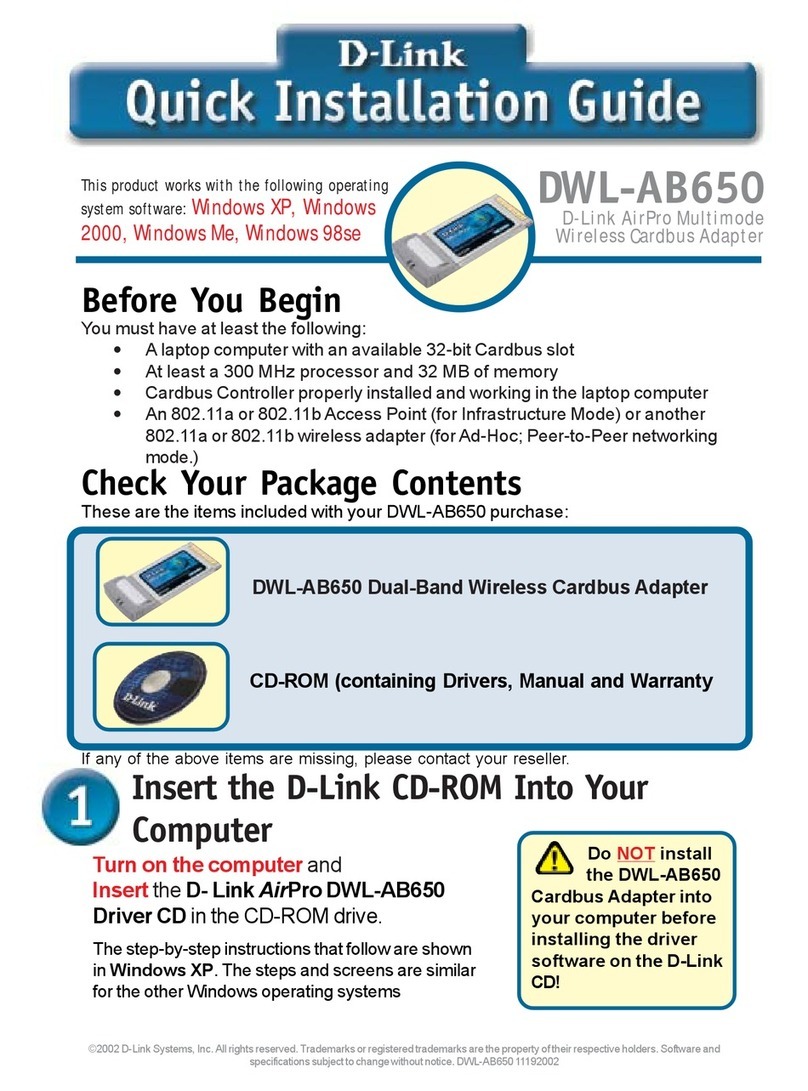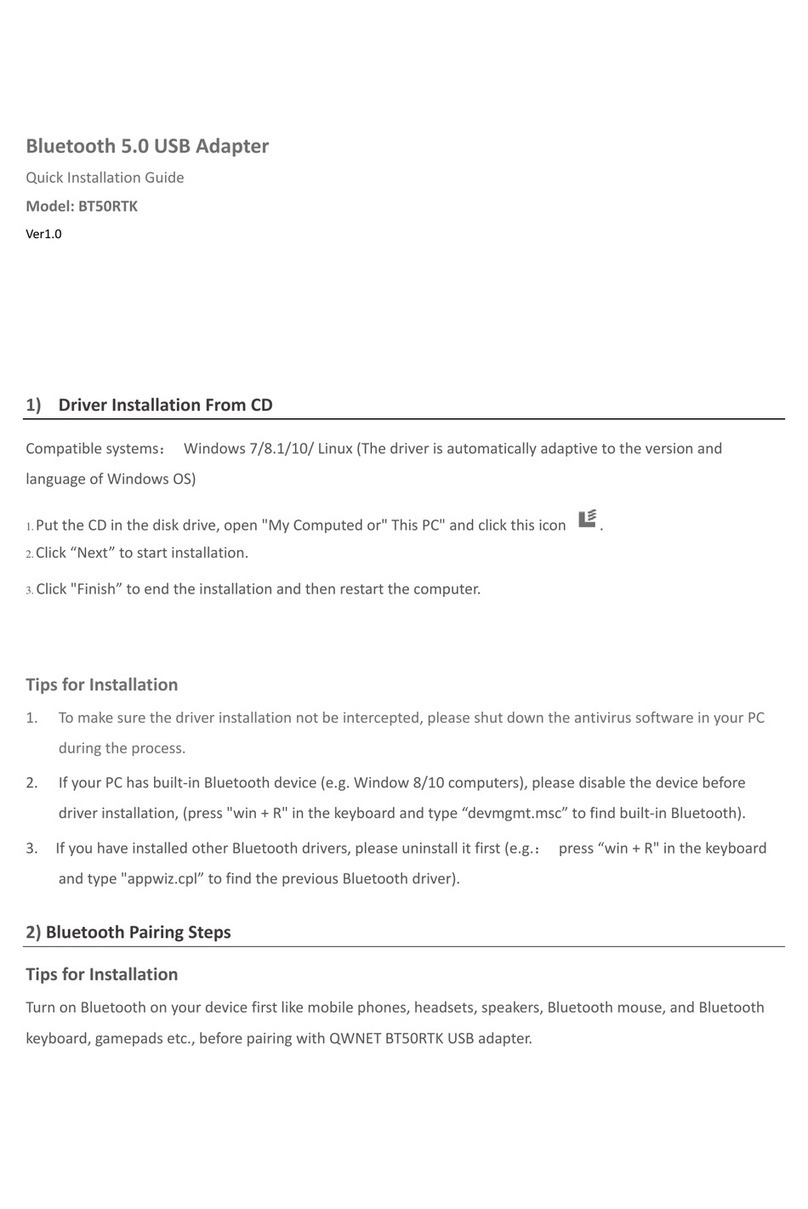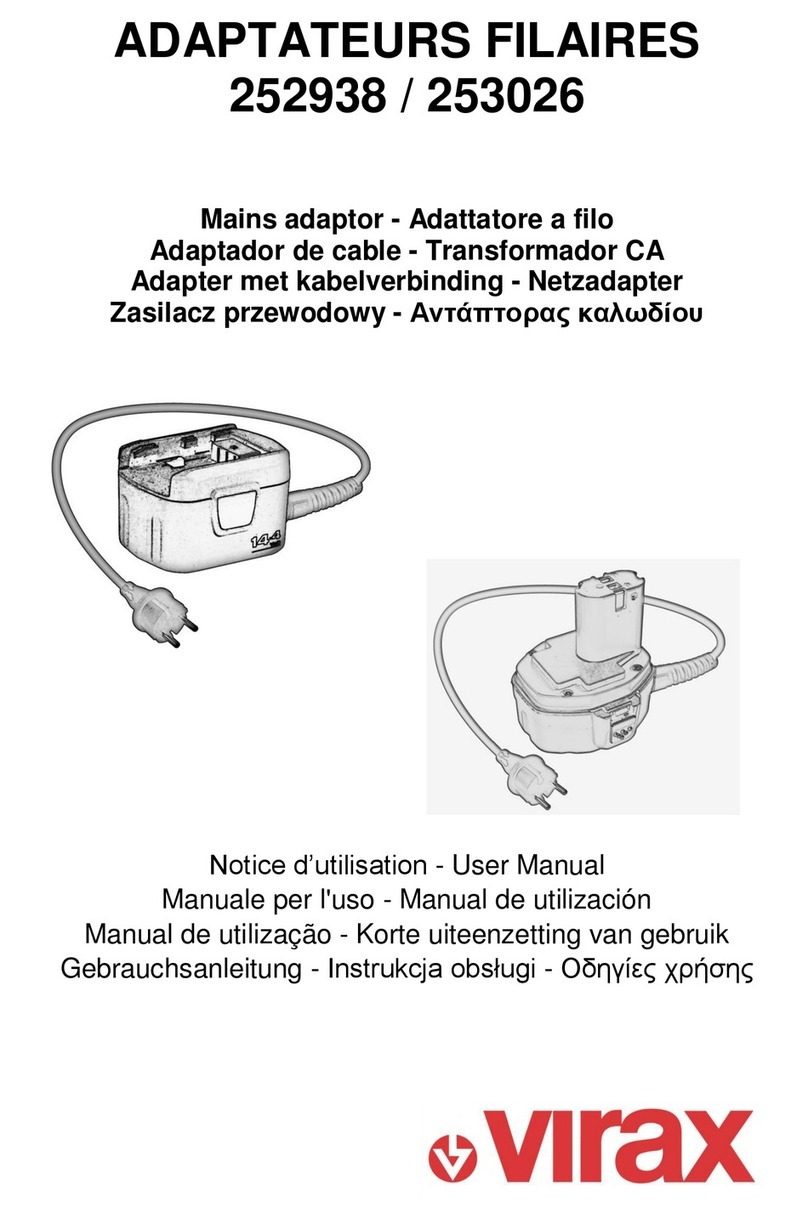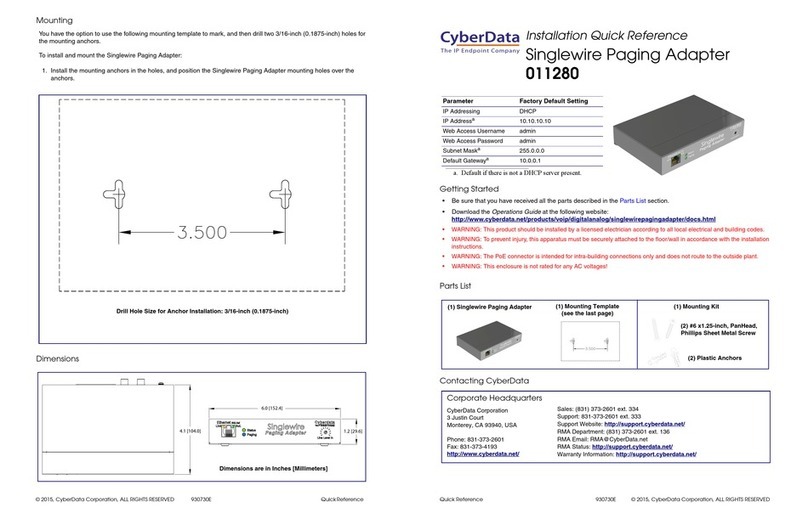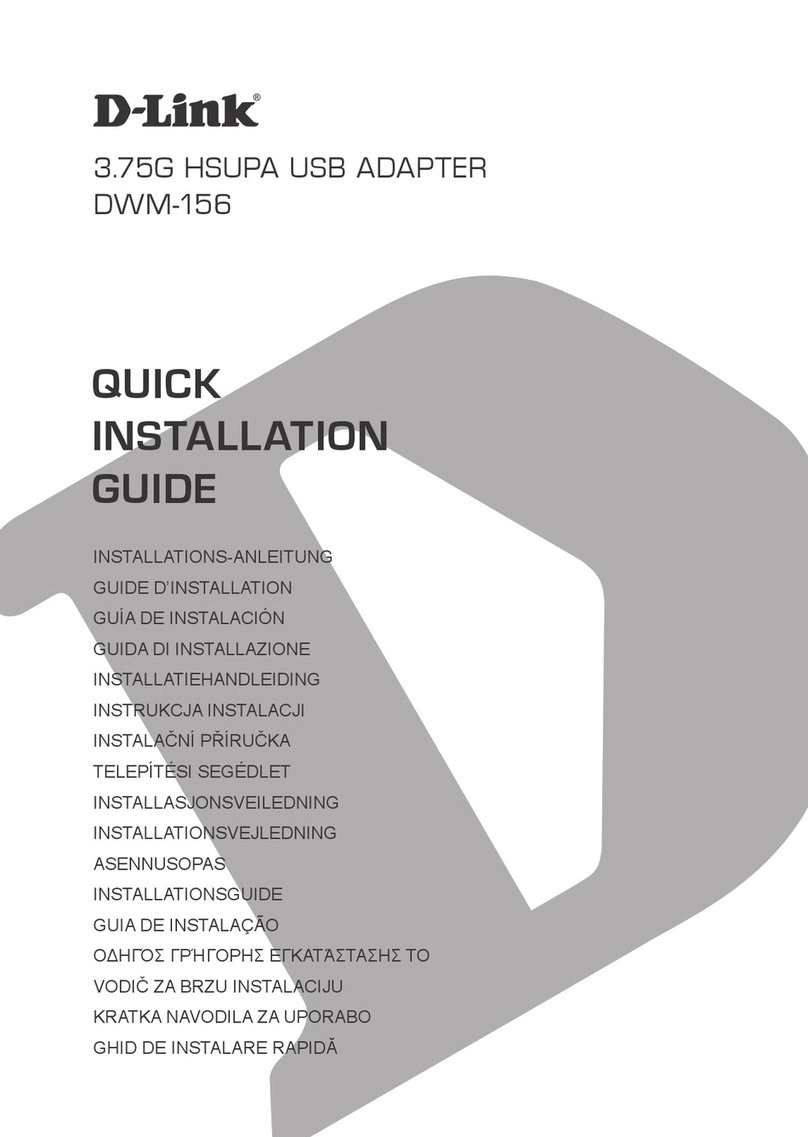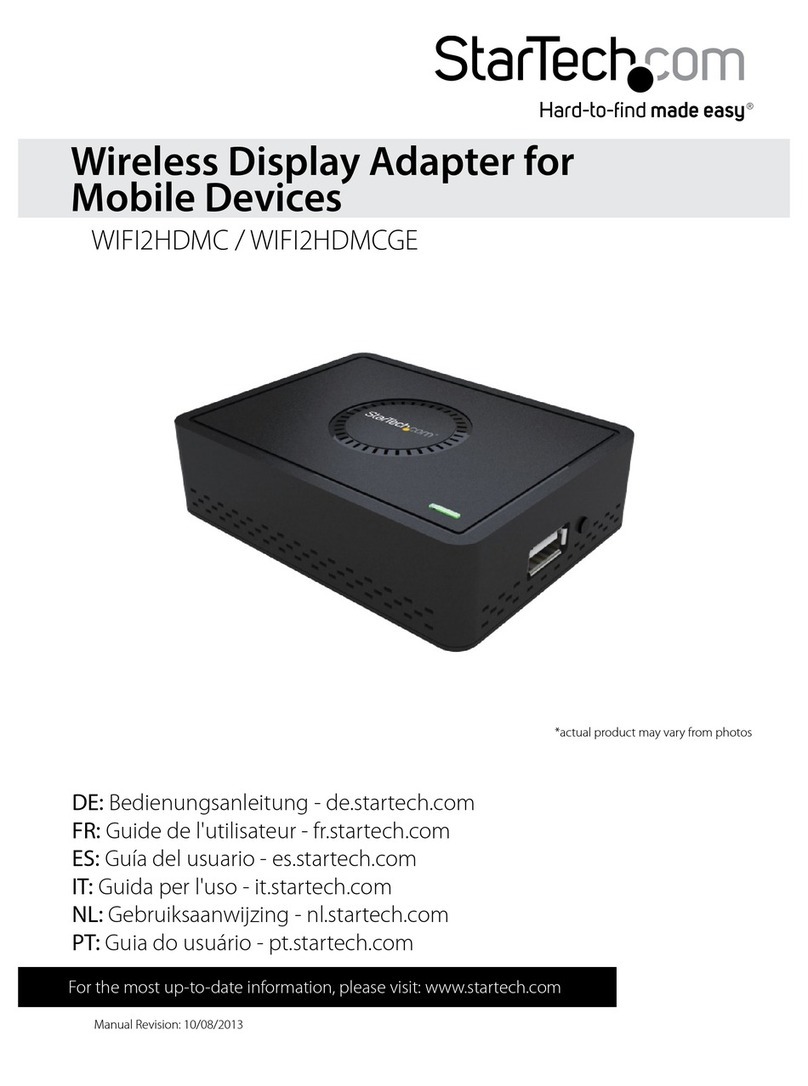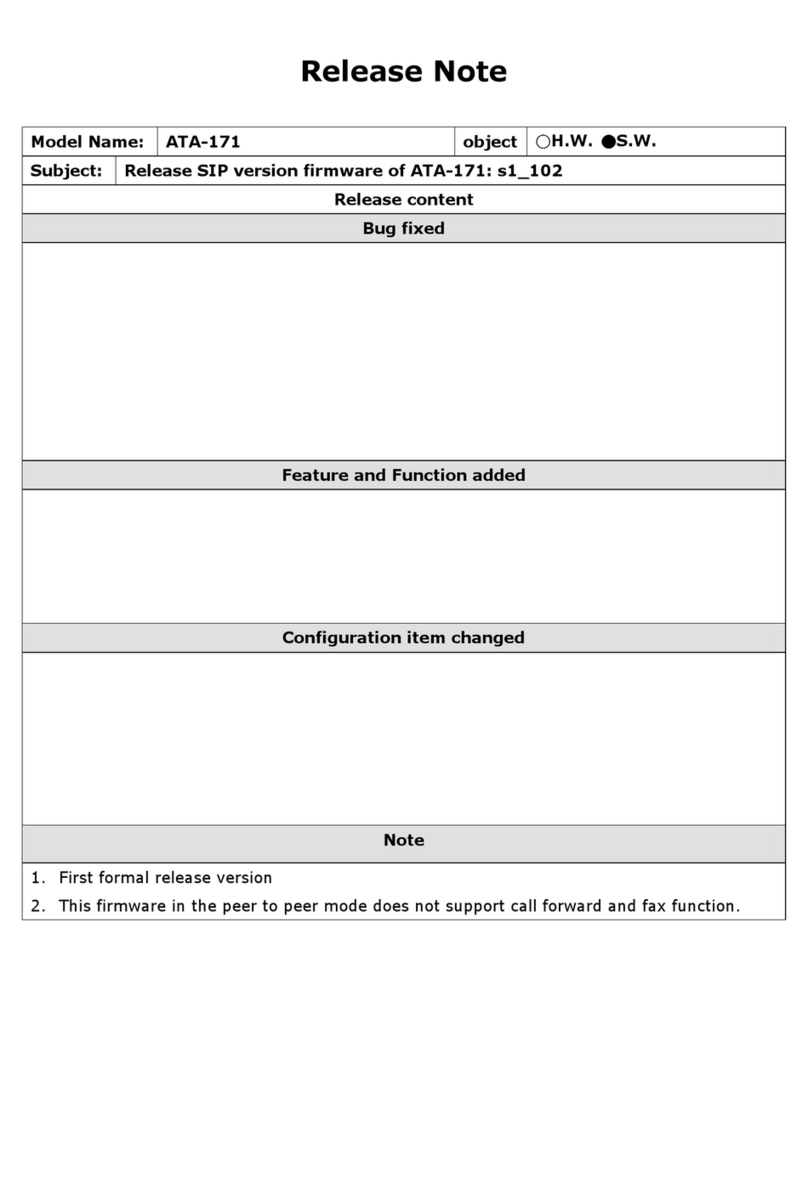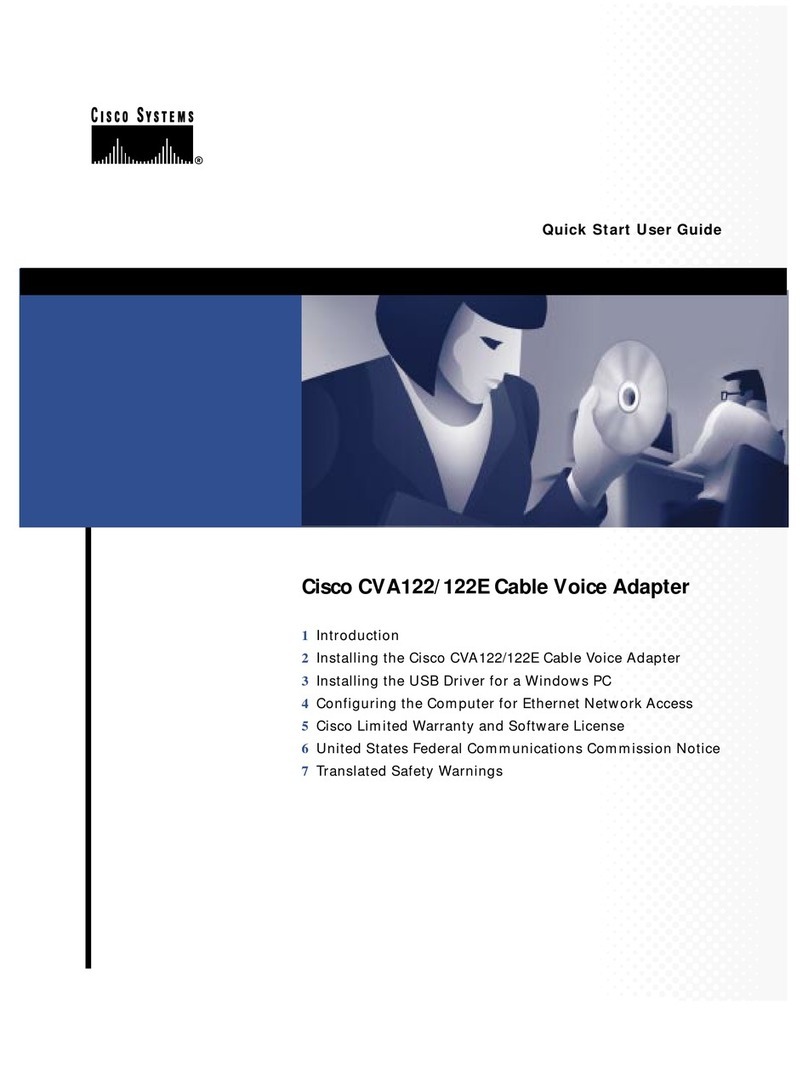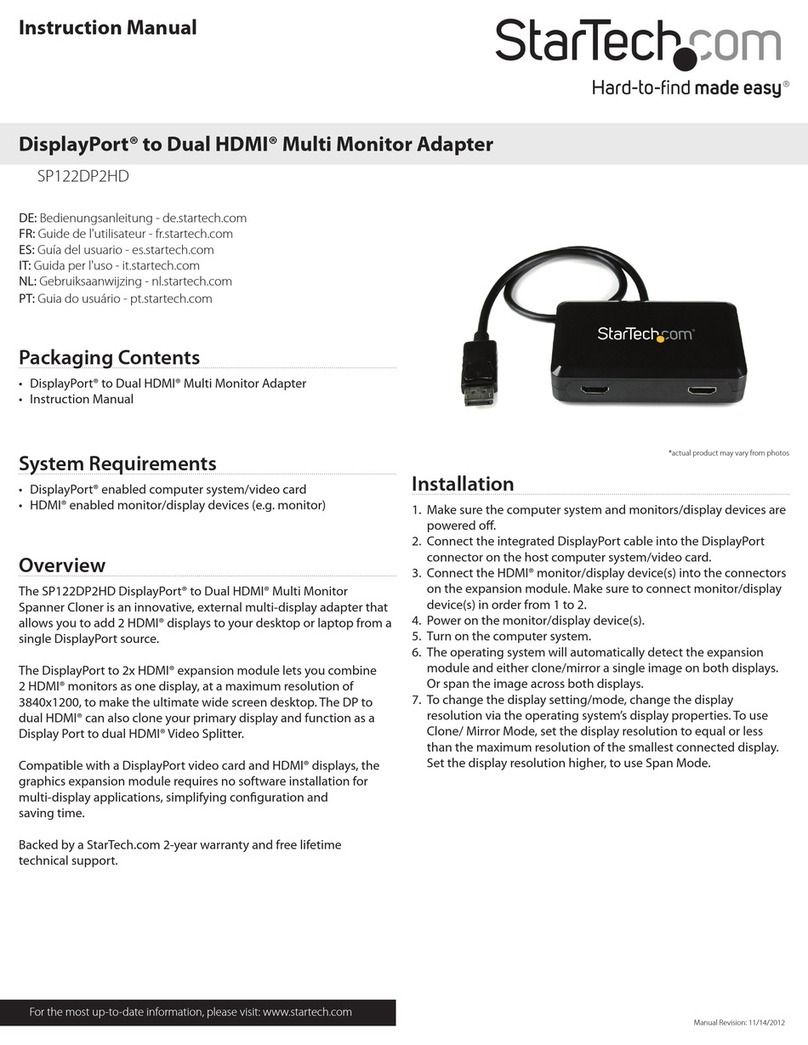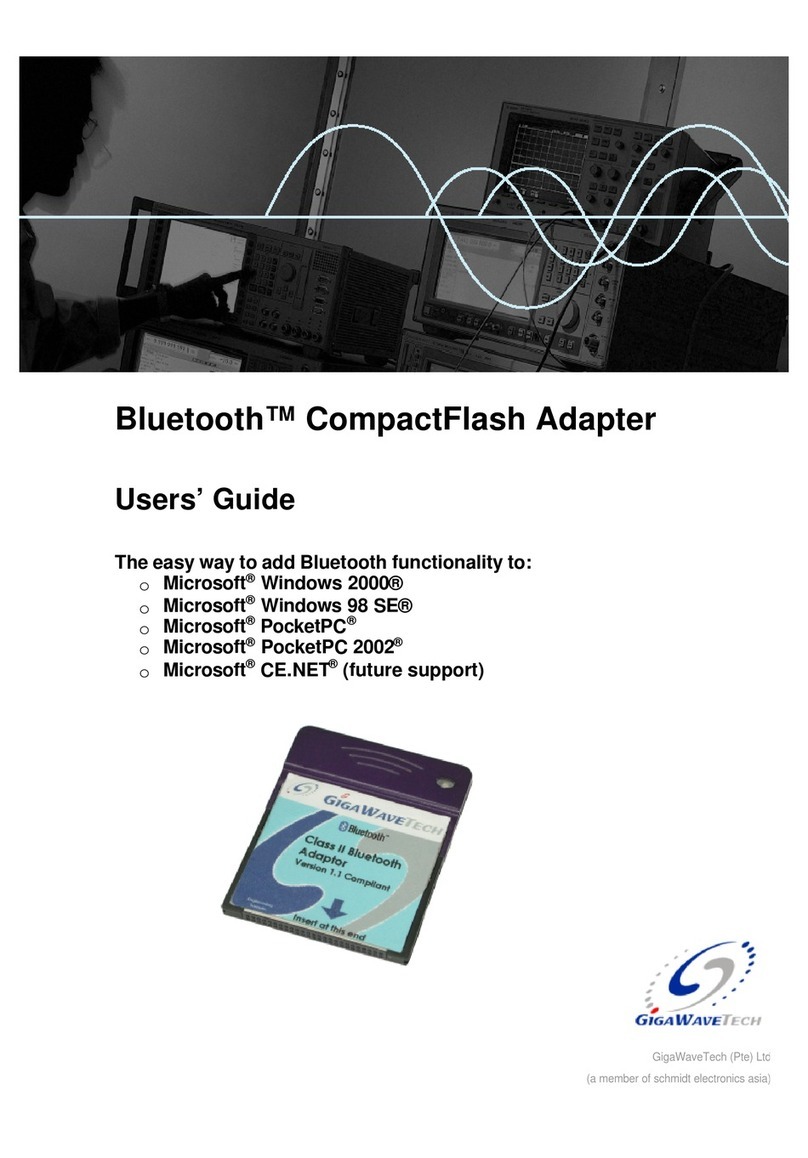Cirronet CR-HN50 User manual

5375 Oakbrook Parkway, Norcross, Georgia 30093
Tel. +1 678 684 2000 Fax. +1 678 684 2001
www.cirronet.com
CR-HN04/50/X Quick Start Guide
The CR-HN04/50 comes with the items shown below.
Identify the various components before beginning.
A pair of CR-HN04/50s is setup by performing the following steps:
1. Install the HopNet Configuration Wizard on a PC.
2. Connect the CR-HN04/50 to the PC.
3. Set one CR-HN04/50 as a base.
4. Run a communications test.
5. Prepare the radios for application
These steps are performed by connecting the CR-HN04/50 to a PC running the
HopNet Configuration Wizard included on the CD. The communications tests
requires a second unused serial port on the PC or a second PC running the
HopNet Configuration Wizard.
1 - Install the HopNet Configuration Wizard on a PC.
The HopNet Configuration Wizard is located on the software and documentation
CD included in the CR-HN04/50 package. Install the program by inserting the
CD in the PC and following the installation wizard. If autorun has been turned
off, double-click on setup.exe on the CD to start the wizard.
2 - Connect the CR-HN04/50 to the PC.
Connect one end of the serial cable
to the PC as shown in Figure 1, then
connect the other end to the 9-pin
serial connector labeled “Data” on
the CR-HNSA serial adapter box.
(See Figure 2)
The CR-HN04/50 set up as the Base will send the message "Base Test
Message" to the Remote CR-HN04/50. This message will be displayed in the
message window in the HN Wizard running on the PC to which the Remote CR-
HN04/50 is connected.
The Remote CR-HN04/50 will send the message "Remote Test Message" to the
Base CR-HN04/50. This message will be displayed in the message window in
the HN Wizard running on the PC to which the Base CR-HN04/50 is connected.
The test will run continuously until the Send Data button is clicked a second
time.
5 - Prepare the radios for the application.
Set the Run/Config switch to the proper position:
• RUN-DATA-DCE if connecting to a DirectLogic PLC or other DTE device
OR
• CONFIG-PC-DTE if connecting to a PC or other DCE device.
Note: If using DirectSoft software, use the three-wire adapter included with the
radio for proper operation.
The radios are now ready for service. Additional settings are available
for issues such as;
• Avoiding interference with 802.11 Wireless Ethernet LANs
• Co-locating multiple radio networks
• Conforming to European power requirements
For information on these and other advanced CR-HN04/50 configuration
settings, the RF tools, or if problems are encountered, refer to the User’s
Manual on the CR-HN04/50 CD.
Connect one
end of the
serial cable to a
serial port on
the PC.
Figure 1
Part # M-2410-0023 Rev A

Then connect the end of the cable attached to the CR-HN04/50 radio module to
the CR-HNSA serial adapter box.
Connect power to the CR-HN04/50 by plugging
one end of the wall-mount power supply into the
serial adapter box and the other end into a wall
outlet. A green LED on the serial adapter box
will turn on indicating power is present.
Note:
If a user-supplied power source is to be used, it
must be a regulated DC power source between
9 and 30 VDC rated at a minimum of 5W.
3 - Set one CR-HN04/50 to act as the base.
When using CR-HN04/50s, one unit (and only one unit) must be set as the
base. All other CR-HN04/50s must be set as remotes. First set the Run/Config
switch to “CONFIG-PC-DTE”. With a CR-HN04/50 connected to the PC, start
the HN Wizard program by double-clicking on the icon on the desktop.
The HN Wizard will automatically detect which
serial port the CR-HN04/50 is connected to
and display the baud rate of the CR-HN04/50.
The program will then read and display the
current settings of the CR-HN04/50.
The CR-HN04/50 is shipped from the factory as a remote. The Remote button
on the HopNet Configuration Wizard screen will appear depressed indicating the
CR-HN04/50 is a remote.
To set the CR-HN04/50 as a base, click on the Base button. The Base button
will depress and the Remote button will pop up. The screen heading will change
from "Remote Parameters" to "Base Parameters."
The Apply Settings button will appear at the bottom of the HN Wizard screen.
Click on the Apply Settings button to set the CR-HN04/50 as the Base. After the
settings have been sent to the CR-HN04/50, the Apply Settings button will
disappear and the Carrier Detect icon will illuminate indicating the unit is
configured as a Base.
4 - Run a communications test.
To run a communications test, connect one CR-HN04/50 set as a Base to one
PC running the HN Wizard and a CR-HN04/50 set as a Remote to another PC
also running the HN Wizard and verify that the Carrier Detect button illuminates.
Click the Send Data button in the HN Wizard on both PCs. For the X versions, it
is necessary to attach antennas (ordered separately) to the antenna connector.
If a second, unused serial port is to be used in the place of a second PC, con-
nect the second CR-HN04/50 to the unused serial port and double-click on the
HN Wizard icon to start a second HN Wizard session. This second session will
not detect the first CR-HN04/50 but will detect only the second CR-HN04/50.
Verify the Carrier Detect buttons on both HN Wizard screens are on (red), and
click on the Send Data button on each HN Wizard screen.
Note: The carrier detect LED on the serial adapter box will not come
on until the CR-HN04/50 has been found by the HN Wizard.
Connect the other end
of the serial cable here
Connect the cable from
the CR-HN04/50 here
Run/Config Switch
Figure 2
This manual suits for next models
3