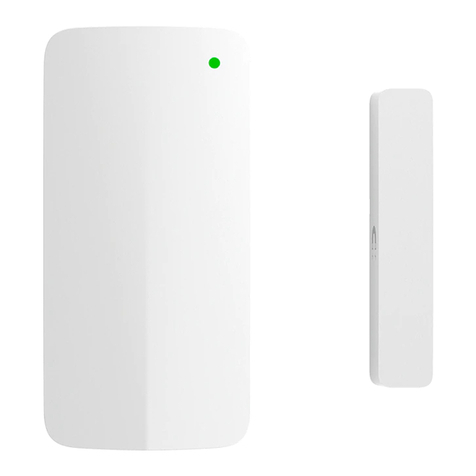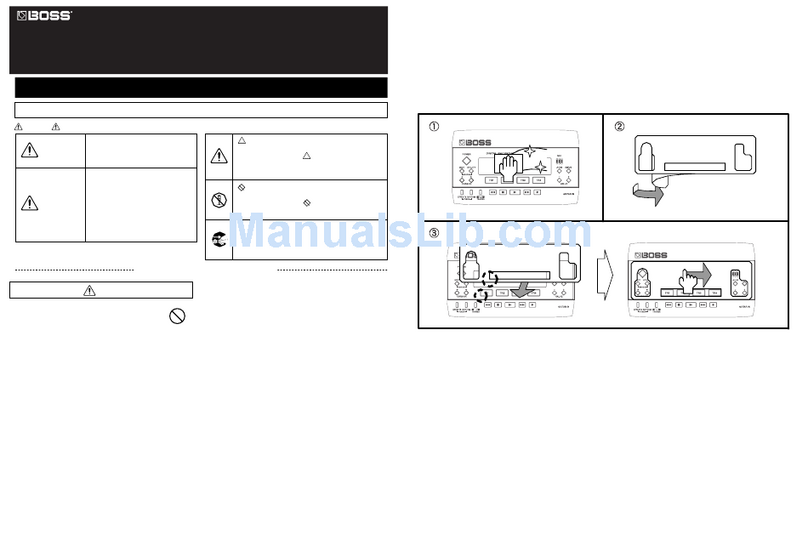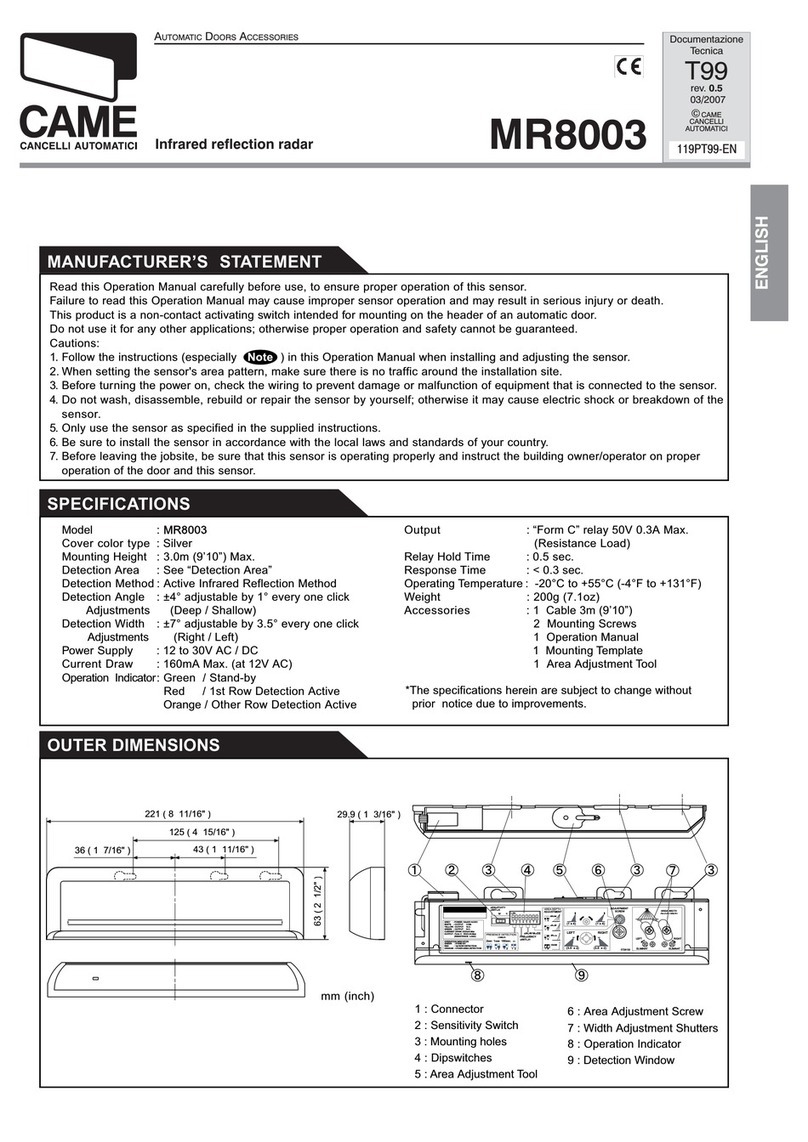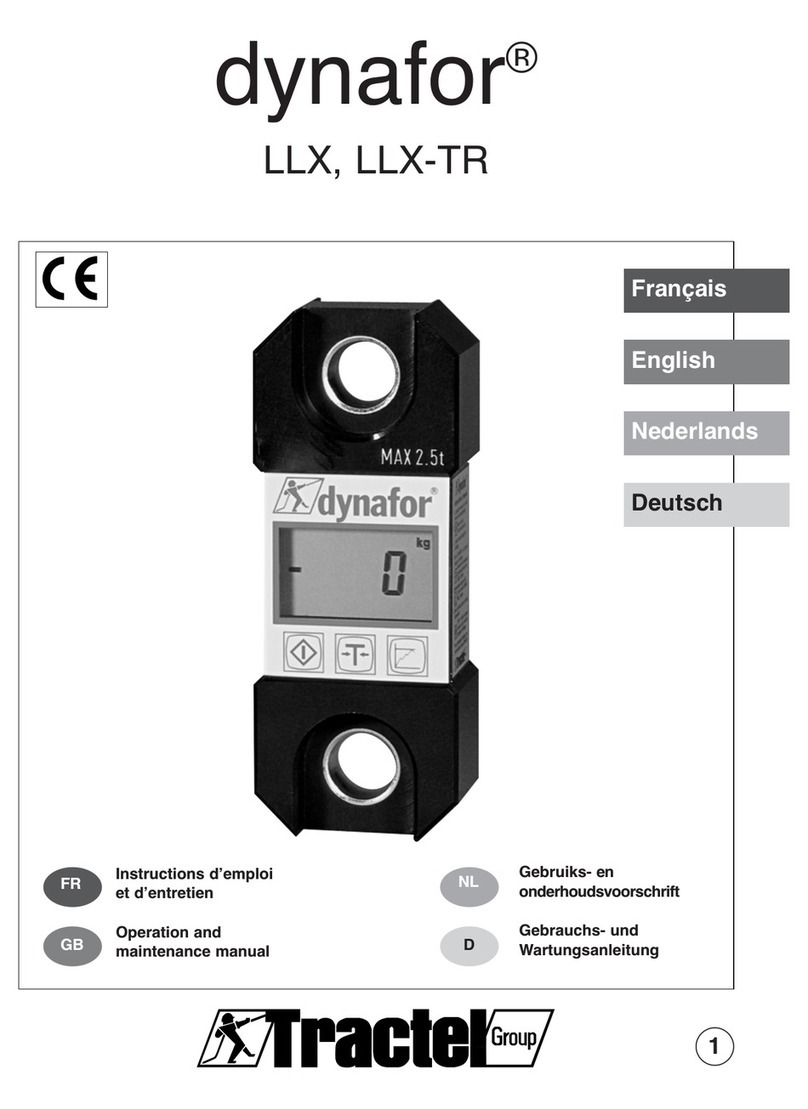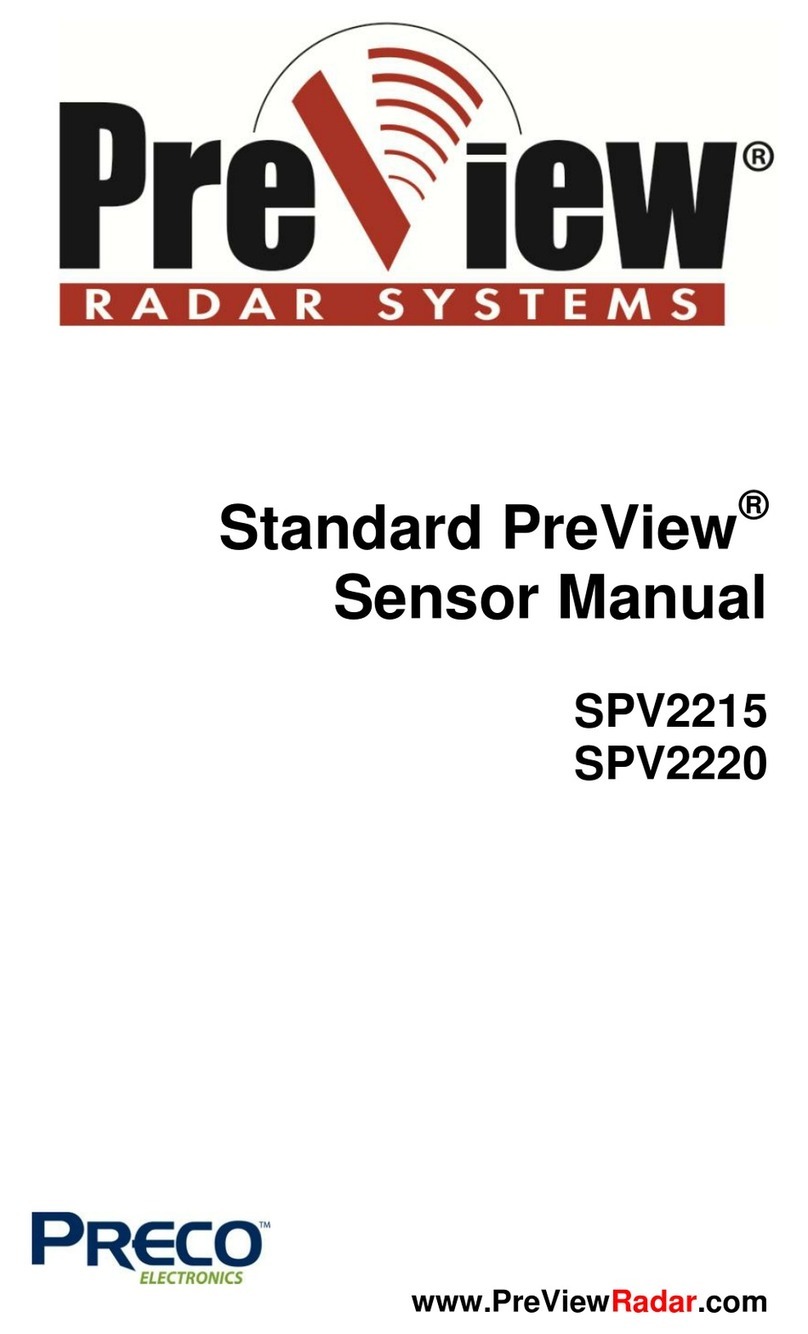Cisco MERAKI MT10 User manual

MT10 Installation Guide - Temperature and Humidity
Overview
The Cisco Meraki MT10 a cloud managed Temperature and Humidity sensor that is exceptionally simple to configure and deploy due to its integration with the
Meraki dashboard and the use of BLE technology. The MT family eliminates the complex and costly setup required by traditional solutions by removing the
limitations of placement of these sensors.
About this Guide
This guide provides instructions on how to install and configure your MT10 Environmental Sensors.
Product Overview
Physical Specifications
Dimensions 117.1x65.7x23.3mm (LxWxH)
Power • 2xAA Alkaline Battery
• Permanent DC Power: 5V;0.1A USB-C (Sold separately)
Operating Environment •Temperature: 0°C - 55°C (32F - 131F)
•Relative Humidity: 0 - 95 % RH
Hardware
• Multicolor, multifunction status LED
• General purpose button
• Reset button
• USB-C port
1

LED Indicators
• Rainbow - MT is initializing or looking for a gateway.
• Solid Green(for n seconds) - Connected to a gateway.
• Solid Amber(for n seconds) - MT could not find a gateway to connect
• Flashing Green - MT is upgrading its firmware.
• Flashing Amber - MT is running on a low battery.
General Purpose Button
The MT10 has a general purpose button on the top which allows you to wake up the sensor and test if it is able to connect to a gateway. This will also upload the
latest sensor data to the gateway.
Factory Reset Button
Next to the battery compartment, there is a pinhole button to factory reset the sensor. If the button is pressed and held for at least five seconds and then
released, the sensor will reboot and it will be restored to its original factory settings by deleting all configuration information stored on the unit.
USB-C Port
The MT10 sensors have a USB-C Port on the bottom that can be used to provide an alternate source of power using a compatible accessory.
NOTE: To conserve battery life, the LEDs on the MT10 don't always remain ON.
2

Package Contents
Unit MT10-HW
Guides Quick Installation Guide
Battery 2xAA Batteries
Mounting equipment
Wall Mount Backplate
2x Mounting Screws
1x Security Screw
2x Drywall anchors
1x Magnet
1x VHB Tape
Pre-Installation Preparation
You should complete the following steps before going on-site to perform an installation
Configure Your Network in Dashboard
The following is a brief overview only of the steps required to add an MT10 to your network. For detailed instructions about creating, configuring and managing
Meraki Sensor networks, refer to the online documentation (https://documentation.meraki.com/MT).
1. Login to http://dashboard.meraki.com. If this is your first time, create a new account.
2. Find the network to which you plan to add your sensor or create a new network.
3. Add the sensors to your network. You will need your Meraki order number (found on your invoice) or the serial
3

number of each sensor, which looks like Qxxx-xxxx-xxxx, and is found on the back of the unit or included in the
box.
4. Add the gateway(MV or MR) to the same network as the sensor.
List of Compatible Gateways:
MV MR
MV12(W/NE), MV22(X), MV32, MV72(X) MR36, MR45, MR44, MR46, MR46E, MR55, MR56, MR76, MR86
Minimum Firmware Version
MV
MT sensors can only connect to a compatible MV gateway running MV 4.8+. Please refer to Managing Firmware Upgrade to schedule an upgrade.
MR
In order to use a compatible MR device as a gateway for MT sensors, the Network in question should be set to MR27.5.11. This is a patch release that is based
off MR 27.5.1(latest stable) with additional support for MT sensors. Please refer to Managing Firmware Upgrade to schedule an upgrade.
NOTE: Make sure the gateway is in the same network and is online and operational.
MV Set up Instructions and MR Set up Instructions.
WARNING: Environmental Sensors are only supported with 2nd Gen MV Cameras and Wifi 6 Compatible APs.
4

Installation Instructions
Choosing your Mounting Location
As MT sensors rely on a gateway for connectivity to the Dashboard, while choosing a mounting location, make sure that a working compatible gateway is in
range of the sensor.
Some examples of ideal mounting locations:
1. On a wall for ambient temperature and humidity readings.
2. Inside a rack to monitor the rack temperature.
For most mounting scenarios, the MT10 has flexible options to provide quick and simple mounting. The instructions are as follows:
1. Start by removing the battery compartment cap and inserting the 2 AA battery into the battery compartment.
MR 27.5.1 release DOES NOT SUPPORT MT sensors. The network HAS to be running 27.5.11 for MT sensors to be connected to the eligible MR
gateways.
MR 27.5.11 version will only show up on Organization that has at least 1 MT sensor claimed in a network.
Each MT10 comes with a Quick Install Guide within the box. This pamphlet contains detailed step by step guides and images to assist you in the
physical installation of the sensors.
5

2. In order to mount the sensor on different locations, there are 3 options
a. Screws - The mounting plate can be directly screwed onto the wall
b. VHB Tape - Double-sided VHB tape can be used to stick the mounting plate on any type of surface.
c. Magnet - Stick the magnet on any surface and the mounting plate can be stuck to the Magnet.
Once the mounting plate is on the desired surface, slide the MT10 sensor onto the plate and use the included Torx screw to secure the sensor.
Testing the Connection
Once the device is mounted at the desired location and added to a network with a compatible gateway, press the General Purpose Button on the top of the
sensor to wake up the sensor and sync with the nearest gateway. Refer to LED Indicators section for more details on the status of the sensor.
Support and Additional Information
If issues are encountered with device installation or additional help is required, contact Meraki Support by logging in to dashboard.meraki.com and opening a
case by visiting the Get Help section. For additional information on Meraki hardware and for other installation guides, please refer to documentation.meraki.com.
When the sensor is connecting to a gateway for the 1st time, it will blink Green LED which indicates that it is upgrading to the latest firmware
configured on the Dashboard
6
Table of contents
Other Cisco MERAKI Accessories manuals
Popular Accessories manuals by other brands

Calypso Instruments
Calypso Instruments ULP NMEA 2000 user manual

SuperFish
SuperFish Automatic Twilight Sensor manual

Adexa
Adexa SC80B instruction manual

Siko
Siko MB500 User information

Benchmark Scientific
Benchmark Scientific Iso-Block BSH6000 Operation manual

ARoma trick
ARoma trick A-Trick 1000 Classic user guide