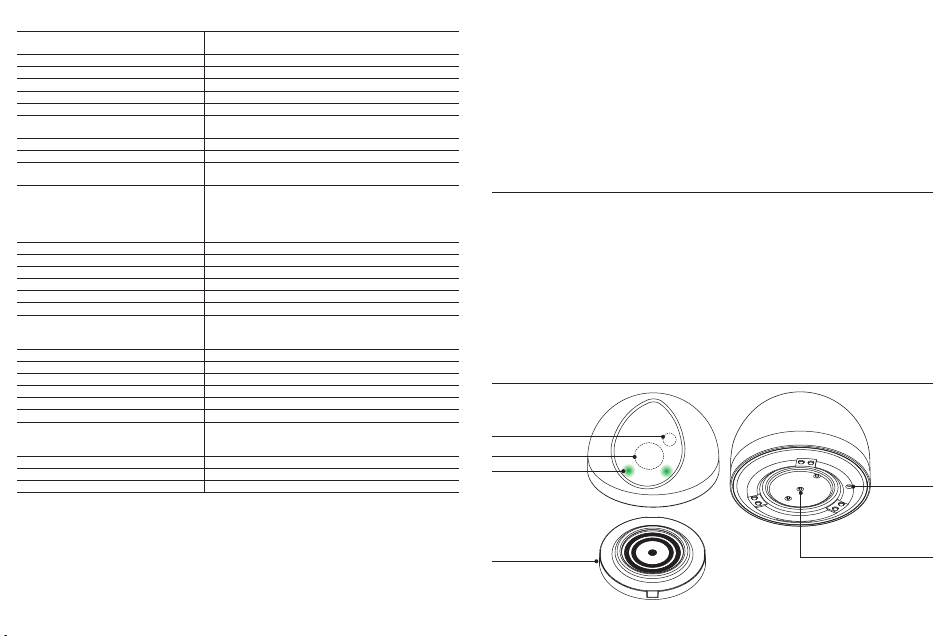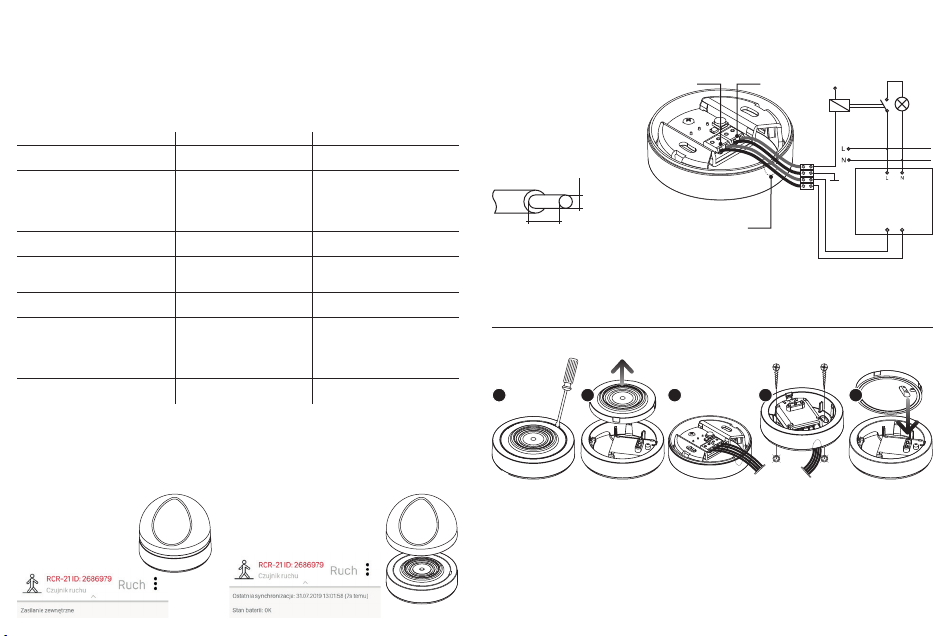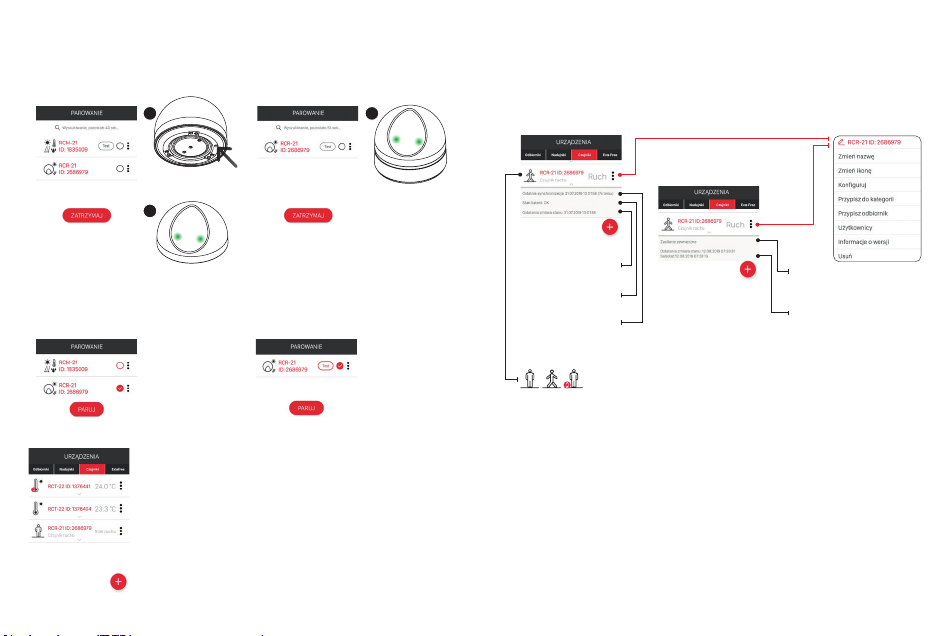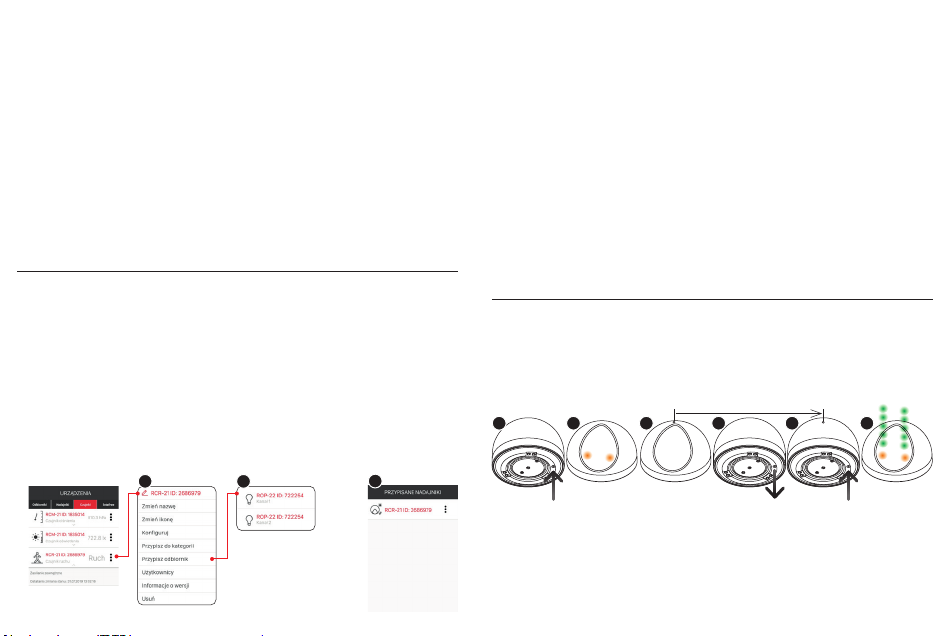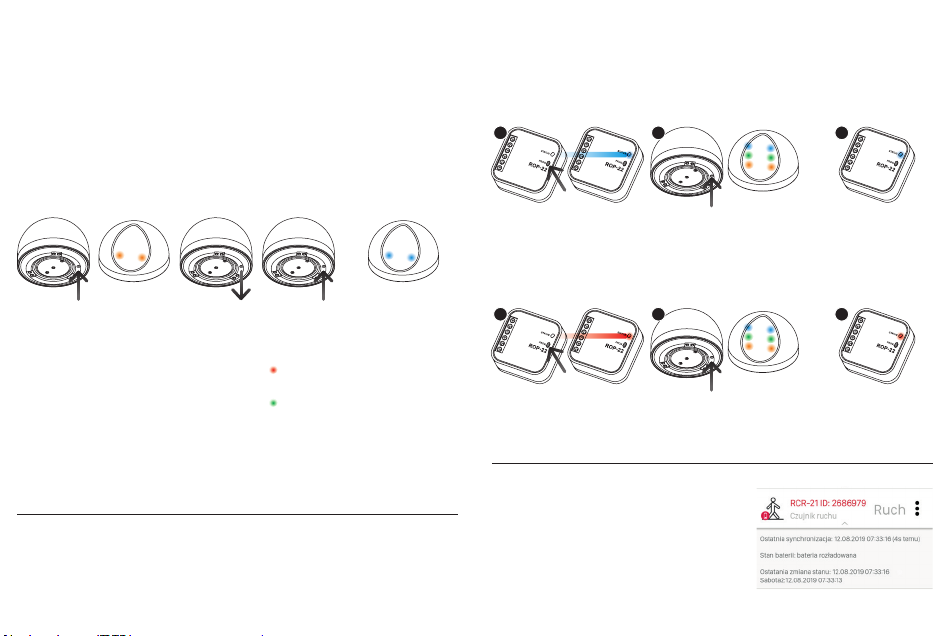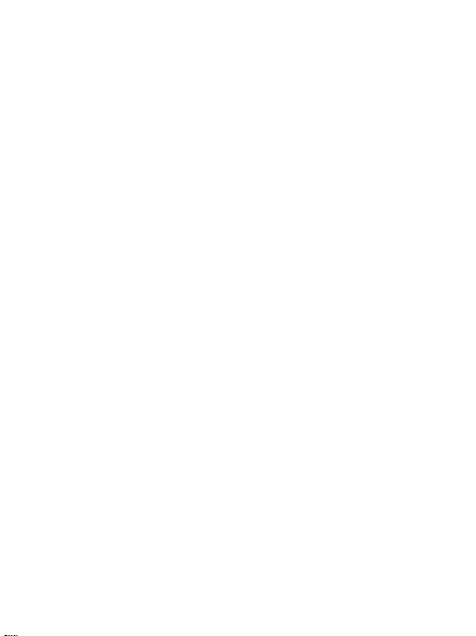RCR-21 sensor configuration screen
• Switch off delay - the time after which the sensor sends receiver disa-
bling frame. The time is counted from the moment of cessation of motion
in the sensor detection area. It is set in the range from 10 s to 1 h with a
1s step.
• Synchronisation time - the time after which the sensor powered with a
battery sends mandatory status information to the controller. Based on
it, the user can check whether the sensor communicates correctly with
the controller. It is set in the range from 1 h to 24 h with a 10 min. step.
The default value is 12 h.
• Optical signalling - allows for switching on / off optical signalling when motion is detected by
the sensor. Optical signalling is enabled by default.
• Operating mode - allows for selecting 1 out of 3 operating modes:
- without light sensor - the motion sensor works all the time regardless of the value of illumi-
nance,
- night - the motion sensor works only when the illuminance level falls below the set threshold.
The activation threshold is set in the range from 1 to 20 lx (“night”),
- day - the motion sensor works only when the illuminance level is higher than the set thresh-
old. The activation threshold is set in the range from 20 to 100,000 lx (“day”),
• Measured value - illuminance value measured by the sensor. The measurement is initiated
when entering the conguration screen. The value is only displayed in the case of selecting
night or day mode.
• Output type - the parameter species whether sensor output in “no motion” status is ‘normally
open’ or ‘normally closed’. The output can be inactive. These options only apply to co-operation
with a PCL-21 power cradle.
• Anti-tamper function - enables switching on / off the accelerometer. If the accelerometer is
on, then RCR-21 is able e.g. to detect an attempt to remove the sensor from the cradle. By
default, the anti-tamper function is disabled. Sensitivity of the accelerometer is determined by
SENSOR PARAMETRISATION
Change of conguration parameters is possible only for a sensor powered by an external voltage
source through the PCL-21 cradle. If the sensor was added to the system as a battery-powered
sensor (using the PROG. button), then in order to carry out its parametrisation, one should
If the sensor was added to the system as a sensor powered with an external
power supply, then go straight to Step 3 to parameterise it.
SENSOR OPERATION
Sensor operation depends on the set
operating mode.
1. MODE WITHOUT TWILIGHT
SENSOR
• The sensor detects motion all the time
regardless of the illuminance value.
When motion is detected, the activation frame (used to control the receiver directly) and the
status frame is sent owing to which the sensor status is visible in the application. At the moment
when the object stops moving or leaves the sensor’s detection area, ‘delay time’ is counted
down as set in the conguration screen (20 s by default). After counting down this time, the
sensor sends the disabling frame and the status frame again. If motion is detected again during
counting down the ‘delay time’, counting down the time stops and the sensor is waiting for the
motion to stop. When motion ceases, the time is counted down from the beginning.
• By default, motion detection is signalled by the LEDs lighting up. The signalling can be turned
off from the conguration screen.
2. NIGHT MODE
• The sensor detects motion only when the illuminance level is lower than the set threshold.
The threshold can be set within the range of 1 to 20 lx from the application using the con-
figuration screen (threshold set with a 1 lx step) or using PROG button. In the second case,
the sensor takes the value measured when selecting the night mode from the sensor menu
as the threshold value. If the measured value exceeds 20 lx, the sensor still takes 20 lx as
the threshold value. The remaining operating principle is the same as for the mode without
twilight sensor.
the parameter “Accelerometer sensitivity” set from 1 to 3 with a step of 1, where 3 means the
highest sensitivity.
• Alarm reset - the button enables resetting the alarm related to activation of anti-tamper protec-
tion.
• Sensitivity - the parameter enabled setting the detection sensitivity of the digital PIR sensor
built-in into the RCR-21 sensor. Sensitivity is set in the range from 1 to 10 with a step of 1,
where: 1- means the lowest sensitivity, 10 - means the highest sensitivity. The default value
is 5. Change of sensitivity causes a change both in sensor detection range and in the size of
detected objects. The parameter should be set experimentally depending on the sensor use.
Setting of sensitivity is based on changing parameters such as ‘threshold’, ‘detection time’ and
‘window time’. In the case of standard sensitivity change, the parameters are experimentally
selected and tabulated. In order to change these parameters manually, go to Advanced Set-
tings.
- Threshold - parameter set in the range from 0 to 255, where:
255 - high level of detection (high sensitivity) - triggering of the PIR sensor by small objects
0 - low level of detection (low sensitivity) - small objects at some distance from the PIR sensor
do not cause its trigger (default value: 222).
- Detection count - determines how many pulses need to be counted by the PIR sensor, to
send a motion information frame. To be selected from 1 to 4 pulses (default value: 3).
- Window Time - time during which the number of pulses specied by the parameter Detection
count has to occur. Set in the range from 2 to 8 s with a 2s step (default value: 6s).
In order to save the current conguration, press the button “SAVE”.
Connect 6÷24 V AC/
DC power to the
PCL-21 cradle and
place the sensor in
the cradle
Carry out
sensor pairing
again
Change the option
“Congure” for the given
measurement channel
from the level of context
menu
Set the selected
parameters and
press the button
‘Save’
2 3 4
1
1,5 m 8 m
2÷2,5 m
~120°