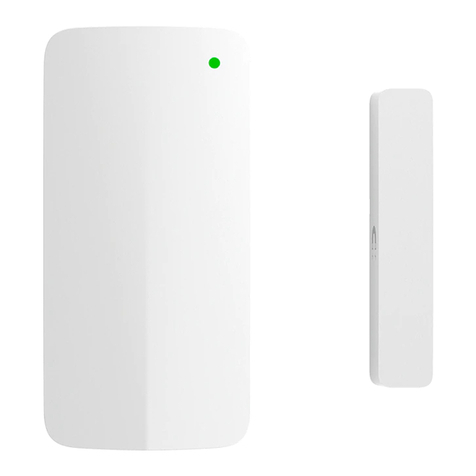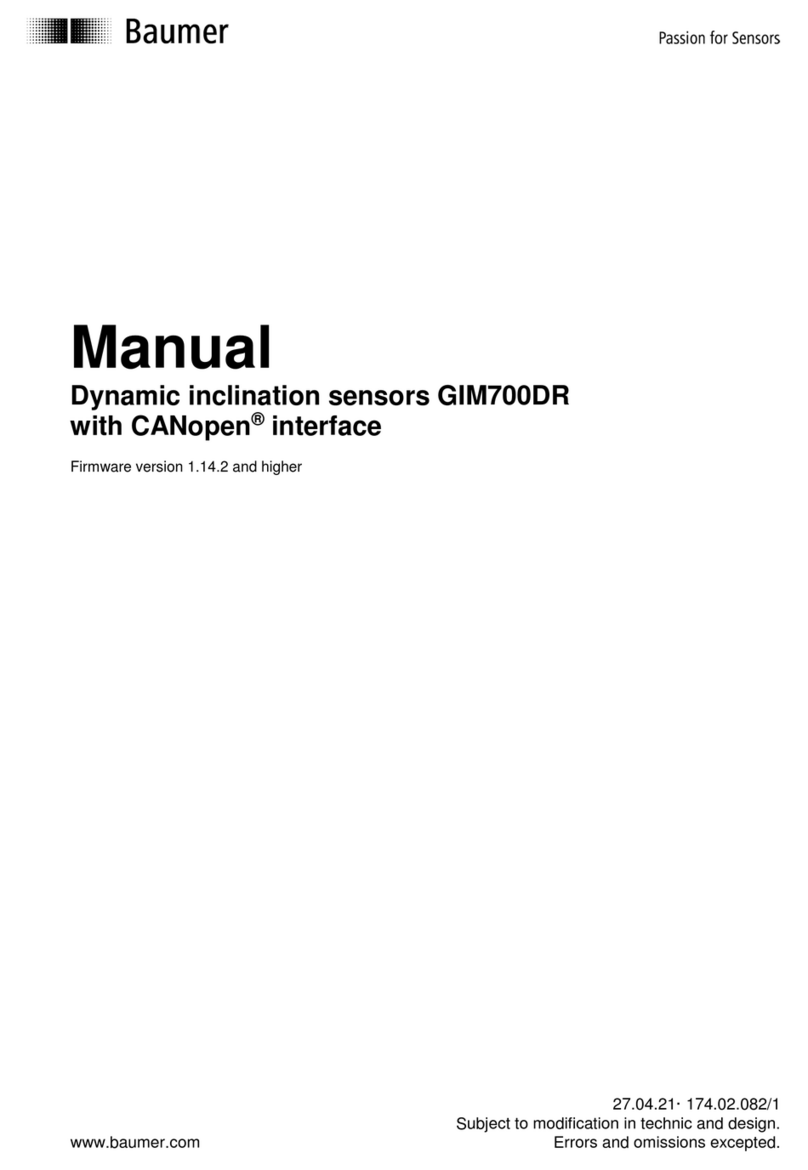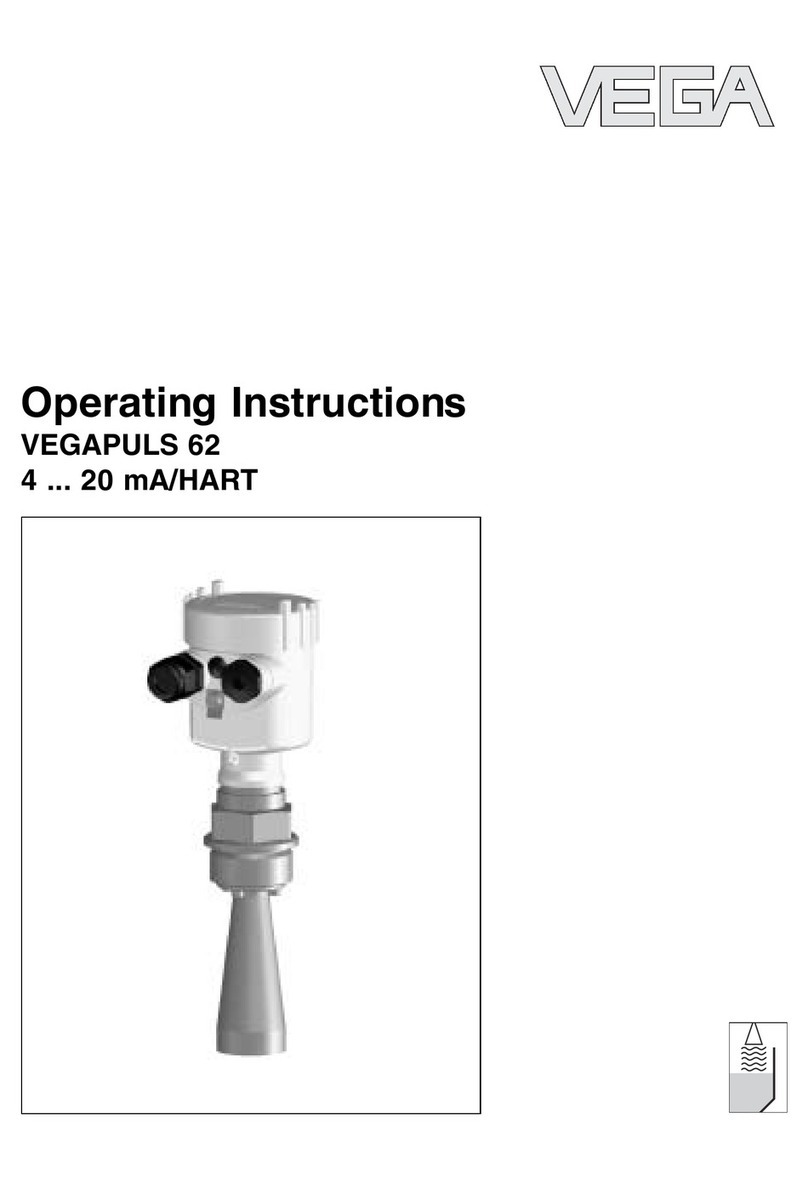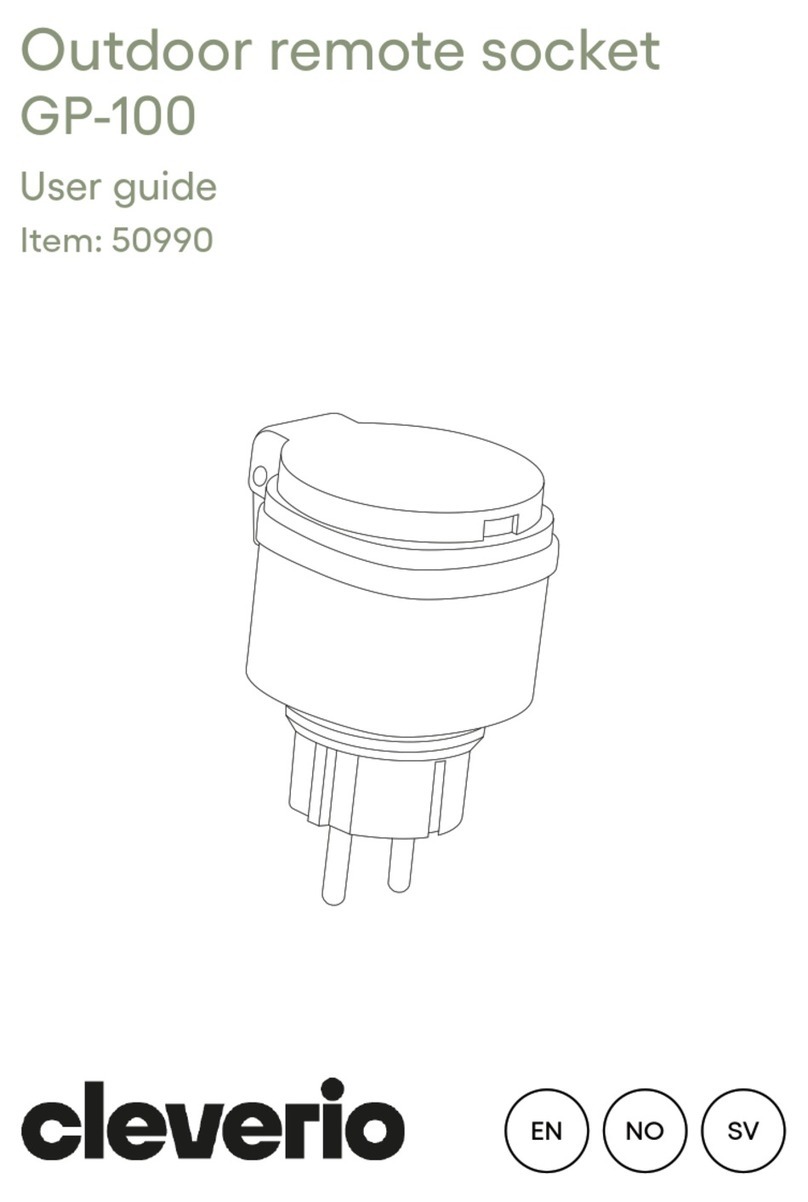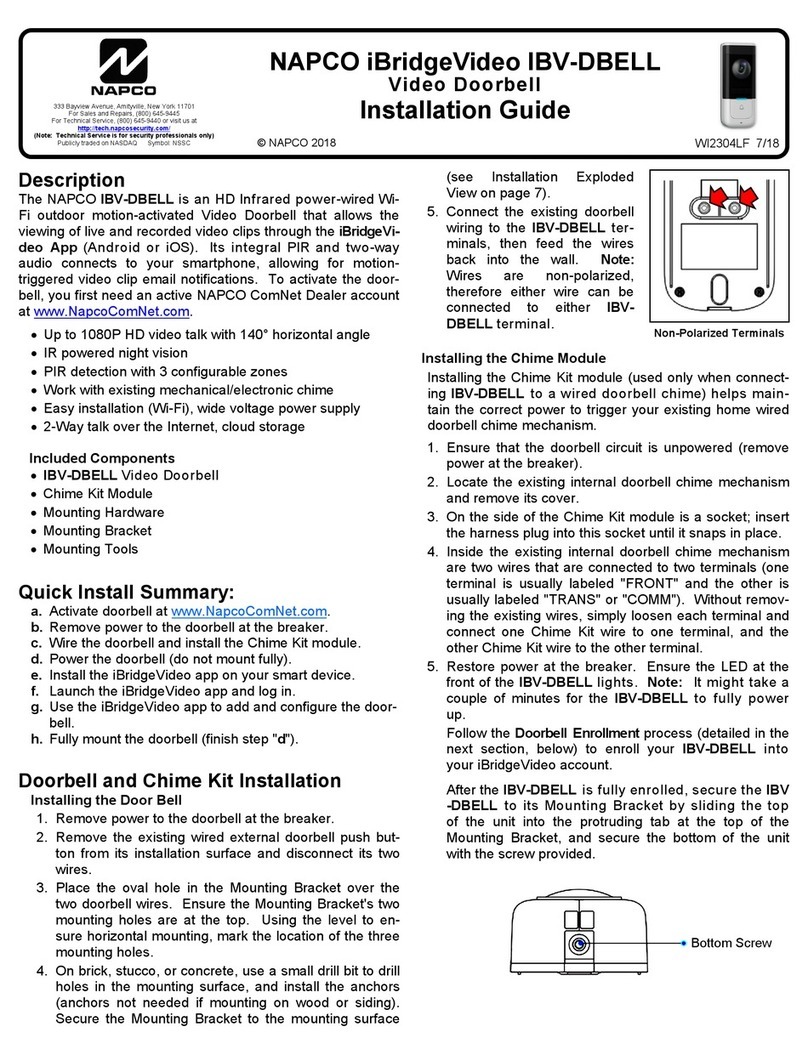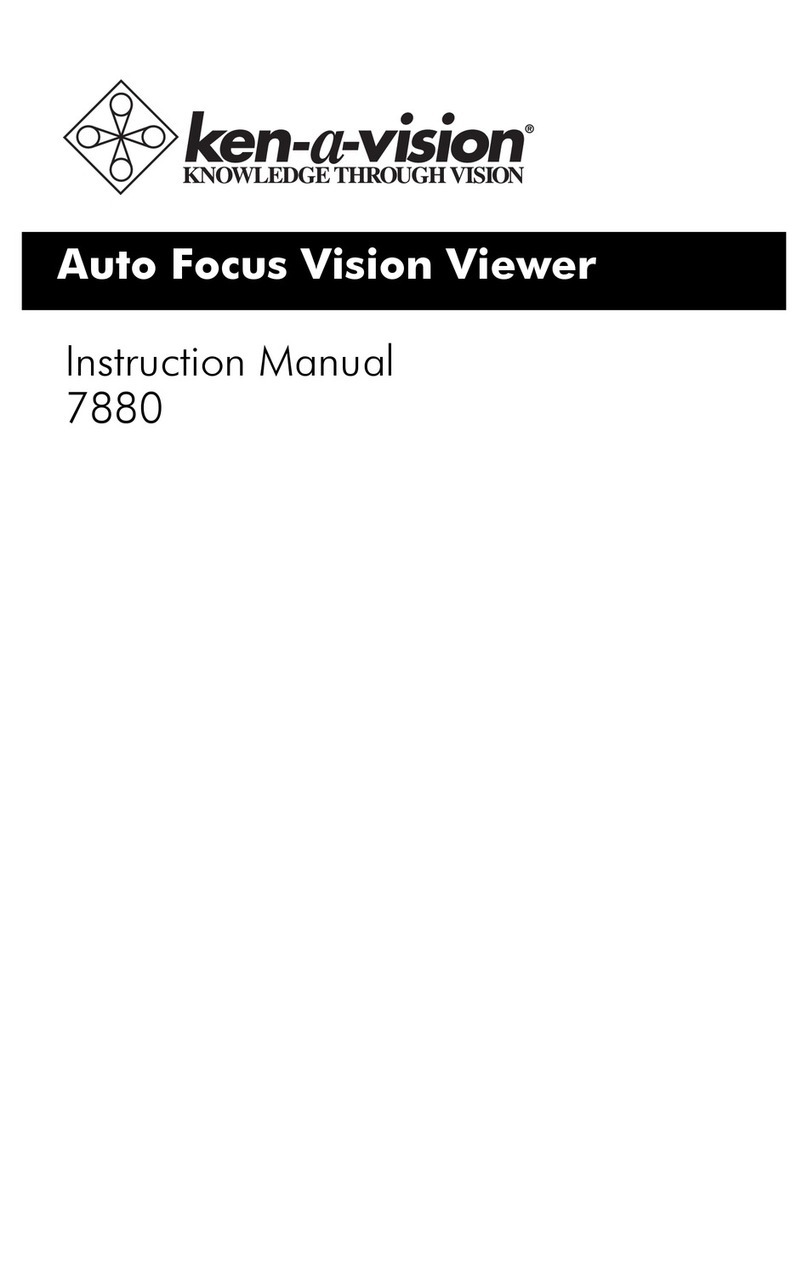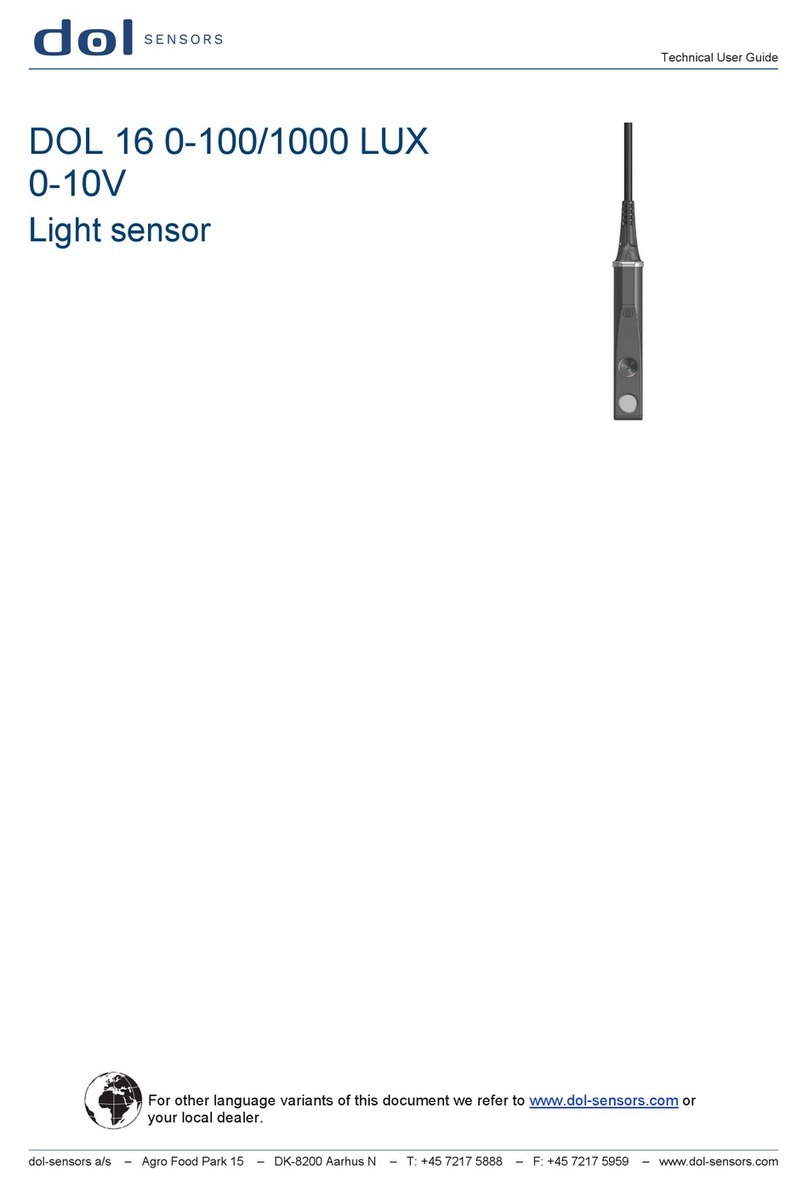Cisco MERAKI MT20-HW User manual

1
MT20-HW Installation Guide
MT20 Overview
The Cisco Meraki MT20 is wireless Bluetooth-enable sensor product. The MT20 is designed to be deployed
primarily in a networking environment. It is designed to be used on doors alongside Meraki equipment
enabling the end-user to receive alerts for when doors are open and closed.
Package Contents and Wall Mount Hardware
In addition to the MT20, the following are provided:
Installation Instructions
Note: Each MT20 comes with an instruction insert within the box. This insert contains detailed step-by-
step guides and images to assist in the physical installation of the camera. A pdf can be found here.
(Note—this is a draft hyperlink not active yet.)

2
Battery Installation and Mounting Installation Steps
Please note—the MT20 is powered with one AA-battery. The expected battery life when used with this
product is estimated to be 5 years.
Step 1—remove side cover from the main sensor housing (1) and (2) remove device’s top cover as shown
below. Insert the one AA-Battery.
Step 2—using two of the mounting screws, screw in body of the MT20 into the upper-right side of the door.
Once the MT20 is secure, snap on the cover.
Note: During first time setup, the MT20 will automatically update to the latest stable firmware.
Some features may be unavailable until this automatic update is completed. This process may
take up to 10 minutes due to enabling of whole disk encryption.

3
Step 3—Using the remaining two mounting screws, place the magnet housing on the upper-right side of the
frame of the door and directly adjacent to the main MT20 body as shown below.
Examples of Placement Locations
Here are some examples of where the MT20 can be setup and placed in a networking environment.

4
Bluetooth 5.0
The MT20 features Bluetooth 5.0 which allows the device to perform over long distance with other Meraki
networking devices to monitor the environment it will be used in.
Configure your MT20 in the Networking using Dashboard
The following is a brief overview only of the steps required to add a MT20 to your network. For detailed
instructions about creating, configuring, and managing Meraki IoT networks, refer to the online
documentation (https://documentation.meraki.com/MT).
1. Login to http://dashboard.meraki.com. If this is your first time, create a new account.
2. Find the network to which you plan to add your MT20(s) or create a new network.
3. Add your MT20(s) to your new network. You will need your Meraki order number (found on your
invoice) or the serial number of each camera, which looks like Qxxx-xxxx-xxxx, and is found on the
bottom of the unit.
4. Verify that the camera is now listed under IoT> Monitor > IoT.
Check and Configure Firewall Settings
If a firewall is in place, it must allow outgoing connections to particular ports using given IP addresses. The
most current list of outbound ports and IP addresses for your particular organization can be found here.
DNS Configuration
Each MT20 will generate a unique domain name to allow for secured direct streaming functionality. These
domain names resolve an A record for the private IP address of the camera. Any public recursive DNS
server will resolve this domain.
If utilizing an onsite DNS server, please whitelist *.devices.meraki.direct or configure a conditional forwarder
so that the local domains are not appended to *.devices.meraki.direct and that these domain requests are
forwarded to Google public DNS.
Assigning IP Addresses
At this time, the MT20 does not support static IP assignment. MT20 units must be added to a subnet that
uses DHCP and has available DHCP addresses to operate correctly.

5
Login to Meraki Dashboard
Login to dashboard.meraki.com
Technical Specifications
Operational Temperature
-18ºC to 55ºC degrees
Dimensions:
Length: 4.61 inches
Width: 2.59 inches
Height: 1.03 inches
Power Rating:
5Vdc

6
Regulatory Statements
EU Radiation Exposure Statement
Installing or mounting of this device shall be done as such that a minimum separation distance (distance
between a person and the device, or the device’s antennas) of 20 cm is always ensured.
FCC Compliance Statement
This device complies with part 15 of the FCC rules. Operation is subject to the following two conditions: (1)
This device may not cause harmful interference, and (2) this device must accept any interference received,
including interference that may cause undesired operation.
FCC Interference Statement
This equipment has been tested and found to comply with the limits for a Class B digital device, pursuant to
part 15 of the FCC Rules. These limits are designed to provide reasonable protection against harmful
interference in a residential installation. This equipment generates, uses and can radiate radio frequency
energy and, if not installed and used in accordance with the instructions, may cause harmful interference to
radio communications. However, there is no guarantee that interference will not occur in a particular
installation. If this equipment does cause harmful interference to radio or television reception, which can be
determined by turning the equipment off and on, the user is encouraged to correct the interference by one of
the following measures:
• Reorient or relocate the receiving antenna.
• Increase the separation between the equipment and receiver.
• Connect the equipment into an outlet on a circuit different from which the receiver is connected. • Consult
the dealer or an experienced radio/TV technician for help.
FCC Caution
Any changes or modifications not expressly approved by Cisco Systems, Inc. could void the user’s authority
to operate this equipment. This Transmitter must not be co-located or operation in conjunction with any
other antenna or transmitter.
FCC Radiation Exposure Statement
This equipment complies with FCC radiation exposure limits set forth for an uncontrolled environment. This
equipment should be installed and operated with minimum distance 20 cm between the radiator and your
body. This transmitter must not be co-located or operating in conjunction with any other antenna or
transmitter.
Industry Canada Statement
This device contains license-exempt transmitter(s)/receiver(s) that comply with Innovation, Science and Economic
Development Canada’s license-exempt RSS(s). Operation is subject to the following two conditions:
1. This device may not cause interference.
2. This device must accept any interference, including interference that may cause undesired operation of the
device.

7
L’émetteur/récepteur exempt de licence contenu dans le présent appareil est conforme aux CNR d’Innovation, Sciences
et Développement économique Canada applicables aux appareils radio exempts de licence. L’exploitation est autorisée
aux deux conditions suivantes :
1. L’appareil ne doit pas produire de brouillage;
2. L’appareil doit accepter tout brouillage radioélectrique subi, même si le brouillage est susceptible d’en
compromettre le fonctionnement.
Industry Canada Radiation Exposure Statement
This equipment complies with IC radiation exposure limits set forth for an uncontrolled environment. This
equipment should be installed and operated with minimum distance 20 cm between the radiator & your
body.
D_éc_l_a_r_a_t_i_o_n_ _d_’e_x_p_o_s_i_t_i_o_n_ _a_u_x_ _r_a_d_i_a_t_i_o_n_s_:
Cet équipement est conforme aux limites d’exposition aux rayonnements IC établies pour un environnement
non contrôlé. Cet équipement doit être installé et utilisé avec un minimum de 20 cm de distance entre la
source de rayonnement et votre corps.
Table of contents
Other Cisco MERAKI Accessories manuals