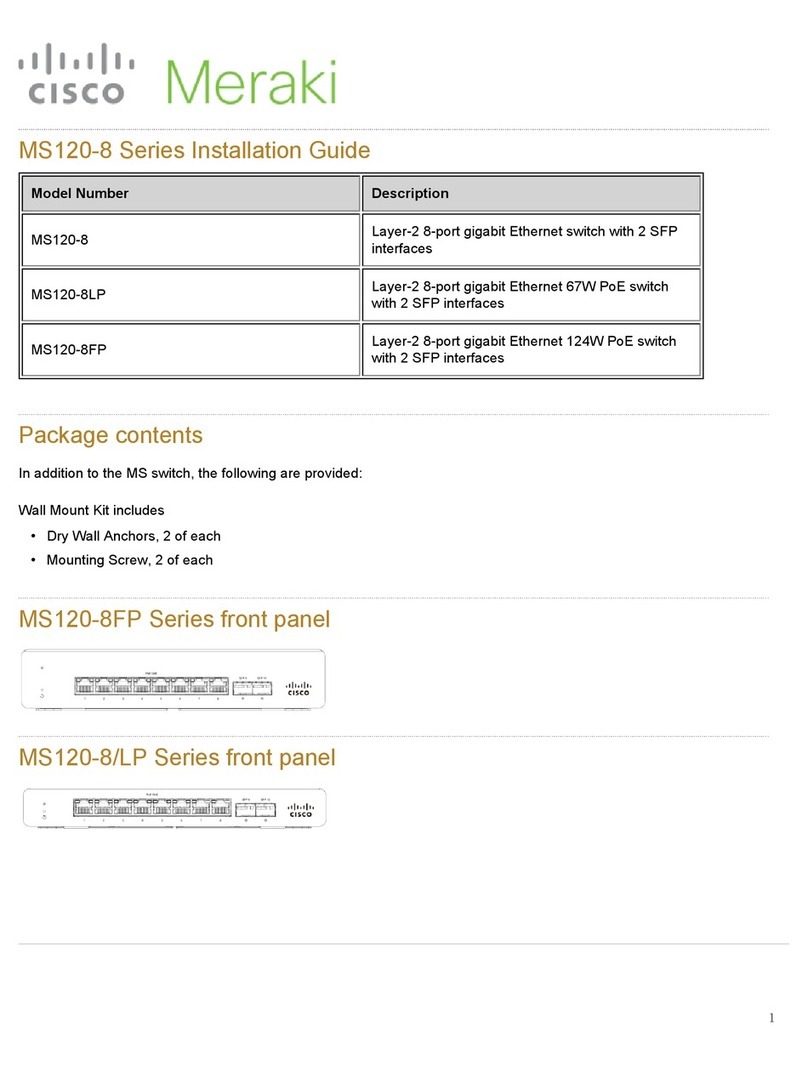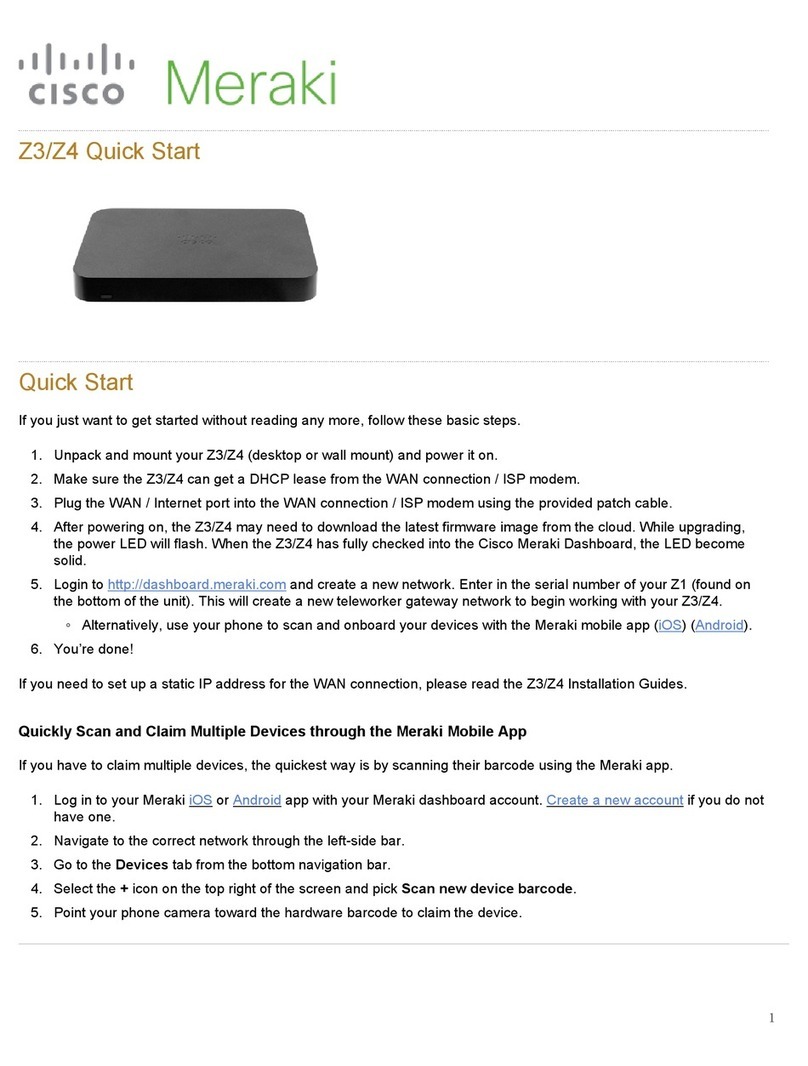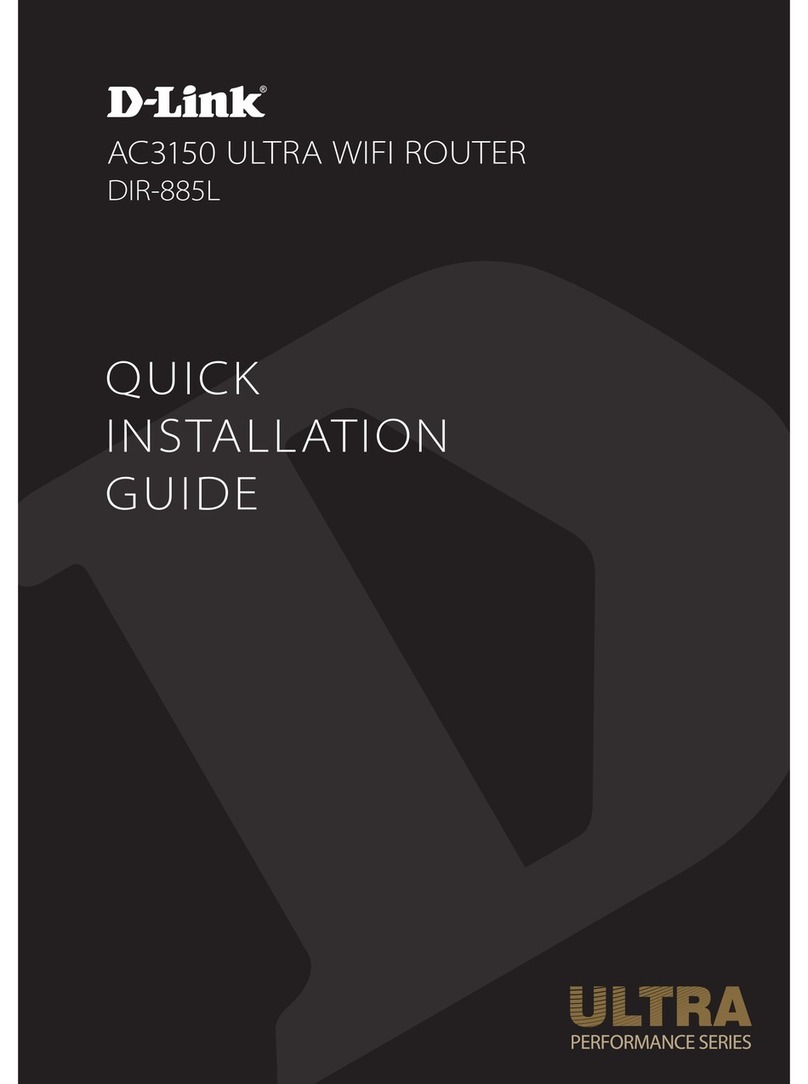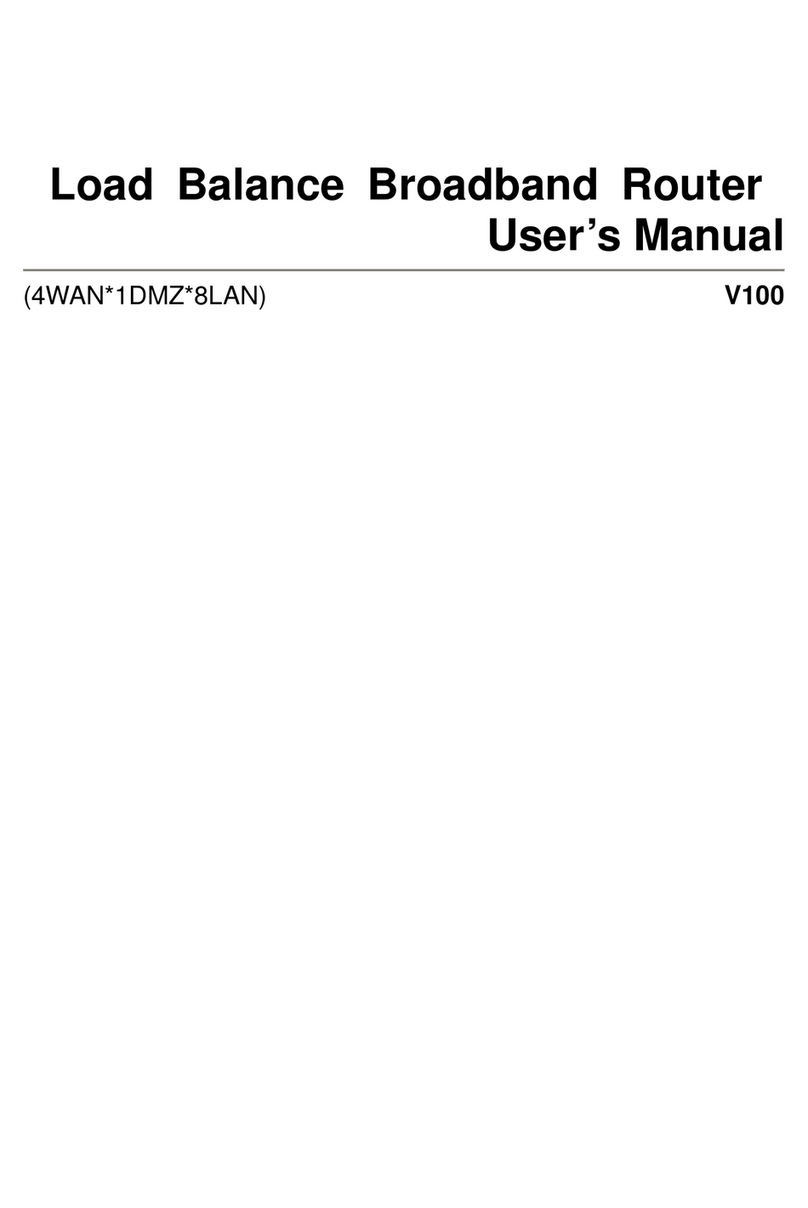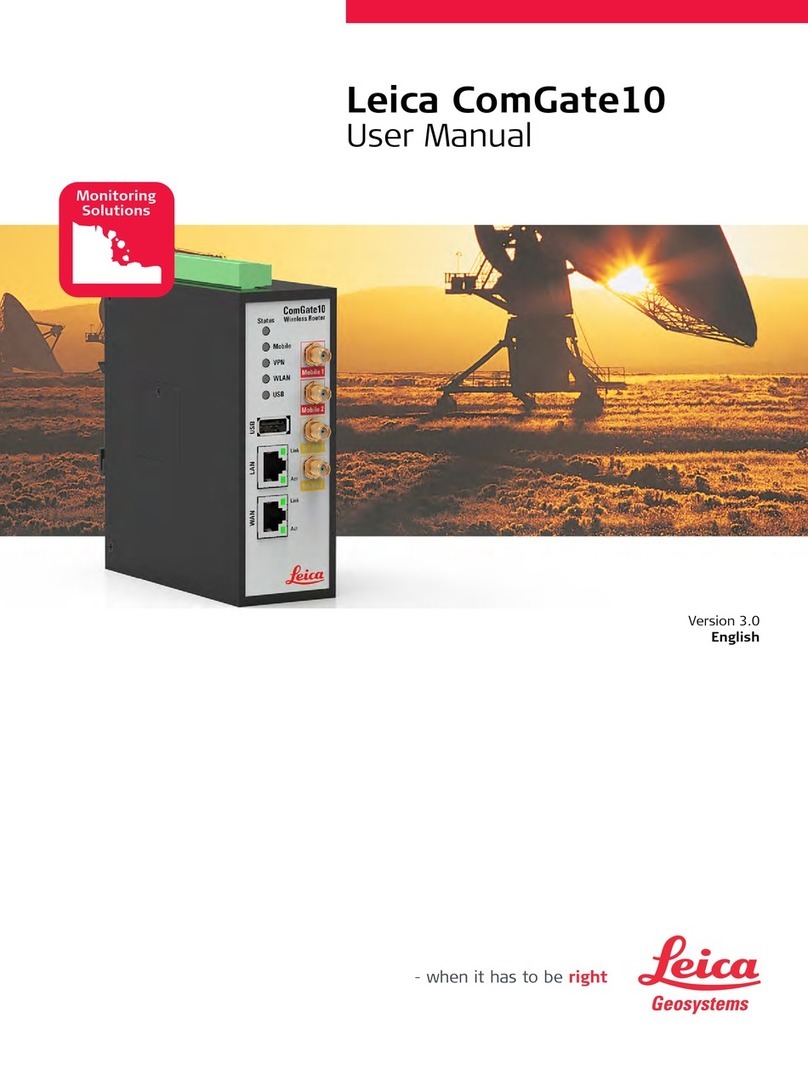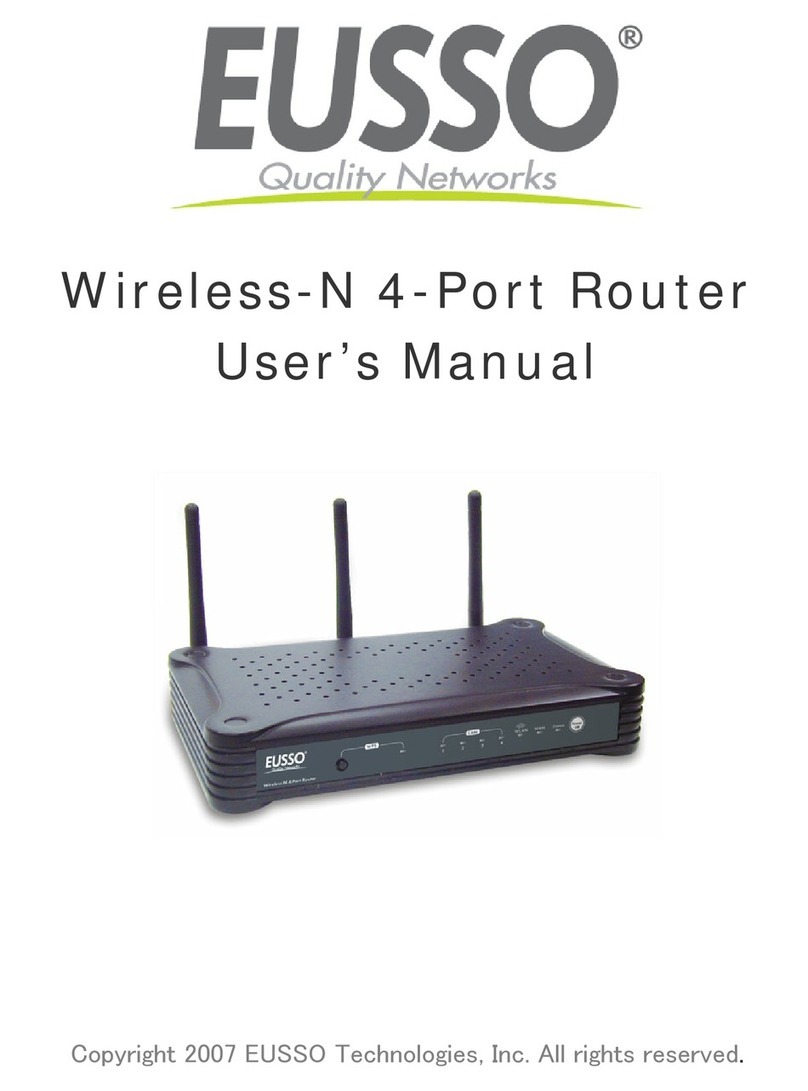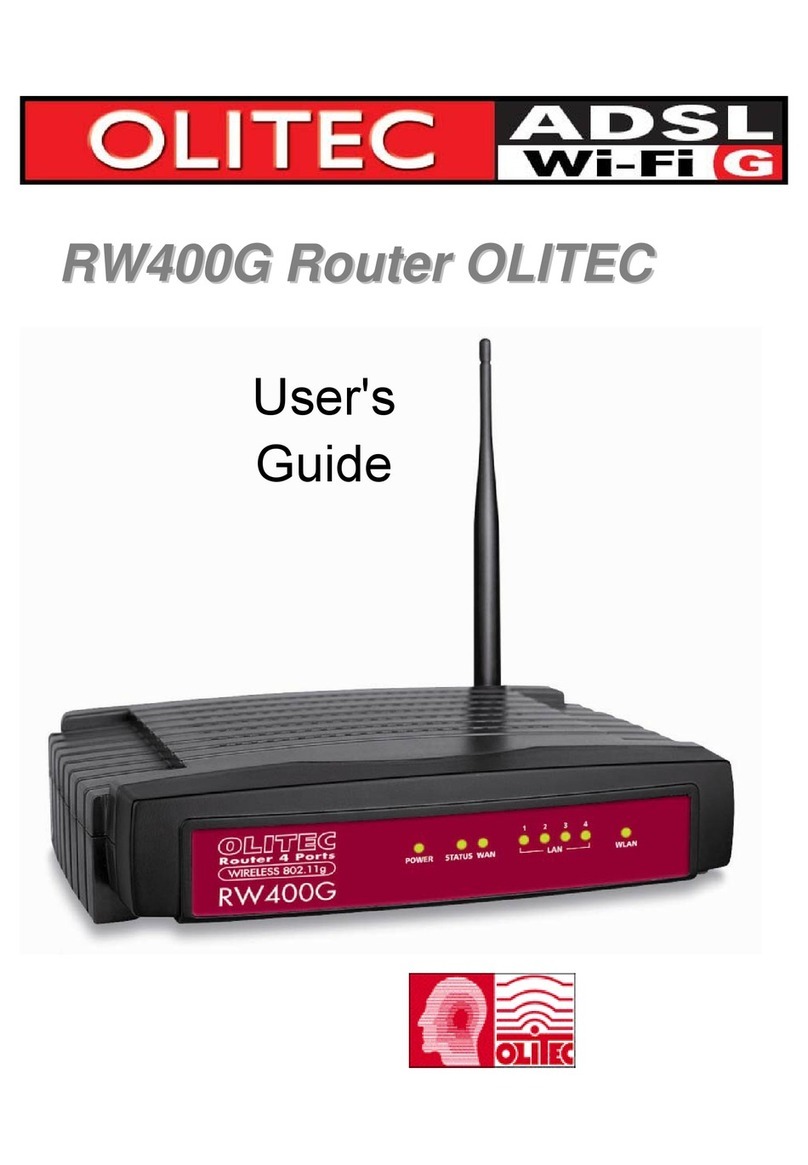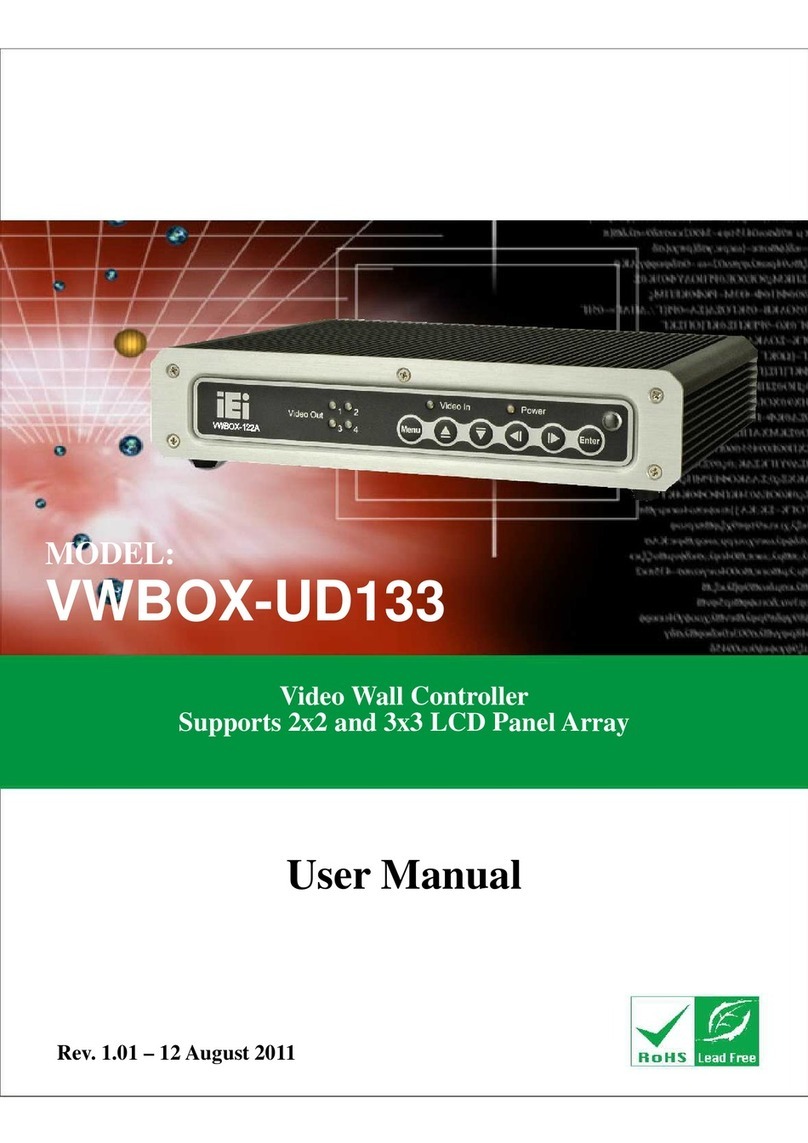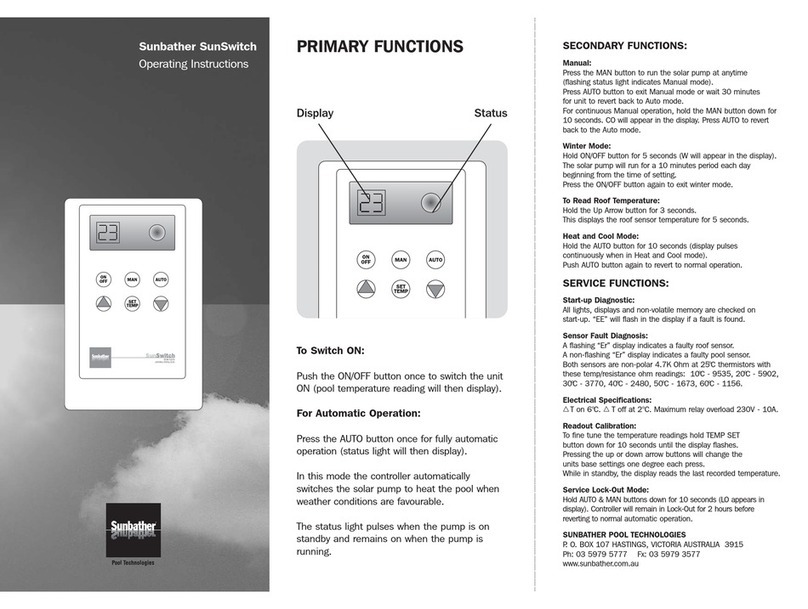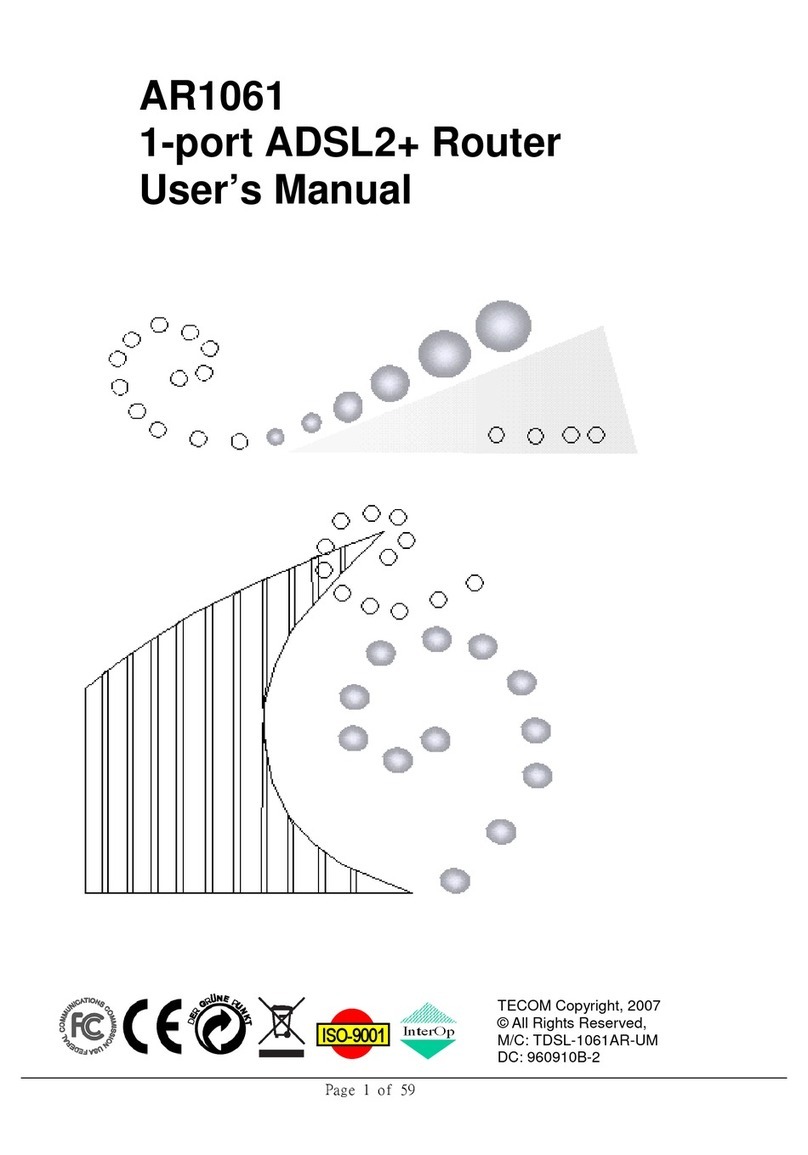Cisco MERAKI Z4 User manual

Z4 nstallation Guide
About this Guide
This guide provides instructions on how to install and configure your Z4 series device. This guide also provides
mounting instructions and limited troubleshooting procedures. For more Z-series device installation guides, refer to the
Z-series installation guides section on our documentation website.
Product Overview
The Cisco Meraki Z-Series teleworker gateway is an enterprise class firewall, VPN gateway and router. Each model
offers wireless connectivity, five gigabit ethernet ports, including a built-in PoE-enabled port for Vo P phones and other
powered devices. Each model is designed to securely extend the power of Meraki cloud managed networking to almost
any location.
Features
• Managed via Cisco Meraki Dashboard
• Automatic Firmware upgrades
• Automatic WAN Failover to Cellular Uplink
• L3/L7 Stateful Firewall
• 1:1 and 1:Many NAT
• Configurable VLANs / DHCP support
1

• Static Routing
• Client VPN endpoint
• Meraki AutoVPN and L2TP/ PSec VPN endpoint
• Custom Traffic Shaping
• Historical Client Usage statistics
• Netflow support
• Syslog integration
• Remote Packet Capture tools
• Pv6 Support
Context and Comparisons
Z4
Max Stateful Firewall
Throughput in NAT mode 500 Mbps
Max VPN Throughput 250 Mbps
PoE Capabilities Yes, 1x GbE RJ45 LAN Ports
(802.3at)
WiFi Dual-band 2x2 WiFi 6
Recommended LAN Clients Up to 5 devices
2

Physical Specifications
Z4
RJ45 WAN Interfaces 1x Dedicated GbE RJ45
LAN Interfaces - Dedicated 4x Dedicated GbE RJ45
Wireless Radio Information WiFi 6 2x2 MU-M MO
Antennas 2 x 2 MU-M MO with two spatial streams
Maximum Wireless Data Rate 1.5 Gbps*
Mount Type Desktop / Wall Mount
Dimensions
(w x d x h)
7.25 x 4.84 x 1.10 in /
184.2 x 123 x 28 mm
Weight 0.86 lbs / 0.391 kg
Power Supply 50W (54 V / 0.92 A)
Power Load (max) 42W
Operating Temperature
32°F - 113 °F
0°C - 45°C
Storage and Transportation
Temperature
-4°F - 158°F
-20°C - 70°C
3

Humidity 5% to 95%
* Refers to maximum over-the-air data frame rate capability of the radio chipset, and may exceed data rates allowed by
EEE 802.11ax operation.
Accessories
Accessory Description
MA-PWR-50WAC 1x 50W Power Adapter (Z4)
MA-PWR-CORD-US 1x AC Power Cable, US plug
MA-PWR-CORD-EU 1x AC Power Cable, EU plug
MA-PWR-CORD-UK 1x AC Power Cable, UK plug
MA-PWR-CORD-AU 1x AC Power Cable, AU plug
Product View and Physical Features
Package Contents
n addition to the Z4 device, the following are provided:
4

Z4
Power Adapter (No Power Cable)
1x CAT5e Ethernet Cables
Wall Screws and Anchors
Front Panel
Z4
Status Indicator
LED Status Meaning
Solid orange Power is applied but the appliance is not
connected to the Meraki Dashboard
Rainbow Colors The appliance is attempting to connect to Meraki
Dashboard
5

Flashing White Firmware upgrade in progress
Solid White Fully operational/connected, uplink actively
using wired WAN
Back Panel
Z4
Additional functions on the back panel are described below, from left to right.
Reset button
nsert a paper clip if a reset is required.
• Press for 1 second to delete a downloaded
configuration and reboot.
• Press and hold for more than 10 seconds to
force a full factory reset.
6

WAN / nternet port [Far left Ethernet port] This port provides
connectivity to the WAN.
LAN ports
These 4 ports provide connectivity to computers,
printers, access points, or Ethernet switches.
A steady green LED indicates bidirectional
connectivity, and flashing green indicates traffic.
PoE+ Port
[Port 5] One of the LAN ports provides PoE+ for
connectivity to computers, printers, access
points, or Ethernet switches, up to 30W of PoE
power.
A steady green LED indicates bidirectional
connectivity, and flashing green indicates traffic.
Power input Designed for use only with the unit’s power
supply.
Bottom Panel
Z4
Please note that the serial number is located on the product label on the bottom panel of the Z4
7

Mounting Hardware
The supplied wall screws and anchors allow you to mount the gateway on a drywall surface, either vertically or
horizontally. The distance between the holes you drill should be 3-15/32 inches (8.8cm) for Z4.
Safety and Warnings
These operations are to be taken with respect to all local laws. Please take the following into consideration for safe
operation:
• Power off the unit before you begin. Read the installation instructions before connecting the system to the power
source.
• Before you work on any equipment, be aware of the hazards involved with electrical circuitry and be familiar with
standard practices for preventing accidents.
• Read the mounting instructions carefully before beginning installation. Failure to use the correct hardware or to
follow the correct procedures could result in a hazardous situation to people and damage to the system.
• This product relies on the building’s installation for short-circuit (overcurrent) protection. Ensure that the protective
device is rated not greater than: 15 A, 125 Vac, or 10A, 240 Vac.
• Please only power the device with the provided power cables to ensure regulatory compliance.
Pre-install Preparation
You should complete the following steps before going on-site to perform an installation.
Configure your Dashboard Network
The following is a brief overview only of the steps required to add an Z4 to your network. For detailed instructions about
creating, configuring and managing Meraki networks, refer to our Managing Dashboard Networks document. Additional
resources can also be found via: documentation.meraki.com.
1. Login to http://dashboard.meraki.com. f this is your first time, create a new account.
2. Find the network to which you plan to add your Z4 or create a new network.
3. Add your Z4 to your network. You will need your Meraki order number (found on your invoice) or the serial number
8

of each Z4, which looks like Qxxx-xxxx-xxxx, and is found on the bottom of the unit. f a license key was purchased
at the same time then you should have received it via email.
4. Go to the map / floor plan view and place each Z4 on the map by clicking and dragging it to the location where you
plan to mount it.
Check and Set Firmware
To ensure your Z4 performs optimally immediately following installation, it is recommended that you facilitate a firmware
upgrade prior to mounting your Z4.
1. Attach your Z4 to power and a wired nternet connection.
2. The Z4 will turn on and the power LED will glow solid orange.
3. f the unit requires an upgrade, the power LED will begin blinking white until the upgrade is complete, at which
point the LED will turn solid white. You should allow at least a few minutes for the firmware upgrade to complete,
depending on the speed of your internet connection.
Check and Configure Upstream Firewall Settings
f an upstream firewall is already in place, it must allow outgoing connections on particular ports to particular P
addresses. The most current list of outbound ports and P addresses for your particular organization can be found on the
firewall configuration page in your dashboard.
nstallation nstructions
9

Mounting Hardware
The supplied wall screws and anchors allow you to mount the appliance on a drywall surface, either vertically or
horizontally. The distance between the holes you drill should be 5-1/8 inches (13 cm).
• For mounting on drywall, use a ¼-in drill bit, then insert the plastic and screw assemblies.
• For mounting on wood or a similar surface, use only the screws.
• Allow the heads of the screws to stick out far enough to be inserted securely into the back of the appliance.
Connecting to WAN
All Meraki Z4 devices must have an P address. This section describes how to configure your local area network before
you deploy it. A local management web service, running on the appliance, is accessed through a browser running on a
client PC. This web service is used for configuring and monitoring basic SP/WAN connectivity.
Setting up a Static P Address
Do the following to configure basic connectivity and other networking parameters:
10

1. Using a client machine such as a laptop, connect to one of the LAN ports of the Z4.
2. Using a browser on the client machine, access the appliance's built-in web service by browsing to
http://setup.meraki.com. (You do not have to be connected to the nternet to reach this address)
3. Click Uplink configuration under the Local status tab. The default credentials use the device serial number
(including Dashes) as the username, with a blank password field.
4. Choose Static for the IP Assignment option.
5. Enter the P address, subnet mask, default gateway P and DNS server information.
Setting up a DHCP P Address
By default all Z4 devices are configured to DHCP from upstream WAN / SP servers. Simply plug the Z4’s WAN /
nternet port to your upstream circuit and wait a few minutes for the unit to negotiate a DHCP address.
When the WAN connection is fully enabled, nternet LED 1 will turn green.
Additional Settings
Please note that all these settings below are accessible only via the local management console.
Setting VLANs
f your WAN uplink is on a trunk port, choose VLAN tagging > Use VLAN tagging and enter the appropriate value for
VLAN ID for your network.
Setting PPPoE
PPPoE authentication may be required if you are connecting a Z4 device to a DSL circuit. You need to know your
authentication option and credentials (supplied by your SP) in order to complete these steps.
• Choose Connection Type > PPPoE.
• Select your Authentication option.
• f you select Use authentication, enter appropriate values for Username and Password.
11

Web Proxy Settings
These settings take effect if the Z4 device has to fall back to using HTTP to contact the Cloud Controller. By default, web
proxy is disabled. To enable web proxy, do the following:
• Choose Web proxy > Yes.
• Enter values as appropriate for Hostname or IP and Port.
• f you require authentication, choose Authentication > Use authentication, and enter appropriate values for
Username and Password.
To apply all configuration settings to the appliance, be sure to click Save Settings at the bottom of the page.
Configuring Physical Link Settings
To configure physical link settings on the Ethernet ports, click Local status > Ethernet configuration. You can enable
half duplex, full duplex, and autonegotiation, as well as set 10- or 100-Mbps data rates with the default being Auto (1
Gbps, full Duplex).
Basic Troubleshooting
The following steps can be used for troubleshooting basic connectivity issues with your Z4.
• Reset the Z4
• Factory reset the Z4 by holding the factory reset button for 5 seconds
• Try switching cables, or testing your cable on another device
Reference https://documentation.meraki.com/ for additional information and troubleshooting tips.
f you are still experiencing hardware issues, please contact Cisco Meraki support by logging in to the Meraki dashboard
and using the Help option near the top of the page, then opening an email case or calling using the contact information
on that page.
Warranty
Z-series Warranty coverage periods are as follows:
12

Z-series (e.g. Z3, Z4) Lifetime
Z-series Accessories 1 Year
The following are considered accessories:
SFP Modules, all mounting kits and stands, interface
modules, additional power cords
Note: The above table is a general guideline for warranty terms and is not final. Warranty terms are subject to printed
warranty information on the relevant online Meraki data sheets.
f your Cisco Meraki device fails and the problem cannot be resolved by troubleshooting, contact support to address the
issue. Once support determines that the device is in a failed state, they can process an RMA and send out a
replacement device free of charge. n most circumstances, the RMA will include a pre-paid shipping label so the faulty
equipment can be returned.
n order to initiate a hardware replacement for non-functioning hardware that is under warranty, you must have access to
the original packaging the hardware was shipped in. The original hardware packaging includes device serial number and
order information, and may be required for return shipping.
Meraki Z4 devices have been tested and found to comply with the limits for a Class B digital device, pursuant to part 15
of the FCC rules. These limits are designed to provide reasonable protection against harmful interference in a residential
installation. This equipment generates, uses and can radiate radio frequency energy and, if not installed and used in
accordance with the instructions, may cause harmful interference to radio communications. However, there is no
guarantee that interference will not occur in a particular installation.
Additional warranty information can be found on: https://meraki.cisco.com/support#process:warranty
Support and Additional nformation
f issues are encountered with device installation or additional help is required, contact Meraki Support by logging in to
dashboard.meraki.com and opening a case by visiting the Get Help section.
• The equipment is intended for industrial or other commercial activities.
• The equipment is used in areas without exposure to harmful and dangerous production factors, unless otherwise
13

specified in the operational documentation and/or on the equipment labeling.
• The equipment is not for domestic use. The equipment is intended for operation without the constant presence of
maintenance personnel.
• The equipment is subject to installation and maintenance by specialists with the appropriate qualifications, sufficient
specialized knowledge, and skills.
• Rules and conditions for the sale of equipment are determined by the terms of contracts concluded by Cisco or
authorized Cisco partners with equipment buyers.
• Disposal of a technical device at the end of its service life should be carried out in accordance with the requirements
of all state regulations and laws.
• Do not throw in the device with household waste. The technical equipment is subject to storage and disposal in
accordance with the organization's disposal procedure.
• The equipment should be stored in its original packaging in a room protected from atmospheric precipitation. The
permissible temperature and humidity ranges during storage are specified in the Operation ( nstallation) Manual.
• Transportation of equipment should be carried out in the original packaging in covered vehicles by any means of
transport. The temperature and humidity during transportation must comply with the permissible established ranges
of temperature and humidity during storage (in the off state) specified in the Operation Manual ( nstallation).
For additional information on Meraki hardware and for other installation guides, please refer to
documentation.meraki.com.
14
Other manuals for Z4
1
Table of contents
Other Cisco MERAKI Network Router manuals