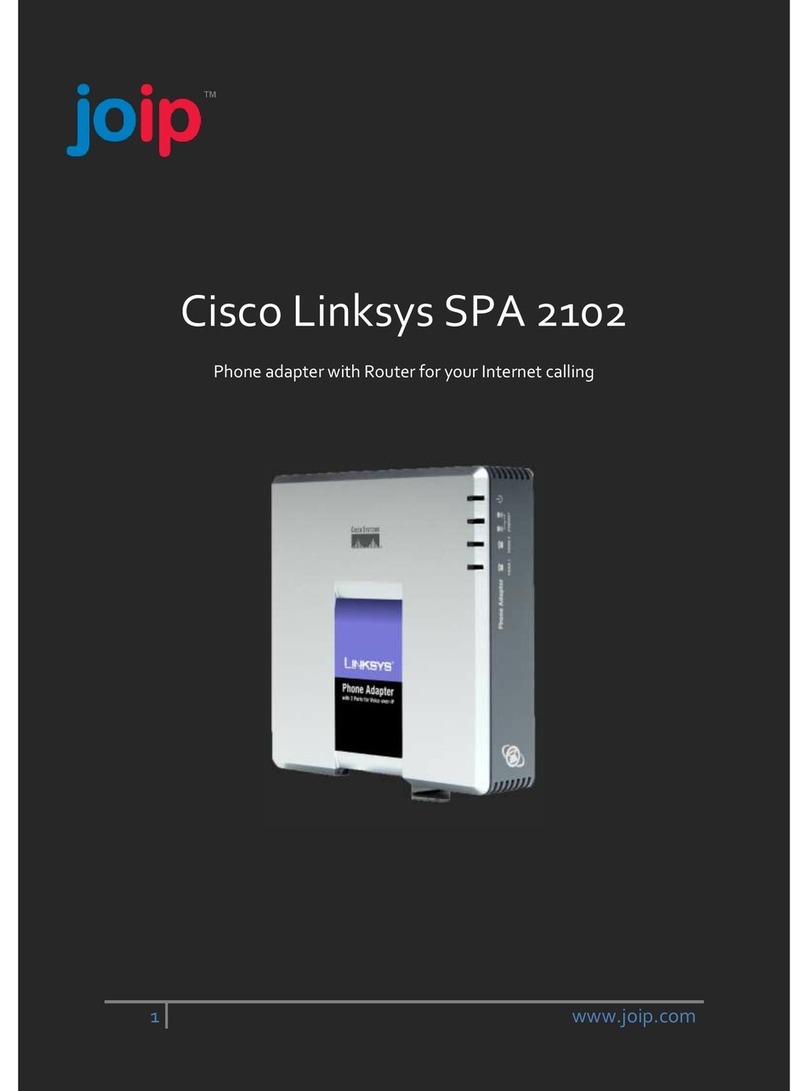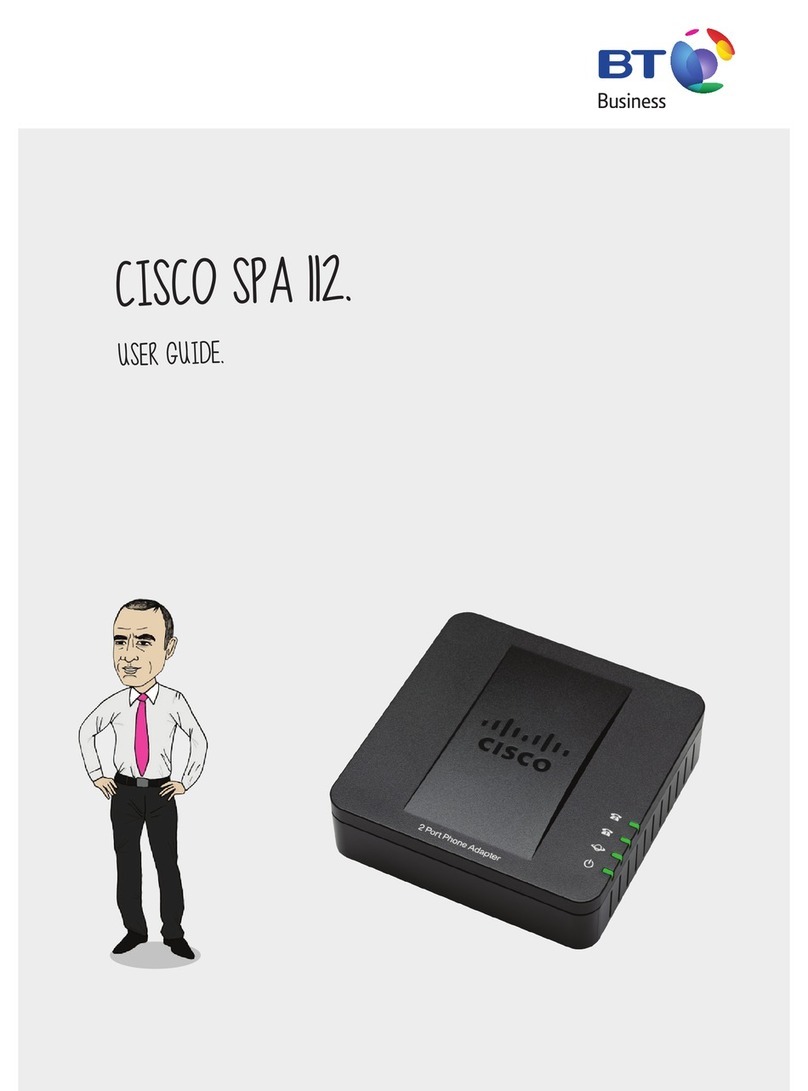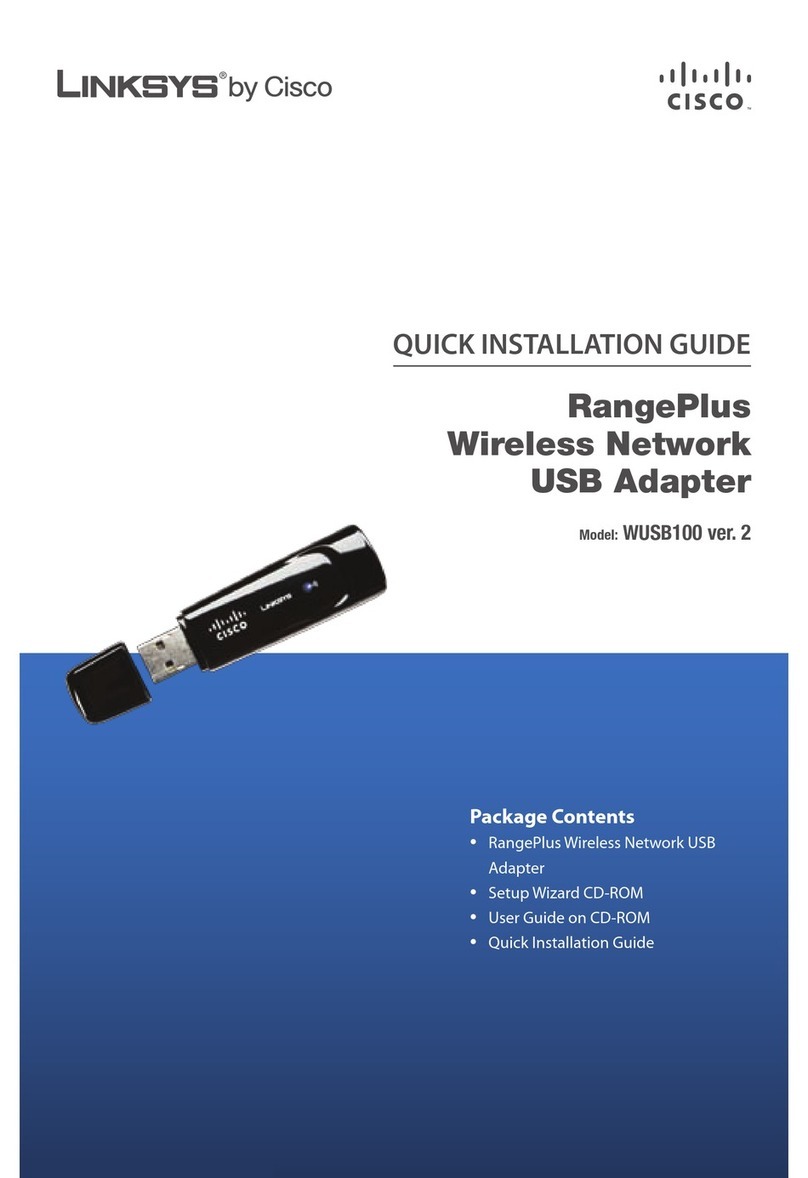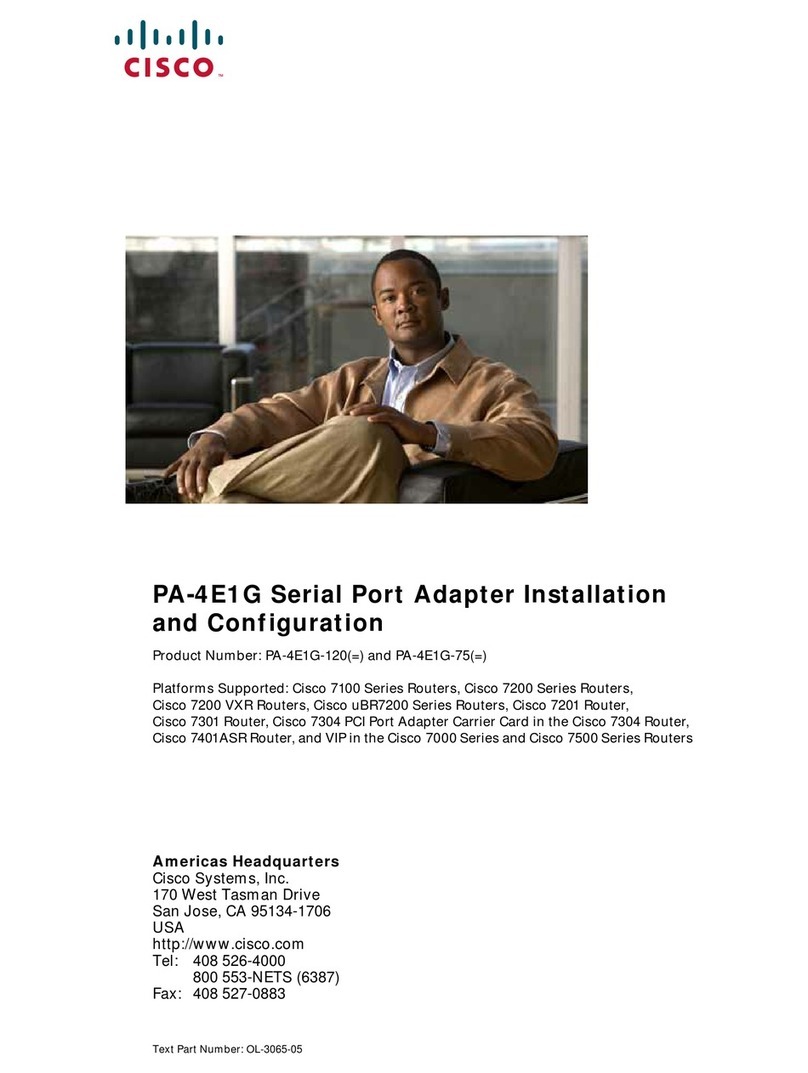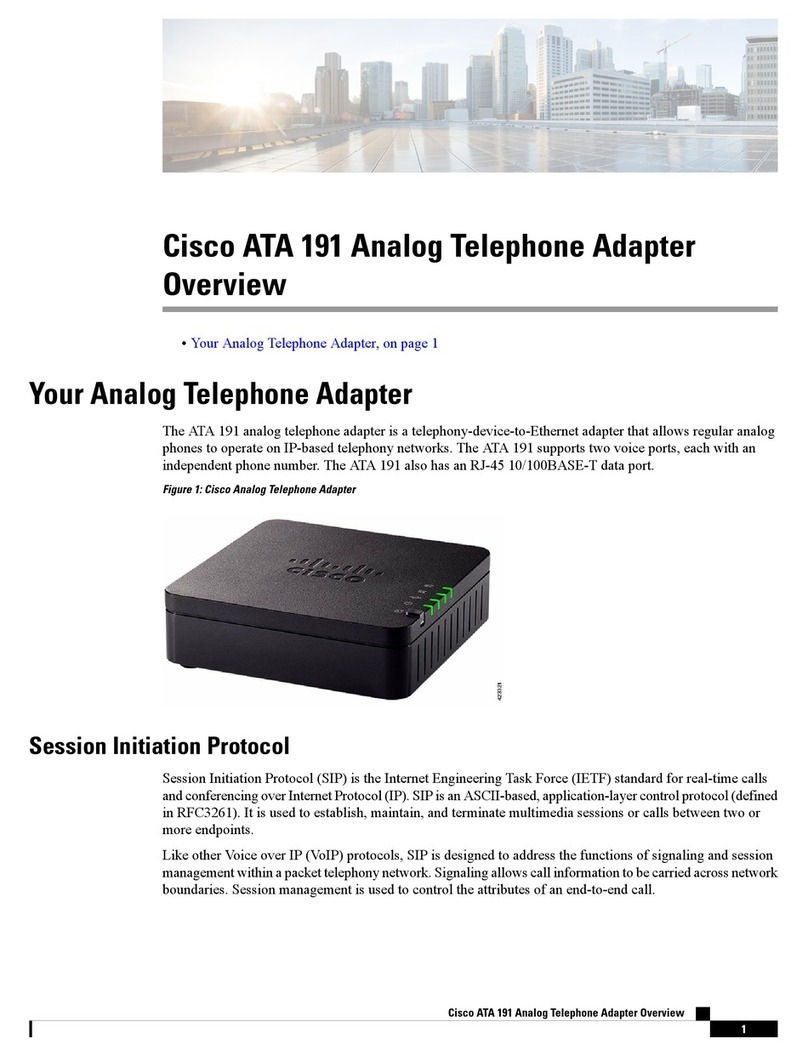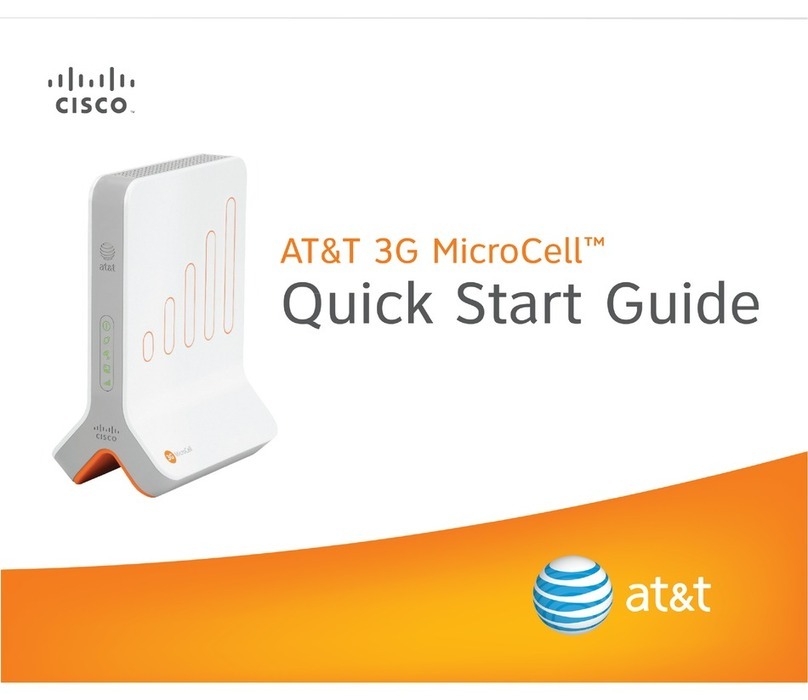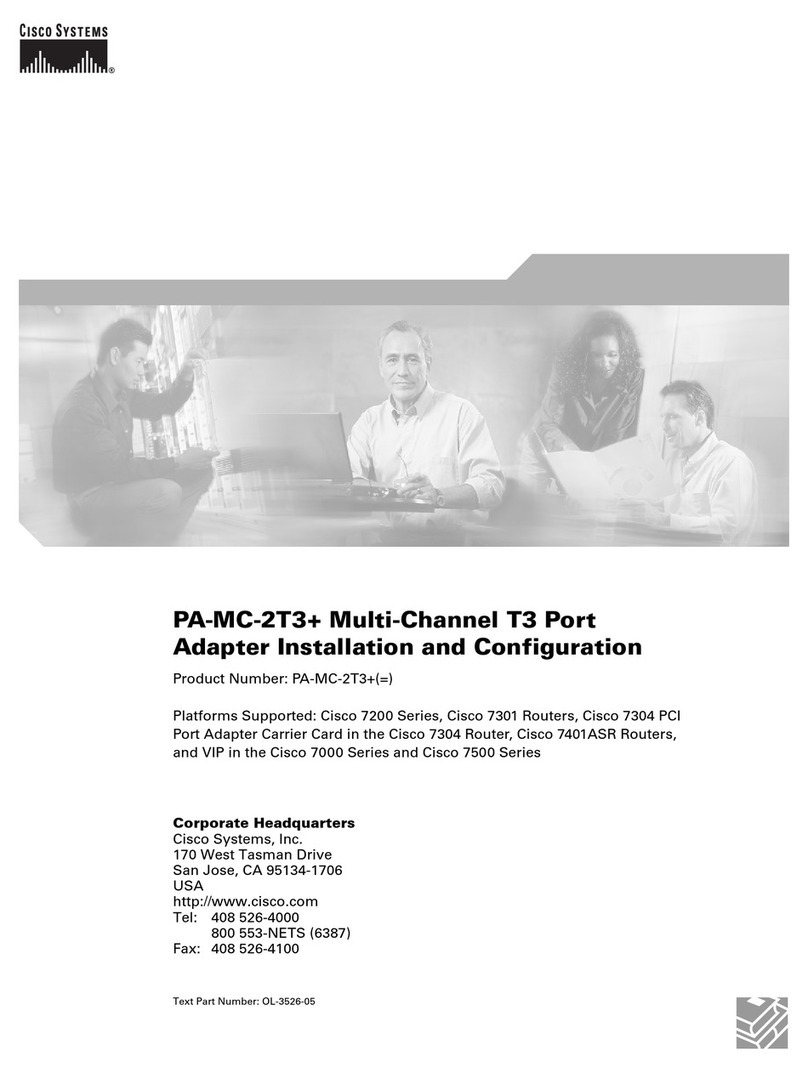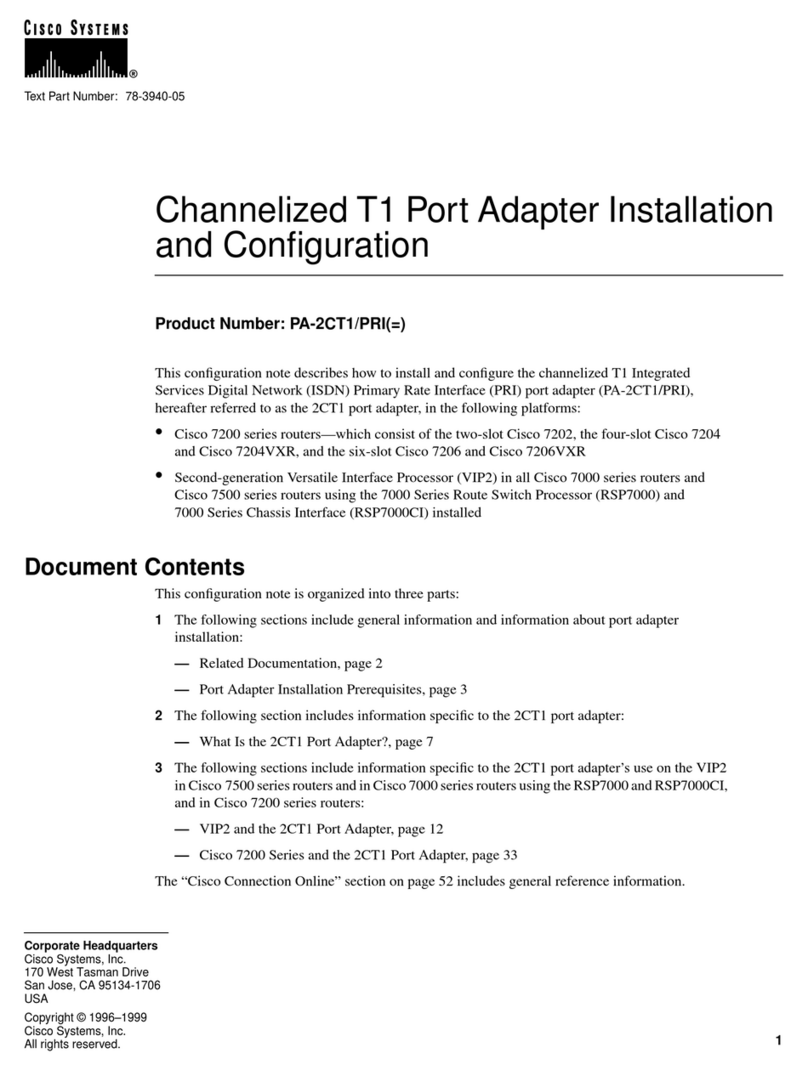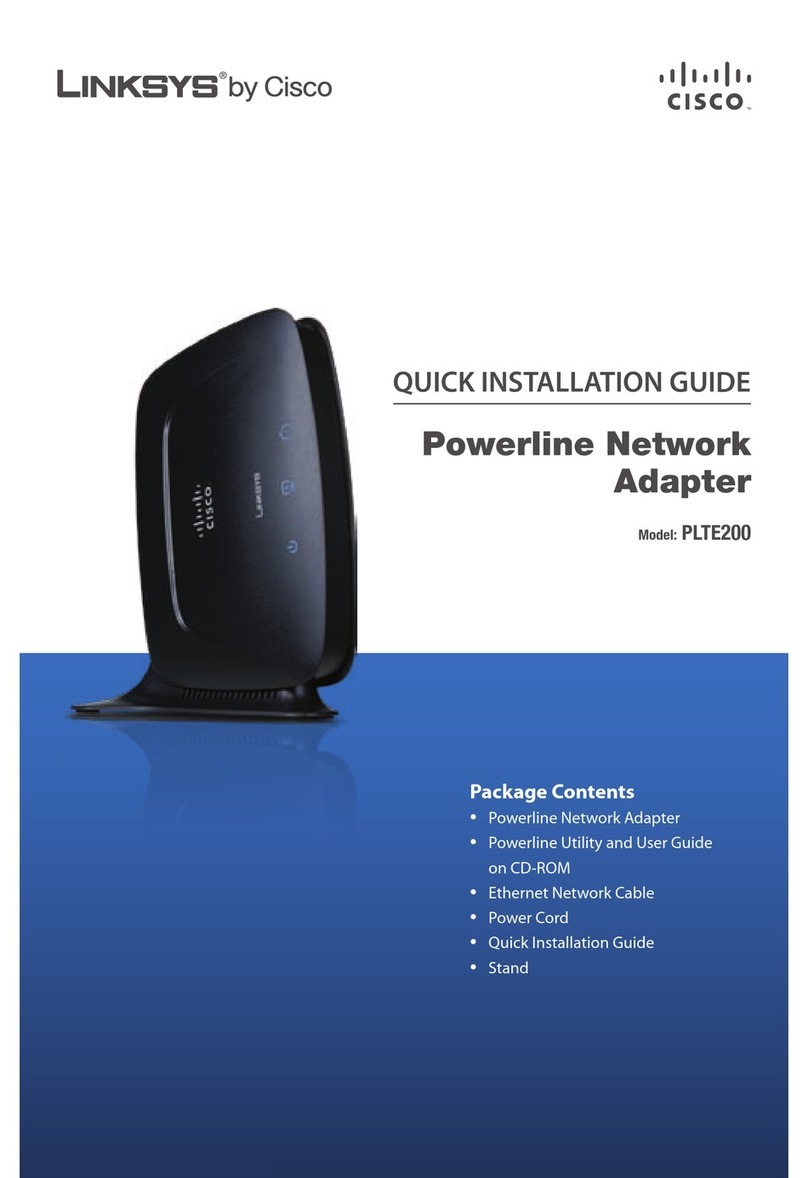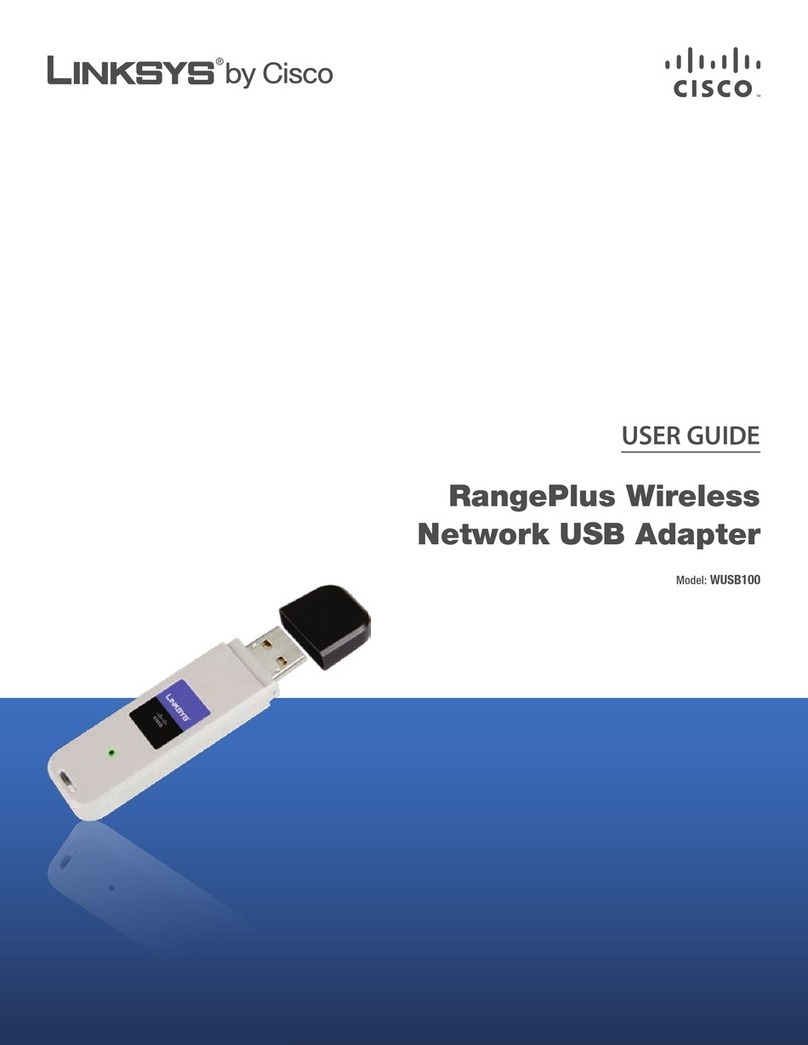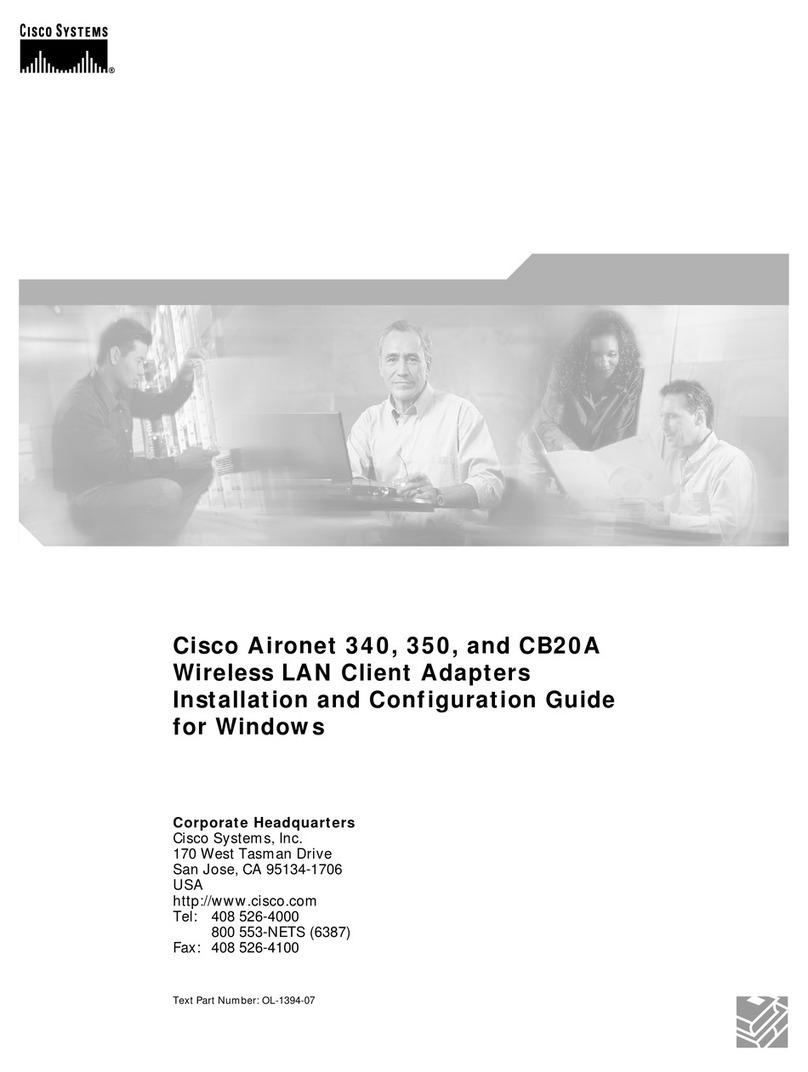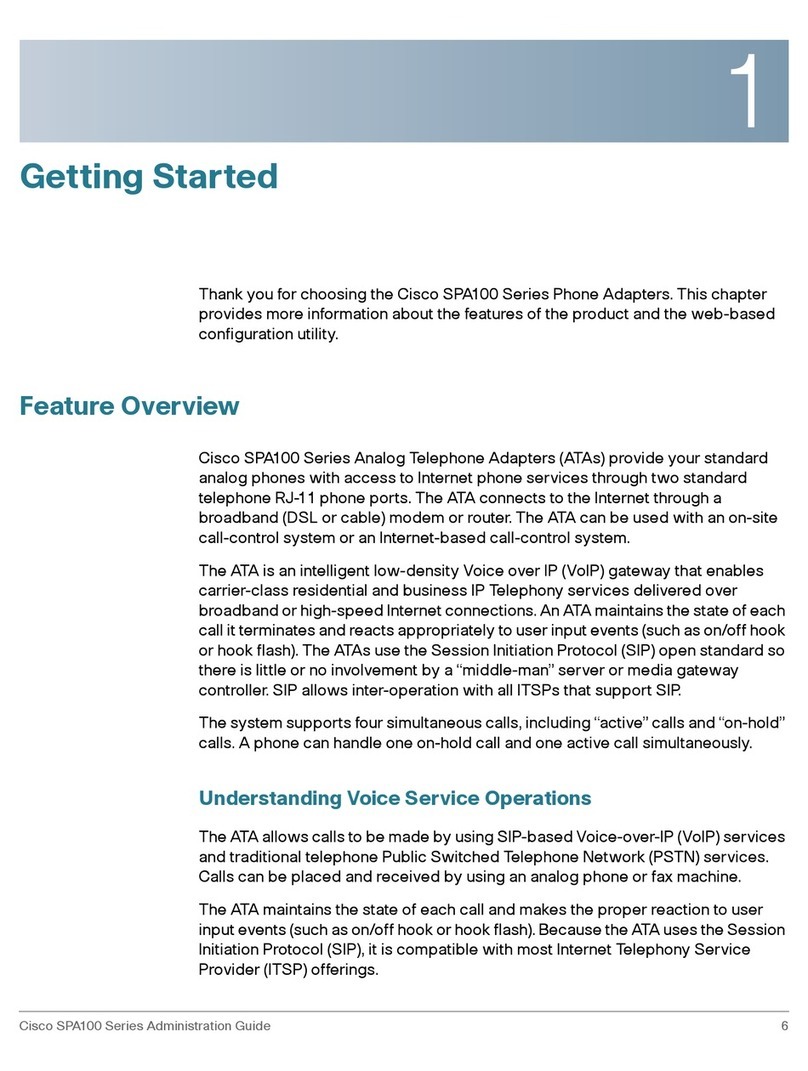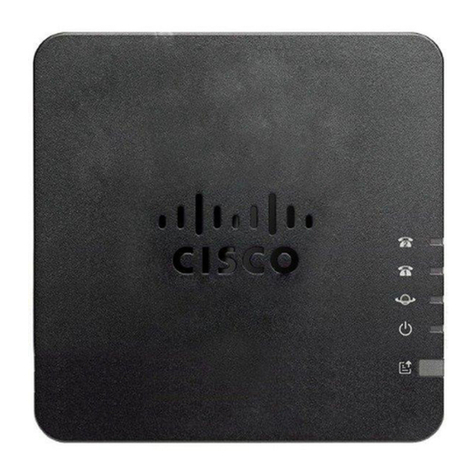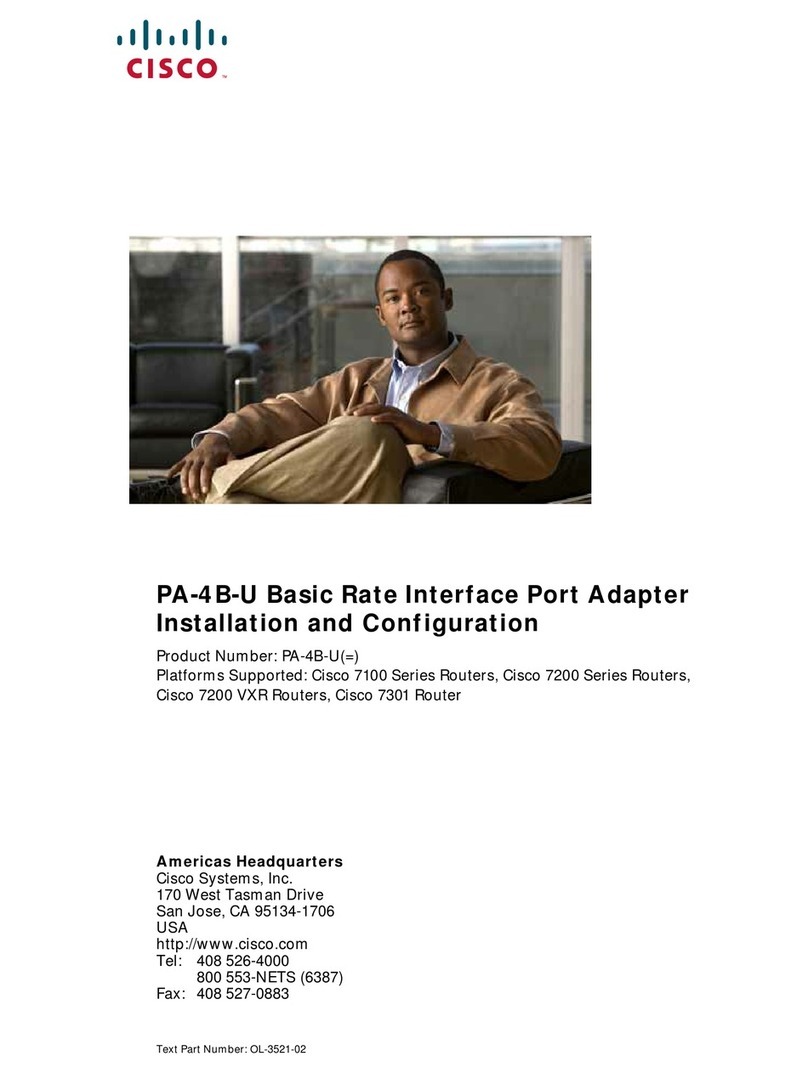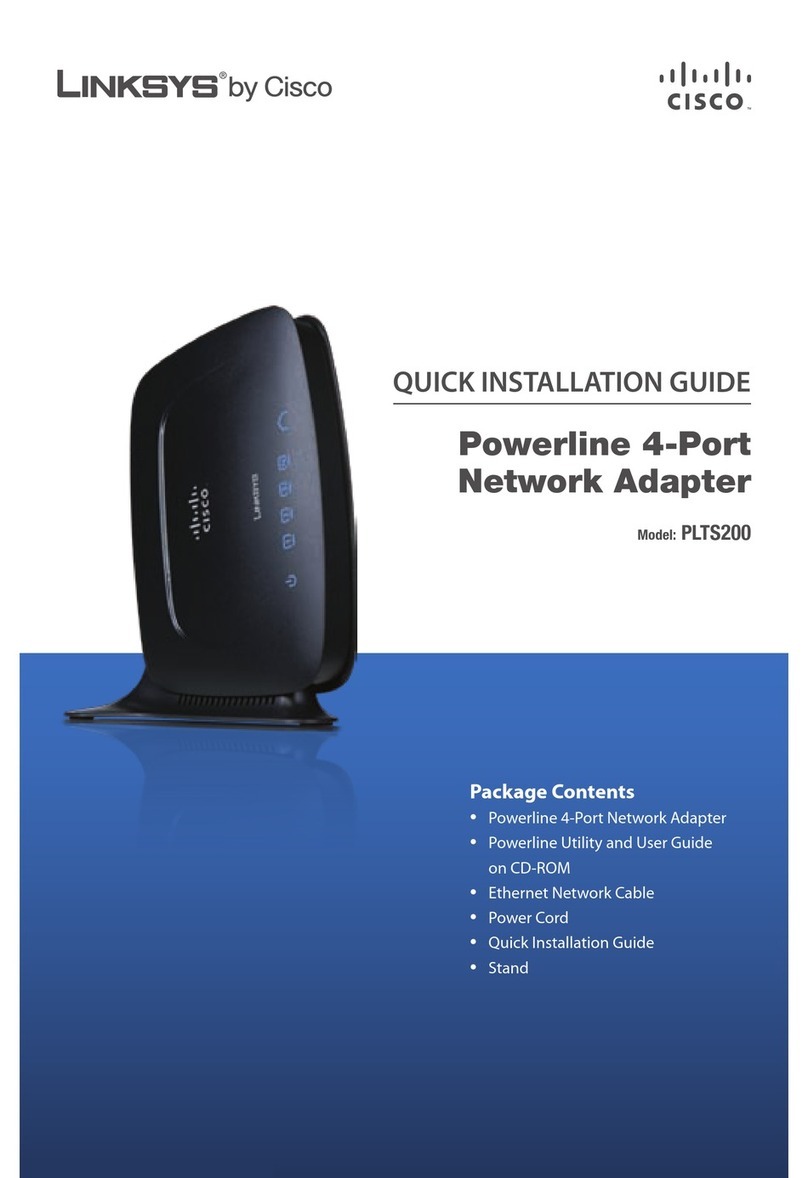Setup Wizard
The first time you turn on the
adapter, you will see the first Setup
Wizard window. In this window, you
can select the menu language for
your adapter. Press Next.
Note: Read and follow the directions
on each screen of the Setup Wizard.
In the next Setup Wizard window,
you can select the audio language
for your adapter. Press Next.
Cisco and the Cisco Logo are trademarks of Cisco Systems, Inc. and/or its affiliates in the U.S. and other countries. Alisting
of Cisco’s trademarks can be found at www.cisco.com/go/trademarks.
Third party trademarks mentioned are the property of their respective owners. The use of the word partner does not imply a
partnership relationship between Cisco and any other company. (1007R)
© 2010 Cisco and/or its affiliates. All rights reserved.
September 2010 Part Number 4036284 Rev B
Cisco Systems, Inc. 678.277.1000
5030 Sugarloaf Parkway, Box 465447
Lawrenceville, GA 30042 www.cisco.com
6 7 8 9
10 11 12
In the next Setup Wizard window,
you can select the subtitle language
for your adapter. Press Next.
In the final Setup Wizard window,
you can select the audio mode for
your adapter. Press Finish.
The system begins an Auto Scan.
A/V Settings
You can set the TV video standard
that you want to use. TheA/V
Settings allow you to configure the
audio and video settings.
Set TV Shape
You can set a TV Shape. First, you
must select A/V Settings from the
System Setting menu. Select TV
Shape from the A/V Settings menu
(the default is 4:3).
If you want to change the default
setting, click the forward button
on your remote and select the TV
shape you want to use. Press OK
to confirm your selection and the
iDTA153 displays your new TV
Shape. Press Return. The iDTA153
displays the System Settings menu.
Set a TV Video Standard
You can set the TV video standard
that you want to use. The default
is National Television System
Committee (NTSC). From the A/V
Setting menu, select Standard.
If you want to change the default,
click the forward button on your
remote and select the TV standard
you want to use. The iDTA153
displays your selection. Press OK to
confirm your selection. Press Return.
Set an Output Channel
You can set the output channel of your
iDTA153. The default is Channel 3.
From the A/V Setting menu, select
Output Channel.
If you want to change the default,
click the forward button on your
remote and select the output channel
you want to use. The iDTA153
displays your selection. Press OK to
confirm your selection. Press Return.
Set an Audio Mode
You can set the audio mode that you
want to use. From the A/V Setting
menu, select Audio Mode.
If you want to change the audio
mode, click the forward button on
your remote and select the audio
mode you want to use. The iDTA153
displays your selection. Press OK
to confirm your selection. Press
Return.
Set the Subtitle Mode
You can set the subtitle mode that
you want to use. If you want to display
subtitles, select ON. From the A/V
Setting menu, select Subtitle Mode.
If you want to change the subtitle
mode, click the forward button on
your remote and select the audio
mode you want to use. The iDTA153
displays your selection. Press OK to
confirm your selection. Press Return.
Set Parental Control PIN
To set the Parental Control PIN,
select Parental Setting from the
System Settings menu.
The first time you select this option,
you must enter the Default PIN
number (8888). The next time you
access this option, you can enter
a new PIN number that is more
meaningful to you.
Remember the PIN you choose
because you will use it to block and
unblock TV programs or channels
for viewing. Press the number
keys on the remote control to enter
your PIN number, and then press
the OK key on the remote control.
Press the MENU key to exit.
Factory Settings
Selecting Factory Settings will reset your iDTA153 to the default selections.
Troubleshooting
If the adapter does not perform as expected, the following tips may help.
If you need further assistance, contact your service provider.
No Picture
• Plug the TV and adapter into an electrical outlet that is not controlled by a wall
switch.
• Verify that all cables are properly connected.
• Verify that the Power to the TV is turned on.
• Verify that the TV is set to the proper input channel.
No Color
• Verify that the current TV program is broadcast in color.
• Adjust the TV color controls.
• Verify that all audio and coaxial cables are properly connected.
No Sound
• Verify that the TV and adapter are properly connected to an electrical outlet.
• Verify that all cables are properly connected.
• Verify that the TV is set to the proper input channel.
• Verify that the volume is turned on.
Disclaimer
Cisco Systems, Inc. assumes no responsibility for errors or omissions that may
appear in this guide. We reserve the right to change this guide at any time without
notice.
Wall Mounting
Follow these steps to mount the iDTA153 on a wall.
1. Secure two screws 2.45 inches (6.54 centimeters) apart into a wall, with the
space between the underside of each screw head and the surface of the wall
equal to 1/4 inch (0.65 centimeters).
2. Locate the mounting screw slots on the bottom of the iDTA153.
3. Hang the iDTA153 on the screws.
Note: Position the iDTA153 so that the back panel faces upward to reduce strain on
the cable connections.
CAUTION: If you mount the iDTA153 into drywall, you must secure
the screws with two wall anchors. If you do not anchor the iDTA153
properly, the cable connections could pull the iDTA153 from the wall.
T14788
Mounting Holes
Note: This illustration may vary from the actual product.